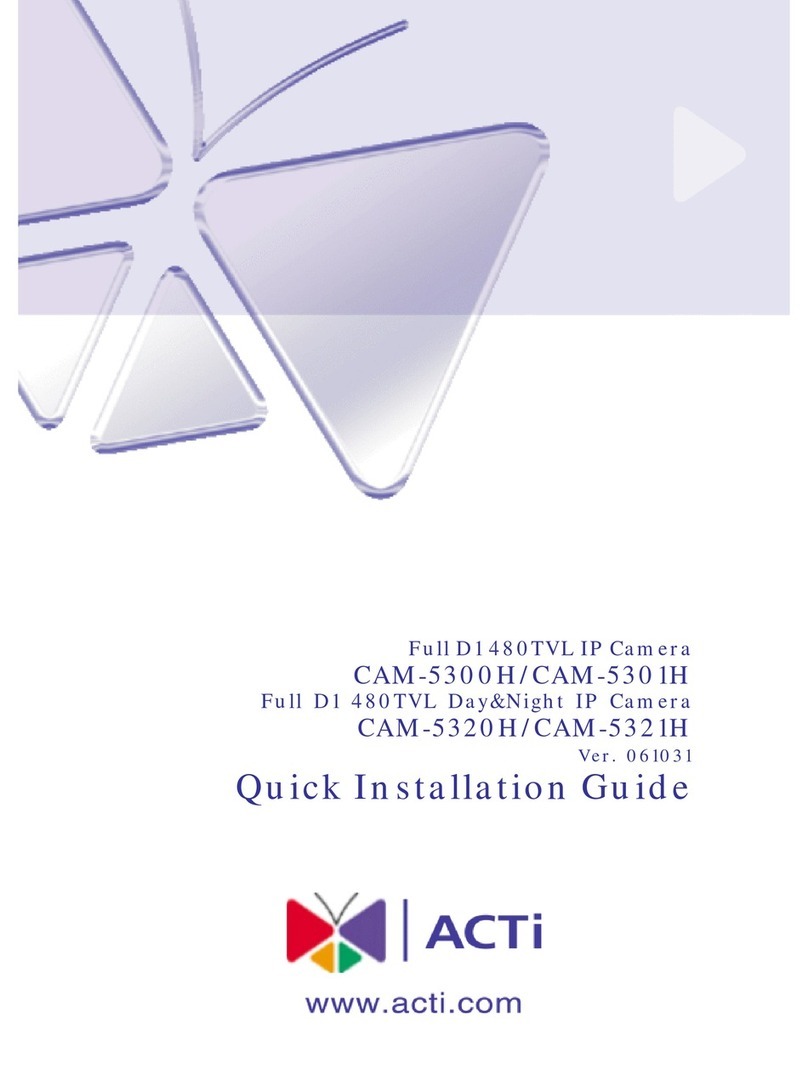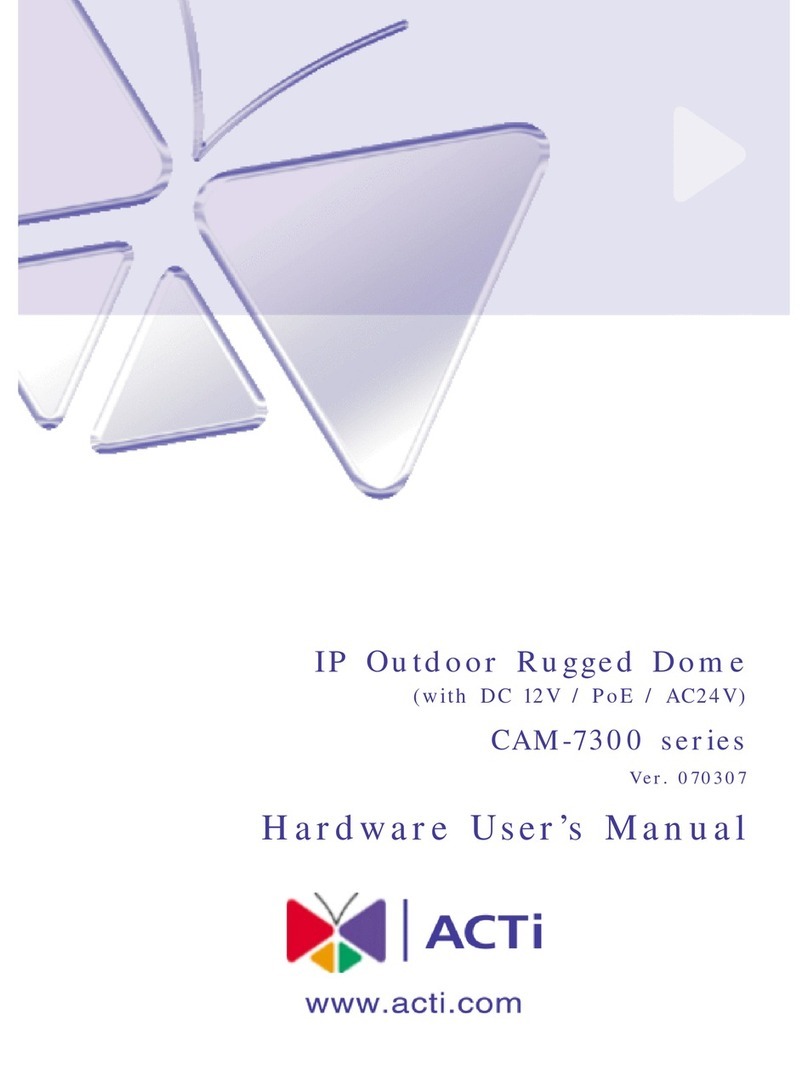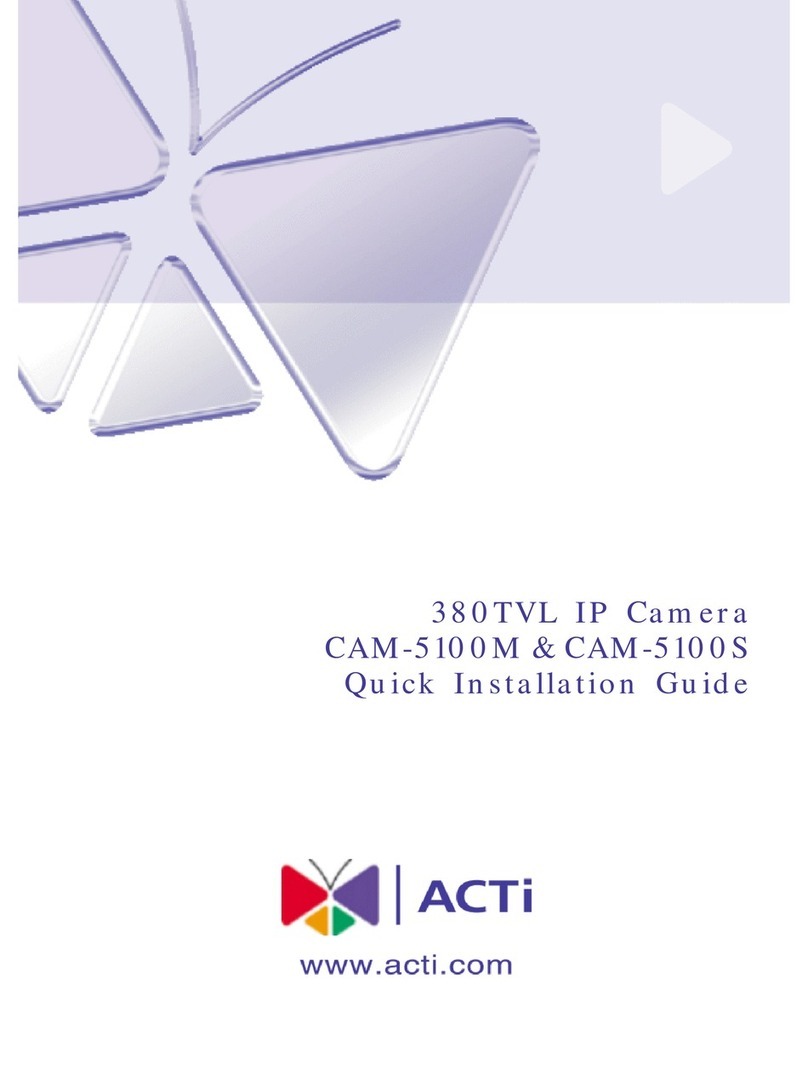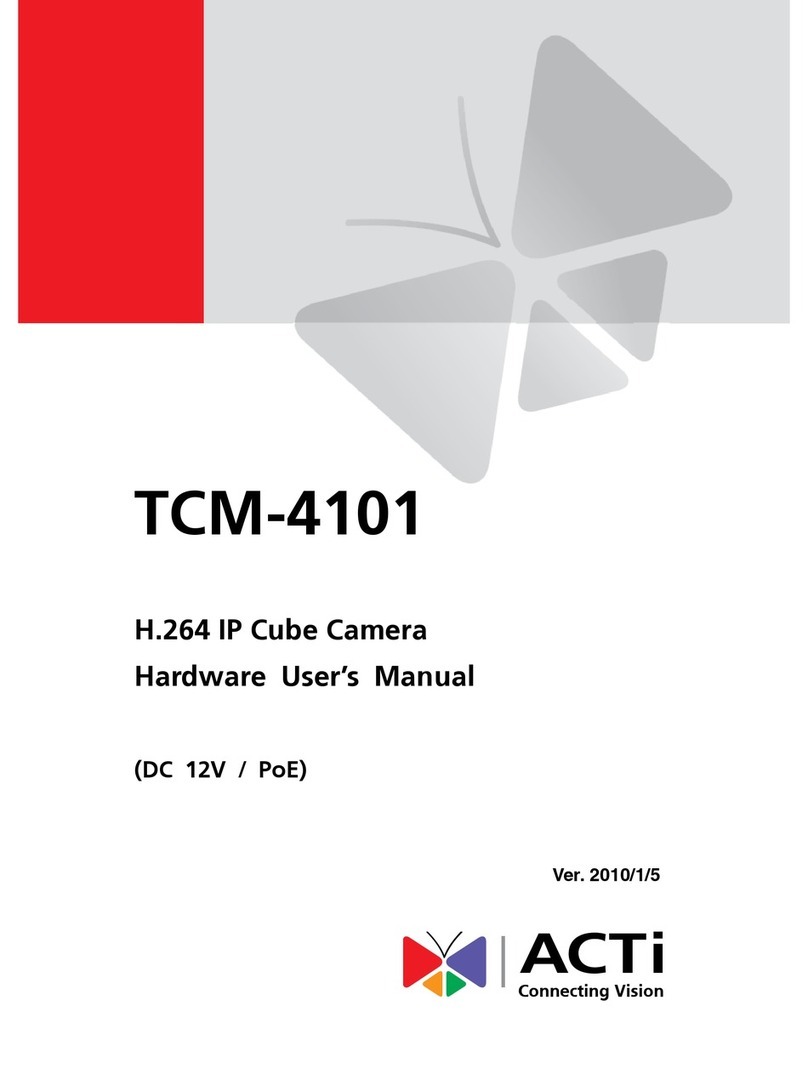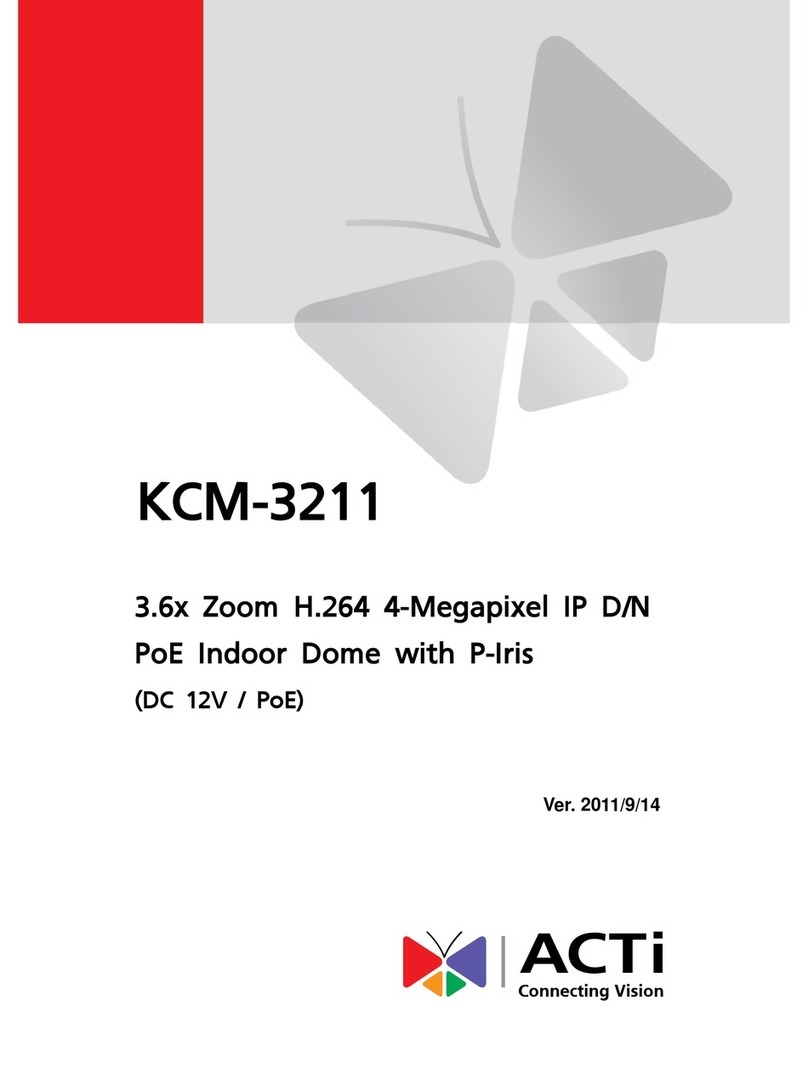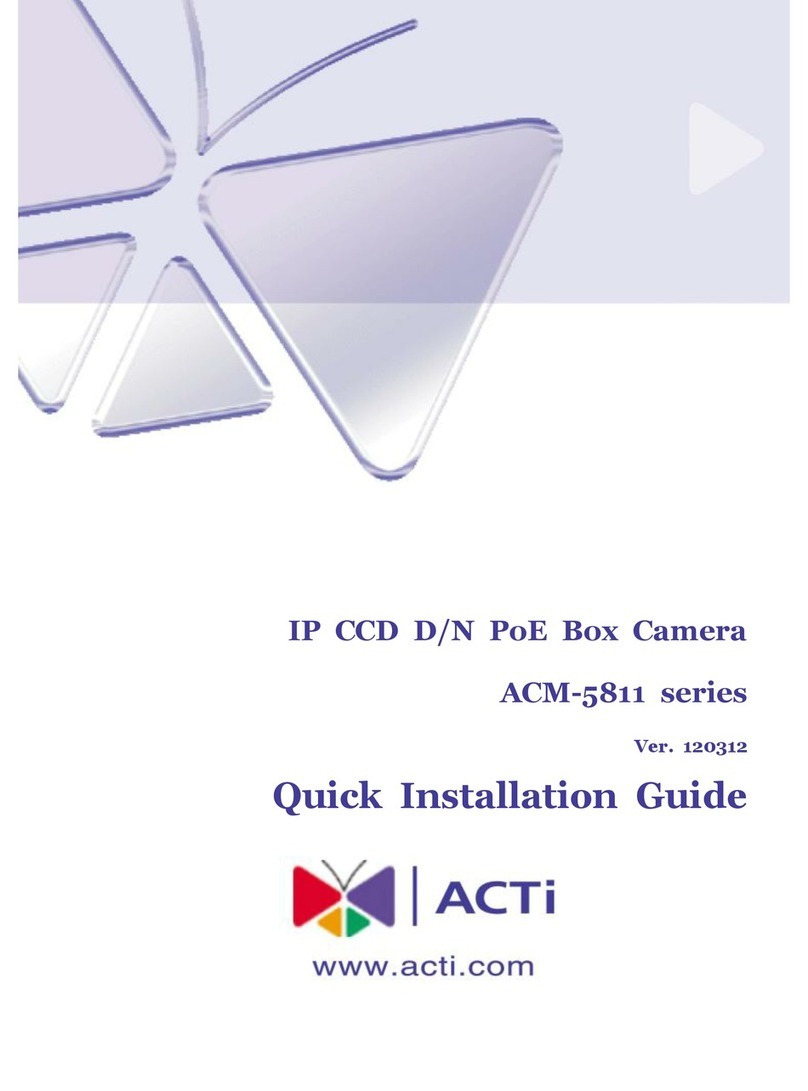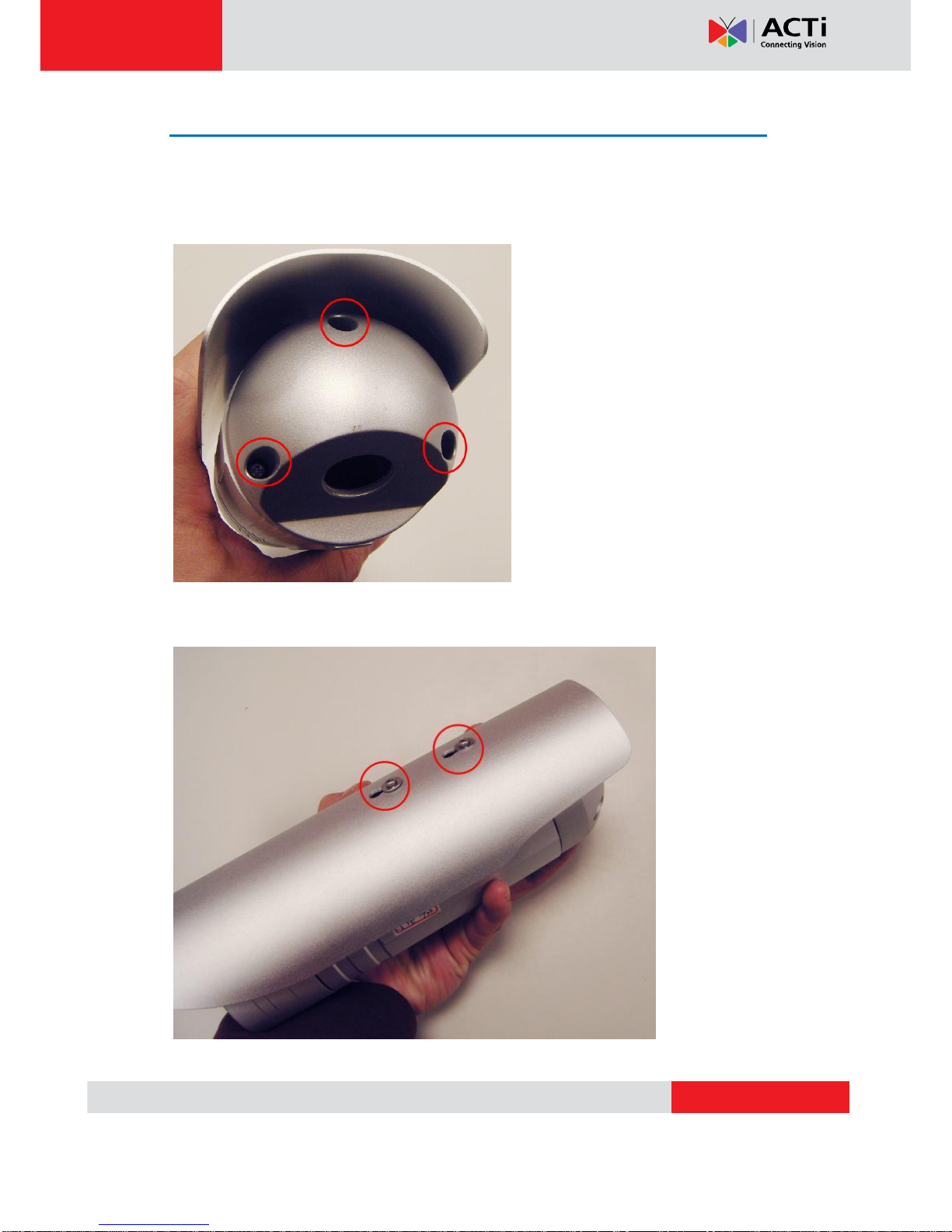ACM-1432 Series Hardware User’s Manual
5
Features and Benefits
This is a cutting-edge digital video surveillance camera.It can compress and transmit real time
images with outstanding image quality (30 FPS @ D1, 720 x 480 NTSC 720 x 576 PAL)
through a standard TCP/IP network.This camera is your best choice to build an intelligent IP
surveillance system.
MPEG-4/MJPEG Dual Compression
This device supports two compression formats, MPEG-4 and MJPEG. It brings superior image
quality at 3 frames per second up to resolutions of D1 (720 x 480) and VGA (640 x 480).
Built-in Hardware Motion Detection
No more external motion sensors are required.You may assign up to 3 video motion detection
areas.By tuning the object size and sensitivity, it will reliably detect objects passing though in
view. Hardware motion detection also offers better sensitivity and faster response time than
software motion detection.
Powerful Bundled Surveillance Software
To extend the capabilities of the camera, a powerful surveillance program is included in the
package for free. Users can easily use an existing PC as a digital video recorder. Scheduled
recording and manual recording keep every important video recorded in the local hard disk.
Reliable and accurate motion detection with instant warning enables immediate response in
every condition.Quick and simple search and playback function lets you easily find the images
and video you want.
Software Development Kit Support
This camera can be integrated or controlled by applications from third party software
developers. Software developers can save considerable efforts by using our Streaming Library
or ActiveX control. Please contact us for details on integration support.
Digital Time Code Embedded
The “Digital Time Code Embedded”function records video time in the video stream.Therefore,
each image frame is marked with its original recording time. It is very useful when users want
to find the video at an exact time or between a certain time intervals.