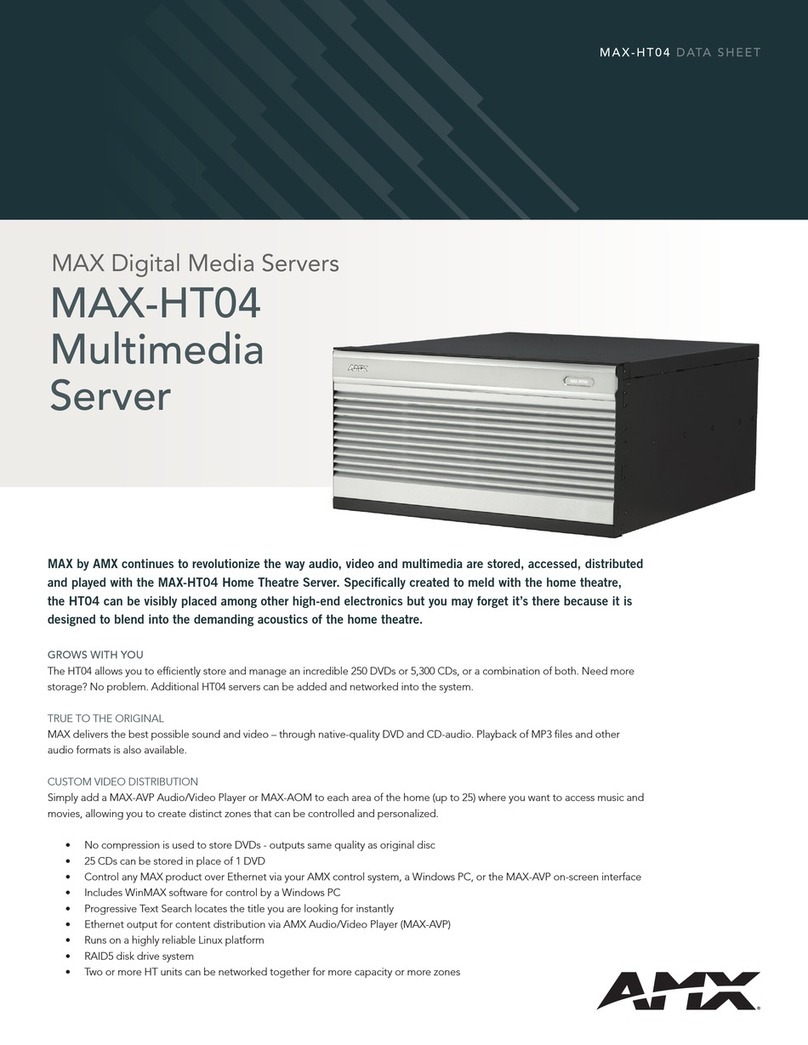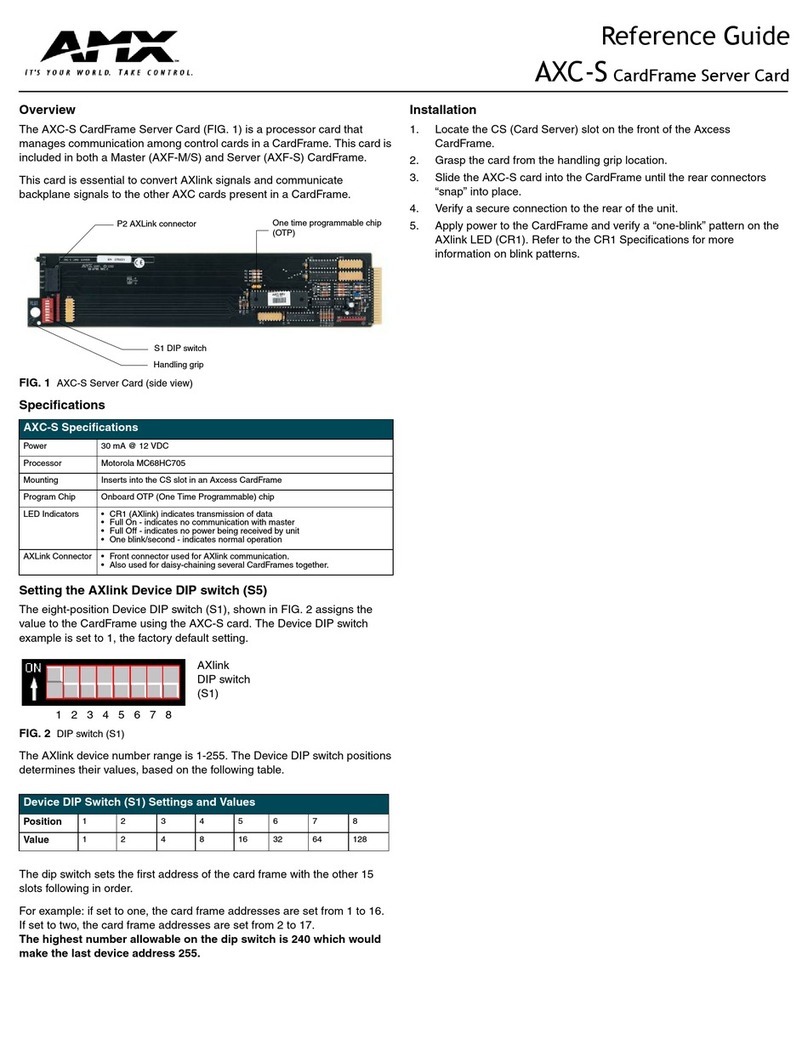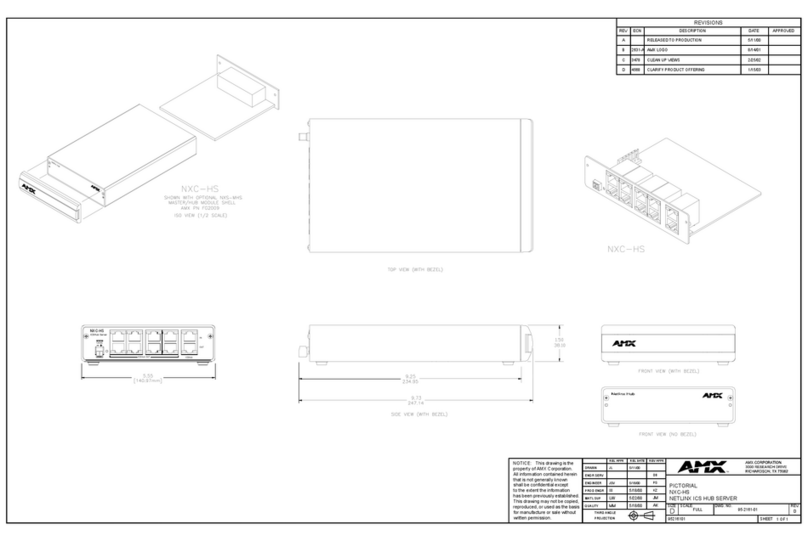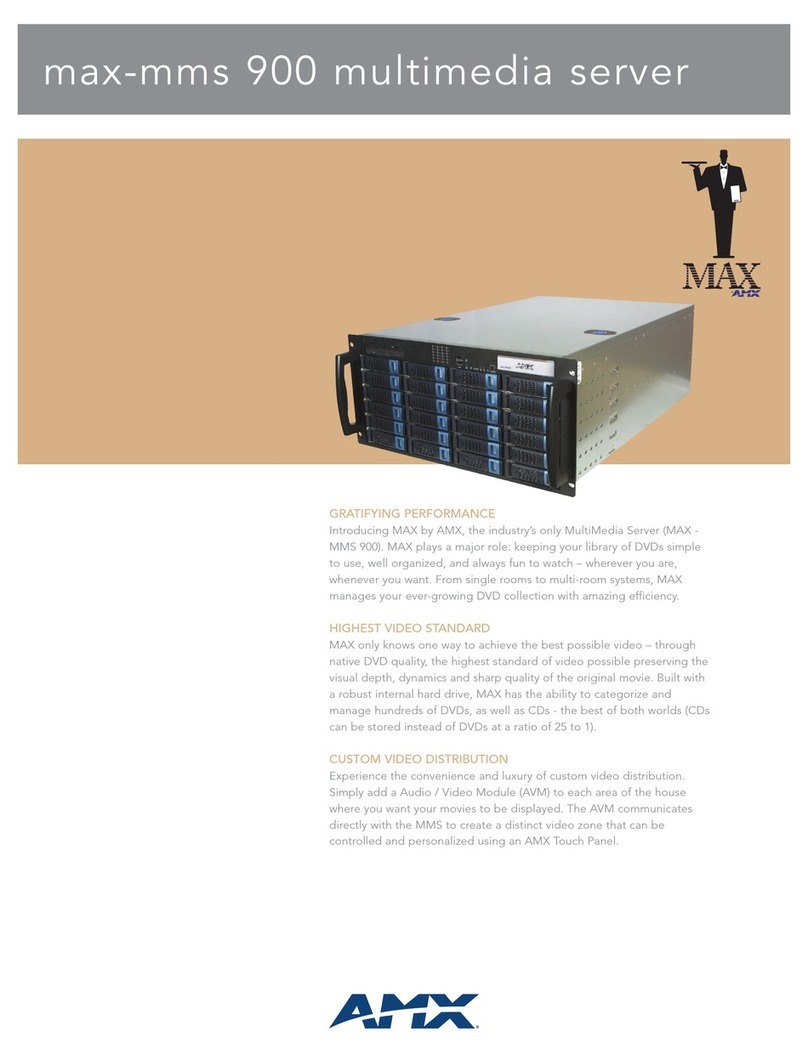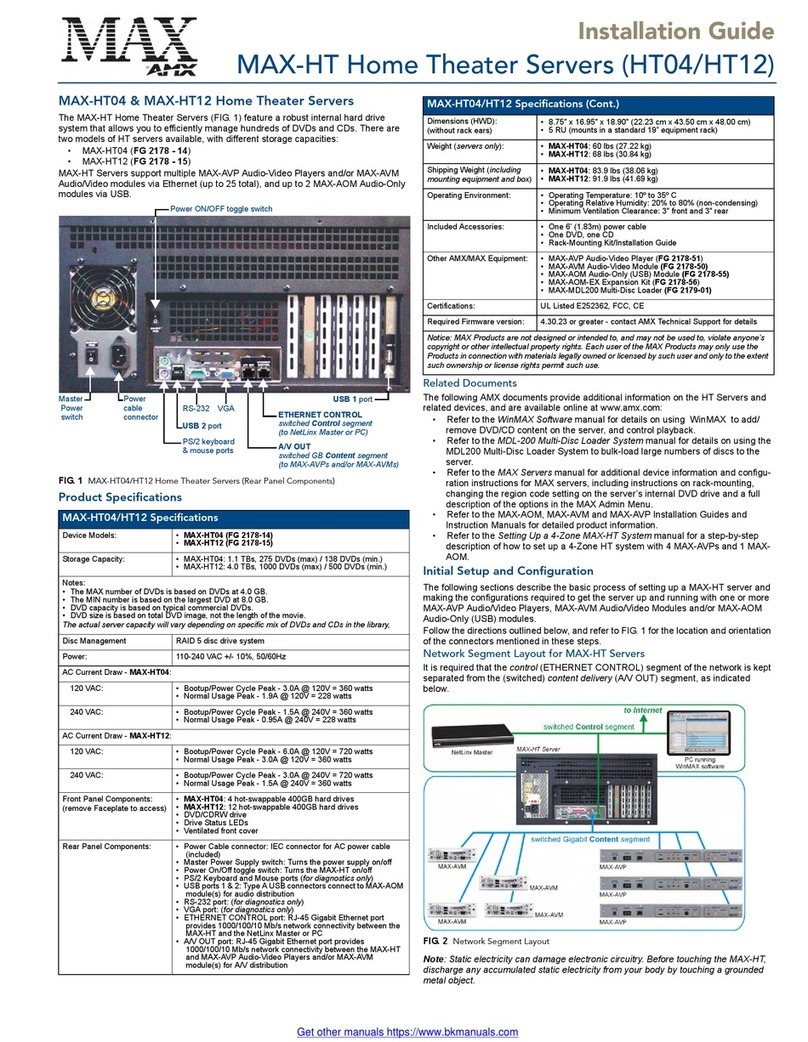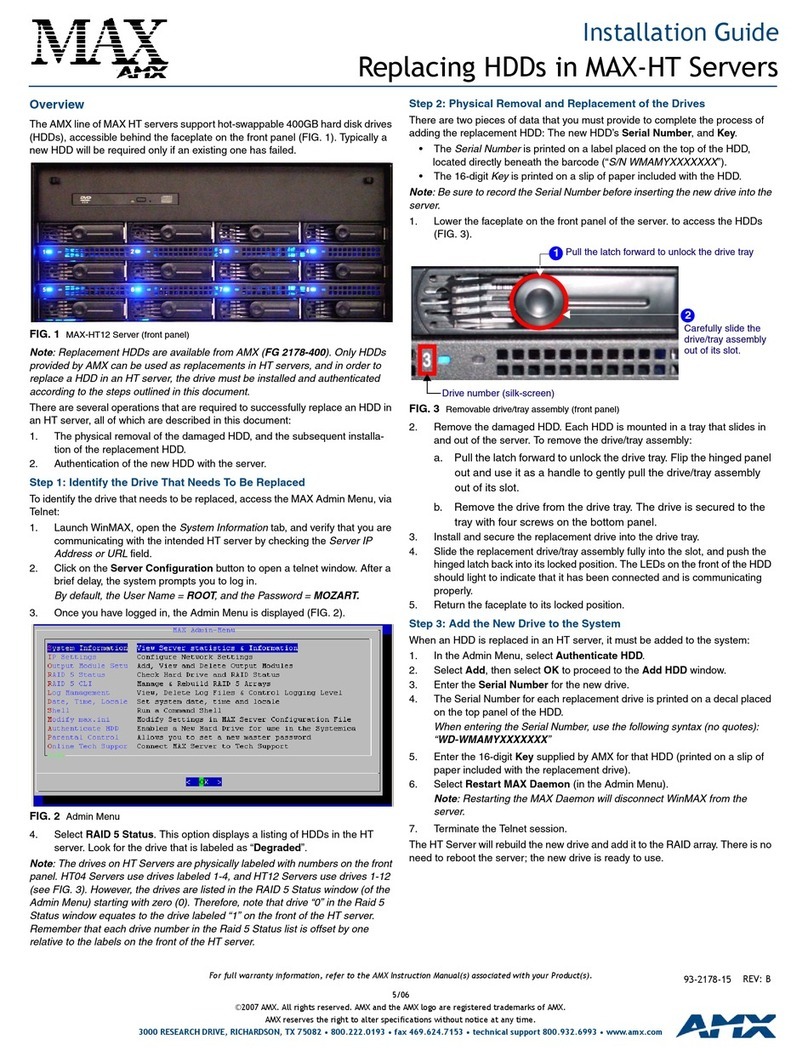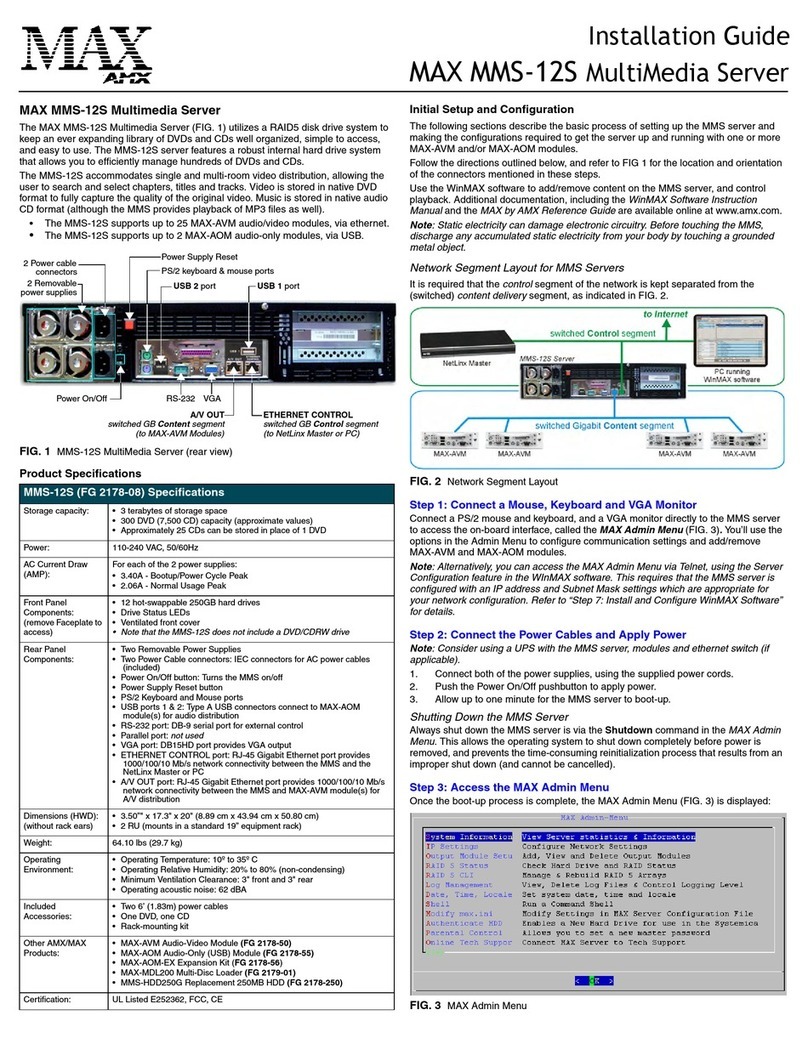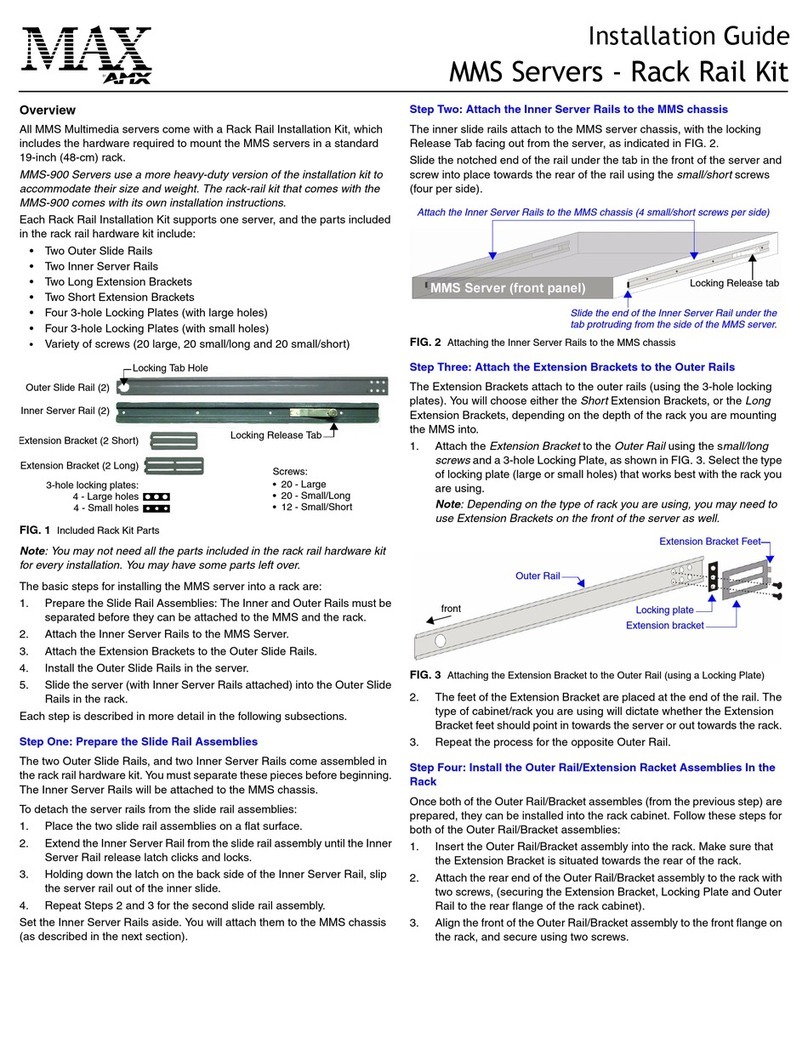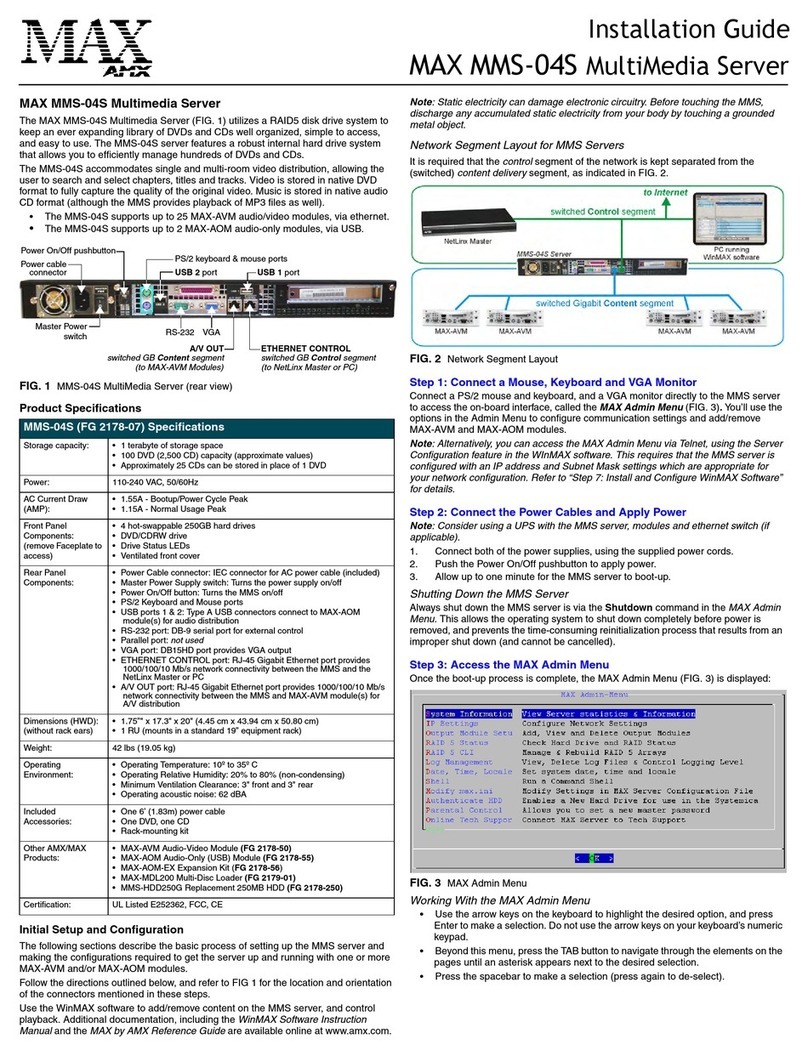Installation Guide
Upgrading MAX-HT Servers
Overview
The MAX-HT04 Upgrade Kit (FG 2178-31) consists of four 400GB hard drives
(HDDs).
MAX HT-04 Home Theater Servers can be upgraded to 2.4TB capacity by
adding an Upgrade Kit of four 400GB hard disk drives (HDDs), increasing its
storage capacity by nearly double.
Further, two kits - eight 400GB HDDs can be added to upgrade to 3.6TB
capacity.
IMPORTANT - Because MAX servers utilize a RAID disk management system,
some storage space is consumed to accommodate the RAID system. The
following table indicates the storage space available:
MAX-HT04 Upgrade Kit (FG 2178-31)
The MAX-HT04 Upgrade Kit consists of four 400GB HDDS (FIG. 1).
Only HDDs provided by AMX can be used as replacements in HT servers, and in
order to replace a HDD in an HT server, the drive must be installed and
authenticated according to the steps outlined in this document.
There are several operations that are required to successfully replace an HDD in
an HT server, all of which are described in this document:
1. Add each HDD’s serial number to the system, via the MAX Admin Menu.
2. Physical installation of the HDDs.
3. Generate RAID discs to support the new HDDs.
Step One: Add the New HDDs to the System
Before an HDD is physically installed in an HT server, it must first be added to
the system via the MAX Admin Menu (FIG. 2).
There are two pieces of data that you must provide to complete the process of
adding the replacement HDD: The new HDD’s Serial Number, and Key.
• The 12-digit Serial Number is printed on a label placed on the top of the
HDD, located directly beneath the barcode (see FIG. 1).
• The 16-digit Key is printed on a slip of paper included with the HDD.
Be sure to record the Serial Number before inserting the new drive into the
server.
Note: To access the MAX Admin Menu, you can either connect a VGA monitor
and PS/2-style keyboard directly to the server using the connectors on the rear
panel, or you can use the Server Configuration option in WinMAX (located in the
System Information tab) to establish a Telnet session with the server.
1. In the Admin Menu, select Authenticate HDD (FIG. 3).
2. Select Add, then select OK to proceed to the Add HDD window.
3. Enter the Serial Number for the new drive.
• The Serial Number for each HDD is printed on a decal placed on the top
panel of the disk.
• When entering the Serial Number, use the following syntax (no quotes):
“WD-WXXXXXXXXXXX”.
4. Enter the 16-digit Key supplied by AMX for this HDD (printed on a slip of
paper included with each HDD).
Repeat these steps for the remaining three HDDs in the set.
MAX-HT04 MAX-HT04 + 1
Upgrade Kit
MAX-HT04 + 2
Upgrade Kits
Content Storage 1.2 TBs 2.4 TBs 3.6 TBs
Max # of DVDs 250 500 750
Notes:
• The number of DVDs is based on an average of 4.8 GB per DVD.
• DVD capacity is based on typical commercial DVDs.
• DVD size is based on total DVD image, not the length of the movie.
The actual server capacity will vary depending on specific mix of DVDs and CDs in
the library,
FIG. 1 MAX HT04 Server Upgrade Kit
Serial Number
FIG. 2 MAX Admin Menu
FIG. 3 Adding an HDD to the system
1
2
3