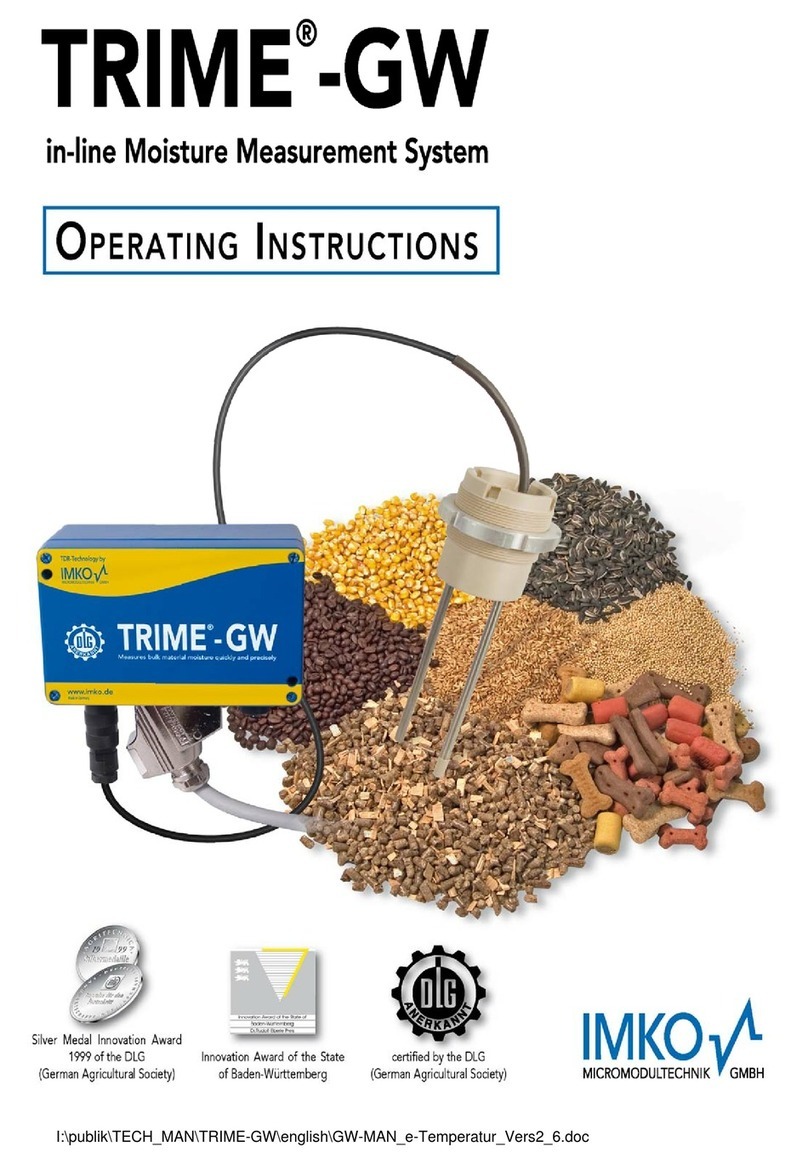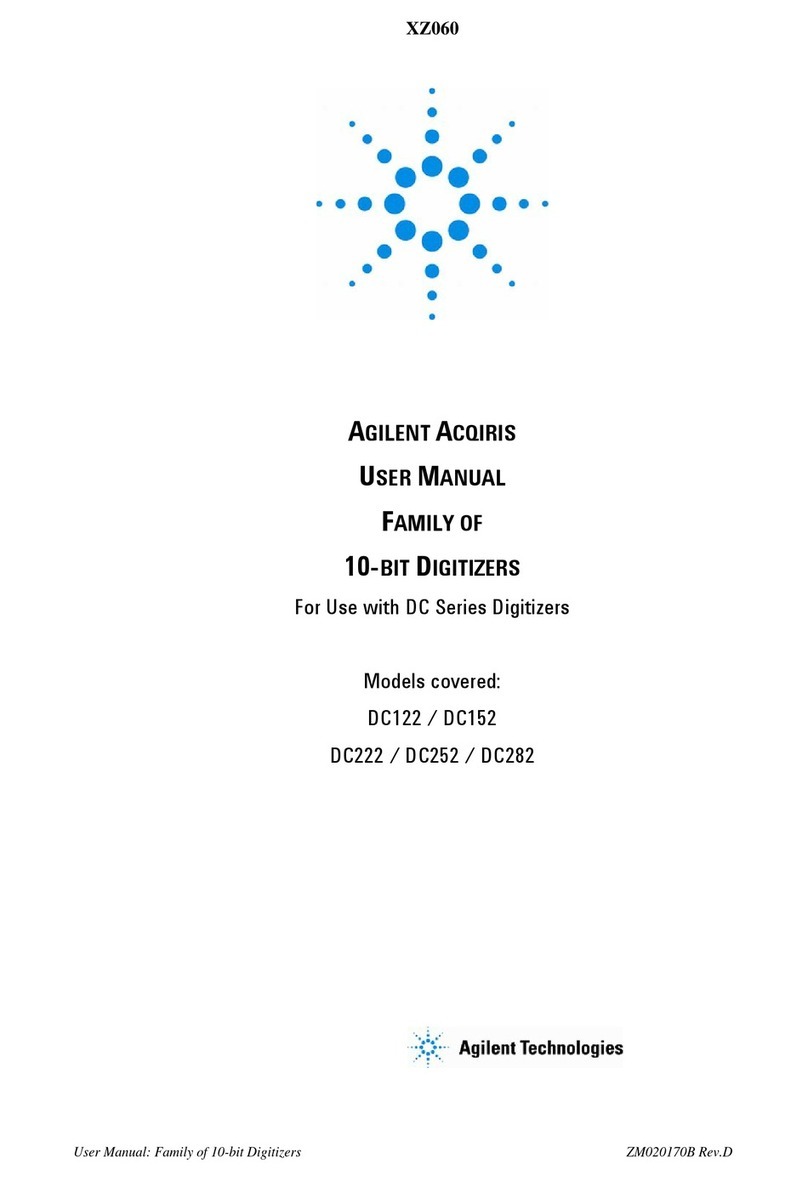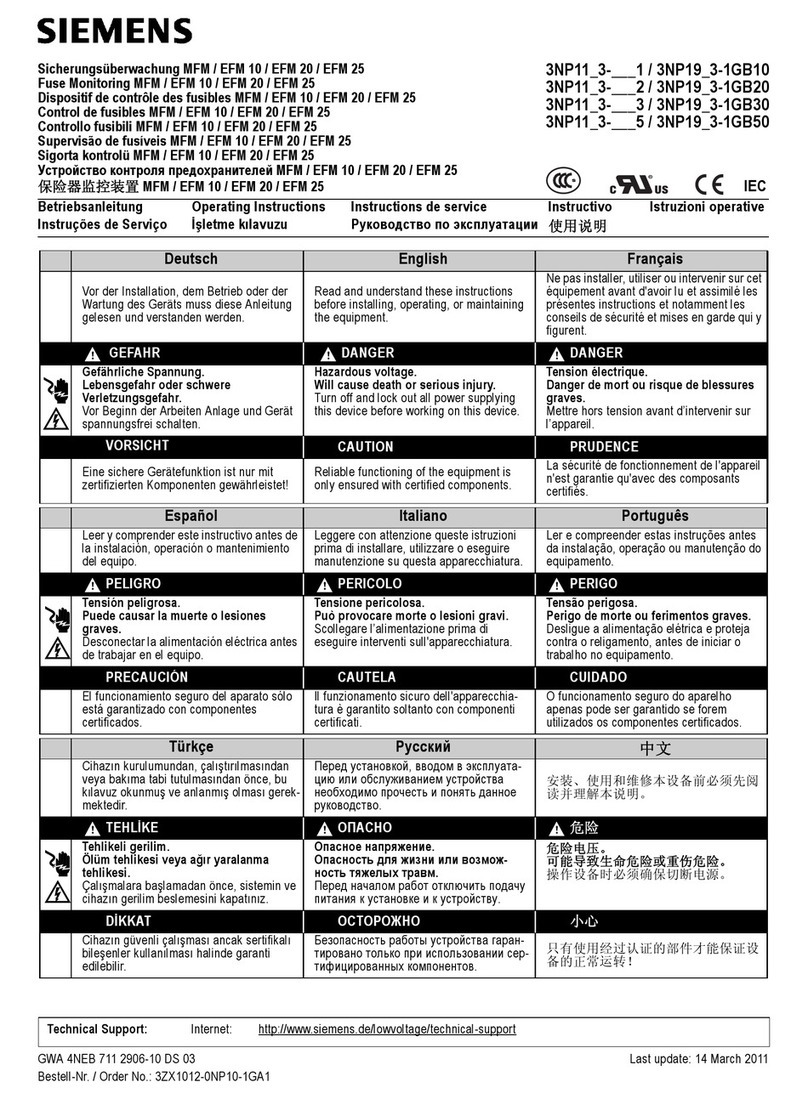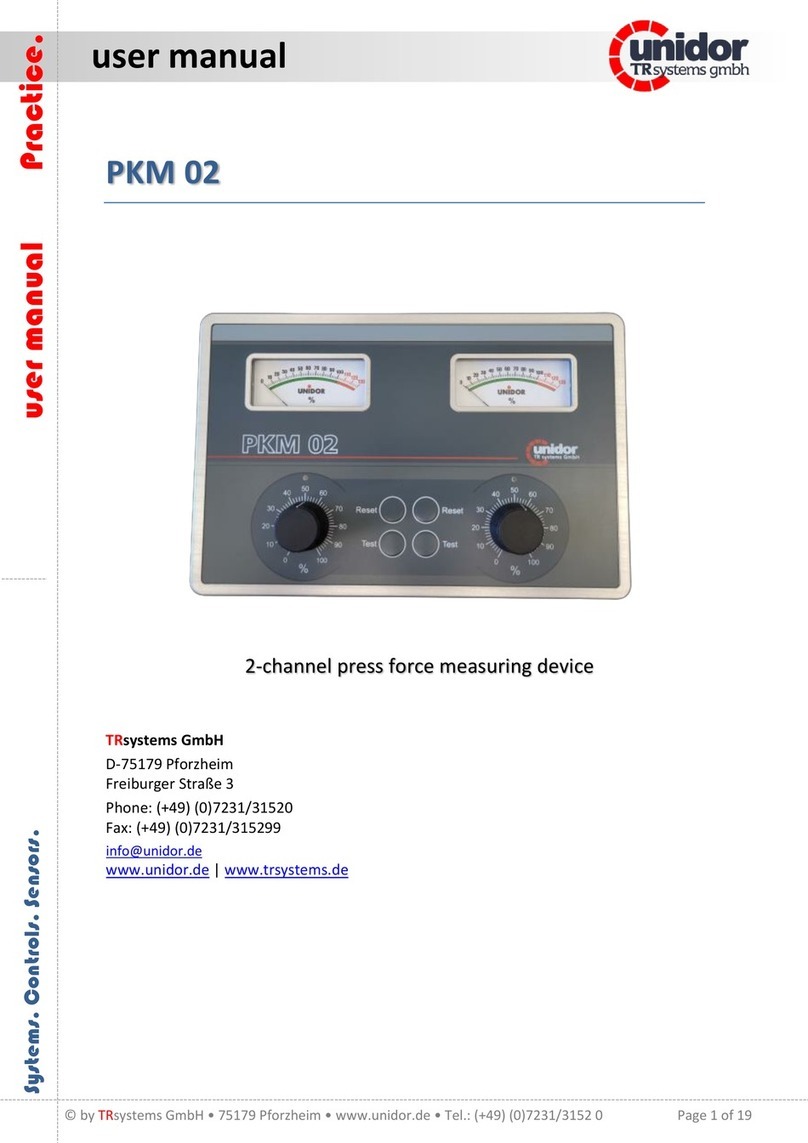IMKO SONO-VIEW User manual

SONO-View
Manual
More Information:
www.imko.de
Moisture Sensor Experts

2
Thank you very much for your decision to purchase
this IMKO product
Should you have any queries please don´t hesitate to contact your local distributor or address
directly to IMKO.
SONO-VIEW:
Stand-alone display for the reliable control and configuration of processes using SONO moisture probes.
A total of up to 4 SONO probes can be monitored and the respective measurement values presented at
the LCD via a serial interface.

3
List of Contens
1General Notices................................................................................................................................4
1.1 Intended Use............................................................................................................................4
2Control Elements / Connections.......................................................................................................5
2.1Control Elements .....................................................................................................................5
2.2 Connections..............................................................................................................................5
3Initial Commissioning........................................................................................................................6
3.1 Safety Instructions....................................................................................................................6
3.2 Checking the Package Content for Completeness ..................................................................6
3.3 Connection ...............................................................................................................................6
4Operation..........................................................................................................................................8
4.1 Initial and New Installation........................................................................................................8
4.2Measurement Value Display ....................................................................................................9
4.3 Settings.................................................................................................................................. 10
4.3.1 New Installation ............................................................................................................. 10
4.3.2 Language....................................................................................................................... 10
4.3.3 LCD Contrast................................................................................................................. 11
4.3.4 Info................................................................................................................................. 11
4.3.5 USB/IMP-Bridge ............................................................................................................ 11
4.4 Probe Settings....................................................................................................................... 12
4.4.1 Sensor Info .................................................................................................................... 13
4.4.2 Material Calibration........................................................................................................ 13
4.4.3 Offset Balancing ............................................................................................................ 18
4.4.4 Averaging Mode ............................................................................................................ 19
4.4.5 Averaging Parameters................................................................................................... 20
4.4.6 Basic Balancing............................................................................................................. 22
5Technical Data............................................................................................................................... 23
6Safety Notes.................................................................................................................................. 24

4
1 General Notices
Please carefully read and get acquainted with these operating instructions.
Should any queries arise, please contact our service department under the contact data depicted above.
Do not, under no circumstances, attempt to open or repair the device yourself. In the event of any
warranty claims, please refer these to the retailer you purchased the device.
The device is subject to technical and optical change within the scope of product improvement.
1.1 Intended Use
This device was developed to serve as a display and configuration device for various IMKO probes.
Only the respectively intended probes may be connected to the device. The connection of any probe
which is not intended for the device, can lead to damage or the destruction of this device and/or the
connected probe.

5
2 Control Elements / Connections
2.1 Control Elements
2.2 Connections
USB (Type-Mini B)
USB-IMP-Bridge
Firmware Update
Supply Voltage
Bus-Interface

6
3 Initial Commissioning
3.1 Safety Instructions
Attention: It is strictly necessary to read the General Notices contained under Item I at the beginning of
the operating instructions. Any not intended use of the device can lead to damage to this device.
3.2 Checking the Package Content for Completeness
•SONO-VIEW
•Terminal Block
•USB Cable (Type A →Mini B)
3.3 Connection
For operation, the SONO-VIEW requires a supply voltage of 7...24V (approx. 80..30mA). A joint ground
wire together with the probes is not required. For the connection with the probes, it is sufficient to merely
connect the two bus lines „RT“and „COM“.
NOTE:
The SONO-VIEW is suited for the display and configuration of up to four probes. Should more
than four probes be connected, an error message will be generated, and the device cannot
operate correctly.
0V
+7..24V
(RT) IMP-Bus
(COM) IMP-Bus

7
Example 1:
Connection of the SONO-VIEW with two SONO probes and one joint voltage supply source.
Example 2:
Connection of the SONO-VIEW with 2 SONO-probes merely via IMP-bus. SONO-VIEW and the probes
dispose of their voltage supply. This may be useful, if the distance between the measuring equipment
and the display device is considerable.

8
4 Operation
4.1 Initial and New Installation
At the initial connection to your probe-network, it is necessary to set the same up, respectively follow an
installation procedure at the SONO-VIEW.
For this purpose, the device will scan the IMB bus for
connected probes.
Initiate the installation with the button .
After an instant, the serial numbers of all connected
probes are listed in the display.
In order to maintain the clarity within the administration
of the probes, the SONO-VIEW operates on the basis
of assigned probe numbers (1...4).
These must be allocated to the detected serial numbers
in the next step. For each probe number, select a serial
number using the / buttons and subsequently
acknowledge the same with the button .
Repeat this procedure until all serial numbers have
been allocated a probe number.
After completion of the above steps, all probe numbers
will be presented once more together with the
respectively allocated serial numbers in ascending
order.
Complete the installation process with the button .

9
NOTE:
The SONO-VIEW is suited for the display and configuration of up to four probes. Should more
than four probes be connected, an error message will be generated, and the device will not be
able to operate properly.
After completion of the installation process, the SONO-VIEW will re-start, verify the connected probes,
and will immediately commence to call up the measurement values.
4.2 Measurement Value Display
The SONO-VIEW immediately commences to call up and display the measurement values after start-
up. This is performed in a 500 ms cycle. Depending on how many probes are connected, from one to
four, the following displays will be presented.
The moisture value in percent and the respective probe number is always presented. If two or three
probes are connected, the temperature measured by the probe is additionally also presented. In the
event that only one probe is connected, the calibrated radar run-time is also presented.
If more than one probe is connected to the SONO-VIEW, there is an option to change the display. For
this purpose, actuate the buttons / . Subsequently, all connected individual probes are presented
consecutively.
For the purpose of allocation, the probe number is always also presented in the upper section. If this
form of display is maintained for a longer period, the same will be assumed as „Standard“. In this case,
the SONO-VIEW will present this set measurement display form after a re-start.

10
4.3 Settings
Actuate the button while the measurement display is active and you will reach the setup menu. Here,
you are enabled to perform various settings and call up information regarding the SONO-VIEW.
The setup menu features the following structure:
Setting
Description
New Installation
Enables a new detection of connected probes
Language
Setting of the language
LCD Contrast
Setting of the display contrast
Info
Serial number and further information regarding your SONO-VIEW
USB/IMP-Bridge
Enables the comfortable configuration of your probes via PC
Set the desired setting using the buttons / . By actuating the button , you can subsequently enter
the selected setting. Actuate the button again in order to exit the setup menu.
4.3.1 New Installation
See Section 4.1 „Initial and New Installation “
4.3.2 Language
The selection of the language is performed with the buttons / . By actuating the button , the
selected language is set as the standard language. To exit the menu item “Language”, actuate the
button .

11
4.3.3 LCD Contrast
A bar containing a grey colour gradation will appear.
4.3.4 Info
4.3.5 USB/IMP-Bridge
As soon as this menu item is called up, the SONO-VIEW changes into a transparent data mode. All data
packets will be now redirected from the USB interface directly on to the IMP-bus and vice versa. This
enables a comfortable configuration of the probes via a connected PC without the necessity of additional
hardware. For this purpose, please download the free software „SonoConfig“as well as the respective
operating instructions available on the IMKO-homepage.
Connect the SONO-VIEW to the PC using the provided USB cable. The SONO-VIEW will connect with
the PC as a virtual serial interface (COM-Port). The respectively required driver is usually automatically
installed by all currently used Windows versions. Should the driver not be automatically installed, please
download the driver under:
http://www.ftdichip.com/Drivers/VCP.htm.
NOTE:
As long as the SONO-VIEW is in the USB-IMP-Bridge modus, no measurement values are queried
by the probe. The probes however continue to measure and issue the measurement value at the
analogue output.
Actuate the button in order to exit the menu item „USB/IMP-Bridge“.
Set the contrast using the buttons / in a manner
that enables you to recognise all grades. Store the set
value with the button . To exit the menu item „LCD
Contrast“, actuate the button .
The device will present the serial number, the HW-
version, the IBT version, as well as the firmware version.
By actuating the button , the device will present further
status information such as the currently connected probes
and system voltage values. To exit the menu item „Info“,
actuate the button .

12
4.4 Probe Settings
The SONO-VIEW offers the option to comprehensively configure the connected probes even without
PC. Settings such as offset displacements or the selection of a material-specific calibration can be
simply adjusted with the buttons / .
The menu “Probe Settings” respectively offers the following options:
Setting
Description
Sensor Info
Presents information regarding the connected probe
Material Calibration
Selection of a material-specific calibration
Offset balancing
Displacement of the measurement value
Average Mode
Setting of the method of averaging
Average Parameter
Setting of the parameters of the set averaging method
Basic balancing
„Zero Value“ calibration of the probe in ambient air
To reach the probe settings, select the individual probe display mode for the probe intended for
configuration in the measuring display using the / buttons (also see Item 4.2). By actuating the
button , the probe setting of the currently used probe is called up.
NOTE:
It is only possible to configure one probe at a time. Should several probes require to be
adjusted, the procedure must be respectively repeated for these other probes.
Attention:
Ensure that the correct probe is set before commencing with adjusting the parameters.
The SONO-VIEW offers the option to access the measuring parameters of the probe. Before adjusting
any parameters, please inform yourself precisely in regard to the function of the same in the respective
probe manual. Any performed changes may affect the measurement value, the accuracy, and the
measuring rate.

13
4.4.1 Sensor Info
If this menu item is selected, various information of the probe is called up and displayed.
4.4.2 Material Calibration
The menu item „Material Calibration“enables to adjust a material-specific calibration stored in the probe.
This enables to significantly increase the accuracy of the measurement.
There are up to 15 material-specific calibrations deposited in the firmware of a SONO probe. These are
presented here and can be selected with the buttons / . The character „1“ set in front of a calibration
hereby points out the current standard calibration.
Store the selected calibration as standard in the probe using the button . The set calibration will
subsequently be stored in the non-volatile memory of the probe. The menu item “Material calibration” is
exited by actuating the button .
4.4.2.1 Choose
The sub-item "Select" allows you to select between up to 15 material-specific calibrations.
You can exit the menu item „Sensor Info” with the
button .
After selecting the menu item "Material cal.", use the
/ buttons to "CHOOSE" one of the 15 stored
material-specific calibrations or "CHANGE" to
perform a new calibration on one of the 15
calibration memories. The corresponding sub-point
is selected with the key and the key leaves
this menu point.
Use the / buttons to select between the
material-specific calibrations. The "!" shows the
current standard calibration before calibration. Save
the selected calibration with the button as a
standard in the probe. The setted calibration curve is
not stored in the probe. By pressing the key , you
can leave this sub-item "Select" again.

14
4.4.2.2 Change
The "CHANGE" sub-point allows you to perform a 1-point calibration or 2-point calibration.
4.4.2.2.1 1-Point
With this material calibration option, a linear equation (f (x) = mx + b) is calculated with the dry density.
So it is necessary to have the dry density of the measured material before activating this option. A
reference moisture content and the tp value (propagation time of the radar signal) which can be
measured or set at the point of the reference moisture.
Even if a polynomial of higher degree is useful for obtaining greater accuracy, the linear equation is
often sufficient to achieve very good results.
NOTE:
To perform a 1-point calibration, you need a material sample as well as the dry density of the
material to be measured. The moisture value has to be determined with another method like kiln
drying or similar, before activating this calibration procedure.
Procedure:
Use the / buttons to toggle between 1-point
calibration and 2-point calibration. The corresponding
procedure is executed with the key and the key is
for finishing this procedure.
At the beginning of the calibration, the selected
calibration memory (01 - 15) has to be overwritten with
the / buttons. Press the button to accept the
setting and press the button to move to the previous
item.
The percentage reference moisture of the material to
be measured, must then be set with the /
buttons. Press the button to accept the setting and
press the button to move to the previous item.
In the following step, the dry density of the material to
be measured must be set with the / buttons.
Press the button to accept the setting and press the
button to move to the previous item.

15
In the next step, the tp value (radar signal time) has to be determined by a measurement with the
connected probe or by manual setting with pre-determined tp values.
Measure tp:
Set tp:
Use the / buttons to select between "Measure"
and "Set". The corresponding sub-point is selected
with the key and the key can be used to switch
to the previous point.
Press the key to start the tp measurement and
press the key to move to the previous point.
After starting the measurement with the key , the
mean value of 10 measured tp values is formed.
During this phase, the SONO-View does not respond
to any input.
After completion of the measurement, the tp mean
value is displayed. Press the key to accept the
measured value and press the key to move to the
previous point.
The tp value can be adjusted manually using the /
buttons. Press the button to accept the setting and press
the button to move to the previous item.

16
In the last step, the calibration settings can be saved with "Save" to the previously selected calibration
memory location, or can be canceled with "Discard".
NOTE:
After performing "Save", the original material calibration is preceded by an "OWN:", indicating
that this is a specially prepared material calibration.
4.4.2.2.2 2-Point
For the 2-point, a linear equation (f (x) = mx + b) can be calculated with two moisture values of a material
and the corresponding tp values (running times of the radar signal) which are measured or set at the
respective material moisture. Even if a polynomial of a higher degree is useful for obtaining greater
accuracy, the straight line equation is often sufficient to obtain very good results.
NOTE:
In order to perform a 2-point material calibration, you need two material samples with different
moisture values. Moisture values should be determined by another method like kiln drying or
similar, before activating this calibration procedure. The sequence - "lower moisture value"
(more dry material) and then - "upper moisture value" (moist material) must be observed.
Procedure:
In the next step, the tp value (radar signal time) has to be determined by a measurement with the
connected probe at the lower moisture point or by manual setting with pre-determined tp values.
Use the / buttons to toggle between "Save" and
"Discard". The corresponding sub-point is selected
with the key and the key can be used to switch
to the previous point
Subsequently, the percentage moisture value at the
lower point of the material to be measured, must be set
with the / buttons. Press the button to accept
the setting and press the button to move to the
previous item.
After selecting the menu item "Material cal.", use the
/ buttons to "CHOOSE" one of the 15 stored
material-specific calibrations or "CHANGE" to perform
a new calibration on one of the 15 calibration
memories. The corresponding sub-point is selected
with the key and the key leaves this menu point.

17
Measure tp:
See point „4.4.2.2.1“ Measure tp
Set:
The next step is to determine the tp value (radar signal time), of the upper moisture value, a
measurement (with the connected probe) or manual setting.
Subsequently, the percentage moisture value at the
lower point of the material to be measured, must be set
with the / buttons. Press the button to accept
the setting and press the button to move to the
previous item.
The tp value of the lower moisture point can be setted
manually using the / buttons. Press the button
to accept the setting and press the button to move to
the previous item.
The percentage reference moisture of the upper point
of the material to be measured, must then be set with
the / buttons. Press the button to accept the
setting and press the button to move to the previous
item.
Use the / buttons to select between "Measure"
and "Set". The corresponding sub-point is selected
with the key and the key can be used to switch
to the previous point.

18
Measure tp:
See point „4.4.2.2.1“ Measure tp
Set:
In the last step, the calibration settings can be saved with "Save" to the previously selected calibration
memory location, or can be canceled with "Discard".
NOTE:
After performing "Save", the original material calibration is preceded by an "OWN:", indicating
that this is a specially prepared material calibration.
4.4.3 Offset Balancing
In order to compensate measurement errors e.g. due to density deviations in the material or due to the
installation conditions, there is an option to perform a linear displacement of the measurement value.
This is the purpose of this menu item. It is possible to displace the measurement value between -10 and
+10 percent points. The set displacement is stored in the probe and will subsequently also affect the
analogue output. The setting is maintained in a traceable manner.
Adjust the offset to the desired value using the
buttons / . Subsequently store the set value in
the probe with the button . You can exit this menu
item with the button .
The tp value for the upper moisture value can be
adjusted manually using the / buttons. Press the
button to accept the setting and press the button
to move to the previous item.
Use the / buttons to toggle between "Save" and
"Discard". The corresponding sub-point is selected
with the key and the key can be used to switch
to the previous point.

19
4.4.4 Averaging Mode
This menu item allows you to switch on or switch over a measurement averaging in the moisture probe.
The configuration of SONO- probe is present in the factory before delivery. SONO moisture probes offer
the following options:
Mode CC: (Cyclic Cumulated)
With automatic summation of a moisture quantity during one batch process.
Mode CH: (Cyclic Hold)
Similar to Mode CC but without summation.
Mode CH is recommended for applications in the construction industry.
If the SONO-probe is installed under a silo flap, Mode CH can measure moisture when batch cycles are
very short, down to 2 seconds. Mode CH executes an automatic filtering, e.g. if dripping water occurs.
Mode CA: (Cyclic -Average-Filter)
For relative short measuring processes with continual average value, filtering and an accuracy of up to
0.1%
Mode CK: (Cyclic -Kalman-Filter with Boost)
Standard setting for SONO-MIX for use in fresh concrete mixer with continual average value with special
dynamic Kalman filtering and an accuracy of up to 0.1%.
Mode CS: (Cyclic -Successive)
For very short measuring processes (e.g. 2…10 seconds) without floating average and without filter
functions, with internal up to 100 measurements per second and a cycle time of 250 milliseconds at the
analogue output. Measurement mode CS can also be used for getting raw data from the SONO-probe
without averaging and filtering.
Mode CF: (Cyclic -Float-Average)
For continual average value with filtering and an accuracy of up to 0.1% for very slowly measuring
processes, e.g. in fluidized bed dryers, conveyor belts, etc.
NOTE:
Please also refer to the information in your Probe User's Manual
Use the / buttons to set the desired "Average
Mode" and then set the mode as the default with the
button . The setting is then stored in the probe.
Press the button to exit the "Average Mode" menu
item.

20
4.4.5 Averaging Parameters
Depending on the set „Averaging Mode“, there are various „Average Parameters“ available for control
purposes.
Averaging Mode
Available Parameters
CC –Cyclic Cumulate
Average Time
Filter Upper Limit Offset
Filter Lower Limit Offset
Upper Limit Keep Time
Lower Limit Keep Time
Moisture Threshold
No Material Delay
Boost
Offset
Invalid Measure Count
CH –Cyclic Hold
Average Time
Filter Upper Limit Offset
Filter Lower Limit Offset
Upper Limit Keep Time
Lower Limit Keep Time
Moisture Threshold
No Material Delay
Boost
Offset
Weight
Invalid Measure Count
CA –Cyclic Average
Average Time
Filter Upper Limit Offset
Filter Lower Limit Offset
Upper Limit Keep Time
Lower Limit Keep Time
Invalide Measure Count
CK –Cyclic Kalman
Average Time
Filter Upper Limit Offset
Filter Lower Limit Offset
Upper Limit Keep Time
Lower Limit Keep Time
Q-Parameter
R-Parameter
Kalman with Boost
Boost
Offset
Offset with Moist Average
Other manuals for SONO-VIEW
2
Table of contents
Other IMKO Measuring Instrument manuals
Popular Measuring Instrument manuals by other brands

Endress+Hauser
Endress+Hauser Proline Promass I 300 PROFIBUS PA operating instructions

ADTEK
ADTEK CS2-SG manual

VIDA TECH
VIDA TECH F7012 installation manual

ROOTECH
ROOTECH Accura 3300 user guide

ICP DAS USA
ICP DAS USA PM-3133i user manual

MAGEE Scientific
MAGEE Scientific Aethalometer AE33 quick start guide