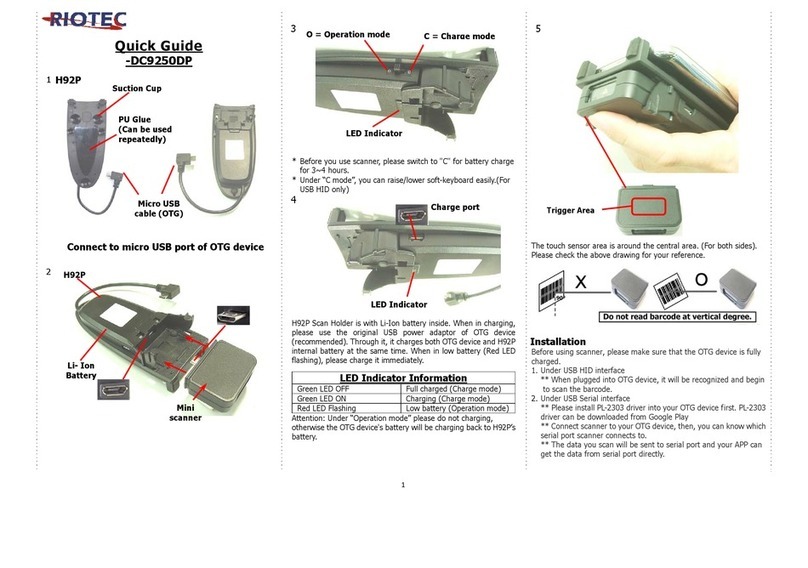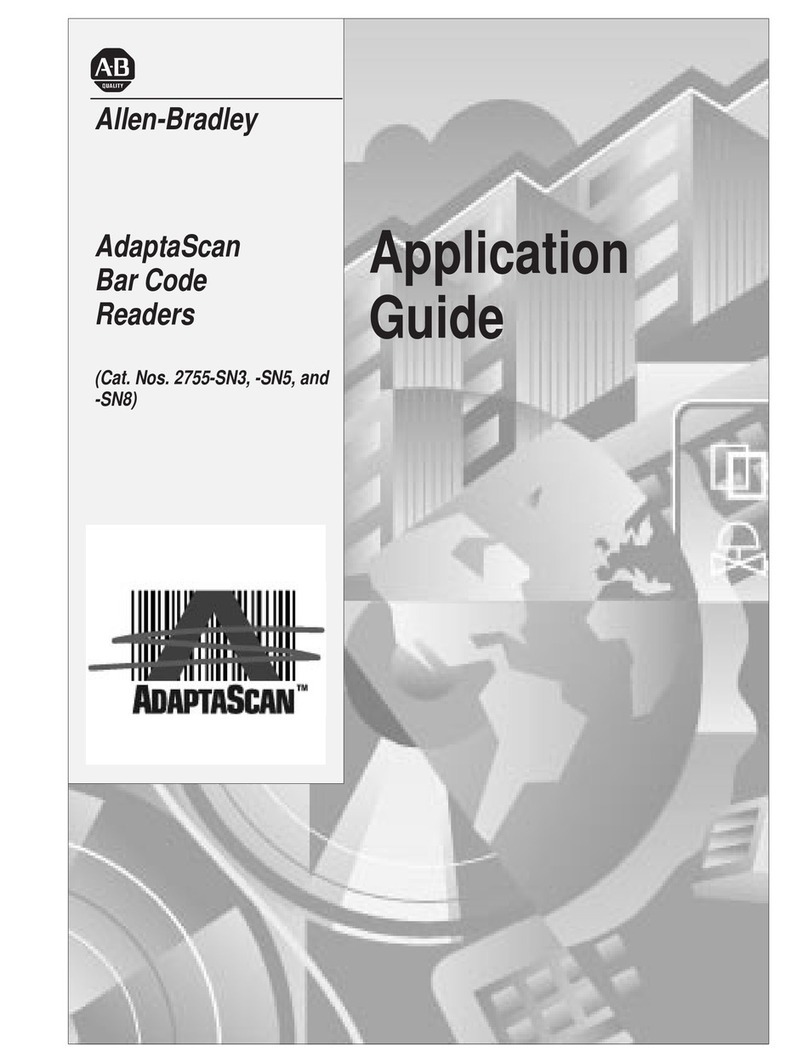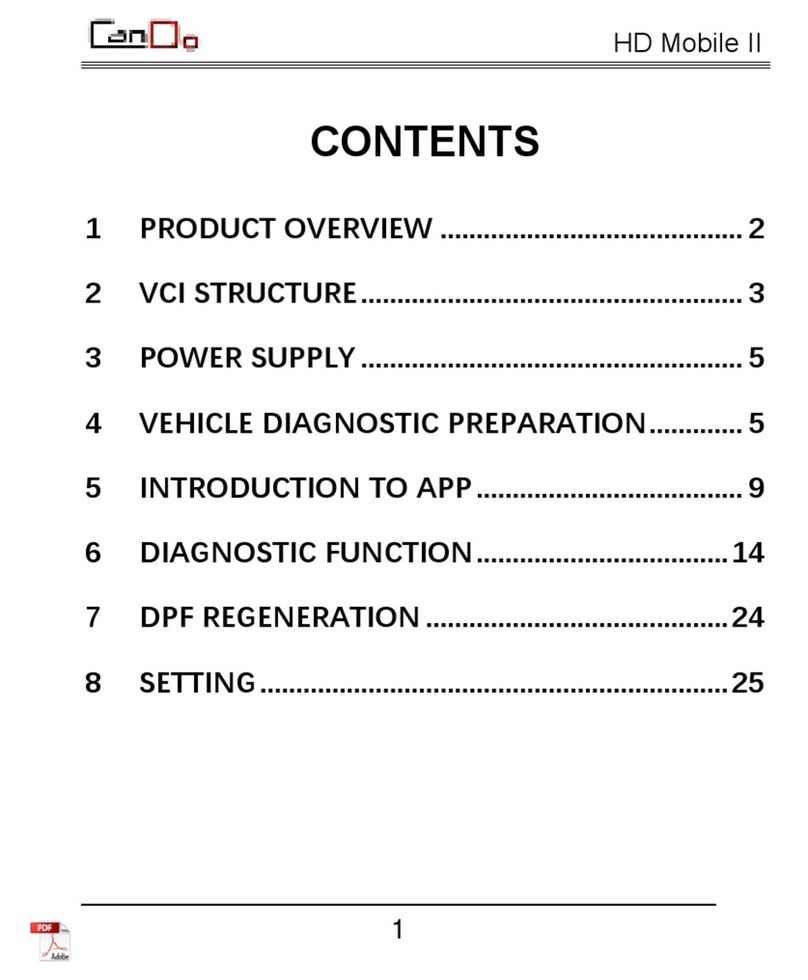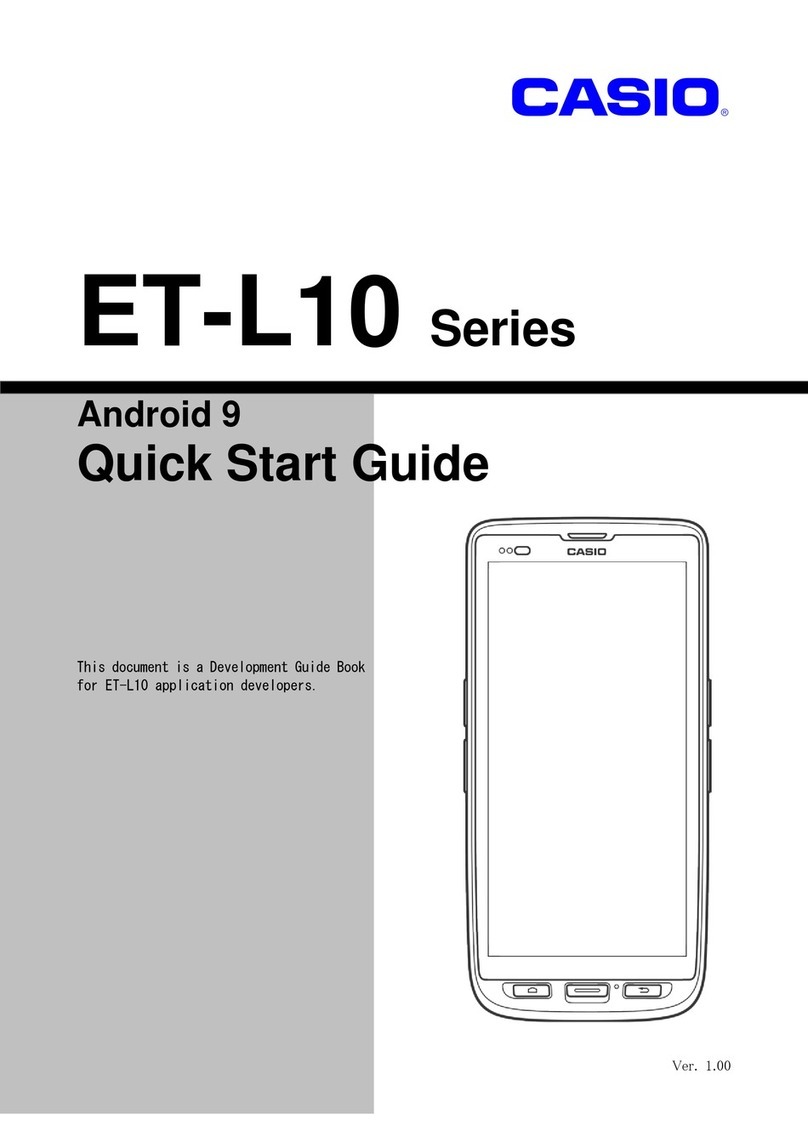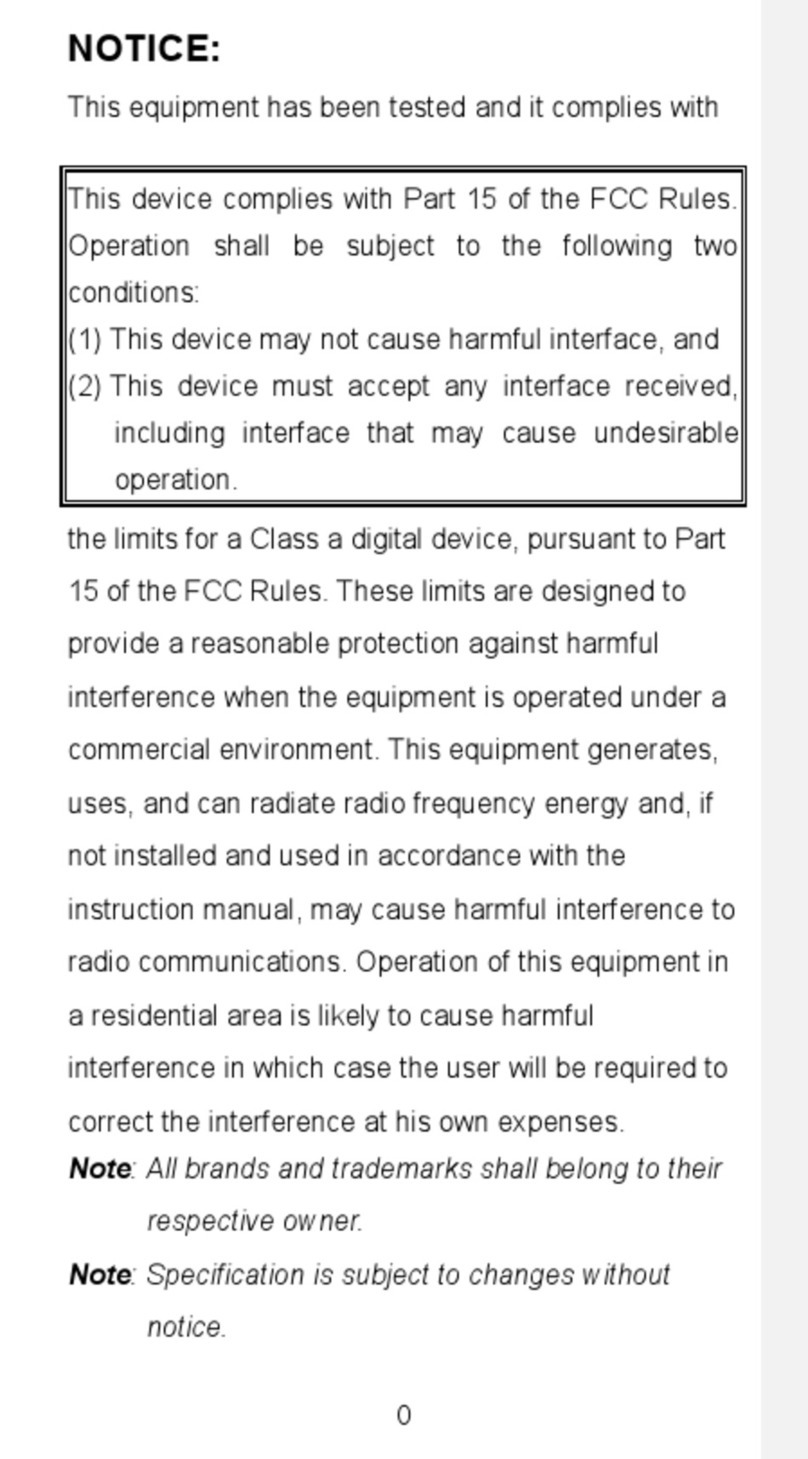iMotion MP121 User manual

MP121 / MP131
Mobile Barcode Printer
User’s Manual
Version A0 29/10/2020

iWaylink Inc.
iMotion MP121 / MP131 User’s Manual 2
About This Manual
Thank you for purchasing the iMotion MP121/MP131 Mobile Barcode Printer.
This manual explains how to install, operate and maintain our product. No part
of this publication may be reproduced or used in any form, or by any electrical
or mechanical means, such as photocopying, recording, or information
storage and retrieval systems, without permission in writing received from
iMotion. The material in this manual is subject to change without prior notice.
FCC Compliance Statement for American Users
Federal Communication Commission Interference Statement
This equipment has been tested and found to comply with the limits for a
Class B digital device, pursuant to Part 15 Subpart B of the FCC Rules. These
limits are designed to provide reasonable protection against harmful
interference in a residential installation. This equipment generates, uses and
can radiate radio frequency energy and, if not installed and used in
accordance with the instructions, may cause harmful interference to radio
communications. However, there is no guarantee that interference will not
occur in a particular installation. If this equipment does cause harmful
interference to radio or television reception, which can be determined by
turning the equipment off and on, the user is encouraged to try to correct the
interference by one of the following measures:
Reorient or relocate the receiving antenna.
Increase the separation between the equipment and receiver.
Connect the equipment into an outlet on a circuit different from that to which
the receiver is connected.
Consult the dealer or an experienced radio/TV technician for help.
This device complies with Part 15 of the FCC Rules. Operation is subject to
the following two conditions: (1) This device may not cause harmful
interference, and (2) this device must accept any interference received,
including interference that may cause undesired operation.
FCC Caution: Any changes or modifications not expressly approved by the
party responsible for compliance could void the user’s authority to operate this

iWaylink Inc.
iMotion MP121 / MP131 User’s Manual 3
equipment.
EMS and EMI Compliance Statement for
European Users
This equipment has been tested and passed with the requirements relating to
electromagnetic compatibility based on the standards EN 300 328
V2.1.1(2016-11).The equipment also tested and passed in accordance with
the European Standard EN55022 for the both Radiated and Conducted
emissions limits.
MP121/MP131 to Which This Declaration Relates
Is In Conformity With the Following Standards
IEC 60950-1(ed.2), IEC 60950-1(ed.2); am1, IEC 60950-1(ed.2);am2,
GB4943.1-2011, GB9254-2008 , GB17625.1-2012 ; EN 300 328
V2.1.1(2016-11), UL 60950-1, 2nd Edition, 2011-12-19, CSA C22.2 No.
60950-1-07, 2nd Edition, 2011-12, FCC part 15 subpart B, NCC LP002.z
Warranty Limits
Unless otherwise agreed in a contract, all the warranty period of the products
lasts for two years since the date of purchase while that of the accessories
(such as battery, USB cable etc.) lasts for six months since the date of
purchase.
For any faults happened to the products under normal use and ascribed to the
inherent problems of the products through identification within the warranty
period, we will provide free maintenance services. If the products within
warranty period are judged damaged by improper artificial use by our
maintenance representatives, we will provide maintenance quotation and
repair the product after the customer agrees on our quotation. The damage of
appearance, enclosure and decorative parts and components are beyond the
scope of warranty, for which, we do not provide free maintenance services.

iWaylink Inc.
iMotion MP121 / MP131 User’s Manual 4
Important Notices and Precautions
The manufacturer has made safety the first priority during the design stage.
To avoid potential mishaps, please obey the following notices:
Do not allow water, seawater or moisture to enter or leak into the battery. If
the safety mechanism within the battery becomes oxidized, oxidized the
battery may overcharge with abnormal electrical current and/or voltage so
that it may overheat, ignite and/or explode.
Do not place the battery near open flames or heating devices, such as
stoves. Exposure to excessive heat may cause damage to the resin case
and/or insulating materials, thus causing a short circuit within the battery
that may result in battery overheating, combustion, and/or explosion.
Charge the battery only with the exclusive 4-slot battery charger specified
(optionally provided) by iMotion. The use of an incorrect charger may result
in overheating, combustion and/or explosion of the battery.
Charging the battery with a modified charger may result in overheating,
combustion and/or explosion of the battery by abnormal chemical reaction
caused by incorrect polarity.
Do not directly connect the battery to an electrical power outlet not specified
by iMotion or an automobile’s cigarette lighter jack. Doing so may result in
overheating, combustion and/or explosion of the battery by over-current
and/or over-voltage.
Do not heat the battery or place it near a fire. Doing so may melt insulation
materials, damage the safety mechanism/equipment, and/or ignite the
electrolytic solution. There is a potential risk of battery overheating,
combustion, and/or explosion.
Do not reverse the connection of (+) and (-) electrodes of the battery.
Charging the battery in reverse polarity may produce an undesired chemical
reaction inside the battery cell, causing unexpected behavior during
discharging such as overheating, explosion, or fire.
Do not allow the battery’s (+) or (-) pole to come into contact with any metal.
In addition, do not carry or store the battery with metallic items, such as
necklaces and hairpins. Doing so may cause a short circuit of the battery
generating an over-current. There is the potential risk to overheat, ignite
and/or explode the battery or overheat the metallic items, such as

iWaylink Inc.
iMotion MP121 / MP131 User’s Manual 5
necklaces, hair pins etc.
Do not throw the battery or subject it to strong shock. If the safety
mechanism in the battery is damaged, the battery may be overcharged and,
consequently, an adverse chemical reaction may be generated in the
battery. There is a potential risk of battery overheating, combustion, and/or
explosion.
Do not pierce the battery with a pointed object, such as nail or awl, or strike
with a heavy object, such as a hammer, and take care not to step on the
battery. There is a potential risk of battery overheating, combustion, and/or
explosion caused by an internal short circuit.
Do not solder the battery directly. Doing so may melt the insulating materials
and/or damage the safety mechanism or safety equipment, resulting in
battery overheating, combustion, and/or explosion.
Do not disassemble and/or modify the battery. The battery contains safety
equipment and a safety mechanism to prevent danger. There is a potential
risk of overheating, combustion, and/or explosion caused by disassembly.
Do not charge the battery near open flames and/or under direct sunlight.
Charging the ambient temperature at 0°C ~ 40°C. Because exposure to high
temperatures triggers the operation of the safety mechanism, the battery
may not charge or may overcharge due to destruction of the safety
mechanism. There is a potential risk of overheating, combustion, and/or
explosion.
Do not expose the battery to high temperatures over 60°C, and do not use or
store it in a hot or humid place.
Danger of explosion if battery is incorrectly replaced. Replace only with the
equivalent type recommended by the manufacturer.
Dispose of used batteries according to the manufacturer’s instructions.
Only use with designated power supply adapter model.
Changes or modifications not expressly approved by the party responsible
for compliance could void the user's authority to operate the equipment.

iWaylink Inc.
iMotion MP121 / MP131 User’s Manual 6
Table of Contents
About This Manual ...................................................................................... 2
FCC Compliance Statement for American Users ........................................2
EMS and EMI Compliance Statement for European Users.........................3
MP121/MP131 to Which This Declaration Relates Is In Conformity With the
Following Standards....................................................................................3
Warranty Limits ...........................................................................................3
Important Notices and Precautions ............................................................. 4
Table of Contents....................................................................... 6
Chapter 1: Getting Started......................................................... 8
Introduction ................................................................................................. 8
Unpacking...................................................................................................8
Features...................................................................................................... 9
Chapter 2: Printer Setup...........................................................11
Battery Installation......................................................................................11
Paper Installation........................................................................................11
Battery Charging ....................................................................................... 12
Belt Strap & Shoulder Strap Usage........................................................... 13
Driver......................................................................................................... 14
Install iMotion Label Design Software ....................................................... 15
Chapter 3: Setting and Control for Operation Panel ............. 17
Operation Panel........................................................................................ 17
Label Calibration and Self Test..................................................................19
Active / Sleep / Shutdown / Charge Mode................................................. 20
Bluetooth Connection Terminal ................................................................. 21
Chapter 4: Accessories ........................................................... 22
4-Slot Battery Charger (Optional).............................................................. 22
Car Charger (Optional).............................................................................. 23
RS-232 Cable (Optional)........................................................................... 24
Protective Case......................................................................................... 25

iWaylink Inc.
iMotion MP121 / MP131 User’s Manual 7
Chapter 5: Maintenance and Adjustments............................. 26
Cleaning the Thermal Print Head.............................................................. 26
Troubleshooting......................................................................................... 27
Appendix A: Product Specifications....................................... 29
Specifications............................................................................................ 29
Appendix B: Interface.............................................................. 32
Pinout Description..................................................................................... 32
Appendix C: MP131 WiFi Setting............................................ 33
Check the Wireless Access Point Setting Value........................................33
Set up MP131 Wireless Network through iMotion WiFi tool...................... 34
Activate DHCP function for MP131 ........................................................... 36
Wi-Fi Printer Sever Module Installation (Quick Setting)............................. 37

iWaylink Inc.
iMotion MP121 / MP131 User’s Manual 8
Chapter 1: Getting Started
Introduction
MP121/MP131 is a thermal mobile printer designed for enterprises and
businesses. It can be used for a variety of printing needs such as barcodes,
labels and receipts. MP121/MP131 is an attractive, lightweight and portable
device that is ideal for retail, warehousing, logistics, field work and other
mobile printing applications. Being robust and durable, MP121/MP131 is
waterproof and dustproof with IP54 certification and can withstand a 1.5m
drop when wearing the protective case. The high durability feature allows
users to easily cope with accidental drops or unexpected environmental
changes on the job.Additionally, MP121/MP131 also comes with a proprietary
label design software to create labels or receipts for various workplaces. It
also supports image printing to help promote the corporate brand image for
customers wherever and whenever possible.
This User’s Manual provides information on how to use this device and its
accessories.
Unpacking
Carefully remove and unpack the MP121/MP131 and other package items
from the protective material. Save the containers for later storage and
shipping. Check that you have received the following items:
MP121/MP131 Mobile Barcode Printer
Quick Start Guide
Thermal Paper
Lithium Battery
Power Supply
USB Cable
Belt Strap (MP121)
Shoulder Strap (MP131)

iWaylink Inc.
iMotion MP121 / MP131 User’s Manual 9
Features
Front View
Window
Power Button
Top Cover
Open Button
Feed Button
Connector Cap
Bluetooth Button
Back View
MP121
MP131
Battery
Belt Strap Hole
Battery
Shoulder Strap Holes

iWaylink Inc.
iMotion MP121 / MP131 User’s Manual 10
Internal View
Platen Roller
Power Jack
Tear Bar
RS232+USB Port
Top Cover Hooks
Thermal Print Head

iWaylink Inc.
iMotion MP121 / MP131 User’s Manual 11
Chapter 2: Printer Setup
Battery Installation
Battery Installation
1. Make sure to charge the battery for at least 3 hours prior to first use.
2. Insert the battery on the rear side of the printer, aligning the battery hook
properly. Push the battery into the slot until you hear a clicking sound. It
means battery installation completed.
Battery Charging
1. Please make sure that the printer is switched off before charging, and then
connect the power adapter to a wall outlet.
2. Turn on the printer. The operator panel should now light up.
Paper Installation
The printer is set to direct thermal transfer so no ribbon is required.
1. Place the printer on a flat surface and press the open button to open the
top cover.
2. Label roll guide can be adjusted according to label roll width. (MP131
Only)
3. Insert the paper as shown in the image. Pull the paper out and close the
paper cover.

iWaylink Inc.
iMotion MP121 / MP131 User’s Manual 12
4. Tear off any excess paper in the direction of the side of the printer.
Battery Charging
1. Please make sure that the printer is switched off.
2. Connect the jack of the power adapter to the printer and connect the plug of
the power adapter to the socket of the wall.
* Charge the battery around 3 hours before use please. Charging the ambient temperature at 0℃~ 40℃.
** Close the external interface cap when printer does not connect an adapter or cable for avoiding dust away.

iWaylink Inc.
iMotion MP121 / MP131 User’s Manual 13
Belt Strap & Shoulder Strap Usage
MP121
Use a coin to tighten the belt
strap screw.
MP131
Connect the clips of the
shoulder strap to the printer.

iWaylink Inc.
iMotion MP121 / MP131 User’s Manual 14
Driver
Before you use MP121/MP131 barcode label printer, please download the
driver on iMotion official website→Support page. Then install the driver on
your computer.
1. After decompression, click the Windows Printer Driver file to enter the
installation wizard.
2. Select“I accept the terms in the license agreement”, and follow the
instructions and click Next., then click ”Finish”.
3. The Driver Wizard will guide you through the installation procedure. Select
"Install printer drivers" and click “Next”.

iWaylink Inc.
iMotion MP121 / MP131 User’s Manual 15
4. With a USB connection, search models such as the right diagram printer
device. Please specify "BP20" (BP20 for MP121, BP30 for MP131) as the
printer model. Then the driver installation would be completed.
Install iMotion Label Design Software
Please download “iMotion Label”(label design software) on iMotion official
website→Support page. Then install the software on your computer.
1. After decompression, click the setup to enter the installation wizard.
2. Follow the instructions and click Next. And then complete the installation.

iWaylink Inc.
iMotion MP121 / MP131 User’s Manual 16
3. Once the installation is complete, you can start to make and print labels
with iMotion Label or through the printer driver.

iWaylink Inc.
iMotion MP121 / MP131 User’s Manual 17
Chapter 3: Setting and Control for
Operation Panel
Operation Panel
POWER Button
Press the POWER button to turn on the printer, and the
POWER LED signal lights appears. While hearing one
“Beep sound”, the LCD screen should display the
message “iMotion“ Logo on the screen.
When printer is turned on, holding and pressing down
the POWER button for 3 second will turn the printer off.
BLUETOOTH
Button
Press the Bluetooth button, Bluetooth function will be
turned on.
FEED Button
Turn on the printer and press the FEED button.
When you press the FEED button, the printer will
advance media until the FEED button is released.
If you are using continuous labels, pressing the FEED
button will advance a length of media until the button is
released. If you are using media with gaps, pressing the
FEED button once will advance only one label.
If the label does not stop at the correct position, you

iWaylink Inc.
iMotion MP121 / MP131 User’s Manual 18
need to run the auto-detection function for your media,
please see “Label Calibration and Self-Test”.
PAUSE PRINTING
Pressing the FEED button during printing will interrupt
printing. While Error LED flashes, the printer can’t
receive commands.
When the FEED button is pressed again, the printer
resumes printing. Example: While a 10-label print job is
running, you press the FEED button to pause the printer.
Two of the labels have been printed. To resume printing
and print the remaining eight labels, you will need to
press the FEED button again.
CANCEL PRINTING
Press and hold the FEED button for 3 seconds during
printing to cancel a print job. The current print job is
cancelled.
Example: While a 10-label print job is running, you press
the FEED button. Two of the labels have been printed.
The print job is cancelled and the remaining eight labels
will not be printed.
4 Dual-Color LED
LED
Light
Status
POWER
Off
Turn off
Green light
Turn on
BATTERY
Off
Without battery
Power off
Green light
Battery power supply as normal
Recharge finished
Green light
blinking
Standby Mode (5 sec flash one time)
Red light
Battery is recharging
Red light blinking
Battery must be charged or replaced

iWaylink Inc.
iMotion MP121 / MP131 User’s Manual 19
COMMUNICATION
Off
No connection
No data transmission
Blue light
Bluetooth on
Green light
blinking
Transferring data
ERROR
Automatic recovery after troubleshooting. Or push feed
button to clean up error status.
Off
No
Red light
Paper out
Door open
Print head overheating
Red light blinking
Label sensing error
Label Calibration and Self Test
Label Calibration
The printer can automatically detect and store label height.
That means the host computer does not need to transmit the label height to
the printer.
Self Test
Self-test function lets you check whether the printer is functioning normally.
Here is how you run the label size calibration and self test.
1. Check that the label stock is loaded correctly.
2. Turn off the printer and press the FEED button.
3. Turn on the printer again, while pressing the FEED button. After waiting for
the buzzer sounds twice, the printer will now measure the label stock and
store the label height.
4. Once the printer has successfully calibrated the label stock, it will print a
self-test label.

iWaylink Inc.
iMotion MP121 / MP131 User’s Manual 20
The contents of a self-test printout are listed below.
Active / Sleep / Shutdown / Charge Mode
Sleep Mode = LED active. Power saving mode.
Active Mode
All functions active. On active mode, receiving a print job. Go to Sleep mode if
no operation over 30~3600 seconds in Active mode.
Sleep Mode
Only FEED button functions active. Go to Shutdown mode if no operation and
over 30~3600 seconds to forever in Sleep mode.
Model & Version
USB ID Setting
Serial Port Setting
Port Status
(The default value is 1, which means that all ports open)
Number of Forms
Number of Graphics
Number of Fonts
Number of Asian Fonts
Number of Databases
Number of Scalable Fonts
Free Memory Size
Speed, Density, Ref. Point, Print Direction
Label width, Form Length, Stop Position
Cutter, Label Dispenser, Mode
Sensor Setting
Code Pages
Other manuals for MP121
1
This manual suits for next models
1
Table of contents
Other iMotion Barcode Reader manuals