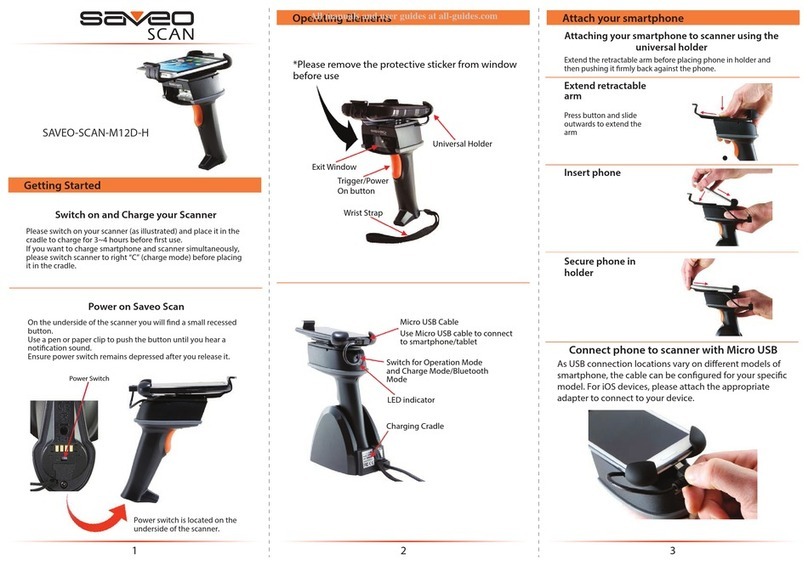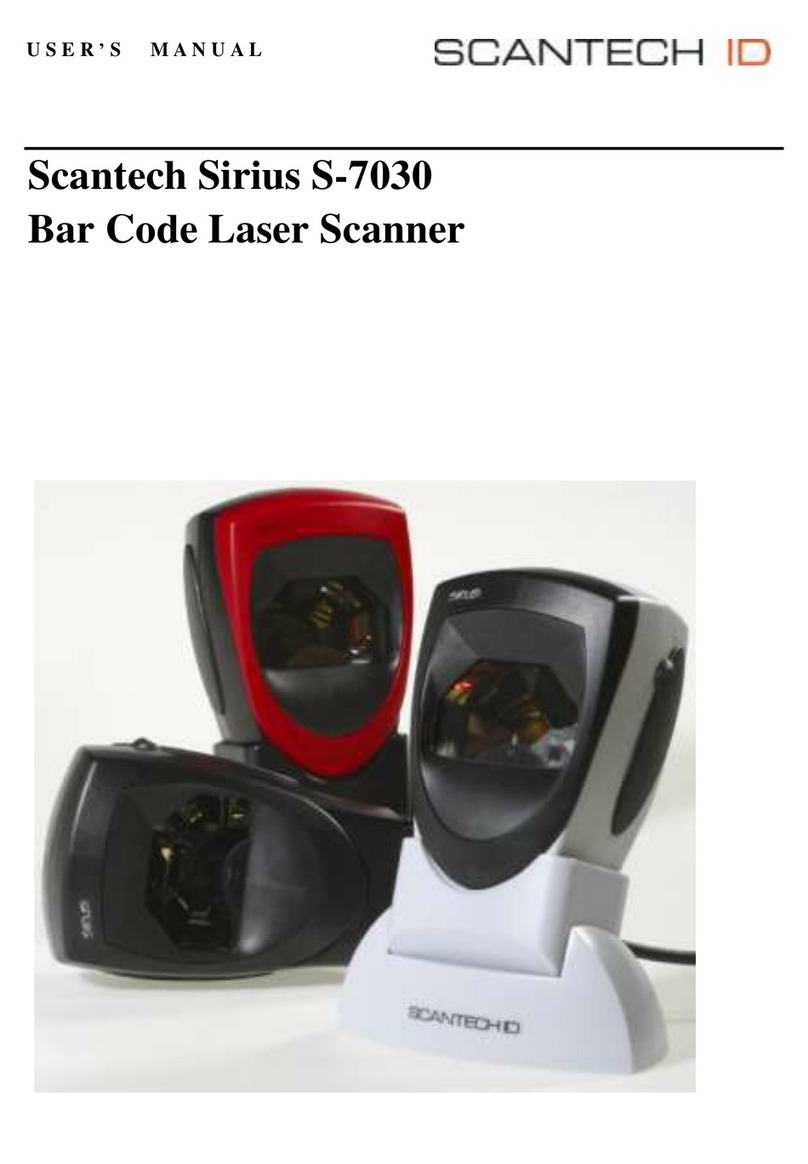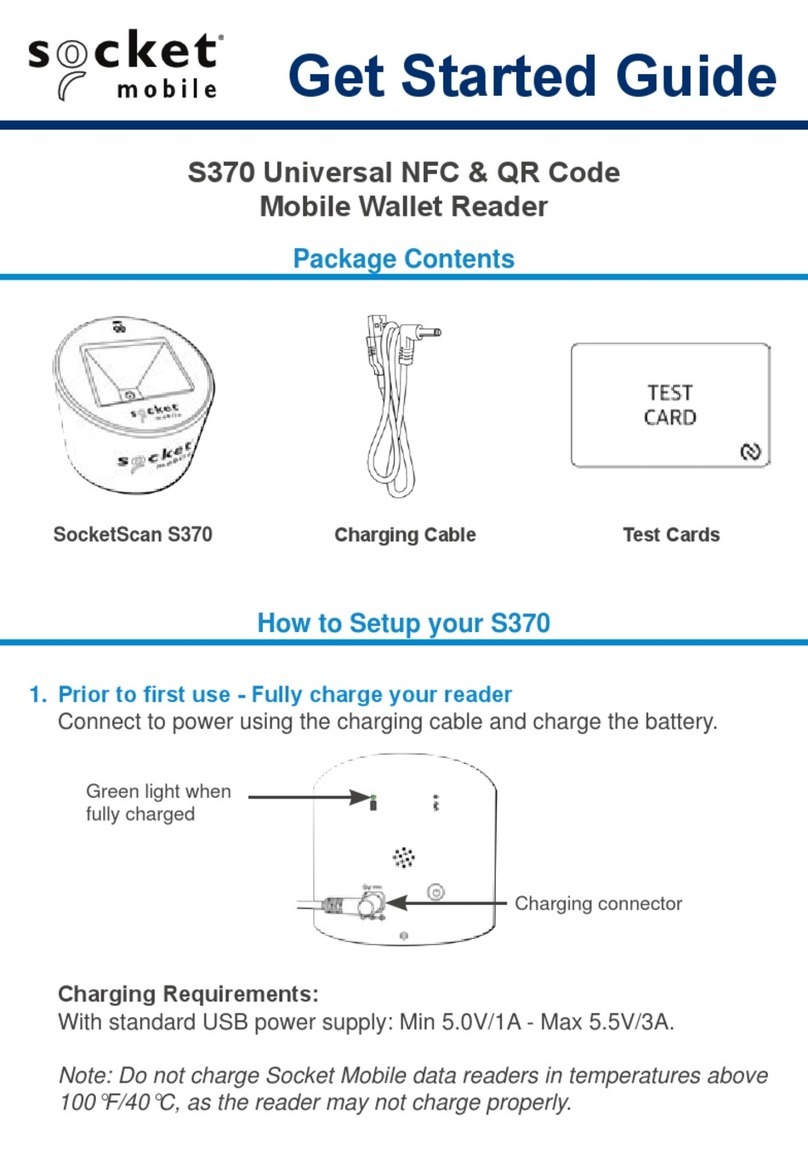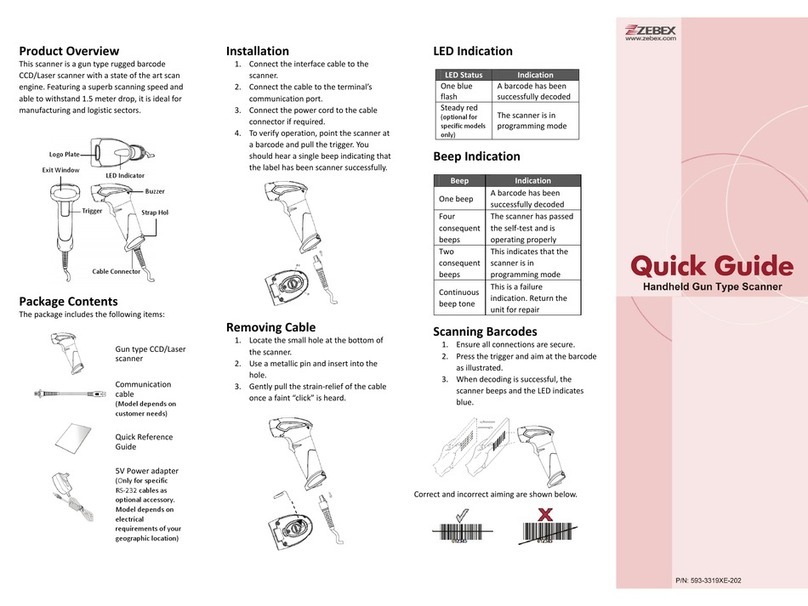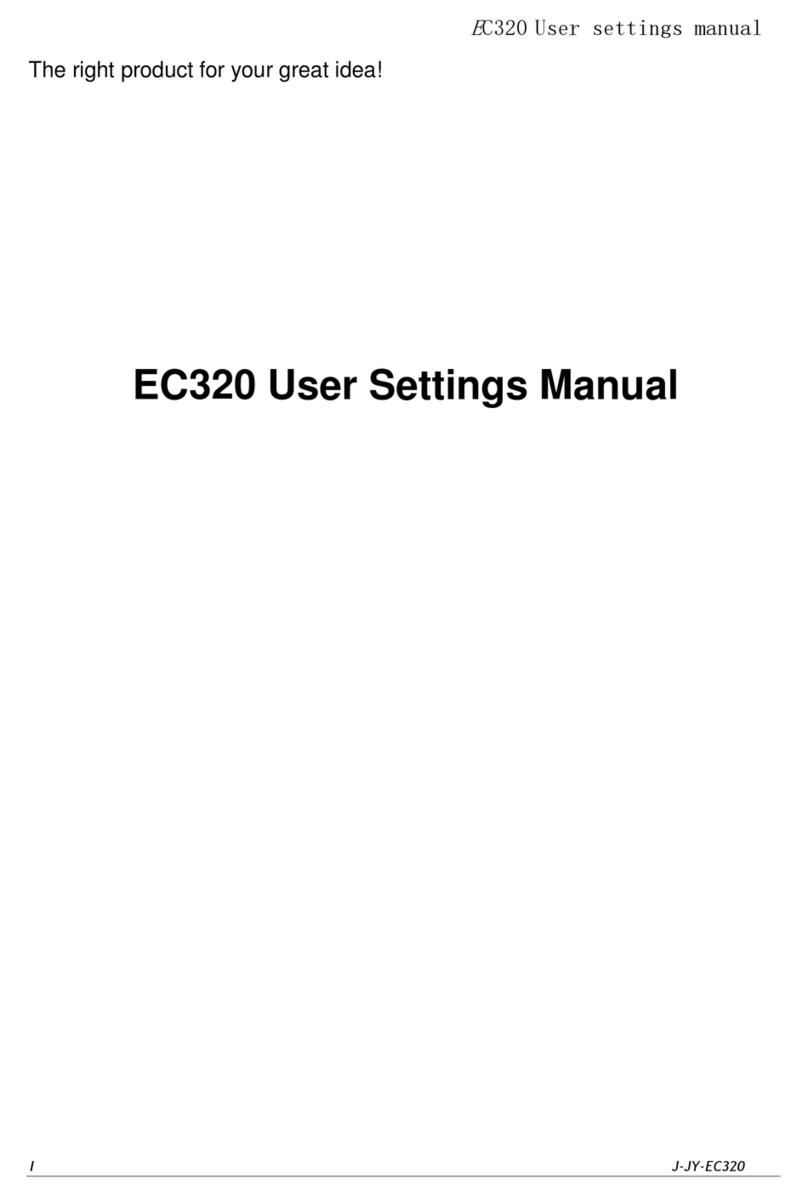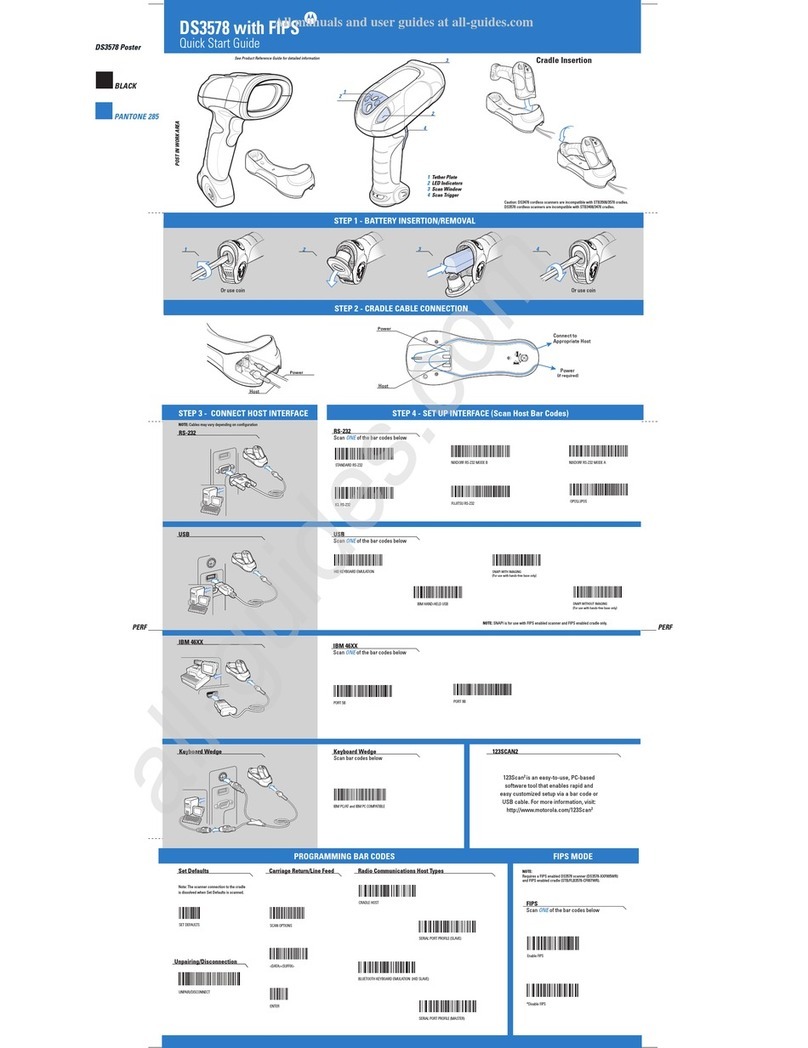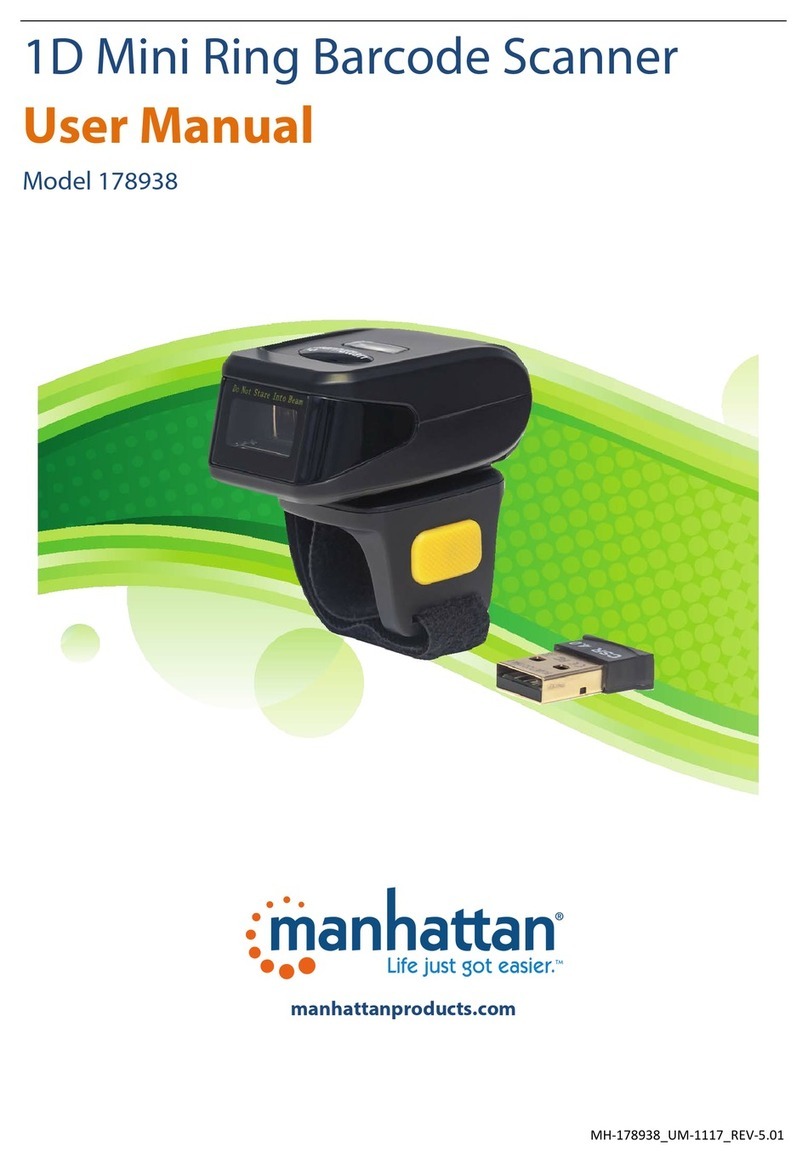Mobile Barcode Label Printer
MP121
Quick Start Guide
Package Contents
MP121 Mobile Barcode Label Printer
Lithium Battery/ USB Cable/ Power Adapter
Thermal Paper (Continuous–Form Paper)
Belt Strap
Quick Start Guide
Features
Battery Installation/ Battery Charging
Battery Installation
1. Make sure to charge the battery for at least 3 hours prior to first use.
2. Insert the battery on the rear side of the printer, aligning the battery hook properly. Push the
battery into the slot until you hear a clicking sound. It means battery installation completed.
Battery Charging
1. Please make sure that the printer is switched off before charging. Then connect the printer
with the power adapter and connect the power adapter to a wall outlet.
2. Turn on the printer. The operator panel should now light up.
Driver
Before you use MP121 barcode label printer, please download the MP121 driver on iMotion
official website→Support page. Then install the driver on your computer.
1. After decompression, click the Windows Printer Driver file to enter the installation wizard.
2. Follow the instructions and click Next. Please choose "BP20", and then complete the driver
installation.
Connecting with Your Device
1. Turn on the Bluetooth on your mobile device or computer, and connect with BP20. Please
enter “0000”as the PIN code.
2. If you use a mobile device, please print through the application supplied by your dealer.
Paper Installation
MP121 is a Direct Thermal Printer, therefore ribbon is not required.
1. Place the printer on a flat, stable surface and press the open button to open the top cover.
2. Insert the paper roll as shown in the image. Pull the paper out and close the top cover.
3. Tear off any excess paper in the direction of the side of the printer.
Belt Strap Usage
Use a coin to tighten the screw of the belt
strap into the belt hole of the printer
(Loosen the screw to remove the printer).
NCC新低功率警語
取得審驗證明之低功率射頻器材,非經核准,公司、商號或使用者均不得擅自變更頻率、加大功率或變
更原設計之特性及功能。
低功率射頻器材之使用不得影響飛航安全及干擾合法通信;經發現有干擾現象時,應立即停用,並改善
至無干擾時方得繼續使用。
前述合法通信,指依電信管理法規定作業之無線電通信。
低功率射頻器材須忍受合法通信或工業、科學及醫療用電波輻射性電機設備之干擾。
CE Radiation Exposure Statement
This equipment complies with CE radiation exposure limits set forth for an uncontrolled environment.
This equipment should be installed and operated with a minimum distance of 20 cm between the
radiator and your body.
iWaylink Inc.
6F., No.288, Sec. 6, Civic Blvd.,Xinyi Dist., Taipei City 110 Taiwan
https://www.iwaypro.com/
CAUTION
RISK OF EXPLOSION IF BATTERY IS REPLACED BY AN INCORRECT TYPE.
DISPOSE OF USED BATTERIES PROPERLY ACCORDING TO LOCAL LAWS.