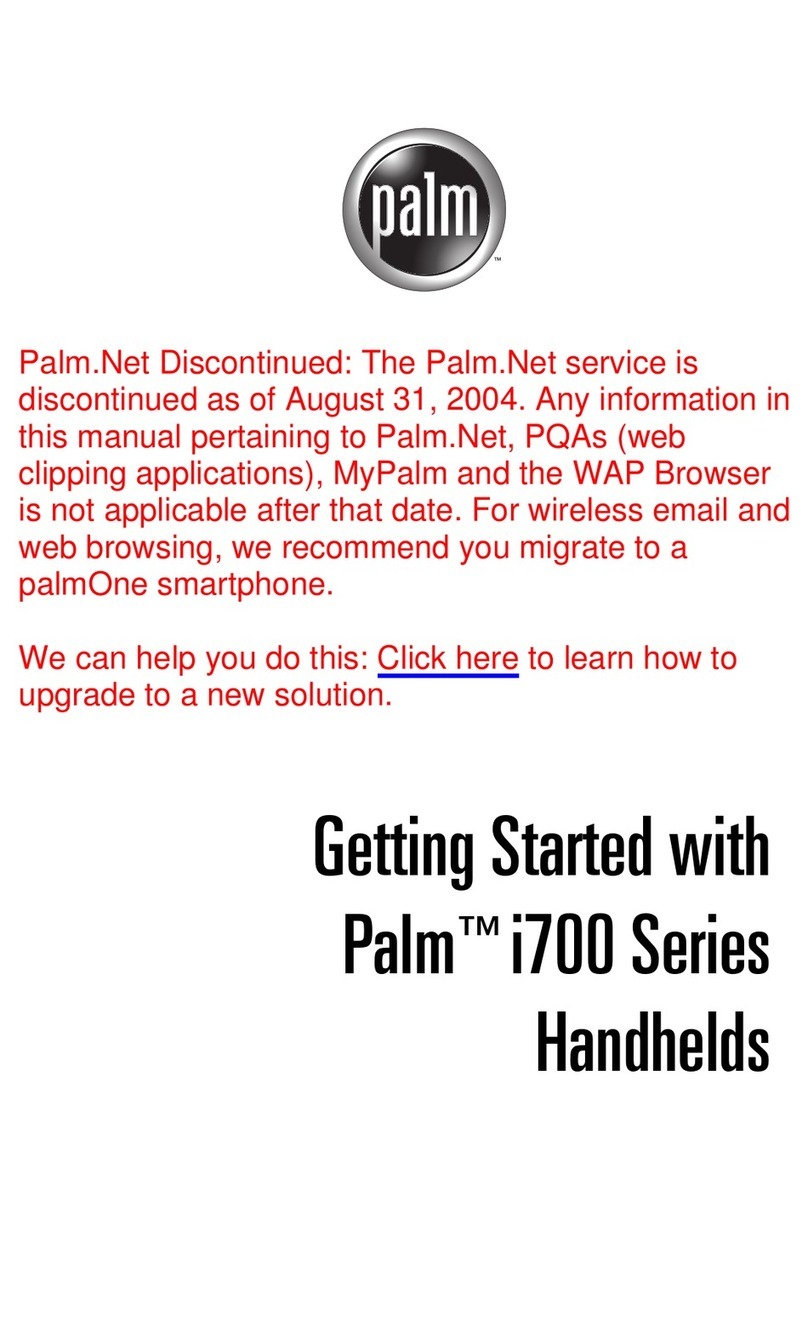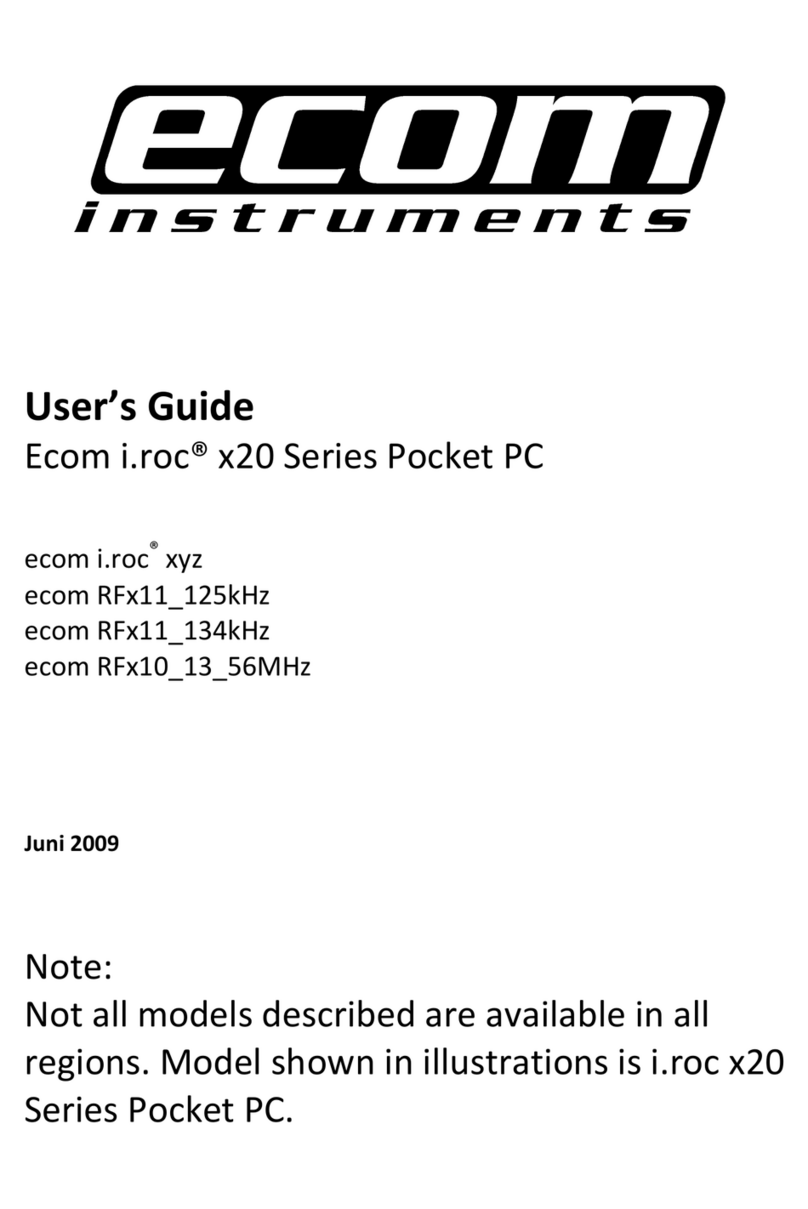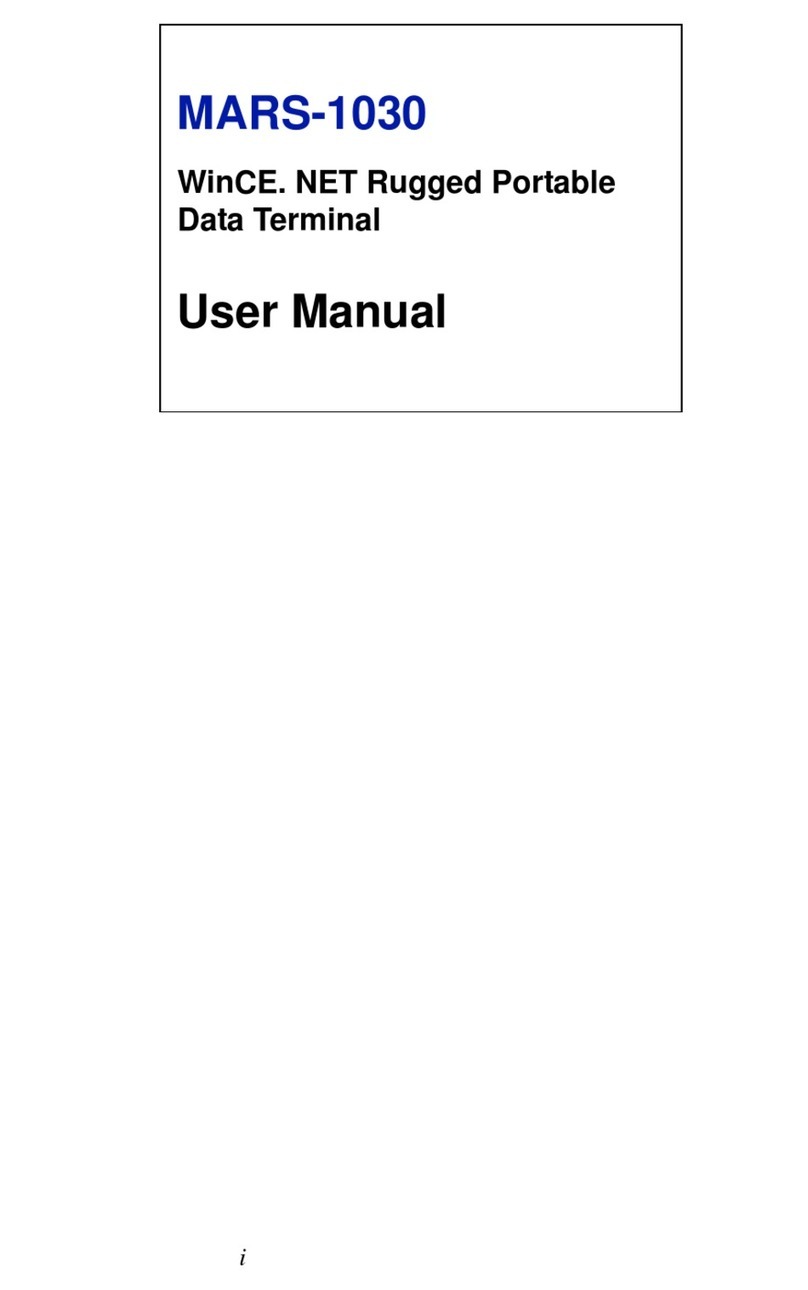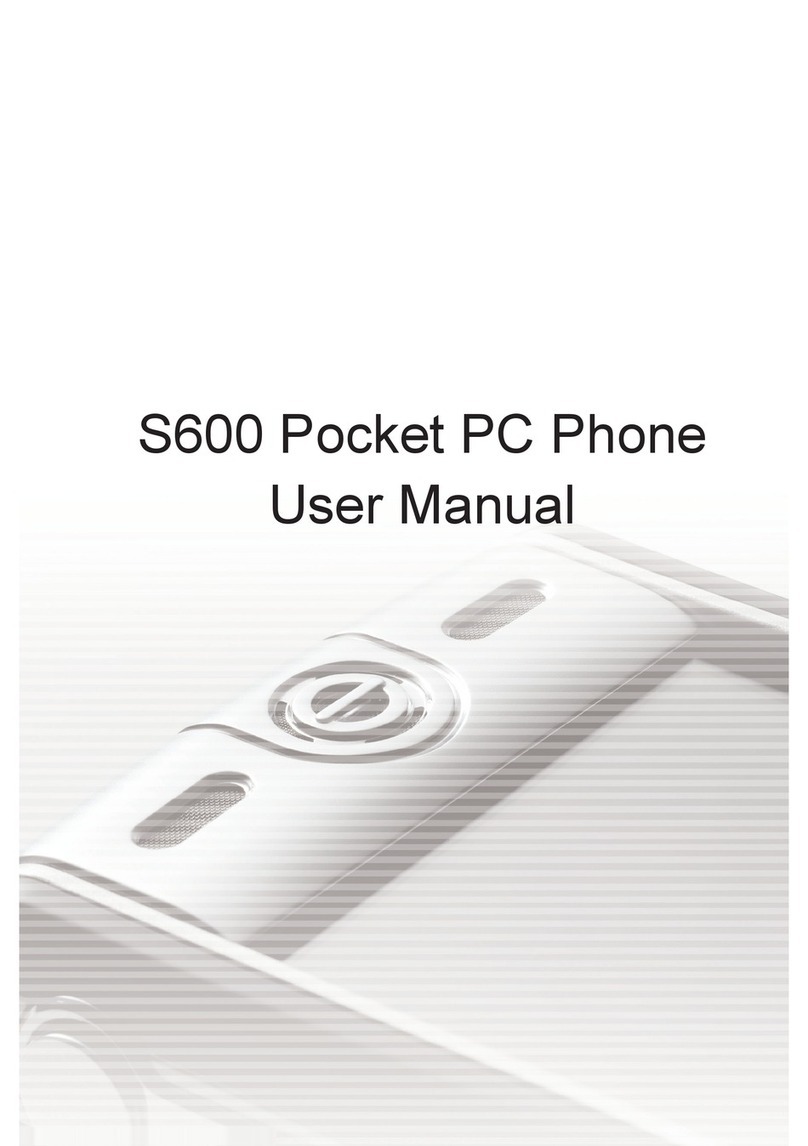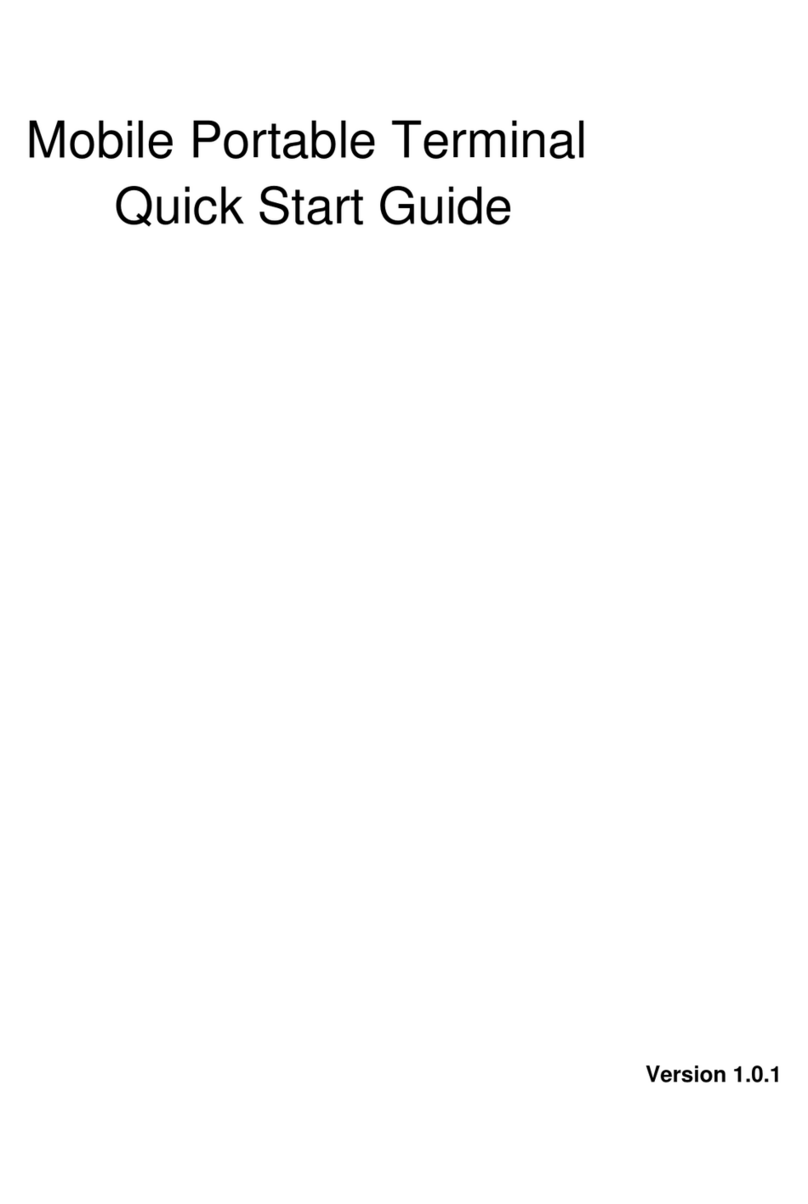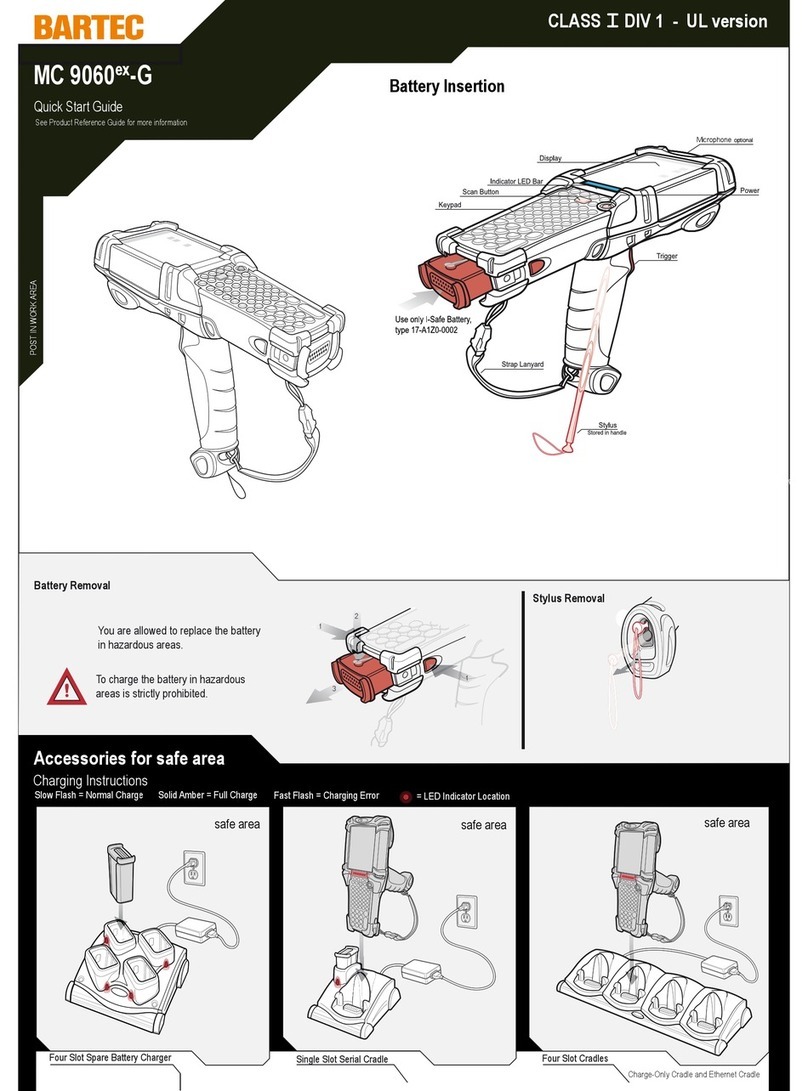iMozen TC603 User manual

TC603
Portable data terminal
User’s Manual
Version 2.0 2023/07/17

iMozen Group Inc.
iMozen TC603 User’s Manual 2
About This Manual
Thank you for purchasing the iMozen TC603 Enterprise Mobile Computer.
This manual explains how to install, operate and maintain our product. No part
of this publication may be reproduced or used in any form, or by any electrical
or mechanical means, such as photocopying, recording, or information
storage and retrieval systems, without permission in writing received from
iMozen. The material in this manual is subject to change without prior notice.
Regulatory
This device has been tested and found to comply with the limits for a Class B
digital device, pursuant to part 15 of the FCC rules. These limits are designed
to provide reasonable protection against harmful interference in a residential
installation. This equipment generates, uses, and can radiate radio frequency
energy and, if not installed and used in accordance with the instructions, may
cause harmful interference with radio communications. However, there is no
guarantee that interference will not occur in a particular installation.
Signal Interference from TV or Radio
Data transmission or reception may fail or be affected by signal interference
from nearby TV or radio devices.
Bluetooth Precautions
This device is designed based on standard Bluetooth specifications, but
compatibility problems may occur when connecting with other Bluetooth
devices. To avoid wireless signal interference, make sure there are no other
wireless devices operating nearby in the same application area.

iMozen Group Inc.
iMozen TC603 User’s Manual 3
General Safety Precautions
Please read this User Manual thoroughly before using this device. Use only
the components and accessories supplied by the manufacturer. Do not
attempt to disassemble the TC603, as it does not contain parts that can be
repaired by the user.Any tampering will void the warranty. When replacing the
battery pack or at the end of life of the TC603, disposal must be performed in
compliance with the laws of your jurisdiction.
Laser Safety
Do not stare into the beam of the laser light from this device. The TC603 uses
an Imager Aiming System with a laser light that is visible to the human eye
and is emitted from the scan window at the top of the device.
Hearing Safety
Do not listen to earphones at high volume levels to prevent the possibility of
hearing damage.
Body-worn Operation Safety
This device was tested for typical body-worn operations. A minimum
separation distance must be maintained between the user’s body and the
handset, including the antenna: 0.5 cm to comply with the RF exposure
requirements in Europe. Third-party belt-clips, holsters and similar
accessories used by this device should not contain any metallic components.
Body-worn accessories that do not meet these requirements may not comply
with RF exposure requirements and should be avoided.

iMozen Group Inc.
iMozen TC603 User’s Manual 4
Important Notices and Precautions
The manufacturer has made safety the first priority during the design stage.
To avoid potential mishaps, please observe the following notices:
Do not stock this device under high temperature conditions that may
cause the battery to overheat.
Do not charge longer than required.
Charge this device in a place without water-spray or moisture.
Use a dry cloth to wipe any dust off of theACAdaptor plug to avoid
potential fire.
Do not drop this device on hard surfaces.
Do not place heavy objects on this device to avoid cracking the
enclosure.
Do not unplug the AC Adaptor with wet hands to avoid electric shock.
Do not use the TC603 AC Adaptor with any other devices.
Do not place the device in liquids to prevent short-circuits or fire.
Do not place this device near an open fire.
If the power or USB cable is seriously twisted or broken, stop using it
immediately to prevent electric shock, short-circuit, or fire.
Stop using immediately if there is any unusual smell or overheating
during charging or operation.
Stop using immediately if there is liquid or dew on the device.
Do not use theAC Adaptor outdoors.
Do not wrap the AC Adaptor with cloth or other objects that could block
heat dissipation and cause electric shock or fire.
When not charging, remove theAC Adaptor plug from the wallAC
outlet socket to avoid a fire hazard.
The manufacturer will not be responsible for warranty claims if damage
is caused due to improper personal use.

iMozen Group Inc.
iMozen TC603 User’s Manual 5
Table of Contents
About This Manual..................................................................... 2
Regulatory................................................................................................... 2
Signal Interference from TV or Radio.......................................................... 2
Bluetooth Precautions................................................................................. 2
General Safety Precautions ........................................................................ 3
Laser Safety.................................................................................................................3
Hearing Safety .............................................................................................................3
Body-worn Operation Safety........................................................................................3
Important Notices and Precautions ............................................................. 4
Table of Contents....................................................................... 5
Chapter 1: Getting Started ........................................................ 7
Introduction ................................................................................................. 7
Unpacking................................................................................................... 7
Features...................................................................................................... 8
Front View....................................................................................................................8
Side Views ...................................................................................................................9
Back View ..................................................................................................................10
Top View..................................................................................................................... 11
Bottom View...............................................................................................................12
Initial Setup ............................................................................................... 13
Battery Installation .....................................................................................................13
Charging the Battery..................................................................................................14
Nano SIM Card/Micro SD Card Installation ...............................................................15
Andriod Learning Center........................................................................... 15
Chapter 2: Using the TC603 .................................................... 16
Managing Settings .................................................................................... 16
Battery Management..................................................................................................17
Barcode Scanning......................................................................................................18
NTP Server ................................................................................................................24
Programmable key.....................................................................................................24
BarcodeStage ........................................................................................... 25

iMozen Group Inc.
iMozen TC603 User’s Manual 6
iMDemo..................................................................................................... 26
MDMClient ................................................................................................ 26
ScanAPPx................................................................................................. 27
Chapter 3: Utility Applications................................................ 28
Google Mobile Services ............................................................................ 28
Chapter 4: Basic Care.............................................................. 31
Basic Care of the TC603........................................................................... 31
Product Storage ........................................................................................ 31
Cleaning.................................................................................................... 31
Troubleshooting......................................................................................... 32
Appendix A: Technical Specifications.................................... 34
Key Features............................................................................................. 34
Specifications............................................................................................ 34
Technical characteristics ........................................................................... 38
Appendix B: Battery & Adaptor Notes.................................... 39
Battery Precautions................................................................................... 39
Replacing Batteries....................................................................................................39
Storing Batteries.........................................................................................................39
Adaptor Precautions.................................................................................. 40
Appendix C: Barcode Types.................................................... 41
Appendix D: Product Certification.......................................... 42
FCC Interference Statement ..................................................................... 42
NCC Interference Statement..................................................................... 43
Partners..................................................................................................... 44
Power and Frequency Ranges.................................................................. 45
DoC hyperlink............................................................................................ 46

iMozen Group Inc.
iMozen TC603 User’s Manual 7
Chapter 1: Getting Started
Introduction
The TC603 Enterprise Mobile Computer is a compact enterprise-focused
mobile computer that is ideal for industrial and commercial applications such
as retail, warehousing, logistics, and field service. The thin, lightweight, and
rugged TC603 offers secure and reliable management of corporate data and
wireless communications.
The TC603’s key features include a rapid Qualcomm®
SnapdragonTM 660
Octa core 64-bit processor, 6”touchscreen display, barcode imager, long
lasting battery, quick charge adaptor, and rugged durability.
This User’s Manual provides information on how to use this device and its
accessories.
Unpacking
Carefully remove and unpack the TC603 device and other package items
from the protective material. Save the containers for later storage and
shipping.
Check that you have received the following items:
TC603 mobile computer
Battery pack
Adaptor (Optional)
USB charging cable (Type C) (Optional)
Quick start guide
Inspect the items for damage. If any item is damaged or missing, contact your
customer support representative. Before using the TC603, remove the
protective film that covers the display, camera window, and scan window.

iMozen Group Inc.
iMozen TC603 User’s Manual 8
Features
The illustrations and tables below describe the features of the TC603 and a
description of their functions.
Front View
Table 1 –TC603 Front View Features and Functions
No.
Feature
Function
○
1
Receiver
Audio output when answering a call.
○
2
Scan LED
Lights red during scanning, and green when scan
is acquired.
○
3
Charging/Info LED
Lights red during charging, green when battery is
fully charged, and blue for message notification.
○
4
Front Camera
Takes photos and videos.
Touch Screen
Interact with the device via the touch screen.

iMozen Group Inc.
iMozen TC603 User’s Manual 9
Side Views
Table 2 –TC603 Side Views Features and Functions
No.
Feature
Function
Power Button
Press and hold to power on the device. Press
briefly to turn the display on and off. Press and
hold to power off.
Function Button
Engages app functions that can be set according
to an app’s instructions.
Scan Buttons
Press to scan for data capture.
Volume Button
Increase or decrease audio volume.

iMozen Group Inc.
iMozen TC603 User’s Manual 10
Back View
Table 3 –TC603 Back View Features and Functions
No.
Feature
Function
Laser Warning
Label
Warns users not to stare into the laser light beam.
Speaker
Audio output for music, videos, and speakerphone.
Back Camera
Takes photos and videos.
Flash LED
Provides camera flash.
Battery Cover
Latches
Insert battery cover and lock with the battery cover
lock switches.

iMozen Group Inc.
iMozen TC603 User’s Manual 11
Top View
Table 4 –TC603 Top View Features and Functions
Battery Pins
Connects battery.
SIM and Micro
SD Card Slot
Install two Nano SIM Cards and /or a Micro SD Card
in this slot.
Battery Cover
Lock Switches
Use these switches to lock or open battery/cover.
No.
Feature
Function
Scan Window
Scans and captures data.

iMozen Group Inc.
iMozen TC603 User’s Manual 12
Bottom View
Table 5 –TC603 Bottom View Features and Functions
No.
Feature
Function
Microphone
Receives or records voice, music, and other
audio.
USB Connector
Type C USB cable for device charging and
file transfer, or 3.5mm DIAstereo headset
jack.
Cradle IO Connecter
Connects to cradle (two pogo pins) for
charging and communications

iMozen Group Inc.
iMozen TC603 User’s Manual 13
Initial Setup
Before using the TC603 device for the first time, please perform the following
procedure.
1. Install the battery.
2. Install Nano SIM cards and/or Micro SD card for secondary storage
(optional)
3. Charge the battery.
4. Power on the TC603.
Battery Installation
1. Open the two battery lock switches, and remove the battery cover.
2. Align the connectors of the battery pack and the device connectors and
slide it into place.
3. Slide the battery cover into place.
4. Push the battery lock switches to Closed to secure the battery cover.
Battery Cover
Lock Switches
Battery Cover
Battery Pack
Battery Slot

iMozen Group Inc.
iMozen TC603 User’s Manual 14
Charging the Battery
The TC603 is shipped with a lithium-ion battery that is not fully charged.
Before using the TC603 for the first time, you must fully charge the battery.
For general use, if the battery has been discharged for several days, you may
need to charge it for several minutes before powering on the device. Use only
the Adaptor and the USB cable that came with this device or the optional
charging cradle to charge the battery. When the battery power is low, use
either the power Adaptor or the charging cradle to charge instead of using the
USB cable to charge from your computer.
Charging via USB cable and Power Adaptor
1. Insert the USB cable’s Type-C
connector to the connector on
the bottom of the device.
2. Insert the USB cable connector
to the power Adaptor.
3. Plug the power Adaptor into a
power outlet to begin charging.
Charging via the Charging Cradle
1. Insert the device into the
charging cradle.
2. Plug the power cord into a
power outlet to begin
charging.

iMozen Group Inc.
iMozen TC603 User’s Manual 15
Nano SIM Card/Micro SD Card Installation
To install Nano SIM cards and/or a Micro SD card, please follow the steps
below:
1. Turn off the TC603 or put it in Battery Swap Mode.
2. Open the two-battery lock switches, and remove the battery cover.
3. Remove the battery pack.
4. Locate the Nano SIM/Micro SD Card tray on the upper right side of the
battery slot.
5. With your fingernail, gently pull the Nano SIM/Micro SD Card tray out.
6. Insert the Nano SIM card(s) and/or Micro SD card into the proper slots.
7. Slide the SIM tray back into place.
8. Return the battery pack and battery cover and lock the battery cover
latch switches into place.
Andriod Learning Center
For the operation of Android, please follow the setup SOP or go to the Android
Learning Center for inquiries.

iMozen Group Inc.
iMozen TC603 User’s Manual 16
Chapter 2: Using the TC603
This chapter describes using the TC603’s unique or important special
functions.
Managing Settings
You can control the TC603’s settings for wireless & networks, device,
personal, and system using the system settings below.
1. Swipe down from the status bar to open the quick access panel.
2. Tap the Settings icon:
3. Swipe to scroll down and choose from among the main device and
settings below.
4. Adjust settings as needed.
Category
Settings
Battery
Battery saver, Battery Manager, Battery
percentage, Last full charge, Screen usage
since full charge, Battery charge settings
BarcodeSettingsX
Enable Scanner, Scanner settings, Good
read, Formatting, Wedge, Symbology
Settings, Enable all symbologies, Disable
all symbologies, Reset configuration, Export
Settings Profile
NTP Server
Default NTP Server, Self-definition, Current
NTP Server
Programmable key
Redefine key, View redefined key list

iMozen Group Inc.
iMozen TC603 User’s Manual 17
Battery Management
To manage the battery, you can monitor battery use via the battery status
icons in the status bar as well as the battery settings screen; you can also
save the battery by reducing the device’s energy consumption.
Monitoring Battery Use
Besides keeping an eye on the battery icons in the status bar, you can also
access the Battery screen in Settings for information on battery usage.
1. Swipe down from the status bar to open the quick access panel.
2. Tap the icon to access Settings.
3. Scroll to Battery and tap to open.
4. The Battery screen displays percent of charge remaining and
estimated time left on the battery.
5. Tap the Battery screen to show the discharge graph with details on
usage, such as the rate of discharge since last charge.
6. Tap the applications to see details on their power consumption.

iMozen Group Inc.
iMozen TC603 User’s Manual 18
Battery charge Settings
Optimize charge mode and battery health.
Full AI Smart Charging Mode:Full AI Smart Charging mode can
automatically adjust the charging mode based on user behavior to
protect the battery.
Full Charging Mode:Full Charging Mode without battery overcharge
protection.
Balanced Charging Mode:Device stops charging at 80% capacity.
Battery Protect Mode:Device stops charging at 60% capacity.
Optimizing Battery Savings
The following tips can help you save on battery consumption.
•Reduce screen brightness.
•Set the screen to turn off after short periods of non-use.
•Turn off Wi-Fi and Bluetooth when not in use.
•Turn off automatic syncing.
•Minimize use of applications such as for music and videos that prevent
the device from entering suspended mode.
Barcode Scanning
The TC603 supports barcode data capture using an integrated 2D scan
engine that provides omnidirectional reading of a wide variety of common
barcode symbology including postal, QR Code, PDF417 and 2D matrix code
types. The easy point-and-shoot operation utilizes advanced LED crosshair
and dot aiming. The imager takes a picture of the barcode, stores the image,
and uses the latest decoding algorithms to acquire data from the barcode.
Scanning a Barcode Label
1. Point the TC603’s scan window at the barcode you wish to scan.
2. Press the scan button on either side of the device. You can also
access the Scan App described below and tap the scan or trigger
button.
3. The imager projects an aiming pattern to position the barcode in the
imager’s field of view. Center the red aiming pattern on the barcode.

iMozen Group Inc.
iMozen TC603 User’s Manual 19
4. Release the scan button or press stop on the trigger button to
capture and decode the image.
Scanner Settings
1. Swipe down from the status bar to open the quick access panel.
2. Tap the Settings icon:
3. Tap BarcodeSettingsX to go to the barcode settings screen.
4. Normal Settings
a. Scanner Settings:From the barcode settings screen, tap
Scanner settings to set scanner engine behavior.
i. Tap Scanner Settings to go to the barcode setting.

iMozen Group Inc.
iMozen TC603 User’s Manual 20
b. Good Read:From the barcode settings screen, tap Good read
to enable / disable vibrator and other behavior settings.
Table of contents
Other iMozen Handheld manuals