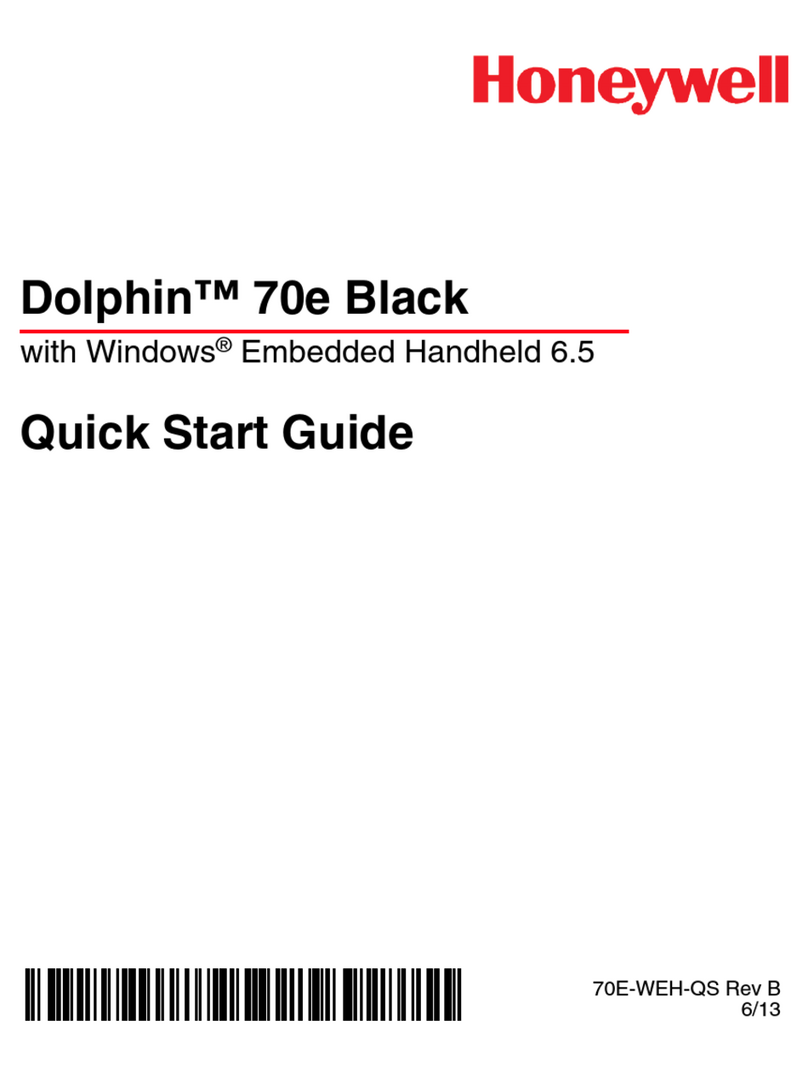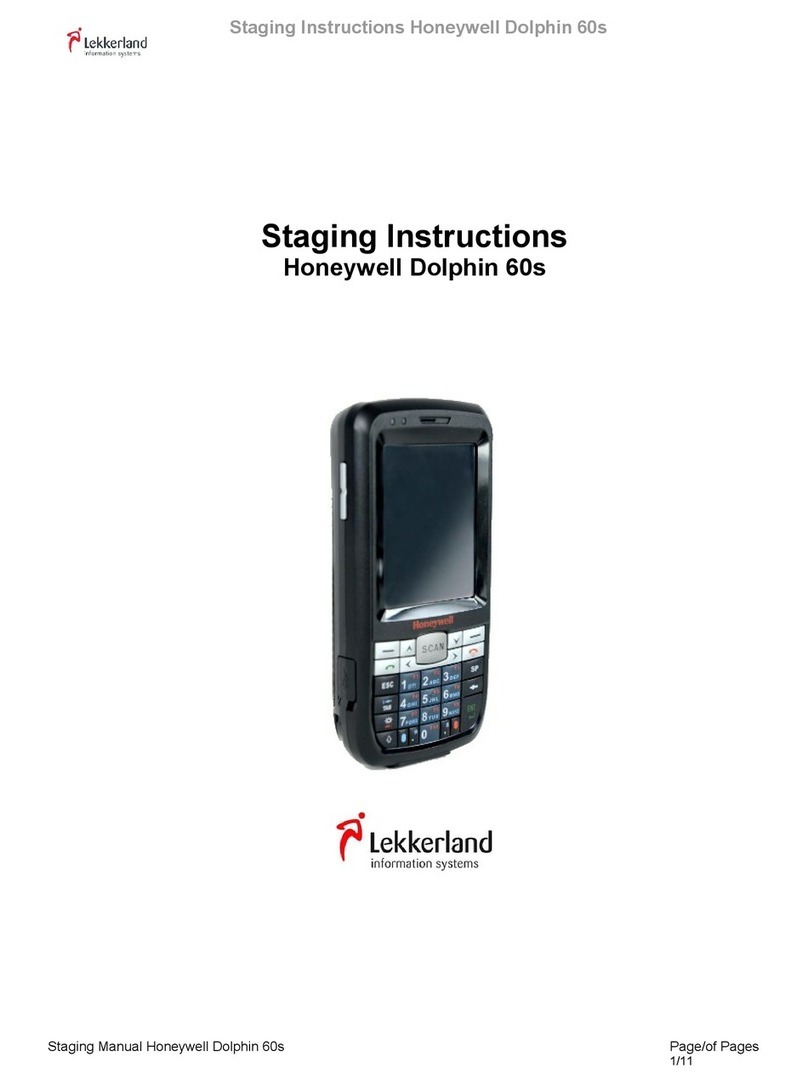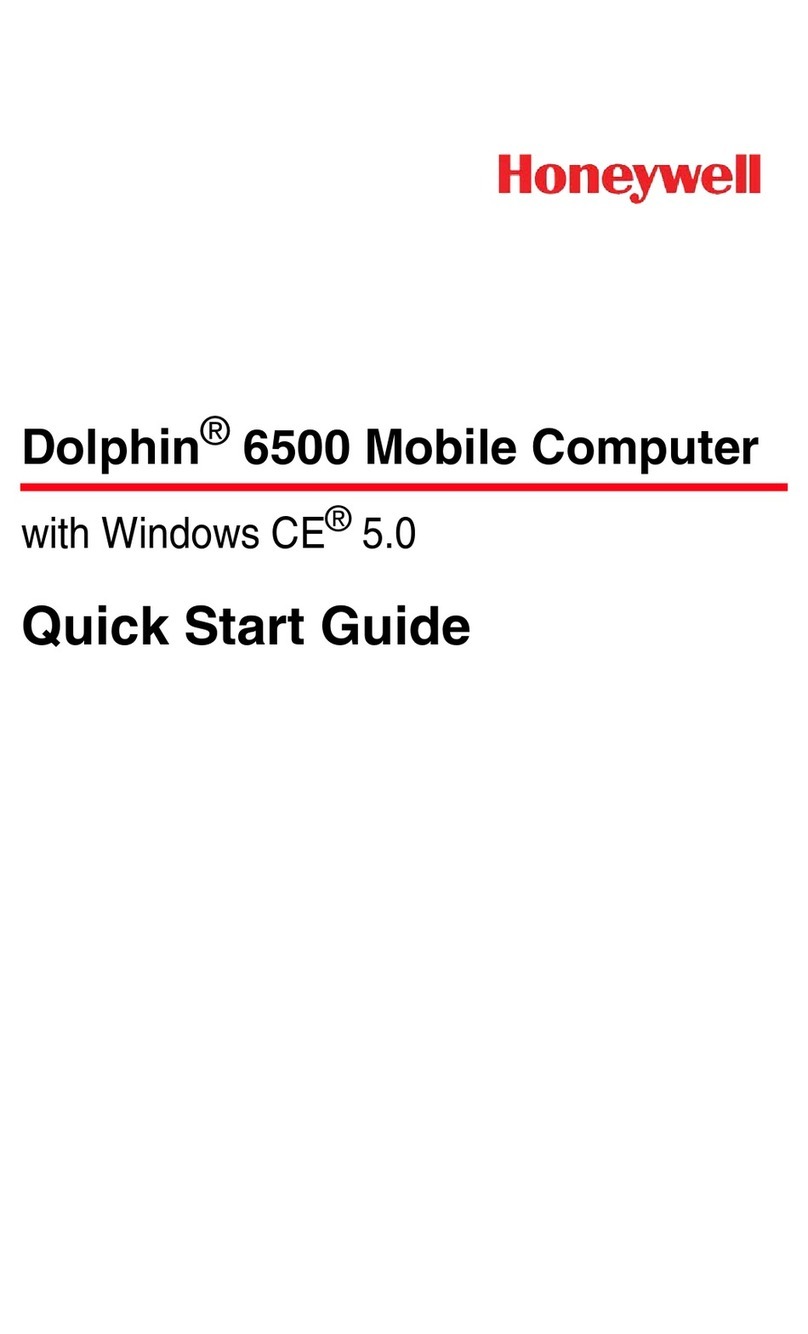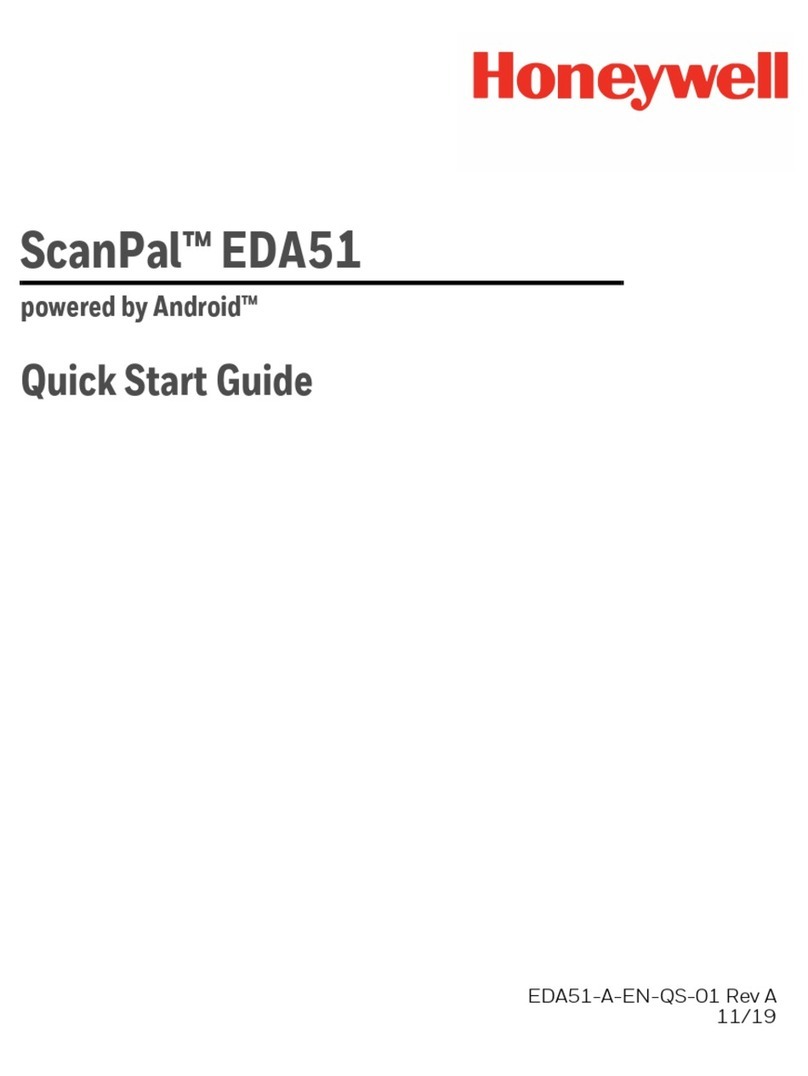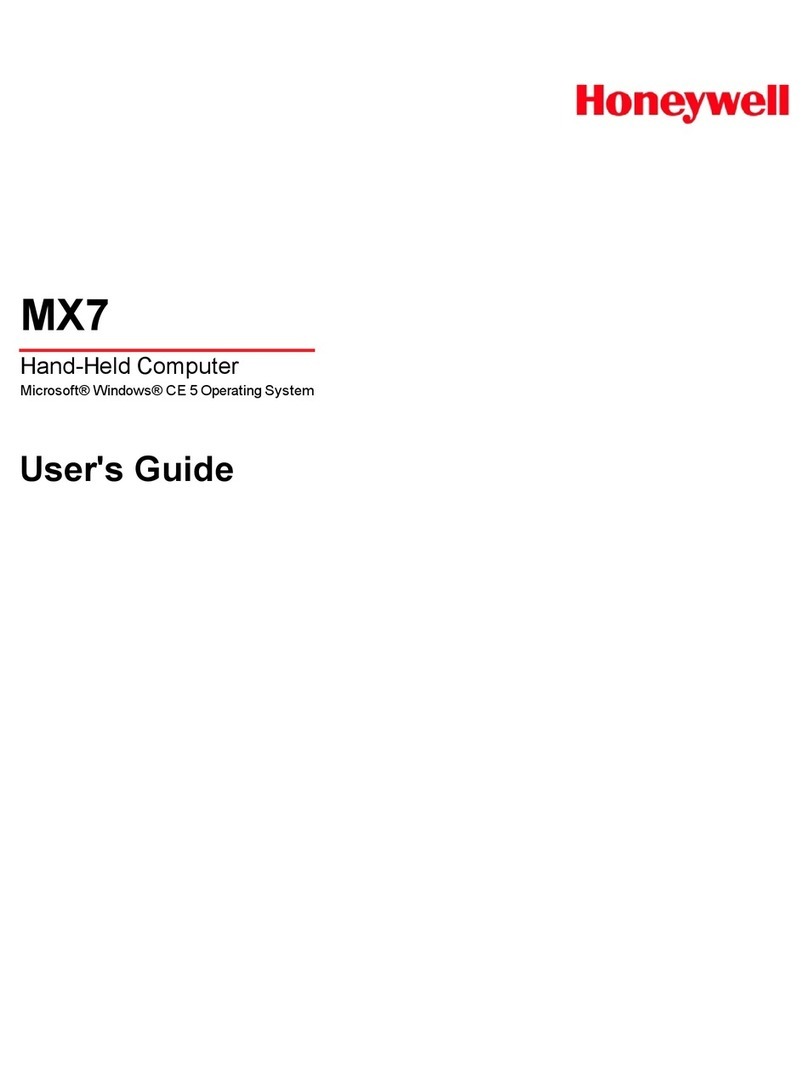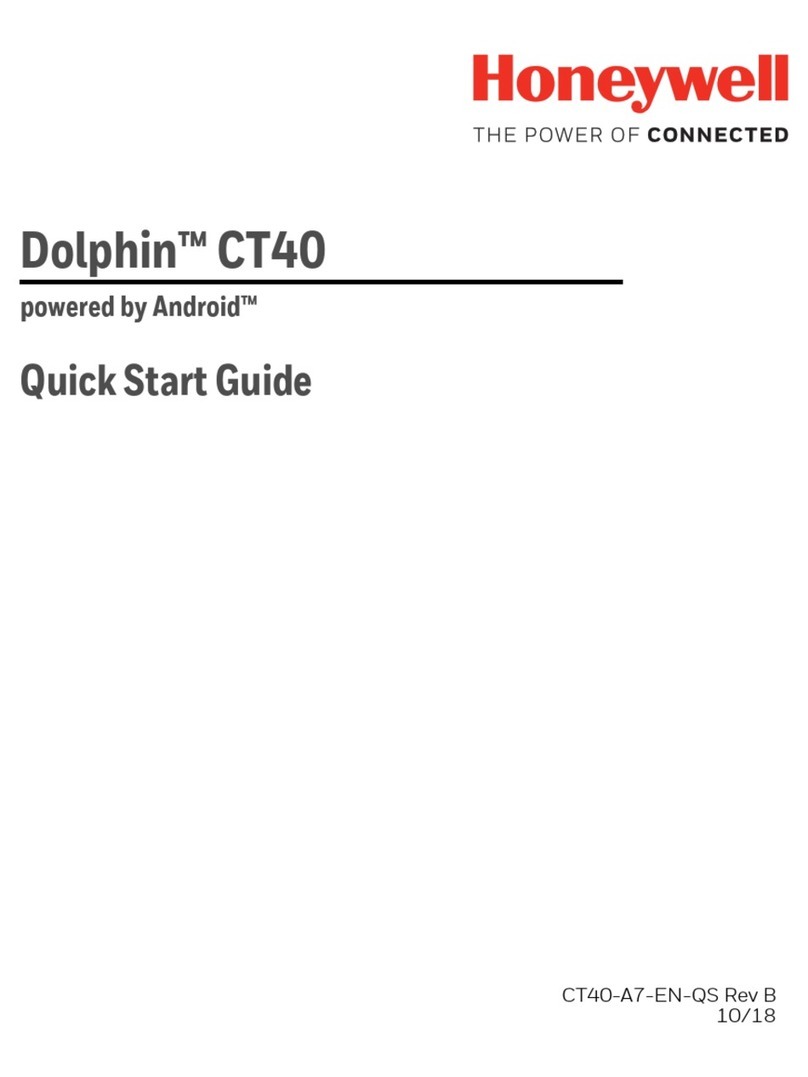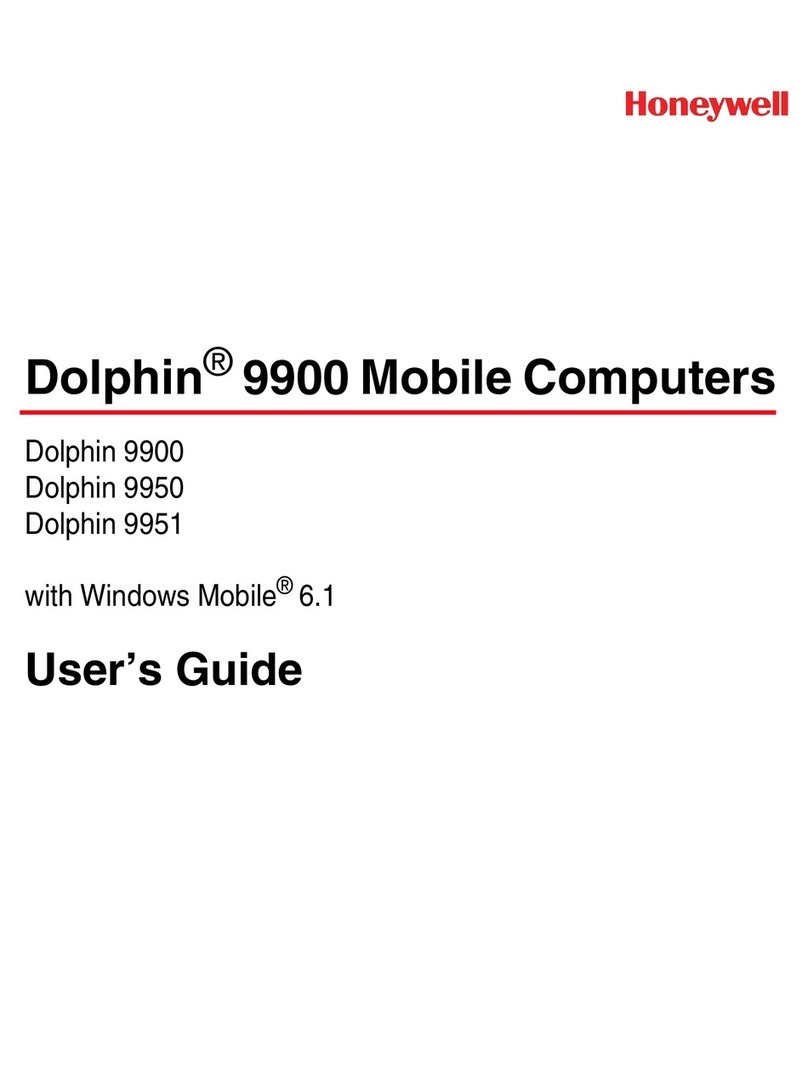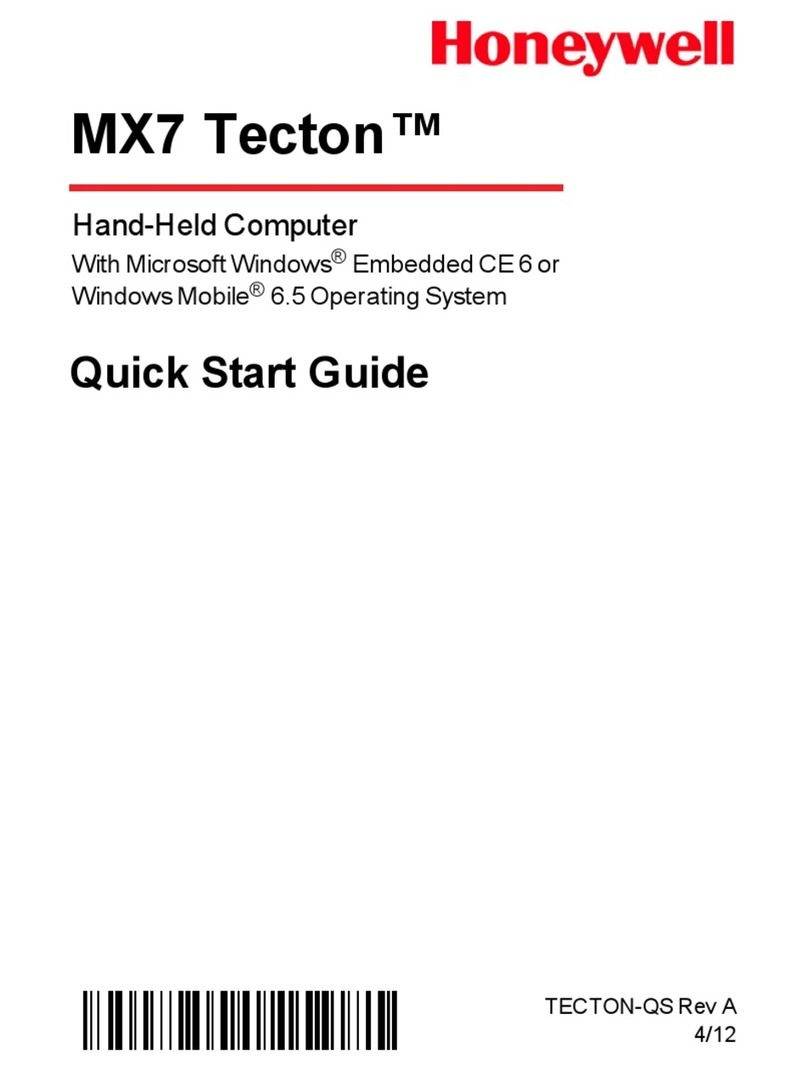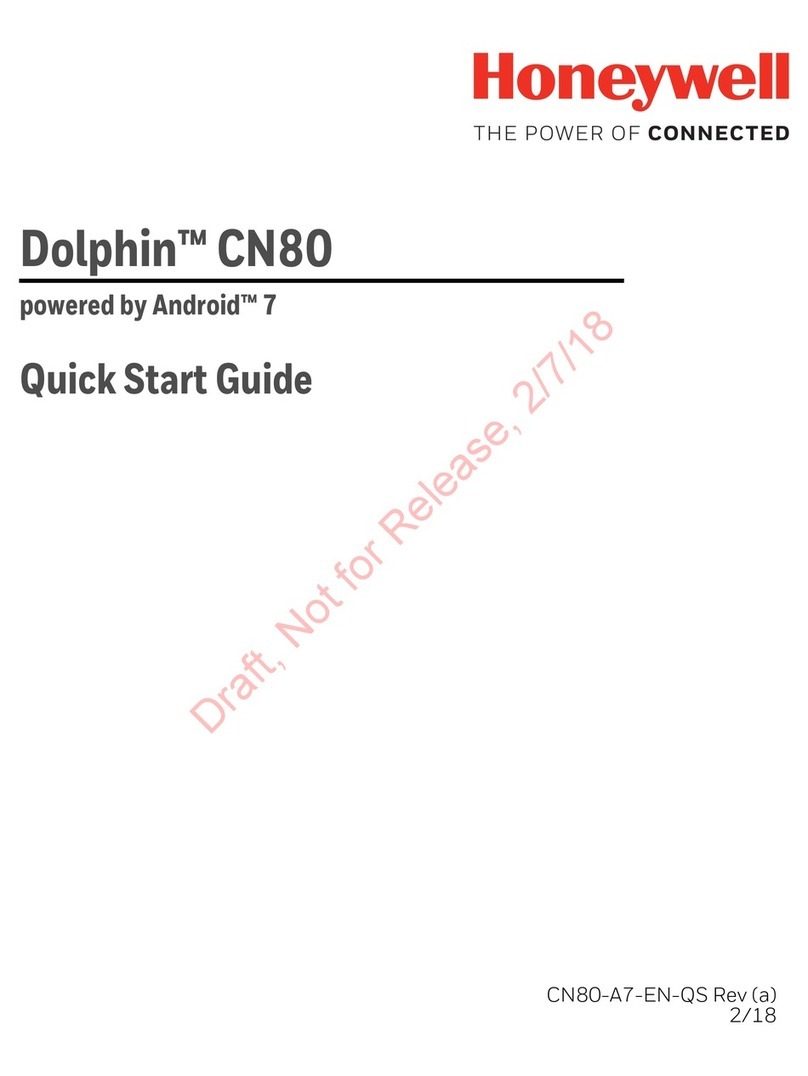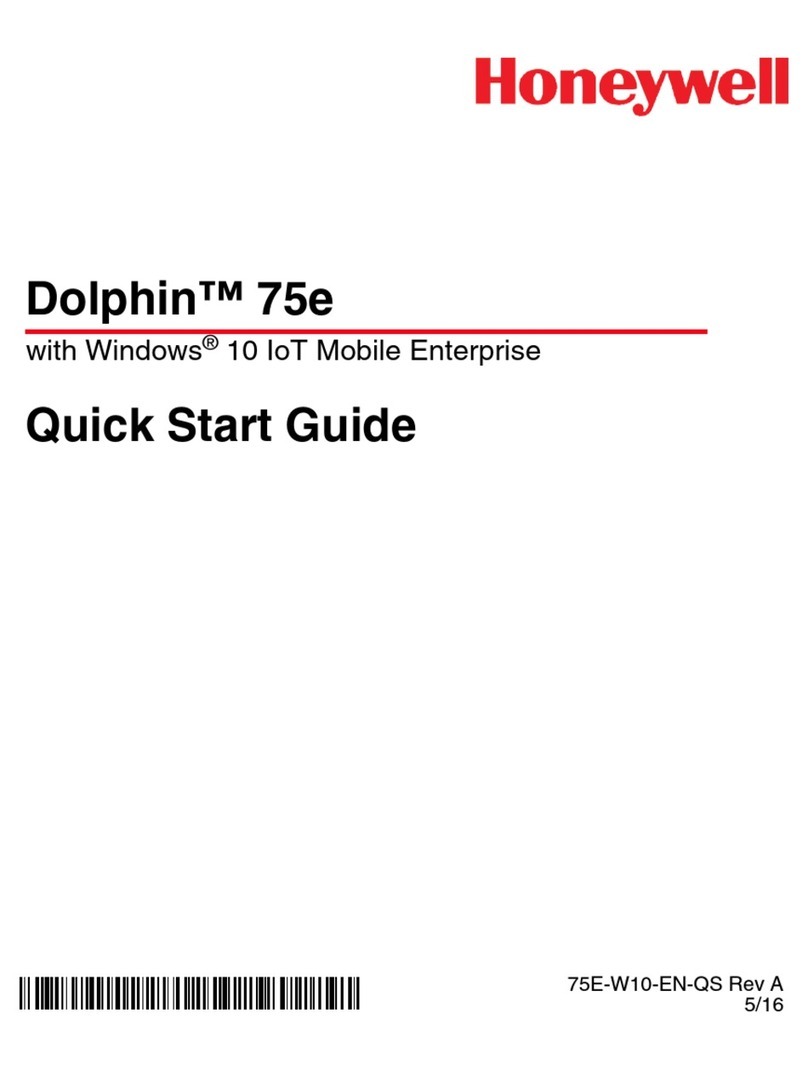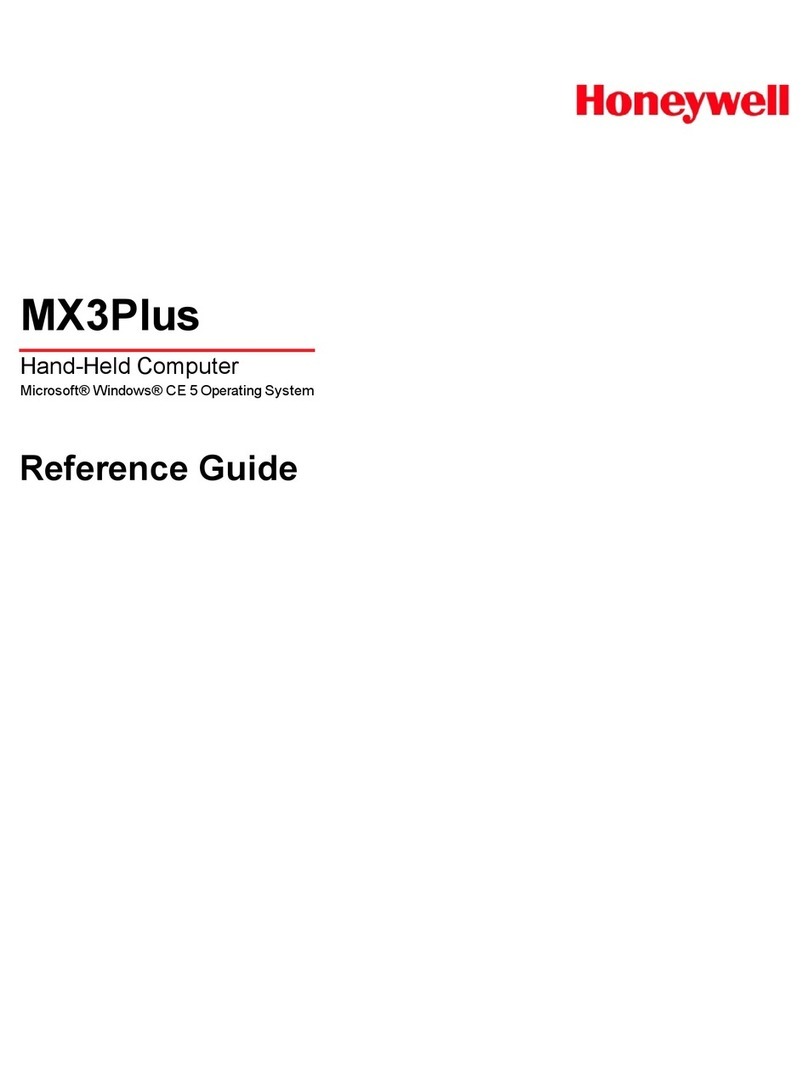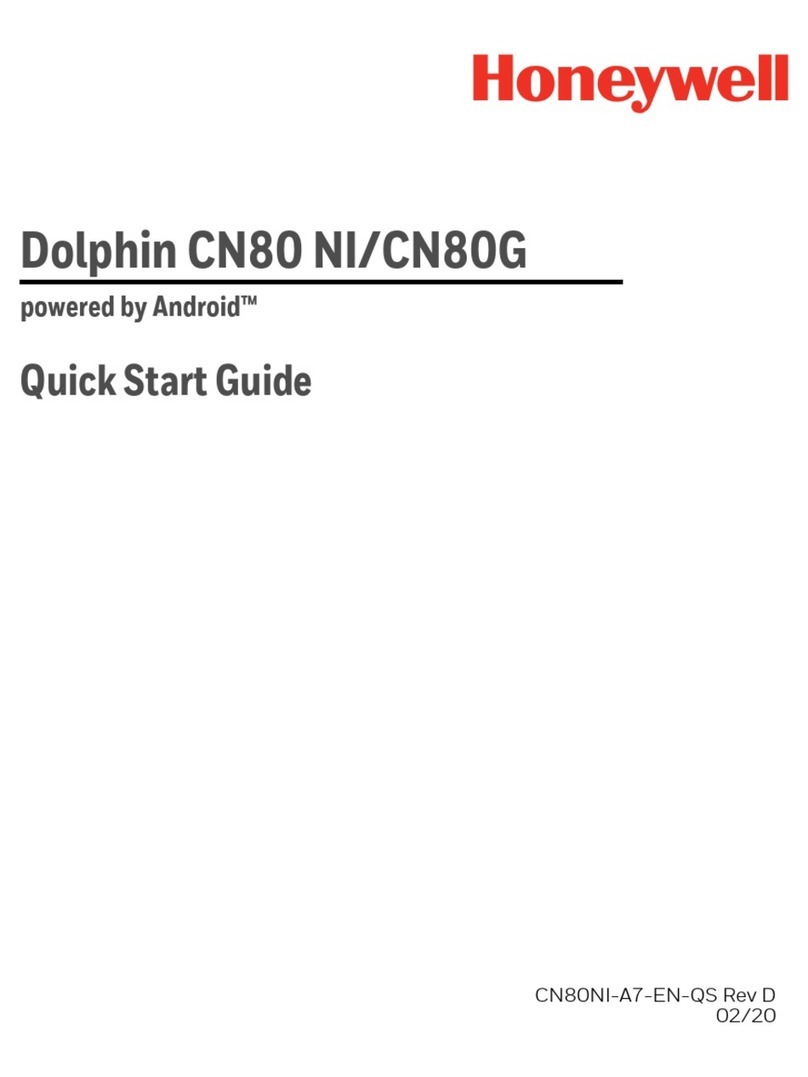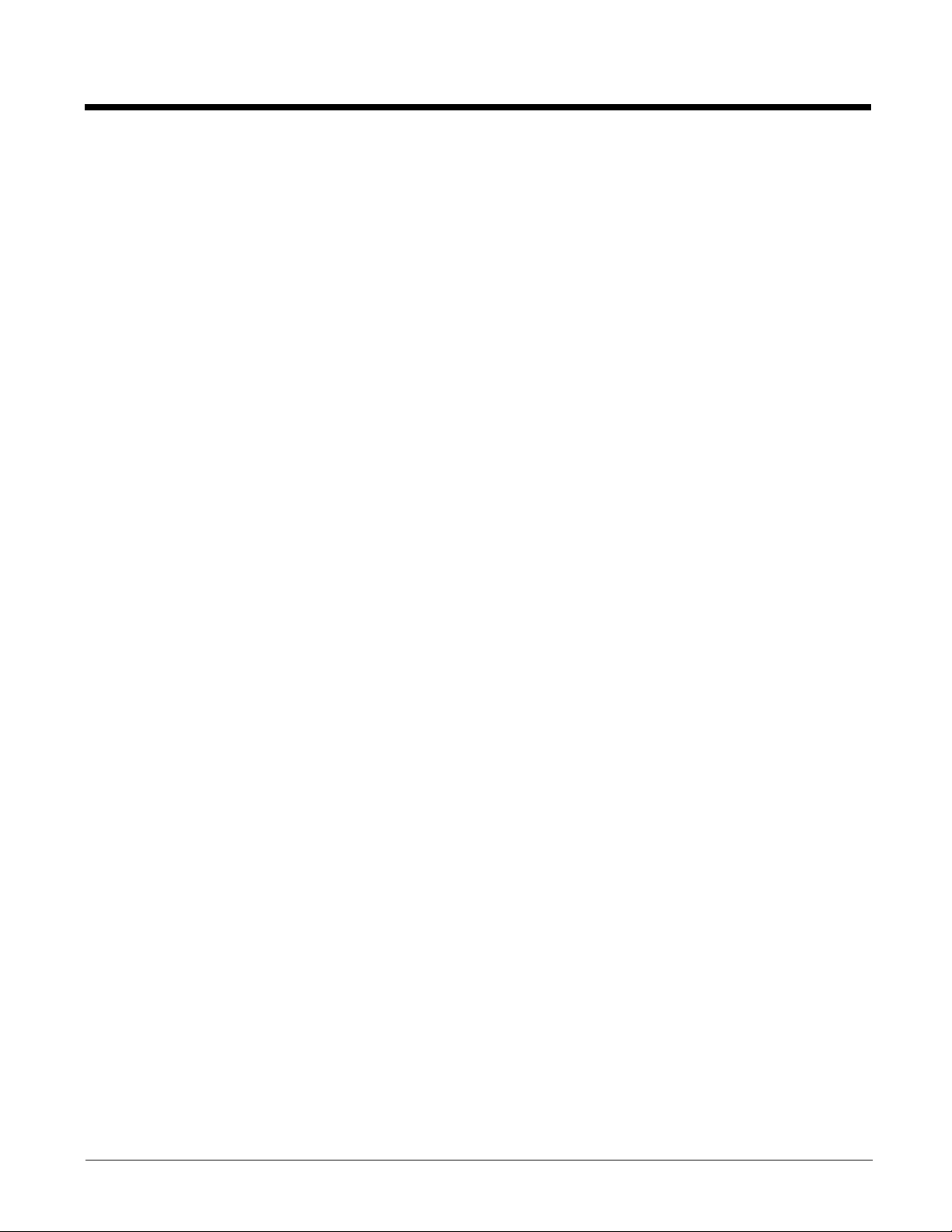iv
Features of the Dolphin 75e ................................................................................................ 2-3
Front, Bottom, and Right Panels.................................................................................... 2-3
Back, Top, and Left Panels............................................................................................ 2-6
The I/O Connector ...............................................................................................................2-8
Battery ................................................................................................................................. 2-8
Replacement Battery Specifications.............................................................................. 2-8
Invalid Battery Error Message ....................................................................................... 2-9
Charging Options........................................................................................................... 2-9
Charging Times ............................................................................................................. 2-9
Understanding and Changing the Battery Charge Status LED Indicator..................... 2-10
Important Charging Guidelines.................................................................................... 2-10
Checking the Battery Health........................................................................................ 2-11
Managing Battery Power ............................................................................................. 2-11
Storing Batteries .......................................................................................................... 2-12
Guidelines for Battery Pack Use and Disposal............................................................ 2-12
System Resets .................................................................................................................. 2-12
Hardware Maintenance ..................................................................................................... 2-12
Installing a Memory Card................................................................................................... 2-12
Installation and/or Replacement .................................................................................. 2-13
Chapter 3 - Using the Scan Image Engine
Overview.............................................................................................................................. 3-1
Image Engine Specifications ............................................................................................... 3-1
Field of View .................................................................................................................. 3-1
Depth of Field ................................................................................................................ 3-1
Supported Bar Code Symbologies ............................................................................... 3-2
Decoding ............................................................................................................................. 3-2
Scan Wedge .................................................................................................................. 3-2
Changing the Scan Settings of the Default Profile......................................................... 3-3
Restoring the Modified Default Profile to the Factory Default Values............................ 3-6
Adding a Scanning Profile ............................................................................................. 3-6
Deleting a Scanning Profile ........................................................................................... 3-6
Using the Scan Demo to Decode a Bar Code ............................................................... 3-7
Configuring the Scan Demo Application........................................................................ 3-8
Using the Demo to Save a Picture for Troubleshooting................................................. 3-8
Aiming Beam ................................................................................................................. 3-9
Capturing Images .............................................................................................................. 3-10
Using the IQ Image Demo to Decode Intelligent Bar Codes and Capture Images...... 3-10
Using the Signature Demo........................................................................................... 3-11
Uploading Images.............................................................................................................. 3-11
Chapter 4 - Using the Color Camera
Overview.............................................................................................................................. 4-1
Opening the Camera app and Adjusting the Settings ......................................................... 4-1
Adjusting the Camera/Video Settings............................................................................ 4-1
Taking a Photo .................................................................................................................... 4-2
Recording Video .................................................................................................................. 4-2