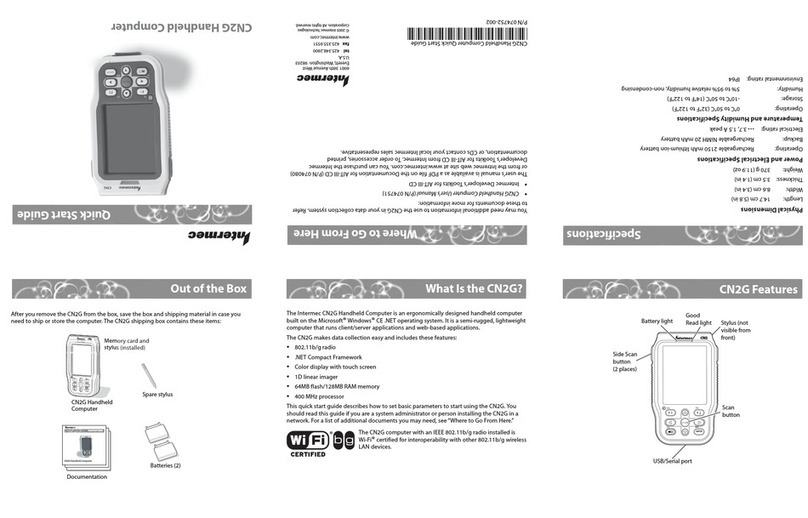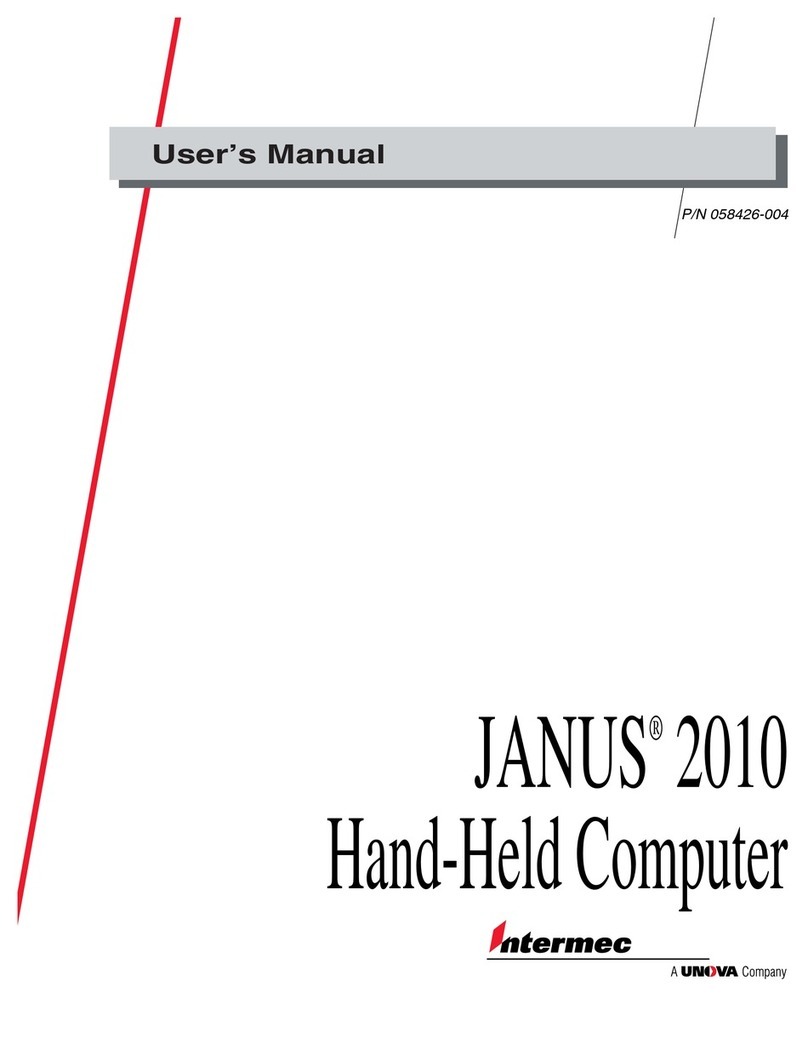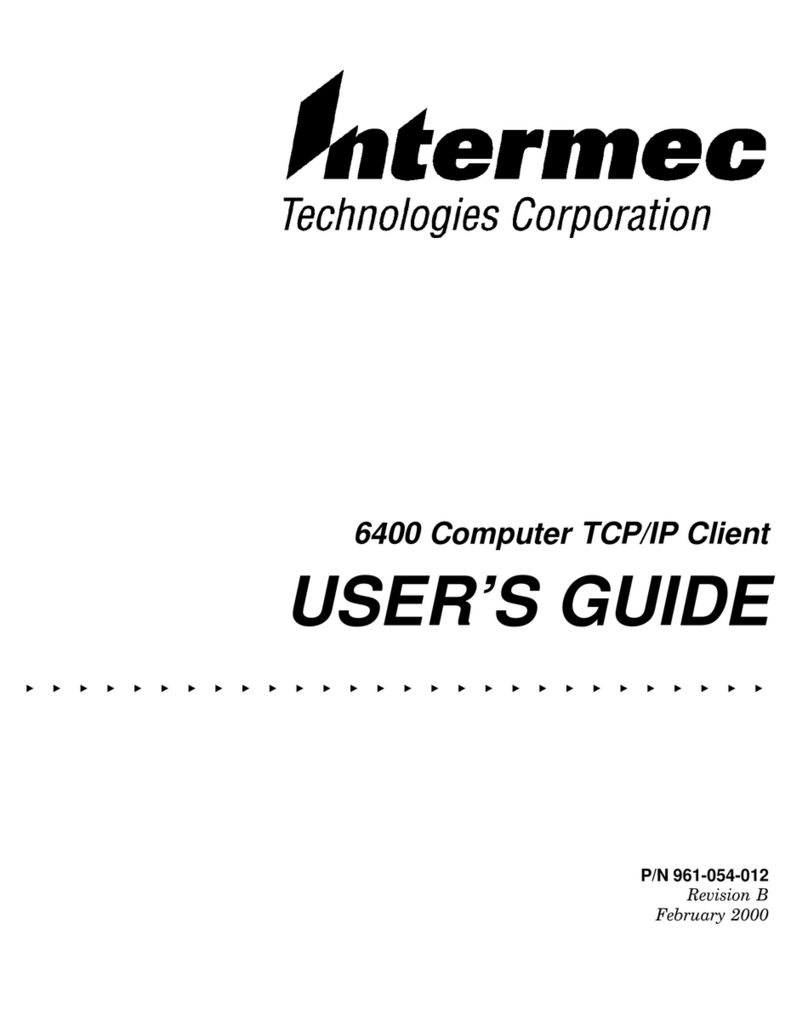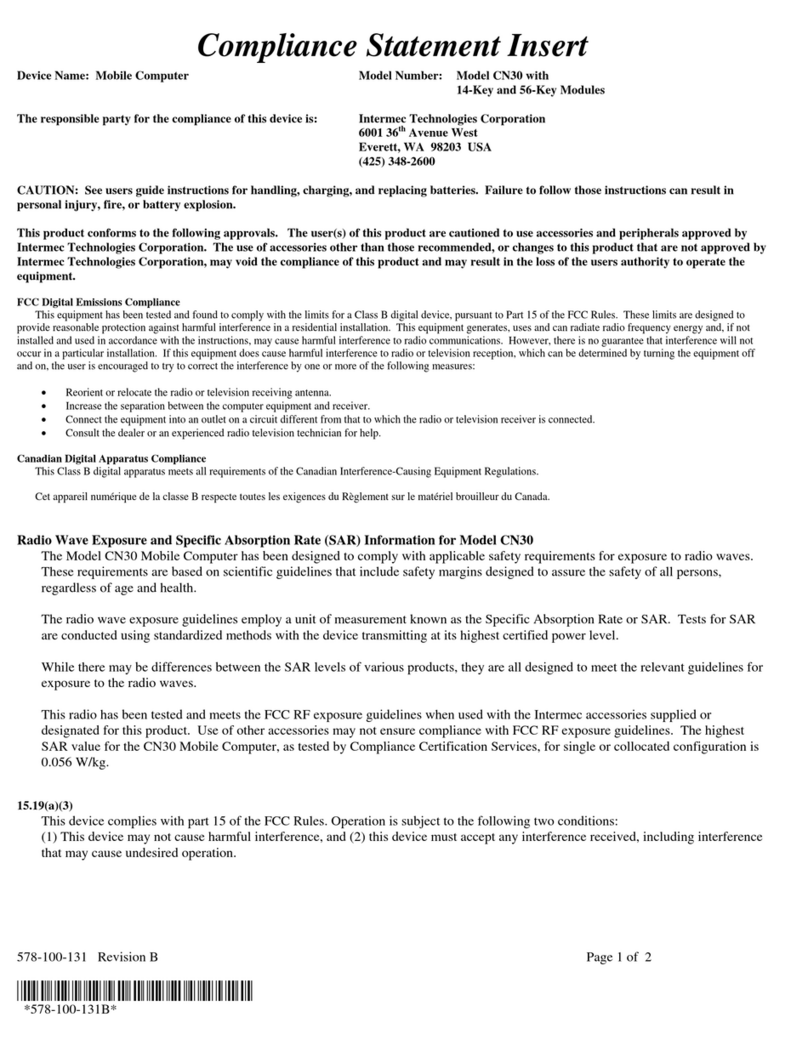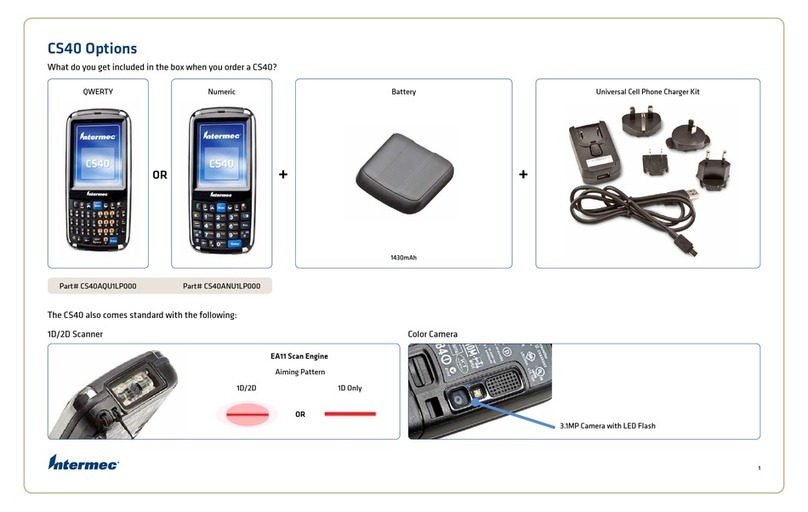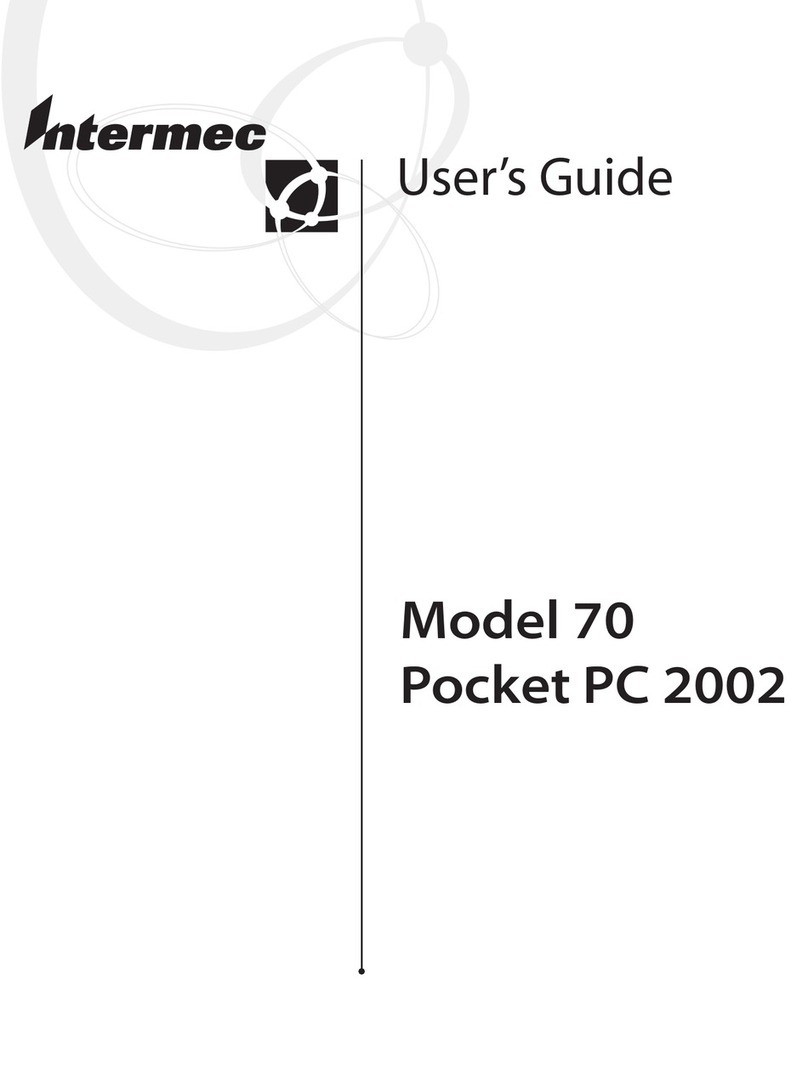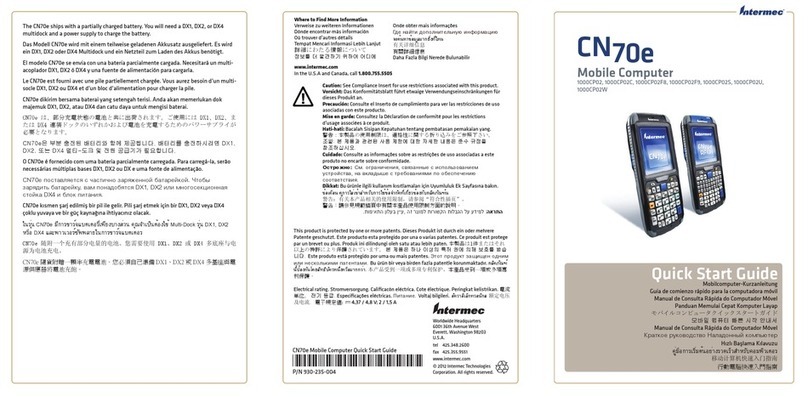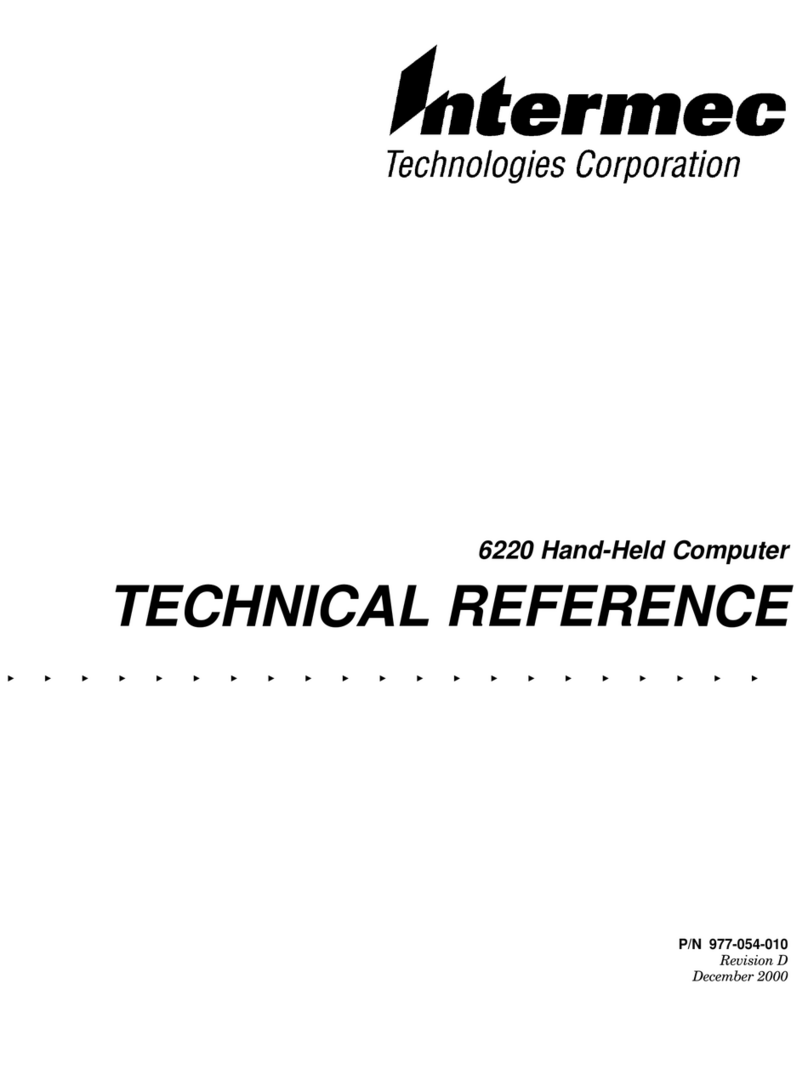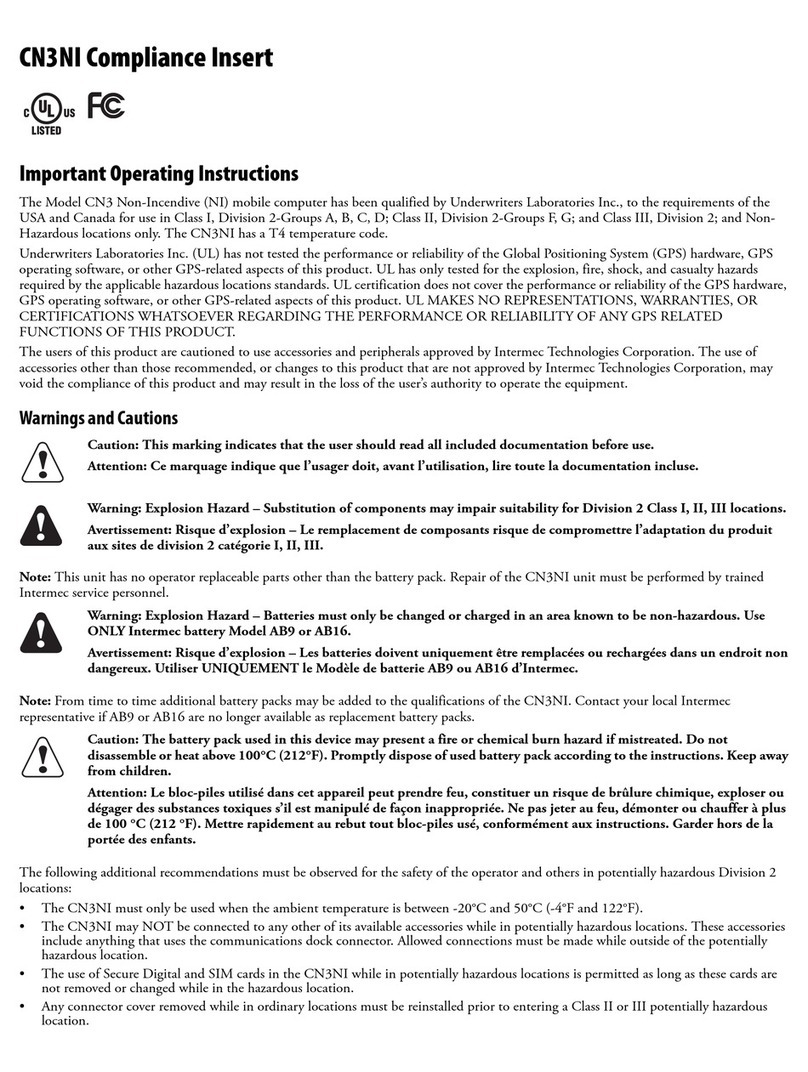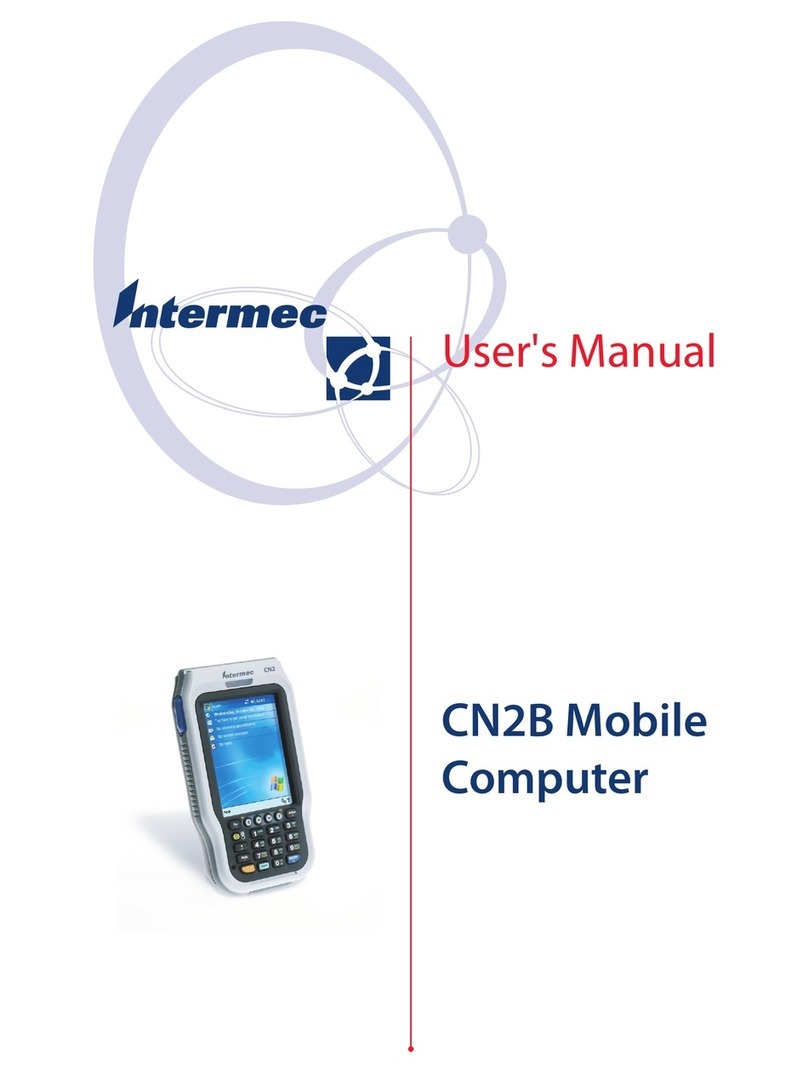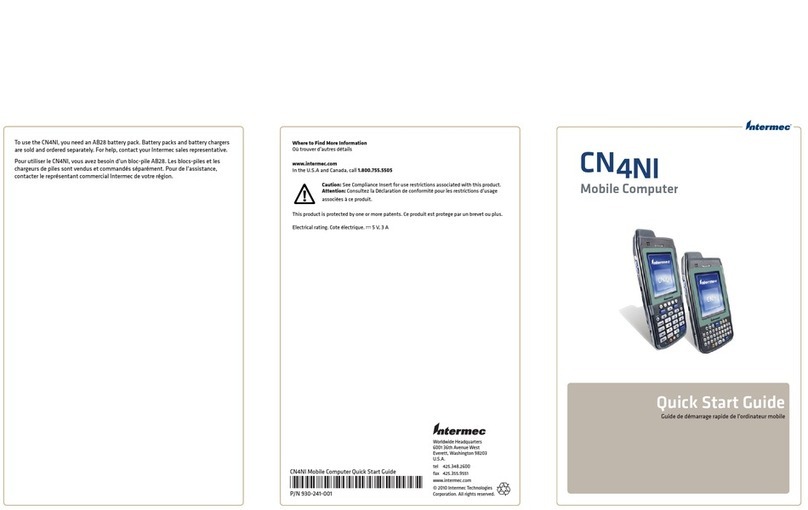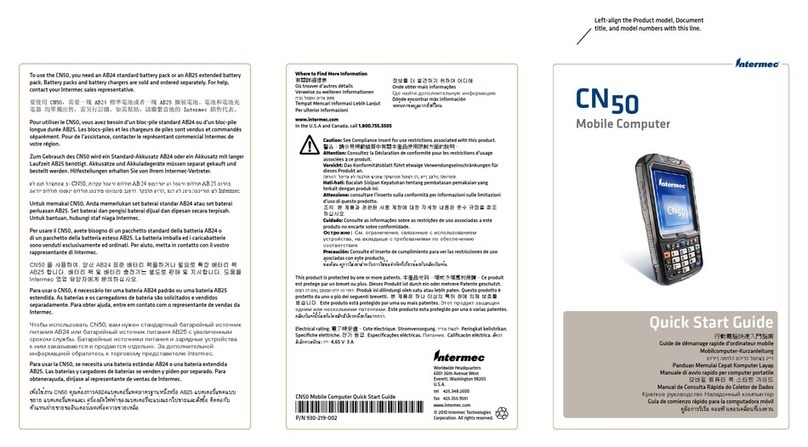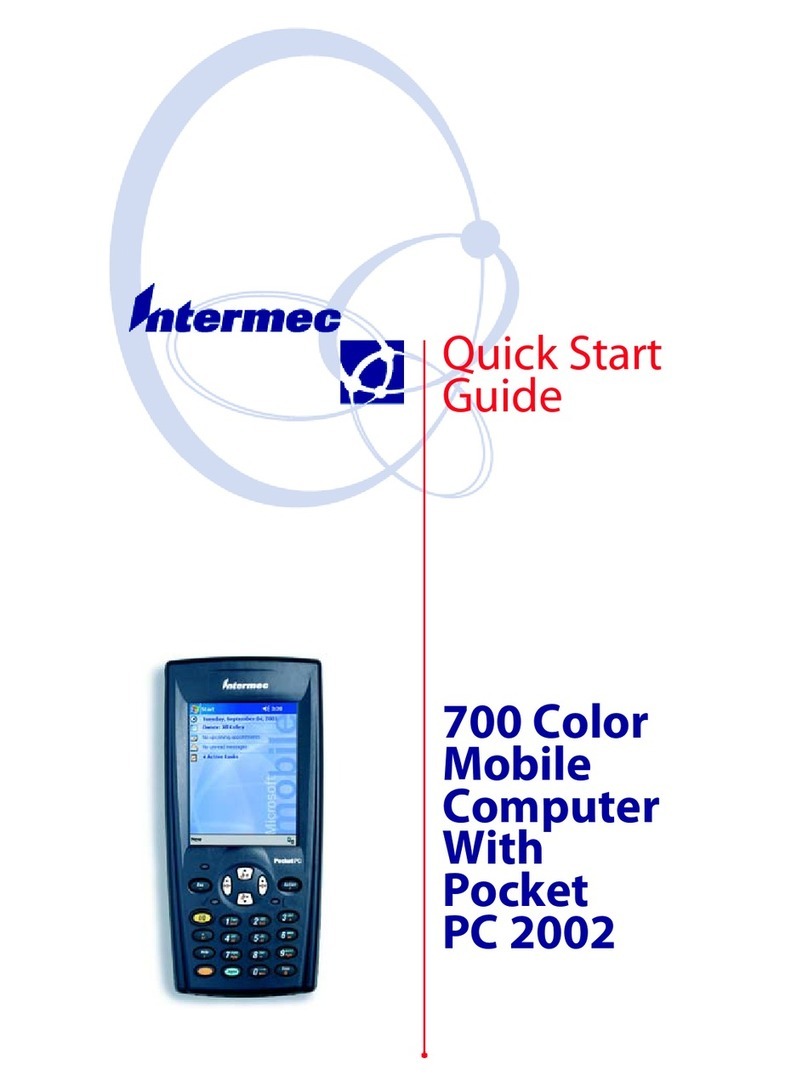CK31G Handheld Computer Quick Start Guide
1Installing and Charging the Battery 2Turning on the CK31G and Finding Keys
Troubleshooting Using the Keypad
Charge the CK31G battery in one of these two ways:
•Remove the battery and place it in the AC1 4-Slot Battery Charger.
•Place the CK31G (with battery installed) in the AD1 1-Bay Communications Dock.
Insert the tabs on the bottom of the charged battery into the CK31G and snap the
battery into place. The battery light on the CK31G blinks three times and the CK31G
turns on.
The CK31G keypad is a 52-key full alphanumeric keypad. Use this illustration to locate some of
the important keys on the CK31G. The Power (
) key is located in the middle of the bottom row
of keys.
To turn on the CK31G
• Press and release the
key. The CK31G turns on.
The CK31G provides color-coded keys to let you access additional characters, symbols, and
functions printed on the keypad overlay. Once you understand how to use the color-coded
keys and key sequences, you can access all of the additional features printed on the keypad
overlay. Make sure you press and release the first key before you press the second key.
Understanding How to Use the Color-Coded Keys
You Want to: Press:
Use an orange character or function printed
above a key
Orange Bkey and then the key with the
character or function printed above it
Use a green character or function printed
above a key
Green Ckey and then the key with the
character or function printed above it
Lock a green, orange, Shift, Ctl, or Alt key to
stay on
B, C, Ctl, Alt, or Shift key twice
Unlock a green, orange, Shift, Ctl, or Alt key B, C, Ctl, Alt, or Shift key once
For example, to change the contrast:
• Press Orange Band then Euntil you reach the desired contrast level.
Scanning a Bar Code With ScanDemo
Use the ScanDemo application to see how the imager on your CK31G works. You can hold your
CK31G in any orientation (360°) while scanning bar codes and you can read 2D bar code
symbologies. Using the 2D imager is very similar to taking a picture with a digital camera.
To scan a bar code with ScanDemo
From the CK31G desktop, double-tap the ScanDemo icon. The ScanDemo application
opens on your desktop.
Press the Scan button on the keypad, or pull the trigger on the handle, and center the red
aiming beam over the bar code label.
The imager flashes repeatedly while it is reading a bar code.
When the CK31G successfully reads a bar code label, you hear a high beep and the green
Good Read light turns on briefly.
Release the Scan button.
Problem Possible Solution
You press
to turn on the CK31G
and nothing happens.
The battery may be discharged. Replace the
battery with a spare charged battery or charge
the battery and try again.
Make sure the contrast is not set all the way
to the darkest or lightest setting. Press orange
Band then Erepeatedly until you reach the
desired contrast level.
Make sure the backlight is turned on. Press E.
You see a battery critically low icon
( ) on the status bar.
Replace the battery immediately with a fully
charged battery or place the CK31G, with the
battery installed, in a communications dock.
You use your stylus to tap the
screen and nothing happens.
Recalibrate your touch screen. To open the
calibration application, go to Start >Touch
Calibration . Follow the directions on the
screen.
You are using the 802.11b/g radio
and the no connection to the
network icon ( ) appears on the
status bar.
The CK31G may not be communicating with
your access point. Make sure the network name
on the CK31G is the same as the network name
(SSID) of the access point you are trying to
communicate with.
Make sure the CK31G is within range of an
access point.
Make sure the CK31G has been configured
correctly for your network.
Battery latch
AB1G
battery
CK31
Scan
button
Good Read
light (green)
Backspace
key
789
12
0
.
3
456
F
1
F
2
F
3
F
4
A
B
CD
E
F
G
HI
J
K
L
MN
O
P
Q
R
S
T
U
V
W
Y
Esc
I/
O
Alt
Ta b
Orange
key
Green
key
Backlight
key
Power
key
Alt key
3Configuring the CK31G
After the CK31G finishes booting up for the first time, the Setup Assistant appears. The Setup
Assistant walks you through the process of setting the time and date and the configuration
parameters necessary to connect the CK31G to your network.
Setup Assistant Start Screen
Follow the directions on the Setup Assistant screen to quickly configure your CK31G. If you
need to set additional parameters or change any parameters you set with the Setup Assistant,
you can use the Intermec Settings application.
To open Intermec Settings
• Go to Start > Intermec Settings.
For help loading your applications on the CK31G, see the CK31G Handheld Computer User’s
Manual (P/N 074023).