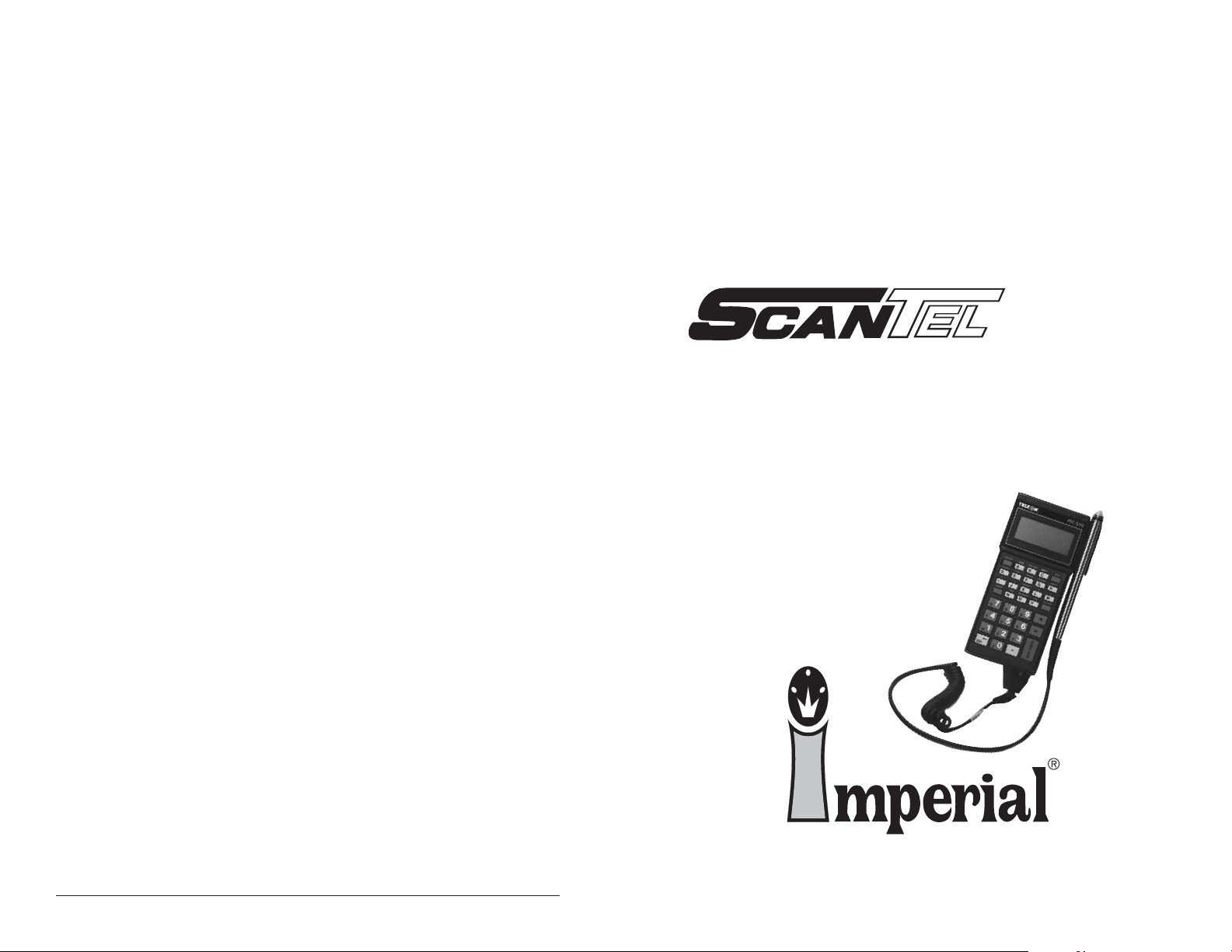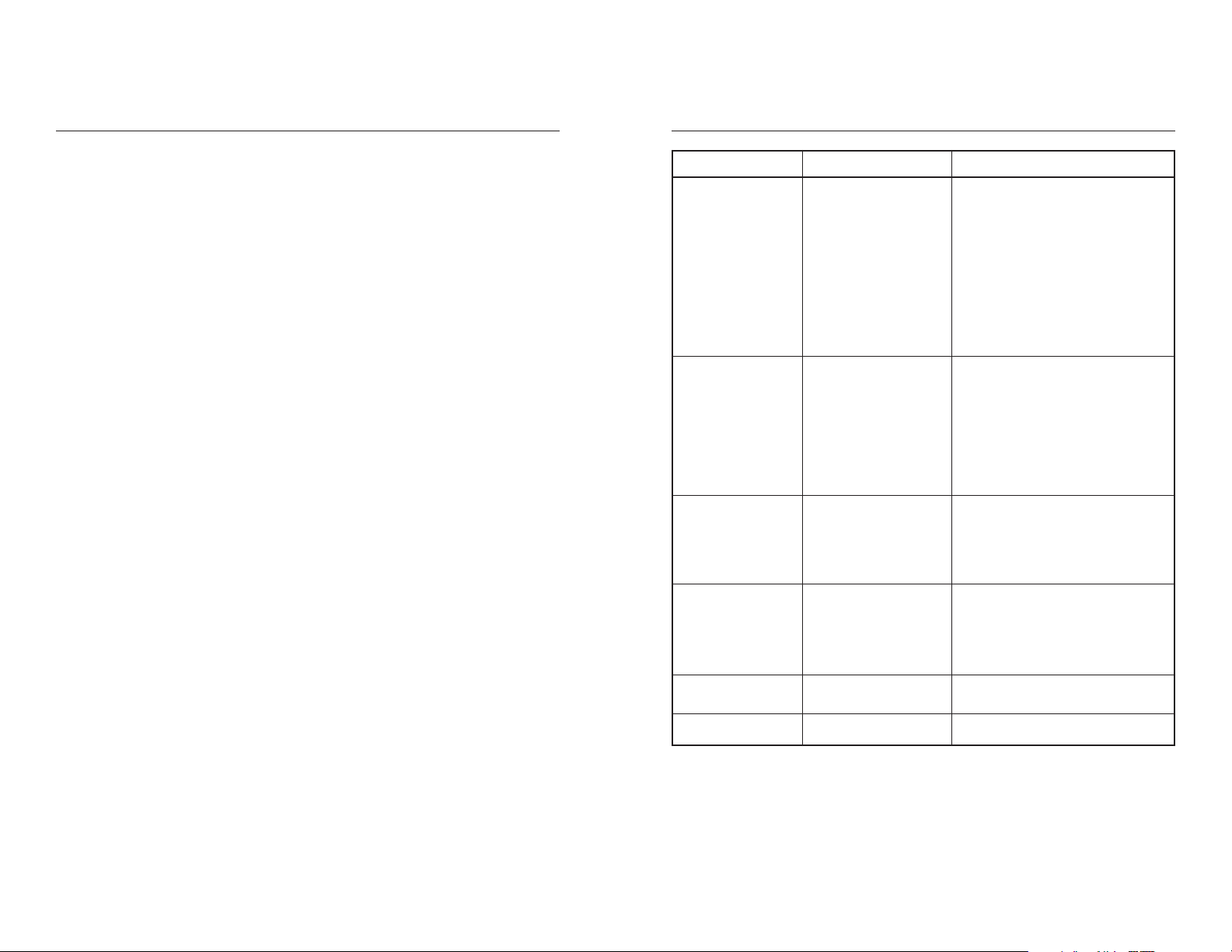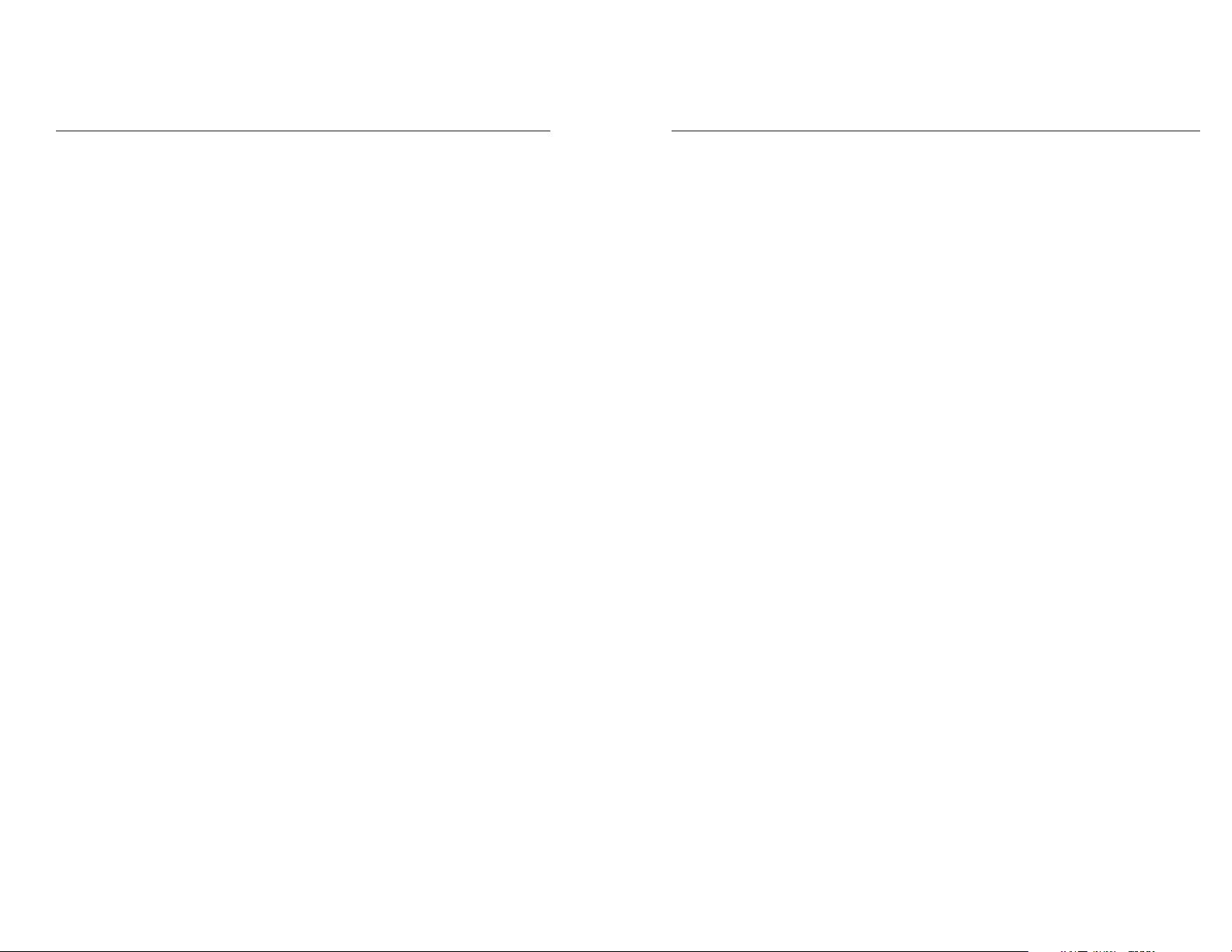Basic Scanner Instructions
To turn the scanner on, press the on/off key.
1. Erase Order(s)
• Press number 1 key.
•Existing order: (displays orders available).
•Erase all orders? Press yes key.
•Are you sure? Press yes key.
•Erased (# of orders erased or no data to erase).
2. Order Entry(s)
• Press number 2 key.
• If adding to an existing order, go directly to instructions for “Adding to
existing order” on page 6.
•Existing orders: (displays orders available).
Order nbr (1-8) press 1, 2, 3, 4, 5, 6, 7, or 8.
Press Enter key.
•Location (up to 16 digits) numbers or letters. Use shift key for letters.
Press Enter key (to bypass press Enter key).
•Purchase Order # (up to 16 digits) numbers or letters. Use shift key for
letters. Press Enter key (to bypass press Enter key).
•Part # _ _ _ _ _ _ - _, if done-hit end.
Items ordrd 0000 (displays number of items on order).
• To scan a barcode label- place tip of wand to the left or right of the
label. Make sure the wand touches the label and then draw the wand
across the label with a smooth, quick ,motion. The scanner will beep
when the part number is entered.
• Do not draw the reader across the label too slowly. More failures occur
from scanning too slowly than from scanning too quickly.
• To hand enter a part number, please see instruction on page 6.
Boxes, press the number of boxes wanted to order. Press Enter key.
• If order is done, press End key.
•Order complete? Press Yes key.
Basic Scanner Instructions
3. Print Order(s)
• Disregard this step if you do not have a printer from Imperial.
4. Send Order(s)
• Press number 4 key.
•Existing orders: (displays orders available).
Send all orders? Press yes key.
• Please dial 1-800-722-6835. Press the number one (1) key on the tele-
phone anytime while listening to the recording. Next, you will hear “one
moment please” a few seconds of music and a tone. During the tone
hold the mouthpiece of the telephone tightly against the speaker on the
back of the scanner. Press the Yes key on the front of the scanner to send
the order.
DO: Hold the mouthpiece of the phone against the back of the scanner.
DON’T: Hold the earpiece of the phone against the back of the scanner.
•Send OK? Stay on the line to receive your confirmation number. If order
is ok, press yes key. If order is received with errors, listen for further
instructions.
To turn the scanner off, press the on/off key.
Bold print indicates the actual wording
on the scanner screen or function key to use.
This scanner unit will automatically shut off when not in use.
Simply push the on/off key to return to your previous screen.
Should you experience any problems or questions,
please contact Imperial’s Customer Service Department.
1-800-558-2808
4 5