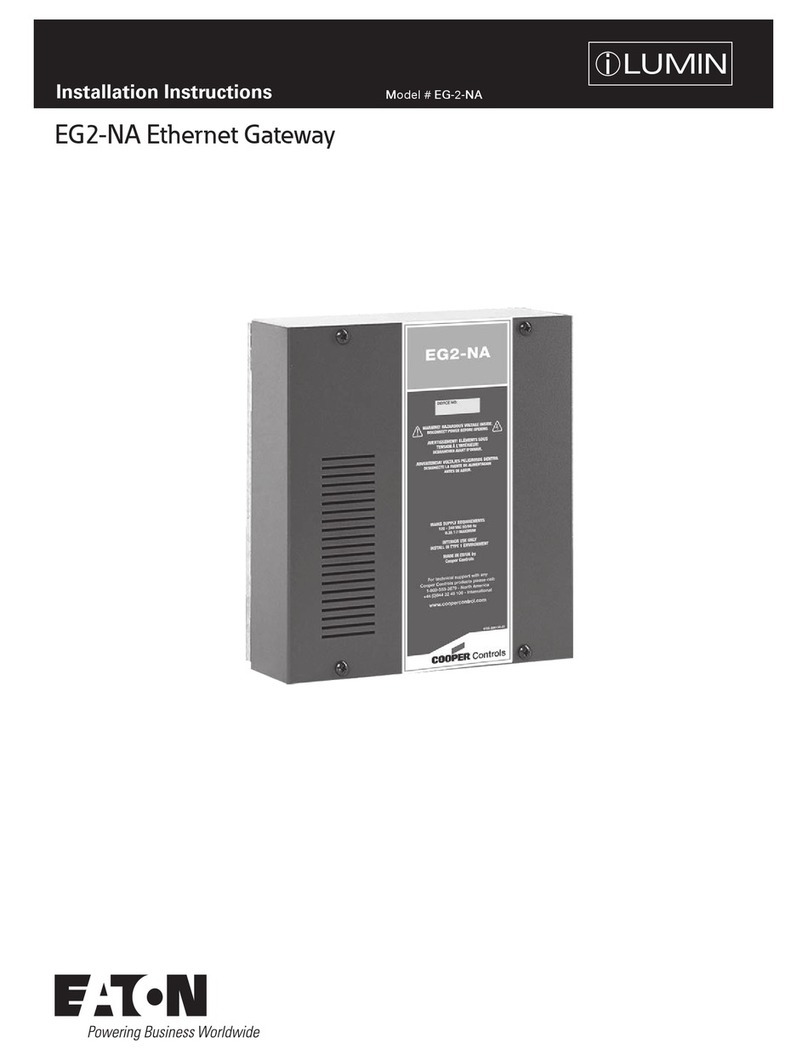impinj XARRAY User manual

Document Version 3.0 © 2021, Impinj, Inc. Document Version 3.0 © 2021, Impinj, Inc.
RESOURCES & NEXT STEPS
Develop business applications using the Impinj Octane SDK, Impinj Octane LLRP toolkit, or
Impinj Octane ETK. For more information, contact Impinj using the resources listed below.
•Sales: www.impinj.com/contact-us
•Support: support.impinj.com
•Developer site: developer.impinj.com
•Postal Address: 400 Fairview Avenue North, Suite 1200, Seattle, WA 98109
NOTICES
Copyright © 2021, Impinj, Inc. All rights reserved.
Impinj gives no representation or warranty, express or implied, for accuracy or reliability of information in this document.
Impinj reserves the right to change its products and services and this information at any time without notice.
EXCEPT AS PROVIDED IN IMPINJ’S TERMS AND CONDITIONS OF SALE (OR AS OTHERWISE AGREED IN A
VALID WRITTEN INDIVIDUAL AGREEMENTWITH IMPINJ), IMPINJ ASSUMES NO LIABILITY
WHATSOEVER AND IMPINJ DISCLAIMS ANY EXPRESS OR IMPLIEDWARRANTY, RELATED TO SALE AND/OR
USE OF IMPINJ PRODUCTS INCLUDING LIABILITY OR WARRANTIES RELATING TO FITNESS FOR A PARTICULAR
PURPOSE,MERCHANTABILITY,OR INFRINGEMENT.
NO LICENSE, EXPRESS OR IMPLIED, BY ESTOPPEL OR OTHERWISE, TO ANY PATENT, COPYRIGHT,
MASKWORK RIGHT, OR OTHER INTELLECTUALPROPERTY RIGHT IS GRANTED BY THIS DOCUMENT.
Impinj assumes no liability for applications assistance or customer product design. Customers should provide adequate
design and operating safeguards to minimize risks.
Impinj products are not designed, warranted or authorized for use in any product or application where a malfunction may
reasonably be expected to cause personal injury or death or property or environmental damage (“hazardous uses”) or for
use in automotive environments. Customers must indemnify Impinj against any damages arising out of the use of Impinj
products in any hazardous or automotive uses.
Impinj, Monza, Speedway, xArray, xSpan are trademarks or registered trademarks of Impinj, Inc. All other product or
service names are trademarks of their respective companies. For a complete list of Impinj Trademarks visit:
www.impinj.com/trademarks
The products referenced in this document may be covered by one or more U.S. patents. See www.impinj.com/patents for
details.
OVERVIEW
This guide provides simple steps to quickly start using
your new xArray®gateway. For a full description of
connection methods, reader configuration and system
setup options, please consult the xArray and xSpan
Installation and Operations Manual.
Box Contents
•1 x Impinj xArray Gateway
•1 x Quick Start Guide
•1 x Safety Screw (and Allen Wrench)
Accessories Sold Separately
•Universal Power Supply
•Region-Specific AC Power Cord
•Console Cable
•Speedway Connect Software
•ItemSense Software
Connections and Ports
•+24 VDC Locking Power Supply (24 V, 2.1 A minimum)
•RJ-45 10/100 BASE-T Ethernet Port
▪Power over Ethernet (PoE / PoE+) Enabled
•USB Type-B Device
•USB Type-A Host
•Management Console Port
Software for Download
Before getting started, download and install the following on your PC:
•Impinj ItemTest software (available on the Impinj Support Portal –PC only)
•Latest Octane firmware for Impinj xArray (available on the Impinj Support Portal)
IMPINJ XARRAY®GATEWAY
Quick Start Guide

Document Version 3.0 © 2021, Impinj, Inc. Document Version 3.0 © 2021, Impinj, Inc.
Unfasten the Mounting Plate
The xArray gateway has a detachable mounting plate to serve
all applicable mount configurations. It must be unfastened to
access the gateway’s ports and connectors
1. Insert a flathead screwdriver into the latching
mechanism as shown. Push the mounting clip out
and unfasten the mounting plate.
2. If unfastened correctly, the mounting plate should
slide and release. It can be removed during setup.
Powering the Gateway
The gateway can be powered in one of two ways: through the gateway’s Power over
Ethernet (PoE / PoE+) capability, or with an AC power source.
NOTE: Use either AC Power or PoE / PoE+. Do not use both simultaneously.
With PoE / PoE+
1. Use the appropriate PoE/PoE+ Power Sourcing Equipment (PSE).
•R680-EU2 models: IEEE 802.3at certified (PoE+)
•All other models: IEEE 802.3af certified (PoE)
2. Route an Ethernet cable from the PSE to the Ethernet port.
With AC Power
1. Connect an Impinj universal power supply to the +24VDC power supply port.
2. Secure the cable using the locking connector
3. Route an Ethernet cable from the work area outlet to the 10/100BASE-T port on
the reader
NOTE: This product is intended to be supplied with a Listed/Certified power
supply, marked LPS or Class 2, with 24Vdc output, rated minimum 2.1A.
(Ce produit est conçu pour être alimenté avec une alimentation Mis /
certifiés, marqué LPS ou de classe 2, avec sortie 24V, 2,1 A nominal
minimum)
xArray Connectivity with DHCP Services
1. Make sure your xArray is connected to your local network via Ethernet.
Determine the xArray hostname to connect to a network with a DHCP server.
•Hostname: xArray-XX-XX-XX (where XX-XX-XX is the last 3 hex couplets
of the reader MAC address, e.g. xArray-12-AB-CD)
2. If desired, test your connection by pinging <hostname>.local in your PC’s
command prompt (e.g., ping xarray-12-AB-CD.local).
NOTE: If you are connecting your xArray to a network with static IP addressing,
refer to the xSpan and xArray Installation and Operations Guide on the
Support Portal for instructions.
Updating the Firmware
1. Connect to the web configuration page using a web browser at the URL
http://<Hostname or Static IP>.
2. Log in using default credentials:
•username: root
•password: impinj
3. Select your region from the drop-down list. (Optional)
NOTE: The user is responsible for ensuring operation with the correct RF settings
and is solely responsible for any fines and other damages due to incorrect
or non-compliant country/region settings
NOTE: GX1 and GX2 gateways have no region pre-configured and will not
transmit RAIN RFID signals until a region is selected.
4. The gateway runs Impinj Octane firmware. Make a note of the “Software Version”
shown on the web configuration page. If you are not running the latest version,
upgrade using the “Reader Upgrade” utility. (Download from the Support Portal
or ask your Impinj authorized partner for the latest released version.)
5. Click the REBOOT button. When changing operating region, the change does
not take effect until the next reboot.
Using Impinj ItemTest Software
1. Open the Impinj ItemTest software application
2. Add a new data source by clicking:
a. Enter the reader host name (xArray-XX-XX-XX) or static IP address
b. Click Add Data Source
c. Ensure the reader data source is enabled:
3. Select the Inventory showcase (default)
4. Place tags in the antenna field of view
5. Start tag inventory operation by clicking:
a. Click a column header to sort by a specific attribute
b. Right-click any column header to select which attributes are displayed
6. Stop tag inventory operation by clicking:
a. Click the Settings button to change how inventory runs are
configured
b. Click Save to apply the updated configuration (Cancel to revert
changes)
7. Click the reader name (under DATA SOURCES ) to change reader settings
a. Update reader settings as desired
b. Click Save to apply updated reader settings (Cancel to revert changes)
Fasten the Gateway to the Mounting Plate
1. Swing the xArray chassis upwards towards the mounting plate and latch
mechanism with sufficient force to ensure a successful connection.
NOTE: The user can apply the safety screw with
the Allen wrench included in the packaging
to prevent unwanted removal of the
mounting plate. The screw hole is located
next to the latch mechanism as shown.
Other impinj Gateway manuals
Popular Gateway manuals by other brands

Motorola
Motorola SVG2500 SURFBOARD DIGITAL VOICE WIRELESS GATEWAY - annexe... Guía del usuario
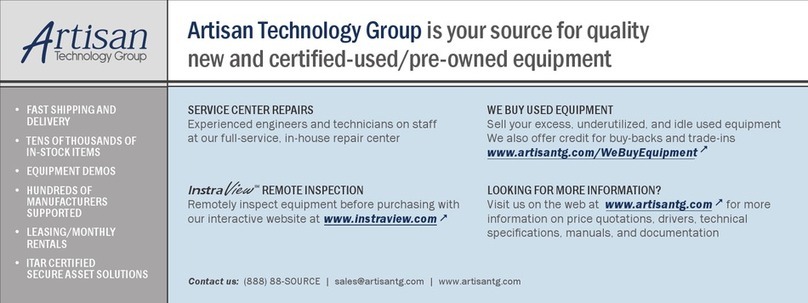
Coretec
Coretec Master IPS Nutrunner Series Operation manual
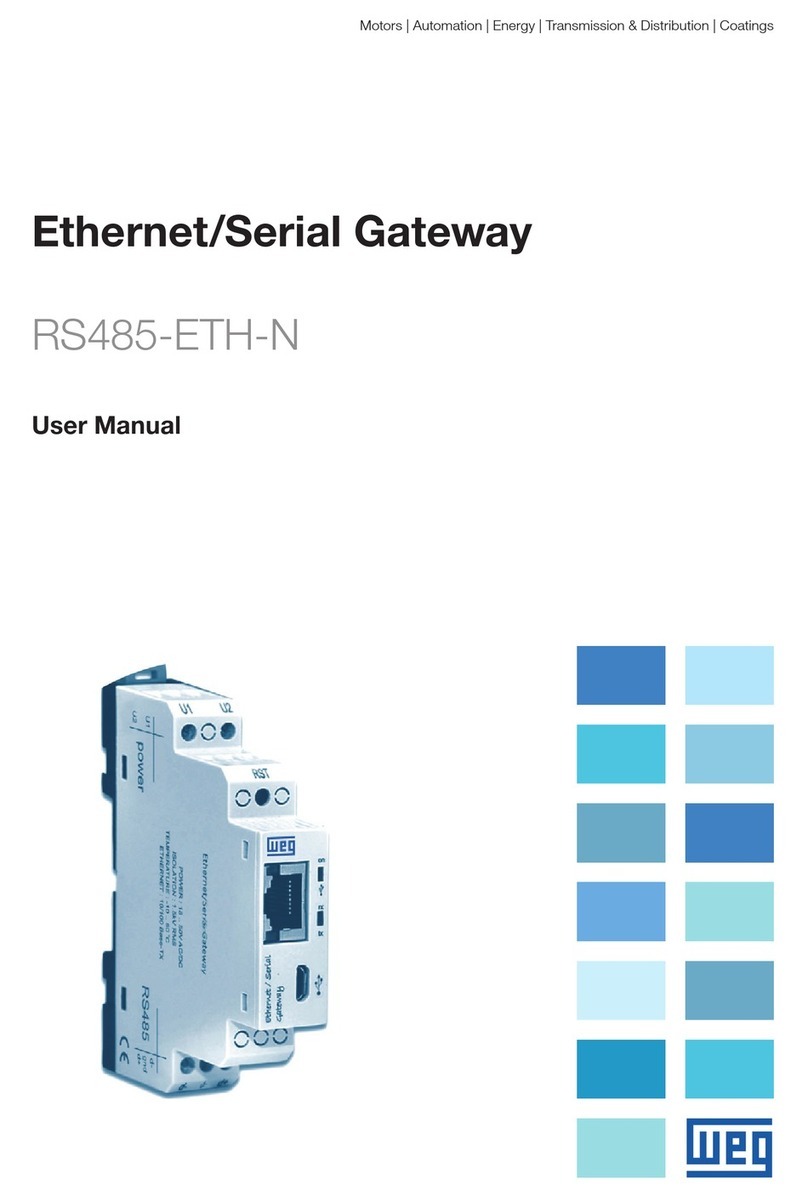
WEG
WEG RS485-ETH-N user manual
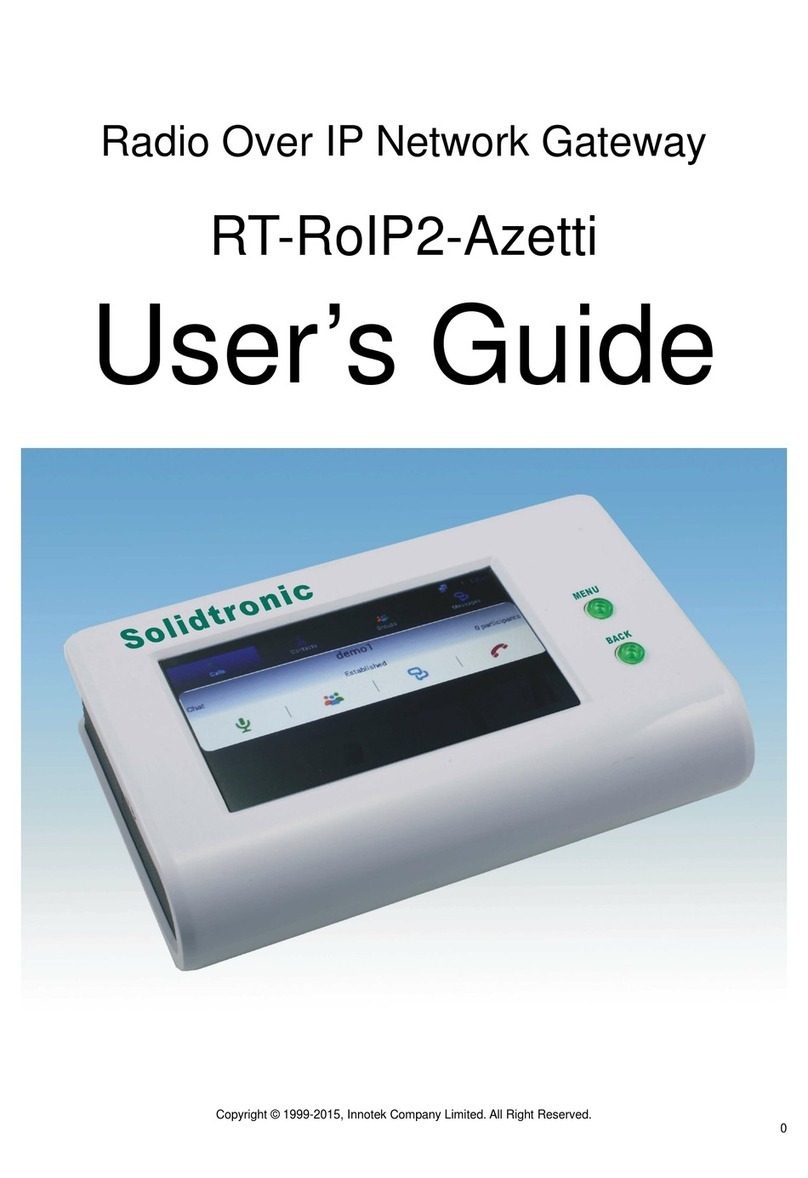
Solidtronic
Solidtronic RT-RoIP2-Azetti user guide
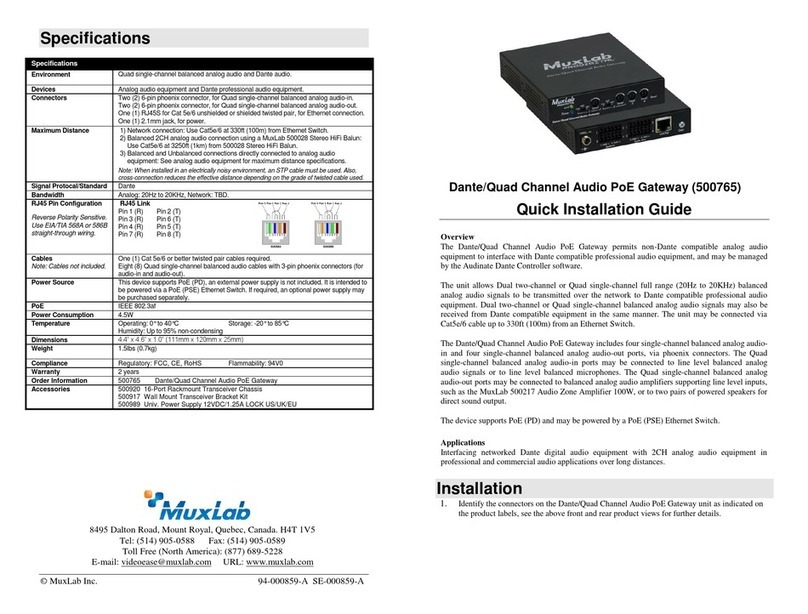
MuxLab
MuxLab 500765 Quick installation guide

Kiwi
Kiwi TLG8411V1 user manual

ICP DAS USA
ICP DAS USA GRP-540M Series user manual

H3C
H3C MSR3610-I Series installation guide

Peak
Peak PCAN-Wireless Gateway DR user manual

Sangoma
Sangoma Vega 100G quick start guide
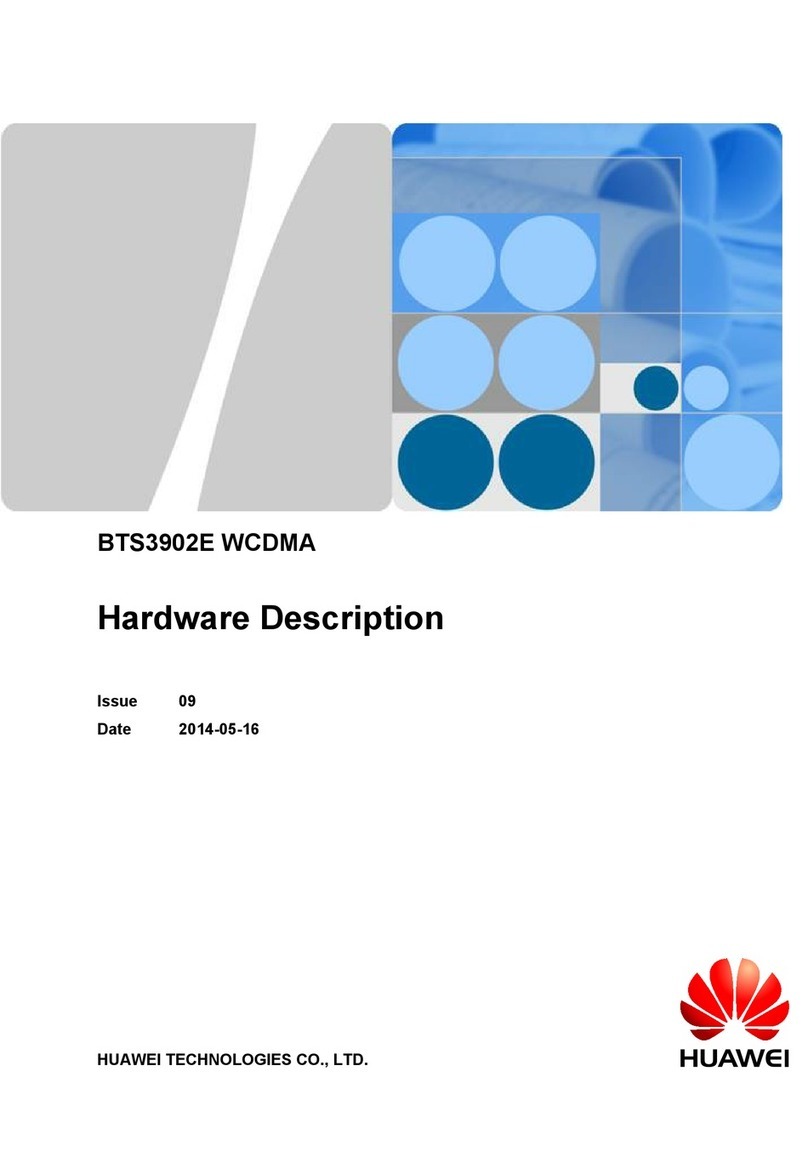
Huawei
Huawei BTS3902E WCDMA Hardware description
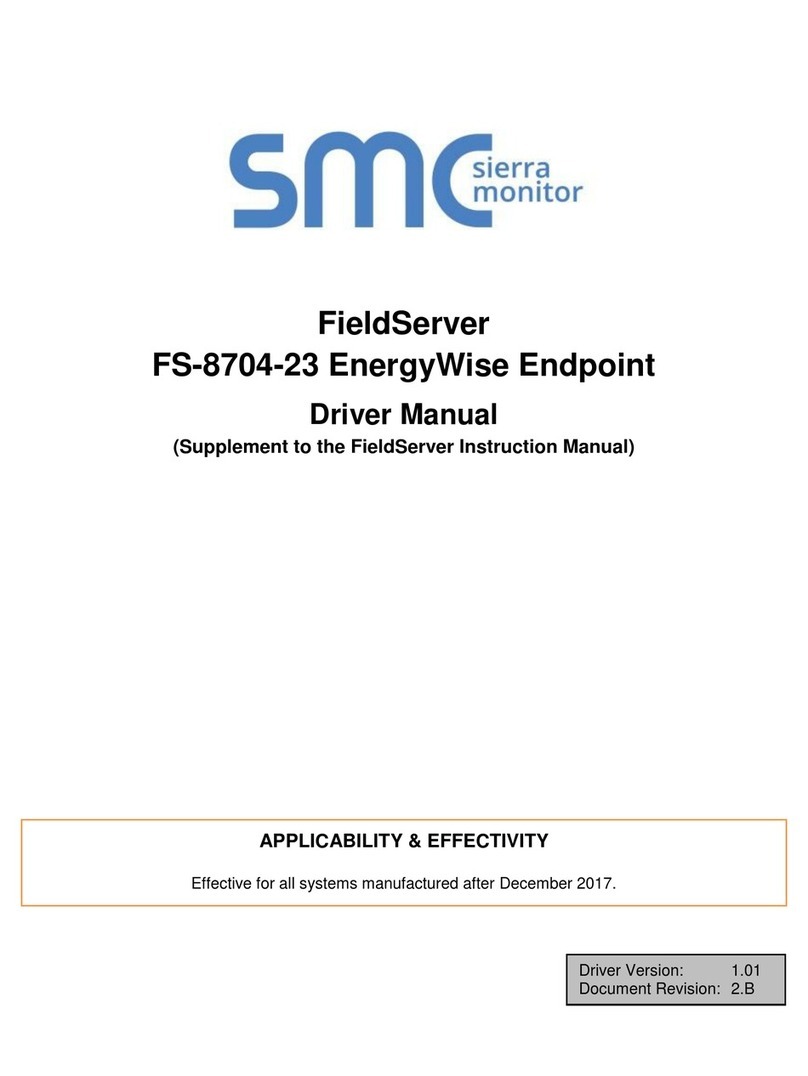
SMC Sierra Monitor
SMC Sierra Monitor FieldServer FS-8704-23 Driver manual