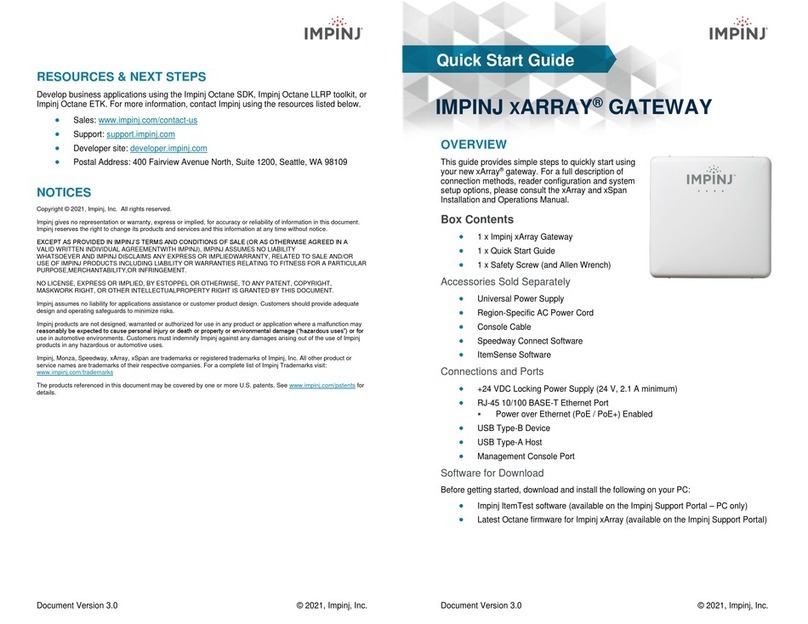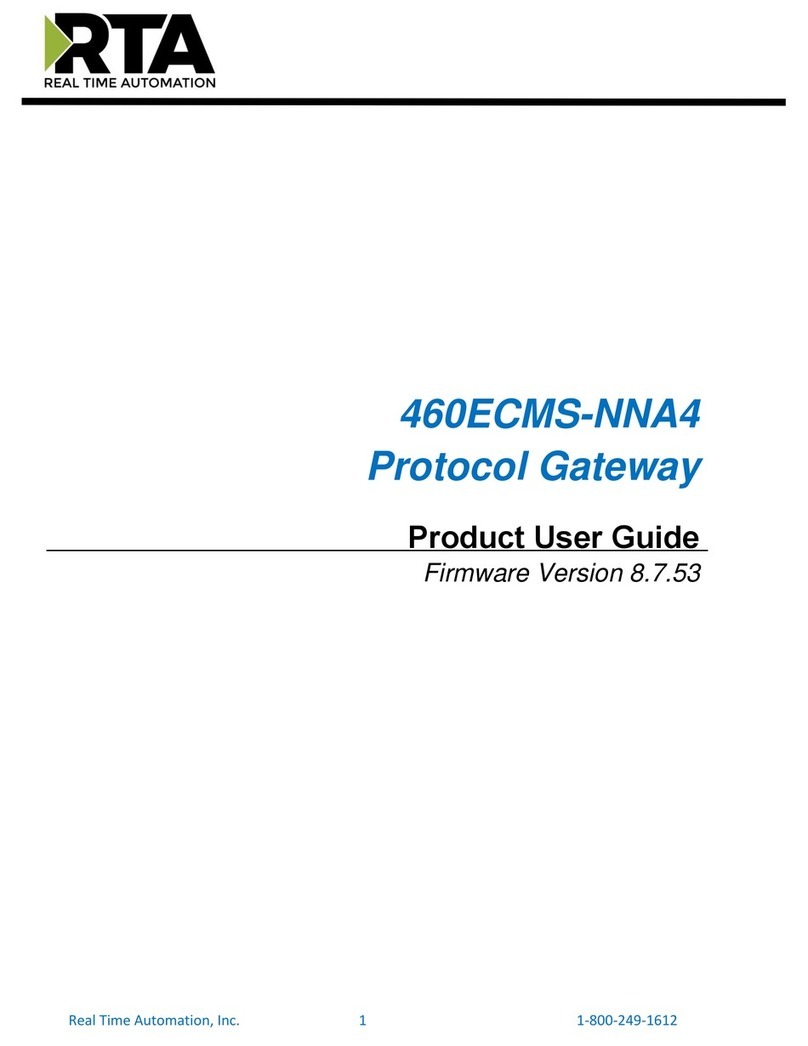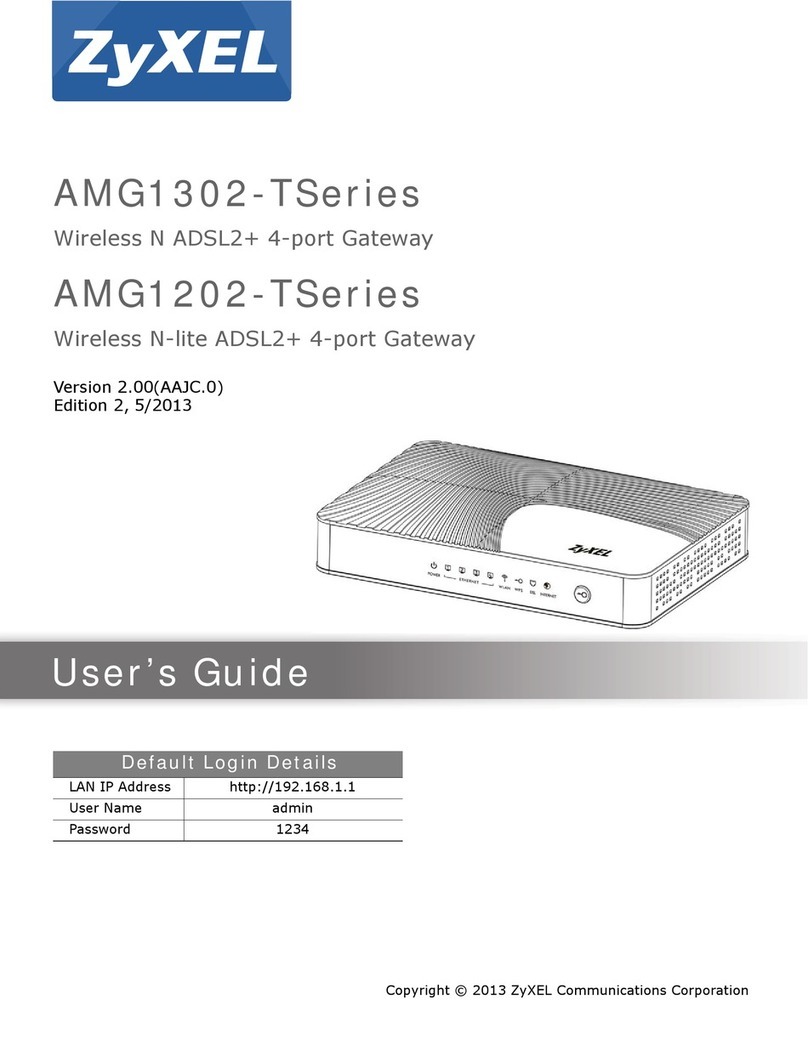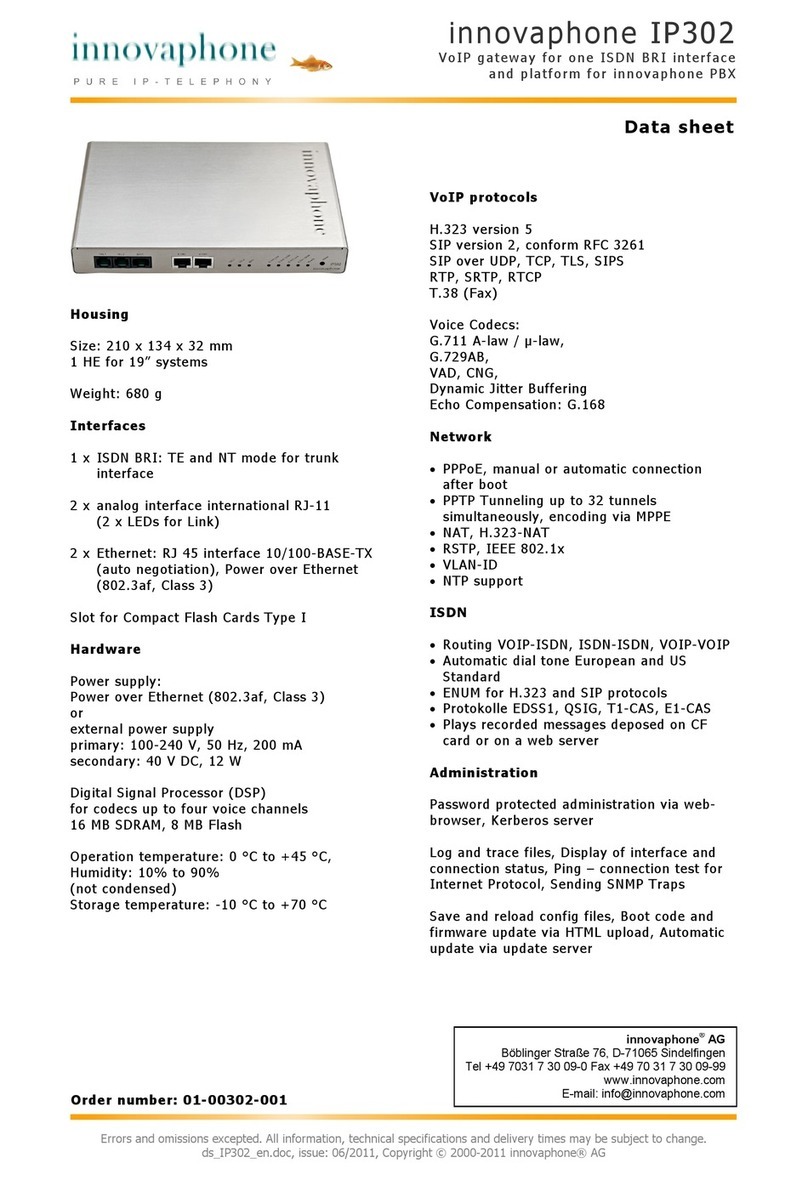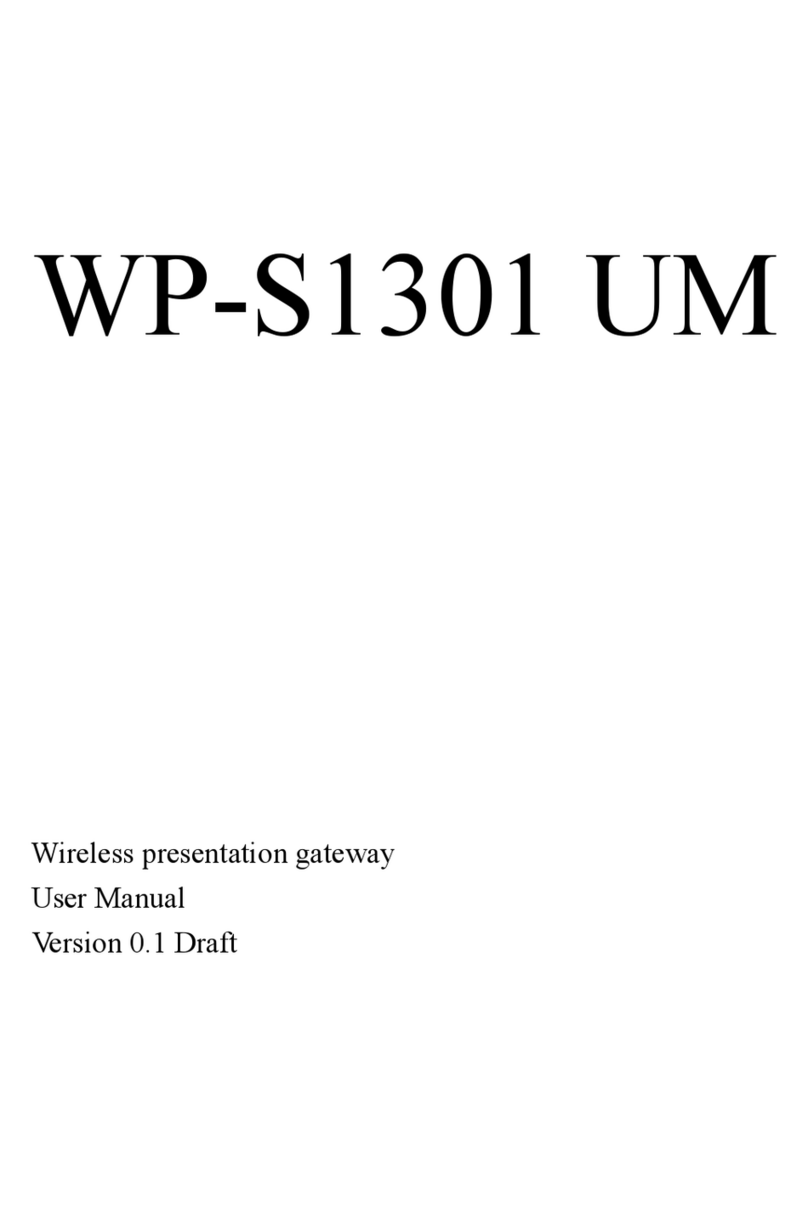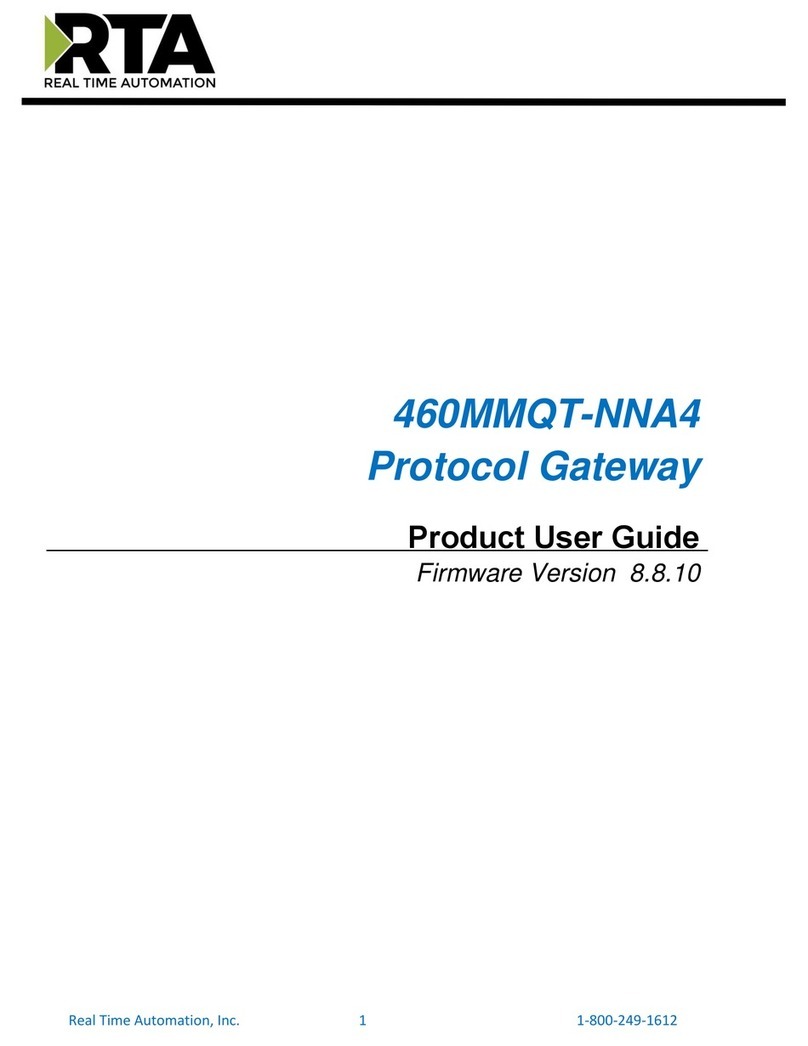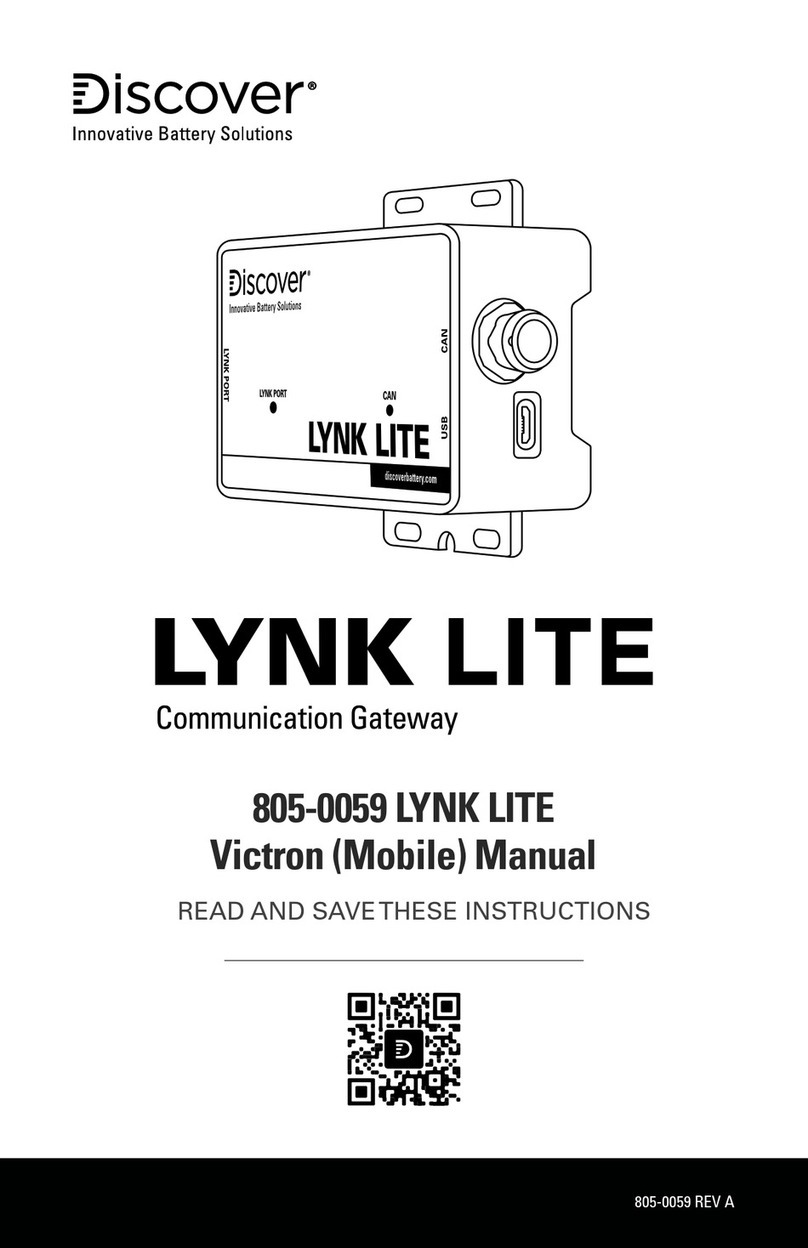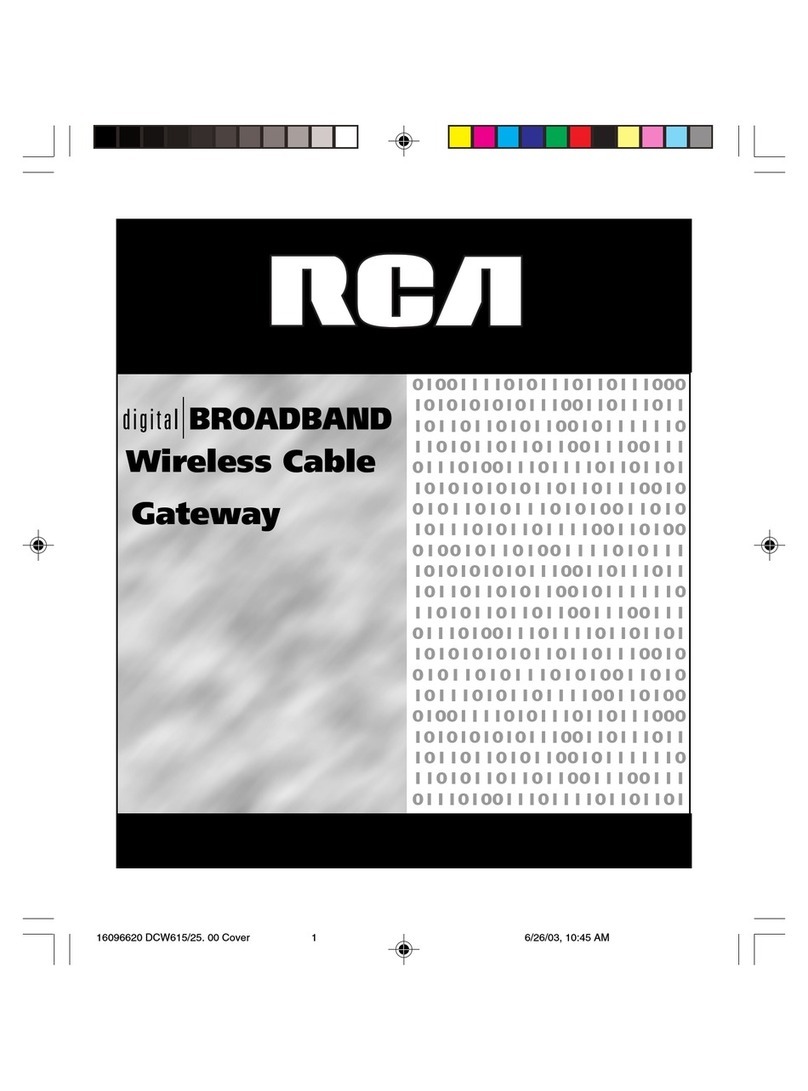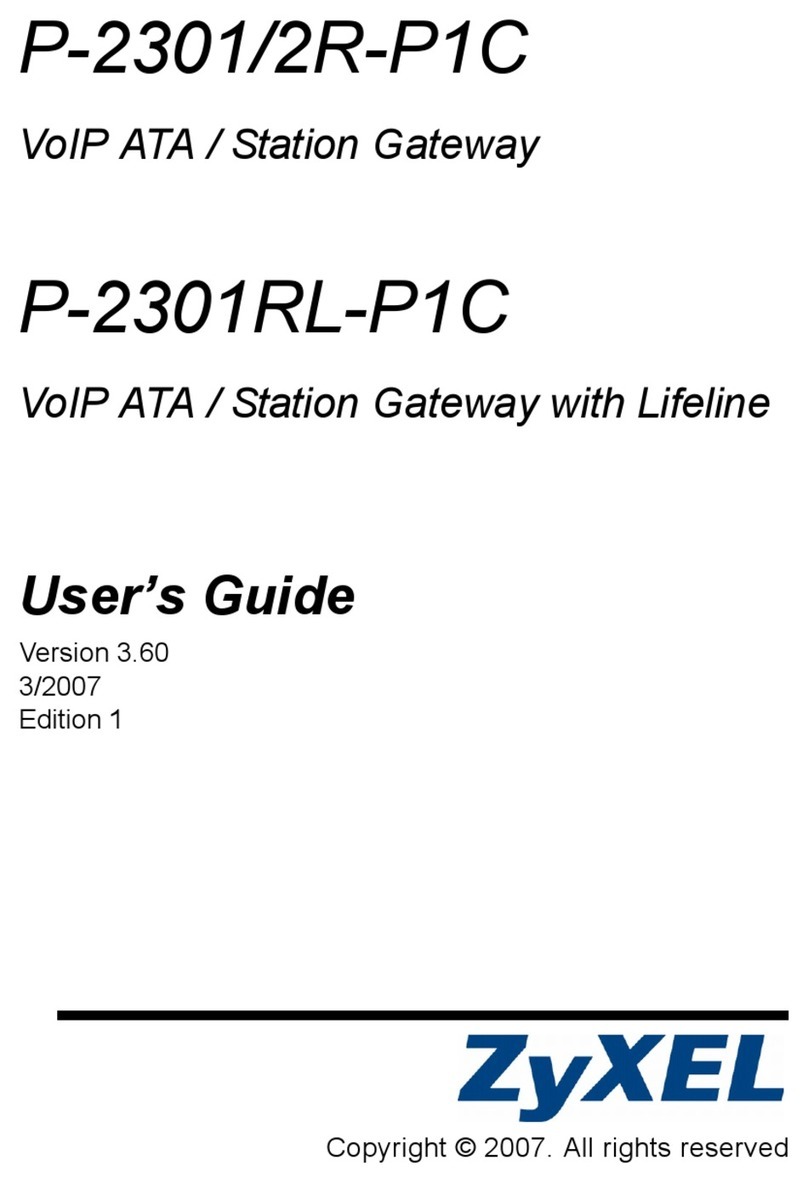impinj xArray User manual

Document Version 2.0 Part Number: 51342-407 © 2019, Impinj, Inc. Document Version 2.0 Part Number: 51342-407 © 2019, Impinj, Inc.
RESOURCES & NEXT STEPS
Develop business applications using ItemSense software, Speedway Connect software, the
Octane Software Development Kit, (SDK) or the LLRP Toolkit (LTK). For more information,
contact Impinj using the resources listed below.
•Sales: www.impinj.com/contact-us
•Support: support.impinj.com
REGULATORY
SIMPLIFIED EU DECLARATION OF CONFORMITY
Hereby, Impinj, Inc., declares that the radio equipment type IPJ-REV-R420-EU2, IPJ-REV-
R660-EU2, or IPJ-REV-R680-EU2 are in compliance with Directive 2014/53/EU, EMC
Directive 2014/30/EU, and RoHS 2011/65/EU.
The full text of the EU declaration of conformity is available at the following internet
address: https://support.impinj.com/hc/en-us/sections/360000583040
The EU countries indicated below have not approved RFID use in the 916.1 to
918.9 MHz frequency band:
AT BE BG CZ DE EL ES FI HR IS IT LT MT
NL PL RO SE SK TR
NOTICES
Copyright © 2019, Impinj, Inc. All rights reserved.
Impinj gives no representation or warranty, express or implied, for accuracy or reliability of information in this document.
Impinj reserves the right to change its products and services and this information at any time without notice.
EXCEPT AS PROVIDED IN IMPINJ’S TERMS AND CONDITIONS OF SALE (OR AS OTHERWISE AGREED IN A
VALID WRITTEN INDIVIDUAL AGREEMENTWITH IMPINJ), IMPINJ ASSUMES NO LIABILITY
WHATSOEVER AND IMPINJ DISCLAIMS ANY EXPRESS OR IMPLIEDWARRANTY, RELATED TO SALE AND/OR
USE OF IMPINJ PRODUCTS INCLUDING LIABILITY OR WARRANTIES RELATING TO FITNESS FOR A PARTICULAR
PURPOSE,MERCHANTABILITY,OR INFRINGEMENT.
NO LICENSE, EXPRESS OR IMPLIED, BY ESTOPPEL OR OTHERWISE, TO ANY PATENT, COPYRIGHT,
MASKWORK RIGHT, OR OTHER INTELLECTUALPROPERTY RIGHT IS GRANTED BY THIS DOCUMENT.
Impinj assumes no liability for applications assistance or customer product design. Customers should provide adequate
design and operating safeguards to minimize risks.
Impinj products are not designed, warranted or authorized for use in any product or application where a malfunction may
reasonably be expected to cause personal injury or death or property or environmental damage (“hazardous uses”) or for
use in automotive environments. Customers must indemnify Impinj against any damages arising out of the use of Impinj
products in any hazardous or automotive uses.
Impinj, Monza, Speedway, xArray are trademarks or registered trademarks of Impinj, Inc. All other product or service
names are trademarks of their respective companies. For a complete list of Impinj Trademarks visit:
www.impinj.com/trademarks
The products referenced in this document may be covered by one or more U.S. patents. See www.impinj.com/patents for
details.
OVERVIEW
This guide provides simple steps to quickly start using
your new xArray®gateway. For a full description of
connection methods, reader configuration and system
setup options, please consult the xArray Installation
and Operations Manual.
Box Contents
•1 xArray Gateway
•1 Quick Start Guide
•Safety Screw (and Allen Wrench)
Accessories Sold Separately
•Universal Power Supply
•Region-Specific AC Power Cord
•Console Cable
•Speedway Connect Software
•ItemSense Software
Connections and Ports
•+24 VDC Locking Power Supply (24 V, 2.1 A minimum)
•RJ-45 10/100 BASE-T Ethernet Port
▪Power over Ethernet (PoE / PoE+) Enabled
•USB Type-B Device
•USB Type-A Host
•Management Console Port
Software for Download
Before getting started, download and install the following on your PC:
•ItemTest software (available on the Impinj Support Portal –PC only)
•Latest Octane firmware (available on the Impinj Support Portal)
•Bonjour Print Services (third party application)
▪Bonjour Print Services is free for download on the Apple support site at the
following URL (https://support.apple.com/kb/dl999)
IMPINJ XARRAY®GATEWAY
Quick Start Guide

Document Version 2.0 Part Number: 51342-407 © 2019, Impinj, Inc. Document Version 2.0 Part Number: 51342-407 © 2019, Impinj, Inc.
Unfasten the Mounting Plate
The xArray gateway has a detachable mounting plate to serve
all applicable mount configurations. It must be unfastened to
access the gateway’s ports and connectors
1. Insert a flathead screwdriver into the latching
mechanism as shown. Push the mounting clip out
and unfasten the mounting plate.
2. If unfastened correctly, the mounting plate should
slide and release. It can be removed during setup.
Powering the Gateway
The gateway can be powered in one of two ways: through the
gateway’s Power over Ethernet (PoE / PoE+) capability, or with an AC power source.
NOTE: Use either AC Power or PoE / PoE+. Do not use both simultaneously.
With PoE / PoE+
1. Use the appropriate PoE/PoE+ Power Sourcing Equipment (PSE).
•R680-EU2 models: IEEE 802.3at certified (PoE+)
•All other models: IEEE 802.3af certified (PoE)
2. Route an Ethernet cable from the PSE to the Ethernet port.
With AC Power
1. Connect an Impinj universal power supply to the +24VDC power supply port
NOTE: This product is intended to be supplied with a Listed/Certified power
supply, marked LPS or Class 2, with 24Vdc output, rated minimum 2.1A.
(Ce produit est conçu pour être alimenté avec une alimentation Mis /
certifiés, marqué LPS ou de classe 2, avec sortie 24V, 2,1 A nominal
minimum)
xArray Connectivity
LAN with DHCP Services (Recommended)
1. If connecting to a network with a DHCP server, determine the xArray hostname.
•Hostname: xarray-XX-XX-XX (where XX-XX-XX is the last 3 hex couplets
of the reader MAC address, e.g. xarray-12-AB-CD)
2. If desired, test your connection by pinging <hostname>.local (e.g., ping xarray-
12-AB-CD.local).
Static IP (Optional)
1. Connect the xArray console port to a PC. xArray provides an RJ-45 console (RS-
232) port. Recommended adapter(s): RJ-45 to DB9 (RS-232) to USB.
2. Use PuTTY command line interface to configure a static IP address (consult the
xArray Installation and Operations Manual) and record.
•Static IP: 192.168.XXX.XXX (where XXX is a LAN set number 0-254)
NOTE: If you’re using WAN-based networking such as a Cellular Modem, go to the
Impinj Support Portal for instructions.
Directly to the Computer (Optional)
1. Access the gateway at IP address 169.254.1.1.
•Direct Connection IP: 169.254.1.1
Updating the Firmware
1. Connect to the WebUI using a web browser http://<Hostname or Static IP or
Direct Connection IP>.
2. Log in using default credentials:
•username: root
•password: impinj
3. Select your region from the drop-down list. (Optional)
NOTE: The user is responsible for ensuring operation with the correct RF settings
and is solely responsible for any fines and other damages due to incorrect
or non-compliant country/region settings
NOTE: GX1 and GX2 gateways have no region pre-configured and will not
transmit RAIN RFID signals until a region is selected.
4. The gateway runs Impinj Octane firmware. Make a note of the “Software Version”
shown on the WebUI. If you are not running the latest version, upgrade using the
“Reader Upgrade” utility in the WebUI. (Download from the Support Portal or ask
your Impinj authorized partner for the latest released version.)
5. Click the REBOOT button. When changing operating region, the change does
not take effect until the next reboot.
Using ItemTest Software
1. Install and open the ItemTest software PC application.
2. Click “Reader Settings,” and click “New.”
3. Enter the Hostname or Static IP or Direct Connection IP and click “Ok.”
4. Select the “Inventory” tab.Place tags in the field of view. (Tags sold separately.)
Click the Start button and watch tag information as it is read and displayed.
5. You may explore additional features by clicking on
“Help” and opening “User Guide.”
Fasten the Gateway to the Mounting Plate
1. Swing the xArray chassis upwards towards the
mounting plate and latch mechanism with sufficient
force to ensure a successful connection.
NOTE: The user has the option to apply the safety
screw with the Allen wrench included in the
packaging to prevent unwanted removal of the
mounting plate. The screw hole is located next
to the latch mechanism as shown.
Other impinj Gateway manuals