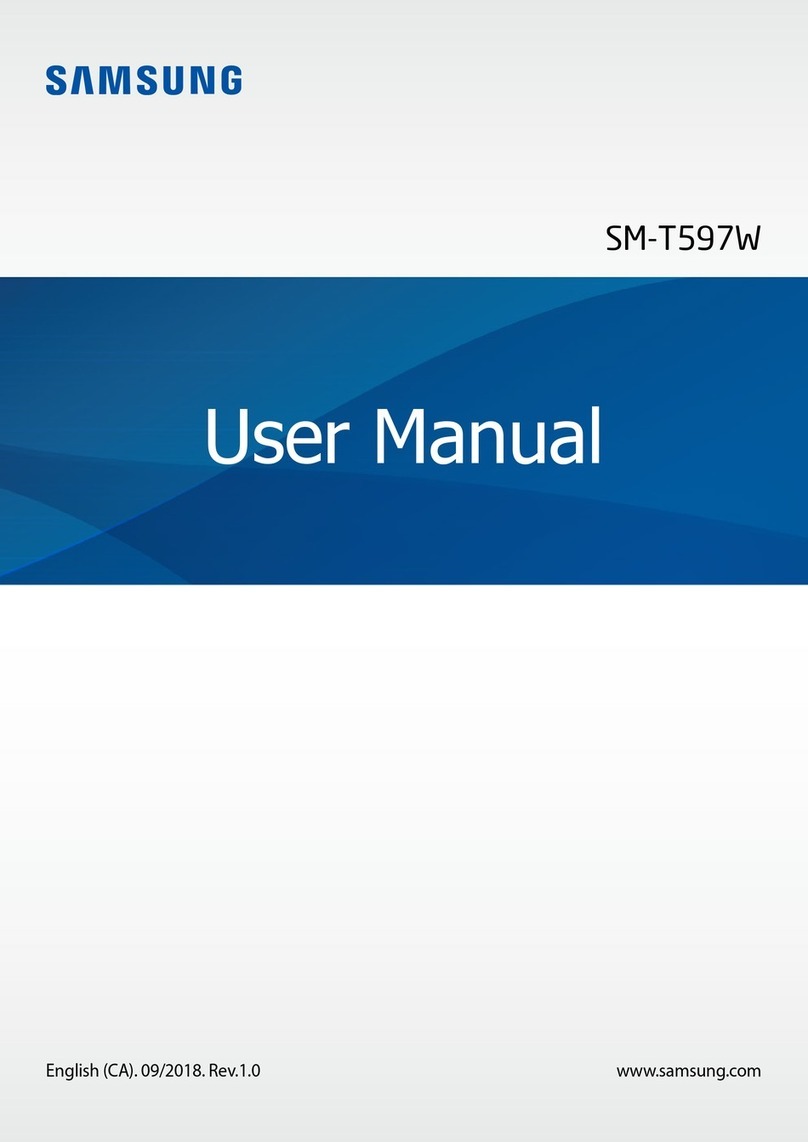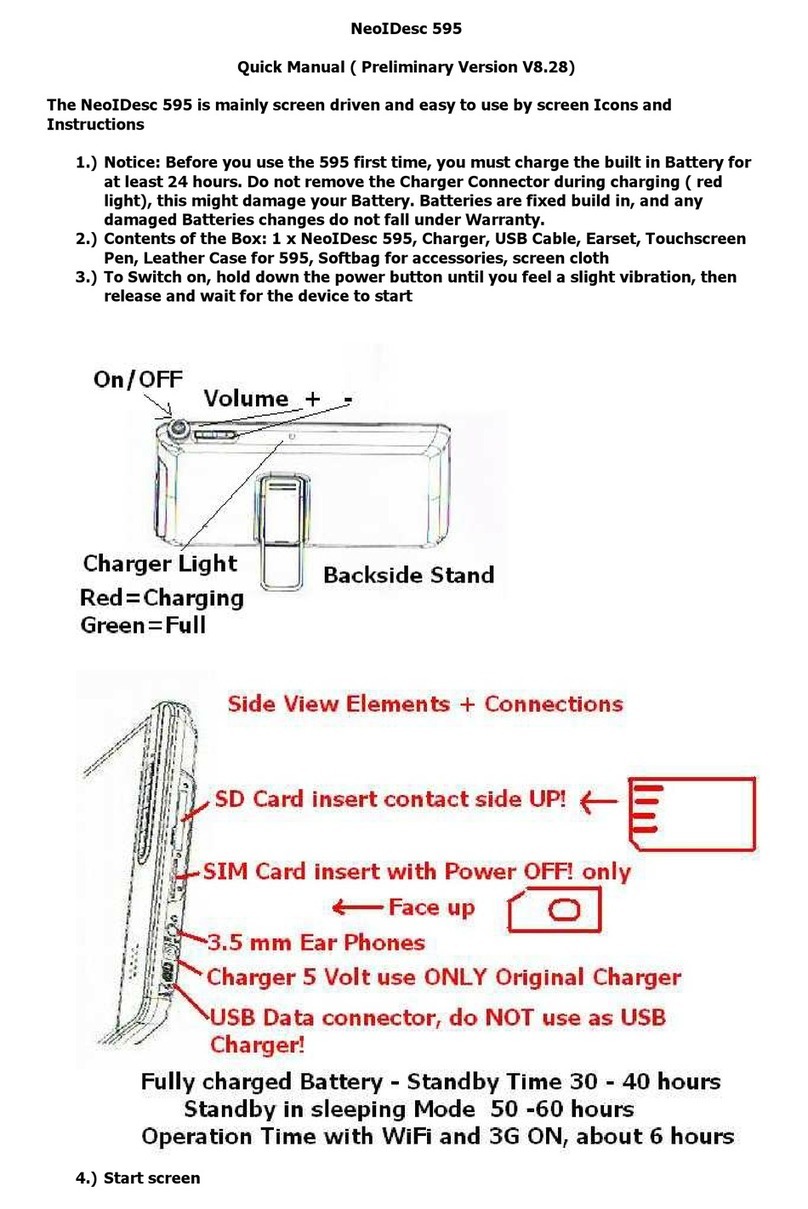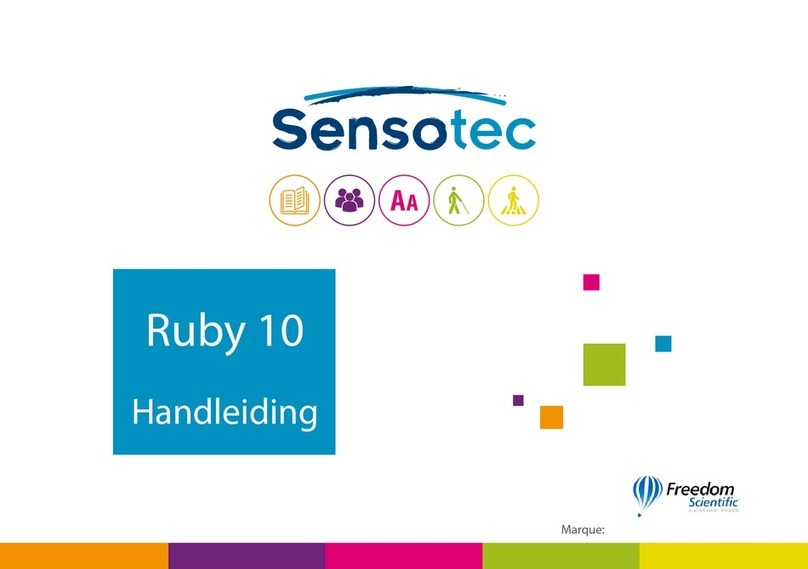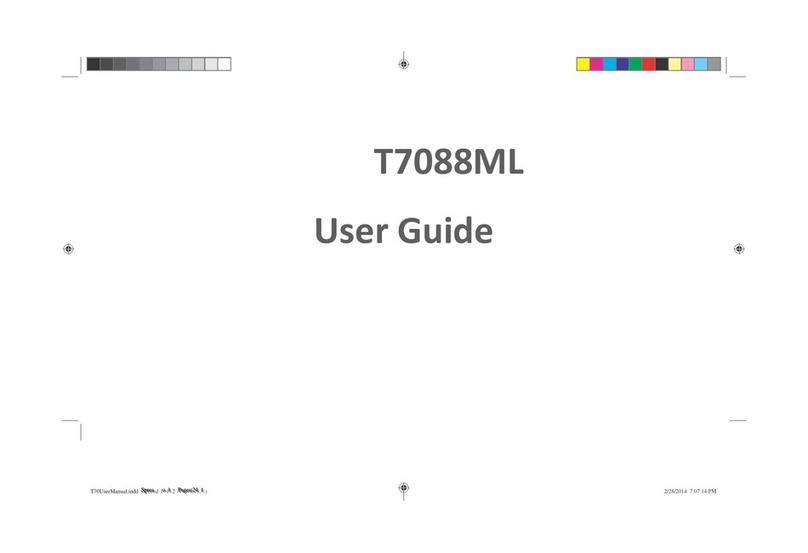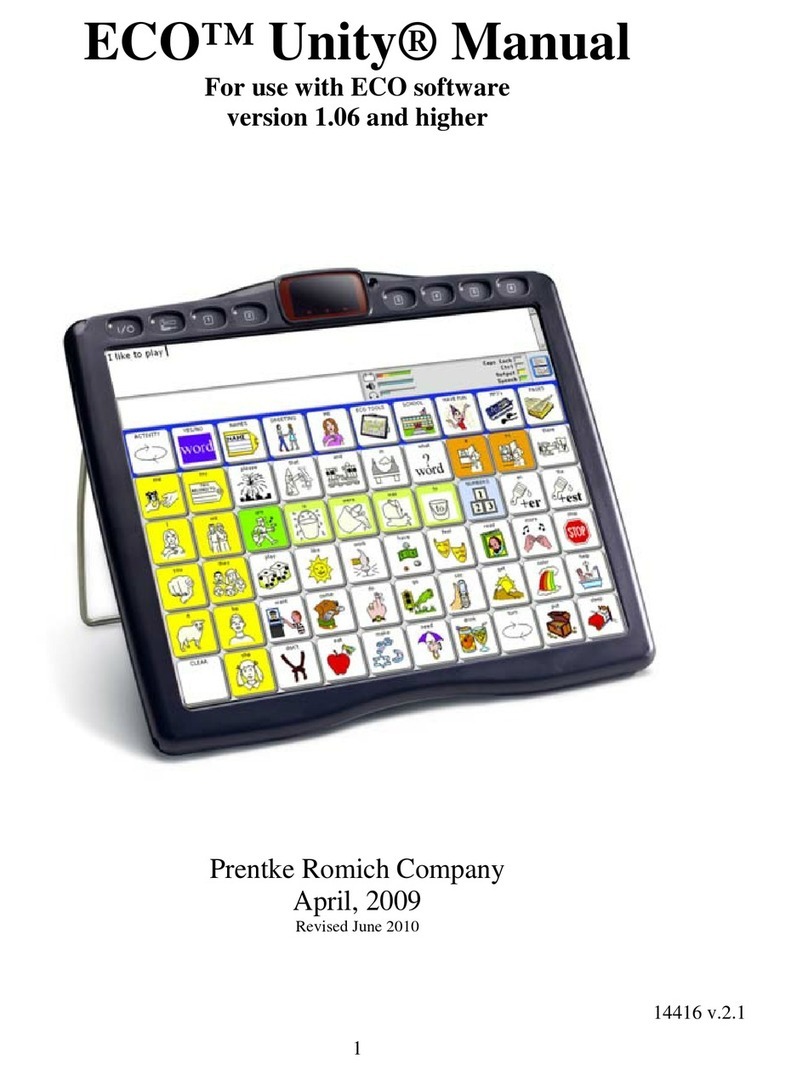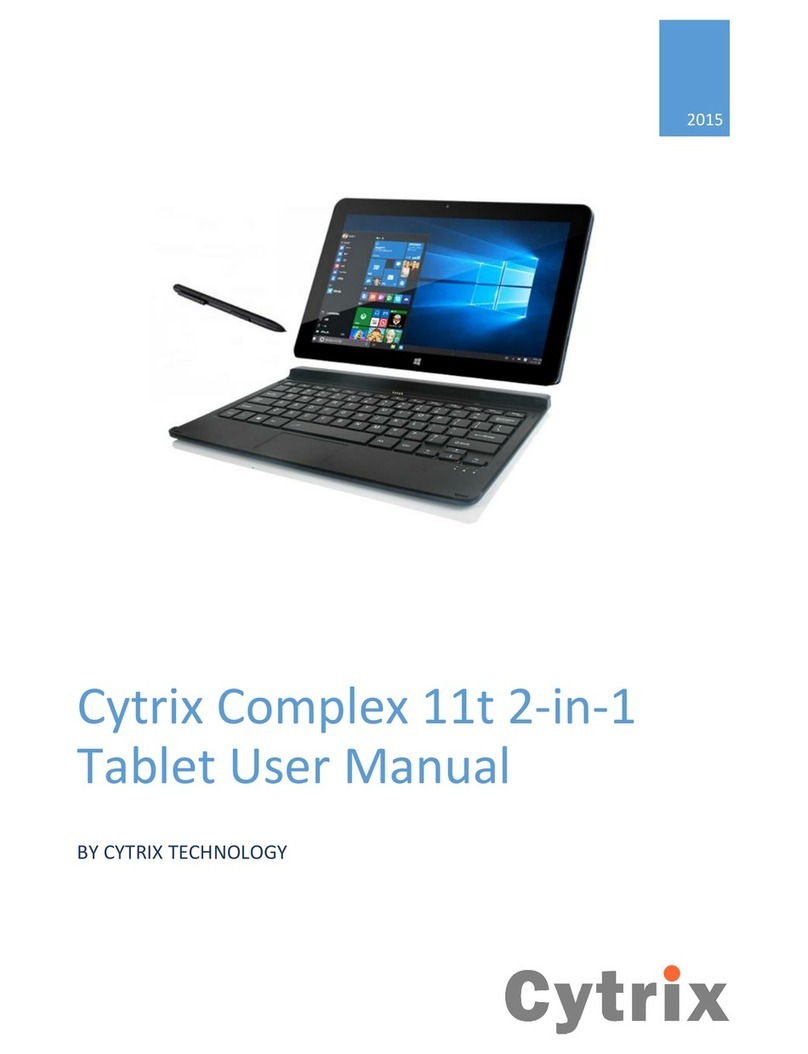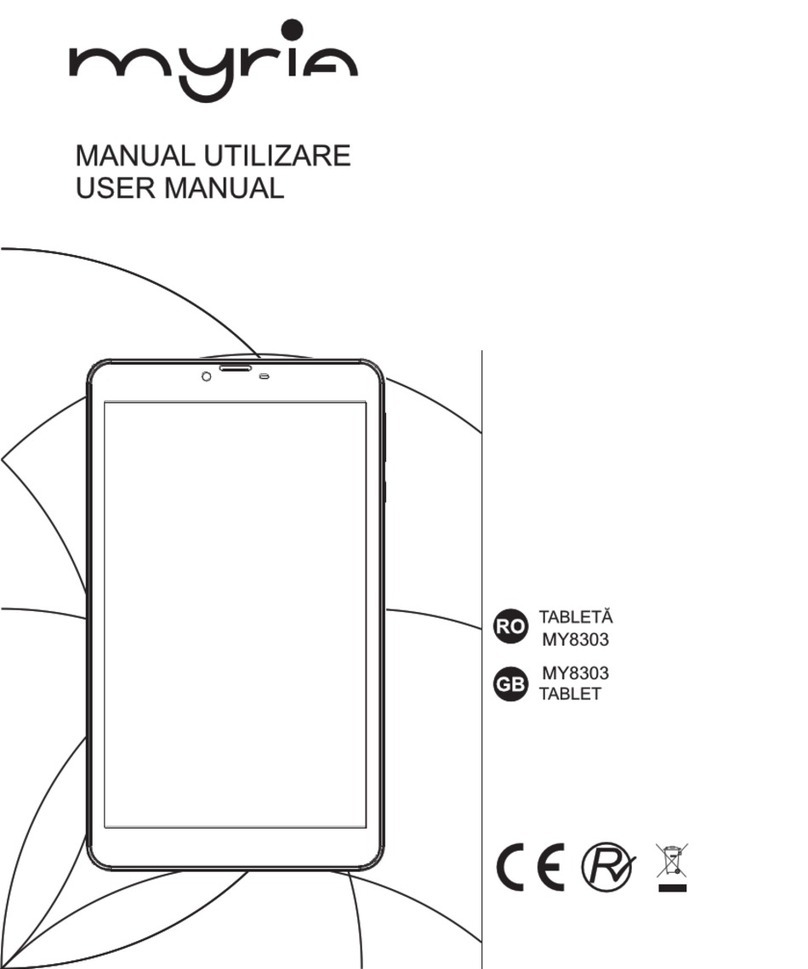Impression Products GS30 User manual

1
GS30
InstructionManual

2
1. GENERALINSTRUCTIONS......................................................................................................1
1.1 ProductCare.......................................................................................................................1
1.2 FirstSteps...........................................................................................................................1
1.2.1 CHARGING THEBATTERY.................................................................................1
2. PRESENTATION.........................................................................................................................2
2.1 IMPRESSION Description.................................................................................................2
2.2 UsingtheIMPRESSION interface.....................................................................................4
2.2.1 CUSTOMIZING THEHOMESCREENITEMS....................................................5
3. MAKING AWIFICONNECTION..............................................................................................5
3.1. EnablingWi-Fi...................................................................................................................6
3.1.1. ADVANCEDCONNECTION................................................................................7
3.2. Wi-Ficonnectionproblems................................................................................................7
3.2.1. POSSIBLESOLUTIONS.......................................................................................7
4. TRANSFERRING FILES.............................................................................................................8
4.1. ConnectingtheIMPRESSION toacomputer....................................................................8
4.2. Transferringfilesto/fromtheIMPRESSION....................................................................9
4.2.1. COPY&PASTE.....................................................................................................9
4.2.2. WINDOWSMEDIAPLAYER...............................................................................9
4.3. Disconnecting..................................................................................................................10
5. SETTINGS..................................................................................................................................10
5.1. Wireless &Networks.......................................................................................................11
5.1.1. PAIRING...............................................................................................................11
5.2. Sound...............................................................................................................................11
5.3. Display.............................................................................................................................11
5.4. Location&security..........................................................................................................12
5.5. Applications.....................................................................................................................12
5.6. SDcard&Tabletstorage.................................................................................................13
5.6.1. SDcard..................................................................................................................13
5.6.2. InternalTabletstorage...........................................................................................13
5.7. Language&keyboard......................................................................................................13
5.8. Date&Time.....................................................................................................................13
5.9. SystemInfo......................................................................................................................13
6. INTERNETNAVIGATION........................................................................................................14
6.1. WEBBROWSERMENUITEMS...................................................................................14
7. VIDEOPLAYER........................................................................................................................15
8. Music..........................................................................................................................................16
8.1. Browsingthroughyourmusicfiles..................................................................................17
8.1.1. CREATING PLAYLISTS.....................................................................................18
8.2. Musicplayback................................................................................................................19
9. GALLERY..................................................................................................................................20
9.1. PHOTOWALL................................................................................................................20
9.2. PLAYING ASLIDESHOW.............................................................................................21
9.3. CROPPING ANIMAGE.................................................................................................21

3
9.4. PuttingphotosintoyourIMPRESSION..................................................................23
10. CAMERA.................................................................................................................................23
11. FILEMANAGER.....................................................................................................................24
12. EMAIL......................................................................................................................................24
13. CLOCK.....................................................................................................................................24
14. SAM4.0....................................................................................................................................24
15. MESSENGER...........................................................................................................................25
16. TASKMANAGER...................................................................................................................25
17. LTCOMPASS...........................................................................................................................25
18. Spareparts.................................................................................................................................25
19. WIDGETS................................................................................................................................26
20. UPDATING THEDEVICE......................................................................................................26
21. TROUBLESHOOTING............................................................................................................27
21.1. Touchscreenproblems...................................................................................................27
21.2. Systemrecovery.............................................................................................................27
21.3. ResettingyourIMPRESSION.......................................................................................27
22. ACCESSORIES........................................................................................................................27
22.1. USBHostcable..............................................................................................................27
22.2. Mini-HDMItoStandard-HDMImale/malecable..........................................................28
23. TECHNICALSUPPORTINFORMATION.............................................................................28
Specification...................................................................................................................................29

1
DearCustomer,
ThankyouforchoosingthisIMPRESSION product.Wehopeyoucanenjoyusingandthatitwill
giveyousatisfactionformanyyearstocome.Thistrulyminiaturemultimediacomputerrunning
AndroidTM allowsyoudownloadamultitudeofapplications(Apps),andgetthemostfromthe
Internet(surf,E-mail,Widgets,etc.),justlikeyou dowithyourdesktopcomputer.Andlikeyour
desktop,usingoneofouraccessories,youcanconnectakeyboardandmouse.Andofcoursetake
advantageoftheIMPRESSION multimediaexperiencewhenplayingbackmusicorvideofiles.
TheIMPRESSION Team
All theinformationcontainedinthismanualwascorrectatthetimeofpublication.However,as
weareoftenupdatingandimprovingourproducts,yourdevice ssoftwaremayhaveaslightly
differentappearance ormodifiedfunctionalitythanpresentedinthismanual.
1. GENERALINSTRUCTIONS
1.1ProductCare
Inadditiontheinformation intheaccompanyingLegal&safety,rememberthatyour
IMPRESSION isanelectronicproductthatneedstobetreatedwithcare:
Donotsubjectit toshockorvibration.
Donotsubjectit toheat; keepit ventilated(especiallywhenconnectedtoacomputer).
Keepitawayfromwaterandexcessivelyhumidareas.
Keepitawayfromhigh electromagneticfields.
Donotopenitup. Therearenouser-serviceablepartsinside. Openingwill voidyourwarranty.
1.2FirstSteps
1.2.1CHARGINGTHEBATTERY
BeforeusingyourIMPRESSION forthefirsttime,completelychargethe
battery.Connectthepoweradapter.TheIMPRESSIONwill turnonand
startcharging.Thebatteryiconintheupperrightcornerofthescreenwill
animateagreen “filling”actionandthepower/chargeindicatorlightnext
totheCAMERAbuttonwill remainsolid.Whennotpluggedintoapower
adapter, theiconwilldisplaythepercentageofbatterypoweravailable.

2
2. PRESENTATION
2.1IMPRESSIONDescription
1. Loudspeaker
2. On/Off: Press andholdtoturnyourIMPRESSION on/off.Press quicklytogointosleepmode.
Press and holdtoseetheavailableshutdownoptionsoncetheunit ispoweron.
- SilentMode:Enables/disablesthesound ofyourIMPRESSION

3
- PowerOff:Shutsoff thedevice completely. Nobatterypowerisused.
3. FrontCamera: 2Mpixel
4. VolumeButtons: toincrease/decreasevolume.
5. Reset: Resetting yourIMPRESSION.
6. Chargeindicator:Itshowsthechargingstatus, whileconnectedtoapowersource.
7. CameraButton: totakephotosandvideos.
8. Menulist: Bytappingon themenuicon,youcanseetheavailableoptionsforthecurrent
screen.
9. Home: Whereveryouareintheinterface,youcangobackdirectlytothecentralHome
screenbytappingonthisicon. Holddowntoselectandjump toarecentapplication.
10. Go Back: You canalwaysgobacktopreviousscreenbypressingthisbutton.
11. Search: Bringsupthequicksearchboxwhichwill searchforkeywordswithinthe
specificapplicationorontheInternet(providedthereisanactiveInternetconnection).
12. Microphone: forrecordingyourvoice.
13. MiniUSBjack: ToconnectyourIMPRESSION toyourcomputerusingthesuppliedUSB
cable(totransferfiles).
14. DC-INjack tochargethebattery.
15. Micro-SDcardslot:Toreadandwriteamicro-SDormicro-SDHCmemorycards.
16. USB2.0 Host(Atype)1: toconnectaUSBFlashDriverorotherdevice withtheoptional
USBhostcable
17. Mini-HDMIvideooutput: ToconnectanoptionalHDMI(support1080Pvideoplay)
18. USB2.0 Host(Atype)2: toconnectaUSBFlashDriverorotherdevice withtheoptional
USBhostcable
19. Headphonejack:Forheadphones.

4
2.2Usingthe IMPRESSIONinterface
TheAndroidinterface ismadeupoffivehomescreenpanels(thehomeicon bringsyouto
thecenterone). Slideyourfingerhorizontallyonthescreentogotothetwoleftorthetworight
panelsoftheextendedHomescreen. Youcanplaceshortcuts,bookmarks,andwidgetsonanyof
thefivescreenssolongasthereisfree space.
1. Notificationmessages:Dragthetopbardownwardstorevealanynotificationmessages.
2. Statusinfo: Time,Bluetooth&Wi-Fistatus, batterylevel, alarmset.
3. Shortcuts totheenhancedAndroidapplications(canbemovedordeleted).
4. APKInstaller: Install/Uninstall appsfromSDcardorUSB.
5. Settingsshortcut: Toaccess all themajorsettingsofthedevice.
Switchbetweenapps: Hold downonthehomeicon todisplay therecentlyusedapplications.
You canthentaponanyoneofthemtogo backintothatapp.
Keyboard: FortheIMPRESSION I10 wehighlyrecommendedthatyouturnyourdevice
sidewaysinordertodisplayahorizontalorientationwhichmakesthekeyboardlargerand easier
touse.
Thumbnail display offivehomepages: todisplayhomepagesinthumbnails,holddown

5
2.2.1CUSTOMIZINGTHE HOMESCREENITEMS
ChangetheWallpaper: Taponthemenuicon and then select Wallpapers.
Moveanitem toanotherpartofthescreen.Holdyourfingeron it until it enlarges,thendragit to
thedesiredlocation(makesurethereisenoughspace), andreleaseit.
Make anapp shortcut: OpentheApplicationsTabandpress andholddownononeofthe
applications.Itwill enlargeandjumptothehomescreen.Slideit toanemptyplace ononeofthe
fivehomescreensandthenletgo.
Makeashortcutorabookmark: Holdyourfingeronthescreenatanemptylocationandthen
choosefromthelist.
Delete ascreenitem:Holddownon theitemuntil itenlargesandthendragit totheApplications
Tab whichhasbecomeatrashbin.
3. MAKINGAWIFICONNECTION
WhenyoudonotneedtheWi-FiorBluetoothconnections,remembertodeactivatetheminorder
tosavebatterypower.ThePower
controlwidgetfoundonthefar
lefthomescreenallowsyouto
turntheWi-Fionandoff(Wi-Fi,
Bluetooth,Tethering,Sync,Brightness)asneeded. ToconfigureaWi-Ficonnection,youneedto
beinaWi-Fizonethatwill allowyoutoconnecttoit. EverytimetheIMPRESSION isinrangeof
anetworkthatyou havealready configuredonce,itwill attempttomakeaconnection(solongas
theWi-Fisettingisenabled).

6
3.1.EnablingWi-Fi
BeforelaunchinganInternetapplicationsuchasthewebbrowser,checkto seeifyoualreadyhave
aconnection. Theicon inthetoprightofthescreenisonwhenyourdevice isconnectedtoa
Wi-Finetwork.Ifnotconnected,youfirstneedtoactivatetheWi-FiandconfigureaWi-Fi
network.
1. GototheHomescreen, tapontheMenu iconandthenselect Settings.
2. Inthe Settings screen, select Wireless &networks.
3. IftheWi-Fiisoff,taponthe Wi-Fi linetoturnit on.Thenselect Wi-Fisettings.The
IMPRESSION willscanautomaticallyforavailableWi-Finetworksandshowall thewireless
networksinrangeofyourdevice. Thelistisrefreshedcontinuously.
4. Taponthenetworkyouwanttoconnectto.Networksshownwiththeicon aresecured
connections(requiresapassword). If it isasecurednetwork,tapthepasswordfieldtomakethe
keyboard*appear,entertherequirednetworkinformation**and thentapon Connect.Your
IMPRESSION will nowattempttoestablishaconnectiontothatWi-Fiaccess pointwiththe
networkparametersyouentered.
*Turnthedevice sidewaystogotolandscapeviewinordertohavebiggerkeystotypeon.
**Forfreeaccess Wi-Fipoints,thereisno needtoenterany specialinformation.Forsecured
networks,youwillneed eitherakey(aseriesofnumbersand/orletters)ofthetypeWEP, WPA,or
WPA2, oryou will needtohaveaWi-Fiaccess pointthatusestheWi-FiprotectionstandardWPS
(Wi-FiProtectedSetup).CheckwiththepersonwhomanagestheWi-Finetworktoobtainthe
exactconnectionparametersrequired.
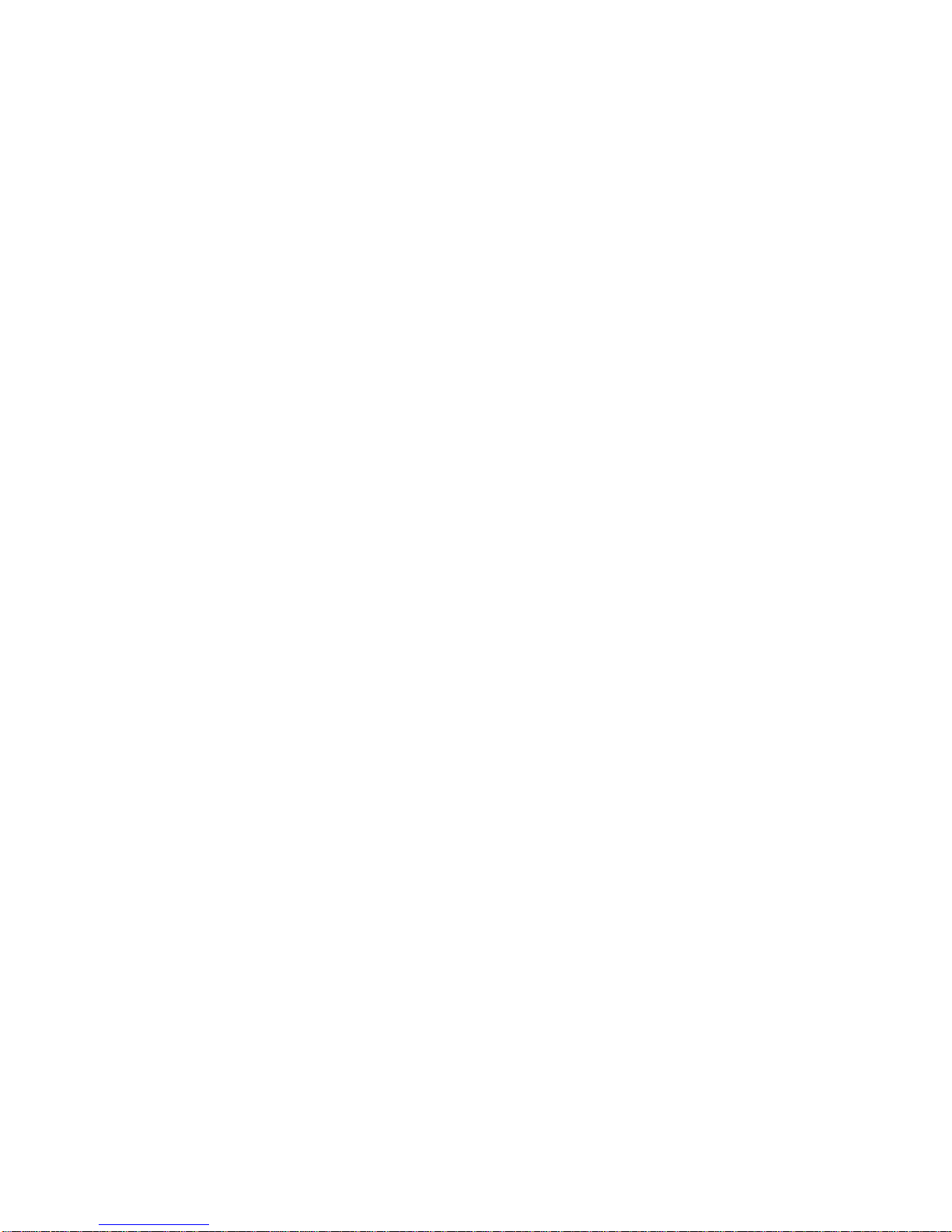
7
3.1.1.ADVANCEDCONNECTION
TomanuallyscanforavailableWi-Finetworks,gotothe Wi-Fisettings screen,tapontheMenu
icon, andthentapon Scan.
If theWi-Finetworkyouwanttoconnecttodoesnotappearinthelist,scrolldownthescreen,
thentapon Add aWi-Finetwork.Entertherequiredsettings,thentapon Save.Toaccess the
advancednetworkparameters(Regulatorydomain, IPaddress,etc),tapon theMenu icon,then
tapon Advanced. Otherparameterswill appear:therequired information can beobtainedfromthe
personwhomanagesthenetwork.
3.2. Wi-Ficonnectionproblems
TheIMPRESSION internettabletssupportthe802.11b/g/n Wi-Fiprotocols.Ifyoucannot
connecttoyouraccess point,firstdetermineiftheproblemlieswithyouraccesspointorwiththe
IMPRESSION. TryusinganotherWi-Fidevice,suchasalaptop computeroraWi-Fienabled
telephoneandseeifthatwill connecttoyouraccesspoint.Ifitdoes,thenusethesameWi-Fi
connectionsettingsthatit hasonyourIMPRESSION. Youcouldalsotryconnectingyour
IMPRESSION toafriend'sWi-Finetworkandifthisworks,changeyouraccess pointparameters
tosimilarones.
3.2.1.POSSIBLESOLUTIONS
1. CheckyourWi-Firouter/modemdocumentationtoseeifit hasapairingbuttonthatneedstobe
pressed.Somemodemshavesuch abuttonthatmustbepressedtheveryfirsttimeyoutrytomake
aWi-Ficonnectionwithanewdevice.
2. If youhavetoenterapassword(asecuritycodeoftypeWEPorWPA)beverycarefulthatyou
donotconfusea1 and I(oneandletter “I”),a0 and O(zeroandletter “O”), orUand V.Theseare
common mistakes.
3. WhenenteringasecuritycodeforyourWi-Fiaccess,checkthebox Showpassword whichwill
allowyoutosee exactlywhatyouaretypingin. Thiswill avoidanymistakes.
4. Someaccess pointsusewhatisknownasMACfiltering.Thatmeans,theWi-Fiaccess point
hasalistofaccess numbers(everyhardwaredevice hasauniqueMACnumber) whicharethe
onlyonesallowedtoaccess totheWi-Fipoint.Theperson managingtheWi-Fimodem/router
shouldshutoff thisMACfilteringsystemtoseeifthissolvestheproblem.Itisrecommendedto
shutoffMACfilteringingeneralasthisisnowknowntobeanoutdatedand ineffectivesystem
forWi-Fisecurity.If youmustuseit,youcanfindyourdevice'sspecificMACaddress bygoingto
Settings > Wireless &Networks > Wi-Fisettings >Menu > Advanced. Itwill looksomethinglike
00:16:dc:5e:9e:39.

8
5. TrytemporarilyshuttingofftheencryptionsystemofyourWi-Firouter/modemtosee ifthe
problemhastodo withtheencryptionsystemyou areusing.Thepreferredencryptionsystemis
theWPA2.
4. TRANSFERRINGFILES
WhenyouwanttotransferfilestoorfromtheIMPRESSION (photos,documents,music,video,
orapplications(.apkfiles)) youcantransferthemviatheUSBcable.Itisalsopossibletotransfer
filesdirectlyto/fromacamera,USBstick,poweredharddrive,oranMP3playerusingthe
optionalUSBhostcable.Usetheapplication FilesManager whentransferringfilesto/froma
device thatisconnecteddirectlytotheIMPRESSION withaUSBcable.
4.1. Connectingthe IMPRESSIONtoacomputer
1. ConnecttheUSBcabletotheIMPRESSION.
2. PlugtheUSBend ofthecableintoyourcomputer.
3. TheIMPRESSION will appearinyourcomputer'sfilebrowserasanexternalharddrive,
IMPRESSION (E:)forexample.
-Itwill displaythisiconwhenanUSBisconnected.

9
- USBconnected> TurnonUSBstoragedevice toinstall,thencanuseUSBdevice
viacomputer. TurnoffUSBstoragedevice toremovesafely.
4.2. Transferringfilesto/fromthe IMPRESSION
TherearetwomainmethodstotransferyourfilestotheIMPRESSION:
4.2.1. COPY& PASTE
UseWindowsExplorer(theFinderonMac,ortheLinuxfilebrowser) to copyand pasteyourfiles
betweenyourIMPRESSION andyourcomputer.Whenfinishedcopyingormoving files,make
sureyou disconnectproperly. Donotjustunplug theUSBcable.
4.2.2. WINDOWSMEDIAPLAYER
TheSynchronizebuttonin WindowsMedia®Playerisaoneway"sync"button.Itwill addvideo,
musicandphotofilestoyourIMPRESSION.Itwill giveyouthepossibilitytohavethesame
digitalmediaonyourIMPRESSION asyouhaveinyourWindowsMedia®Playermedialibrary.
1. Onyourcomputer, startWindowsMedia®Player11 (orhigher).
2. Selectthe Sync tab.
3. Choosethemediafilesyouwanttotransfer.Dragthefilesoralbumsyouwanttotransferinto
therightpanel.
4. Clickonthe StartSync button.
Theselectedvideos,songsorphotoswillbecopieddirectlyintothecorrespondingVideo,Music

10
orPicturesfolderoftheIMPRESSION.Whenfinishedcopyingormovingfiles,makesureyou
disconnectproperly.DonotjustunplugtheUSBcable.See yourWindowsMedia®Playerhelp
instructionsformoreinformation.
4.3. Disconnecting
Onceall yourfiletransfersarefinished,closeWindows®Explorerandanyotherprogramthat
mayhavereadorwrittentotheIMPRESSION.Tounmountthedevice fromthecomputer;
Windows®XP:Clickon the"safelyremove"greenarrowiconinthesystemtray
and selecttheIMPRESSION.
Windows 7: Clickonthe"safelyremove"iconinthesystemtray
then and selecttheIMPRESSION.
Mac: DragtheIMPRESSION harddriveicon on thedesktoptowardthetrash(which
will changetoan"unmount" icon)anddropit in.
Linux: Right-clickontheIMPRESSION USBdeviceicon and
select"unmount"or"safelyremove."
You cannowunplugtheUSBcable.
5. SETTINGS
UsethesettingstomodifyyourIMPRESSION tofunction
foryourparticularneeds.Youcanscroll thescreenupand
downtorevealsettingsthatyoudon tinitiallysee.
Whenitispossible,youcanusetheMenuicon
toaccess moreoptionswithinoneofthe
settings.
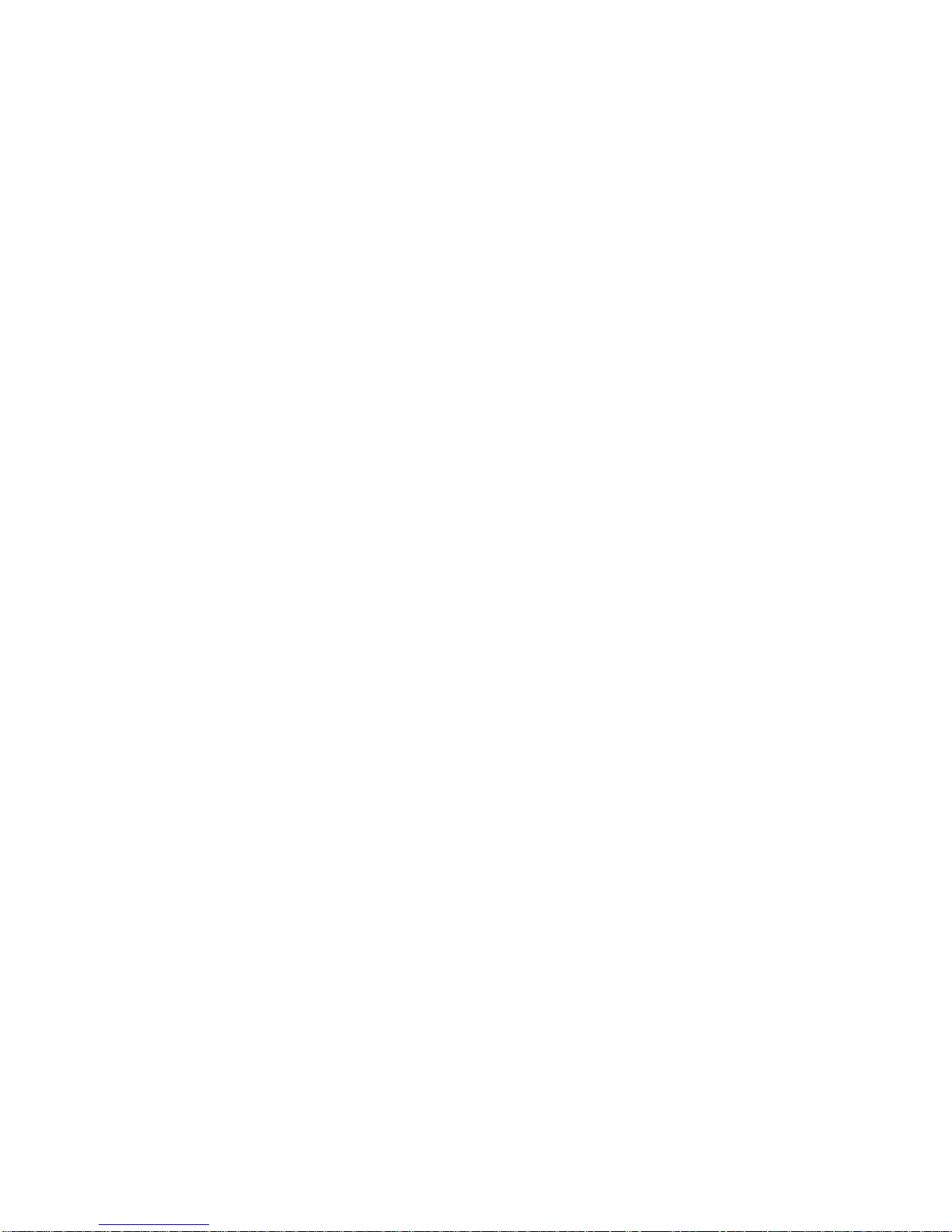
11
5.1. Wireless &Networks
WhenyoudonotneedtheWi-FiorBluetoothconnections,youcandeactivatetheminorderto
savebatterypower.
Wi-Fi:TaponthislinetoenableordisabletheWi-Ficonnection.
Wi-Fisettings:AllowsyoutosetupandmanageyourWi-Finetworks.See:MakingaWiFi
Connection.
Bluetooth:taponthislinetoenableordisabletheBluetoothconnection.
Bluetoothsettings:Allowsyou tosetupyourdevice sname(thenamethatwill appearon your
differentBluetoothdevices),makeit discoverableorhidden,scanforBluetoothdevicesinrange,
etc.See Pairing below.TheIMPRESSION iscompatiblewiththeBluetoothstandardsA2DP,
DUN, PAN, OBEX,and AVRCP.
5.1.1.PAIRING
1. Onyourphone(orotherdevice youwanttopair), turnonBluetooth"detectable."
2. OntheIMPRESSION,selectMenu >Settings>Wireless &Networks>Bluetooth and turnit
on.
3. Still ontheIMPRESSION,tapon Bluetoothsettings,select Scanfordevices,thenselectyour
telephonewhichwill beshownunder Bluetoothdevices.
4. Giveaconnectioncode, “1 2 3 4”will befine.
5. Onyourphone,youwillnowsee thattheIMPRESSION isrequestingtobepaired.Typeinthe
samecode “1 2 3 4”.
Yourphoneand IMPRESSION nowknoweachother.Theyare"paired."
5.2. Sound
Sound > Audibleselection:Enables/disablesthetouch-screenclicksound.
Sound > Screenlock sounds: Enables/disablesthe sound when locking and unlocking thescreen
5.3. Display
Brightness:Allowsyoutoadjustthebrightness ofthescreen.Reducingthebrightness will reduce
batteryconsumption.
Auto-rotatescreen:Enables/disablesauto-rotatescreen.

12
Animation:ToswitchthedisplayofanimationsbetweenNoanimations,Someanimationsorall
animations
Screentimeout:Allowsyoutoadjustthedelaybeforethescreenautomaticallyturnsoffandthe
device locksitself.
TVMode:TosetuptheTVoutmodebetweenHDMI(YCbCr), HDMI(RGB)orDVI.
TVResolution:TosetupthedifferentTVresolutionbetween1080P_30, 1080I_60, 1080I_50,
720P_60 and 720P_50.
TVHDCP Enables/disablesHDMIHDCP
5.4.Location&security
Usewireless networks:ThisscreengivesyouthepossibilitytoallowcertainAndroidapplications
todetermineyourcurrentlocationviatheWi-Ficonnection.
Setup screenlock:Allowstolockyourdevicewithapasswordpattern.
Visiblepasswords:Enables/disablespasswordstobeshownastheyaretyped.
Selectdeviceadministrators:Addorremovedeviceadministrators.
Usesecurecredentials:Allowapplicationstoaccess securecertificatesand other
credentials.(userscann tcompileit)
Install fromSDcard:Install encryptedcertificatesfromanSDcard.
Setpassword:Setorchangethecredentialstoragepassword.
Clearstorage:Clearcredentialstorage. (userscann tcompileit)
5.5.Applications
Unknownsources:Allowtheinstallation ofnon-AndroidMarketapplications.
Manageapplications:You canviewinformationaboutall theapplicationsinstalledonyour
device oruninstall theapplication.
Running services:Viewandcontrolcurrentlyrunningservices.
Development: Advancedoptionsforsoftwaredevelopers.Includesascreenshotsetting (screen
imagesavedtotheroot).

13
5.6. SDcard&Tabletstorage
5.6.1. SDcard
Totalspace:ShowthetotalspaceoftheSDcard.
Availablespace:Showtheavailablespace oftheSDcard.
Mount/UnmountSDcard:MounttheSDcardorUnmounttheSDcardforsaferemoval.
FormatSDcard:Format(erase)theSDcard.
5.6.2. InternalTabletstorage
Availablespace:Showtheavailablespace ofyourIMPRESSION Tablet.
5.7.Language& keyboard
Setyourpreferredlanguageandregion,andconfigurethetextsettingsforfasterand more
accuratetextinput.
5.8. Date&Time
Tosetthecurrentdate&timemanually.
CAUTION:If thetime&datearenotcorrectlyset,you mightnotbeabletoaccess certainweb
pages.
5.9. SystemInfo
Status:Selectthisoptiontoseethebatterylevelandstatus, theWiFiMacaddress,theBluetooth®
address, etc.
Batteryuse:Showsthepercentageofbatterypowerbeing usedbythedifferentapps.
Legalinformation:Allowsyoutoviewtheopensource licenses.
Modelnumber:ThisisthemodelnameofyourIMPRESSION device.
Android version:Displaysthecurrentversionofthefirmware.
Kernelversion: displaytheKernelVersionofyourIMPRESSION.
Build number: displaystheversionnumberofyourIMPRESSION.

14
6. INTERNETNAVIGATION
BeforelaunchinganyapplicationthatneedstomakeaconnectiontotheInternet,make
surethatyouareconnectedtoaWi-Finetwork( icon on thetop rightofthescreen).
You canuseyourfingertoscroll thecurrentwebpagehorizontallyorvertically.Toopen
alink,simplytaponit.Toenterawebaddress,justscrolltothetopofthecurrentpageandtapin
theaddress field,entertheaddressand taponGo.Togobacktothepreviouspagethatyou
browsed,tapontheBack icon.TogobackdirectlytoyourAndroidhomescreen,taponthe
Homeicon .Double-taponthescreentozoominand zoomoutorusethe-and+zoom
icon thatappearswhenyoumovethepage. Dependingonwhereyouareintheweb
browser,holdingdownonanitemwillgiveyou access tomoreoptions. Forexample,byholding
yourfingeronanimage,youcansavetheimagefiletoyourdevice.Tofill inatextfield,tapin
thefield, thenusethevirtualkeyboardtotypetherequiredinformation.
6.1. WEB BROWSERMENU ITEMS
NewWindow:Opensanewbrowserwindow.
Bookmarks:You canalsojusttapon thebookmarkicon on thetoprightofeachpage.Hereyou
cansee yourlistofbookmarks.Justtapononeofthemto
openitinthecurrentwindow.Holdingdownon a
bookmarkwill giveyouaccess toseveraloptions(youwill
beabletoedit it,renameit,deleteit,etc.).Toaddanew
bookmark,taponthetopleftboxthatshows *Add.The
twoothertabsallowyoutoaccess your Mostvisited sites
and your History. Inthe History tab, theMenuiconallowsyoutoclearthehistory.

15
Windows:Whenyouhaveseveralwindowscurrentlyopened,tapon Windows todisplaythelist
ofcurrentlyopenwindows. Tapononetoopenit.
Refresh/Stop:Will stoploading thewebpage,ifit iscurrentlyloading.Will refreshthecurrent
webpageonceit hasstoppedloading.
Forward:Will gotothenextpagethatyoubrowsed.
More:Will giveyouaccess tootheroptions(Add Bookmark:toadd anewbookmark, Findon
page tosearchforaspecificwordon thecurrentpage, Selecttext toselectasectionoftexttoput
intothesystemclipboard-- whichyoucanthenpasteinto anotherapplicationsuchasane-mail by
holdingdownyourfingerinatextfield), Pageinfo togetinformationaboutthecurrentwebpage,
Downloads toviewthelistofitemsyouhavedownloadedfromtheInternet.Goto Home > Files
> Downloads tosee theactualfilesthataresavedon yourdevice. Settings toadjustthewaythe
browserworks.
PleasenotethatsomeWebfeaturesrequiringspecialplug-insoftwareorActiveXcontrolsmay
notworkinthisspecialversionoftheWeb Browser.
7. VIDEOPLAYER
The VideoPlayer allowsyoutonavigatethroughandplaythevideoandmusicfiles
storedintheSDcardorUSBFlash.

16
Enter display interface Putyourfingerdownandholdtopauseandshortpress tothecontrol
interface.
8. Music
Themusicplayerapplicationoffersmanyfunctions.Notall ofthemisexplainedbelow.Hold
downon anitemortaponthemenu iconifyou aredoubtaboutwhatoptionsare
available. Whenyouleavethemusicplaybackscreenwhileasongisstill playing, it
will keepplayinginthebackground.Thisallowsyou tobrowseyourinternal
memory,viewyourphotosorsurftheWebwhilelisteningtomusic.Regardless of
whatyouaredoingonyourdevice whilethemusicisplaying,youwill beabletoaccess themusic
playbackscreenbypullingdownthetopnotification
bar .

17
8.1.Browsingthroughyourmusic files
Hereyousee themusiclibraryscreenwiththecover-roll albumartshownontheleft.
You canbrowsethroughyourmusicbyalbum,artist,orsongname,viayourcreatedplaylists.If
someofyourmusicfilesdonotcontaininformationtags,theywill beclassifiedas(Unknown)in
theMusicLibrary.If notalready present,themusicplayerwidgetcanbeplacedononeofthefive
homescreenstogiveyouquickaccess toyourrecentlyaddedandplayedmusic.
Table of contents