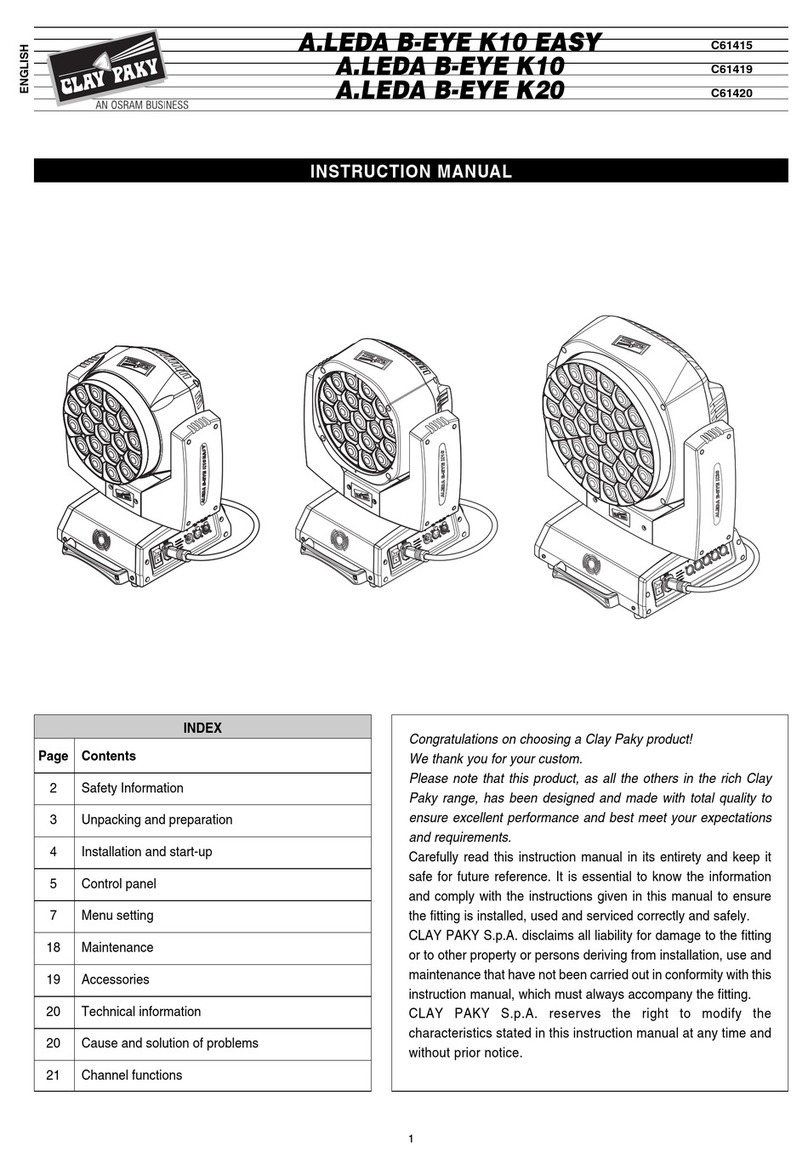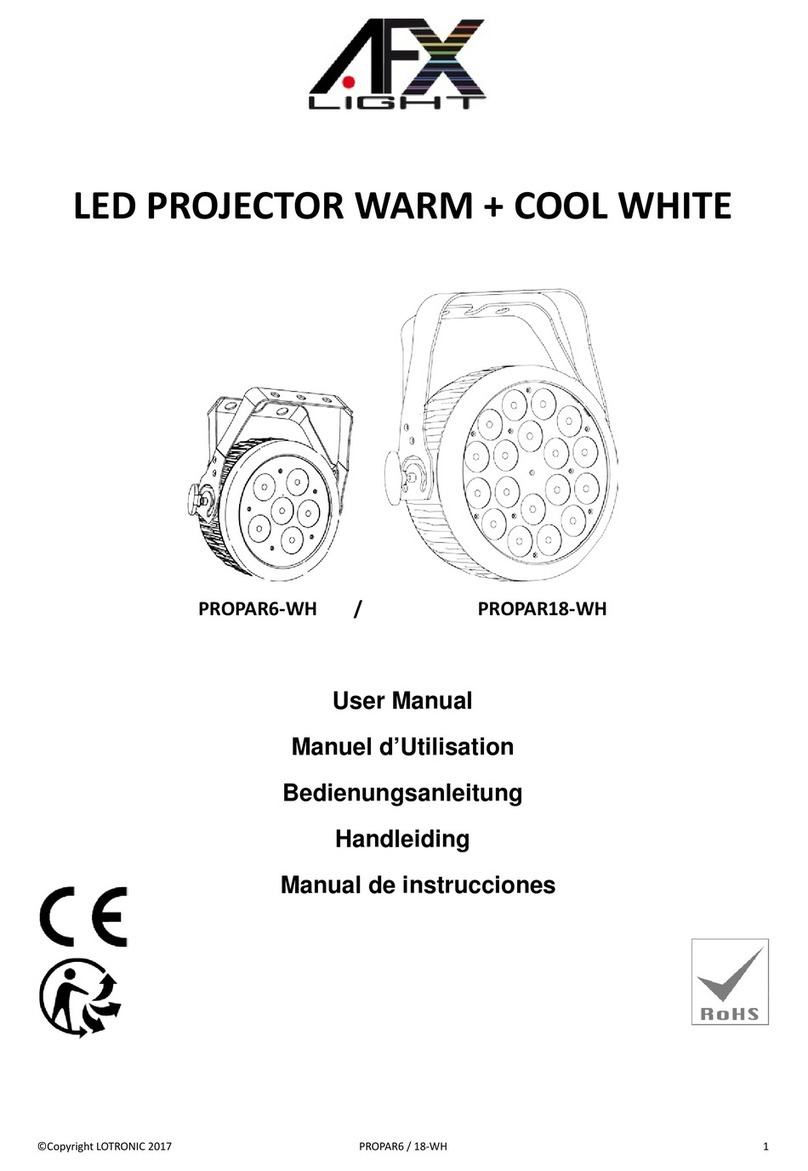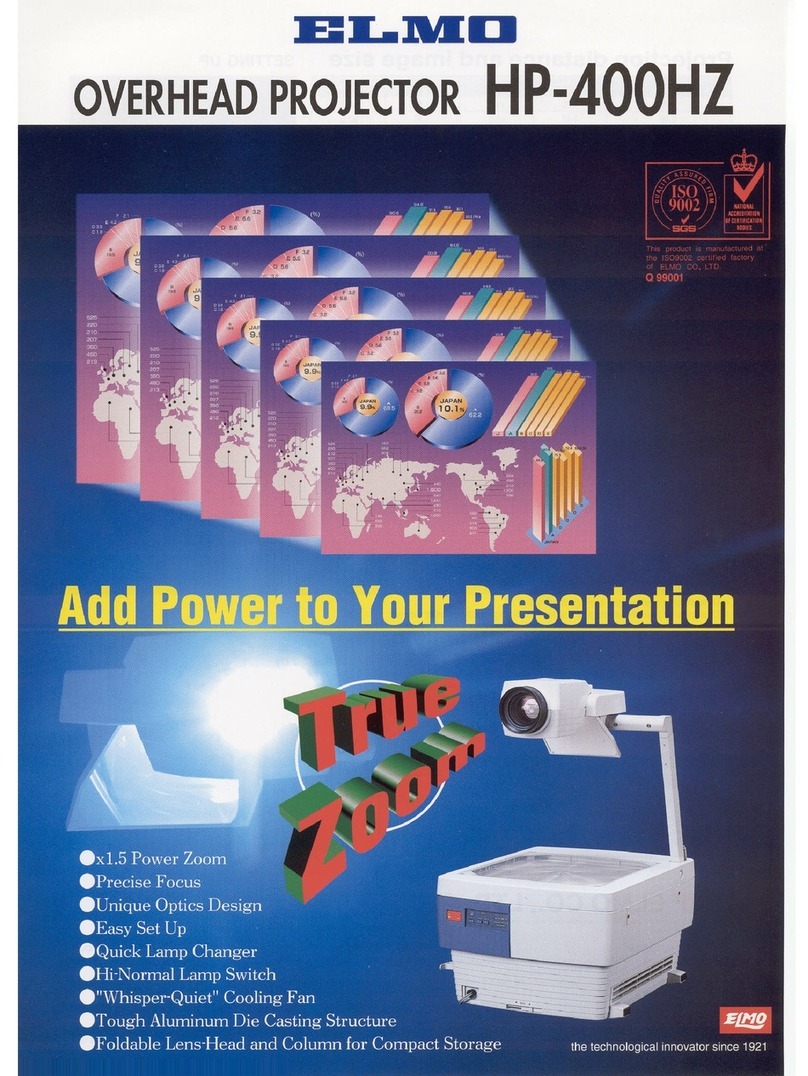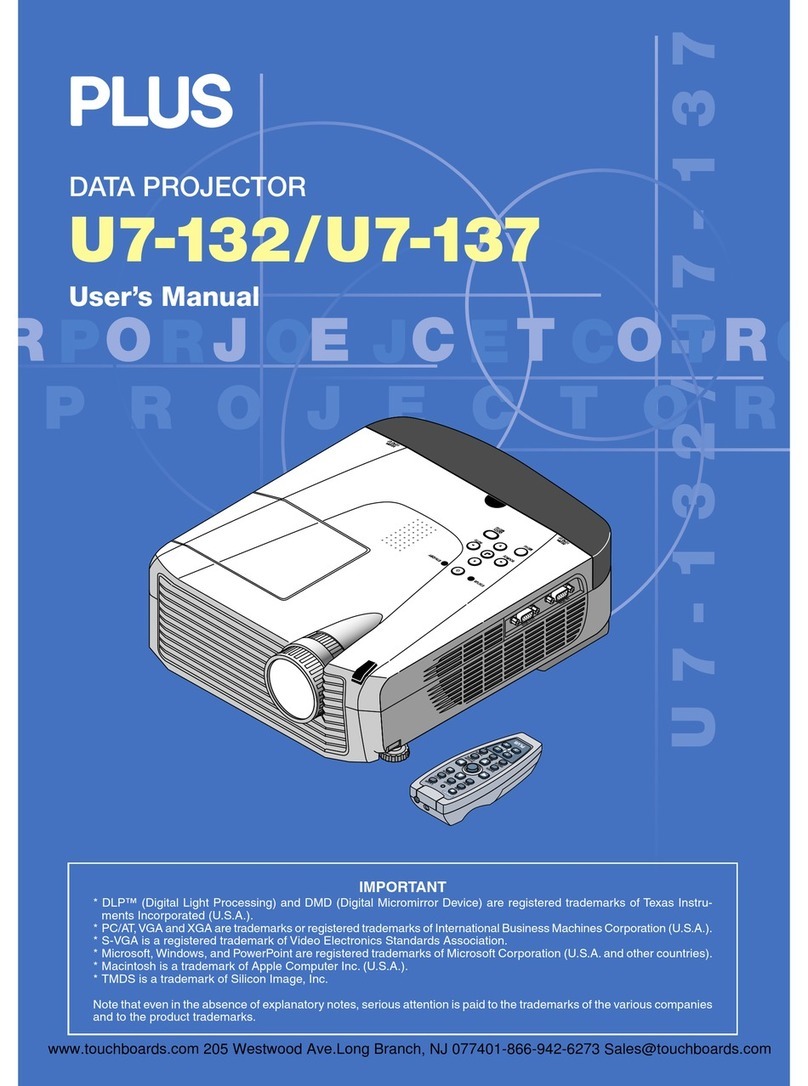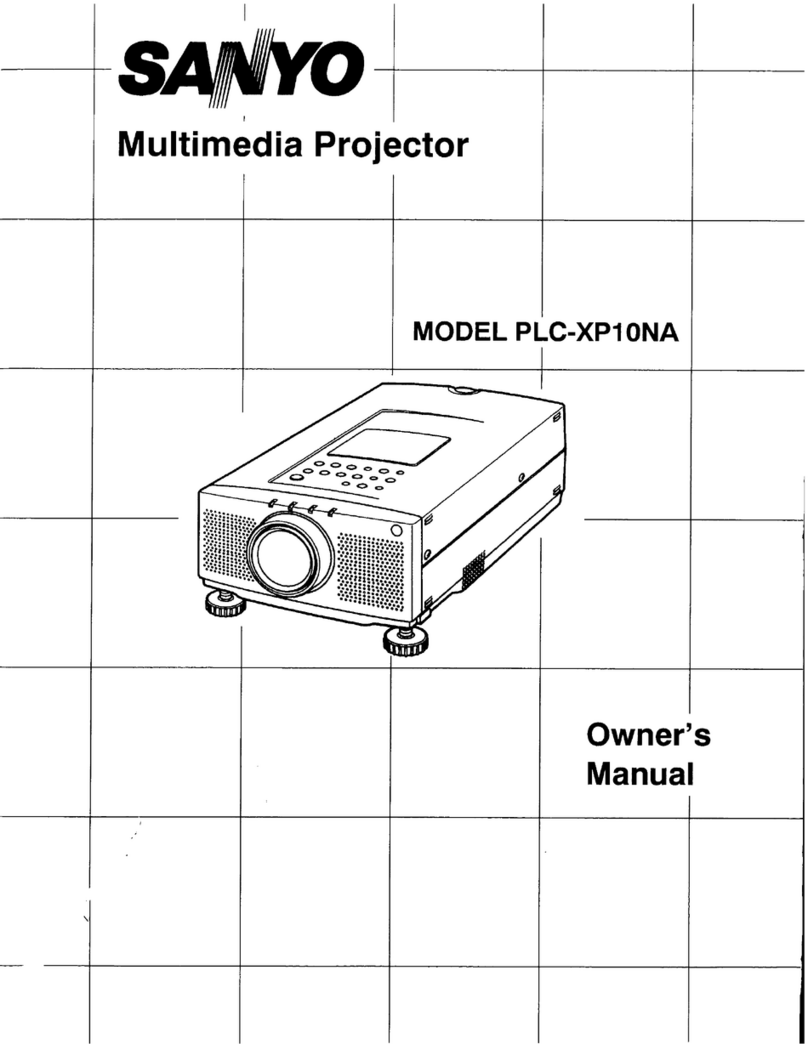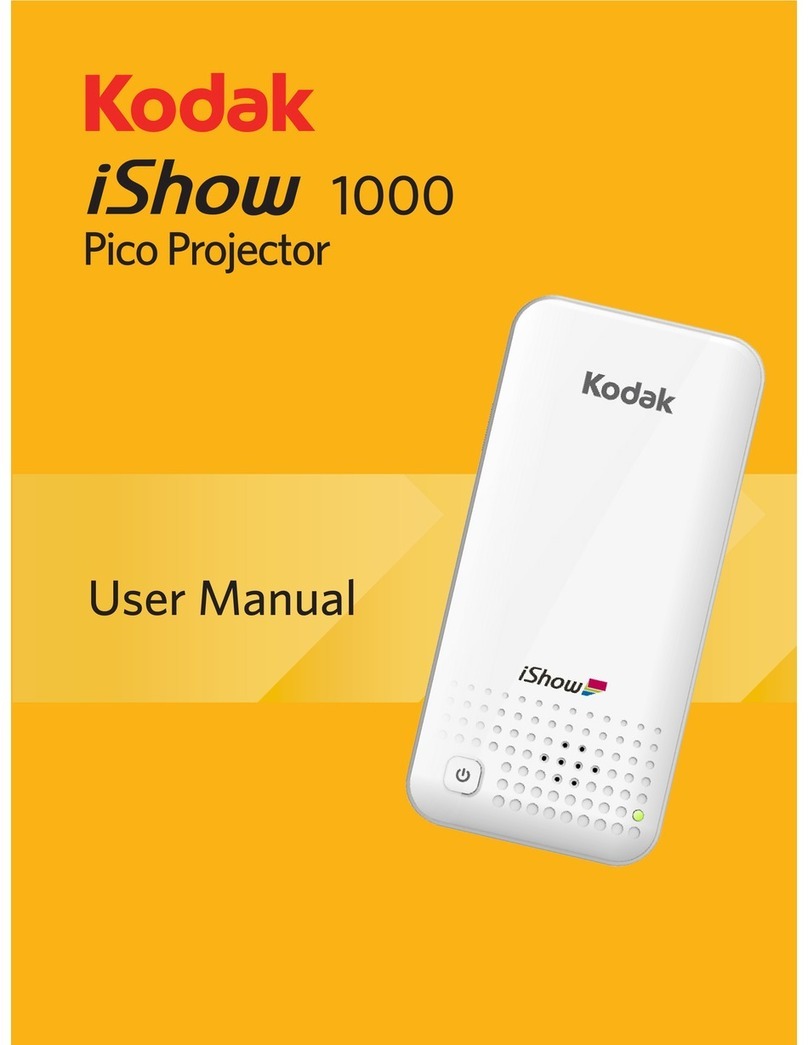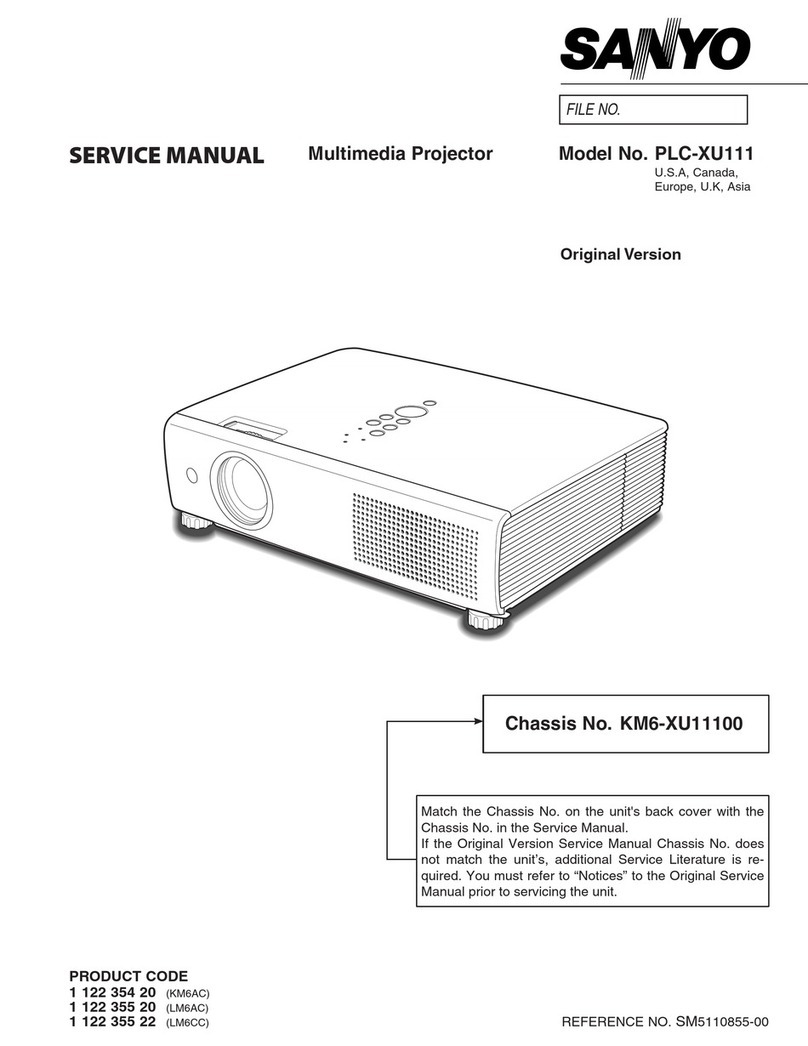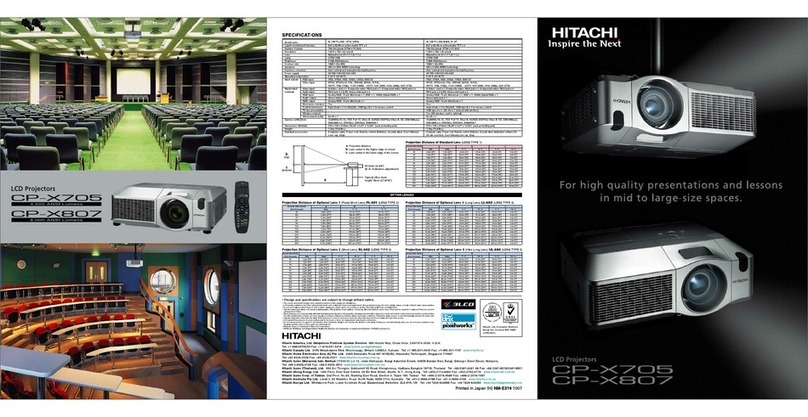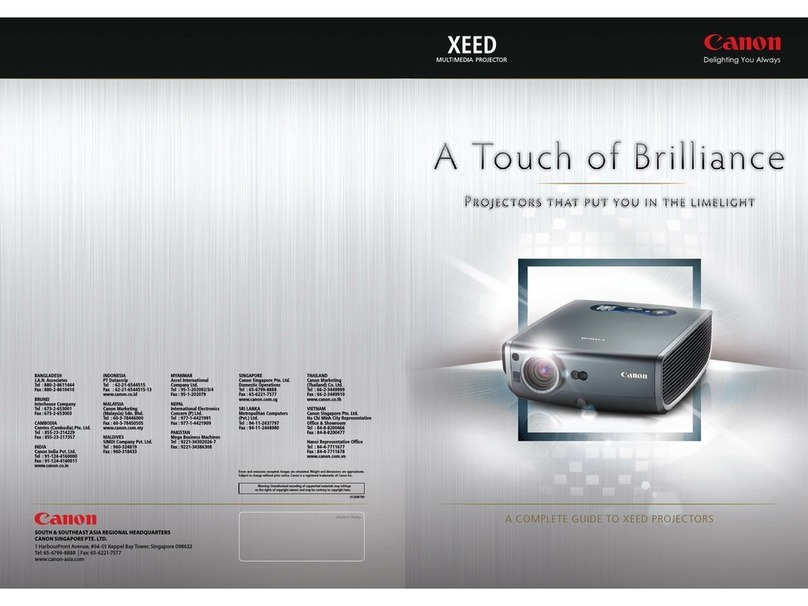Impressx XCITE BASIC User manual

QUICK START ADMINISTRATOR´S
GUIDE XCITE-SYSTEM
english version
impressx GmbH
LTU-arena
LTU-arena-Str. 1
40474 Düsseldorf
T: +49 211 936541-0
F: +49 211 936541-11
info@impressx.com
www.impressx.com

xcite – interactive advertising
Component overview…………...…..…………………………………...………..3
Wiring plan..…………………………………………………………...……...…….3
xcite setup…………………………….……………………………………...……..5
xcite System-PC……………………………..………………….………………….5
Motion sensor setup…….…………………...……………………………………5
Speaker…….…………………………………………………………...…………...5
Start up the system.……………………………………………………………….6
Remote control…………………………………..………………....………………6
Keystone correction………………………………………………...…………….7
Sensor calibration………….……………………………………………...………7
Effect selection…………...……………………………………………………......8
EffectClient………………………………………………………………………….8
Save and transfer effects…………………………………………………………9
EffectProcessor……………………………………………………………….……9
projector distance………………………………………………………………....10
Montage-Kit…………………………………………………………………….......10
TABLE OF CONTENTS

xcite
– interactive advertising
To operate a xcite BASIC -System the following components are needed:
- xcite System-PC
- motion sensor
- switched plug-in adaptor 100 – 230 Volts
- XLR cable
- Video projector
- VGA cable
- speaker
- audio cable for speaker (2 x XLR or minijack 3,5mm)
- PC remote control with USB Receiver
- power cables
- white PVC or other material for the projection floor
Wiring plan:
COMPONENT
OVERVIEW

xcite
– interactive advertising
Important: Power requirement has to be supplied astrally from the PC. This
avoids the noise factor in the cable net.
Lengths of VGA cable should not extend 40 metres. If the length is more then
40 metres, an amplifier has to be attached. At any rate, laying of VGA cables
may not be combined with high voltage cables due to insufficient screening of
the VGA cable.
The pool PC unit can also be placed up at the cross beam.

xcite
– interactive advertising
In this section the general setup of all components in a standard, single
system environment with floor-projection is described. The wiring of all
different components should be done as shown in the illustration above.
The main power switch is located on the back of the system. The system
starts booting as soon as the switch is turned to “ON” and the system is
provided with electricity.
In order to shut down the system open the front panel door and press the
switch “I – O” once. Windows will shut down. The system starts up again
when pressing this button one more time – or if the power is disconnected
temporarily. The system needs to be switched off for a minimum time of 15
seconds before you can safely switch it on again.
In case you need to reset the system, press the red button behind the right
front door once.
The motion sensor has to be mounted in the centre near the video projector
over the projection area. The glass-side of the sensor has to face towards the
projection floor. The sensor has to be connected to electricity with the
switched plug-in adaptor and with the XLR cable to the PCs socket described
with “sensor”. The maximum length of this cable is 40 meters. Inside the
sensor are high-power infrared leds. In short distances of up to 5 meters, it is
possible to use the sensor without extra power supply.
You can connect a powered set of speakers directly to the XLR sockets
“LEFT” and “RIGHT” – you can also use the green mini-jack audio output of
the system to connect the system to an amplifier or other stereo active
speakers. The volume can not be adjusted with the PC system, so you have
to use speakers with volume control!
XCITE
SYSTEM-PC
XCITE SETUP
MOTION-SENSOR
SETUP
SPEAKER

xcite
– interactive advertising
Once all the parts are connected and the physical setup of the system is
finished, you are ready to switch on the electricity. We highly recommend
using one power circuit for all the equipment in order to reduce the possibility
of ground loops and other noises disturbing the signals. So please connect all
of the equipment (speaker, sensor, projector and pc) to the same electrical
circuit.
After the system has booted, you should see the animation projected on the
floor. You are now ready to adjust the projection with the remote control
supplied with the system:
The remote control works with radio frequency. You need the remote control
to set up the system. Please be sure to have the proper batteries inserted in
the remote and make sure the USB receiver is connected to the PC. There is
a red light on the receiver, which should light up after a connection is
established. In order to use the remote for the calibration and administration
process of the system, you have to follow these steps:
Press the button “PC” – with this the remote will send rf signals to the
computer. Press the button “M” – the system will now display a 3 digit code on
the projected area. You have to type this code into the keypad of the remote
as long as the 3 digits are displayed. Once you finished, it shows an “OK” box
under these 3 digits. You have now connected the remote with the system
and you are ready to continue with the next steps.
Hit the “MENU” button of the remote. The following options will appear:
Effect Setup
Window settings
Sensor calibration
Corner keystone
Softedging
Multi unit projection
License information
To navigate within the menu use the arrow keys located next to the menu
button. To enter one item either press the displayed keys at the bottom of the
menu or use the “OK” key – that depends on the menu. Which key to use an
navigate or enter is always shown below the menu.
In order to continue the basic setup, we recommend going through the
following steps one by one and leaving the other menu items for a later
detailed description.
START UP THE SYSTEM
REMOTE CONTROL

xcite
– interactive advertising
Enter this menu item with the “OK” key. You can now adjust every corner of
the projection to modify it exactly to your needs. Navigate with the arrow keys
to the item you want to change (i.e. top-right corner) and then use the number
keys as displayed below the menu to move the corner.
With the item “rotate and mirror” you can rotate the image or mirror the
projection, so that you can use a mirror for the projection, or you can use a
back-panel projection for a wall.
Resetting the keystone setup is also an option – this moves all corners back
into their initial position.
With the “adjustment speed” item you can select the speed at which the
corners will move. You can leave the menu with the “EXIT” key.
The sensor calibration should be done after the size of the projection is fixed
and the sensor is mounted.
You can see the image of the infrared-camera inside of the sensor after
starting the setup by pushing key “1”.
Press key “1” again and the current configuration will be erased. Take the
remote control and step on the projected area towards the spot marked with
the words “stand here” – you can see your feet in the video-picture from the
IR-Camera. Move the blue ball with the upper navigation panel on the remote
control exactly on the “stand here” part of the projection. Afterwards push “2”
to add the next spot. You have to repeat all the steps for each corner of the
projection. If you want to adjust the corners later on, you can switch with the
keys “3” and “4” between different corners and adjust them with the upper
navigation panel on the remote. When all movable corners are perfectly
positioned in the corners of the projection you can finish the adjustment with
pressing the “EXIT” key on the remote.
Leave the main menu with the “EXIT” key as well – all settings will be saved.
SENSOR
CALIBRATION
KEYSTONE
CORRECTION

xcite
– interactive advertising
In order to switch between different effects, you can use the “CH+” and “CH-“
key of the remote control. If you want to switch the EffectProcessor
application into windowed or full screen mode, you can do so by using the key
“R” and “L”.
The EffectClient is a software to generate different kinds of effects for the
poolSystem. You can copy the EffectClient to another computer to generate
the effects there, instead of the xcite-System. This computer should have as a
minimum 512 MB RAM and the faster it is, the faster the EffectClient will save
your work. In order to copy the EffectClient to another computer, you need to
copy the EffectClient.exe file and the folder “templates” – no other installations
are necessary. Simply run the EffectClient.
After starting the EffectClient the window “known hosts” is shown – this serves
is to connect and manage a xcite-System over a network connection and it is
also important for uploading new effects to a system.
On the right side there is a list of available effects. You can easily generate a
new file with effects by selecting “File – New Project” – now, simply drag an
available effect from the list on the right side into your new project file.
Right click on the effect in your project list and select “edit specific options” -
this is where you can edit different attributes of the effect. Only a few rules are
important if you modify effects:
All full screen images (foreground, background, blending, flip) must be 1024 x
768 and either JPG or TGA. The colourset must be RGB-colours. In order to
have transparent overlays for the foreground, you have to use a TGA file,
because only in TGA files there will be an alpha channel with transparency
information.
If you change the animation of the fish, or leaves, you need to have a
sequence of TGA files in a separate folder. This sequence must be named:
anim0001.tga, anim0002.tga etc. You can rename “anim” as you wish, the
numbers before .tga are important. With the “change animation” option in
some of the effect settings you can select the folder in which the animation
sequence canbe found. It will show only one file with “[#50]” inside the name –
which means 50 images are in this sequence. Of course the amount of
images is different from case to case. The .tga files you use for thumb nails or
animated sprites have another restriction:
EFFECT SELECTION
EFFECTCLIENT

xcite
– interactive advertising
The size of the picture should be either 64 x 64, 128 x 128 or 256 x 256 – if
you use other sizes, it may show distorted pictures because of a bug in older
graphics drivers.
The different settings of the effects are self-explanatory and can be easily
learned by trying and experimenting with different settings.
The movie-effect needs a movie.avi file in the same folder, in which the
effectprocessor.exe is found.
Save the project anywhere on your computer. There are many possibilities to
upload the file to a xcite-system:
Simply save the file as effects.hash in the same folder where the
EffectProcessor.exe is located in and restart the EffectProcessor. Warning:
You are overwriting the effects you had on that system before!
Save the file somewhere else on your computer using a name that allows you
to clearly identify it later. Use the “known hosts” window in the EffectClient to
add the IP-address of your xcite-System. Right click the IP-number and select
“upload resources” – simply point to the hash file, and it will be uploaded to
the running EffectProcessor on that machine – the system will save the file as
effects.hash on the xcite-System and also overwrite the older effects.hash in
the same folder.
You can also save the file as effects.hash on a USB memory stick or CD-rom
(it must be in the top folder and must have the name effects.hash. When you
put the USB memory stick or CD-rom into the xcite computer it will take about
1 minute and the new effects will run automatically.
The EffectProcessor.exe is the main software to handle the effects. On a
xcite-system this software should be in the startup folder with parameter
“/fullscreen”. The EffectProcessor will check for a license.cert file with a valid
license. It will also check hardware components of the system with serial
numbers and compare it with the license as well as with the serial dongle
installed inside the system. If everything is valid, the EffectProcessor will load
the file effects.hash, which should be in the same folder.
SAVE AND TRANSFER
EFFECTS
EFFECTPROCESSOR

xcite
– interactive advertising
PROJECTOR
DISTANCE
MONTAGE-KIT
Table of contents