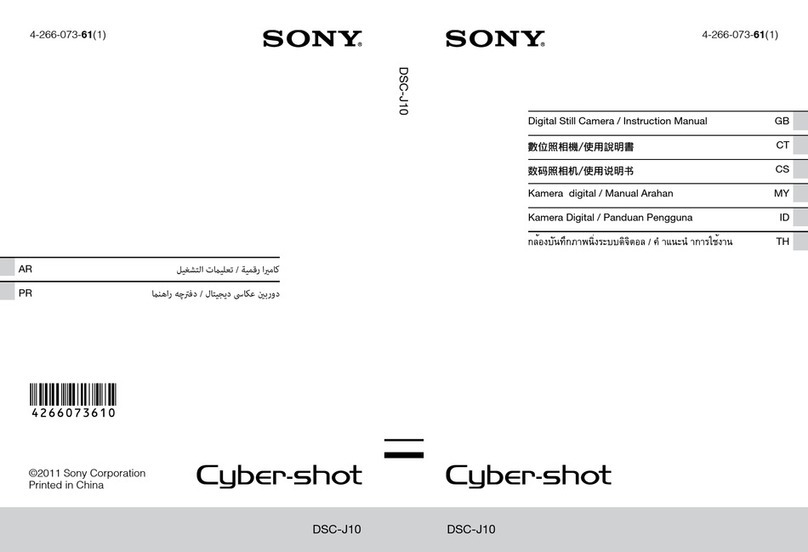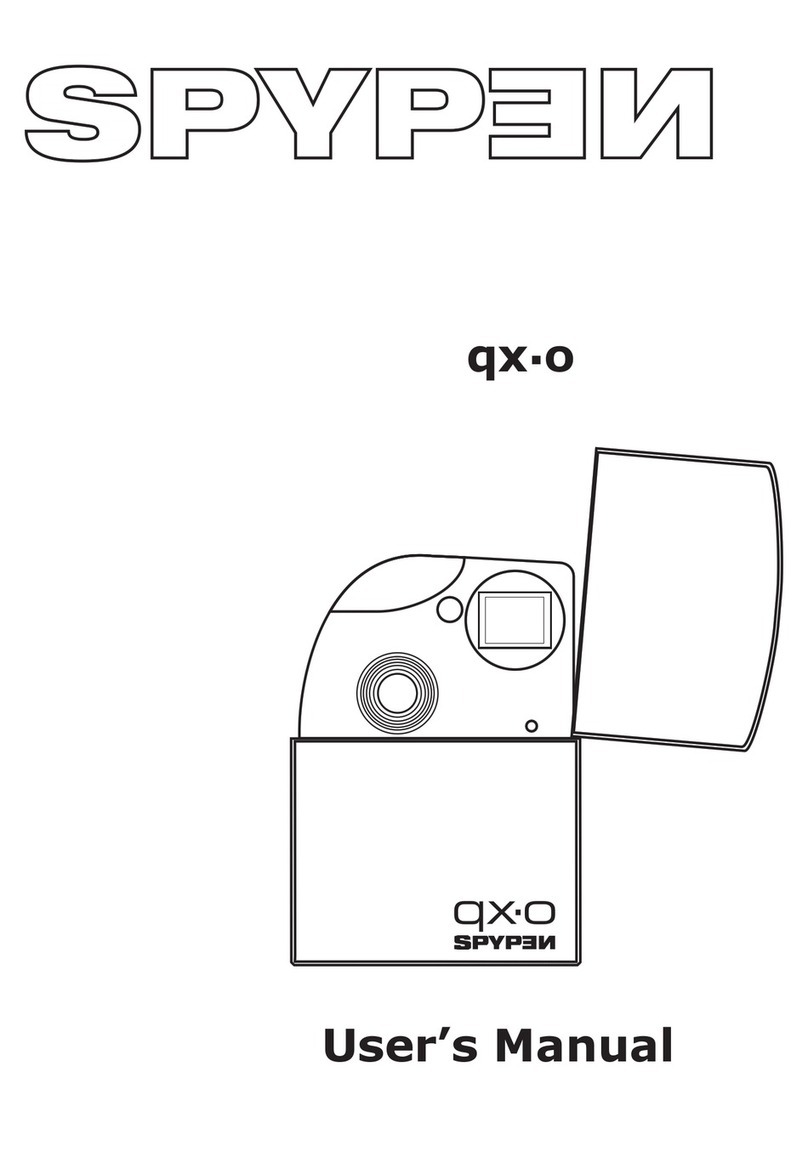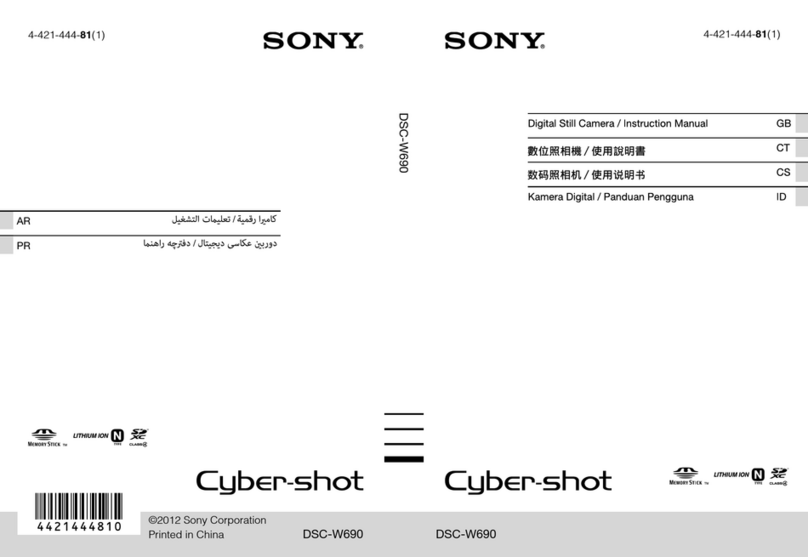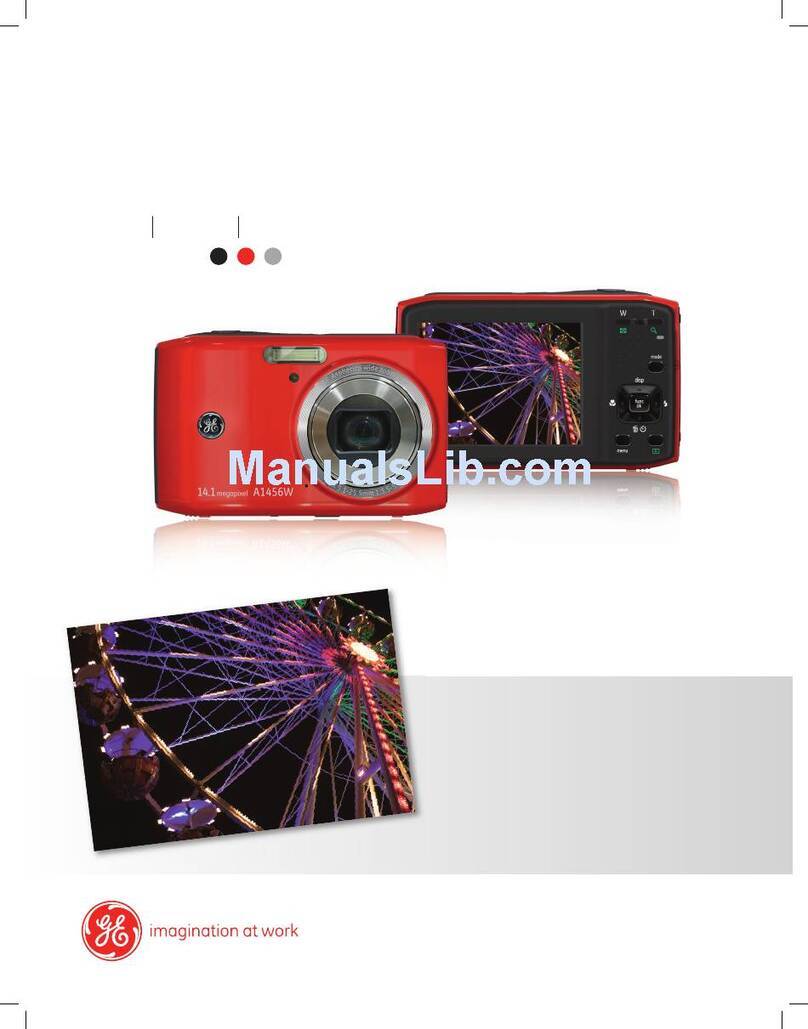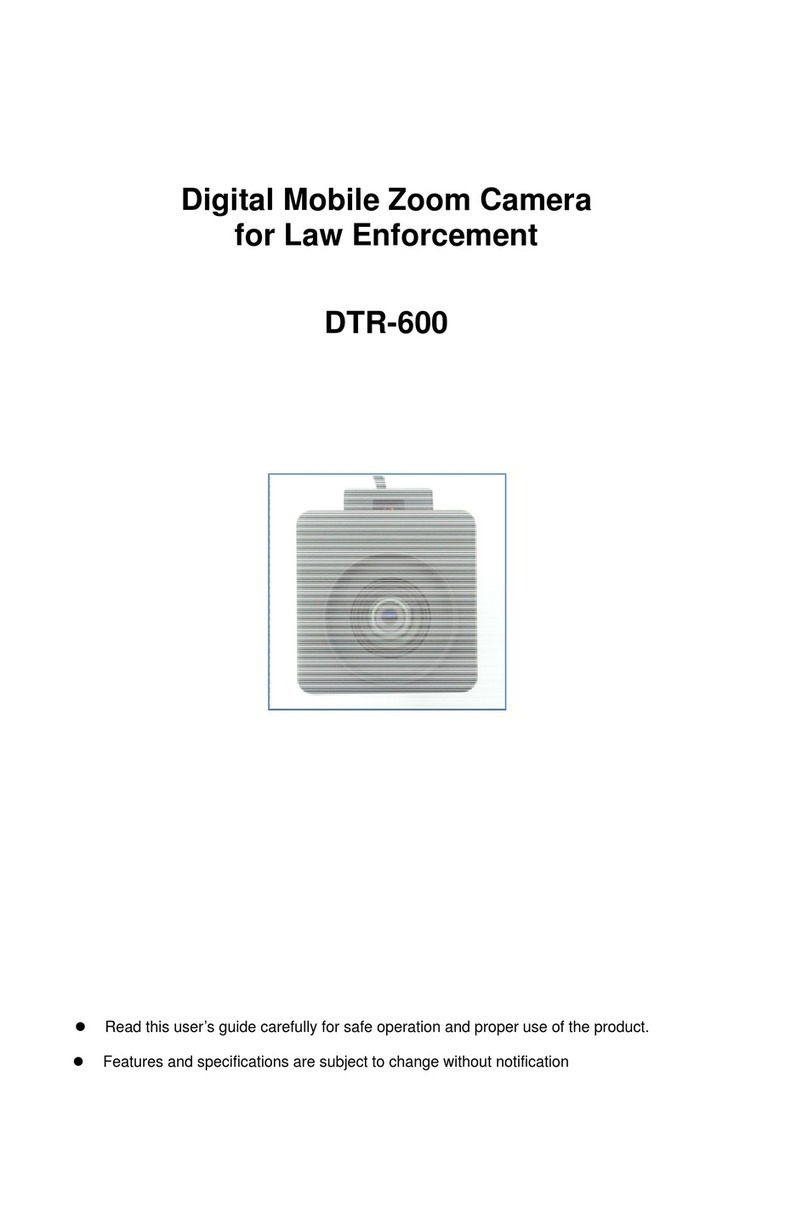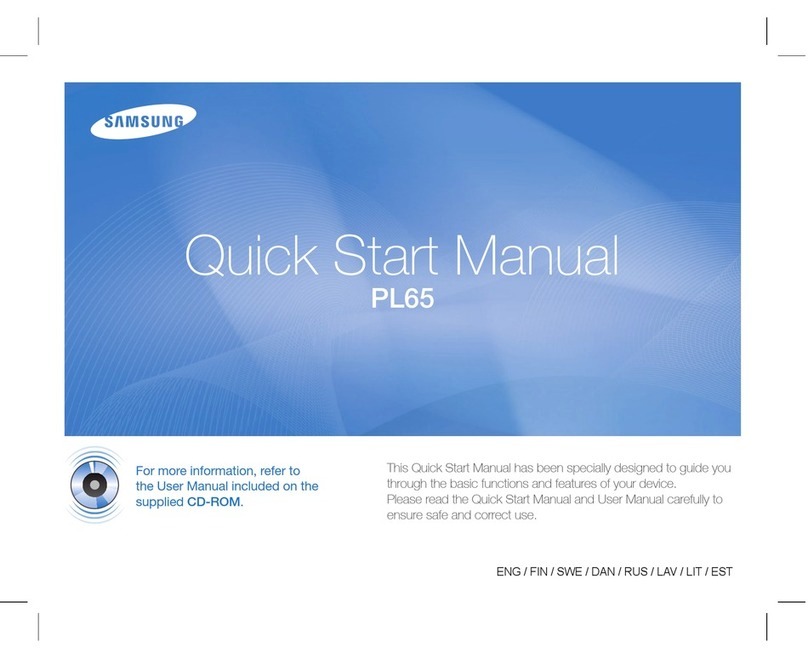Impulse Sport SHDV-5004 User manual

User Manual
Please read this manual carefully before operating camera.
Keep these instructions in a safe place for future reference.
Model: SHDV-5004
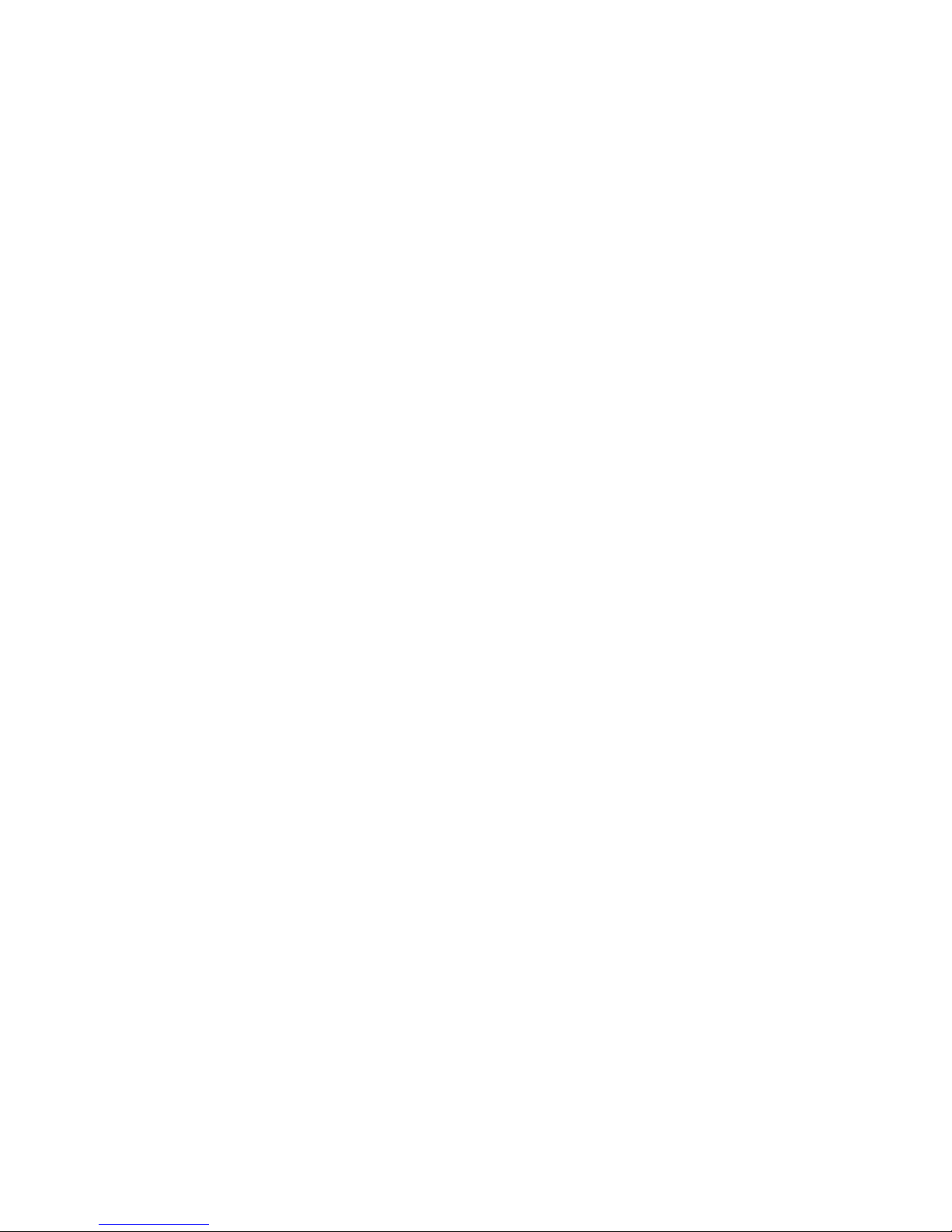
Table of Contents
Precautions 1
Disclaimer 1
Preparing for Use 2
Parts 2
Water resistant TPU case 3
Battery Indicator 3
Inserting the Memory Card 3
Camera Mount Installation 4-5
Basic Operation 6
Turning Power On and Off 6
Change Camera Settings 6-7
LCD Display Screen 8
Setting the Camera 8-9
Recording Movie Clips 10
Video Mode Menu 10-11
Taking Photos 12
Capture Mode Menu 12-13
Playback and Delete 14
Playback Mode Menu 14
Making Connections 15
Connecting Camera to a TV 15
Connecting Camera to HDTV 15
Connecting Camera to a PC 15
How to Use the PC Camera Function 15
Software Installation 16
Installing Driver 16-17
Specifications 18
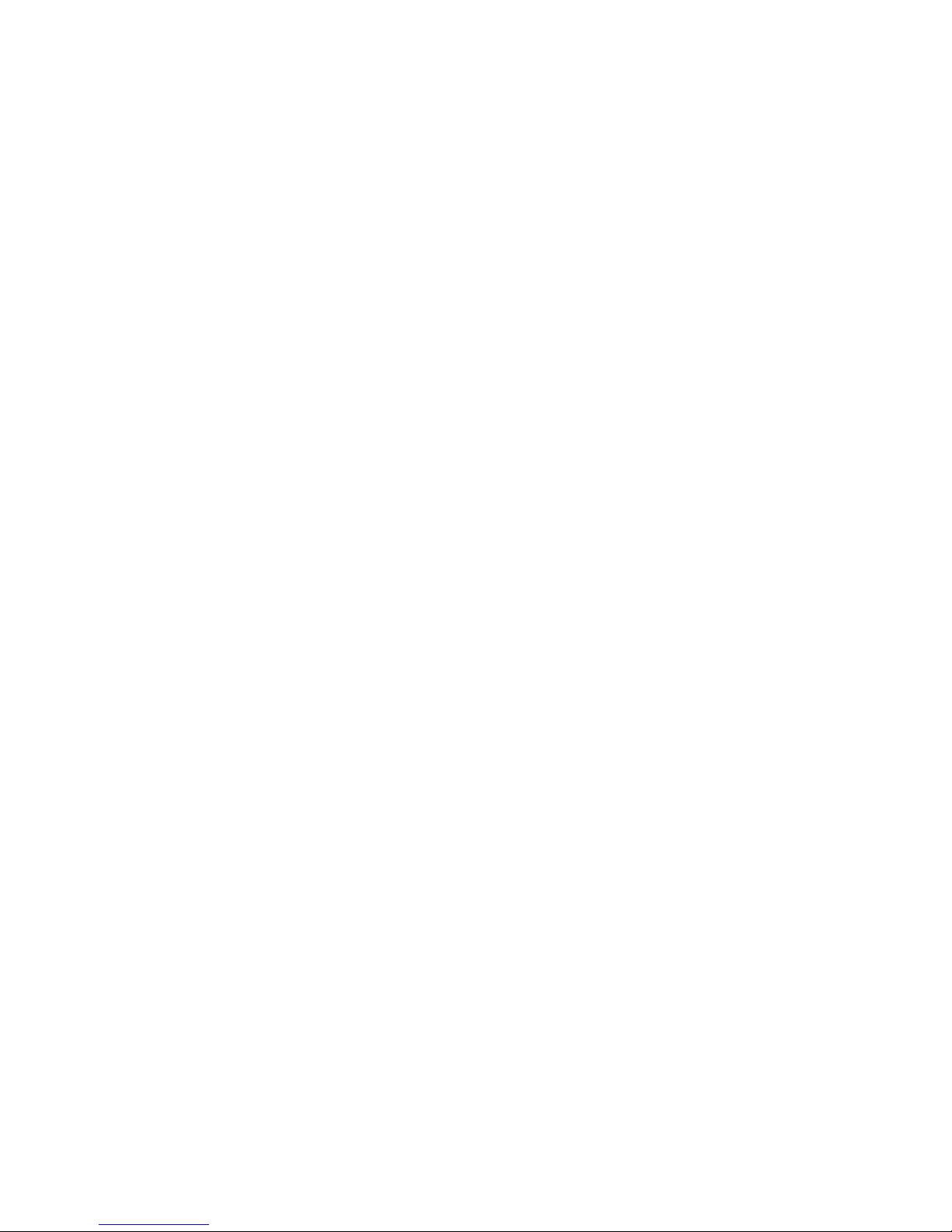
Precautions
Before using the Impulse Sport Camera, please make sure that you read and understand the
safety precautions described below to ensure the camera is operates correctly.
Do not point the camera directly into the sun or other intense light sources that could damage
your eyesight.
Do not try to open the case of the camera or attempt to modify the camera in any way.
Maintenance and repairs should be done only by authorized service providers.
Keep the camera and its accessories out of reach of children and pets to prevent accidents or
damage to the camera.
If you notice smoke or a strange odor coming from the camera, turn the power off immediate-
ly. Take the camera to the nearest authorized service center for repair. Do not attempt to re-
pair the camera yourself.
Use only the recommended power accessories. Use of power sources not expressly recom-
mended for this camera may lead to overheating, distortion, fire, electrical shock or other haz-
ards.
Disclaimer
We assume no responsibility for damages suffered by the user or third parties as a result of in-
appropriate handling of the product or its accessories. We reserve the right to make changes to
this product and its accessories without prior notice. The photos included in this manual are only
for reference.
1
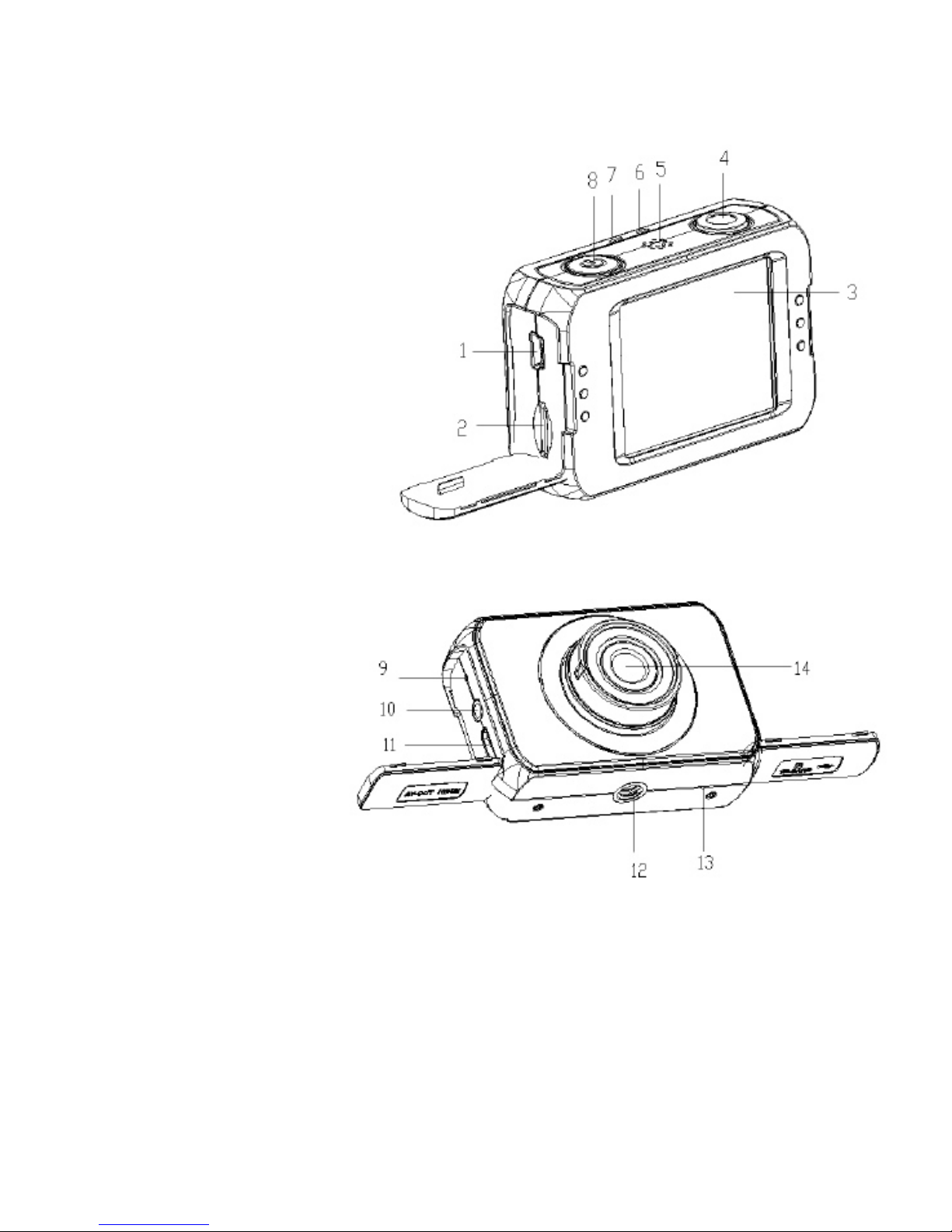
Preparing for Use
Parts of the Camera
1. USB Port
2. Memory Card Slot
3. LCD Screen
4. Shutter Button
5. Speaker
6. Charging Indicator Light
7. Busy Indicator Light
8. Power Button
9. Reset Button
10.AV Out Jack
11.HDMI Port
12.Tripod Slot
13.Microphone
14.Lens
2
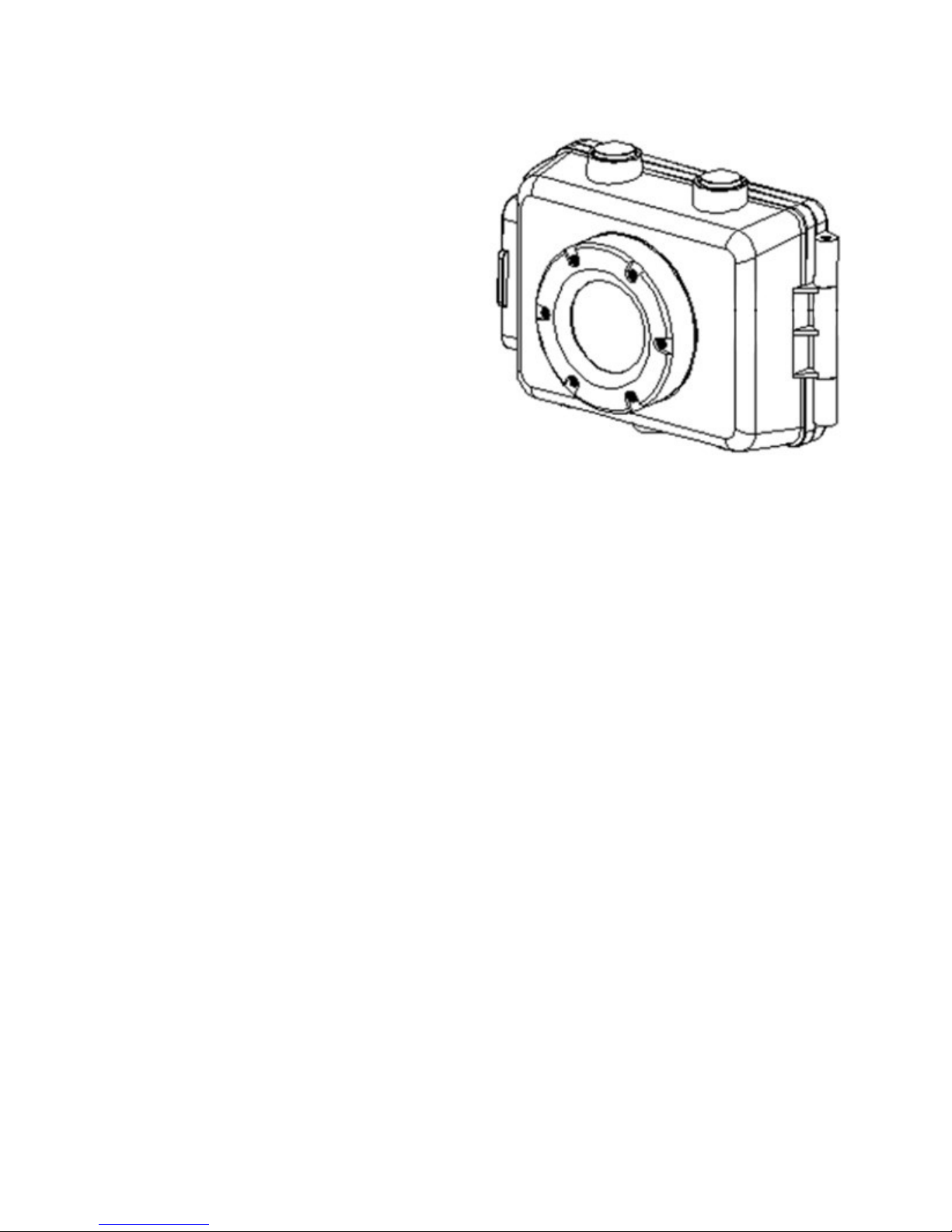
Water Resistant TPU Case
The Impulse Sport Camera includes a water resistant TPU case. Enclose the camera with
this case to keep the camera dry when
taking photos or videos in water related
acvies.
Baery Indicator
The camera has an internal lithium
baery. It is important to charge the
baery for at least 1 hour before rst
me use.
Make sure camera is turned OFF.
Connect USB cable from the camera to
the computer in order to charge the baery.
When charging, the power indicator light will turn red.
Unplug the USB cable when camera is fully charged.
NOTE: The camera may feel warmer aer extended use; this is normal.
Inserng Memory Card
This camera does not have an internal memory. A SD/MMC memory card must be used
for this camera to operate. Without a memory card photos or videos will not be saved.
1) Make sure camera is turned OFF.
2) Open the rubber cover at the side of the camera. Insert memory card in the provided
memory card slot.
3) A sound nocaon will trigger if the memory is installed correctly.
3

Installing Camera Mounts
The Impulse Sport Camera includes a bike mount and two different helmet mounts.
Mount A is for side helmet mounting.
Mount B is for top helmet mounting.
Mount C is for bike mounting.
Align the screw on the mount with the tripod hole on the bottom of the camera, twist camera in
place until it is securely tightened to the mount.
Mount A
Mount B
Mount C
4

Attaching Bike Mount to Bicycle:
1) Have mount fixed to camera as explained in previous page.
2) Open the clamp part of the mount and insert the rubber pad for cushioning.
3) Set the mount onto the handlebar of the bike. Fix the screw so that it is secured onto the han-
dlebar.
Double check to make sure bike mount is properly secured on the handlebar to avoid it from slip-
ping during use.
Attaching Top Helmet Mount to the Helmet
1) Have mount fixed to camera as explained in previous page.
2) Insert the provided strap between the grooves of the mount and helmet. Adjust the length to
fit the helmet.
Attaching the Side Helmet Mount to the Helmet.
1) Have mount fixed to camera as explained in previous page.
2) Place the sticky side of the mount onto the side of the helmet.
NOTE: For additional protection to the camera, you may enclose the camera into the water re-
sistant case and still be able to fix it onto the helmet or handlebar mounts.
5

Basic Operation
Turning the Power On and Off
1) Press the Power button to turn on the camera.
2) Press the Power button again to turn the power off.
Change Camera Settings
Switch between the settings through the touchscreen LCD screen. The current camera settings
appear on the LCD screen. The camera has three different settings: Capture Mode, Video Mode,
and Playback Mode. Touch the icon on the LCD screen to select the desired setting.
Display on the LCD Screen
Video Mode Screen
1) Video Setting
2) White Balance: Auto, Daylight, Cloudy, Fluorescent, Tungsten
3) Exposure: +2, +1.6, +1.3, +1, +0.6, +0.3, -0.3, -0.6, -1, -1.3, -1.6, --2
4) Loop Recording: 5 Minutes, 3 Minutes, 1 Minute
5) Start
6) Time
7) Date
8) Battery Level
9) Zoom Out
10) Zoom In
11) Memory Capacity
12) Resolution
Capture Mode
Video Mode
Playback Mode
6

Capture Mode Screen
1) Capture Setting
2) White Balance
3) Exposure
4) Start
5) Time
6) Date
7) Battery Level
8) Zoom Out
9) Zoom In
10) Memory Capacity
11) Continue Shot
12) Self Timer: 10s, 5s, 2s, Single
13) ISO: Auto, 100, 200, 400
14) Scene: Portrait, Night Scenery, Night Portrait, High Sensitivity, Beach, Auto, Scenery.
15) Quality: Normal, Fine, Super Fine
16) Resolution: 12M, 10M, 9M, 8M, 7M, 5M, 3M, 2M, 1.3M
Playback Mode Screen
1) Playback Setting 9) Sequence of Current File/Total Number of
Recorder Files
2) Video Mode 10) Resolution
3) Capture Mode
4) Menu
5) Start
6) Battery Level
7) Zoom In
8) Zoom Out
7
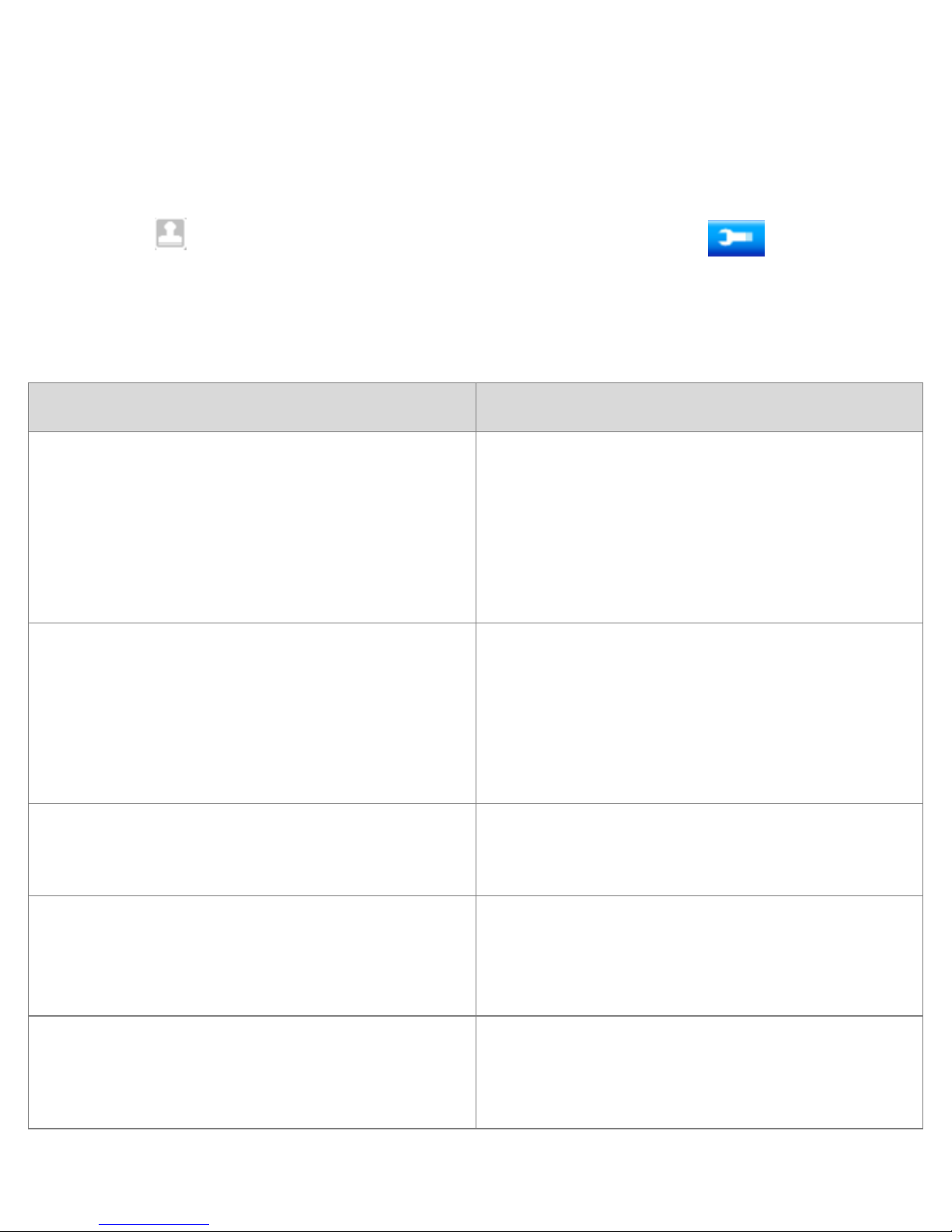
Setting up the Camera
Please read the following instructions before you begin taking photos or video recordings.
1) Turn the camera On.
2) Touch the icon to display the MENU on the screen. Then press the icon to bring up
the Setup menu.
3) Press the on the left to exit and return to the last menu.
Continues to Next Page
Menu Function
Date
This function can be used to add the date to
your photos and video as you take them.
(ON) / (OFF): Show the time and date
(Set the date): Set the date and time for the
camera
Auto Power Off
To save power, the video camera is turned off
automatically after a period of time. If you se-
lect “Off” the power save function will be disa-
bled.
Options: 1 min / 3 min / 6 min / Off
Beep Sound
Sets the operation sound:
(On / Off)
Language
Sets the on-screen language.
Options: English, French, Spanish, Portuguese,
German, Dutch, Italian
Frequency
Light frequency should be set depending on
your region
Options: 50 Hz or 60 Hz
8
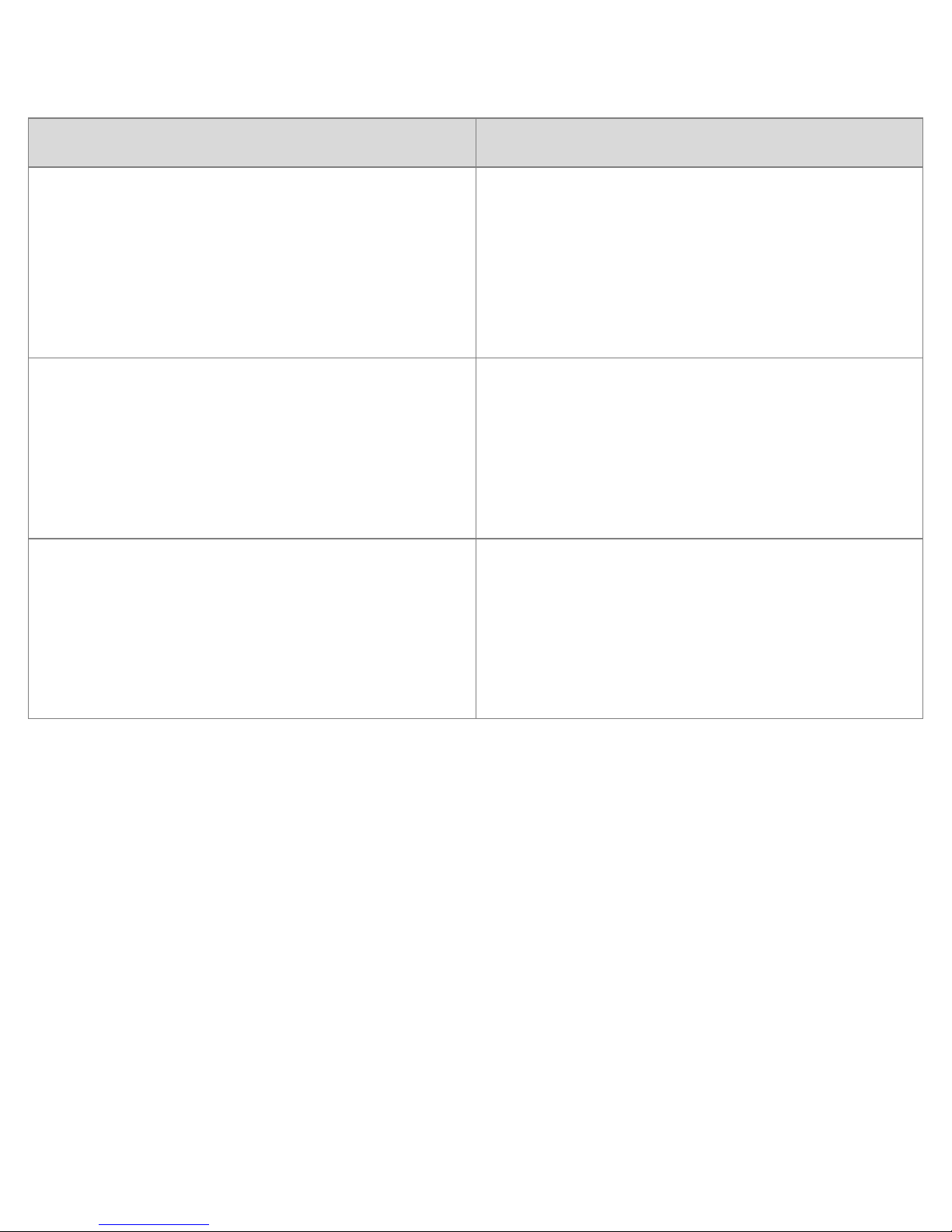
Setting up the Camera
Menu Function
TV Mode
You can review the photos on a television with
the supplied AV cable. TV Out should be set to
either NTSC or PAL depending on your region.
NTSC: America, Japan, and others
PAL: Europe, Oceania, and others
Format
Format your SD card, removing the SD card dur-
ing formatting may damage the card.
Options: Ok or Cancel
Default Setting
Restores the camera to its default settings:
Options: Ok or Cancel
9
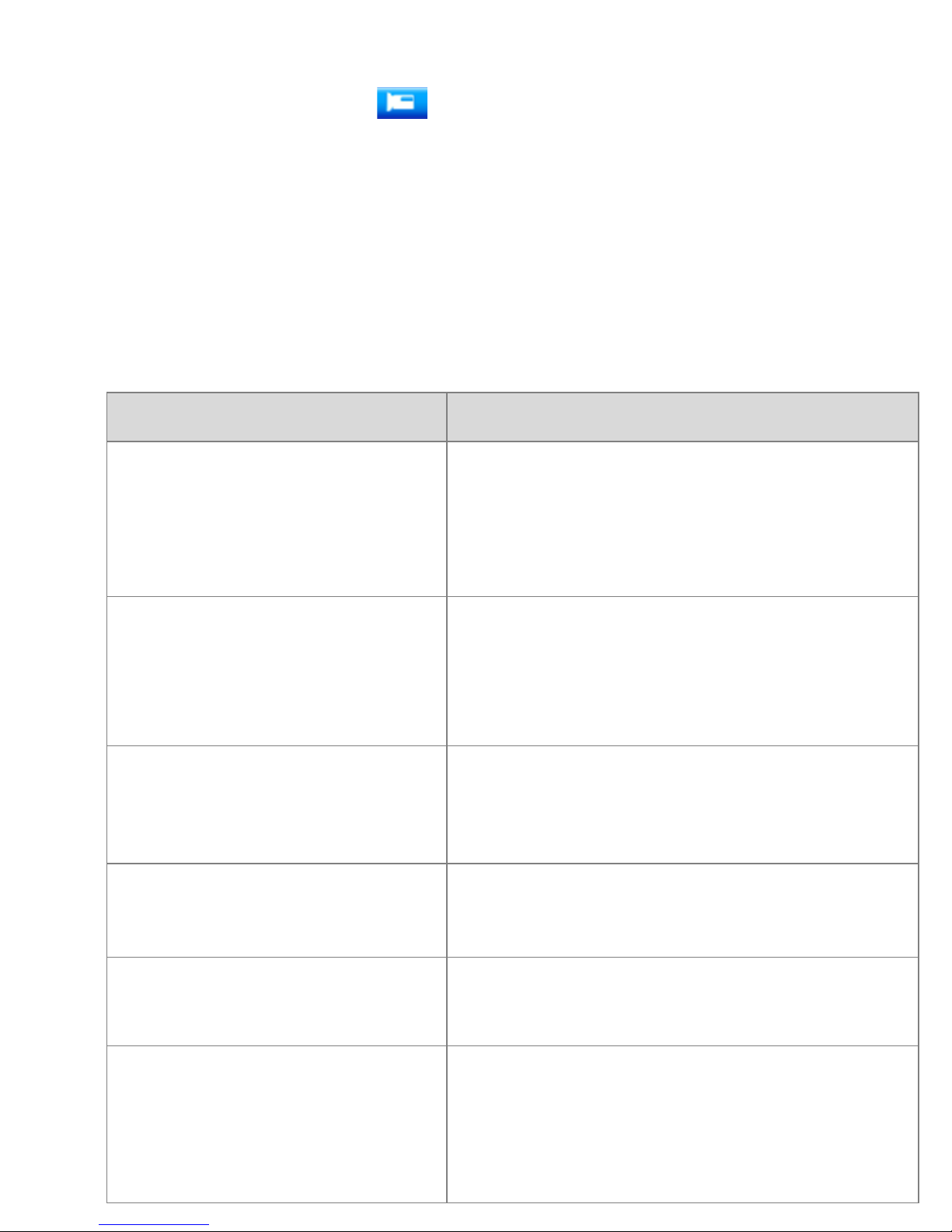
Recording Movie Clips
1) Turn on the camera and press the to set the camera to video mode.
2) Press the shutter button to begin recording.
3) Use the LCD screen to view your subject. Touch the magnifying glass icon to zoom in or out.
4) The LCD screen will display how much it has recorded.
5) Press the shutter button again to stop recording.
The camera will stop recording automatically when the memory card is full.
Video Mode Menu
Menu Function
Size
Changing the video resolution for the recording.
Select smaller resolution for longer recording
time. There are four options to choose from:
1080P / 720P / VGA / QVGA
Exposure
Set the exposure value manually to fix unusual
lighting conditions:
-2, -1.6, -1.3, -1, -0.6, -0.3, 0, +0.3, +0.6, +1,
+1.3, +1.6, +2
White Balance
Adjust the white balance to suit different light
sources. There are five options:
Auto, Daylight, Cloudy, Fluorescent, Incandescent
Color
Set the color effect to a color tone to the video:
Standard / Sepia / Monochrome / Vivid
Loop Recording
Set the loop recording time:
Off / 1 min / 3 min / 5 min
Motion Detection
Set the camera to exit the video recording mode
automatically when the camera is motionless, but
if it moves, it will resume recording.
Options: On or Off
10
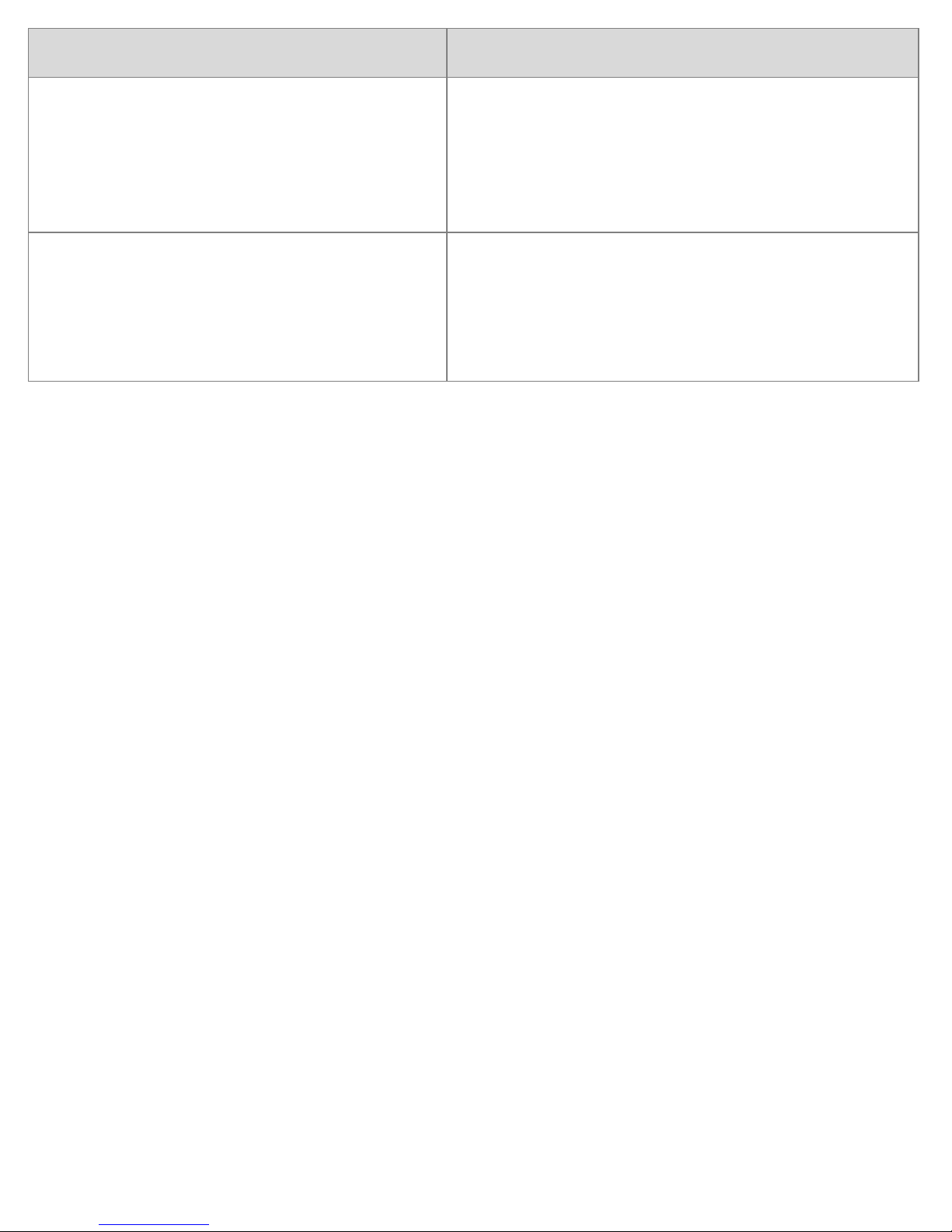
Menu Function
Record Audio Record voice when recording movie clips.
Options: On or Off
Date Stamp
This function can be used to add a date to your
photos as you take them.
Options: On or Off
11
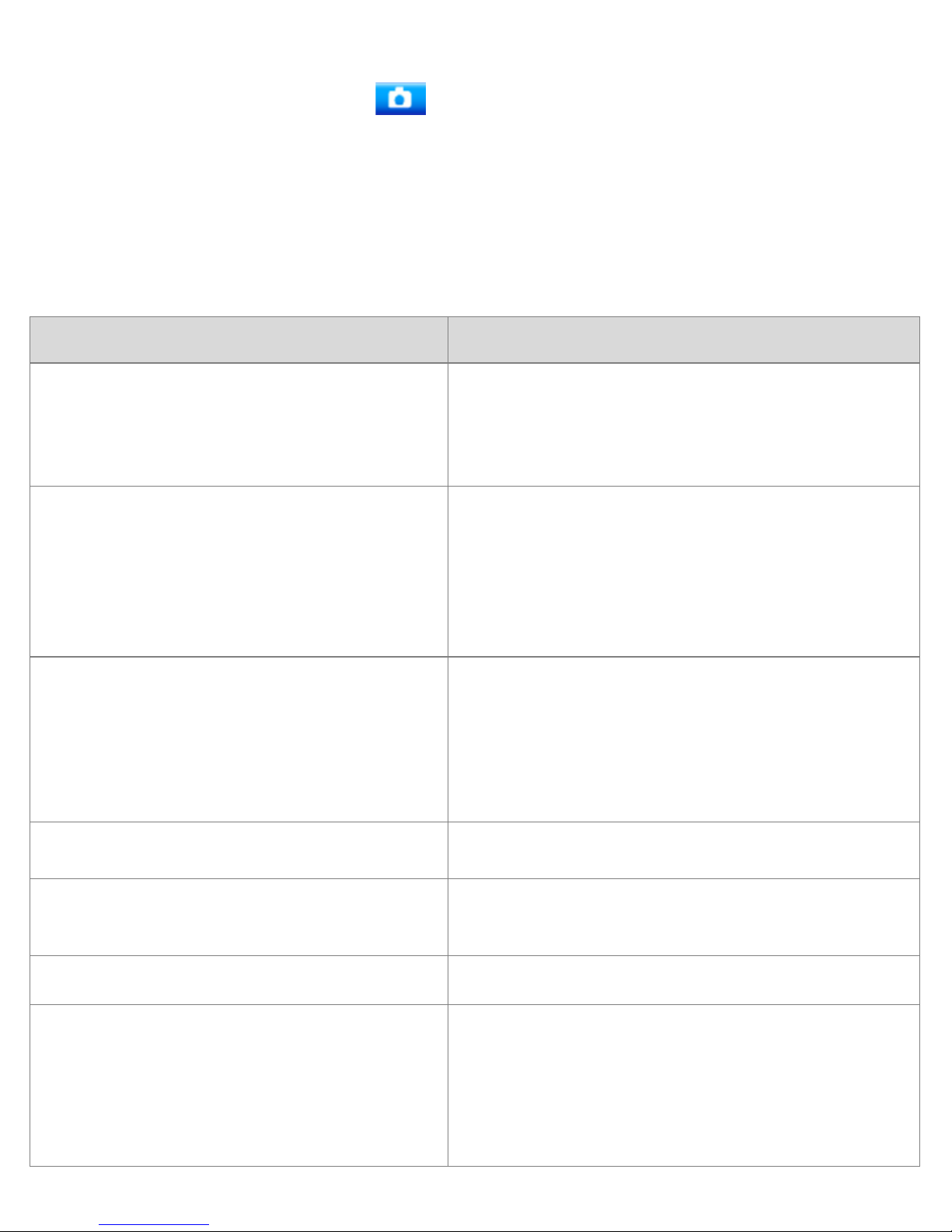
Taking Still Images
1) Turn on the camera and press the to set the camera to capture more.
2) Press the shutter button to take a photo.
3) Press the magnifying glass icon to zoom in or our on the subject.
4) After the photo is taken, the LCD display will show the image for a brief moment.
The memory capacity on the top right of the screen will decrease as each image is taken.
Capture Mode Menu
Menu Function
Capture Mode
Using this function to set the camera to different
capture options:
Single / 2s timer / 5s timer / 10s timer
Resolution
Allows you to change the image resolution for tak-
ing still images:
12M / 10M / 9M / 8M / 7M / 5M / 3M / 2M /
1.3M
Sharpness
You can set the level of sharpness in the images
taken with your camera. The sharpness level dic-
tates if the edges of the objects in the images are
more or less distinct.
Options: Sharp / Normal / Soft
Exposure Set the exposure value
White Balance
Adjust the white balance to suit different light
sources.
Color Add a color ton to the photo.
ISO
The ISO menu allows you to set the level of sensi-
tivity that your camera has to light in the surround-
ing environment.
Options: Auto / 100 / 200 / 400
12
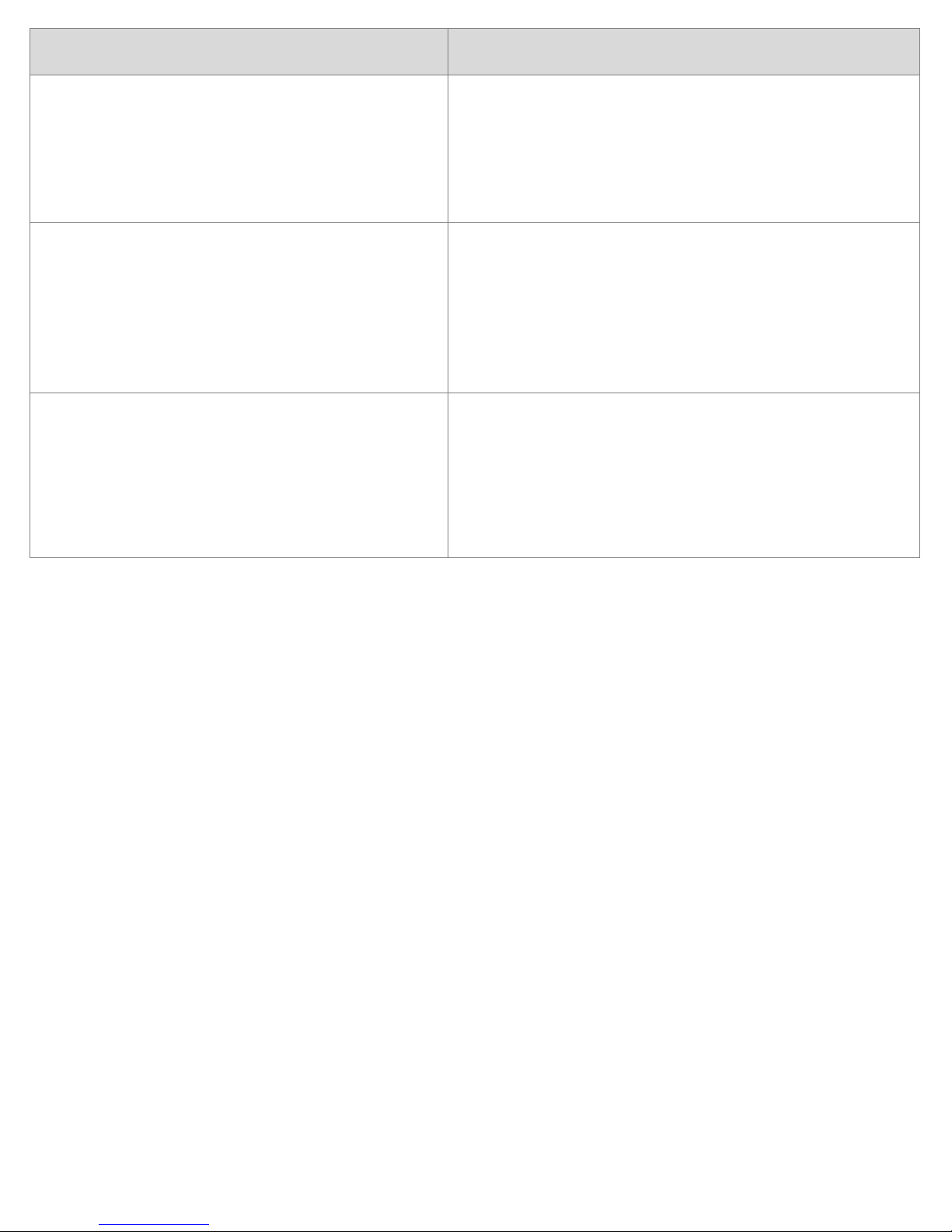
Menu Function
Scene Mode
You can select the scene mode according to the
photo taken.
Options: Auto / Scene / Portrait / Night Scene /
Night Portrait / High Sensitivity / Beach
Anti-Shake
Use the function to reduce blur caused by a shaky
camera.
Options: On / Off
Consecutive Shots
Use this function to take 6 photos consecutively.
Options: On or Off
13

Playback and Delete
1) Turn on the camera and press the to set the camera to playback mode.
2) Swipe your finger right or left to view the photos and video files.
3) Press the shutter button or press the icon to start playing the video file.
4) Press the shutter button or the same icon in the previous step to pause the video.
5) You may press the icon to stop playing the video file.
When viewing the photos, you can touch the magnifying glass icons to zoom in or out of the pho-
tos. When zooming in the image, you can swipe your finger across the screen to see the details
of the images. You cannot use the menu when zoomed in until you go back to the original size.
Menu Function
Delete
Use this function to delete a single file or all files.
Options: Delete Current Image / Delete All Imag-
es / Cancel
Rotate
Use this function to rotate images.
Options: 90°, 180°, 270°, Cancel
Protect
Use this function to protect the files from being
deleted by accident.
Options: Lock Current / Unlock Current / Lock All /
Unlock All
Picture Bridge
Use this function to print a picture without a com-
puter. Make sure you have a printer that supports
picture bridge function and then connect it to the
camera via USB cable.
Options: Print / Cancel
14
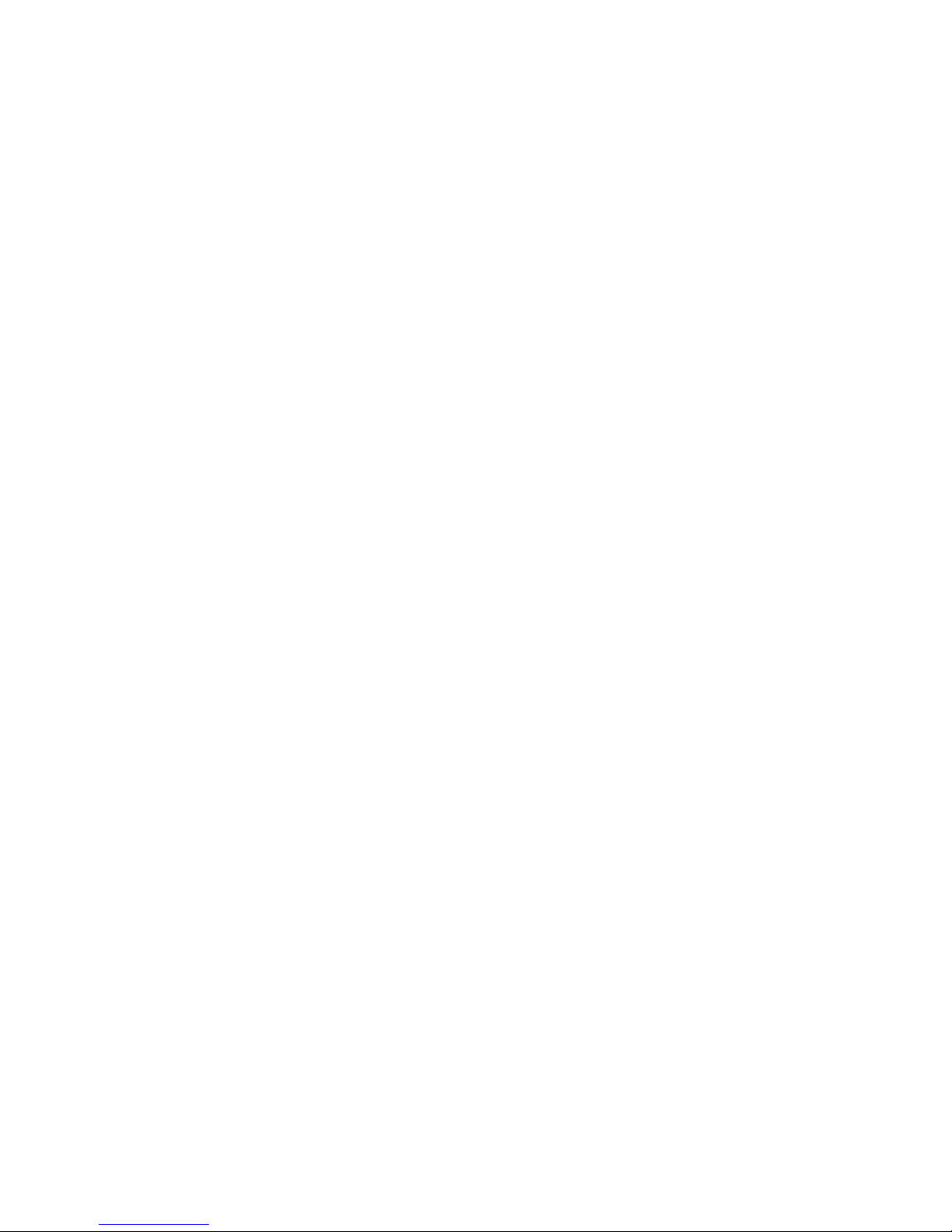
Making Connections
Connecting Camera to the TV
1. Plug-in the provided cable to the TV-OUT outlet on the TV to the camera’s AV out jack.
2. The LCD screen will turn black.
3. Find the correct mode on your TV to view the images from the camera on the TV.
4. When the camera is set to record mode, you can preview the subjects you want to record on
the TV screen.
5. When the camera is set to playback mode, you can review all the photos and videos stored in
the camera on the TV.
Connecting Camera to a HDTV
1) Connect the camera to the HDTV using an HDMI cable (not included)
2) Turn on the TV and switch to the HDMI mode.
3) Turn on the camera and set it to playback mode.
Connecting Camera to PC
There are two ways to download files from the camera.
1) Insert the memory card into a card reader.
2) Connect camera via supplied USB cable.
Using a Card Reader
1) Eject the memory card from the camera and insert it in the card reader connected to the PC.
2) Open My Computer, and double-click the removable disk icon that represents the memory
card.
3) Copy images from the card into a directory of your choice on the computer’s hard disk.
Connecting the Camera to a PC with the USB Cable
1) Connect the supplied USB cable to the computer’s USB port and turn on the camera.
2) When connected to the computer, a Mass Storage window will appear on the screen.
3) Navigate to My Computer, followed by Removable Disk. View the files stored in the camera in
the folder titled DCIM.
4) Copy the photos or files to your computer.
15
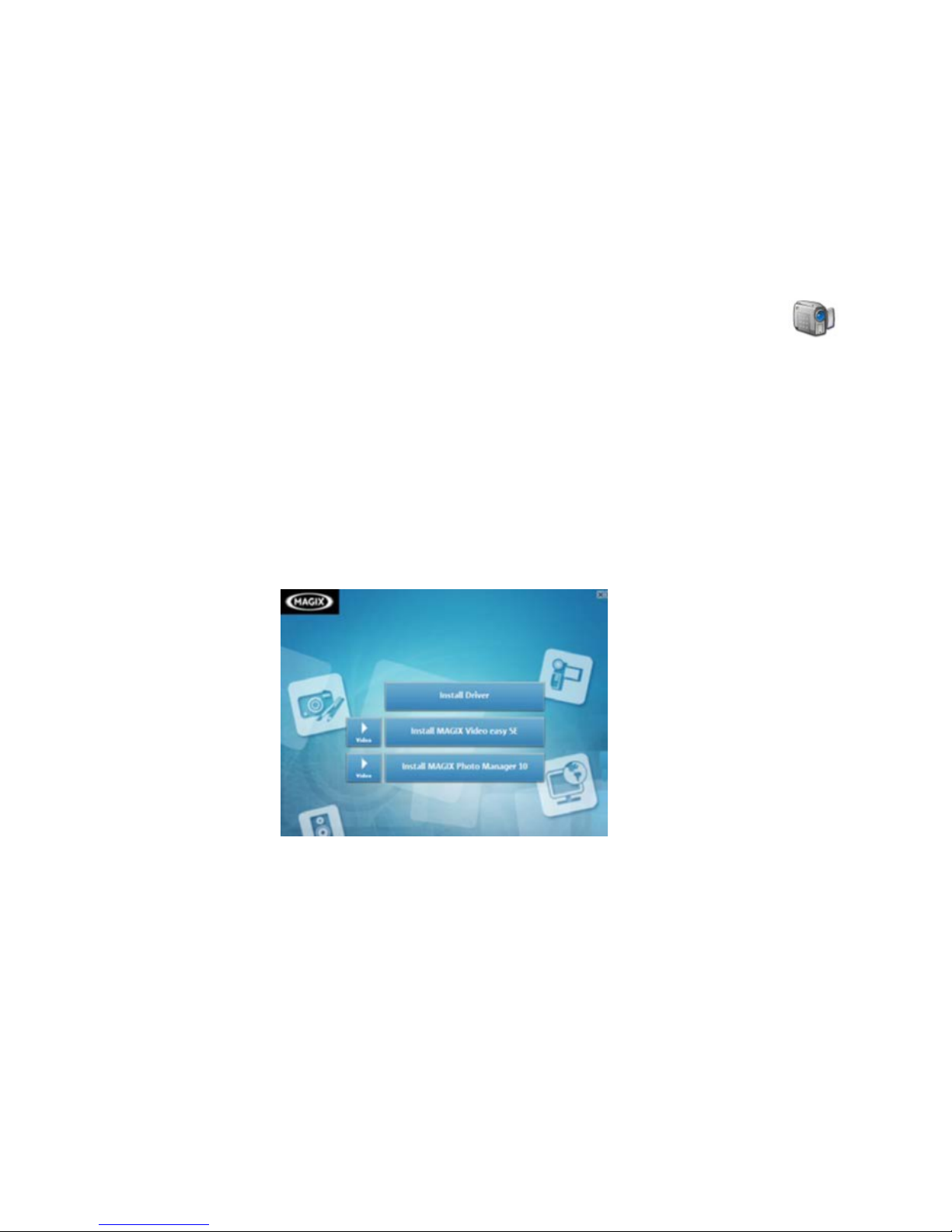
How to use the PC Camera Function
In order to have the camera work as a webcam, you must first install the necessary software ex-
plained below.
1. After installing the camera drivers, connect the camera to the PC via USB cable.
2. Press and hold the shutter button for a few seconds, then press the power button.
3. An icon titled PC CAM will appear on the computer screen. If this does not happen, refer to
the previous step.
4. Open My Computer, there will be a file named USB Video Tool. Double click the icon
5. The camera will now be able to work as a webcam.
Software Installation
The camera includes a CD that contains the necessary drivers and software for the camera.
1) Insert CD into your CD-ROM drive of your computer.
2) Double-click the Start, which will open the installation MENU as seen below:
The following software is included:
Install Driver: Camera Drivers for the PC
Install MAGIX Video Easy SE: Video Editing Software
Install MAGIX Photo Manager 10: Software for Photo Management
Installing the Driver:
1) Click Install Driver.
2) Follow the on-screen instructions for installing the driver.
16
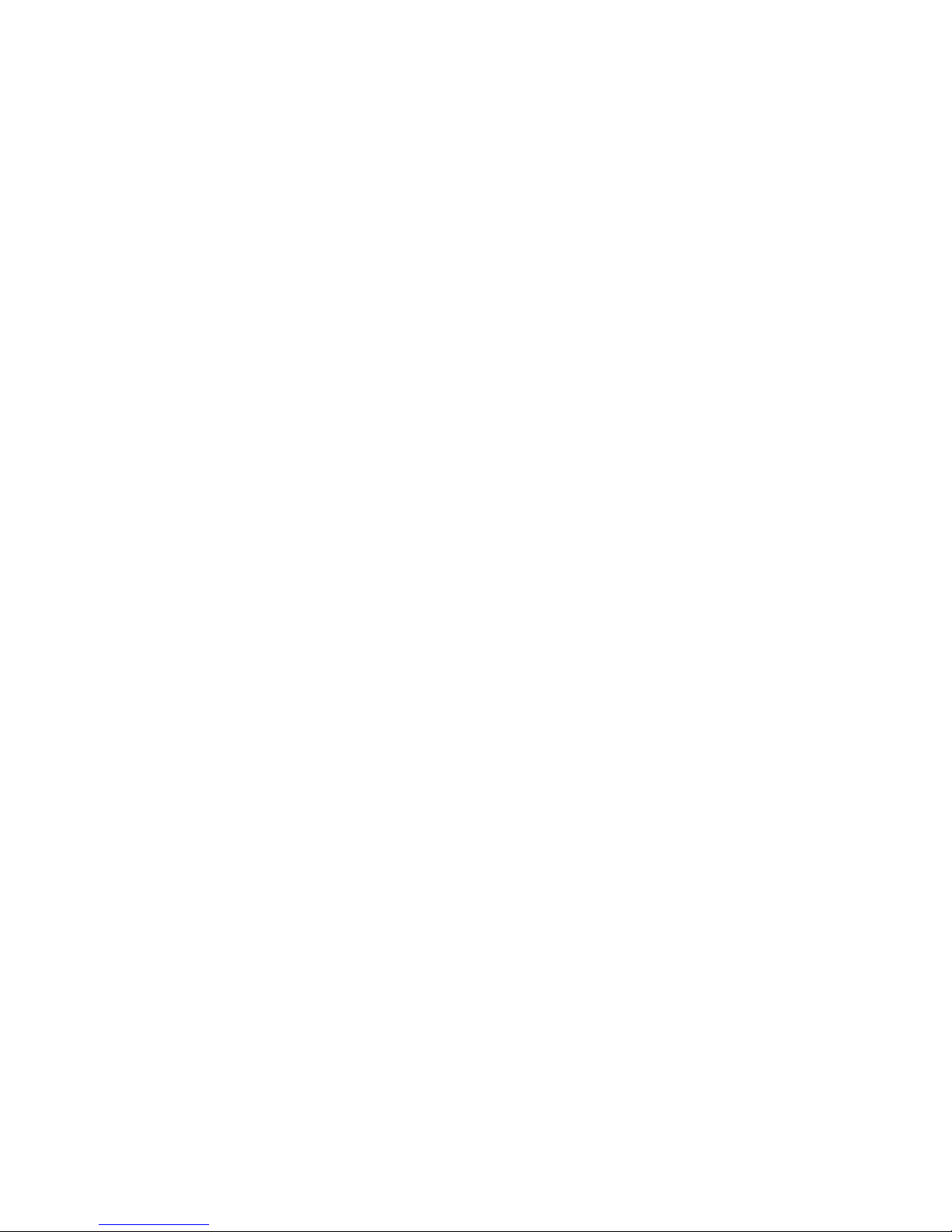
Notes:
When using MAGIX Video Easy SE or MAGIX Photo Manager 10, make sure you register the
product first for complete access of the programs.
Make sure you have QuickTime Player installed on your computer.
MAGIX Video Easy SE and MAGIX Photo Manager 10 are only compatible with Windows XP,
Windows Vista, and Windows 7 operating systems.
17

Specifications
Sensor 5 MegaPixel CMOS
LCD Display 2.0” TFT Touch Screen
Lens F/3.2. f=7.5mm
Shutter Electronic Shutter: 1/2 ~ 1/800 sec
Angle of Lens 120°
Resolution Still Image: 12M / 10M / 9M / 8M / 7M / 5M / 3M / 2M / 1.3M
Video: 1080P / 720P / VGA / QVGA
White Balance Auto / Daylight / Cloudy / Incandescent / Fluorescent
Exposure -2.0 ~ +2.0EV
Continual Shot 6 Frames per shot
ISO ISO Auto / 100 / 200 / 400
Sharpness Sharp / Normal / Soft
Storage External Memory: SC/MMC (Up to 32GB)
HDMI OUT HDMI
Power Li-ion Battery (2*350mAh)
Ambient Temperature Operating: 0° to 104°F
Storage: -4° to 140°F
Microphone Built-in
Speaker Built-in
Dimension 71.8x6x31(mm)
Weight About 75 g
18
Table of contents