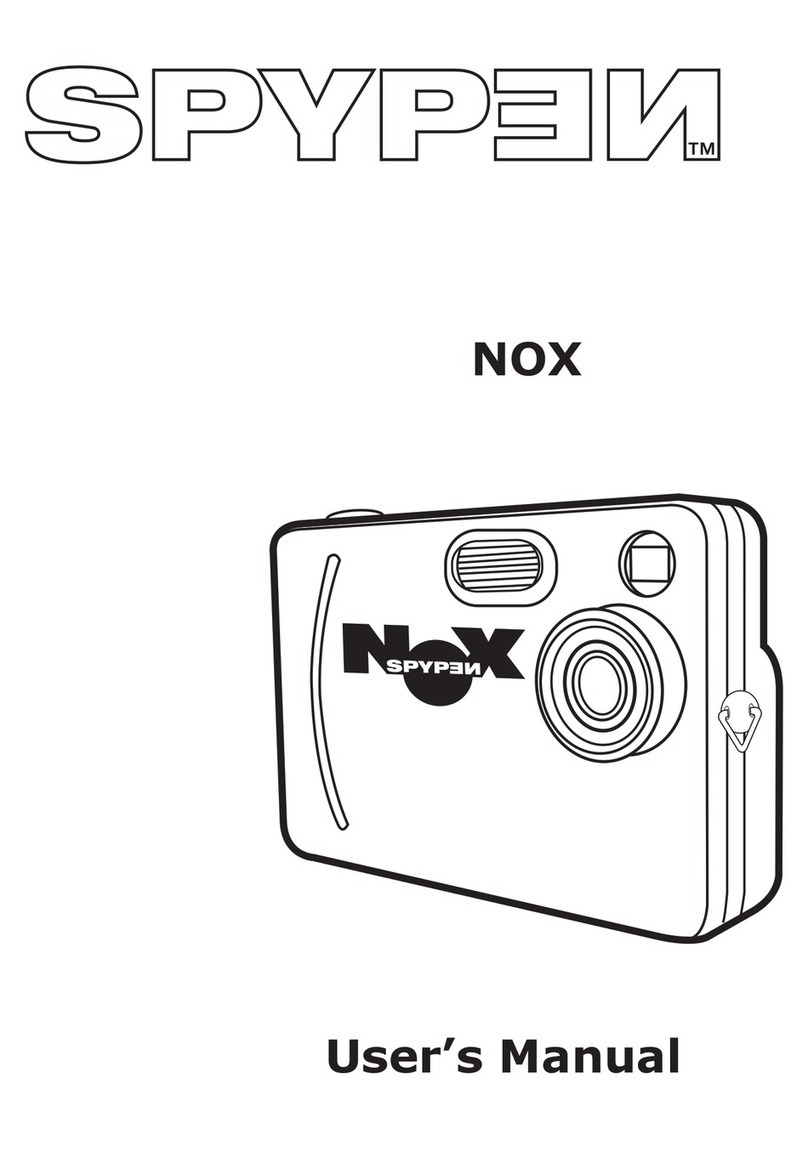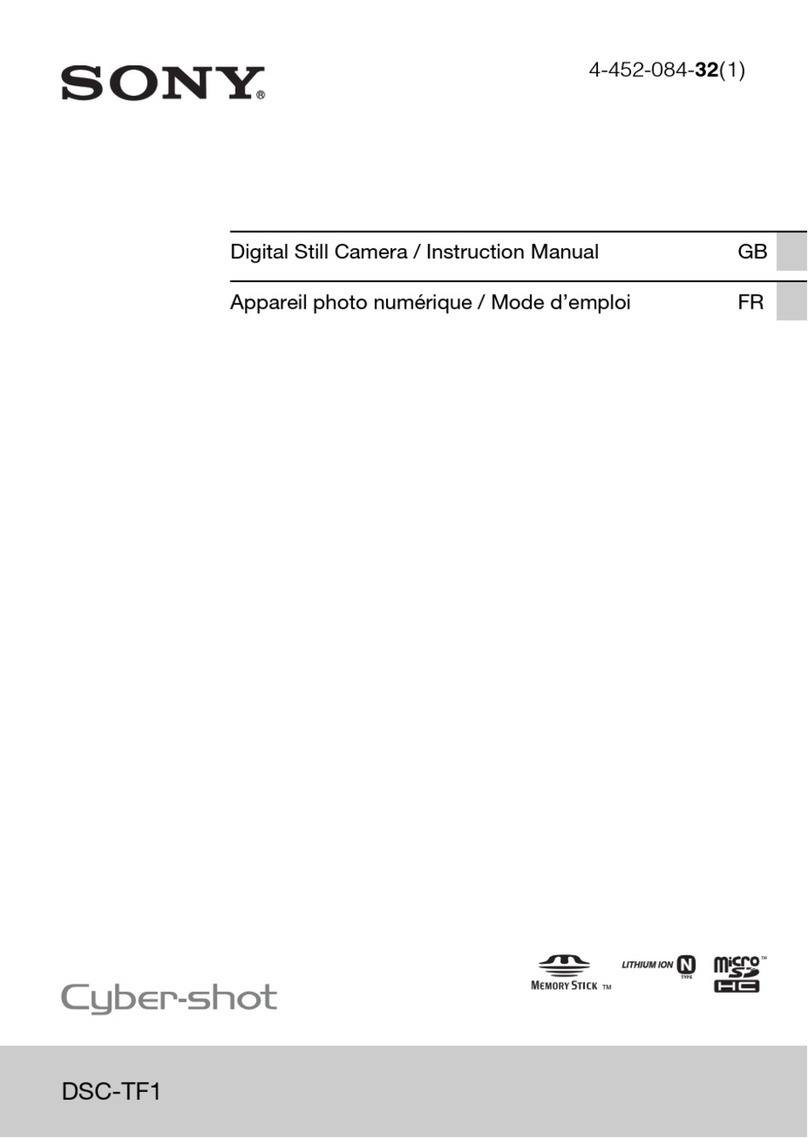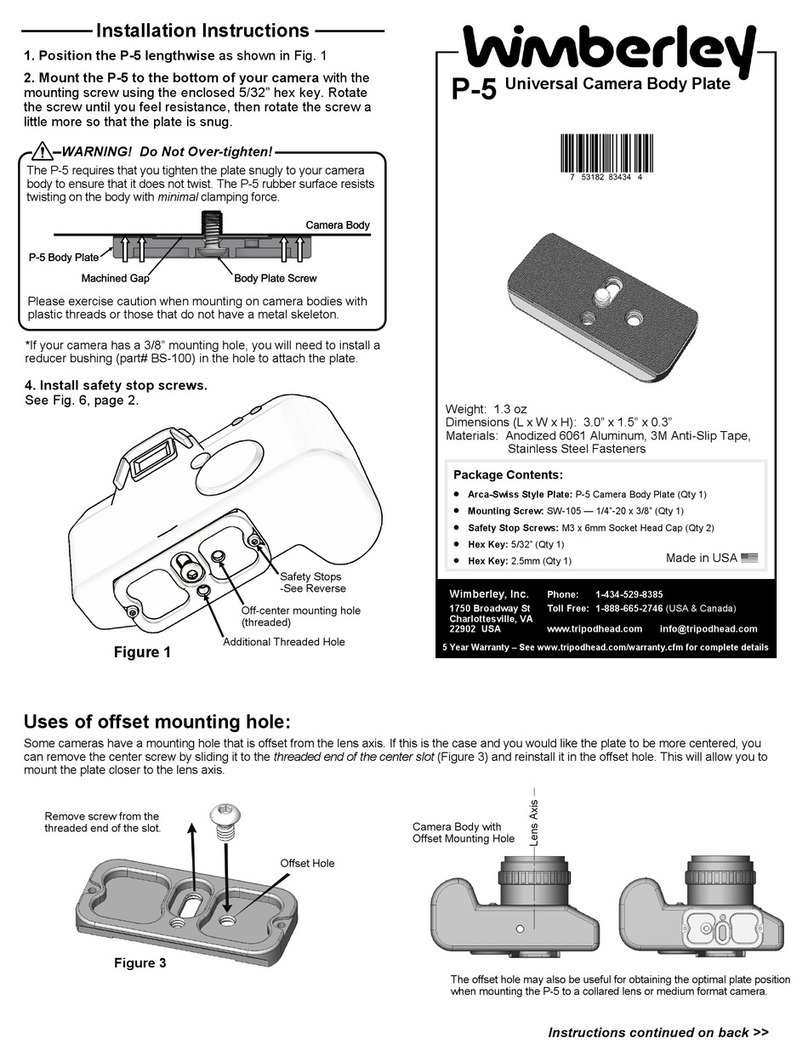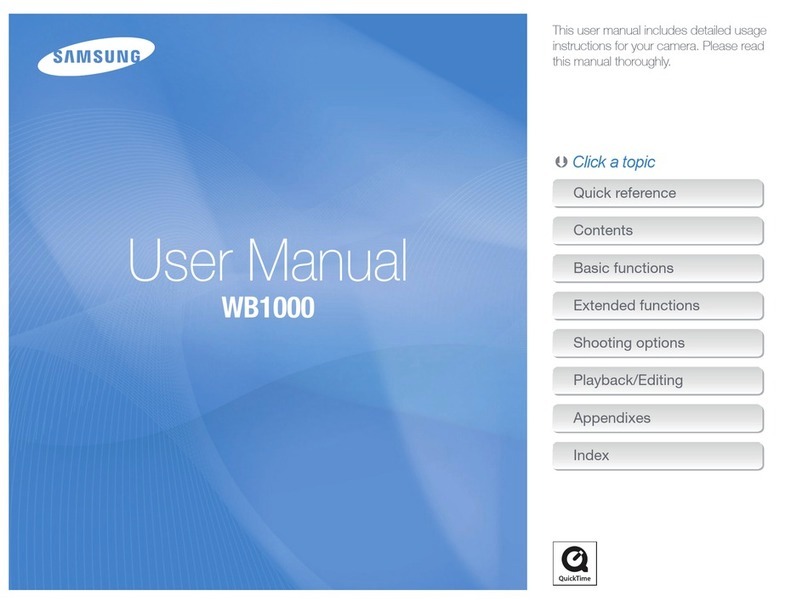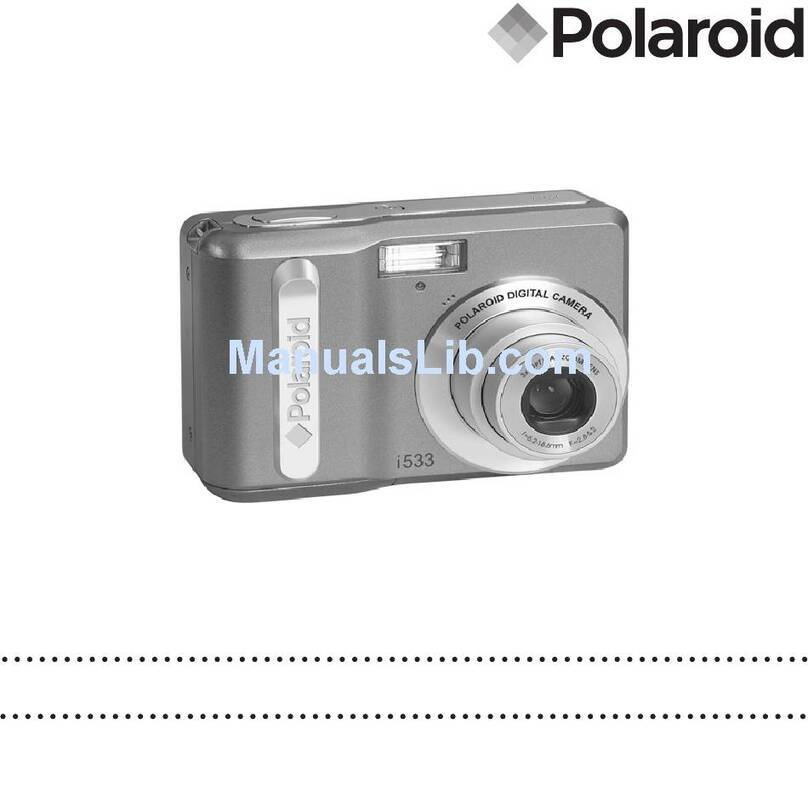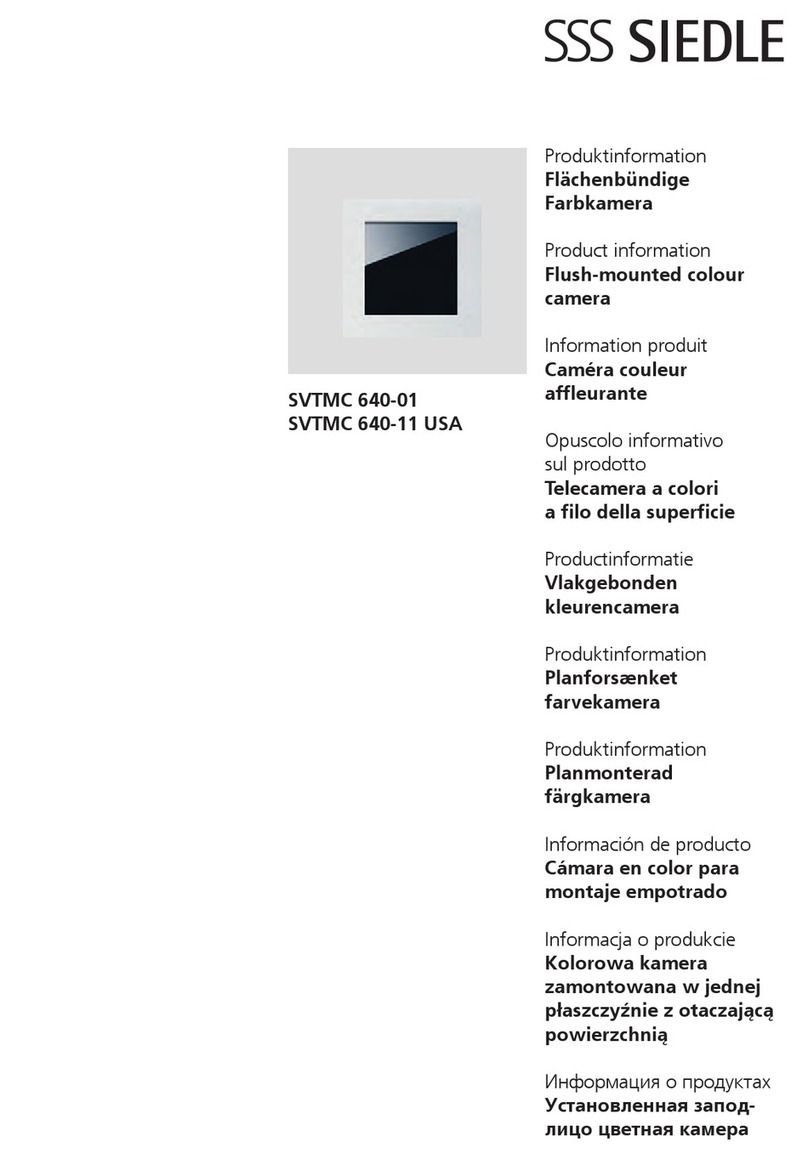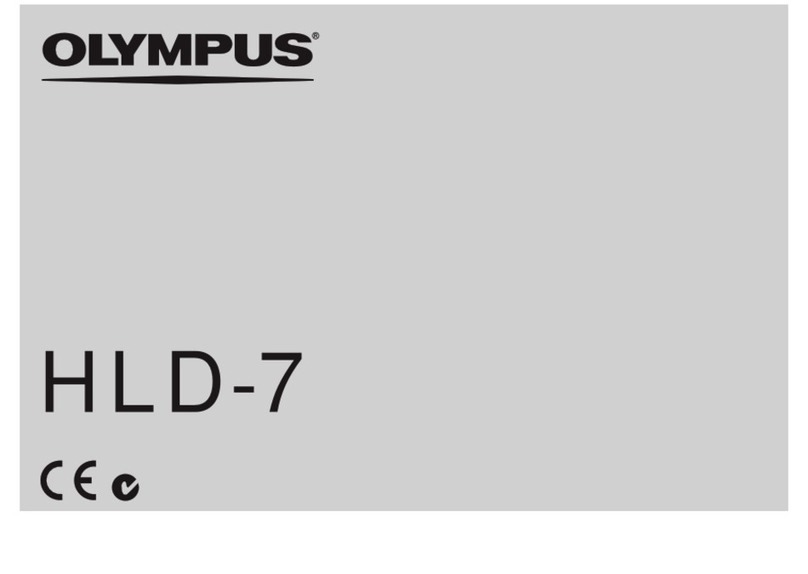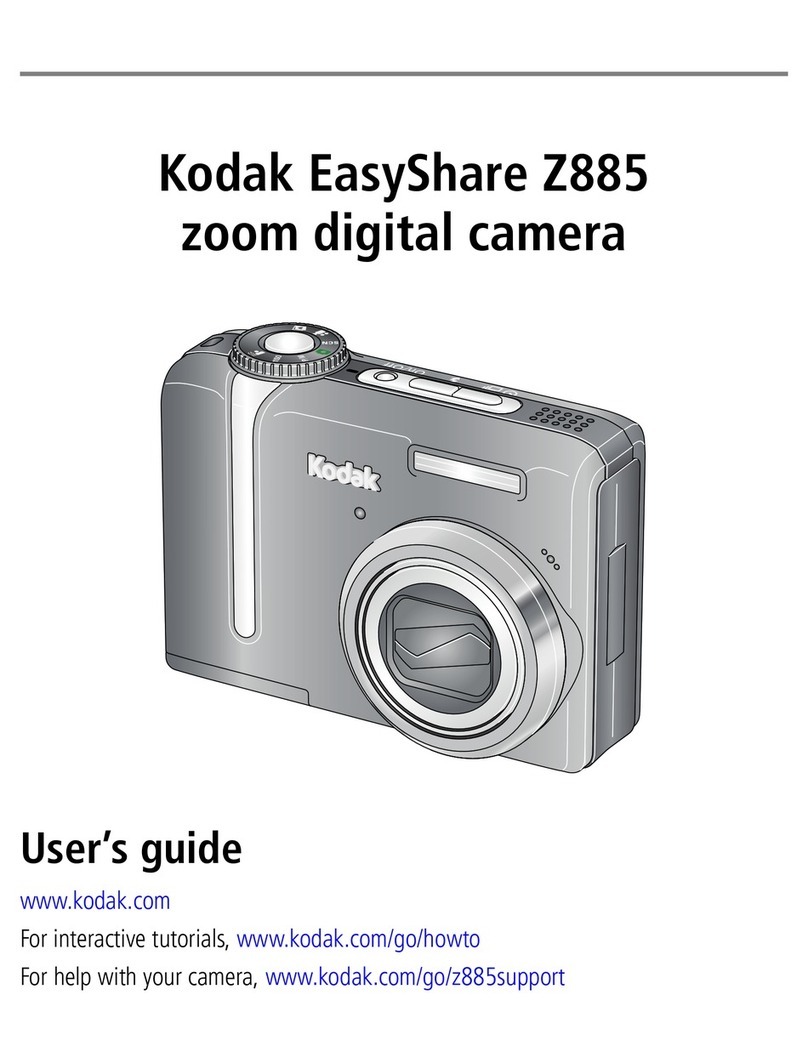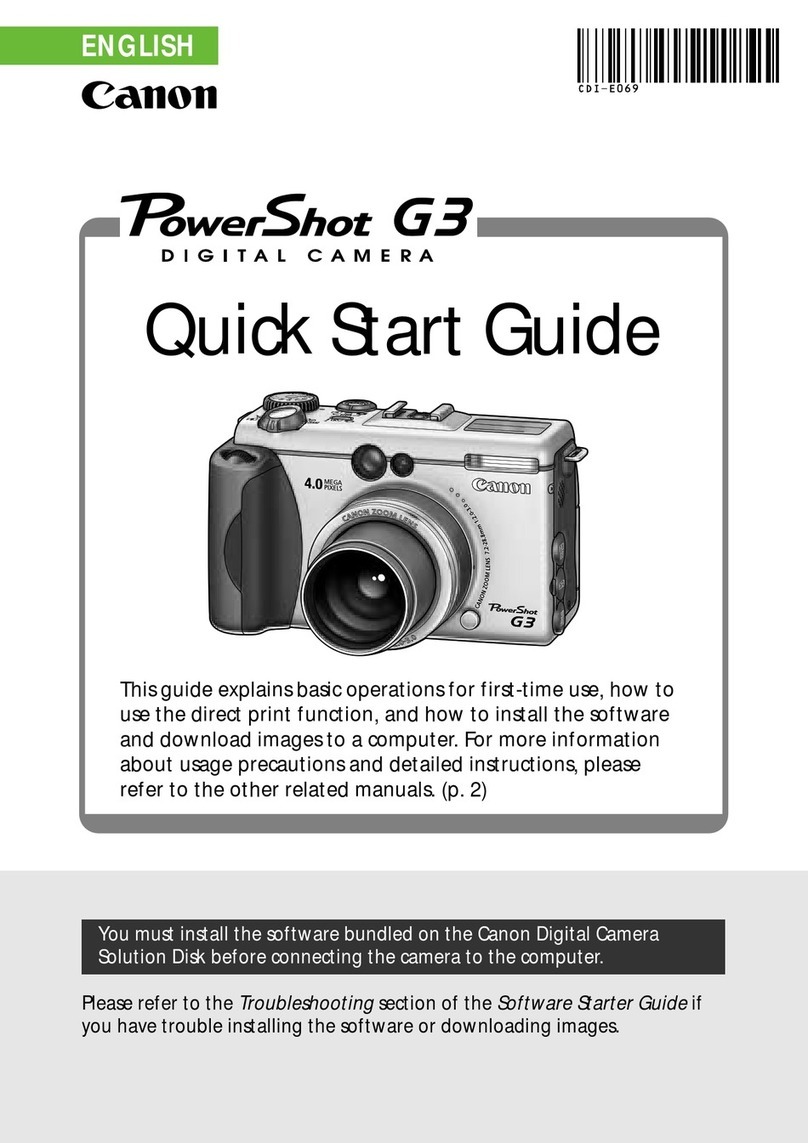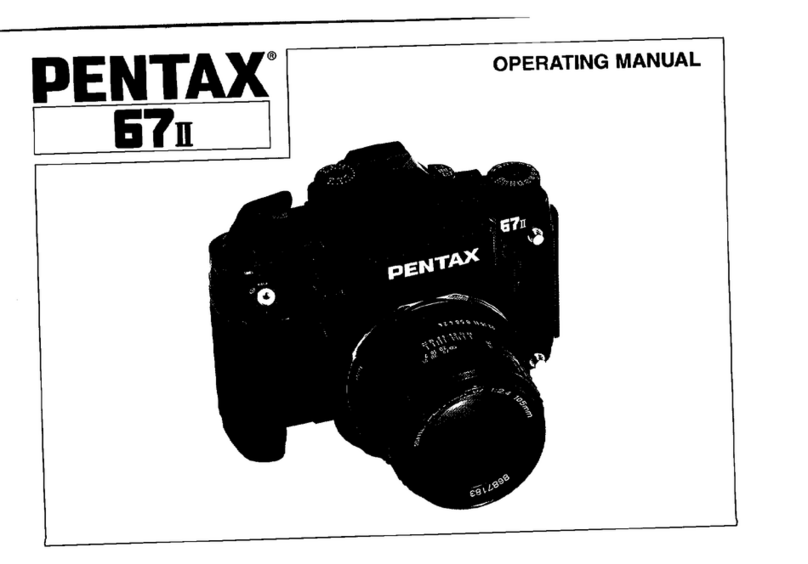Spypen QX-O User manual

User’s Manual
qx.o

2
Product Overview
1. Shutter button
2. Status LED
3. Lens
4. Reset button
5. Viewfinder
6. Cover
Front View
1
2
3
6
5
4
1. Viewfinder
2. LCD display
3. Mode button
1
2
3
Rear View
1. USB port
1
Bottom View
1. USB cable
Docking Station (with USB Cable)
1

3
Table of Contents
1 Getting Started ........................................................................................................................ 4
• What can I do with my Camera? ............................................................................................ 4
• What can I do with my Digital Pictures? .................................................................................. 4
• What can I do with my Video clips ? ....................................................................................... 4
• Camera Package Contents..................................................................................................... 4
• Using the Docking Station..................................................................................................... 4
• Charging the Battery............................................................................................................ 5
• Turning the Camera On and Off ............................................................................................. 5
• Automatic Power Saving ....................................................................................................... 5
2 Camera Setting ........................................................................................................................ 6
• Checking Camera Status....................................................................................................... 6
• Reset Feature...................................................................................................................... 6
3 Taking and Managing the Pictures ............................................................................................... 7
• Taking a Picture................................................................................................................... 7
• Setting Self-timer ............................................................................................................... 7
• Setting Picture Resolution and Quality .................................................................................... 7
• Setting Frequency................................................................................................................ 8
• Deleting the Last Picture ...................................................................................................... 8
• Deleting All Pictures ............................................................................................................. 8
4 Recording Video Clips ................................................................................................................ 8
5 Installing the Software onto a Computer ...................................................................................... 9
• Installing the software.......................................................................................................... 9
• Software Included with Your Camera ...................................................................................... 9
• Computer System Requirements.......................................................................................... 10
6 Transferring Pictures and Video Clips to a Computer .................................................................... 11
• Before Transferring Pictures ................................................................................................ 11
• Connecting to Your Computer .............................................................................................. 11
• Setting the Camera to “ ” (Mass storage mode) or “
” (PC mode) ....................................... 11
• Transferring the Pictures and Video clips to PC....................................................................... 11
• Transferring the Pictures and Video clips to Mac ..................................................................... 11
7 Using Your Camera as a Web Cam (PC Only) .............................................................................. 12
• Setting up NetMeeting™ ..................................................................................................... 12
• Start NetMeeting™............................................................................................................. 12
8 Troubleshooting Problems ........................................................................................................ 13
• Troubleshooting................................................................................................................. 13
9 Getting Help........................................................................................................................... 14
• Online Services ................................................................................................................. 14
• Customer Support ............................................................................................................. 14
• ArcSoft Software Help ........................................................................................................ 14
10 Appendix ............................................................................................................................. 14
• Technical Specifications ...................................................................................................... 14
• Tips, Your Safety & Maintenance .......................................................................................... 15
• Regulatory Information....................................................................................................... 16

4
1 Getting Started
• What can I do with my Camera?
Capture Enjoy point-and-shoot operation. Store pictures and video clips to the
internal memory.
Set Up Select various camera settings.
• What can I do with my Digital Pictures?
View View the pictures on a computer.
Save Save the pictures to a computer memory by Mass Storage interface.
Communicate Send the pictures over the Internet to family and friends.
• What can I do with my Video clips ?
Playback Playback video clips on a computer using your system default video
application.
Save Save video clips to the computer memory by Mass Storage interface.
Communicate Send the video clips over the Internet to family and friends.
• Camera Package Contents
qx.o
The CD-Rom includes
Digital Camera Driver (PC)
Arcsoft® Software Suite (PC & Mac)
Microsoft® NetMeeting™
Adobe® Acrobat® Reader (PC & Mac)
User’s manual in PDF format.
Docking Station
(With USB cable)
Warranty CardPouch
• Using the Docking Station

5
• Charging the Battery
The Li-polymer rechargeable battery is integrated in the camera and it is not replaceable. When the LCD
display flashes for about 30 seconds and then the camera turns off automatically, it means the battery is
low. Please follow the following steps to recharge the battery.
NOTE:
Please install the software provided before you connect the camera to your computer. Please refer to “5 Installing the
Software onto a Computer” on page 8 for further details.
USB Series “A” Plug Connects to your Computer
Status LED
1. Plug the camera into the Docking station.
2. Plug the USB cable on the Docking station into the port marked on your computer.
3. The battery begins charging. The status LED turns green until the charging is completed.
It takes approximately eight hours to fully charge the internal battery the first time after purchase and
then approximately 2 to 3 hours for subsequent recharging depending on use. The battery should last for
thousands of uses but should it ever need to be replaced please visit us at http://www.spypen.com for
information on replacement.
• Turning the Camera On and Off
Press and hold the Mode button until a beep sounds. Release the mode button
and the LCD display is activated. To turn off the camera, press the Mode
button repeatedly till you see “
” on the LCD display, then press the Shutter
button, and the camera will be off.
Mode button
Shutter button
• Automatic Power Saving
This camera is designed to automatically power off to save battery life in 30 seconds of inactivity. Repeat
the above steps of turning the camera on to turn on the camera again.

6
2 Camera Setting
• Checking Camera Status
Turn on the camera, view the LCD display to check which camera settings are active. If the feature icon is
not displayed, that particular feature is not activated.
LCD Display
Power off mode
Self-timer mode
Clear all pictures mode
Clear last picture mode
Mass storage mode
PC mode
Number of pictures can be
taken / Still image mode
High quality
Low quality
Set-up mode
Exit from Set-up mode
to Still image mode
High Resolution
Picture Quality Camera Status
Low Resolution
Frequency
Other Features
Video mode
• Reset Feature
The camera will lock up in the rare situation, usually in a very low power situation.
We have incorporated a “Reset button” on the front of the camera that allows the
camera processor to be reset without loosing any images.
To use the Reset button, simply press and hold the Reset button gently for around 5
seconds using a paper clip or a ball point pen. The camera will repower and return
to Still image mode. It is important to note that the camera probably needs to be
recharged immediately in order to avoid locking up again.
Reset button

7
3 Taking and Managing the Pictures
• Taking a Picture
Capture subjects this close to the lens: 4.3 feet to infinity (1.3 m to infinity).
1. Open the camera cover, then turn on the camera.
2. Frame your subject using the camera viewfinder.
3. Press the shutter button to take a picture. A beep will be heard when the
picture has been taken.
Shutter button
NOTE:
• Indoor pictures : Take pictures in a brightly lit room that has a mixture of both sunlight and lamp light. For best results,
take a picture near a large window.
• Outdoor pictures : Take pictures in sunlight or in bright shade. Avoid intense sunlight that may cause sun spots in
pictures. Always make sure that the sun or other light source is behind the person taking the picture.
• Setting Self-timer
Your camera is designed with a self timer function which will allow you to take pictures or self-portraits
with the 10 second built-in timer. For self timer operation, we recommend that you put the camera into the
Docking station and then place on a flat surface.
1. Open the camera cover, then turn on the camera.
2. Press the Mode button repeatedly until the “ ” icon displays on the LCD display.
3. Press the Shutter button to take a picture. The camera starts to countdown. The Status LED (on the front
of the camera) and beep sound are synchronized together. The Status LED will blink in red 10 times,
and the beep will sound slowly for 5 seconds, then quickly for 3 seconds and more quickly for 2 seconds
before the picture is taken.
4. The camera will return to Still image mode after taking a picture.
• Setting Picture Resolution and Quality
Picture resolution refers to the number of pixels in a digital picture. Picture quality depends on the JPEG
file compression that the camera applies when the picture is taken. Higher resolution and less compression
make better quality which occupies more memory space. Smaller size pictures with normal quality are
easier to email while larger size with fine quality are better for printing.
To set the picture resolution:
1. Open the camera cover, then turn on the camera.
2. Press the Mode button repeatedly until the “ ” icon displays on the LCD display.
3. Press the Shutter button to enter into Set-up mode, and the LCD display will show “
” or “
”.
If the camera is in “
” setting, the “
” icon will appear on the LCD display when you scroll through the
setting options; and vice versa.
4. Press the Shutter button to switch between “
” and “
”.
5. Press the Mode button repeatedly until the “ ” icon displays on the LCD display.
6. Press the Shutter to exit to Still image mode.
To set the picture quality:
1. Open the camera cover, then turn on the camera.
2. Press the Mode button repeatedly until the “ ” icon displays on the LCD display.
3. Press the Shutter button to enter into Set-up mode.
4. Press the Mode button repeatedly until the “
” or “
” icon displays on the LCD display.
If the camera is in “
” setting, the “
” icon will appear on the LCD display when you scroll through the
setting options; and vice versa.
5. Press the Shutter button to switch between “
” and “
”.
6. Press the Mode button repeatedly until the “
” icon displays on the LCD display.
7. Press the Shutter to exit to Still image mode.
Here is the approximate number of pictures you can expect the camera to hold at each setting based on
the 16MB internal memory.
Resolution High quality pictures
can be taken
Low quality pictures
can be taken
40
140
60
200
High resolution
Low resolution
NOTE:
Scene complexity affects a picture’s le size. For example, the le size of a picture with trees in autumn is larger than
that of the blue sky at the same resolution and quality setting. Therefore, the number of pictures you can store in the
camera internal memory may vary. The number of pictures on the LCD display is for reference only.

8
• Setting Frequency
In order to take a better indoor picture, the camera needs to be set to suit the correct lighting frequency.
For US, set the frequency to 60Hz; 50Hz for Europe.
1. Open the camera cover, then turn on the camera.
2. Press the Mode button repeatedly until the “ ” icon displays on the LCD display.
3. Press the Shutter button to enter into Set-up mode.
4. Press the Mode button repeatedly until the “
” or “
” icon displays on the LCD display.
If the camera is in “
” setting, the “
” icon will appear on the LCD display when you scroll through the
setting options; and vice versa.
5. Press the Shutter button to switch between “
” and “
”.
6. Press the Mode button repeatedly until the “
” icon displays on the LCD display.
7. Press the Shutter to exit to Still image mode.
• Deleting the Last Picture
1. Open the camera cover, then turn on the camera.
2. Press the Mode button repeatedly until the “ ” icon displays on the LCD display.
3. Press the Shutter button to delete the last picture.
4. The camera will return to Still image mode after deleting the last picture.
• Deleting All Pictures
1. Open the camera cover, then turn on the camera.
2. Press the Mode button repeatedly until the “
” icon displays on the LCD display.
3. Press the Shutter button to activate this feature, and the “ ” icon will blink on the LCD display.
4. Press the Shutter button again to confirm deleting all pictures.
5. The camera will return to Still image mode after deleting all pictures.
4 Recording Video Clips
Use the Video mode to record video clips. You can record video clips without audio feature, and the
resolution is set to 320x240 pixels automatically. You can record a video clip up to 40 seconds each time,
while the actual length of video clip varies according to the scene complexity.
1. Open the camera cover, then turn on the camera.
2. Press the Mode button repeatedly until the “ ” icon displays on the LCD display.
3. Press the Shutter button to start recording a video clip. The LCD display shows the recorded time in
second.
4. Press any button to stop recording.
5. The camera will save the video clip into the internal memory. But the camera can not save the video clip
if there is not enough memory left.
6. The camera returns to Still image mode.
NOTE:
• The camera can not record video clips when the number of pictures can be taken on the LCD display is “ ”.
• Deleting video clips is the same as deleting pictures. Please refer to “Deleting the Last Picture” and “Deleting All
Pictures” on page 7 for details.

9
5 Installing the Software onto a Computer
• Installing the software
For Windows® Users: PC
IMPORTANT!
• Please backup all the necessary data before any driver/software installation.
• Our CD-Rom is tested and recommended to use under English Window OS.
IMPORTANT!
• MAKE SURE YOU INSTALL ALL THE SOFTWARE FROM THE CD SUPPLIED BEFORE YOU CONNECT YOUR CAMERA TO A
COMPUTER.
• If the computer request you to insert the Windows set-up CD during the software installation, place the windows CD into
the computer CD-Rom drive. The computer will install the necessary les from the CD automatically. After the installation
is complete, remove the Windows set up CD and store safely.
Open & Close
1. Before you begin, close all other software applications open on your computer.
2. Insert the CD supplied into the computer CD-Rom Drive.
3. The CD User Interface Screen will automatically launch.
4. Click on each software interface button in turn and follow the on screen
instructions.
NOTE:
If the setup screen doesn’t appear after loading the CD, then you can manually start it by double-
clicking the “My Computer” Icon on your desktop, then double-clicking the icon for the CD-Rom
drive. When the CD-Rom window opens, double-click the “INSTALL-E.EXE” icon.
For Macintosh® Users:
MAC
1. Before you begin, close all other software applications opened on your computer.
2. Insert the CD supplied into the computer CD-Rom Drive.
3. Double click the CD-Rom icon “qx.o”.
4. Install the software included.
• Software Included with Your Camera
The Spypen qx.o software CD contains the following software:
qx.o by Spypen Digital Camera Driver Plug &Play removable disk
Easy to use, just plug your camera to your computer and use it as a removable drive which will show up as an
additional drive letter.
PhotoStudio®4.0 Picture Editing Software
PhotoStudio® 4.0 is a full-featured, easy-to-use digital image-editing program that provides a complete
set of picture editing and retouching tools, plus a wide selection of special effects and enhancements.
Its powerful features include a wide variety of input and output options, layers, multiple undo and redo
functions, image management tools, editable text, multiple file format support and a lot more.
For further help on how to use PhotoStudio® 4.0, go to “Help” to access the Help Topics.
Visit http://www.arcsoft.com for all your FAQ’s, tips and technical support.
ArcSoft Funhouse™ 1.0 Picture Editing Software
ArcSoft Funhouse™ is an image entertainment application that enables users to create “picture fantasies”
by combining their personal pictures with a wide variety of fantasy backgrounds. Users can get their own
images from digital cameras, scanners, disk drives and Picture CDs, and seamlessly combine them with
just a few clicks of the mouse. The fantasy backgrounds include fictional characters, classic works of art,
Olympic heroes, 50’s funnies, bathing beauties, muscle men and a lot more.
For further help on how to use ArcSoft Funhouse™ 1.0, go to “Help” to access the Help Topics.
Visit http://www.arcsoft.com for all your FAQ’s, tips and technical support.
ArcSoft PhotoPrinter® 2000 Picture Printing Software
ArcSoft PhotoPrinter® is an easy-to-use printing utility that enables the user to layout and print multiple
images in different sizes quickly and easily on a single sheet of paper. The program offers a large selection
of printing templates, including Kodak Digital Science Inkjet Picture Paper Templates and Avery-brand
paper products. It also includes commonly used image-editing tools and a wide selection of templates for
frames, edges and backgrounds for enhancing images.
For further help on how to use ArcSoft PhotoPrinter™ 2000, click the “?” on the top right hand corner to
access the Help Topics.
Visit http://www.arcsoft.com for all your FAQ’s, tips and technical support.

10
ArcSoft VideoImpression™ 1.6 Movie Making Software
ArcSoft VideoImpression™ is an easy-to-use video and image editing software program. The program
enables users to create and edit new videos using existing video and image files - making desktop video
presentations for home, business, and the Web.
Microsoft® NetMeeting™ Web Cam software
NetMeeting™ provides the most complete conferencing solution for the Internet and corporate intranet.
Powerful features let you communicate with both audio and video, collaborate on virtually any Windows-
based application, exchange graphics on an electronic whiteboard, transfer files, use the text-based chat
program, and much more. Using your PC and the Internet, you can now hold face-to-face conversations
with friends and family around the world.
Adobe® Acrobat® Reader .PDF File Reading Software
Adobe® Acrobat® Reader lets you view and print Adobe Portable Document format (PDF) files on all major
computer platforms, as well as fill in and submit Adobe PDF forms online.
• Computer System Requirements
For acceptable picture transferring and editing, we recommend the following minimum requirements;
For Windows® Users PC
• Compatible with Microsoft® Windows® 98SE, Me, 2000 or XP
• Pentium® II 333MHz or equivalent processor
• 64MB RAM (128MB recommended)
• USB Port
• 200MB free disk space
• Color monitor with high color (16-bit) graphic capability or higher
• CD-Rom drive
• Standard mouse and keyboard
• Stereo speakers
For Macintosh® Users MAC
• PowerPC® Processor
• Mac™ OS Version 9.2 ~ X
• USB Port
• 64MB RAM (128MB recommended)
• 150MB Free disk space
• Color monitor with high color (16-bit) graphic capability or higher
• CD-Rom drive
• Standard mouse and keyboard
• Stereo speakers

11
6 Transferring Pictures and Video Clips to a Computer
• Before Transferring Pictures
IMPORTANT! - FOR PC USERS
BEFORE YOU CONNECT YOUR DIGITAL CAMERA TO THE COMPUTER, MAKE SURE THAT YOU HAVE INSTALLED
THE SOFTWARE FROM THE ENCLOSED CD. PLEASE REFER TO “5 Installing the Software onto a Computer.”
For Windows® and Macintosh® Users: PC
MAC
• Connecting to Your Computer
USB Series “A” Plug Connects to your Computer
1. Plug the camera into the Docking station.
2. Plug the USB cable on the Docking station into the port marked on your computer.
• Setting the Camera to “
” (Mass storage mode) or “ ” (PC mode)
1. Open the camera cover, then turn on the camera.
2. Press the Mode button repeatedly until the “
” icon displays on the LCD display.
3. Press the Shutter button to enter into Set-up mode.
4. Press the Mode button repeatedly until the “
” or “ ” icon displays on the LCD display.
5. Press the Shutter button to switch between “ ” and “ ”.
For Windows® Users:
PC
• Transferring the Pictures and Video clips to PC
1. Open the camera cover, then turn on the camera.
2. Set the camera to Mass storage mode.
3. Connect the camera to a computer via the USB cable on the Docking station.
4. Double click on “My Computer” icon on your desktop and then you can see a “Removable Disk” drive.
5. Double click “Removable Disk” -> double click “DCIM”-> double click “100MEDIA”.
6. All the pictures and video clips are in the “100MEDIA” folder. Highlight the pictures or video clips and
drag them to a folder of your choice. You can also create sub-folders to group them or use the Arcsoft
software to edit and manage the pictures.
For Macintosh® Users:
MAC
• Transferring the Pictures and Video clips to Mac
NOTE:
For MAC user, directly plug-in the camera, no need to install the driver.
1. Open the camera cover, then turn on the camera.
2. Set the camera to Mass storage mode.
3. Connect the camera with MAC via the USB cable on the Docking station, the systems will automatically
recognize a MASS STORAGE drive named “untitled”.
NOTE:
This Drive name will vary on different versions of MAC OS systems.
4. Double click the folder “untitled” to enter.
5. Double click the folder “DCIM” and then the folder “100MEDIA”.
6. You can copy the pictures and video clips from this folder “100MEDIA” and paste them to the hard
disk.

12
7
Using Your Camera as a Web Cam (PC Only)
• Setting up NetMeeting™
1. Connect your qx.o to a PC through the USB cable on the Docking station.
2. Open the camera cover, then turn on the camera.
3. Set the camera to PC mode.
4. Put the Docking station on top of your PC monitor or another flat surface.
5. Connect your microphone (not included) to your audio card’s external microphone connector.
• Start NetMeeting™
Note:
For Windows® XP / 2000 users who use NetMeeting for the rst time, Go to Start -> Run ->type in “conf” ->click “OK”
and then follow the on-screen setup instruction to set up NetMeeting.
1. Double click the “NetMeeting” icon on the desktop or select the “NetMeeting” icon from the Windows
Start Menu.
2. If you need further help on how to use Microsoft® NetMeeting™, select “Help” under the menu bar
and choose the topic you need, or you can visit the website: http://www.microsoft.com/windows/
netmeeting.

13
8 Troubleshooting Problems
• Troubleshooting
The troubleshooting guide is designed to help you. If problems continue, please contact your local customer
support hot-line. See your registration card for help line contact details.
For Windows® Users: PC
The LCD display will ash. Battery power is too low to
continue taking images.
Upload saved images or recharge the battery
immediately.
I receive an error message
when I am installing the Spypen
qx.o digital camera driver.
Spypen qx.o camera folder is
not found in the programs menu
after I have installed the driver.
No LCD display after power on
the camera.
I cannot upload images to
the PC.
Spypen qx.o digital camera
driver does not load.
The installer for the Spypen
qx.o camera requires the qx.o
be connected to the PC (via
the USB) after the software
has been installed.
Insufcient/empty battery
power.
Connection failure.
Shut down all other applications and attempt to
re-install the driver, or download the updated
driver from www.spypen.com and install the
updated driver.
Check the USB controller in your BIOS if
they are activated. If these does not work
contact your national Customer Support
representative.
Install the software, restart your PC, and nally,
connect the qx.o to the PC via the USB, then
the software folder will appear in the Program
menu.
Recharge the battery by using the docking
station.
Check all cables connections are secured.
Symptom SolutionProblem
I cannot run the Spypen qx.o
camera.
Conict with another camera
driver capture device.
If you have any other camera installed on your
computer, remove the camera and it’s driver
completely from your system to avoid conict
with another camera or capture device.
Black corner appears on the
images taken.
Lost corner of images. Make sure no object cover the lens.
My CD Installation wizard does
not work.
The auto installation le is
switched to off.
or
The CD ROM is disconnected.
Go to the computer desktop. Right click on “My
Computer”. Click “Properties”. Select “Device
Manager”. Double click on “CD-Rom”, double
click on “CD-R” (normally the manufacturer’s
name). Click on “Settings”. Ensure “Auto insert
notication” is ticked and the “disconnect” is
ticked. If you change the settings the computer
will ask you to restart your PC. Click “Yes”.
For Macintosh® Users:
MAC
I receive an error message
when I am installing the Spypen
qx.o digital camera driver.
“Spypen qx.o Digital Camera”
plug-in le and Spypen qx.o
digital camera” folder is not
found in the Programs menu
after I have installed the driver.
I can not power on my qx.O
Spypen qx.o digital camera
driver does not load.
The installer for the Spypen
qx.o digital camera requires
the qx.o be connected to the
Mac (via the USB) after the
software has been installed.
Insufcient battery power.
Shut down all other applications and attempt to
re-install the driver, or download the updated
driver from www.spypen.com and install the
updated driver.
Install the software, restart your Mac, and
nally, connect the qx.o to the Mac via the USB,
then the plug-in le and folder will appear in
the Hard disk.
Connect the camera to a Mac which is turned
on via the USB cable, and the camera will then
draw power from the Mac.
Symptom SolutionProblem
I cannot upload images to the
Mac.
Connection failure. Check all cables connections are secured.
The LCD display will ash. Battery power is too low to
continue taking images.
Upload saved images or recharge the battery
immediately.
I cannot run the Spypen qx.o
Digital Camera.
Conict with another camera
driver capture device.
If you have any other camera installed on your
computer, remove the camera and it’s driver
completely from your system to avoid conict
with another camera or capture device.
Please also refer to the help les & User Guides that accompany the enclosed applications.For further
information and support, please visit our website: http://
www.spypen.com

14
9 Getting Help
• Online Services
Website: http://www.spypen.com
• Customer Support
plawa-feinwerktechnik GmbH & Co. KG
Bleichereistr. 18
73066 Uhingen - Germany
Helpline: +49 (7161) 93872-20 (English, German)
Website: www.spypen.com, www.plawa-digital.com
Email: [email protected]
• ArcSoft Software Help
For North America For South & Central America
ArcSoft HQ Support Center Tel: 1-510-979+5520
(Fremont California, CA) Fax: 1-510-440-1270
Tel: 1-800-762-8657 E-mail:[email protected]
(Toll free number)
Fax: 1-510-440-1270
E-mail: [email protected]
For China For Japan
ArcSoft China Support Center (Beijing) ArcSoft Japan Support Center (Tokyo)
Tel.: 8610-6849-1368 Tel.: +81-03-3834-5256
Fax: 8610-6849-1367 Fax: +81-03-5816-4730
E-mail: [email protected] Web: http://www.mds2000.co.jp/arcsoft
For Oceania For Europe/Middle East/
ArcSoft Australian Support Center Africa & Rest of the World
(Baulkham Hills, New South Wales) ArcSoft Europe Support Center
Tel: 61 (2) 9899-5888 (Ireland)
Fax: 61 (2) 9899-5728 Tel: +353-(0) 61-702087
E-mail: [email protected] Fax: +353-(0) 61-702001
Visit http:// www.arcsoft.com for technical support and frequently asked questions (FAQ’s).

15
10 Appendix
• Technical specications
• Internal Memory: Approx. 16MB NAND FLASH
• Still Image Resolution: At least 200 pictures at low resolution and low quality
• Still Image Quality:
• High quality - 4X compression rate
• Low quality - 8X compression rate
• Video clip length: Up to 40 seconds each time
• Self Timer: 10 seconds with beep sounds and the status LED blinking
• File Format: Still Image - JPEG compression
• Image Deletion: Single image; all images in memory
• Lens Module:
• Element: 4 Glass + 1 IR filter
• Focal Length: f=10.7 mm
• Working range: 4.3 feet to infinity (1.3 m to infinity)
• Sensor: 1.3 Megapixel CMOS Sensor
• Low Battery indication: The LCD display will blink for about 30 seconds
• Auto Power Off: After 30 seconds inactivity
• External Connector: USB
• Status Display: 3 digits status LCD display
• Input/Output Terminal: USB standard Mini B type (V1.1)
• Power Supply
• USB Port
• Built-in Rechargeable Battery (non-replaceable)
• Operating System:
• For Windows® Users: Microsoft® Windows® 98SE, ME, 2000 or XP
• For Macintosh® Users: Mac® OS Version 9.2 ~ X
• Tips, Your Safety & Maintenance
Your Camera should only be operated within the following environmental conditions.
• 41 - 104º Fahrenheit; 5 - 40º Celsius
• 20% - 85% relative humidity, non condensing
Battery life or image quality may be affected outside these conditions.
Camera Cautions
• NEVER immerse any part of the Camera or its accessories into any fluid or liquid.
• ALWAYS disconnect the Camera from your PC before cleaning it.
• ALWAYS remove dust or stains with a soft cloth dampened with water or neutral detergent.
• NEVER place hot items on the surface of the Camera.
• NEVER attempt to open or disassemble Camera as this will affect any warranty claim.

16
• Regulatory Information
FCC Notice
This device complies with Part 15 of FCC Rules. Operation is subject to the following two conditions: (1)
This device may not cause harmful interference, and (2) This device must accept any interference received,
including interference that may cause undesired operation.
Warning: Changes or modifications to this unit not expressly approved by the party responsible for
compliance could void the user’s authority to operate the equipment.
NOTE: This equipment has been tested and found to comply with the limits for Class B digital device,
pursuant to Part 15 of the FCC Rules. These limits are designed to provide reasonable protection against
harmful interference in a residential installation. This equipment generates, uses and can radiate radio
frequency energy and, if not installed and used in accordance with the instructions, may cause harmful
interference to radio communications.
However, there is no guarantee that interference will not occur in a particular installation. If this equipment
does cause harmful interference to radio or television reception, which can be determined by turning the
equipment off and on, the user is encouraged to try to correct the interference by one or more of the
following measures:
• Reorient or relocate the receiving antenna.
• Increase the separation between the equipment and receiver.
• Connect the equipment into an outlet on a circuit different from that to which the receiver is needed.
• Consult the dealer or an experienced radio/TV technician for help.
Shielded cable must be used with this unit to ensure compliance with the Class B FCC limits.
Under the environment with electrostatic discharge, the product may malfunction and require user to reset
the product.
UK 0603
© 2003 SPYPEN Part No.: OM3241UK001
Printed in China
Table of contents
Other Spypen Digital Camera manuals