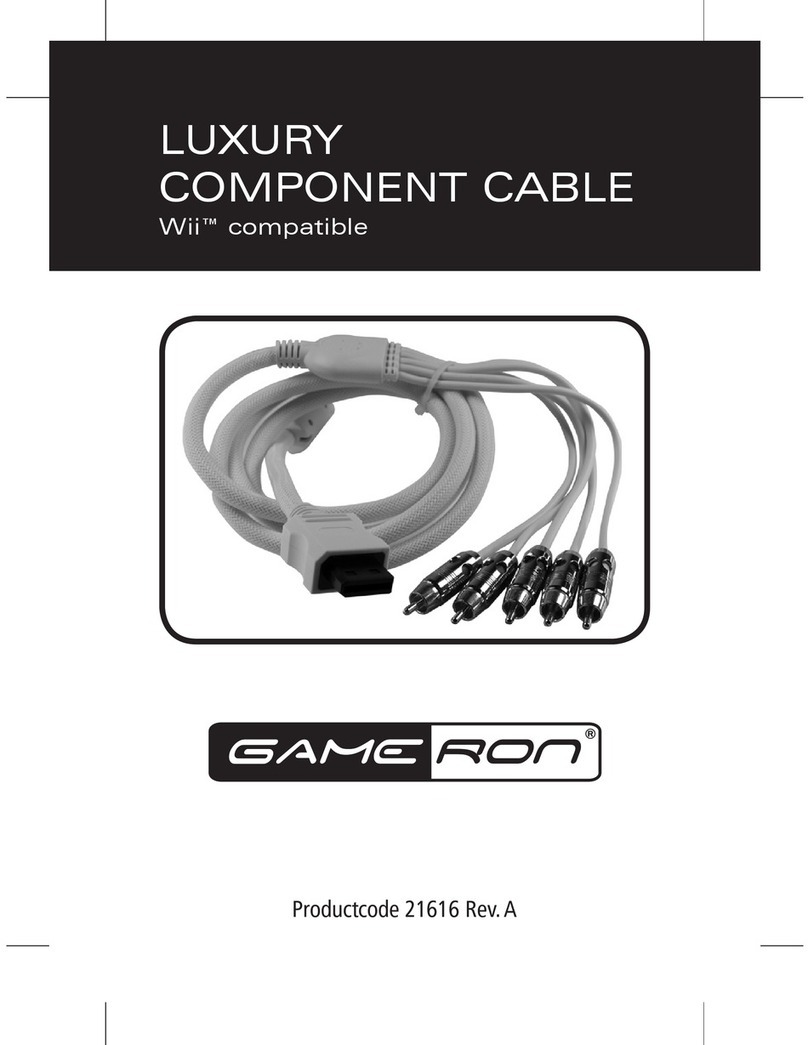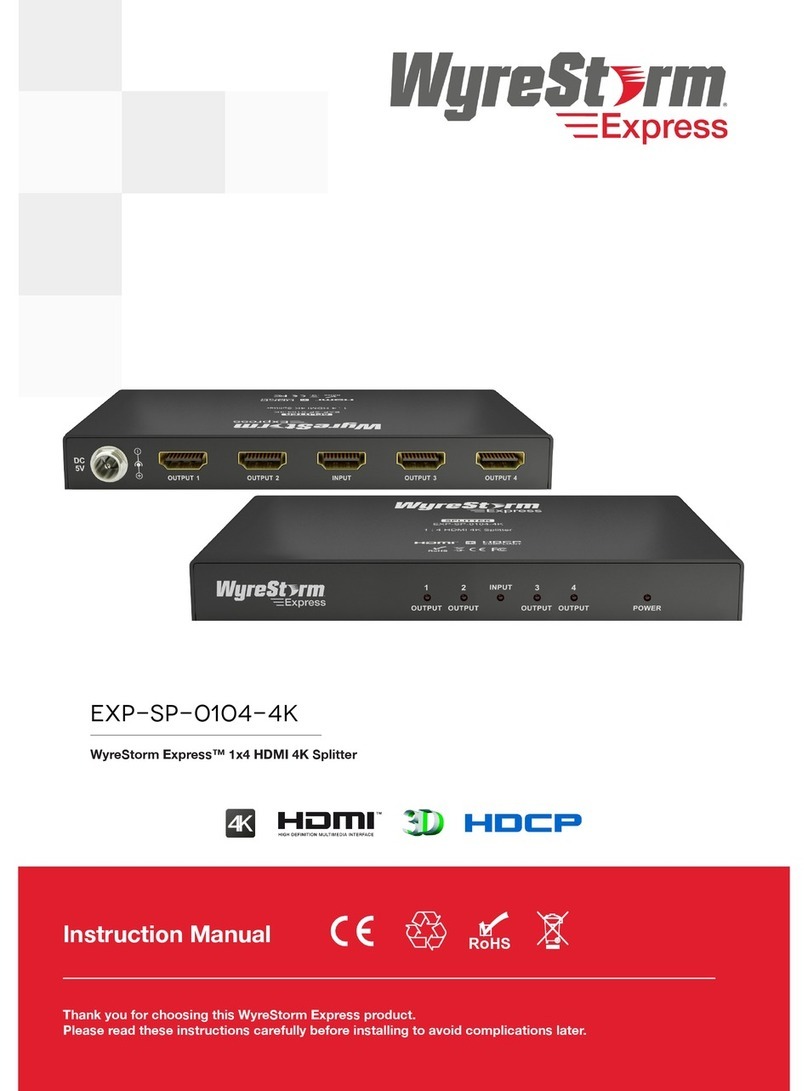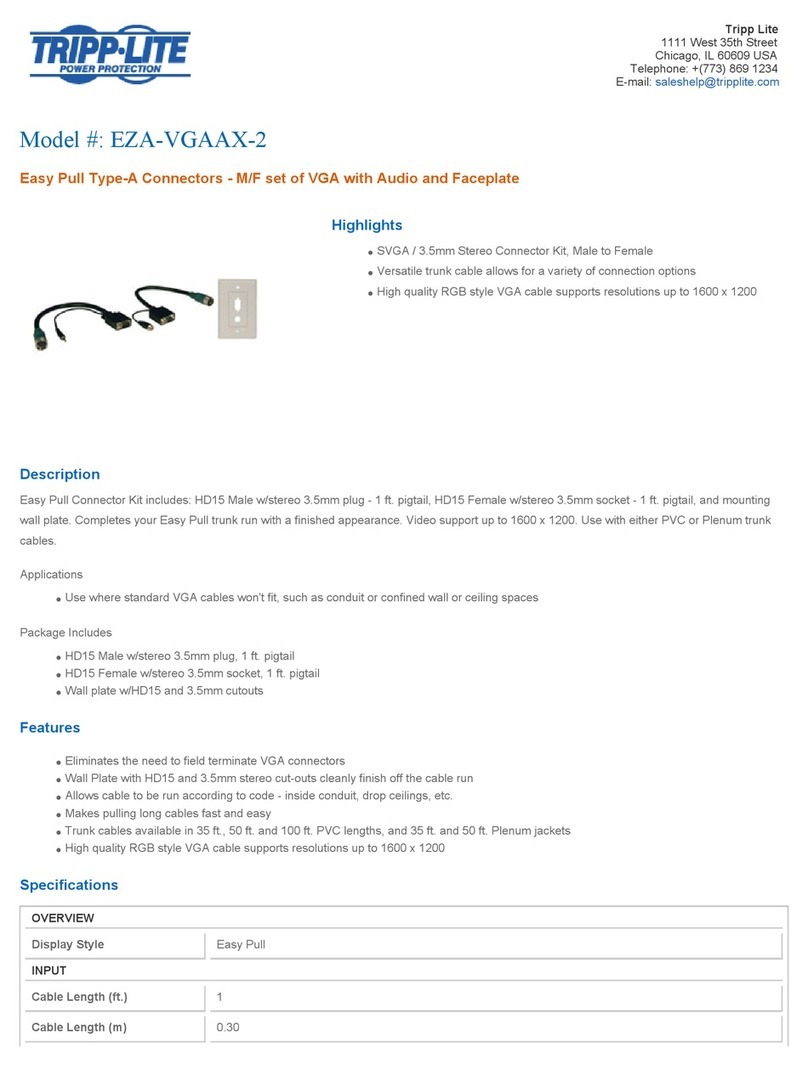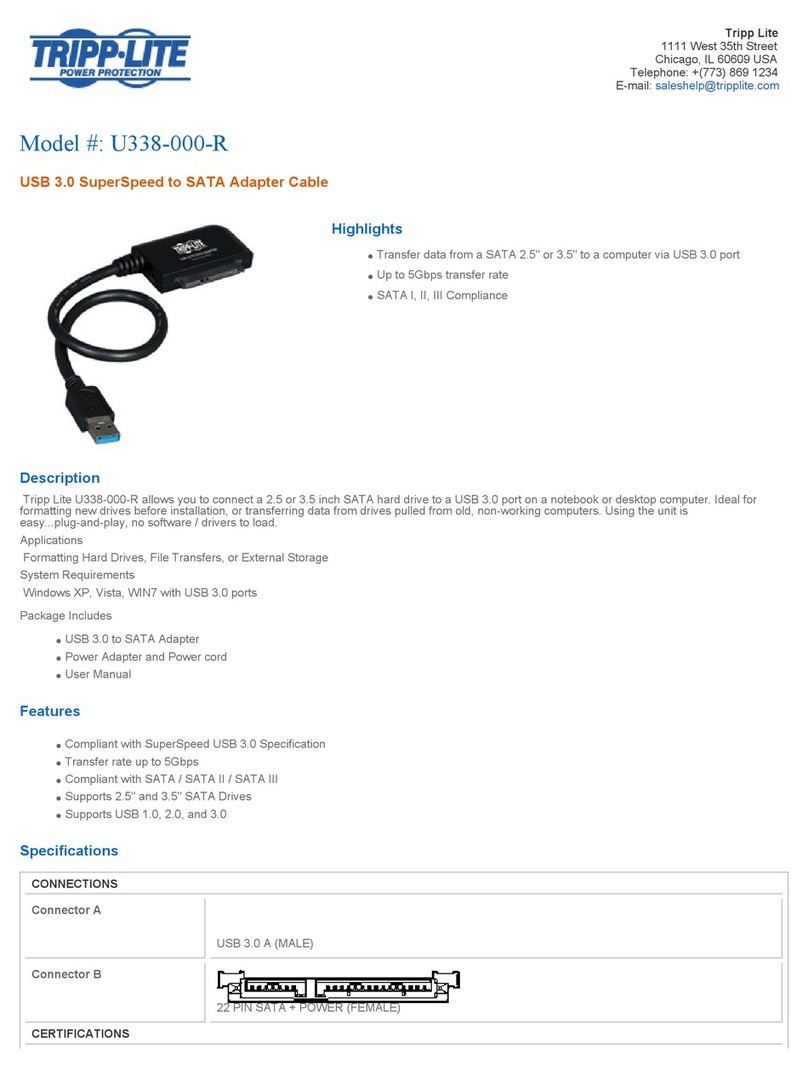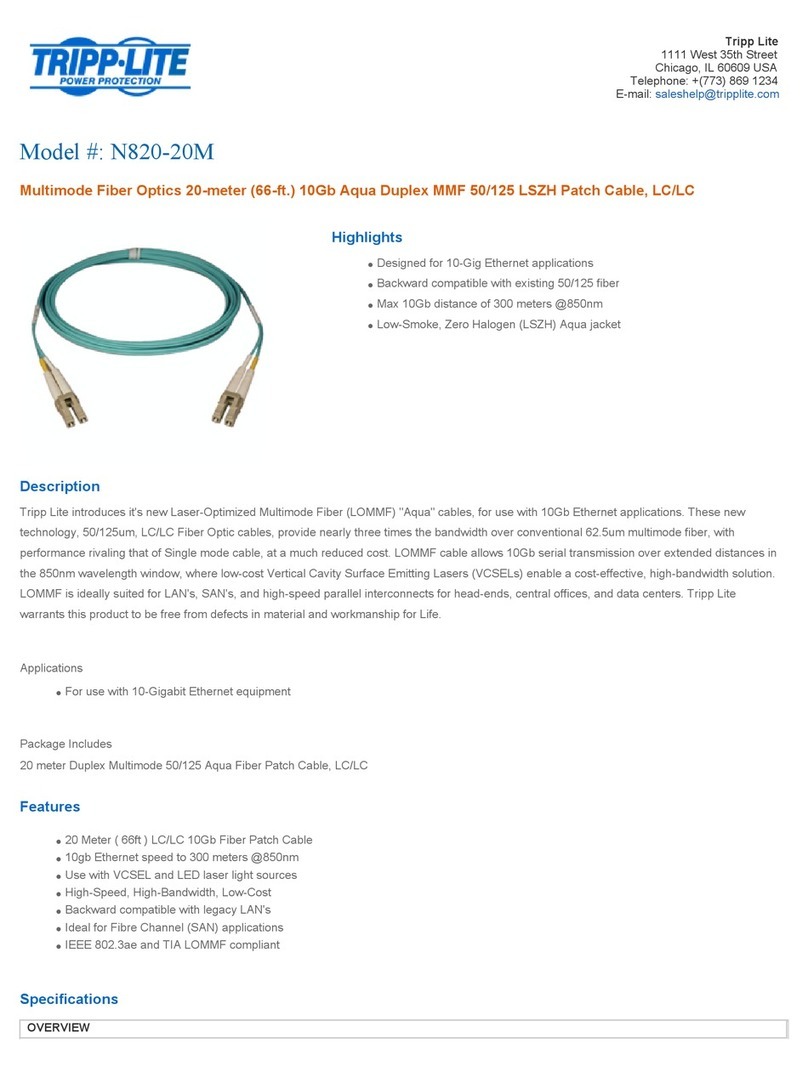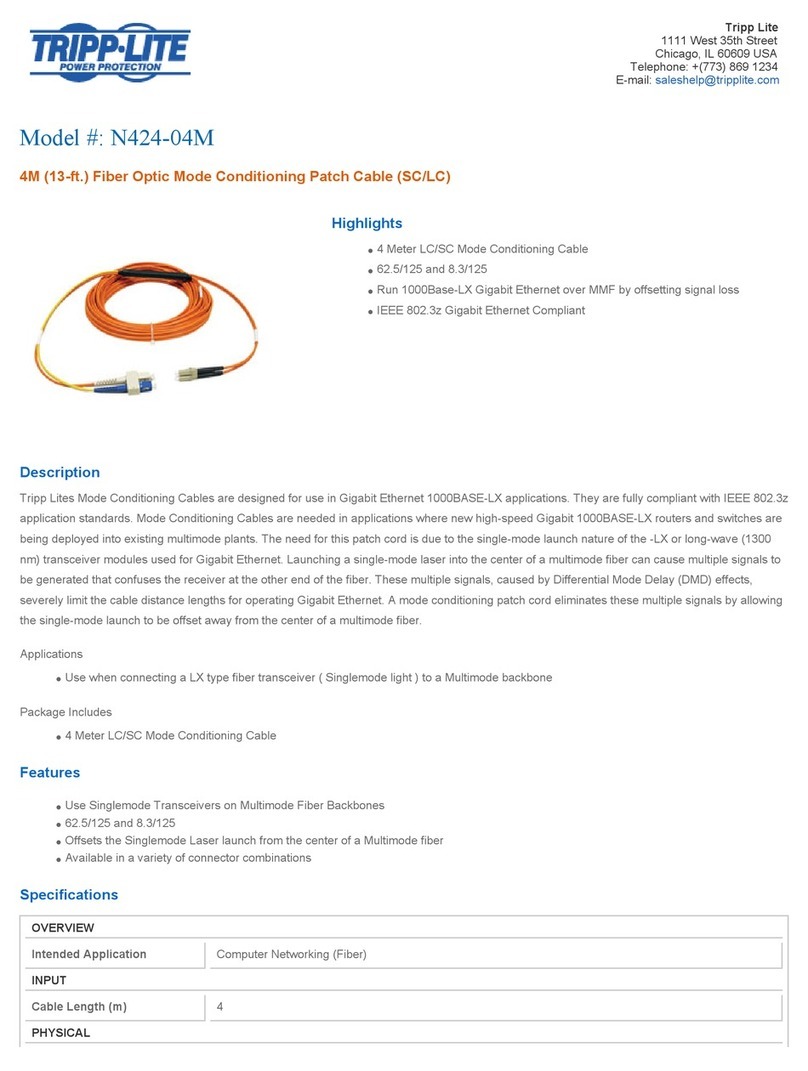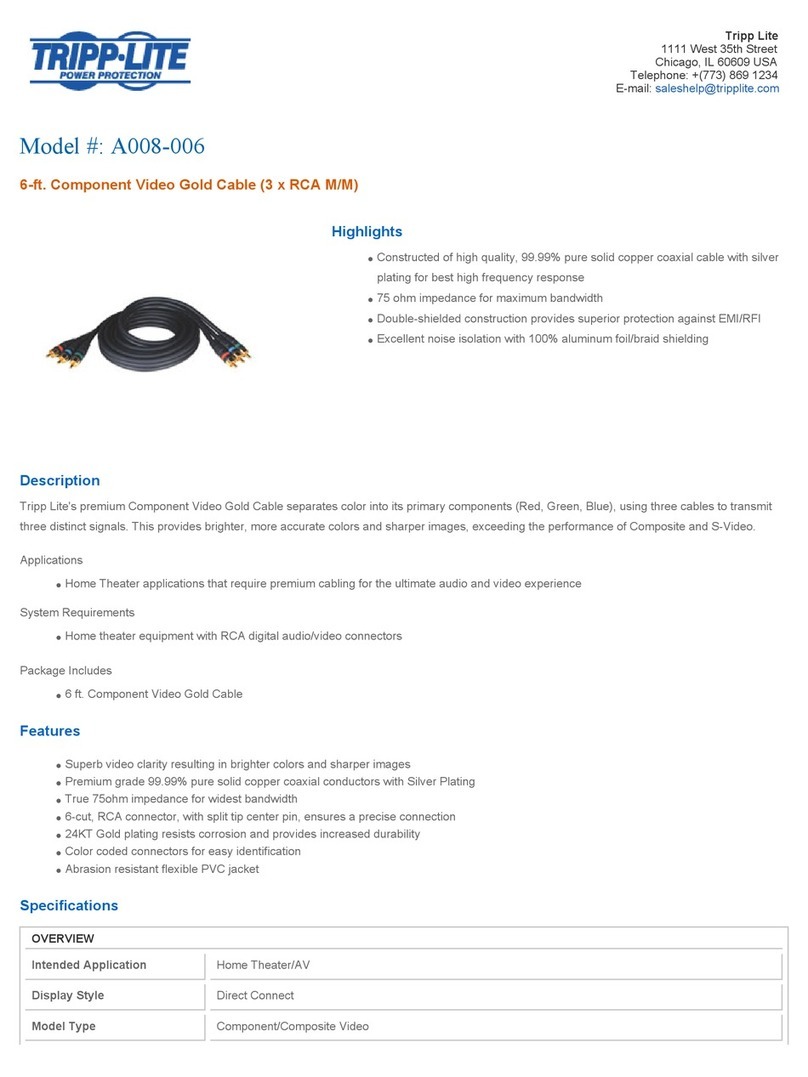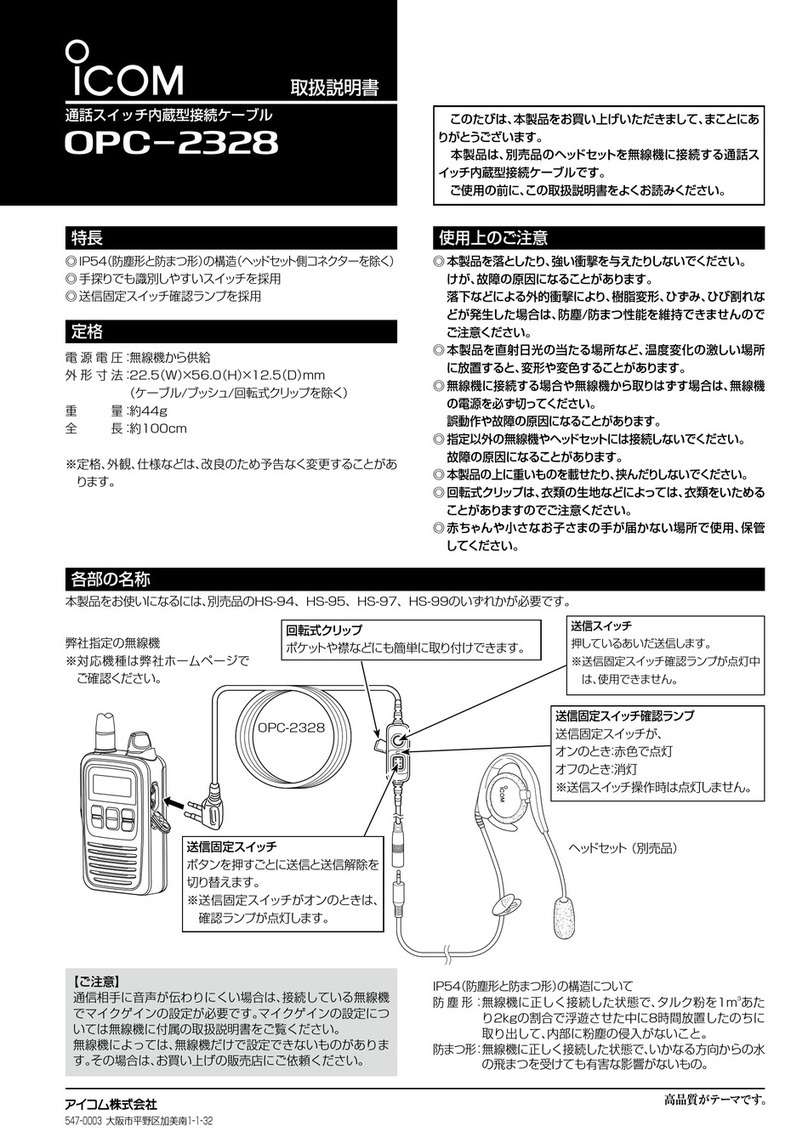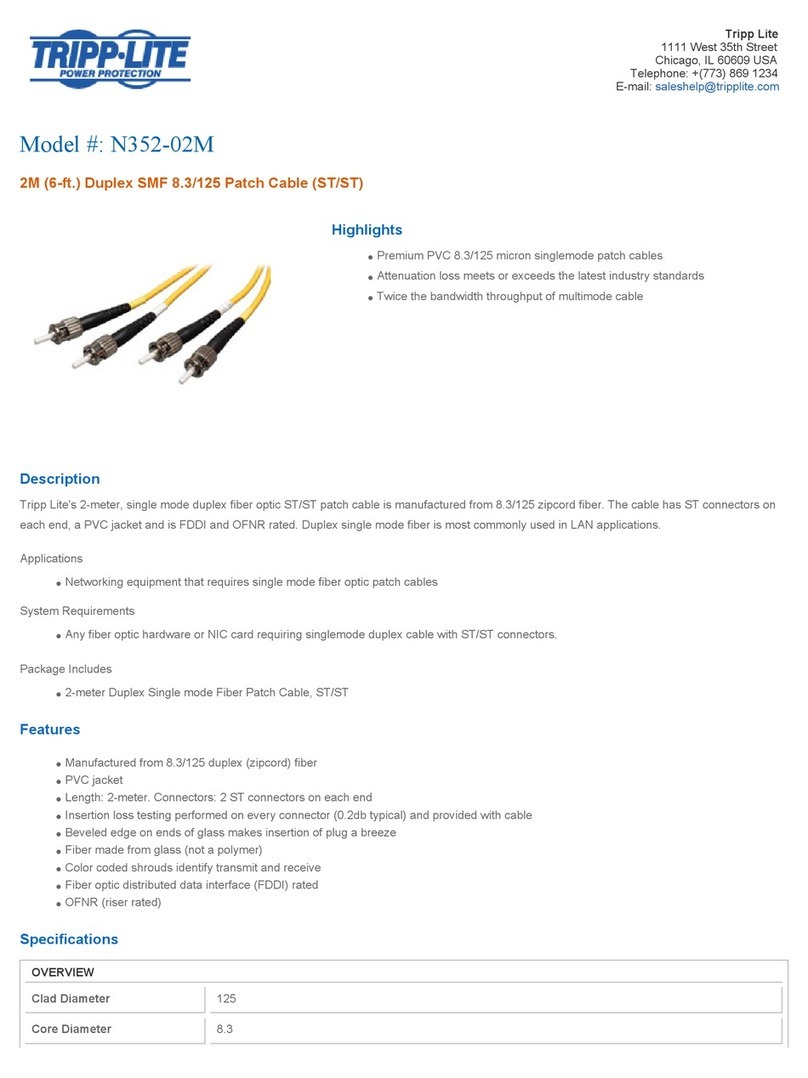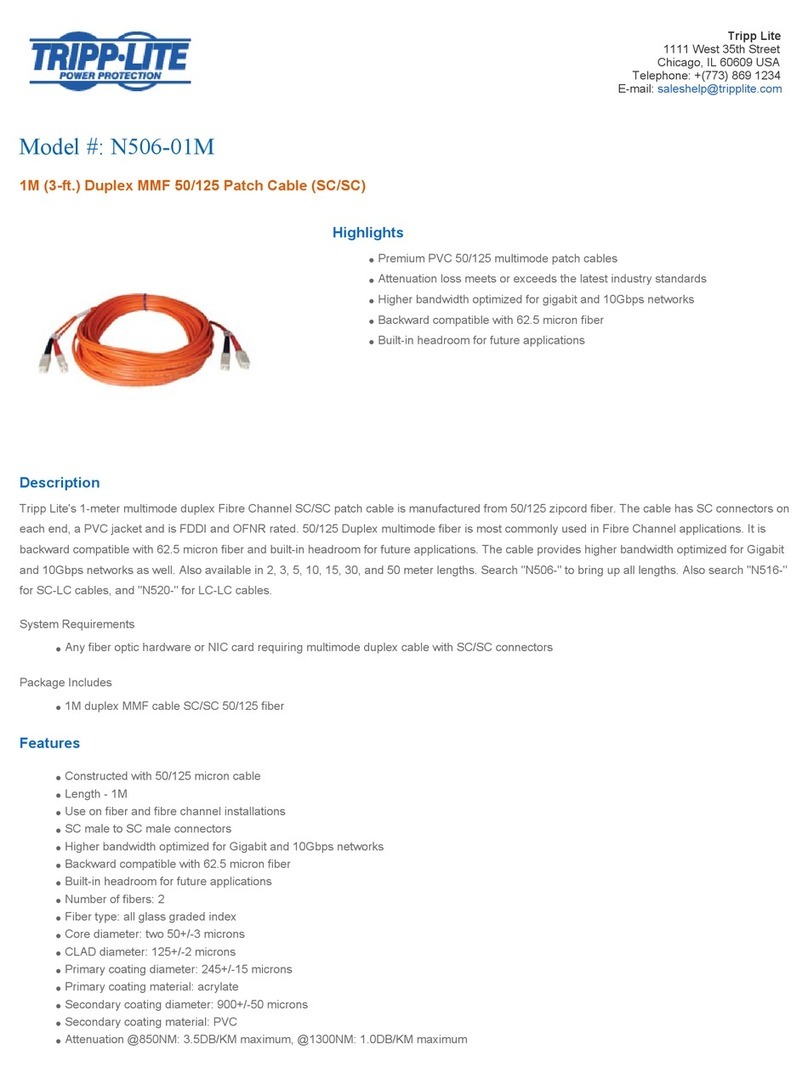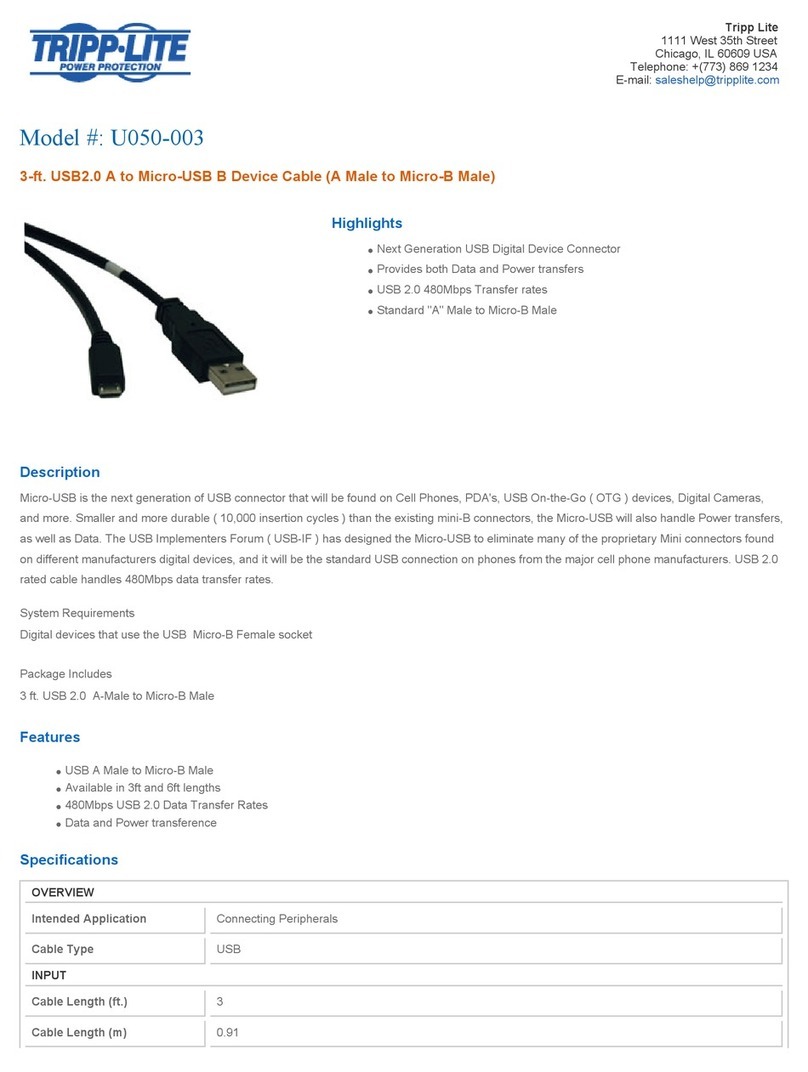In-situ Wireless TROLL Com User manual

2023-03-20 | 0031242
Wireless TROLL Com/Wireless Rugged TROLL Com
2
6
1
5
3
4
100% - 90%
90% - 75%
75% - 50%
50% - 25%
Less than 25%
Connection status indicator
USB connection
Cable connector
Dust cover for USB connection
On/O button
Battery charge status
indicator
Flashing red = The Wireless
TROLL Com, instrument, and
Bluetooth-enabled device are
not connected.
Continuous red = The Wireless
TROLL Com is connected to an
instrument, but not connected
to a Bluetooth-enabled mobile
device.
Flashing green = The Wireless
TROLL Com is connected to the
Bluetooth-enabled device, but is
not connected to an instrument.
Continuous green = The
Wireless TROLL Com, instrument,
and Bluetooth-enabled device
are connected.
Use the Wireless TROLL Com to connect an In-Situ instrument to a Bluetooth-enabled mobile
device and the VuSitu mobile app. The Wireless TROLL Com doesn’t have internal data storage.
It allows data transfer between an instrument and VuSitu (or Win-Situ 5 via a USB cable).
Plug your Wireless TROLL Com
into a PC for charging or setup.
Attach an instrument to the Wireless TROLL Com with a Rugged Cable
before connecting to VuSitu. When switching instruments, you may need to
turn the Wireless TROLL Com o and on again.
Press the button once to turn
the device on or o.
Wireless Rugged
TROLL Com
Information subject to change without notice. In-Situ, In-Situ logo,“Water Simplied”, VuLink, RDO, RuggedCable, TROLL,
BaroTROLL, HydroVu, VuSitu, Baro Merge, and Win-Situ are trademarks or registered trademarks of In-Situ Inc. ©2023. All
rights reserved. This product may be covered by patents identied at www.in-situ.com/patents

2
Charging the Wireless TROLL Com
Connecting to VuSitu with a Wireless TROLL Com
Open the dust cover at
the top of the Wireless
TROLL Com.
Connect the USB cable to
the device.
Plug the USB cable into
the wall charger or a
powered USB port from a
computer. Make sure the
computer is plugged in.
The device lights will turn
on and blink according to
charge level.
A fully-charged communication device will run for up to 40-50 continuous hours. Avoid
full discharges and charge the battery each use. Do not store the Wireless TROLL Com in
temperatures above 122 F/50 C.
Connecting to VuSitu
You must have the VuSitu mobile app to use the instrument with a mobile device. Download
VuSitu from the Google Play Store or the Apple App Store.
Attach an instrument
and turn on the Wireless
Rugged TROLL Com.
Launch VuSitu. The
app will automatically
connect.
a
To connect to another
instrument, press
Disconnect. VuSitu
displays a list of available
connections.
b
VuSitu displays the
Connected Instrument
screen when pairing is
complete.
c
1-970-498-1500 www.in-situ.com

3
Connecting to Win-Situ 5
Default communication settings
• Baud: 19200
• Data bits: 8
• Parity bits: Even
• Stop Bits: 1
• Device Address: 1
• Mode: Modbus-RTU
Open Win-Situ. Select No
when asked “Connect to
device now?”
Connect the USB cable to
the port at the top of the
Wireless TROLL Com.
Attach an instrument to
the Wireless TROLL Com
with a Rugged Cable.
Plug the other end of the
cable into your PC’s USB
port.
Choose Preferences
> Com Settings from
menu bar. Select Serial
Communications radio
button and then choose
the correct Com Port.
Click check mark button.
Click yellow connect
button at bottom right of
screen.
Click Yes if prompted
to sync device time
with local system, or if
prompted to update
rmware.
The following default communication settings are most common for In-Situ instruments:
1-970-498-1500 www.in-situ.com

4
Rugged TROLL cable
(Wireless Rugged TROLL
Com only)
Rebooting the Wireless TROLL Com
Disconnect the Wireless
TROLL Com from a
power/charging source.
Turn on the Wireless
TROLL Com.
Hold the Power button
down until the bottom
LEDs ash back and forth
and then turn o.
Turn the Wireless TROLL
Com back on and
attempt to use.
Follow the steps below if your Wireless TROLL Com doesn’t respond while connected to a
computer.
The Wireless TROLL Com may be used with the following accessories:
Wireless TROLL Com Accessories
USB Cable or Charging
cable
Twist-Lock cable
(Wireless TROLL
Com only)
or
Clean the surface of the
Wireless TROLL Com with
a damp cloth and mild
soap.
Clean dirty or corroded
connector pins with
alcohol.
Make sure all parts are
fully dry before use.
Do not clean the charging
port.
Cleaning the Wireless TROLL Com
1-970-498-1500 www.in-situ.com
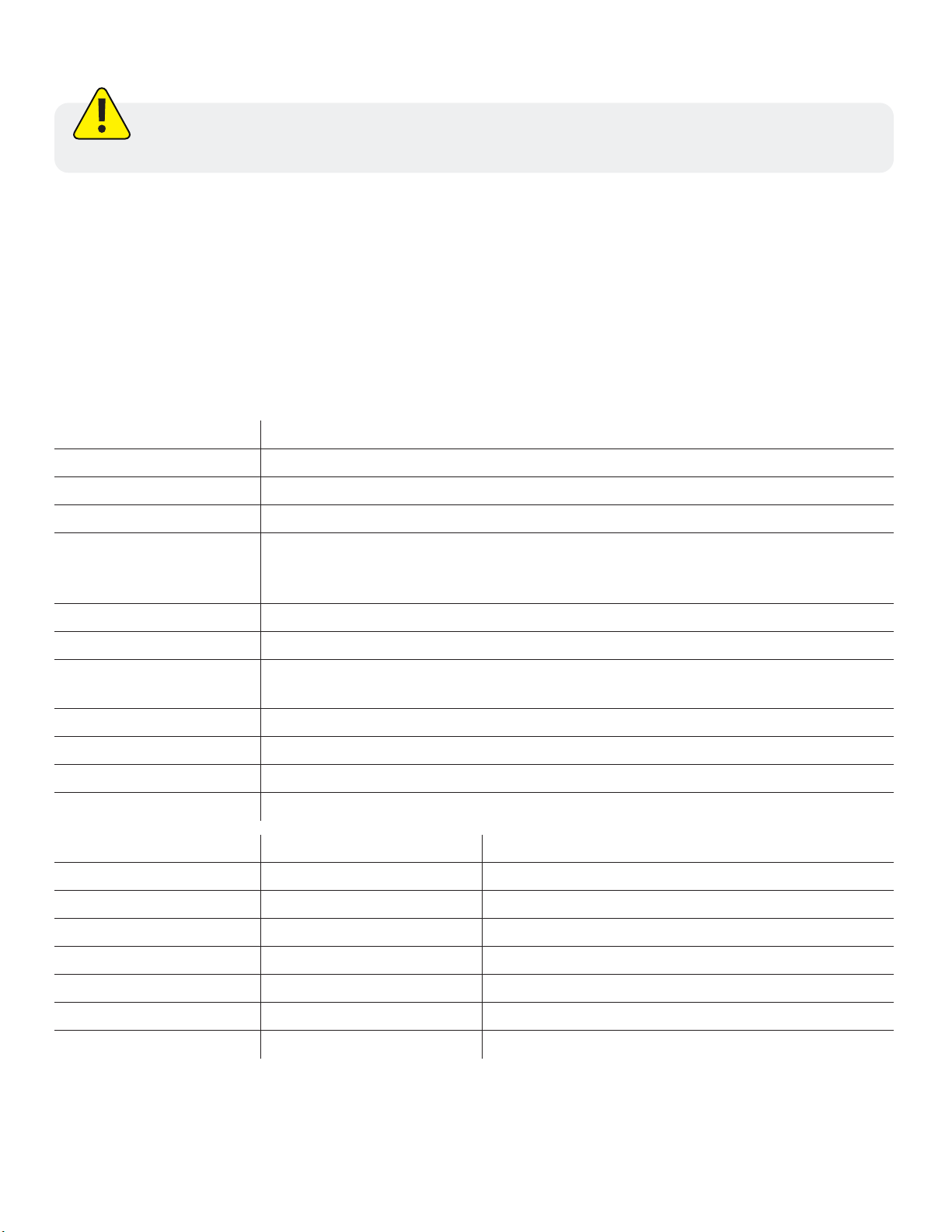
5
Specications
Manufacturer Information
Operating temperature -5 to 50° C (23 to 122° F); 95% relative humidity, non-condensing
Storage temperature -20 to 50° C (-4 to 122° F); 95% relative humidity, non-condensing
Dimensions 16 x 4.3 x 3 cm (6.3 x 1.7 x 1.2 in.)
Weight 165 g (0.36 lb)
Materials
Polycarbonate / Acrylonitrile Butadiene Styrene blend, Silicon, Urethane,
Stainless steel, Brass, Thermoplastic Vulcanizate, Polyurethane, Polyethylene,
Acrylic Copolymer, Titanium, Polyetheretherketone, FKM Fluoroelastomer
Environmental rating IP67
Output options Bluetooth®, USB
Communication
protocol Android®: SPP Windows®: SPP or USB
Battery type 3.6 V 2.9AH Lithium rechargeable cell (UBBL39-FL)
Charging requirements 5 VDC USB charger (1 A or 500 mA)
Warranty 1 year
Certications CE, FCC (SSSBC127-X), WEEE, UKCA
Sensor Temperature Barometric pressure
Accuracy ±2° C max ±3 mbar max
Range -20 to 70° C (-4 to 158° F) 300 to 1100 mbar
Resolution 0.1° C 0.01 mbar
Sensor type Fixed Fixed
Response time < 30 seconds Instantaneous in thermal equilibrium
Units of measure Celsius or Fahrenheit psi, kPa, bar, mbar, mmHg, inHg, Torr, atm
Method EPA 170.1 Piezoresistive
In-Situ Inc.
221 East Lincoln Ave
Fort Collins, CO 80524, USA
• Do not use the Wireless TROLL Com in any manner not specied by the manufacturer. If the device is used
in a manner not specied in this manual, the protection provided by the equipment may be impaired.
• Do not submerge the Wireless TROLLCom or your mobile device in liquid.
• Do not use the Wireless TROLL Com in temperatures beyond those specied in this document.
• The Wireless TROLL Com should only be charged indoors.
• The Wireless TROLL Com is not serviceable. Do not attempt to service or disassemble the uni.
• The Wireless TROLL Com is safe to use above 2000 m.
Safety
Read the safety information on this page before using your Wireless TROLL Com. If you have
questions, contact In-Situ Technical Support for assistance.
1-970-498-1500 www.in-situ.com
This manual suits for next models
1
Table of contents
Other In-situ Cables And Connectors manuals