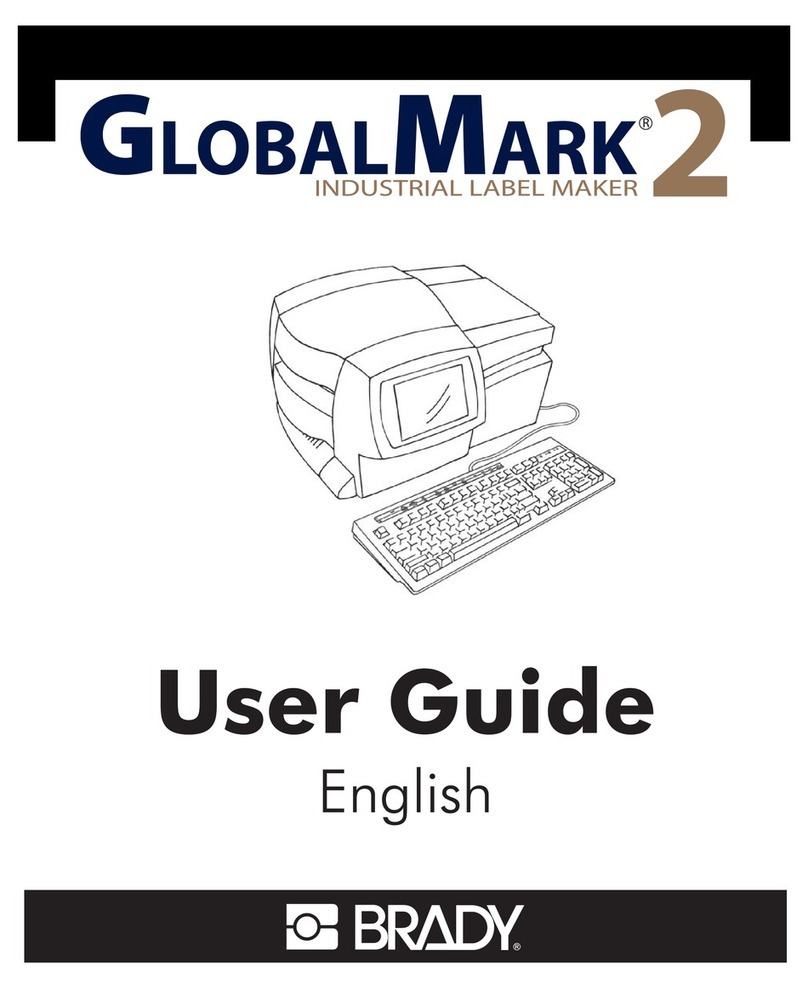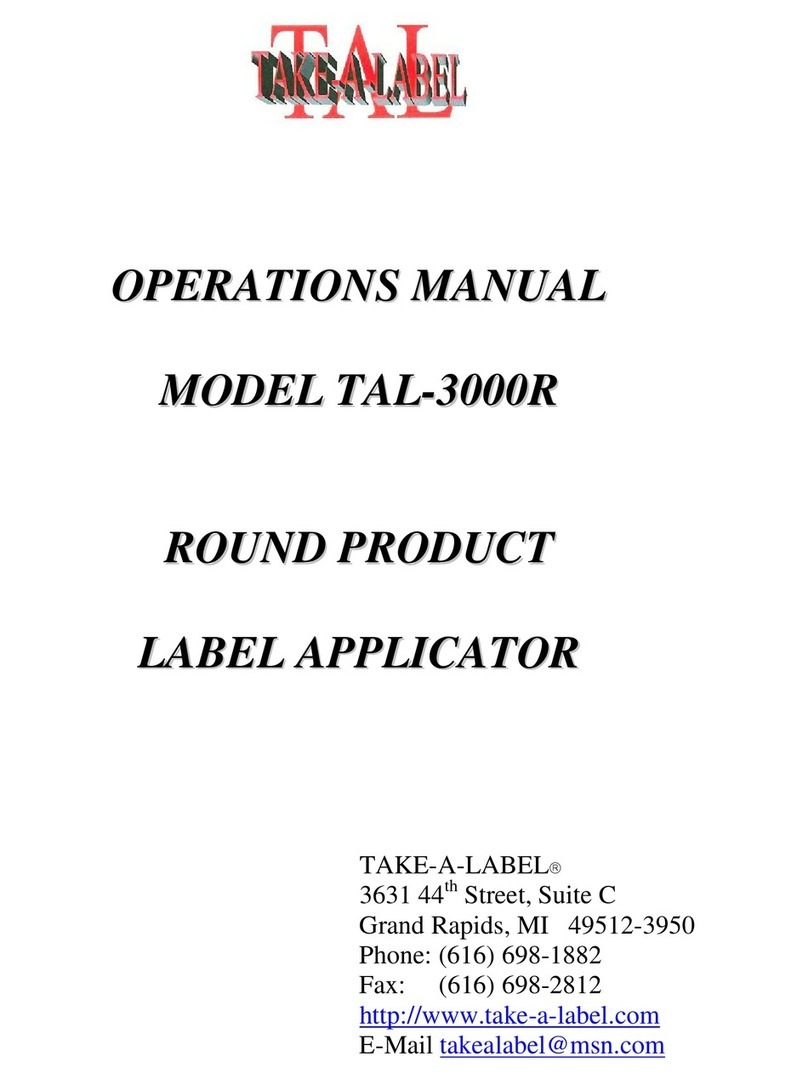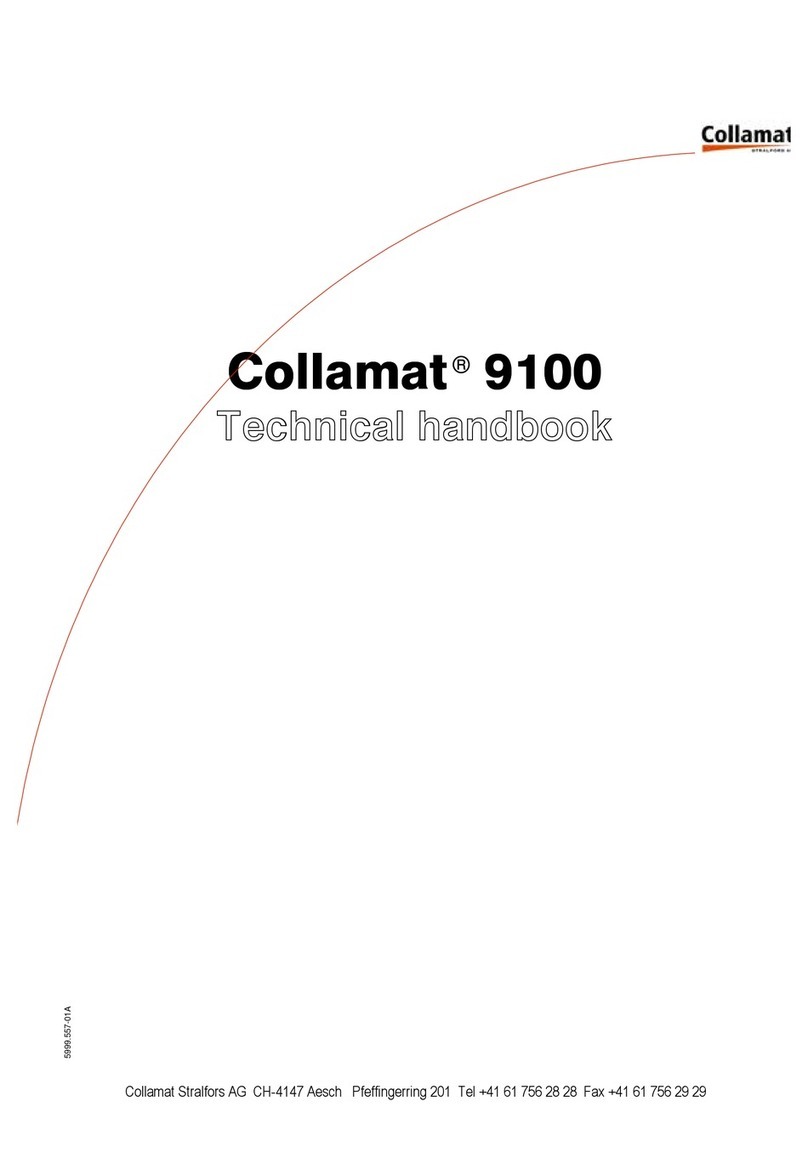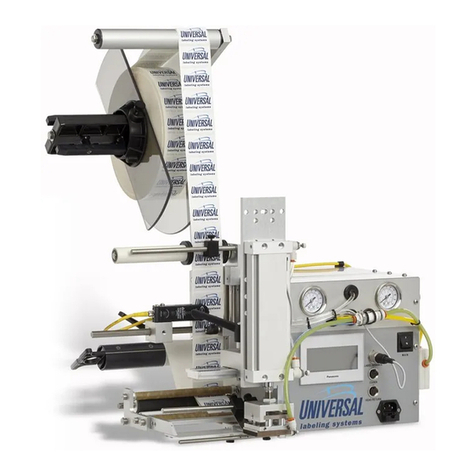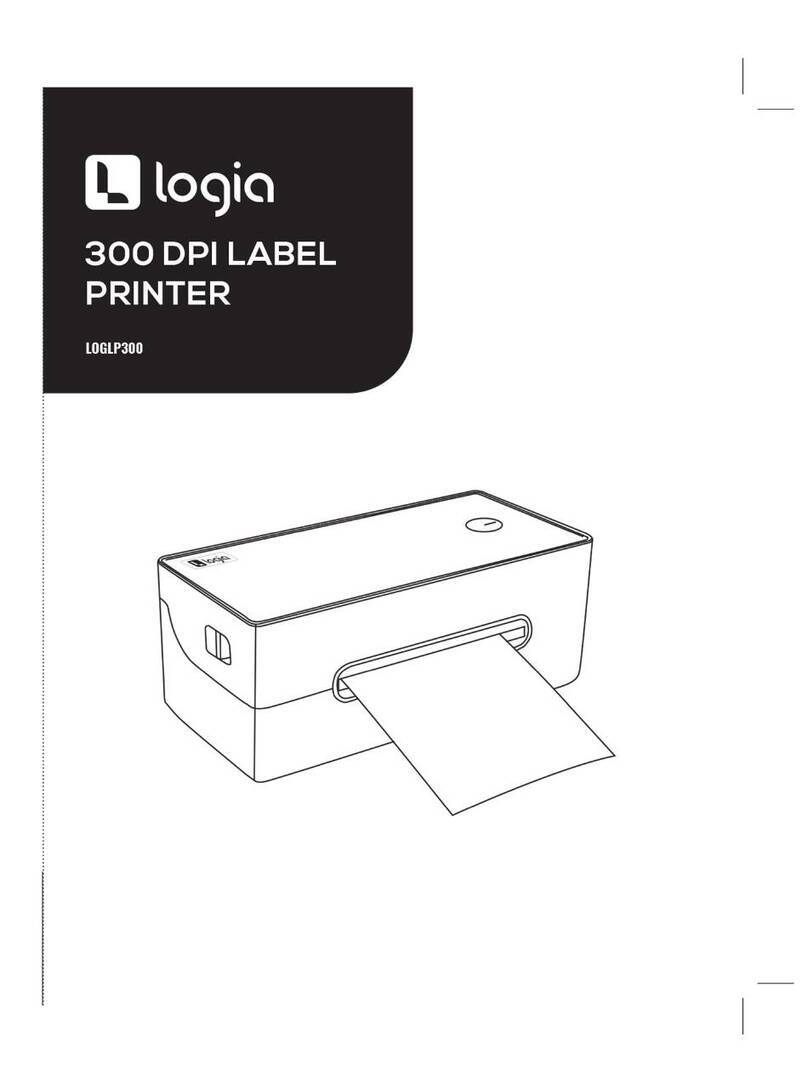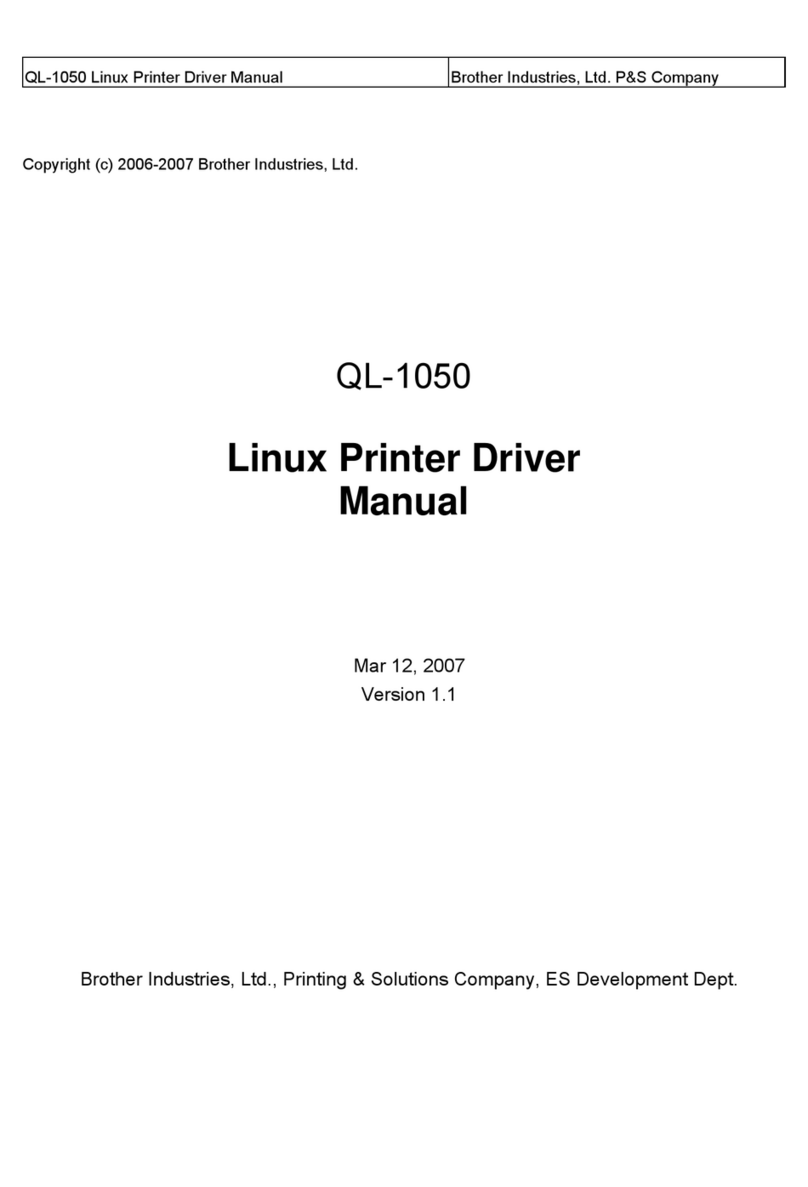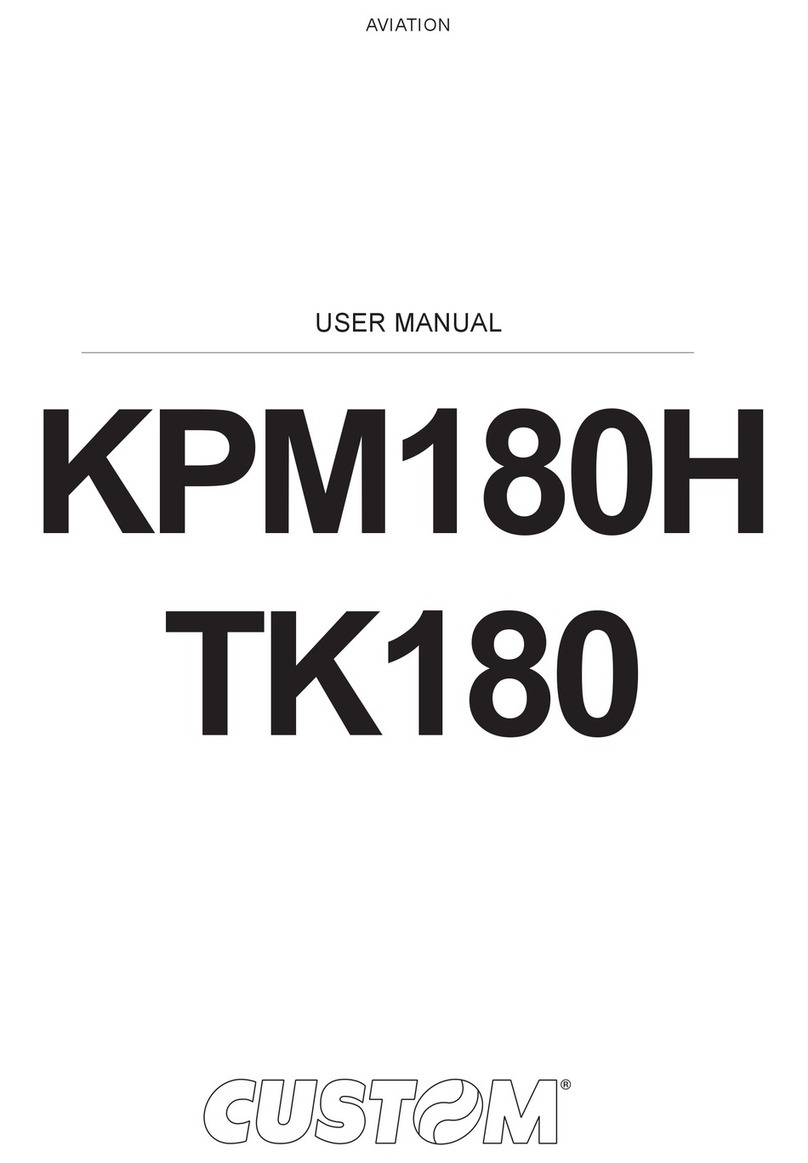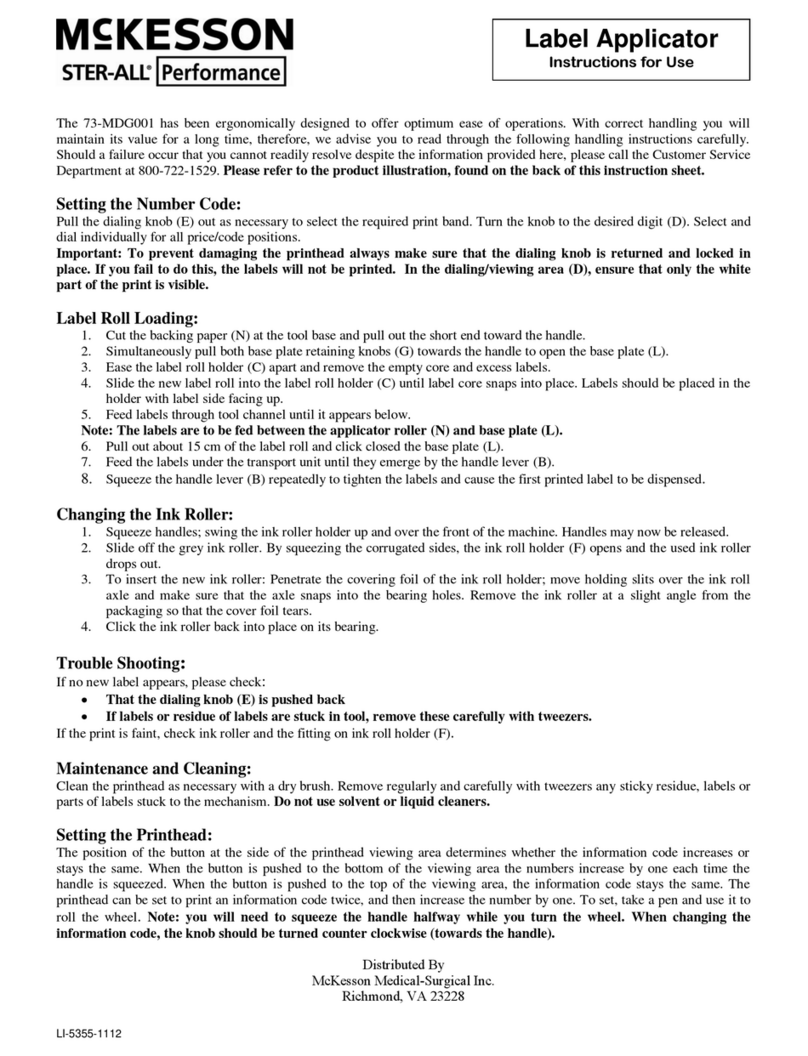Inateck PR02001 User manual

User Guide
Thermal printer PR02001
English ·Deutsch ·日本語 ·Français ·Italiano ·Español


Warning
It is dangerous to plug in/out the power cable to/from power source when
the switch of the printer is at “ON” status. Do not stop a working printer by
plugging out its power cable, as it might damage the internal circuits and
the printing result.

1
1. To Check the Content in the Package
Printer Paper Stand USB flash Drive
Power Cable Power Adapter USB Cable
Cleaning Pen Folded Direct Thermal Paper User Guide
Directly-heated Thermal Paper&Cleaning Pen&Printer Stand Instruction
Manual
EN

2
2. Illustration of the Main Parts
1. Movable paper conveyance device
2. Power interface
3. USB interface
4. Glue stick
5. Printhead
6. Opening button
7. Form feed button/Indicator
8. Paper inlet
9. Power switch
Note: Power Switch
Press down the power switch to “|” turn on the printer.
Press down the power switch to “O” to turn off the printer.
Please use the original power adapter that comes with the package to
avoid unsatisfactory printing result or damage to the printer.
EN

3
3. How to Use
3.1 Make sure the power switch is at “Off” status and then connect the
printer to power source.
3.2 Connect the printer to computer by using the USB cable.
3.3 Press down the power switch to “|” turn on the printer.
EN

4
3.4 Insert the folded paper through the inlet of the printer or open its top
and then put papers in.
Method 1
Method 2
Note: If you open the printer by method 2, the printer will automatically
output a blank paper.
EN

5
4. Installation of Driver
In the USB flash drive users can find the drive and its installation
instruction (for both Mac and Windows). They are also available on the
official site www.inateck.com.
5. Functions of Form Feed Button
5.1 Skip a blank label
When under standby mode and the paper is installed properly, press the
form feed button and the printer will skip a blank label automatically.
5.2 Auto-recognition of paper type (label/bill)
5.2.1 Power off the printer;
5.2.2 Open the top of the printer and put paper into it. Close the top and
power on the printer.
5.2.3 After the initialization of the printer, which takes around 3-5 seconds,
press the form feed button and hold until a “beep” sound is heard. The
printer will then recognize the paper type automatically.
5.2.4 In the printer preferences, set the paper type to continuous paper
5.3 To print self-test page
When under standby mode with paper properly installed, press the form
feed button and hold. A “beep” sound will be heard. Go on holding until
another two sounds of “beep” are heard. After releasing the form feed
button, the printer will print a self-test page.
EN

6
6. Indicator Status and Trouble Shooting
Indicator Status Trouble Shooting
Green Printer is under
normal status
/
Flashes Green and
Red Alternately
Print Head
Overheated
Resume working after the
printer cools off
Flashes Red Slowly
(Once in 2s)
Out of Paper
Check whether the paper is
properly installed and ready for
auto recognition of paper type
Flashes Red Quickly
(Twice in 1s)
Top not Closed Check whether the top of the
printer is properly closed
7. Treatment for Jammed/Stuck Paper
Turn off the printer and open the top. Pull out the jammed/stuck paper
from the inlet and install new one.
Warning: Be careful with possible scald. The temperature of
printer is high when it just stops working.
EN

7
Note
:
If paper gets stuck, please check if there is any adhesive or dirt residue on
the print head. If so, wipe them out with the alcohol cleaning pen
included in the package. The printer can resume working when the
alcohol gets dried.
The print head heats up when working. Please don’t touch it, as well as the
parts nearby, when the printer is working or just stops working.
8.FAQ
:
Q: There are blurs, white dots, or white lines on the printed label.
A: Please increase the print density, lower print speed or wipe the print
head with alcohol cleaning pen (Please wipe the print head regularly to
keep it clean.)
Q: The position of the print result is incorrect (not in the middle, deviates
to left/right or up/down).
A: Check whether the paper is installed properly and whether the inlet
clamp is clamping the paper closely.
EN

8
Q: Why there is always a blank paper following a printed one?
A: If such situation occurs, please check whether the paper type is
correctly set. You can set it as “auto-match” or “continuous form paper”
under the settings “Printing Preferences” - “Paper/Quality” - “Paper
Source”.
9. Packing List
PR02001 * 1
Cleaning Pen * 1
Instruction Manual * 1
USB Flash Drive * 1
Paper Stand * 1
Thermal Label 4 x 6 inches * 1
Power Adapter * 1
USB Cable * 1
Instruction Manual of Direct Thermal Paper & Cleaning Pen & Stand * 1
10. Contact Us
Please feel free to email support@inateck.com if you have any query
regarding Inateck PR02001 . We will gladly assist you.
EN
Other manuals for PR02001
1
Table of contents