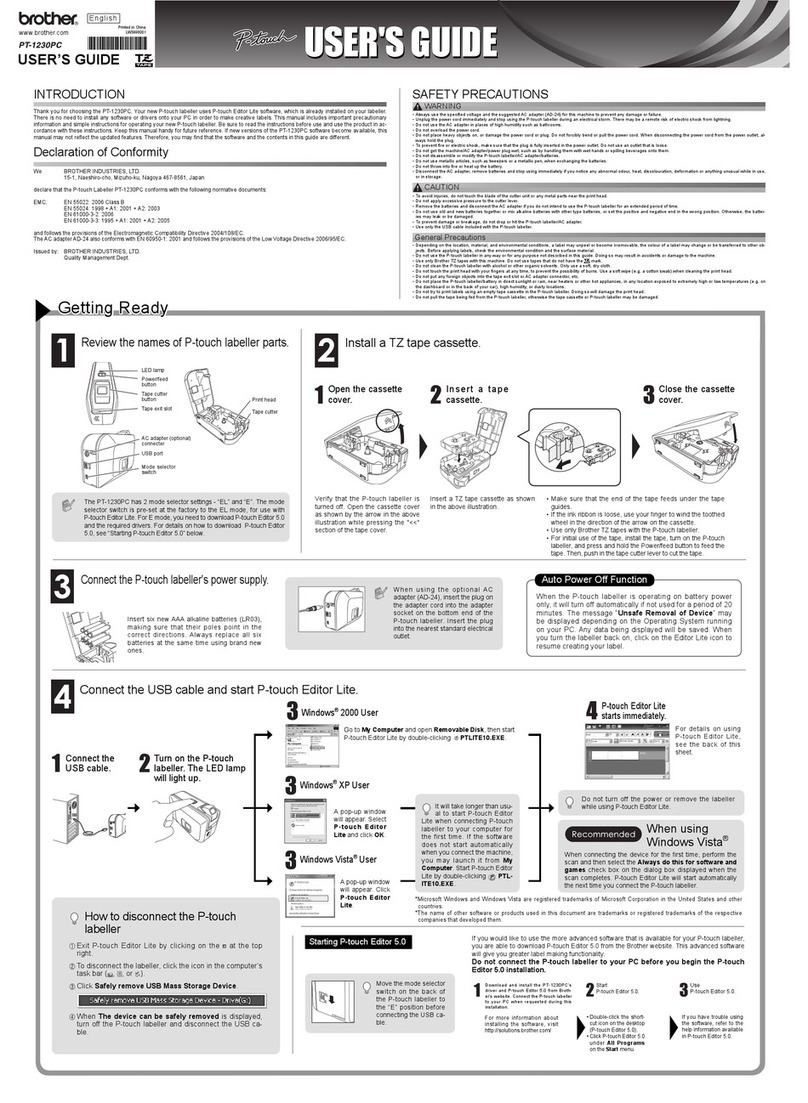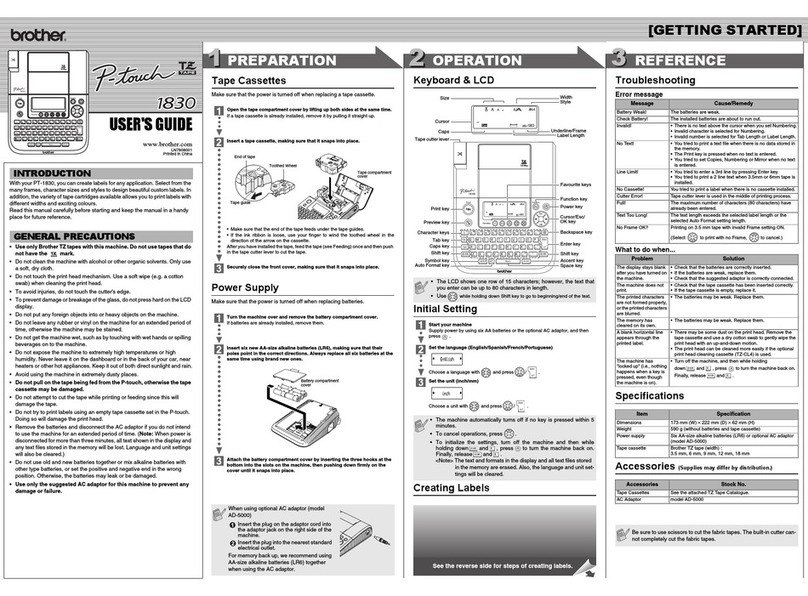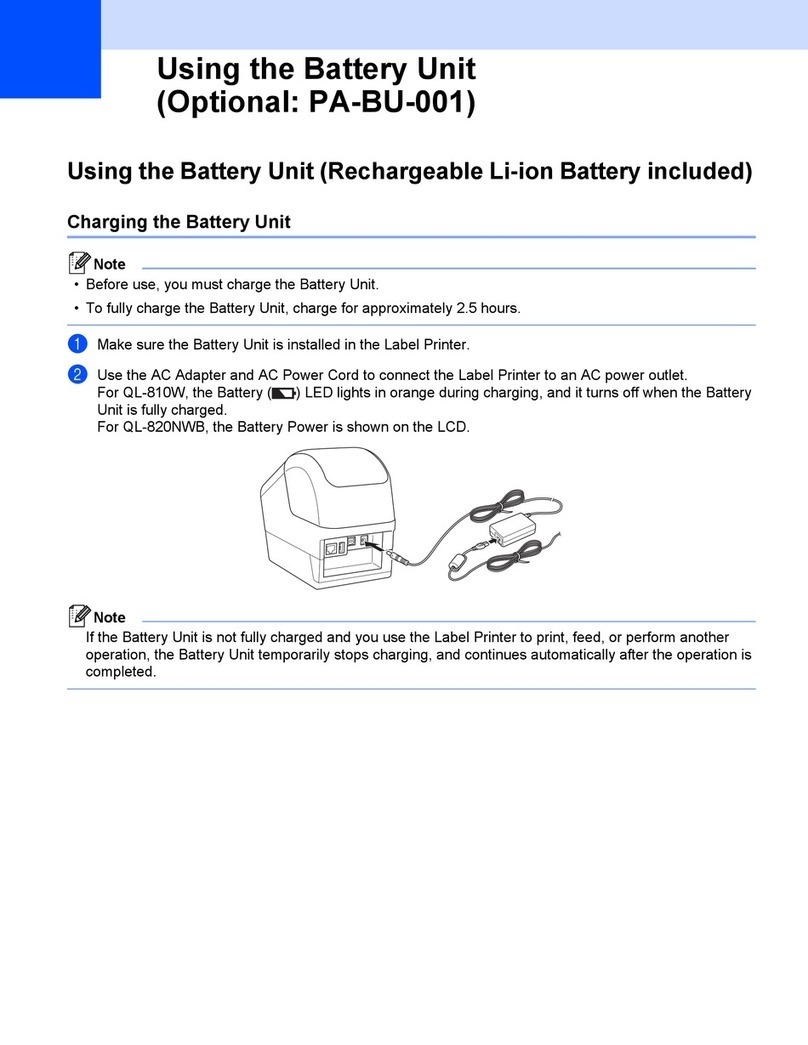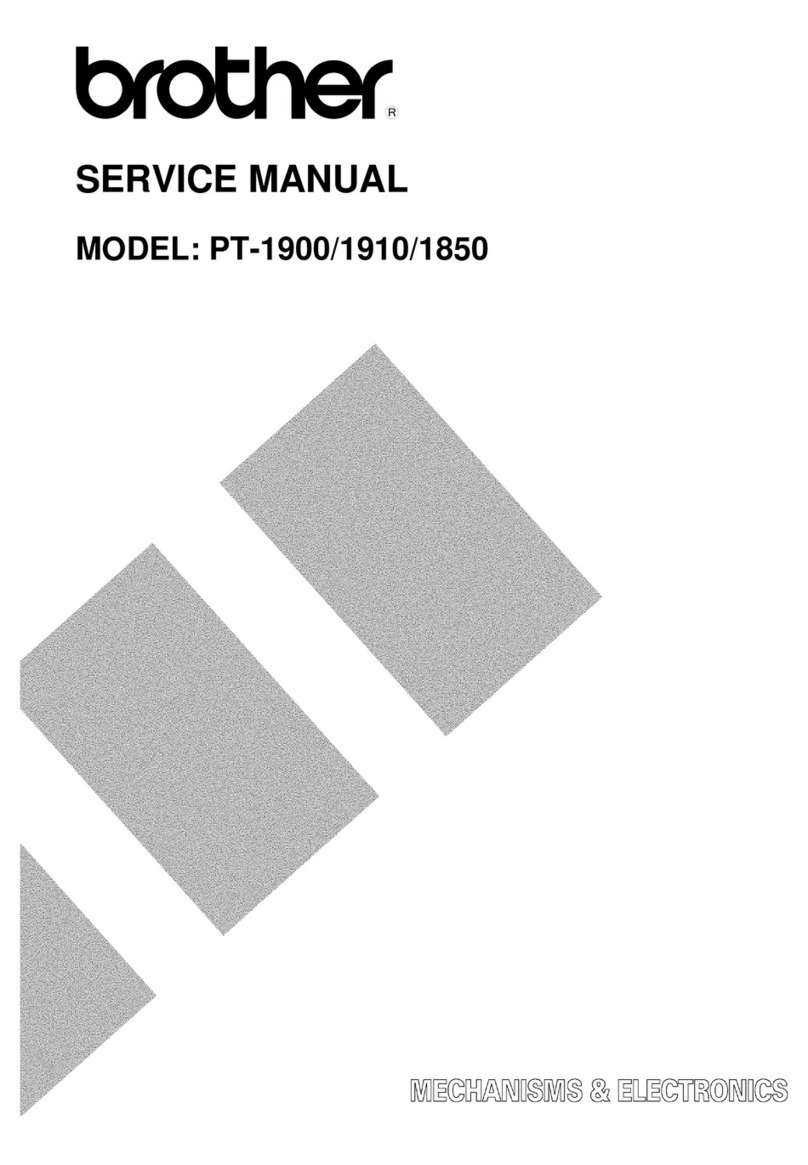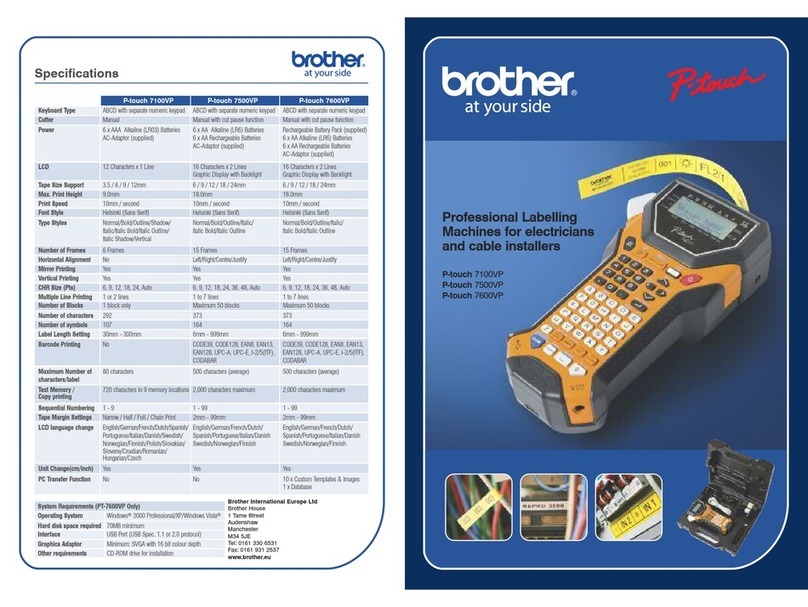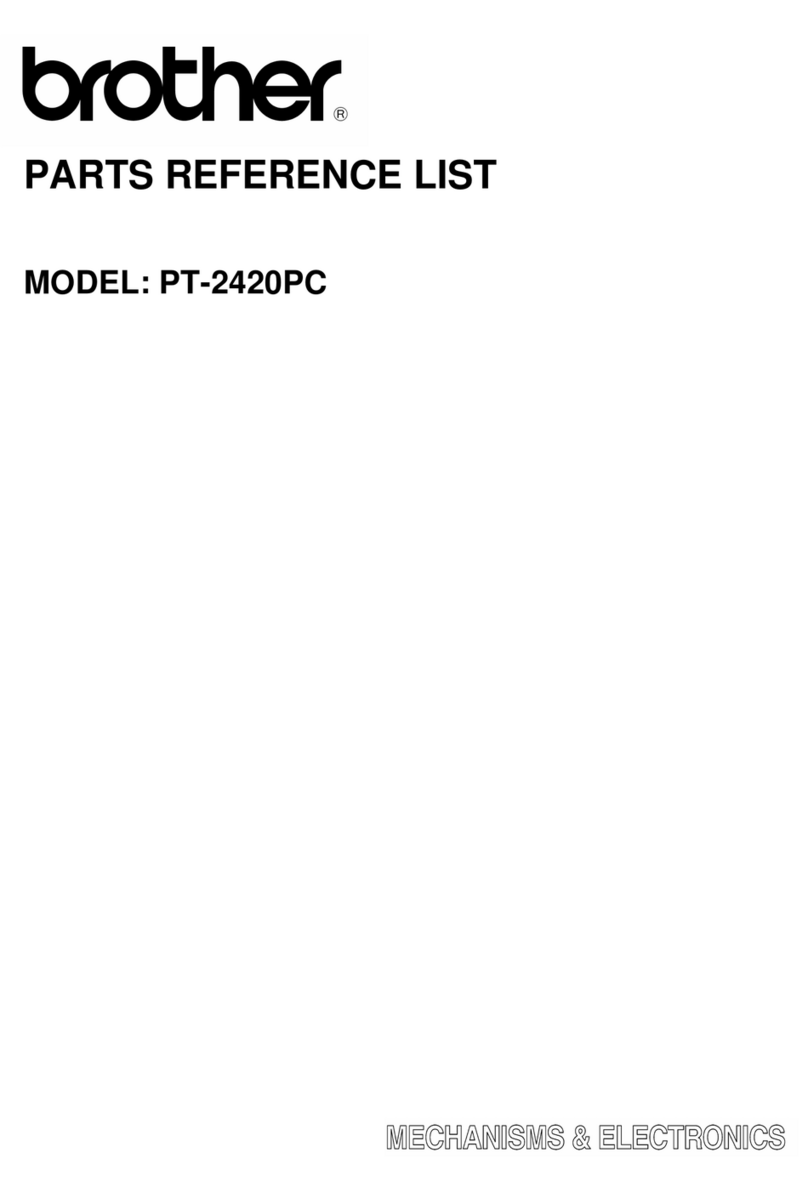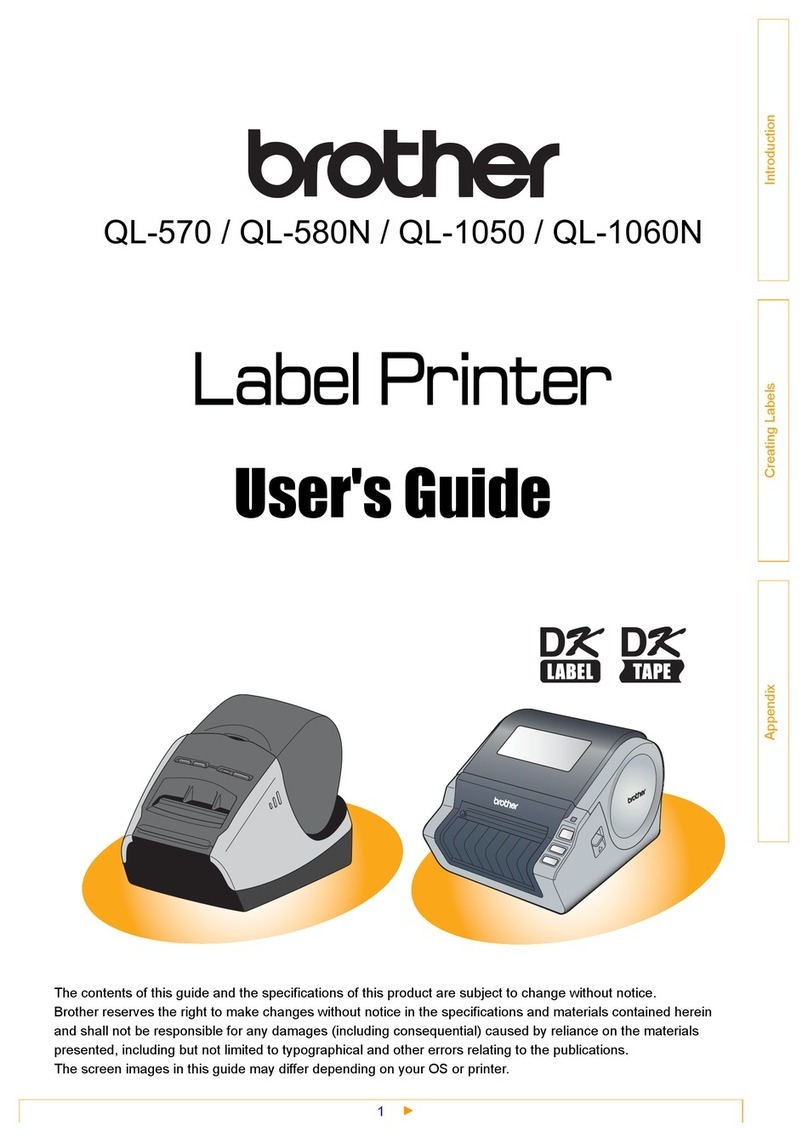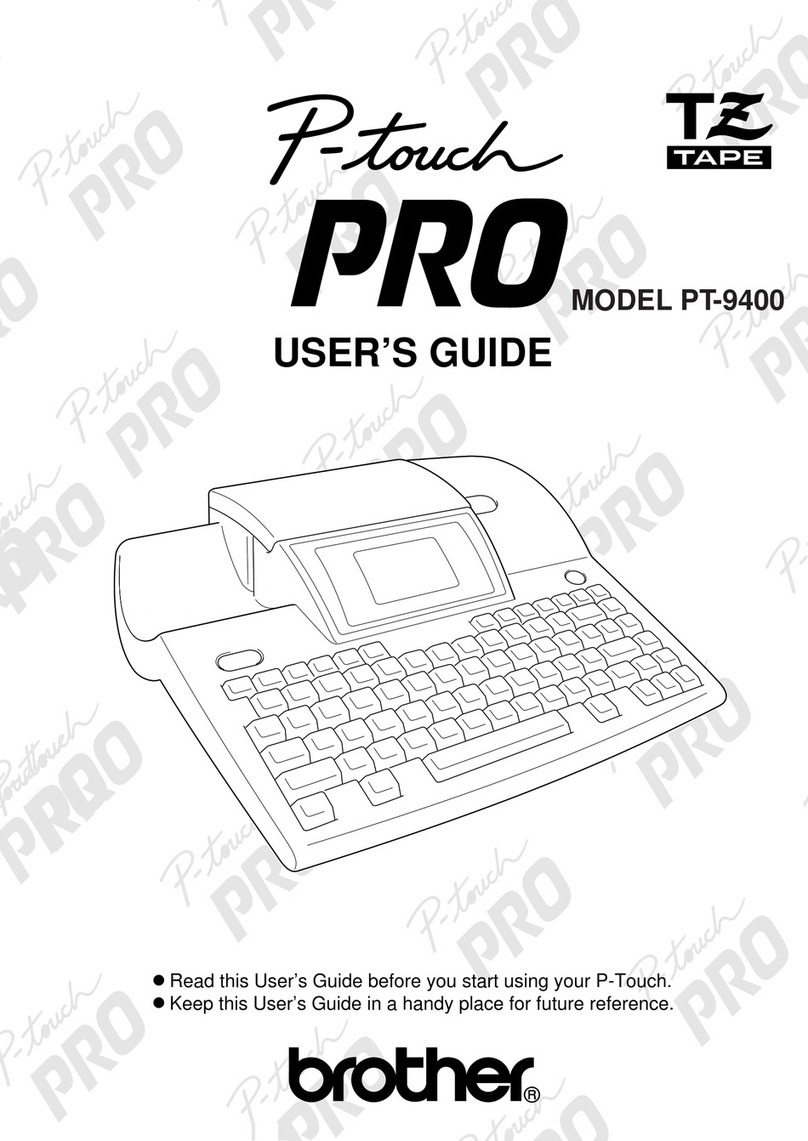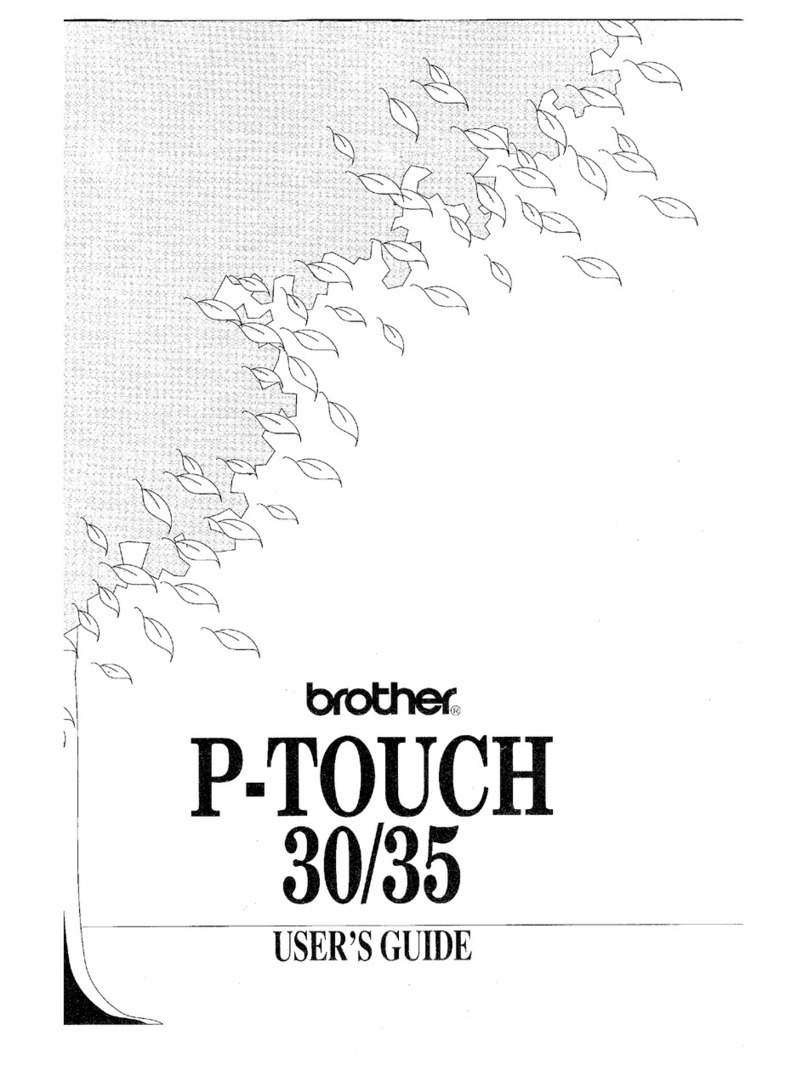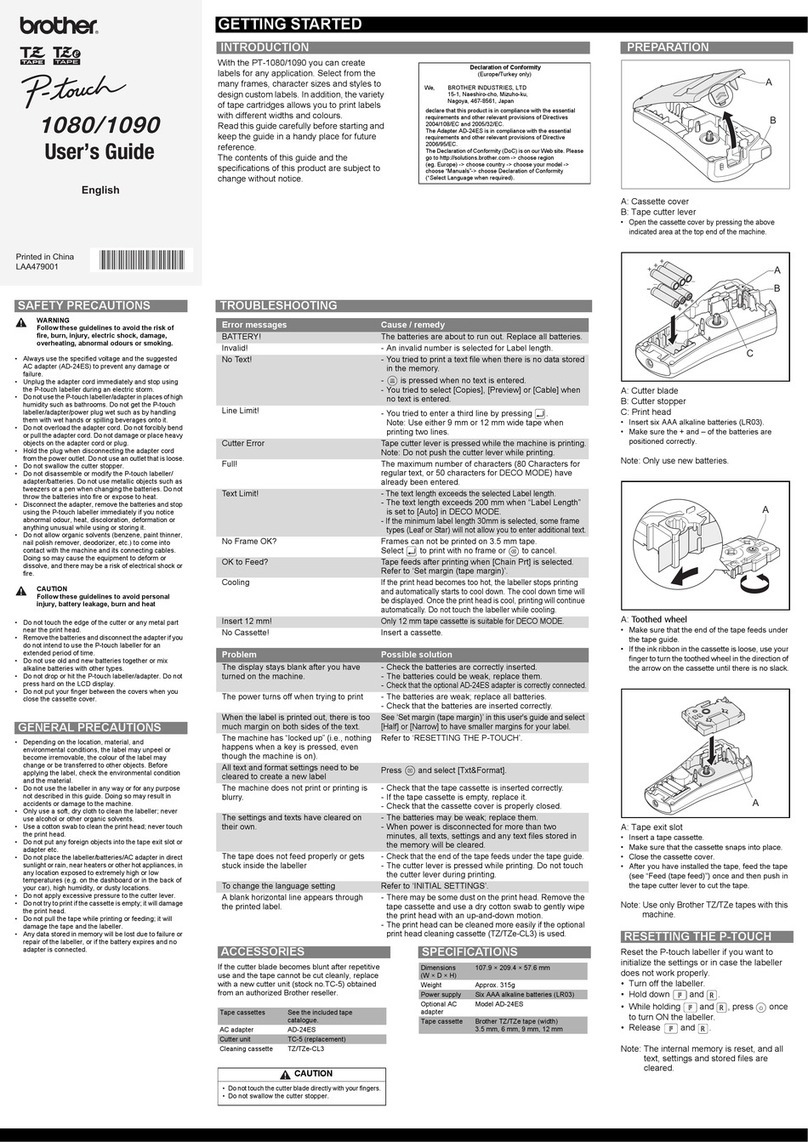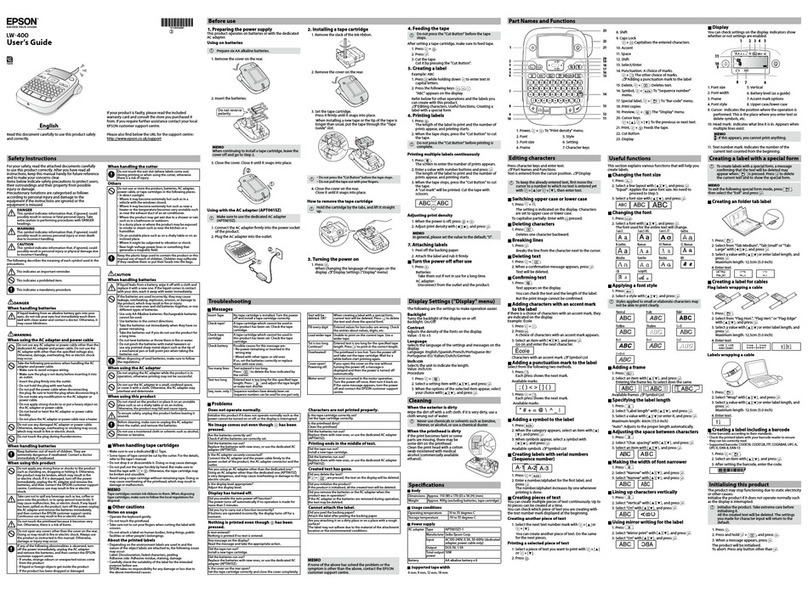A coin cell battery is used as a backup power supply to maintain the settings for the internal clock. Please
note that battery will keep discharging even if the printer is not in use.
1Make sure that the printer is turned off. Hold the front of the printer, and firmly lift the DK Roll
Compartment Cover.
2Pull out the insulation seal on the coin battery.
On: Press the Power ( ) Button to turn the printer on. The Status LED lights in green.
Off: Press and hold the Power ( ) Button again to turn the printer off. The Status LED may light in orange
until the power is off.
6. Installing the Coin Cell Battery (QL-820NWB only)
IMPORTANT
• Using a coin or similar object, slowly turn the coin cell battery cover in the direction of the arrow on the
battery cover until it stops, and then remove the coin cell battery cover.
Do not turn the coin cell battery cover past the unlock position, or you may damage it.
• Re-install the coin cell battery cover, using a coin or similar object to slowly turn the coin cell battery cover
in the opposite direction of the arrow cover until it locks into place.
Be sure to insert the new battery with the + and – sides facing the correct direction.
CAUTION
• Remove the battery if you do not intend to use the printer for an extended period of time.
• Dispose of batteries at an appropriate collection point, not in the general waste stream. Be sure to
observe all applicable federal, state, and local regulations.
• When storing or discarding a battery, wrap it with cellophane tape to prevent it from short-circuiting.
(see illustration)
1. Cellophane tape
2. Coin Cell Battery
• We recommend replacing the battery every two
years.
7. Turning Power On/Off
IMPORTANT
When turning the printer off, do not remove the battery or disconnect the AC Adapter until the orange
Status LED turns off.
1
2
1 Cellophane tape
2 Coin cell battery
1Press the Menu Button.
2Press the ▲or ▼Button to select the [Administration] menu, and then press the OK Button.
3Select [ Language], scroll to select your language and then press the OK Button.
The Label Printer's LED indicates the printer's status.
QL-810W
Status LED
*“Rapidly” means 0.3 second intervals.
Wi-Fi LED
Battery LED
QL-820NWB
Status LED
*“Rapidly” means 0.3 second intervals.
8. Setting the LCD Language (QL-820NWB only)
9. LED Indications
Status LED Condition
Not lit Power Off.
Steady green
light
Power On.
Feeding Mode / Printing Mode / Cutting Mode / Cleaning
Mode
Flashing green
light
If the green light flashes at 0.5 second intervals, one of the
following has occurred:
• Print preparation mode
• Receiving data from the computer
• Transferring data
• Searching for printers
Steady orange
light
The DK Roll Compartment Cover is open. Close the DK
Roll Compartment Cover correctly.
Label resetting mode is on or the Cutter Button was
pressed while resetting.
For more information on resetting the printer, see the
User’s Guide.
Flashing
orange light
If the orange light flashes at 0.5 second intervals:
• The Label Printer is in cooling mode
Steady red
light
The Label Printer is booting.
Flashing red
light
If the red light flashes at 1 second intervals, one of the
following errors has occurred:
• End of DK Roll
• Feed error
• The DK Roll Compartment Cover was opened while the
Label Printer was in use.
• Transmission error
• Database search error
• Access point search error
• Access point connection error
• Security error
• No template selected
If the red light flashes rapidly*, there is a system error.
If the red light flashes at one second off, rapidly* on,
rapidly* off, rapidly* on, one of the following errors has
occurred:
• Cutter error
Wi-Fi LED Condition
Not lit WLAN Off
Flashing blue
light
If the blue light is on for one second, and off for two
seconds, WLAN is on, but not connected.
Steady blue
light
WLAN is on and connected.
Battery LED Condition
Flashing
orange light
• If the orange light flashes once every second, the
battery needs recharging.
• If the orange light flashes twice every four seconds, the
battery power is low.
• If the orange light flashes once every four seconds, the
battery power is half.
Steady orange
light
The battery is charging.
Not lit The battery is fully charged.
Status LED Condition
Not lit Power Off.
Steady green
light
Power On.
Feeding Mode / Printing Mode / Cutting Mode / Cleaning
Mode
Flashing green
light
If the green light flashes at 0.5 second intervals, one of the
following has occurred:
• Print preparation mode
• Receiving data from the computer
• Transferring data
• Searching for printers
Steady orange
light
The DK Roll Compartment Cover is open. Close the DK
Roll Compartment Cover correctly.
Flashing
orange light
If the orange light flashes at 0.5 second intervals:
• The Label Printer is in cooling mode
Steady red
light
The Label Printer is booting.
Flashing red
light
If the red light flashes at 1 second intervals, one of the
following errors has occurred:
• End of DK Roll
• Feed error
• The DK Roll Compartment Cover was opened while the
Label Printer was in use.
• Transmission error
• Database search error
• Access point search error
• Access point connection error
• Security error
• No template selected
If the red light flashes rapidly*, there is a system error.
If the red light flashes at one second off, rapidly* on,
rapidly* off, rapidly* on, one of the following errors has
occurred:
• Cutter error
• Mass storage error