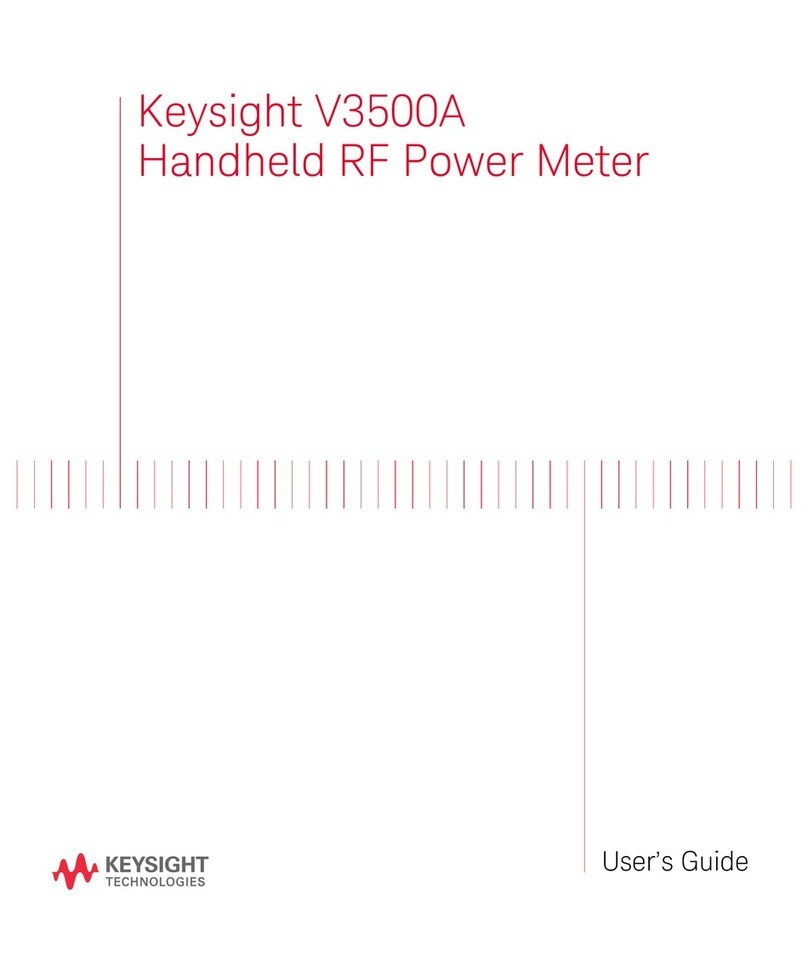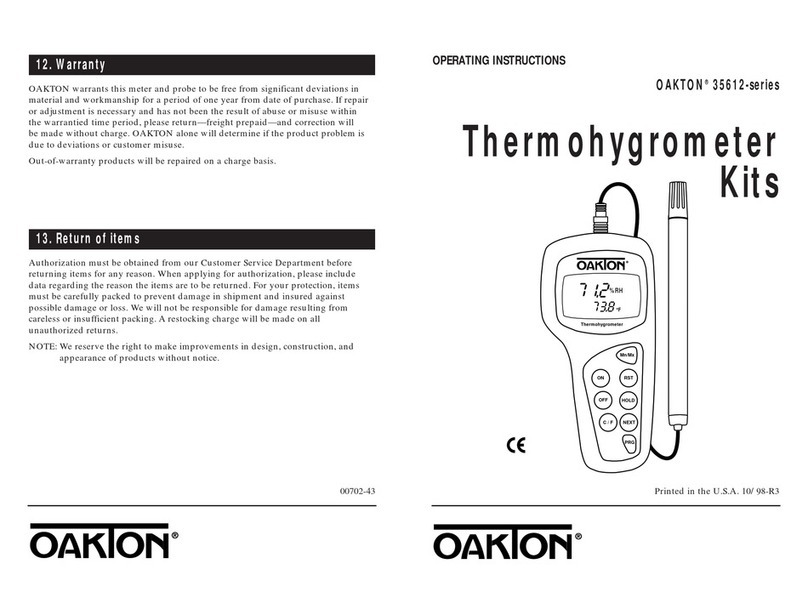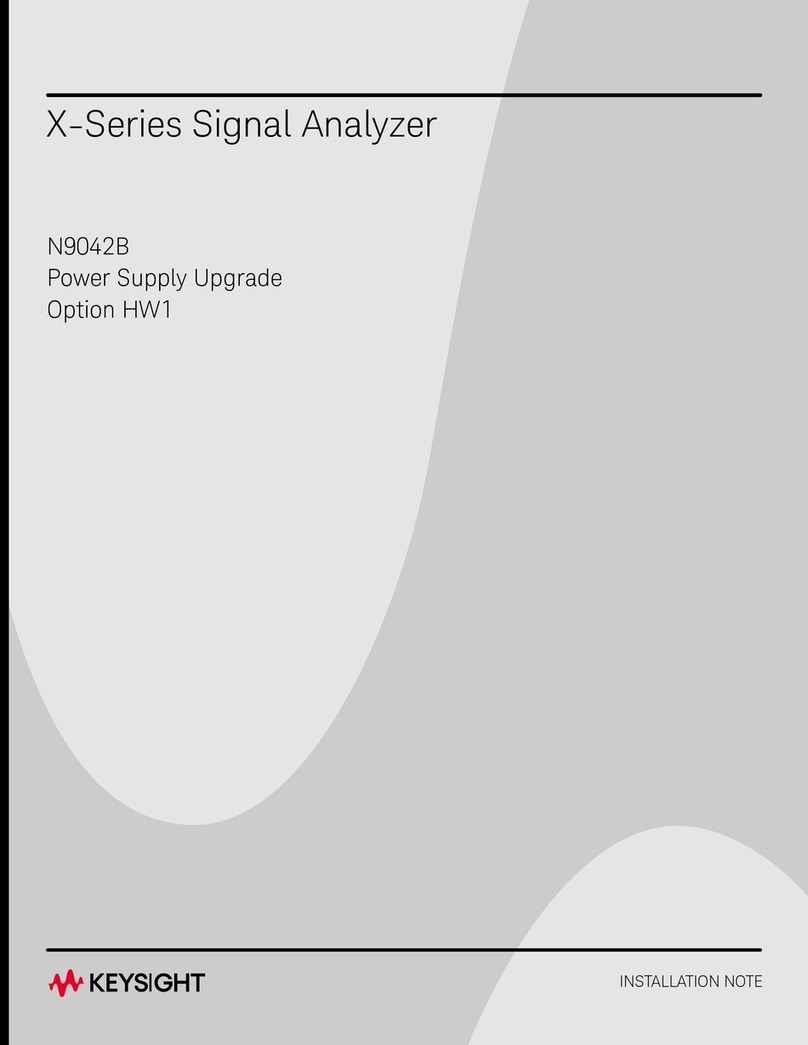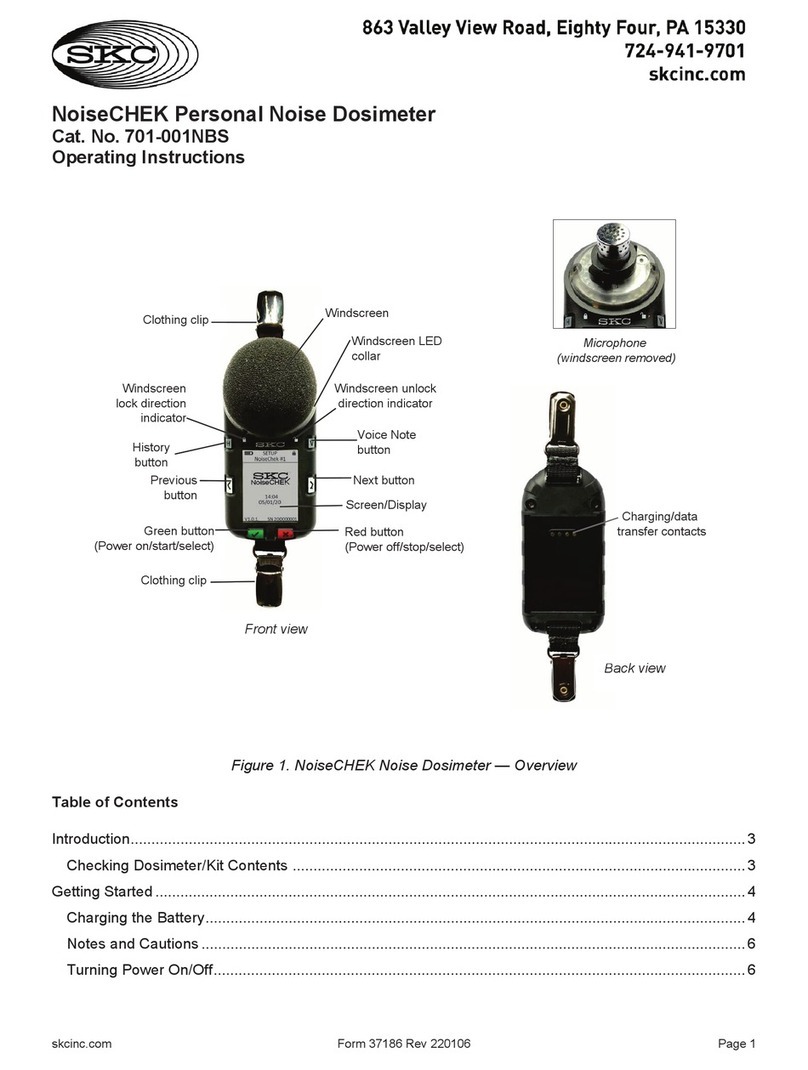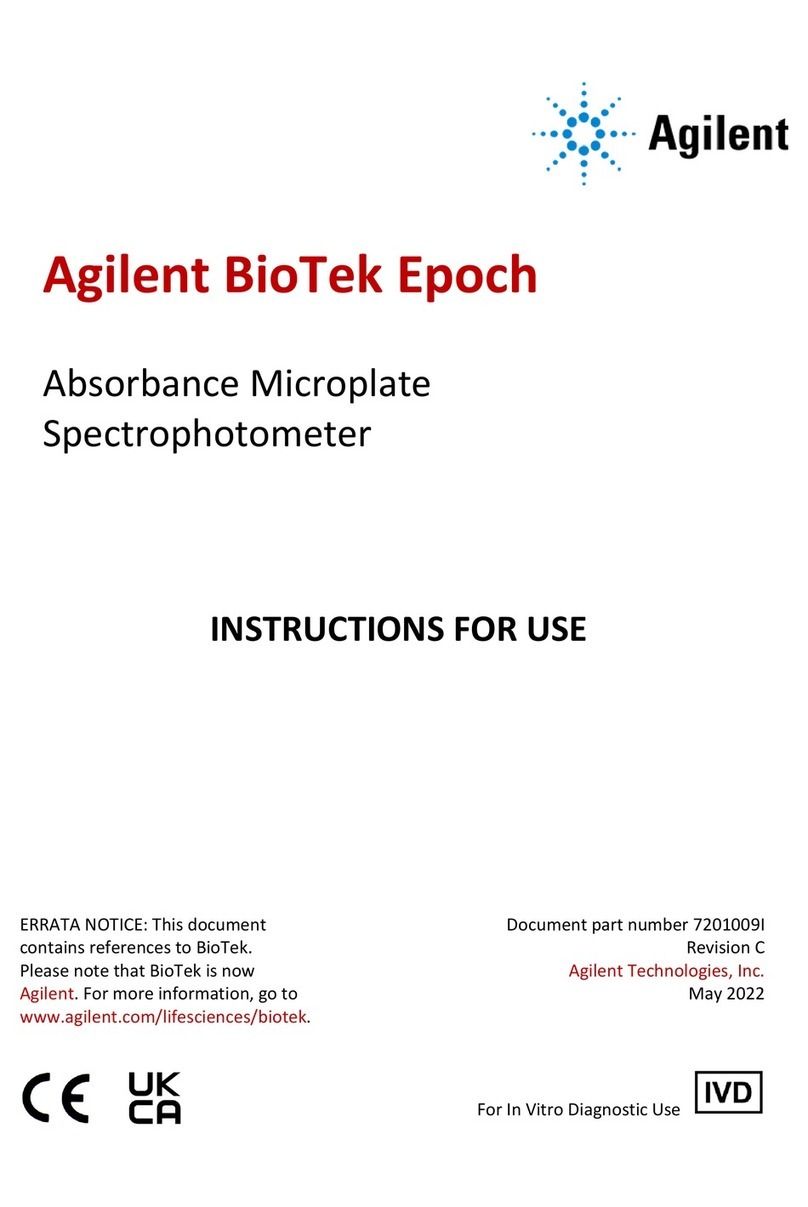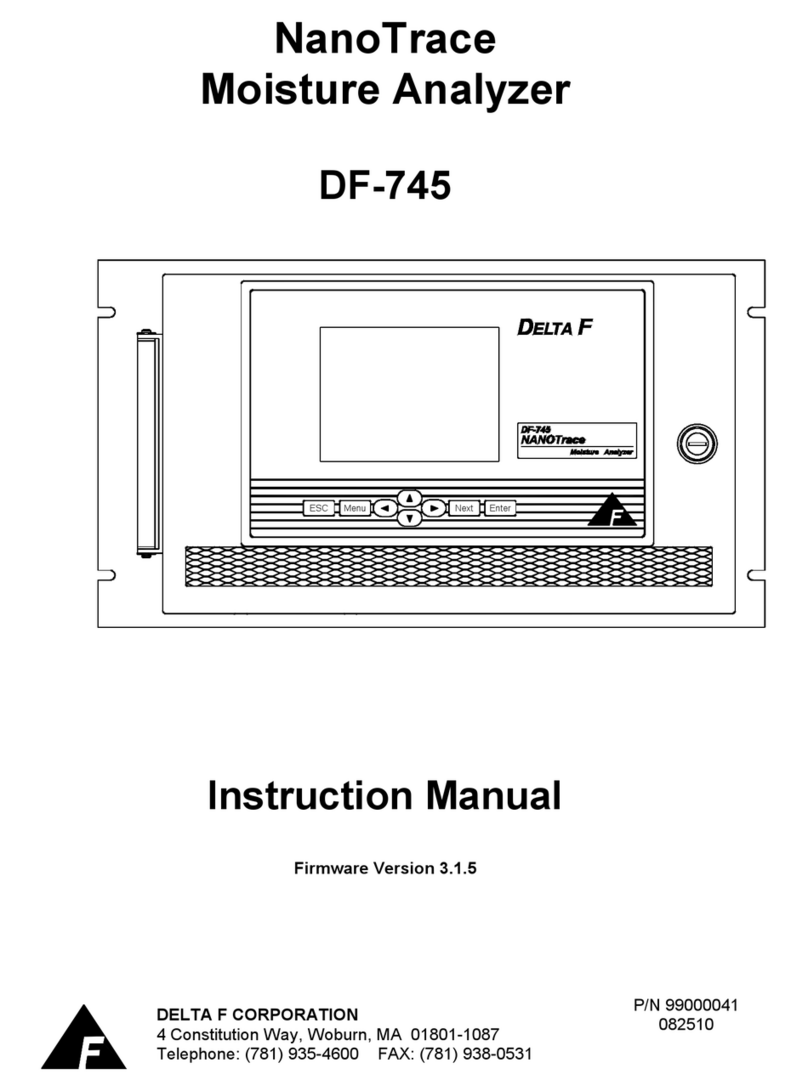Inca All Seeing Eye 5420 User manual

Inca Networks Inc. – All Seeing Eye 5420 Quick Start Guide – Revision 1
All Seeing Eye 5420 Quick Start Guide

Inca Networks Inc – All Seeing Eye
Revision 1 – 2016-02-25 2
© Copyright 2016 Inca Networks, Inc. The information contained in this document is subject to
change without notice. All rights reserved.
The information contained in this document is proprietary and is protected by copyright. No part of
this document may be reproduced in any form without the prior written consent of Inca Networks, Inc.
Inca Networks and product model names are trademarks of Inca Networks, Inc.

Inca Networks Inc – All Seeing Eye
Revision 1 – 2016-02-25 3
The Inca Networks All Seeing Eye Quick Start Guide
Welcome to the Inca Networks All Seeing Eye video service monitoring system.
The All Seeing Eye displays VidiOS™ transport stream analysis and video
thumbnails collected at the outputs of Inca video processing products. This
quick start guide provides the basic steps needed to get the All Seeing Eye into
operation.
Configure the system in six steps:
!Unbox and install the unit in a rack
"Assign an IP address and access the web-based user interface
#Start the parent and child devices
$Enter the remote system details
%Build probe groups
&Use the All Seeing Eye to monitor probes
!
Unbox!and!Install
Remove the All Seeing Eye from its shipping box and install it in a standard
rack using the included rack mounting hardware. The All Seeing Eye 5420 must
be mounted in a four post rack.
Connect both AC power supplies to AC power sources using the included power
cords, or equivalent.
Wait until the desired network and/or console connections are in place before
powering the unit up. See "for details.
"
Configure!an!IP!Address
All Seeing Eye configuration is performed using a web-based graphical user
interface. The user interface can be accessed using any modern web browser.
To access to the user interface, connect the All Seeing Eye’s management LAN
interface to the local management network and assign IP settings to the
management LAN interface.

Inca Networks Inc – All Seeing Eye
Revision 1 – 2016-02-25 4
Management interface IP settings can be assigned automatically using DHCP or
static IP settings can be assigned. The default factory setting is DHCP.
Most users will prefer to configure static IP settings. There are two ways to
configure static IP settings in a new system:
Through the web-based user interface, with the unit temporarily connected
to a network with a DHCP server.
Through the serial console, using the included serial cable and the Inca
Networks Boot Menu.
Configure!Static!Management!IP!–!Web!GUI!
This section describes setting static management interface settings using the
web-based user interface. Skip this section if assigning static settings using the
included serial console cable.
The All Seeing Eye ships from the factory with its management LAN interface
configured to use DHCP. In this mode, the unit will automatically request IP
settings for its management network interface from a DHCP server.
After the management LAN interface has been connected to the network, power
the unit up by momentarily depressing the power switch on the rear of the unit.
If a DHCP server is available, the boot process will complete in about 60
seconds. The automatically assigned IP address will be displayed on the unit’s
LCD display and the unit will appear in the Windows network neighborhood.
If a DHCP server is not available on the network, the boot process will not
complete and the LCD will display Waiting for DHCP server.
If the unit booted successfully, access the web-based user interface by entering
the displayed IP address into the address bar of a web-browser with access to
the same network.
When prompted for a username and password, enter:
Username: admin
Password: admin
Click Maintenance in the left column of the user interface, then under
Administration open the System drop down menu and click Configure the
management network interface, as shown below.

Inca Networks Inc – All Seeing Eye
Revision 1 – 2016-02-25 5
In the popup window that opens, use the drop down menu to the right of the first
IP Address field and select Static, then enter the static IP settings in the
remaining fields.
If the management network includes a gateway to the Internet, include it in the
configuration. This will help the unit reach an Internet time server and will be
helpful in case the unit needs to be accessed remotely.
After entering the static IP settings, click Save, then reboot the unit for the new
settings to take effect.
To reboot the unit, select Reboot this system from the System drop down menu
used to access the management network interface settings.
Configure!Static!Management!IP!–!Console!Cable!
If preferred, or if a DHCP enabled network is unavailable, static management IP
settings can be configured using the included serial console cable. A network
connection is not required for this method.
Plug the console cable into the RJ-45 connector labeled Console Serial Cable in
the photograph on page three. The serial port settings are listed on the unit’s
front panel, above the console connector. The boot menu is designed to work
with a VT100 terminal – PuTTY is a good choice if using Windows.
See the separate document Inca Networks Boot Menu User Manual for a
detailed description of the boot menu.
The boot menu is accessed by interrupting the boot process during a short time
period after power-up.
It is not possible for the user to log into the console interface after the unit has
completed booting.

Inca Networks Inc – All Seeing Eye
Revision 1 – 2016-02-25 6
#
!Start!the!Parent!and!Child!Devices!
The All Seeing Eye user interface includes a parent device and one child device.
Both devices must be Running to monitor remote probes. If either device is in
its Stopped or Idle state, click the green Start control at the right of the device.
In the image below, both devices are in the stopped state. The device status is
shows as Stopped with a red down arrow icon. When a device is started, its
status becomes Running and the red down-arrow is replaced with a green
checkmark.
To open a device for configuration, click on its name under Device status. In the
above screen shot the parent device is named Inca All Seeing Eye 5420 (454)
and the child device is named Inca Networks ASE Master.
Time!Server!and!Time!Zone!
Time settings are configured in the parent device. Click on the parent device,
then on the System tab.
To assist in accurate comparison of log entries ensure that the unit can reach a
time server and that its time zone is set consistently with other systems in the
head end.
The unit is configured by default to use an Internet time server. If the
management network interface is configured with a gateway and can access the
Internet, no further time server configuration is necessary. If a specific time
server is preferred, enter its IP address in the NTP Server IP Address field. Note
that the default Internet time server details are not visible in the user interface.

Inca Networks Inc – All Seeing Eye
Revision 1 – 2016-02-25 7
Enter the time zone in the Time Zone field. A list of time zones can be found at
http://en.wikipedia.org/wiki/List_of_tz_database_time_zones.
Video!Network!Interfaces!
Video network interface settings, if needed, are configured in the parent device.
The All Seeing Eye communicates with remote probes using the management
network and the unit’s Video Network Interfaces are usually not used. An
exception might be if the management interface of one or more remote systems
is on a different management subnet than the one used by the All Seeing Eye.
These are the only parent device configurations required. All remaining settings
are configured in the child device.
$
Remote!Systems!and!Probe!Groups
The All Seeing Eye displays probe data from remote systems. Remote systems
include all Inca video processing products. An example remote system is the
Inca Modular Series 4400. In this section we configure the All Seeing Eye to
access probe data on remote systems and we create probe groups.
In the All Seeing Eye, output transport streams and probed sources on the
remote systems are referred to as Probes. The All Seeing Eye accesses the
remote systems and maintains a list of available probes. All available probes can
be viewed in the Probe Setup tab.
It is important to note that the All Seeing Eye does not ingest video streams or
perform stream analysis. All stream analysis is performed by the remote
systems.
Configure!Remote!Systems
To configure remote systems, click on the child device and then on the System
Setup tab.
In the Remote Systems section, enter a user defined name, the management IP
address and admin user password for each remote system. A row for the first
remote system is configured by default. Additional remote systems can be added
by clicking Add a new remote system.
The default admin user password for all Inca products is admin; the password is
configurable, however, and may have been changed.
Remote systems must be routable from a subnet to which the All Seeing Eye is
connected using a configured and enabled network interface.
After entering the remote system details, click !Save Changes to save the
configuration. The All Seeing Eye will automatically access the configured
remote systems and detect available stream probes.

Inca Networks Inc – All Seeing Eye
Revision 1 – 2016-02-25 8
Remote!Probe!Groups!
Remote probe groups allow the creation of groups of probes for display in the
All Seeing Eye mosaic view, or Dashboard. A Default probe group is pre-
configured at the factory. Additional probe groups can be added by clicking Add
a new probe group and entering a user selectable name. Click !Save Changes to
save the configuration.
%
Build!Probe!Groups
To add monitored probes to a probe group, click on the child device, then on the
Probe Setup tab.
The Probe Setup tab has three columns. Systems, on the left, lists the remote
systems configured in the System Setup tab. Expanding the list reveals the
probes on each system.
Add available probes to probe groups by selecting the desired group in the
Probe Group drop-down menu, then dragging the desired probes from Unused
Probes to Monitored Probes.
Unused Probes lists probes available for monitoring in the probe group selected
in the Probe Group drop-down menu. If no probes have been added to
Monitored Probes for the selected probe group,Unused Probes contains all
probes available on the remote systems. The displayed probe names are
assigned in the remote systems.

Inca Networks Inc – All Seeing Eye
Revision 1 – 2016-02-25 9
To add an unused probe to a probe group, use the mouse to drag it from Unused
Probes to Monitored Probes. More than one stream can be selected by <shift>
or <control> clicking a range or individual probes, respectively.
Use Search to filter probes by name.
Remove probes from Monitored Probes by using the mouse to drag them back
to Unused Probes.
Build each probe group by selecting the groups in the Probe Group drop-down
menu and dragging the desired streams to Monitored Probes area. New probe
groups are created in the System Setup tab.
The following screen shot shows three Monitored Probes in the Default probe
group.

Inca Networks Inc – All Seeing Eye
Revision 1 – 2016-02-25 10
&
! Monitor!Probes!
Now that probe groups have been configured, use the Dashboard tab to view a
thumbnail mosaic of remote probes and related transport stream details, and the
Remote Alarms tab to view active alarms on the remote systems.
Mosaic!
To view the thumbnail mosaic, click on the child device, then on the Dashboard
tab. A thumbnail mosaic is shown for all probes in selected probe group. The
probe group is selected using the drop-down menu in the dashboard controls at
the top centre of the tab, as shown below.
The All Seeing Eye creates as many pages as necessary to display thumbnails
for all probes in the selected probe group. Page numbers are listed at the left of
the dashboard controls section. Click the page numbers to view other pages.
The quantity of thumbnails displayed on a page is determined by the thumbnail
size, which is controlled using the browser’s zoom functions, usually
<control>-+ and <control>--.
Click on the full screen icon to change to full screen mode. In full screen mode
the dashboard tab fills the browser window to display more thumbnails on each

Inca Networks Inc – All Seeing Eye
Revision 1 – 2016-02-25 11
page; thumbnails continue to be updated every five seconds, and the display
now automatically advances to the next page every fifteen seconds. To exit full
screen mode, click anywhere in the browser window.
Thumbnail!Hover!and!Controls!
Hovering the mouse pointer over a thumbnail reveals additional controls and
displays PID and bitrate details of the probed stream in a popup window, as
shown on the following page.
If a probe is in an alarm state, a yellow or red outline is displayed surrounding
the probe’s thumbnail image and its hover data indicates the affected PIDs with
yellow or red warning or alarm indicators. Additional details about the alarm
condition can be found in the Remote Alarms tab or by clicking through to the
remote system user interface, as discussed below.

Inca Networks Inc – All Seeing Eye
Revision 1 – 2016-02-25 12
Additional controls appear at the top of the thumbnail:
Download a ten second sample of the stream to the local hard drive.
Capture a full frame image.
Link to the remote system user interface.
Expand the thumbnail image.
Remote!Alarms!
To view active remote system alarms, open the Remote Alarms tab by clicking
on the child device, then the Remote Alarms tab. Active alarms are displayed for
all remote systems, along with the number of minutes the alarm has been active.
These are the same alarms that are displayed in the user interface of the remote
system. Click the icon to navigate directly to user interface of the remote
system.
Table of contents