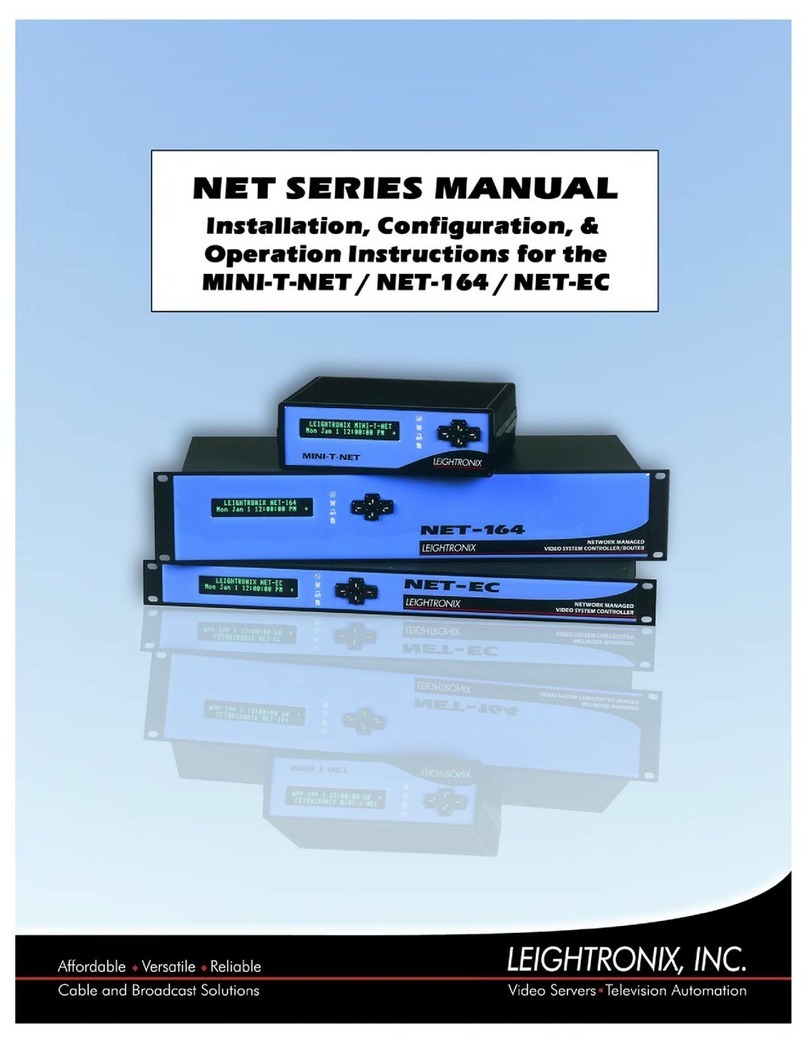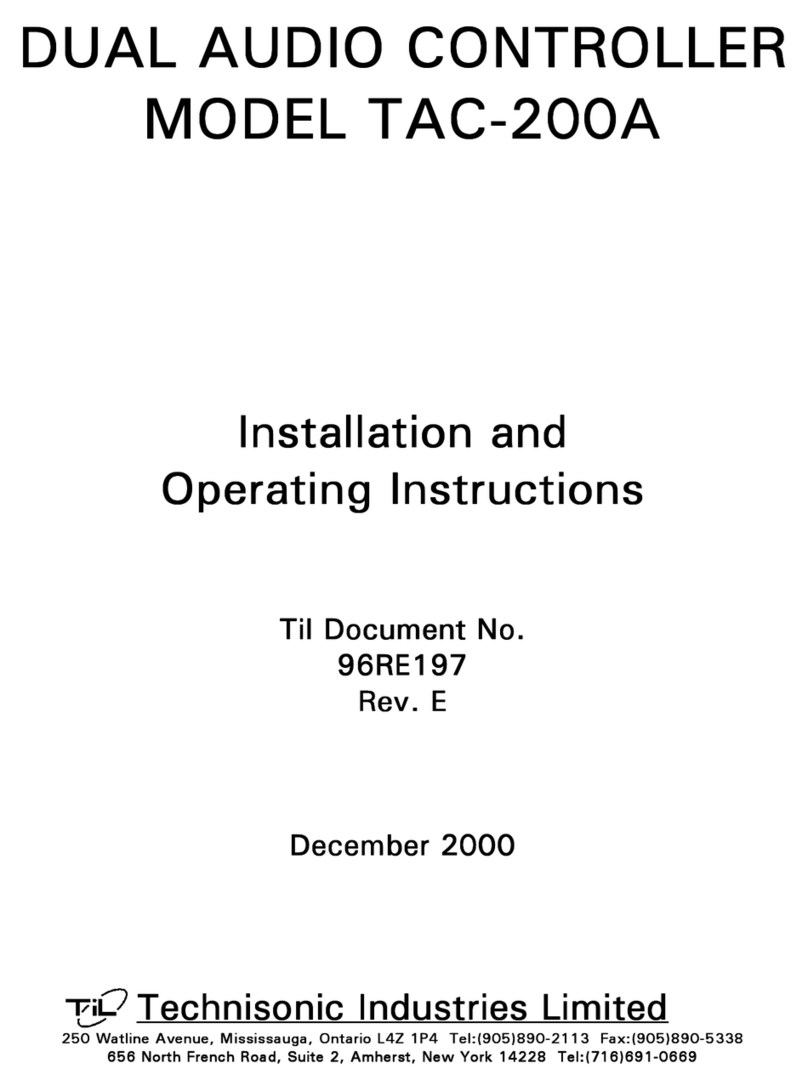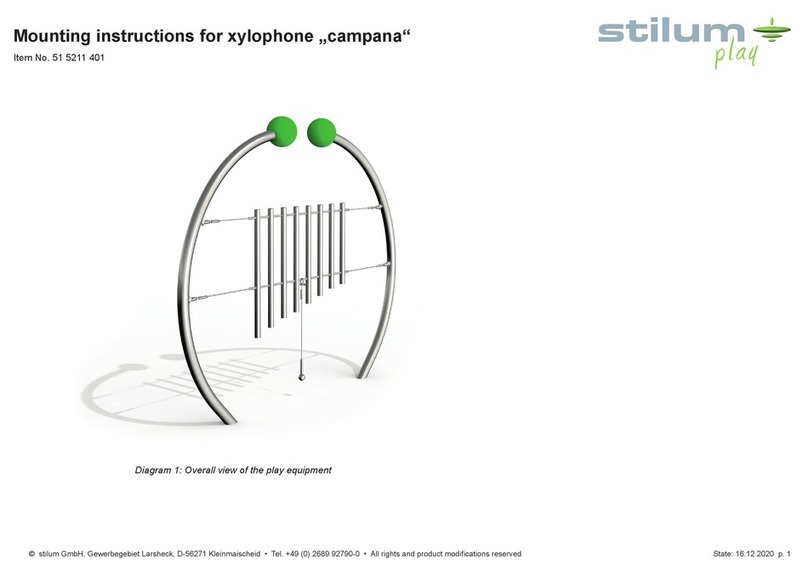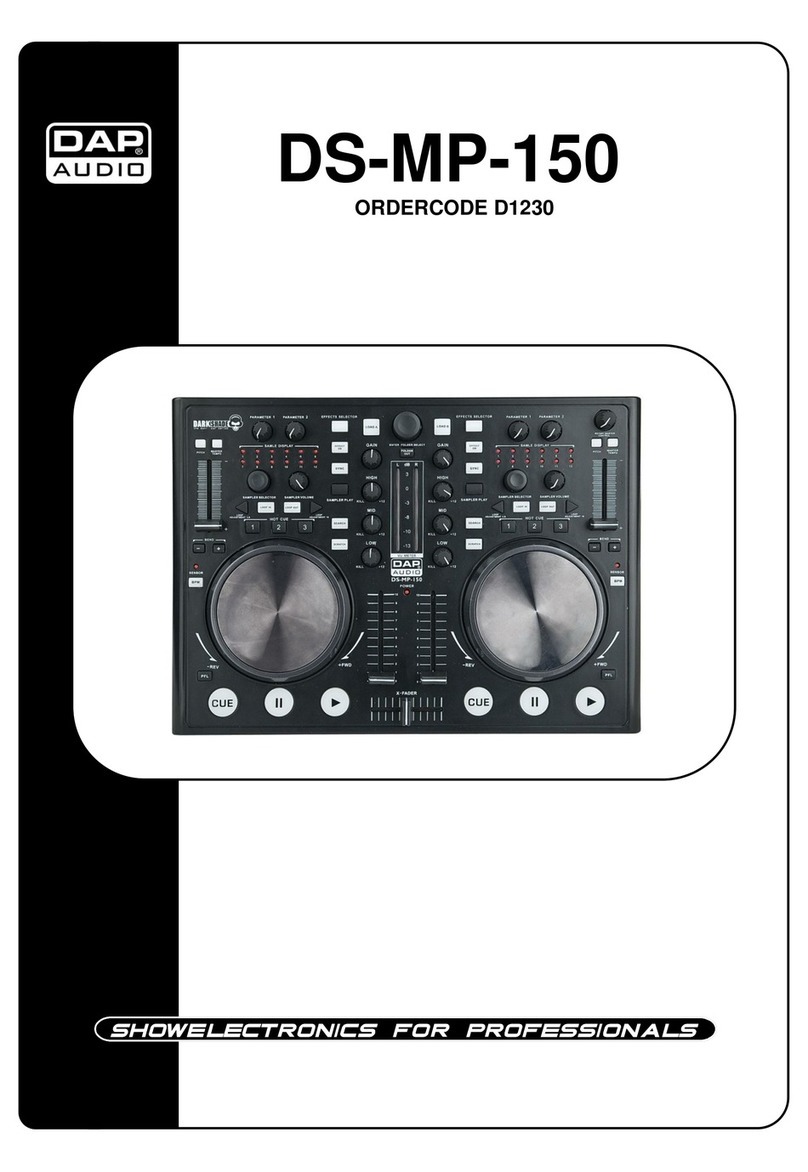InCarTec v.LOGiC 27-V5-CICF User manual
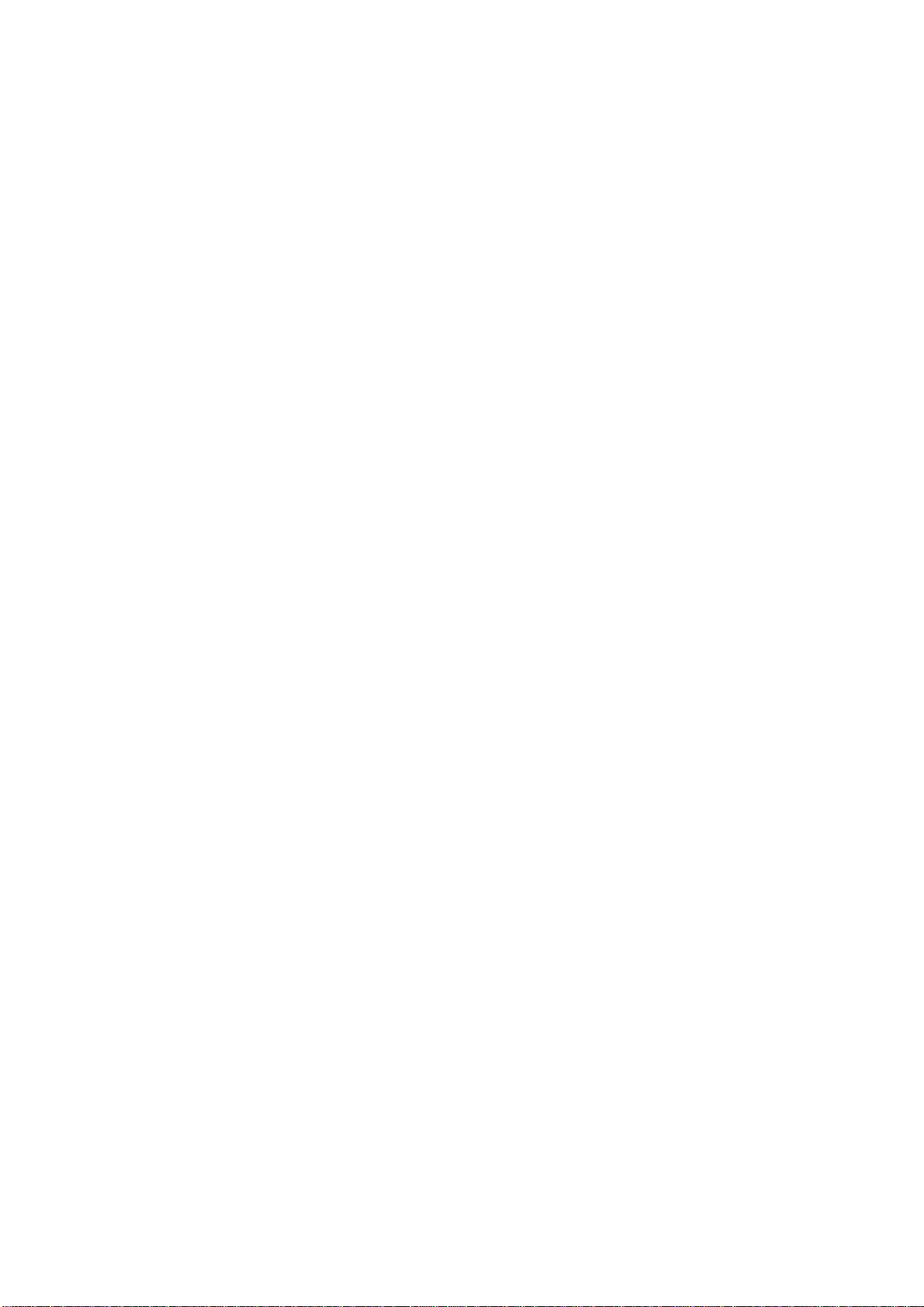
Product features
•Own on-screen display and setup
•Rear-view camera input
•Automatic switching to rear-view camera input on engagement of reverse gear from
all operation modes
•Front camera input
•Manual switching to rear-view camera (only for vehicles with PDC button)
•Manual return from rear-view and front camera (cancellation of automatic switching)
•2 trigger outputs (+12V max. 1A), separately adjustable switching events (CAN, ACC,
camera, reverse gear)
•Picture-in-picture mode combining after-market rear-view and front camera
picture(s) with factory parking sensor graphics
•Compatible with all factory video accessories (e.g. rear-view camera, Top-View,
nightvison, DVD-changer, TV-tuner)
•USB update-port for software-updates by consumer
Page1

Contents
1. Prior to Installation
1.1. Delivery contents
1.2. Check compatibility of vehicle and accessories
1.3. Setting the dip switches of the interface-box V5C-M636
1.4. LED’s of the interface-box V5C-M636
2. Connection schematic
3. Installation
3.1. Connecting interface-box and harnesses
3.2. LVDS connection
3.3. Connection to the iDrive
3.3.1. After-market front camera
3.3.1.1. Connection to the after-market front camera
3.3.1.2. Settings for connecting an after-market front camera
3.3.2. After-market rear-view camera
3.3.2.1. Connection to the after-market rear-view camera
3.3.2.2. Settings for connecting an after-market rear-view camera
3.3.3. After-market navigation
3.3.4. Configurable trigger outputs
3.4. Picture settings
4. Operation
4.1. OSD –On-screen display
4.1.1. OSD –Operation
4.1.1.1. 8-button iDrive
4.1.1.2. 2-button iDrive in Mini
4.1.2. OSD –Additional setting options
4.2. Video-in-motion function
4.3. Selecting the interface as current video source
5. Specifications
6. Connections (interface-box)
Page2

Legal Information
By law, watching moving pictures while driving is prohibited, the driver must not be
distracted. We do not accept any liability for material damage or personal injury resulting,
directly or indirectly, from installation or operation of this product. This product should only
be used while standing or to display fixed menus or rear-view-camera video when the
vehicle is moving, for example the MP3 menu for DVD upgrades.
Changes/updates of the vehicle’s software can cause malfunctions of the interface.
Page3
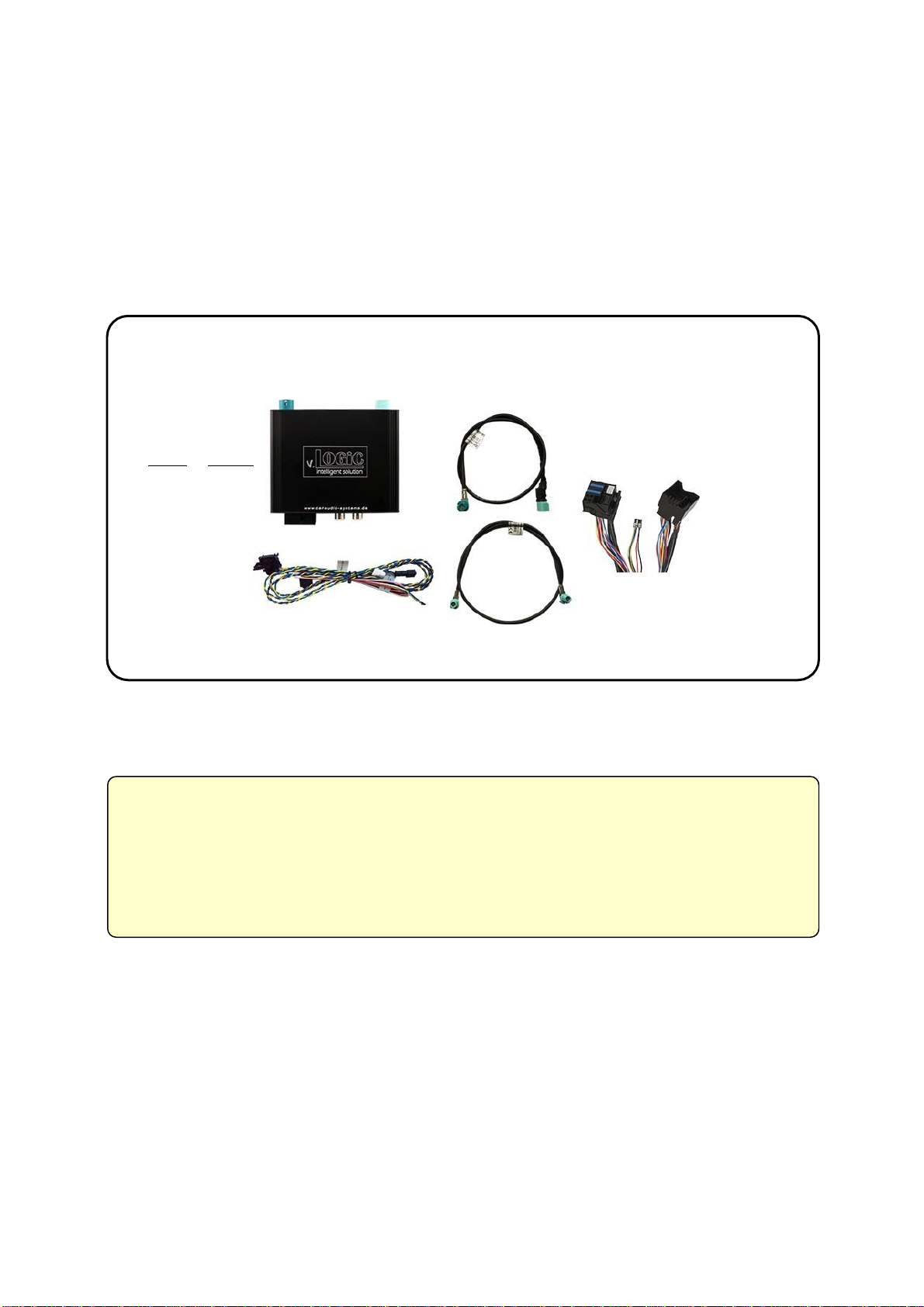
Take down the SW-version and HW-version of the interface boxes, and store this
manual for support purposes.
LVDS cable
CAB-HSD-MG060-OZ
Interface-box
V5C-M636
HW SW
TV-BM01
harness
V5C-UNI02
harness
LVDS cable
CAB-HSD-DD075-O
Requirements
Navigation
F-series with navigation system or radio with 7“ or 10“ monitor
(F-series) with 4pin HSD LVDS connector
1.
Prior to installation
Read the manual prior to installation. Technical knowledge is necessary for installation. The
place of installation must be free of moisture and away from heat sources.
1.1. Delivery contents
1.1. Check compatibility of vehicle and accessories
Page4
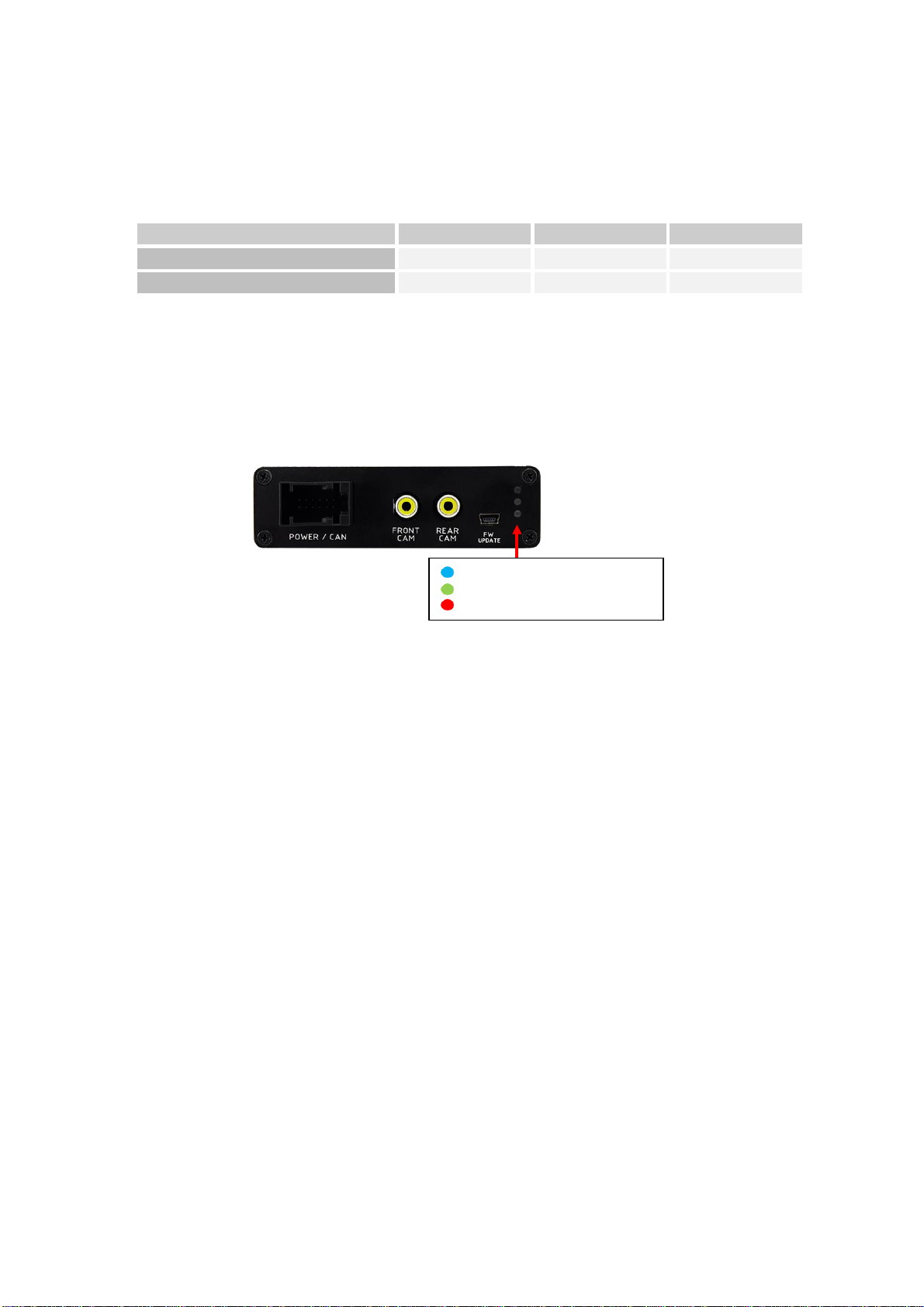
Valid input source
CAN ok
Power
1.2. Setting the dip switches of the interface-box V5C-M636
Dip 1 and 2 on the back of the interface-box V5C-M636 are used to set the monitor type. The
default setting is:
Vehicle/ navigation
Dip 1
Dip 2
Dip 3
CIC-F (F-series), 7“ monitor
ON
OFF
No function
CIC-F (F-series), 10“ monitor
ON
ON
No function
After each change of the dip switch settings you have to execute a power reset of the
interface-box!
1.3. LED‘s of the interface-box V5C-M636
Page5
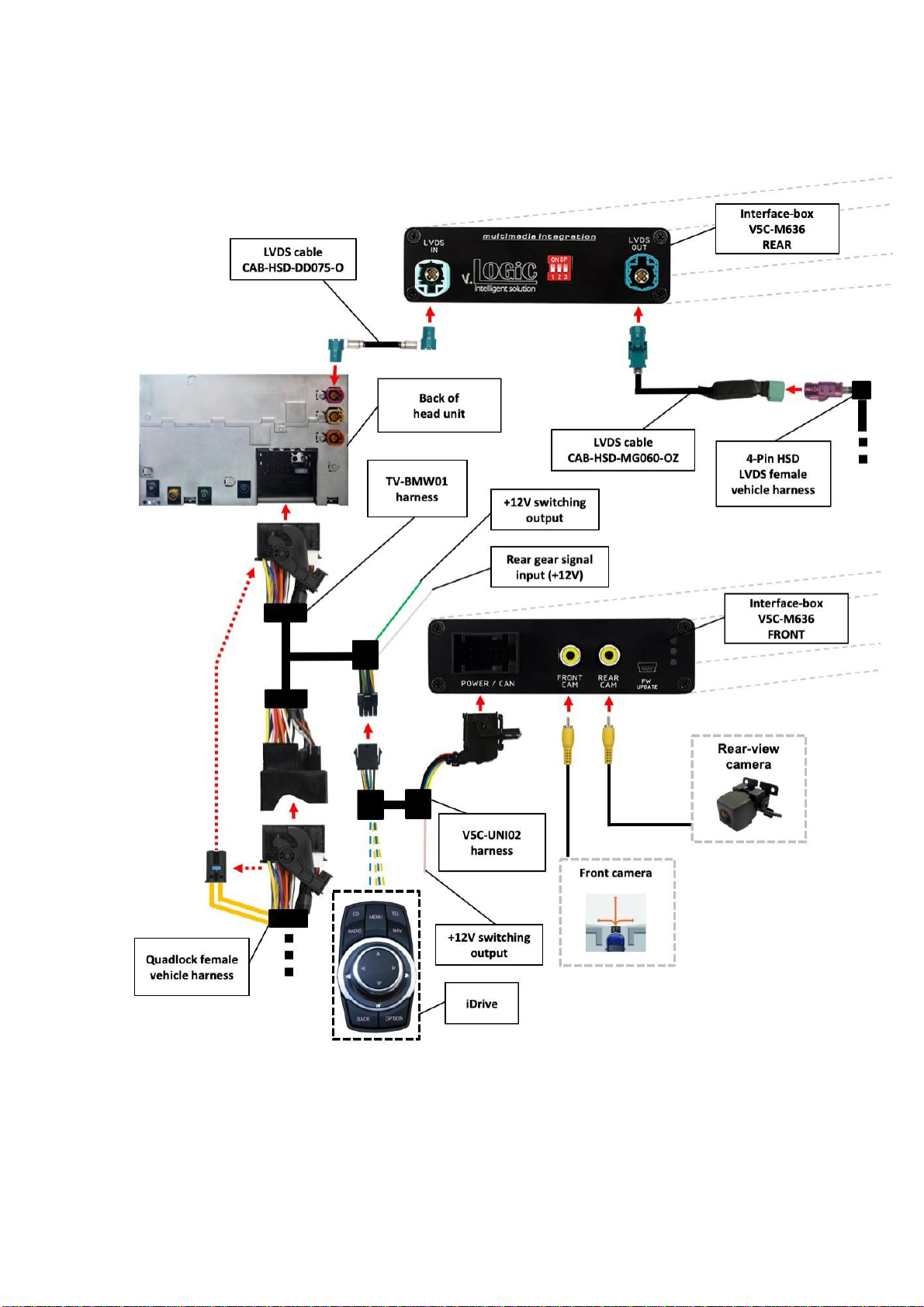
2.
Connection schematic
Page6
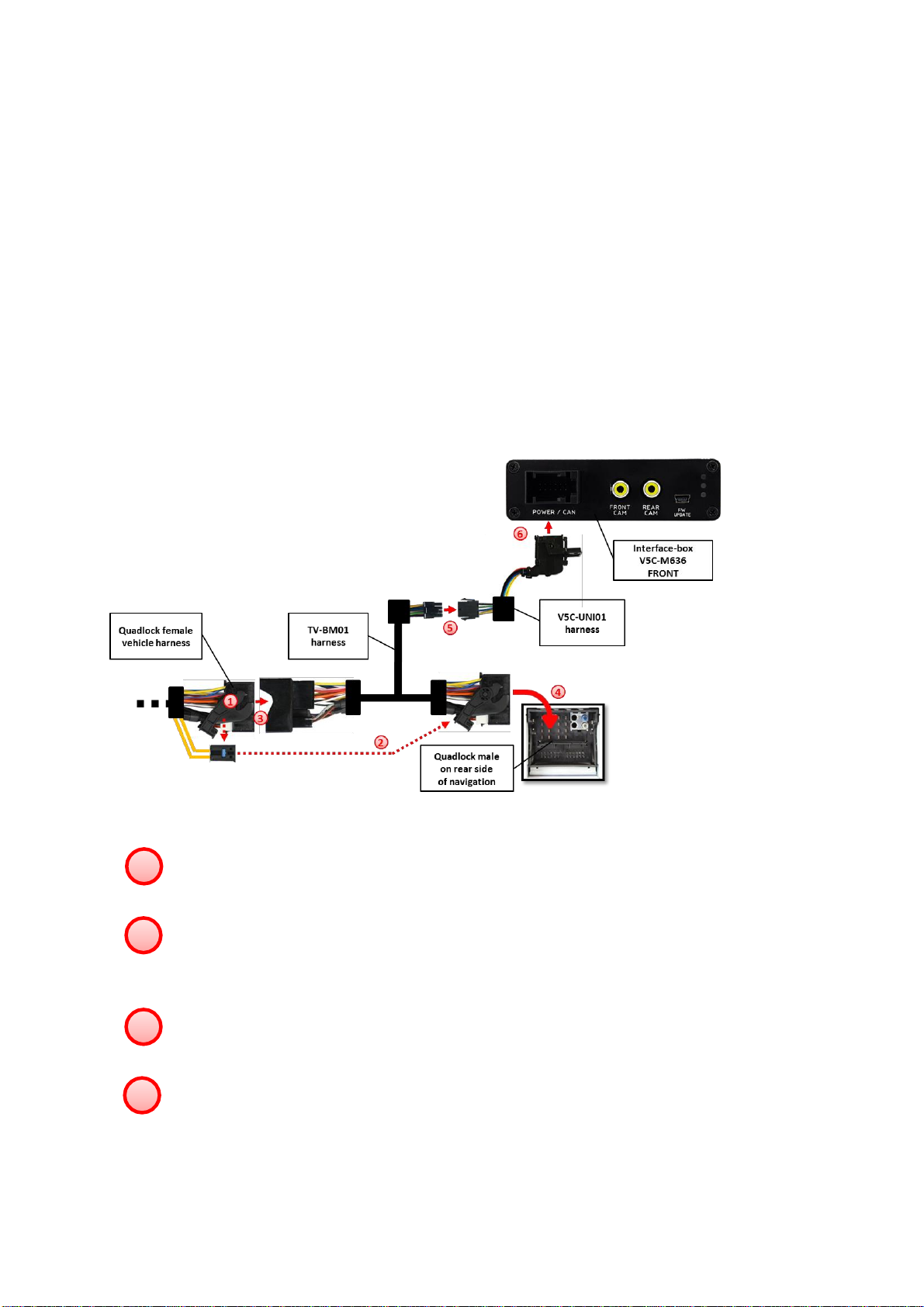
3.
Installation
Switch off ignition and disconnect the vehicle’s battery! The interface needs a permanent
12V source. If according to factory rules disconnecting the battery is to be avoided, it is
usually sufficient to put the vehicle is sleep-mode. In case the sleep-mode does not
work, disconnect the battery with a resistor lead.
If power source is not taken directly from the battery, the connection has to be checked
for being start-up proven and permanent.
Prior to wire and device installation we suggest to connect and test correct function of all
after-market and factory infotainment equipment!
The interface is installed on the backside of the head unit.
3.1. Connecting interface-box and harnesses
Remove the female Quadlock connector of the vehicle harness from the rear of the
navigation computer.
Remove optical leads from the female Quadlock connector of the vehicle harness and
insert them into the female Quadlock connector of harness TV-BM01 at the same
position.
Connect female Quadlock connector of vehicle harness to the male Quadlock
connector of harness TV-BM01.
Connect female Quadlock connector of harness TV-BM01 to the male Quadlock
connector of the navigation computer
1
2
3
4
Page7

Connect female 8 pin molex connector of the harness TV-BM01 to the
male 8 pin molex connector of the harness TV-BM01.
Connect female 12pin AMP connector of the harness TV-BM01 to the
front site of the V5C-M636 interface box.
3.2. LVDS connection
Connect the female 4pin HSD LVDS connector of the LVDS cable CAB-HSD-DD075-O
to the male 4pin HSD LVDS connector (LVDS-IN) on the rear of the
interface-box V5C-M636.
Remove the pink female 4pin HSD LVDS connector of the vehicle harness at the back
of the head unit and connect it to the male 4pin HSD LVDS of the
CAB-HSD-MG060-OZ LVDS cable.
Connect the female 4pin HSD LVDS connector of the LVDS cable CAB-HSD-MG060-OZ
to the male 4pin HSD LVDS connector (LVDS-OUT) on the rear of the
interface-box V5C-M636.
Connect the female 4pin HSD LVDS connector of the LVDS cable CAB-HSD-DD075-O
to the pink male 4pin HSD LVDS connector on the rear of the head unit.
5
6
1
2
3
4
Page8
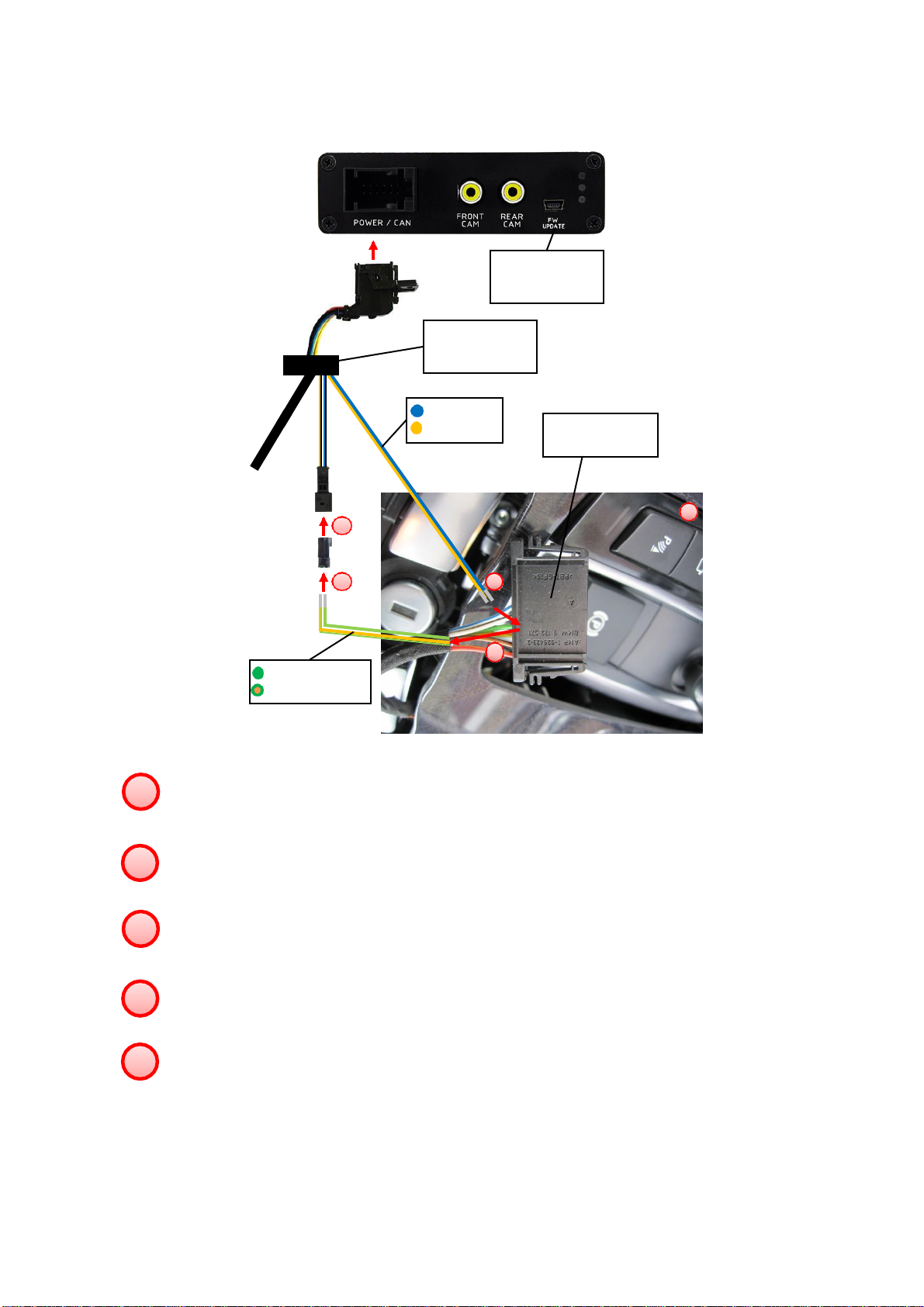
3.3. Connection to the iDrive
Remove the iDrive from the centre console and unplug the existing flat female 10pin
or 4pin cable connector.
Remove pin 3 green/orange CAN-high and pin 4 green CAN-low of vehicle harness
from the female cable connector.
Pin yellow (blue) pin of harness V5C-UNI02 into pin 3 CAN-high (pin 4 CAN-low) of the
female cable connector.
Pin the green/orange cable CAN-high (green cable CAN-low) of the vehicle harness
into pin 1 of the included female 2pin AMP connector.
Connect female 2pin AMP connector to 2pin AMP connector (yellow/black and
blue/black cable) of harness V5C-UNI02.
5
1
4
3
2
CAN$Low Pin 4
CAN$High Pin 3
Female 10pin
of iDrive
CAN$Low
CAN$High
V5C)UNI02
harness
Interface)box
V5C)M636
FRONT
1
2
3
4
5
Page9
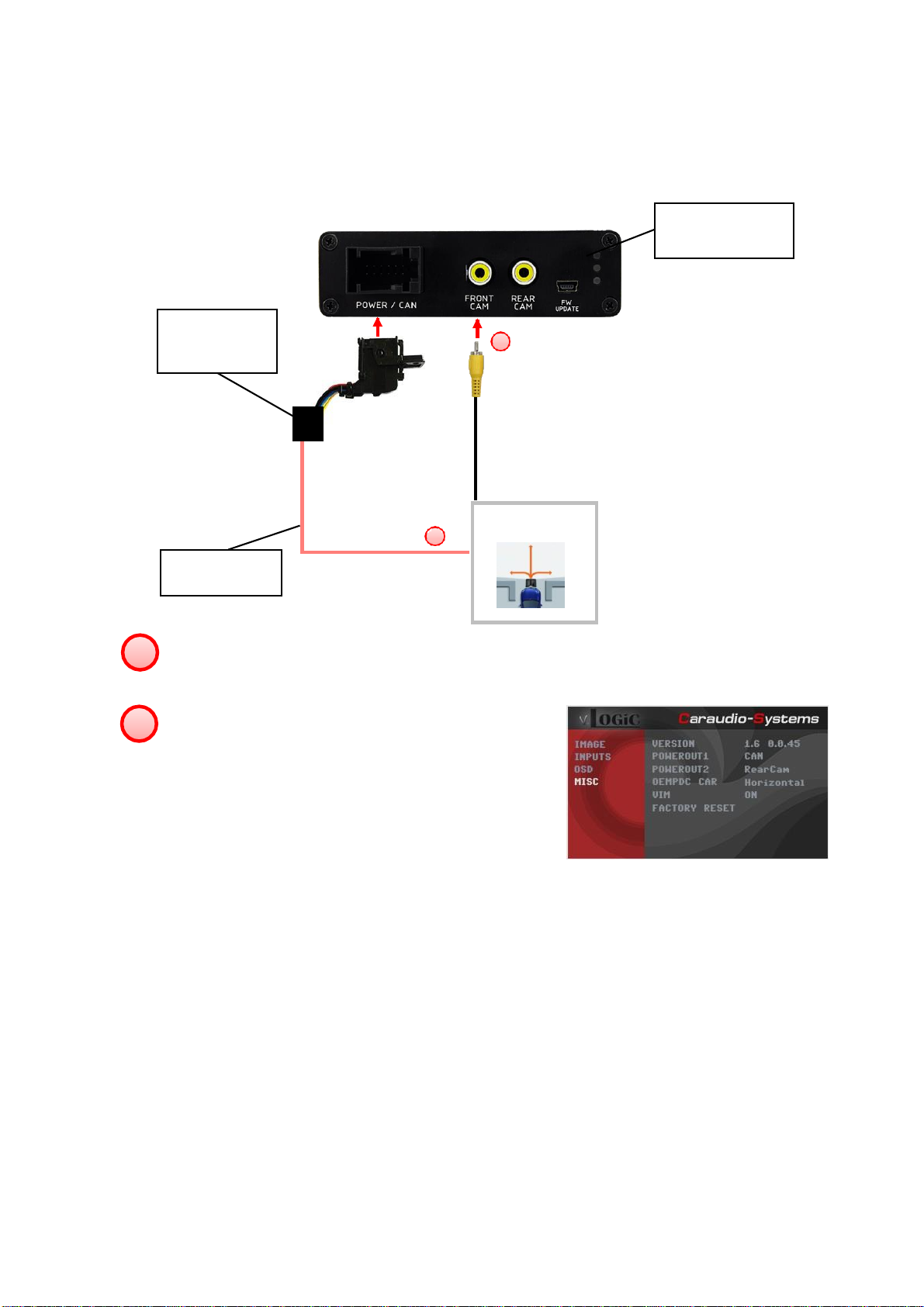
1
2
+12V camera
power
V5C)UNI02
harness
Interface)box
V5C)M636
FRONT
3.3.1. After-market front camera
3.3.1.1. Connection to the after-market front camera
Power Out 1 (max. 1A)
Connect the video RCA of the after-market front camera to the female RCA connector
“FRONT CAM” of the interface box V5C-M636.
The pink wire of harness V5C-UNI02 can be used
for +12V electric power supply (max. 1A) of the
after-market front camera. Configure in the OSD-
menu “MISC”, menu item “POWER OUT 2” the
designated electric power supply (see chapter
“Configurable switching outputs”).
-
Front camera
1
2-
Page10

3.3.1.2. Settings for connecting an after-market front camera
You have to configure some settings in the OSD-menus INPUTS and MISC if you want to
connect an after-market front camera (Operation of the OSD: see chapter “OSD-Operation”).
OSD-menu
Menu item
Setting
Explication
INPUTS
FRONT CAM
OFF
No front camera connected
ON
Switches to front camera if parking process is
enabled and reverse gear is released
ReverseLogic
Intelligent
For vehicles with PDC button. Enabled while
parking process and up to 20 km/h or
together with PDC if existing
Gear only
For vehicles without PDC button. Enabled
while parking process and up to 20 km/h.
MISC
OEM PDC CAR
Horizontal
PDC-display of the vehicle is horizontal
Vertical
PDC-display of the vehicle is vertical
-
Note: You can deactivate the enabled parking process by pressing the iDrive or by enabling
other modes (e.g. radio). After deactivation you can’t enable the parking process again until
the vehicle is diving faster than 20km/h, the ignition is switched off and on or the PDC will be
disabled and enabled again, if existing.
Page11

3.3.2. After-market rear-view camera
3.3.2.1. Connection to the after-market rear-view camera
Connect the video RCA of the after-market rear-view camera to the female RCA
connector “REAR CAM” of the interface box V5C-M636.
The green wire of harness TV-BM01 can be used for
+12V electric power supply (max. 1A) of the after-
market rear-view camera. Configure in the OSD-
menu “MISC”, menu item “POWER OUT 2” the
designated electric power supply (see chapter
“Configurable switching outputs”).
On some vehicles the reverse light signal doesn’t exist on the CAN-bus. Connect the
white wire of harness TV-BM01 to reverse light signal (+12V of reverse light) if the
system doesn’t switch to the rear-view camera automatically after the described
OSD-setup (see next chapter).
1
2-
3
Page12

3.3.2.2. Settings for connecting an after-market rear-view camera
You have to configure some settings in the OSD-menus INPUTS and MISC if you want to
connect an after-market rear-view camera (Operation of the OSD: see chapter “OSD-
Operation”).
OSD-menu
Menu item
Setting
Explication
INPUTS
REAR CAM
OFF
No rear-view camera connected
ON
Switches to rear-view camera if reverse gear
is engaged and/or PDC-display is displayed
OEM
If a factory rear-view camera is existing!
Interface turns off, if PDC or reverse gear is
enabled and it displays factory rear-view
camera and/or PDC-display
ReverseLogic
Intelligent
For vehicles with PDC button. Enabled while
parking process and up to 20 km/h or
together with PDC if existing
Gear only
For vehicles without PDC button. Enabled
while parking process and up to 20 km/h.
MISC
OEM PDC CAR
Horizontal
PDC-display of the vehicle is horizontal
Vertical
PDC-display of the vehicle is vertical
-
Note: You can deactivate the enabled parking process by pressing the iDrive or by enabling
other modes (e.g. radio). After deactivation you can’t enable the parking process again until
the vehicle is diving faster than 20km/h, the ignition is switched off and on or the PDC will be
disabled and enabled again, if existing.
Page13

3.3.3. Configurable trigger outputs
You can configure the both +12V trigger outputs separately. The pink wire is POWER
OUT 1 and the green wire is POWER OUT 2.
Note: You can configure the both trigger outputs in the OSD-menu MISC separately
(Operation of the OSD: see chapter “OSD-Operation”).
OSD-menu
Menu item
Setting
Explication
MISC
POWER OUT1
(pink)
POWER OUT2
(green)
CAN
+12V when the interface is on (red LED on)
Ignition
+12V when ignition is on
RearCam
+12V when the rear-view camera input is
activated
Reverse Gear
+12V when reverse gear is engaged
OFF
Trigger putput deactivated
1
Page14
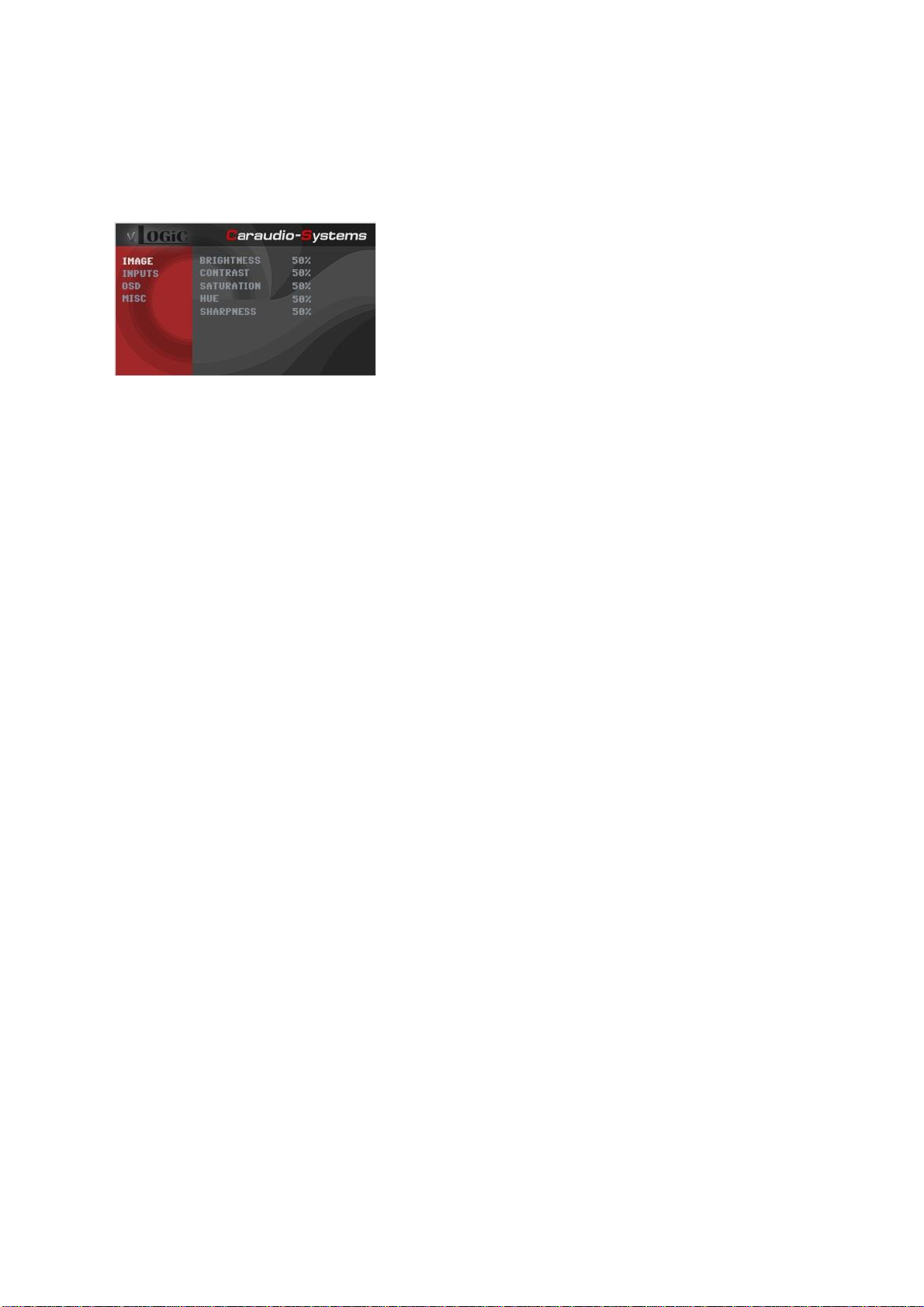
3.4. Picture settings
You can change the picture settings in the OSD-menu IMAGE (Operation of the OSD: see
chapter “OSD-Operation”).
◦Brightness
◦Contrast
◦Saturation
◦Hue
◦Sharpness
Note: The picture settings will be retained for each AV-source separately.
Page15

4.
Operation
4.1. OSD –On-screen display
You can change the basic configurations of the interface in the OSD (on screen display).
4.1.1. OSD –Operation
You can control the OSD by iDrive.
4.1.1.1. 8-button iDrive
Page16
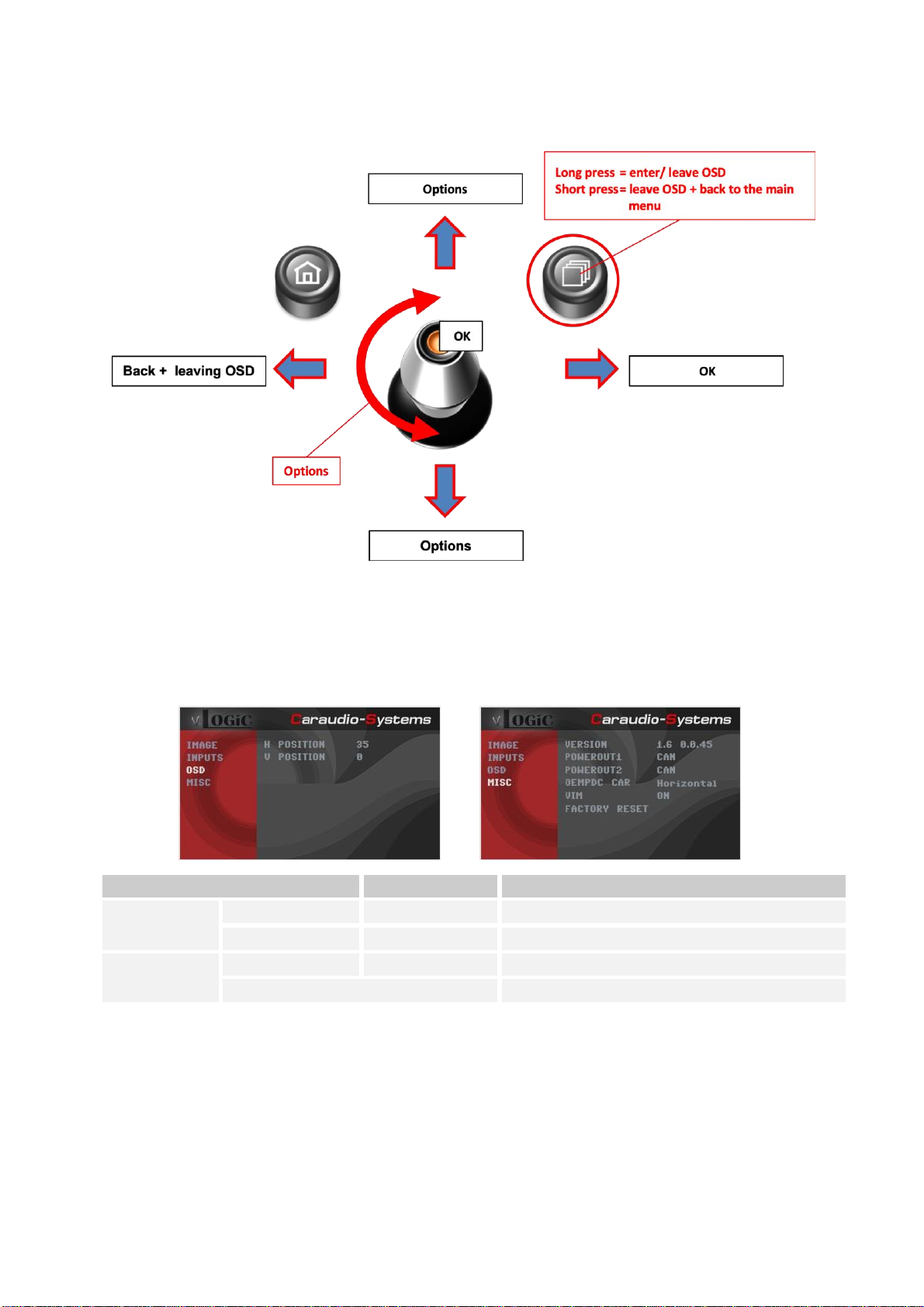
4.1.1.2. 2-button iDrive in Mini
4.1.2. OSD –Additional setting options
The following settings in the OSD-menus OSD and MISC can be configured over and above
the described settings in this manual (Operation of the OSD: see chapter “OSD-Operation”):
OSD-menu
Menu item
Setting
Explication
H POSITION
0-xxx
Horizontal position of the OSD
V POSITION
0-xxx
Vertical position of the OSD
MISC
VERSION
X.XX.XX
Displays the current SW-version
FACTORY RESET
Resetting to factory settings
Page17

4.2. Video-in-motion function
It is possible to activate and deactivate the video-in-motion in the OSD menu “MISC”
(Operation of the OSD: see chapter “OSD-Operation”).
OSD-menu
Menu item
Setting
Explication
MISC
VIM
ON
Video-in-motion activated
OFF
Video-in-motion deactivated
For the V5-CIC-E-PNP the video-in-motion function is permanently active without disturbing
the navigation performance.
4.3. Selecting the interface as current AV-source
Long press CD-button respectively long press Menu-button to choose the interface as
current video source.
Short press CD button respectively MENU button to switch the video sources (cameras).
Each short press will switch to the next enabled input. If all inputs are enabled the order is:
FRONT CAM
→
REAR CAM
→
…
Inputs which are not enabled are skipped.
Page18

5.
Specifications
Operation voltage 10.5 –14.8V DC
Stand-by power drain <0,1mA
Operation power drain 190mA
Power consumption 2,6W
Temperature range -20°C to +80°C
Weight (box only) 285g
Measurements (box only) B x H x T 141 x 30 x 105 mm
6.
Connections (interface-box)
Legal disclaimer: Mentioned company and trademarks, as well as product names/codes are registered
trademarks ® of their corresponding legal owners.
Male 4pin HSD
LVDS connector
Male 4pin HSD
LVDS connector
Rear)view
camera input
Male 12pin AMP
connector
Interface)box
V5C)M636
FRONT
Interface)box
V5C)M636
REAR
Female
update)connector
Mini USB
Front camera
input
Page19
This manual suits for next models
1
Table of contents
Other InCarTec Recording Equipment manuals
Popular Recording Equipment manuals by other brands
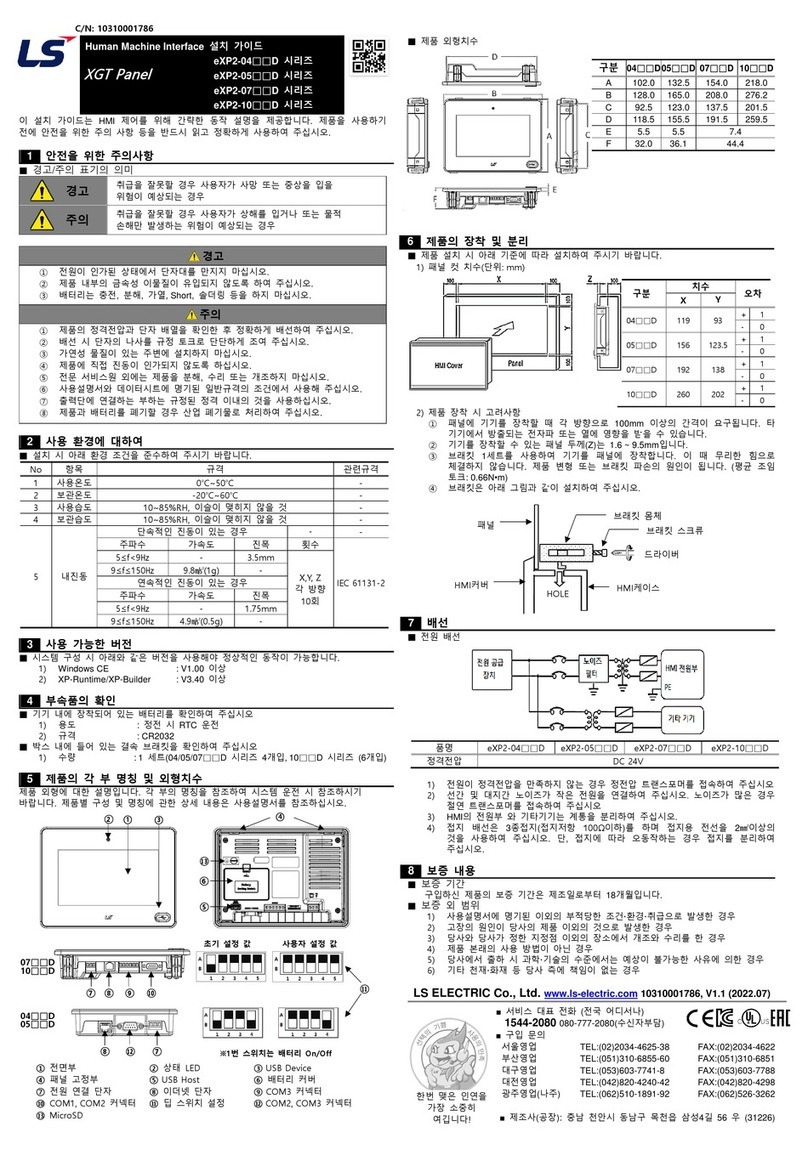
LS
LS eXP2-04 D Series installation guide

Steinberg
Steinberg CI2 Benutzerhandbuch
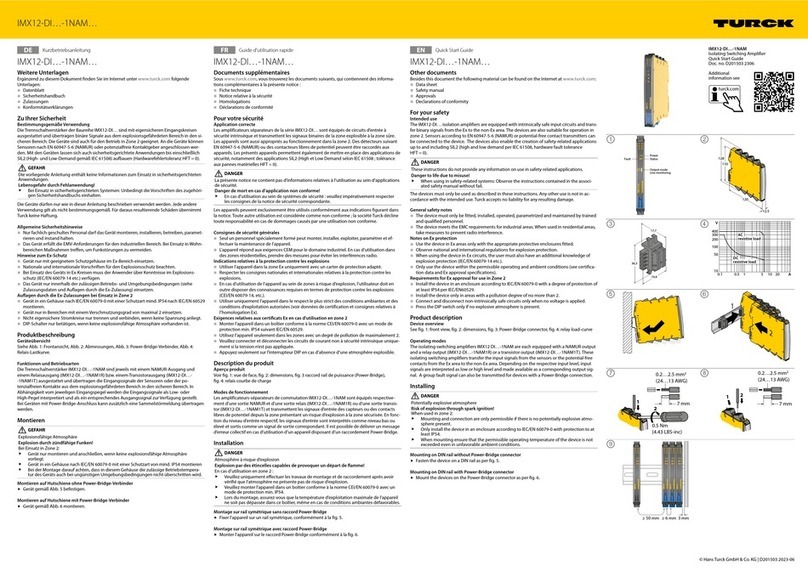
turck
turck IMX12-DI 1NAM Series quick start guide
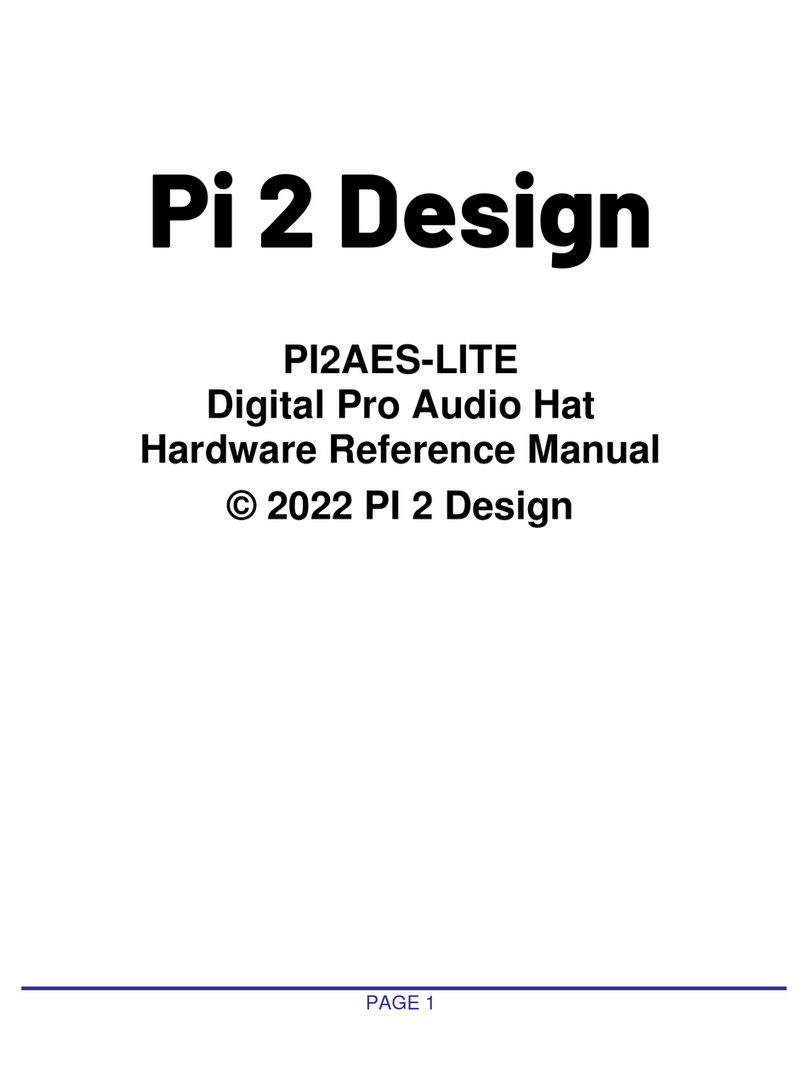
PI 2 Design
PI 2 Design PI2AES-LITE Hardware reference manual
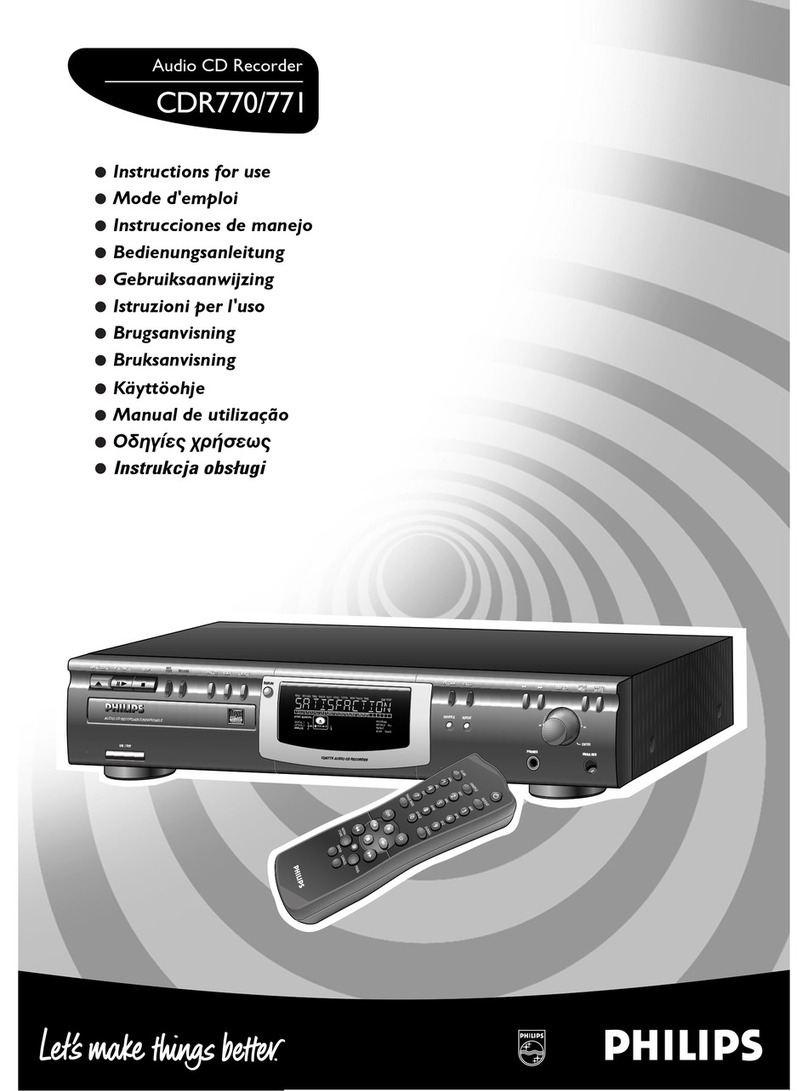
Philips
Philips CDR770/N1B Gebruiksaanwijzing

TC Electronic
TC Electronic Multi-effects Processor G-Natural user manual