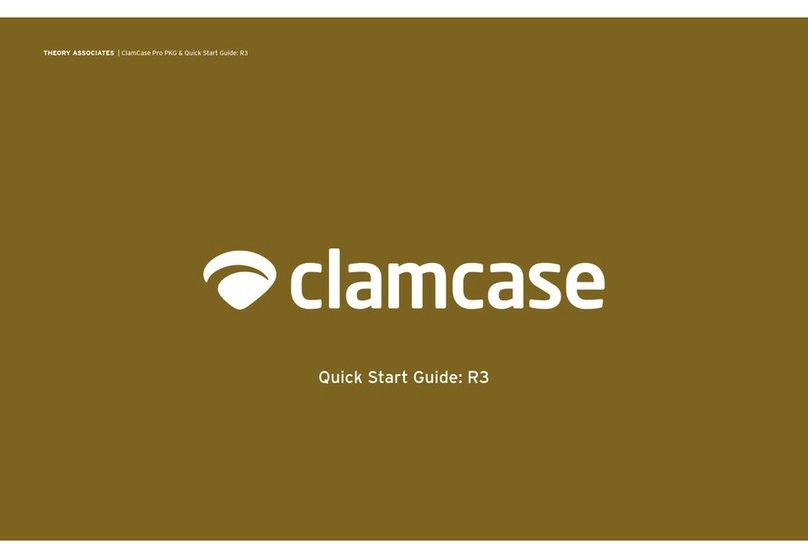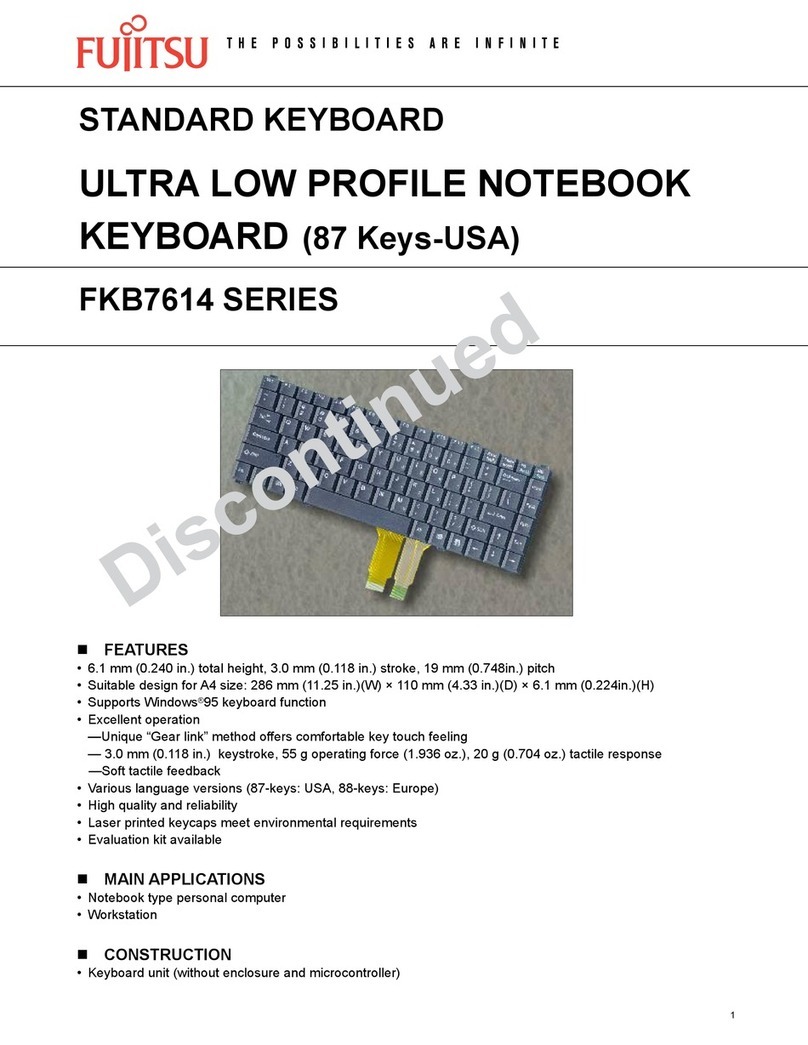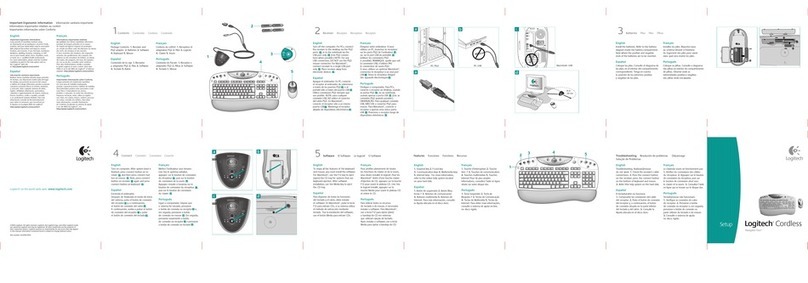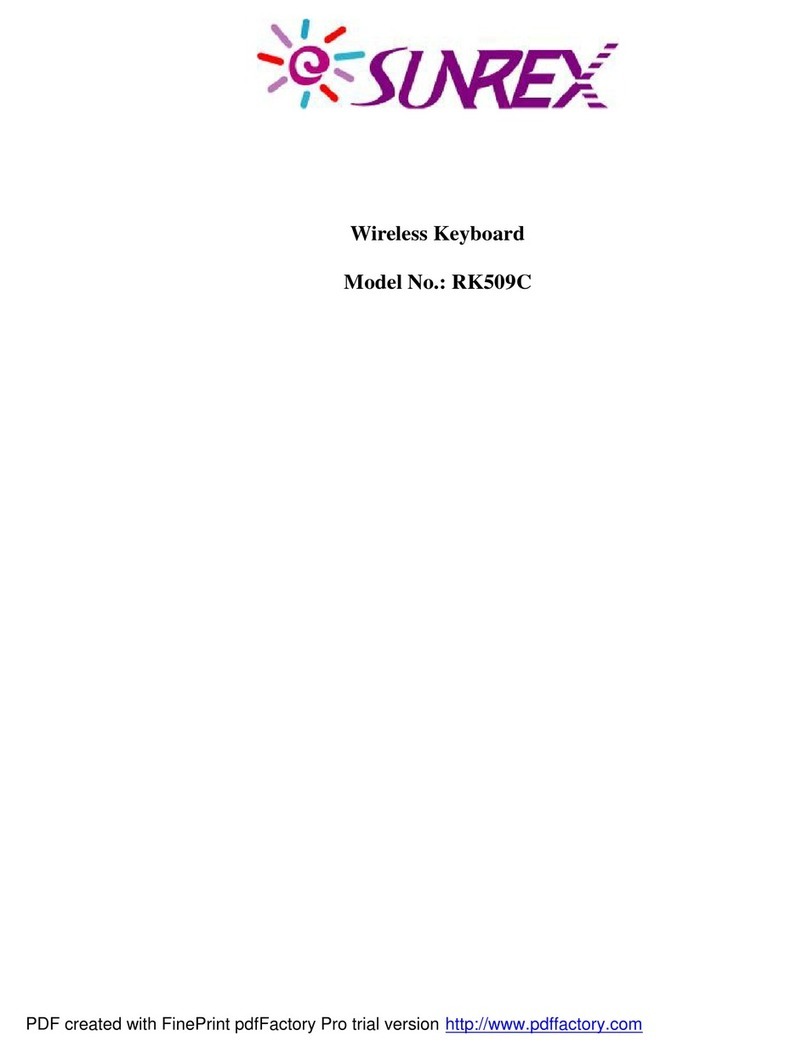Incipio Universal Keyboard Folio User manual

UNIVERSAL KEYBOARD FOLIO
USERMANUAL

2
WHAT’S IN THE BOX?
_
MAIN FEATURES
_
• Folio with Bluetooth wireless keyboard
• USB to Micro-USB charging cable
• User documentation
• Auto standby to save energy.
• Built-in rechargeable battery which can be charged through a standard
Micro-USB interface.
• Light-weight and compact design for ultimate portability.
• Compatible with most iOS, Android and Windows systems.
• Removable magnetic keyboard.
• Pull out and foldable design allows for multiple viewing modes.

3
SAFETY
_
MAINTENANCE
_
• Clean only with a dry cloth.
• Recharge the keyboard every couple of months when not in use.
• Avoid excessive impact, physical shock, or vibration as they may damage the keyboard.
Inspect the case carefully before each use, especially aer any drop, bump or other impact,
to identify any sign of damage. If the keyboard becomes damaged, swells, leaks, overheats,
or functions abnormally, immediately discontinue use and contact Incipio. Avoid all contact
with contents from a leaking battery.
• The keyboard is designed to be charged many times. Use the included micro-USB cable
and an approved battery charger. Never use a modified or damaged battery charger.
• Do not reverse charge or reverse connect the battery. Please note the battery will normally
be warm during charging.
• Recycle or dispose of the keyboard batteries properly and in accordance with applicable
federal, state, and local laws and regulations. Do not dispose of batteries in the trash or fire.

4
10 INCH KEYBOARD LAYOUT:
CMD
Ctrl Alt Alt Ctrl
Q
`
~
!
1234567890
-
-
-
-
+
@#$%&()
TabWERTYUIOP
S
ADFGHJKL
Caps
Lock
Shift Shift
Fn
ZXCVBNM
1 2
4
3
6
5
Bluetooth pairing button
2. Power switch
3. Micro USB port
Capslock indicator
5. Charging indicator
6. Bluetooth indicator

5
7 INCH KEYBOARD LAYOUT:
12
4
3
6
5
Bluetooth pairing button
2. Power switch
3. Micro USB port
Capslock indicator
5. Charging indicator
6. Bluetooth indicator

6
KEY FUNCTIONS
_
To access the functions on the keyboard, press and hold the Function (Fn) key and combine
with the desired hotkeys on keyboard.
By default, the keyboard will search the last paired device.
If there is no keyboard operation within 15 minutes or the external device is away from
Bluetooth’s operating distance for more than 15 minutes, the keyboard will enter into
standby mode. You can touch any key to wake the keyboard. Keyboard will be awake in
2-3 seconds (the external device must be in the valid connecting distance).
BLUETOOTH OPERATION DESCRIPTION
_
Language Selection:
• iOS - CMD +Spacebar
• Android system - Ctrl +Spacebar
• Windows system - CMD +Spacebar
Note:
• Lock screen function key is not supported by
Windows systems.
• Email function key is not supported by iOS systems.
HOME
COPY
VOLUME+
SEARCH SELECT ALL
CUT VOLUME-
PLAY/PAUSE/PREVIOUS TRACK/NEXT TRACK
PASTE
EMAIL

7
CHARGING GUIDE
_
BATTERYCHARGING
• Connect the Micro-USB cable to the keyboard charging interface.
• Connect USB-A to the power adaptor or USB interface of computer or
other power sources.
• The red LED indicator will be lit steady during charging and turn off once
charging is complete.

8
BLUETOOTH KEYBOARD PAIRING & CONNECTING
_
IOS
1. Turn on the keyboard by sliding the
power button to the ON position.
2. Press the Bluetooth pairing button to
place the keyboard in pairing mode.
The bluetooth indicator will begin blinking
until the keyboard has been successfully paired.
3. On your iPad, tap Settings > Bluetooth,
verify that the switch is in the ON position.
SLIDE ON

9
BLUETOOTH KEYBOARD PAIRING & CONNECTING
_
IOSCONT’D
4. When Bluetooth Keyboard appears
under the available devices, tap on it to
begin connecting.
5. Success! Once your screen shows
Connected next to Bluetooth Keyboard
the pairing process has been completed.

10
BLUETOOTH KEYBOARD PAIRING & CONNECTING
_
ANDROID
1. Turn on the keyboard by sliding the
power button to the ON position.
2. Press the Bluetooth pairing button to
place the keyboard in pairing mode.
The bluetooth indicator will begin blinking
until the keyboard has been successfully paired.
3. On your tablet, tap Settings > Bluetooth,
verify that the switch is in the ON position.
SLIDE ON
Bluetoot h ON

11
BLUETOOTH KEYBOARD PAIRING & CONNECTING
_
ANDROIDCONT’D
4. When Bluetooth Keyboard appears
under the available devices, tap on it to
begin connecting.
5. Success! Once your screen shows
Connected next to Bluetooth Keyboard
the pairing process has been completed. PAIRED DEVICES
Bluetooth Keyboard
Connected

12
BLUETOOTH KEYBOARD PAIRING & CONNECTING
_
WINDOWS
1. Turn on the keyboard by sliding the
power button to the ON position.
2. Press the Bluetooth pairing button to
place the keyboard in pairing mode.
The bluetooth indicator will begin blinking
until the keyboard has been successfully paired.
3. On your tablet, tap Settings >
Change PC settings, verify that the switch is
in the ON position.
SLIDE ON

13
BLUETOOTH KEYBOARD PAIRING & CONNECTING
_
WINDOWSCONT’D
4. Tap Devices, Windows will now begin
searching for available devices.
When Bluetooth Keyboard appears
under the available devices, tap on it to
begin connecting.
5. Success! Once your screen shows
Connected next to Bluetooth Keyboard
the pairing process has been completed. Connected

14
TROUBLESHOOTING
_
UNABLETOCONNECT
1. Make sure the power switch is ONposition.
2. Make sure the keyboard is within the operating distance.
3. Make sure the battery is charged.
4. Make sure the device’s Bluetooth is enabled.
5. Clear the paired record of external device and close the bluetooth function, then pair again.
UNABLETOCHARGEKEYBOARD
1. Make sure the USB power cord is connected properly to the keyboard and the power source.
2. Make sure the power source is working properly.

15
FCC STATEMENT
_
WARNING: Changes or modifications to this unit not expressly approved by the party
responsible for compliance could void the user’s authority to operate the equipment.
NOTE: This equipment has been tested and found to comply with the limits for a Class
B digital device, pursuant to Part 15 of the FCC Rules.
These limits are designed to provide reasonable protection against harmful interference
in a residential installation. This equipment generates, used and can radiate radio
frequency energy and, if not installed and used on accordance with the instructions,
may cause harmful interference to radio communications. However, there is no
guarantee that interference will not occur in a particular installation. If this equipment
does cause harmful interference to a radio or television reception, which can be
determined by turning the equipment off and on, the user is encouraged to try to
correct the interference by one or more of the following measures:
• Reorient or relocate the receiving antenna.
• Increase the separation between the equipment and receiver.
• Connect the equipment into an outlet on a circuit different from that to which the
receiver is connected.
• Consult the dealer or an experience radio/TV technician for help.
This device complies with Part 15 of the FCC Rules. Operation is subject to the
following two conditions: (1) This device may be cause harmful interference, and (2) this
device must accept any interference received, including interference that may cause
undesired operation.
Shield cables must be used with this unit to ensure compliance with the
Class B FCC limits.

16
IC STATEMENT
_
This device complies with Industry Canada license-exempt RSS standard(s).
Operation is subject to the following 2 conditions: (1) This device may not cause any
interference, and (2) this deice must accept any interference, including interference that
may cause undesired operation of the device.
Under Industry Canada regulations, this radio transmitter may only operate using
an antenna of a type and maximum (or lesser) gain approved for the transmitter by
Industry Canada. To reduce potential radio interference to other users, the antenna
type and its gain should be chosen that the equivalent isotropically radiated power
(e.i.r.p.) is not more than that necessary for successful communication.
CAUTION
RISK OF EXPLOSION IF BATTERY IS REPLACED
BY AN INCORRECT TYPE
DISPOSE OF USED BATTERIES ACCORDING
TO THE INSTRUCTIONS

17
• Bluetooth Specification: Version 3.0
• Operating Distance: 10 meters
• Operating Current: <3.0mA
• Sleeping Current: < 40A
• Standby Time: >14 days
• Charging Time: 1-2 hours
• Lithium Battery Capacity: 250mA
• Operating Time under Normal Usage: 72 hours
• Key Life: 1 million strokes
• Operation Temperature: -20 to 50°C
PRODUCT SPECIFICATIONS
_

18
CONTENU
_
PRINCIPALES CARACTÉRISTIQUES
_
• Etui avec clavier sans fil Bluetooth
• Câble de charge USB vers micro-USB
• Documentation utilisateur
• Passage en veille automatique pour économiser de l’énergie.
• Batterie rechargeable intégrée pouvant être chargée par une interface micro-USB standard
• Design compact et très léger garant d’une portabilité extrême.
• Compatible avec la plupart des systèmes iOS, Android et Windows.
• Clavier magnétique amovible.
• Design pliable et dépliant et offrant de multiples modes de visionnage.
FRA

19
SECURITE
_
ENTRETIEN
_
• Ne doit êtrev nettoyé qu’avec un chiffon sec.
• Lorsqu’il n’est pas utilisé, le clavier doit être rechargé au bout de quelques mois.
• Evitez tout impact excessif, choc physique ou vibration qui pourrait endommager le
clavier. Inspectez la coque avec soin avant chaque utilisation, notamment après une
chute, un choc ou un autre impact afin de déceler d’éventuels signes de dommages. Si
le clavier est endommagé, gonfle, fuit, surchauffe ou fonctionne de manière anormale,
cessez immédiatement de l’utiliser et contactez Incipio.
• Le clavier est conçu pour être chargé plusieurs fois. Utilisez le câble micro-USB fourni
et un chargeur de batterie approuvé. N’utilisez jamais un chargeur de batterie modifié
ou endommagé.
• N’inversez pas les polarités de charge ou de branchement de la batterie. Veuillez noter
que la batterie sera normalement chaude lorsqu’elle se charge.
• Le clavier est conçu pour être chargé plusieurs fois. Utilisez le câble micro-USB fourni
et un chargeur de batterie approuvé. N’utilisez jamais un chargeur de batterie modifié
ou endommagé.
FRA

20
10 POUCES CLAVIER:
CMD
Ctrl Alt Alt Ctrl
Q
`
~
!
1234567890
-
-
-
-
+
@#$%&()
TabWERTYUIOP
S
ADFGHJKL
Caps
Lock
Shift Shift
Fn
ZXCVBNM
1 2
4
3
6
5
Bouton de jumelage Bluetooth
2. Bouton d’allumage
3. Port micro-USB
Indicateur Verr Maj
5. Indicateur de charge
6. Indicateur Bluetooth
Table of contents
Languages:
Other Incipio Keyboard manuals