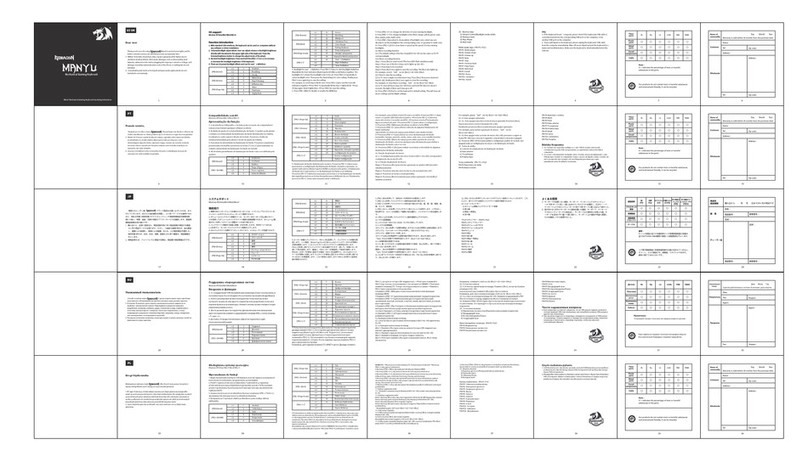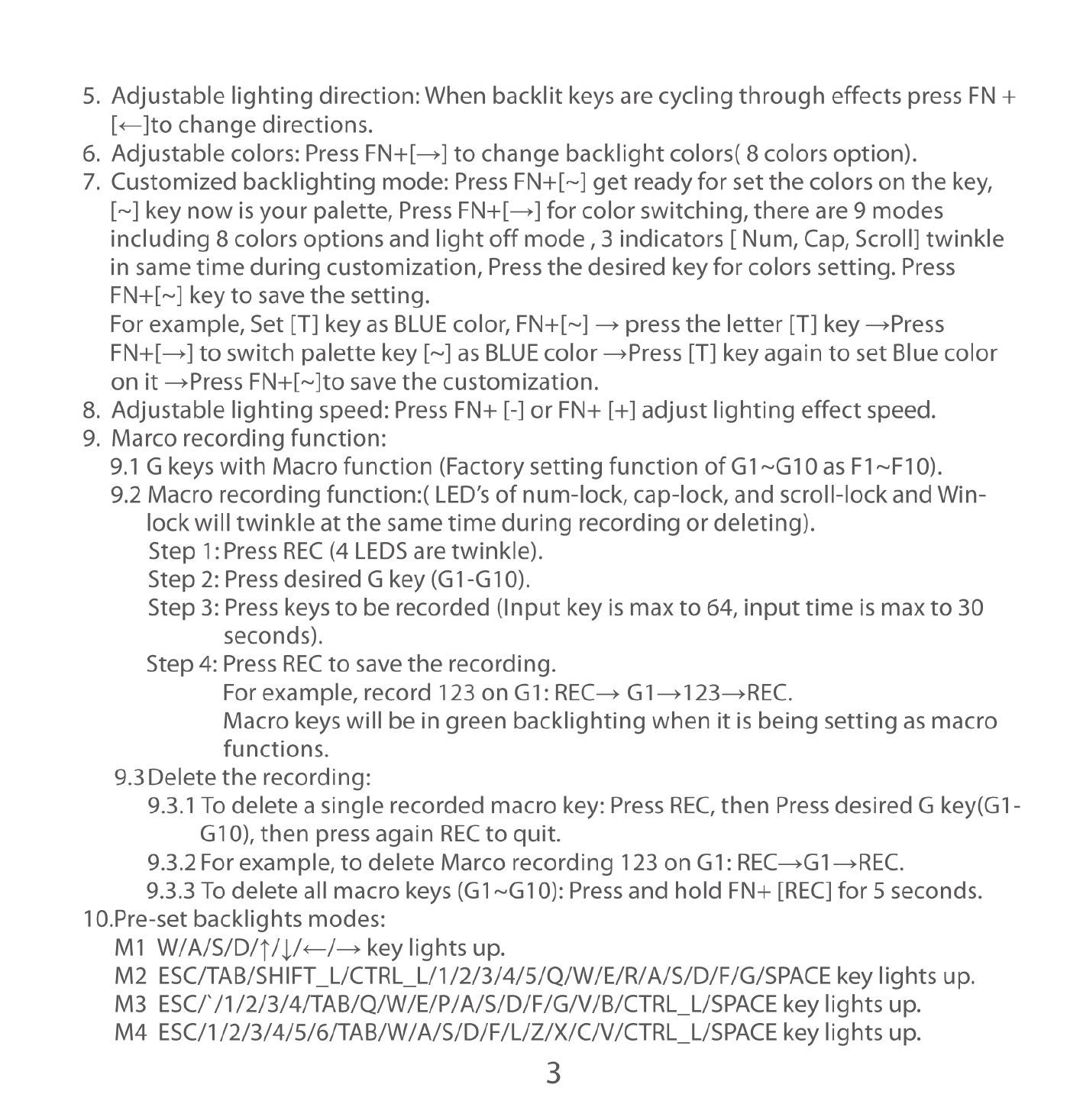N o
O
Adjustable
lighting
direction:
When
backlit
keys
are
cycling
through
effects
press
FN
+
[«]to
change
directions.
Adjustable
colors:
Press
FN+[—]
to
change
backlight
colors(
8
colors
option).
Customized
backlighting
mode:
Press
FN+[~]
get
ready
for
set
the
colors
on
the
key,
[~]
key
now
is
your
palette,
Press
FN+[—]
for
color
switching,
there
are
9
modes
including
8
colors
options
and
light
off
mode,
3
indicators
[
Num,
Cap,
Scroll]
twinkle
in
same
time
during
customization,
Press
the
desired
key
for
colors
setting.
Press
FN+[~]
key
to
save
the
setting.
For
example,
Set
[T]
key
as
BLUE
color,
FN+[~]
—
press
the
letter
[T]
key
—Press
FN+[—]
to
switch
palette
key
[~]
as
BLUE
color
—Press
[T]
key
again
to
set
Blue
color
on
it
—Press
FN+[~]to
save
the
customization.
.
Adjustable
lighting
speed:
Press
FN+
[-]
or
FN+
[+]
adjust
lighting
effect
speed.
.
Marco
recording
function:
9.1
G
keys
with
Macro
function
(Factory
setting
function
of
G1~G10
as
F1~F10).
9.2
Macro
recording
function:(
LED’s
of
num-lock,
cap-lock, and
scroll-lock
and
Win-
lock
will
twinkle
at
the
same
time
during
recording
or
deleting).
Step
1:Press
REC
(4
LEDS
are
twinkle).
Step
2:
Press
desired
G
key
(G1-G10).
Step
3:
Press
keys
to
be
recorded
(Input
key
is
max
to
64,
input
time
is
max
to
30
seconds).
Step
4:
Press
REC
to
save
the
recording.
For
example,
record
123
on
G1:
REC—
G1—123—REC.
Macro
keys
will
be
in
green
backlighting
when
it
is
being
setting
as
macro
functions.
9.3Delete
the
recording:
9.3.1
To
delete
a
single
recorded
macro
key:
Press
REC,
then
Press
desired
G
key(G1-
G10),
then
press
again
REC
to
quit.
9.3.2For
example,
to
delete
Marco
recording
123
on
G1:
REC—G1—REC.
9.3.3
To
delete
all
macro
keys
(G1~G10):
Press
and
hold
FN+
[REC]
for
5
seconds.
10.Pre-set
backlights
modes:
M1
W/A/S/D/1/|/«<—/—
key
lights
up.
M2
ESC/TAB/SHIFT_L/CTRL_L/1/2/3/4/5/Q/W/E/R/A/S/D/F/G/SPACE
key
lights
up.
M3
ESC/*/1/2/3/4/TAB/Q/W/E/P/A/S/D/F/G/V/B/CTRL_L/SPACE
key
lights
up.
M4
ESC/1/2/3/4/5/6/TAB/W/A/S/D/F/L/Z/X/C/V/CTRL_L/SPACE
key
lights
up.
3