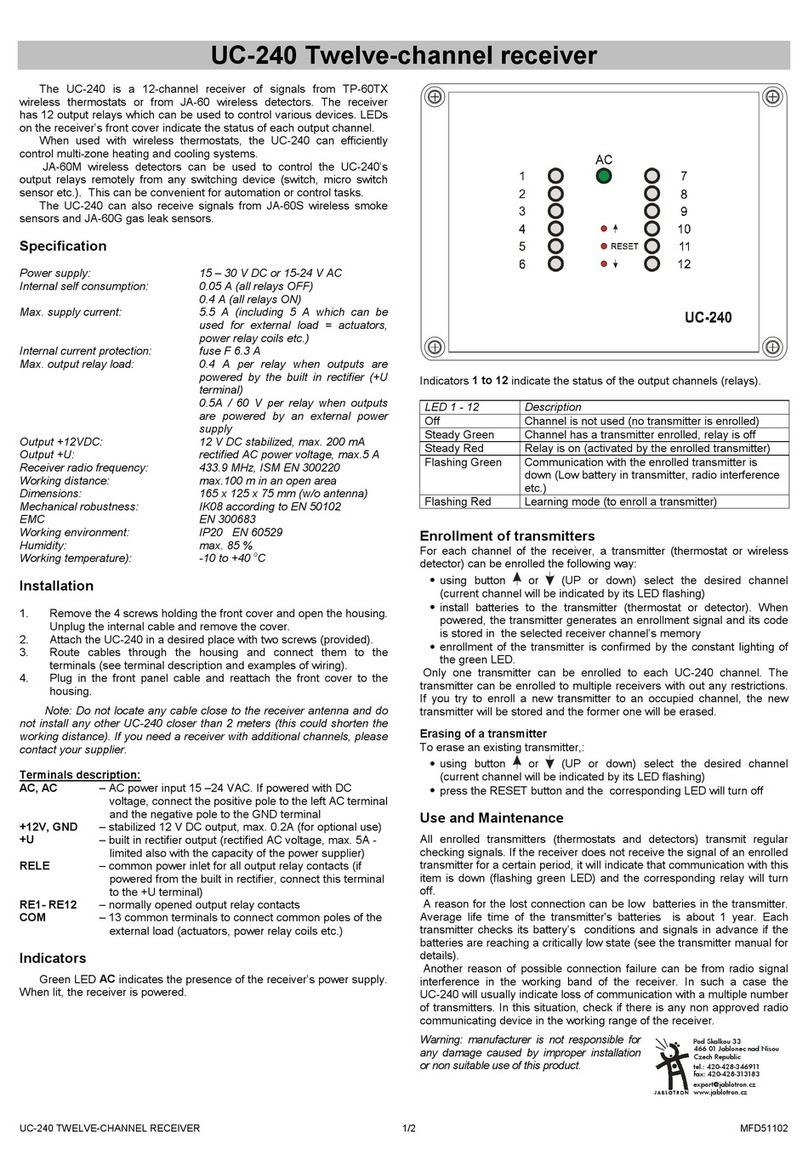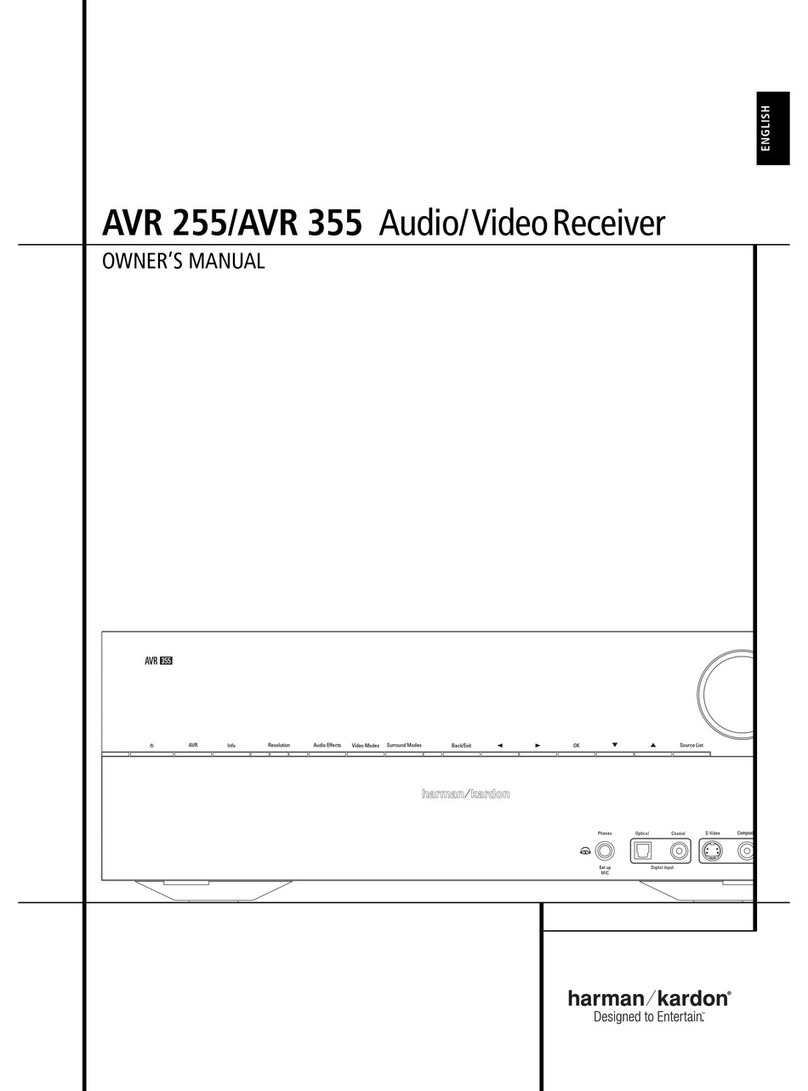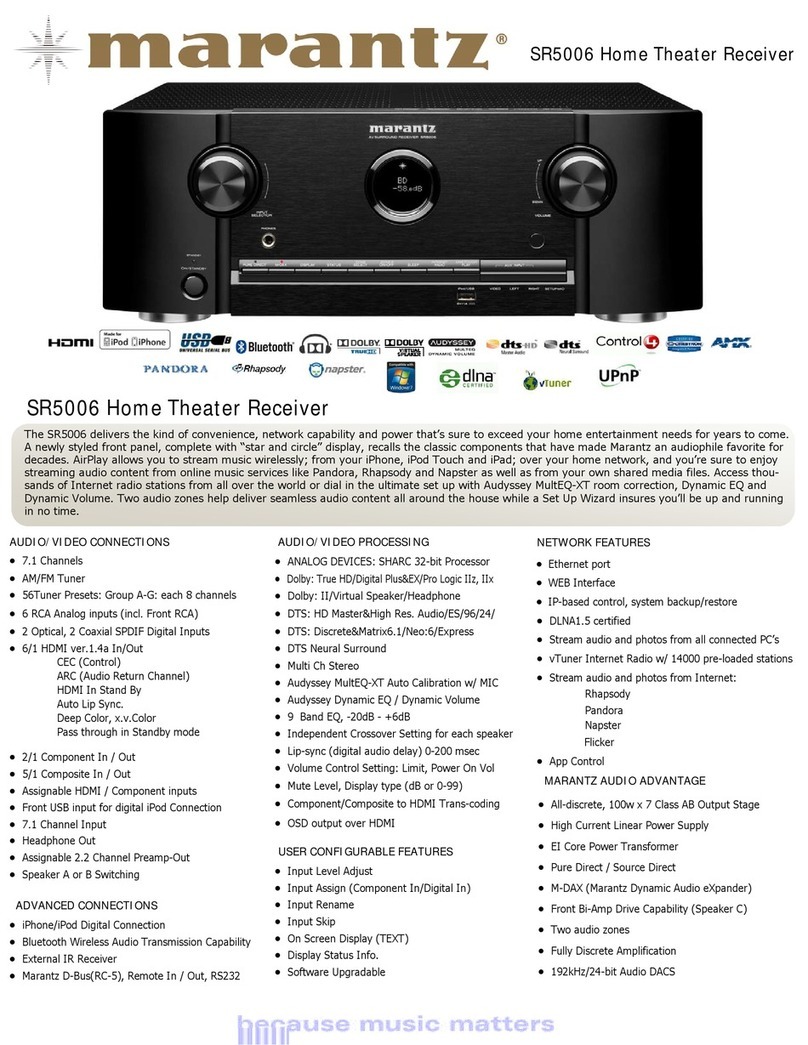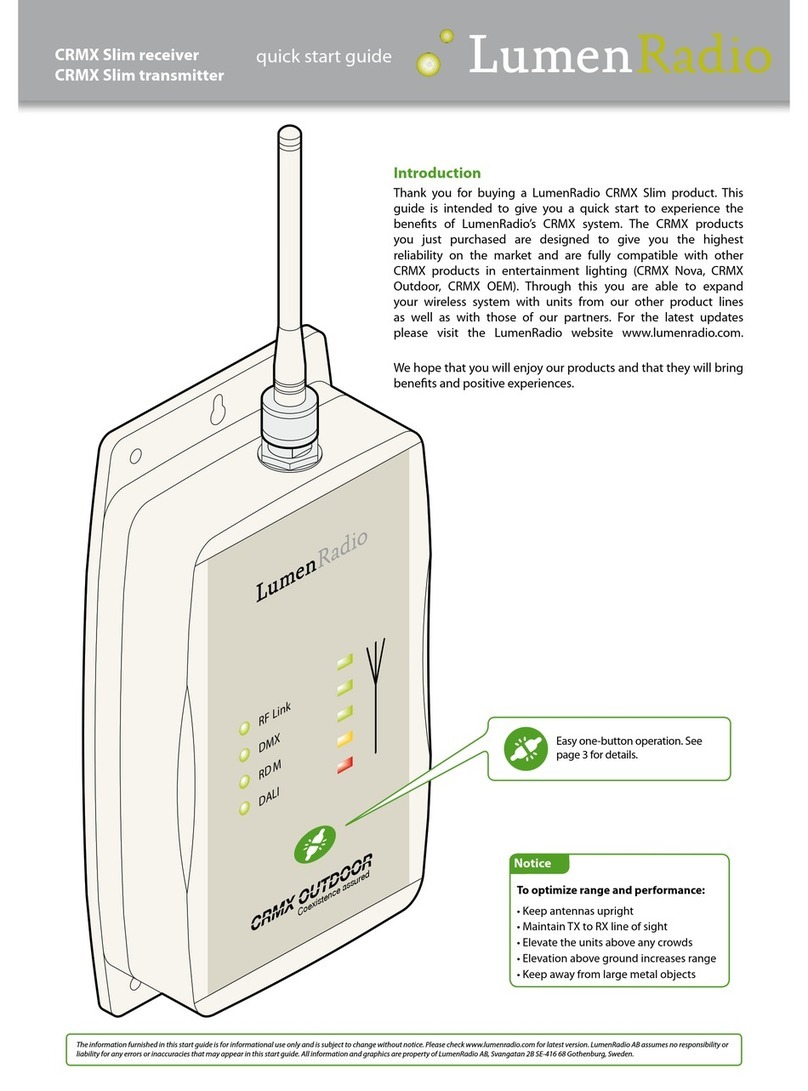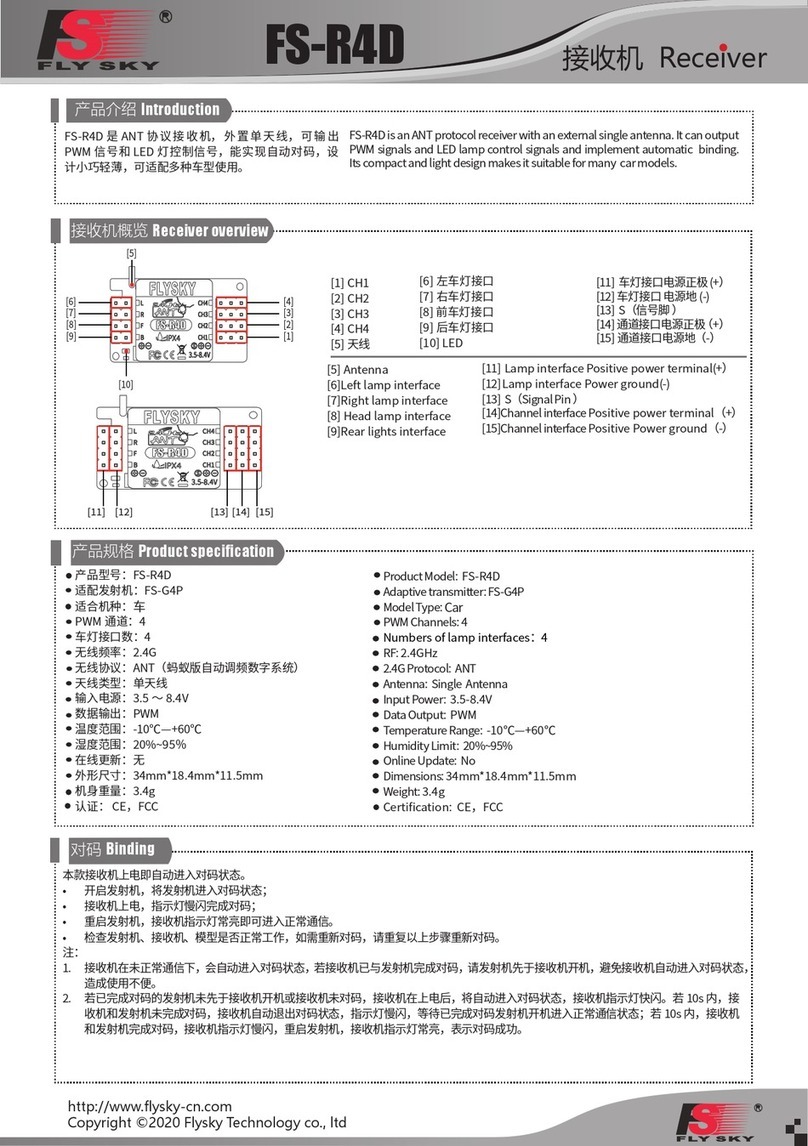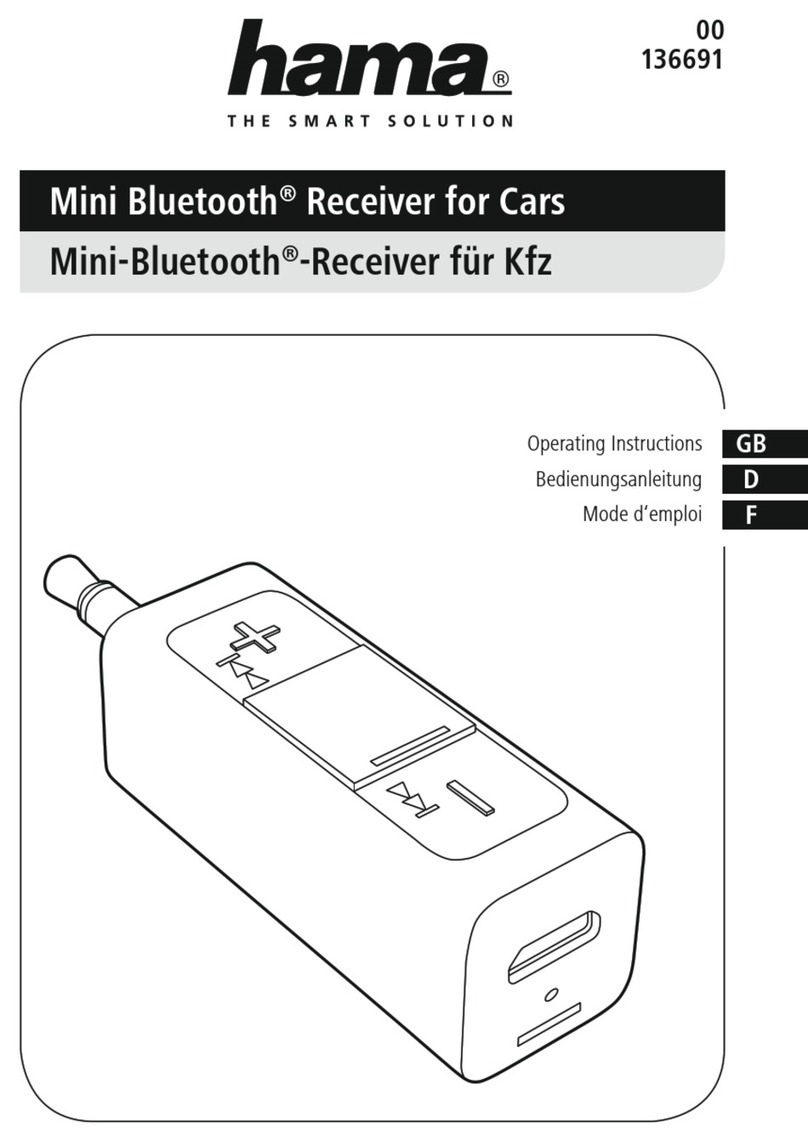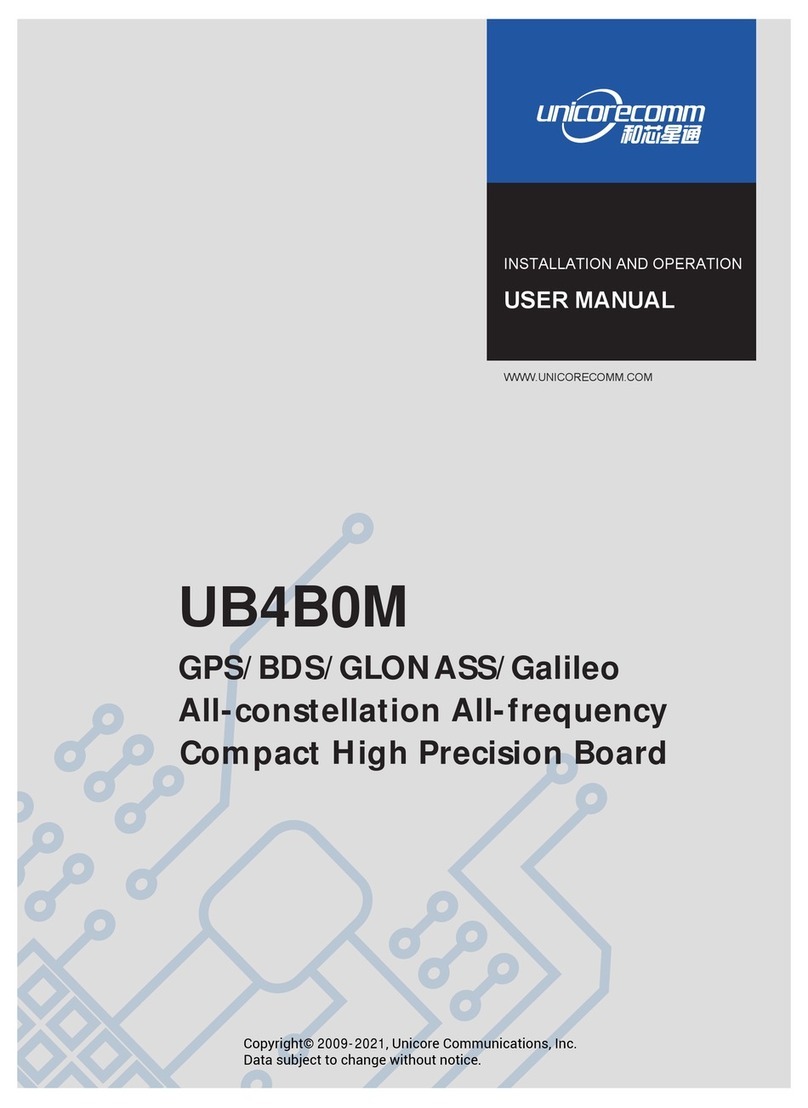IndigoVision 8000 Installation instructions

8000/9000 Fixed IP
Camera
Hardware Guide

THIS MANUAL WAS CREATED ON JUNE 20, 2008.
LEGAL CONSIDERATIONS
LAWS THAT CAN VARY FROM COUNTRY TO COUNTRY MAY PROHIBIT CAMERA SURVEILLANCE. PLEASE ENSURE THAT
THE RELEVANT LAWS ARE FULLY UNDERSTOOD FOR THE PARTICULAR COUNTRY OR REGION IN WHICH YOU WILL BE
OPERATING THIS EQUIPMENT. INDIGOVISION LTD. ACCEPTS NO LIABILITY FOR IMPROPER OR ILLEGAL USE OF THIS
PRODUCT.
COPYRIGHT
COPYRIGHT © 2008 INDIGOVISION LIMITED. ALL RIGHTS RESERVED.
THIS MANUAL IS PROTECTED BY NATIONAL AND INTERNATIONAL COPYRIGHT AND OTHER LAWS. UNAUTHORIZED
STORAGE, REPRODUCTION, TRANSMISSION AND/OR DISTRIBUTION OF THIS MANUAL, OR ANY PART OF IT, MAY RESULT
IN CIVIL AND/OR CRIMINAL PROCEEDINGS.
INDIGOVISION AND VIDEOBRIDGE ARE TRADEMARKS OF INDIGOVISION LIMITED AND ARE REGISTERED IN CERTAIN
COUNTRIES. ALL OTHER PRODUCT NAMES REFERRED TO IN THIS MANUAL ARE TRADEMARKS OF THEIR RESPECTIVE
OWNERS.
SAVE AS OTHERWISE AGREED WITH INDIGOVISION LIMITED AND/OR INDIGOVISION, INC., THIS MANUAL IS PROVIDED
WITHOUT EXPRESS REPRESENTATION AND/OR WARRANTY OF ANY KIND. TOTHE FULLEST EXTENT PERMITTED BY
APPLICABLE LAWS, INDIGOVISION LIMITED AND INDIGOVISION, INC. DISCLAIM ALL IMPLIED REPRESENTATIONS,
WARRANTIES, CONDITIONS AND/OR OBLIGATIONS OF EVERY KIND IN RESPECT OF THIS MANUAL. ACCORDINGLY, SAVE
AS OTHERWISE AGREED WITH INDIGOVISION LIMITED AND/OR INDIGOVISION, INC., THIS MANUAL IS PROVIDED ON AN
“AS IS”, “WITH ALL FAULTS” AND “AS AVAILABLE” BASIS. PLEASE CONTACT INDIGOVISION LIMITED (EITHER BY POST OR
BY E-MAIL AT PARTNER.SUPPORT@INDIGOVISION.COM) WITH ANY SUGGESTED CORRECTIONS AND/OR IMPROVEMENTS
TO THIS MANUAL.
SAVE AS OTHERWISE AGREED WITH INDIGOVISION LIMITED AND/OR INDIGOVISION, INC., THE LIABILITY OF
INDIGOVISION LIMITED AND INDIGOVISION, INC. FOR ANY LOSS (OTHER THAN DEATH OR PERSONAL INJURY) ARISING
AS ARESULT OF ANY NEGLIGENT ACT OR OMISSION BY INDIGOVISION LIMITED AND/OR INDIGOVISION, INC. IN
CONNECTION WITH THIS MANUAL AND/OR AS ARESULT OF ANY USE OF OR RELIANCE ON THIS MANUAL IS EXCLUDED
TO THE FULLEST EXTENT PERMITTED BY APPLICABLE LAWS.

3
ABOUT THIS GUIDE..........................................5
Safety Notices ...............................................................5
1 GETTING STARTED........................................7
Camera Variants ...........................................................7
Cabling Requirements ...................................................7
Wiring Requirements .....................................................8
Lens Requirements .......................................................8
Powering Up the Fixed IP Camera ................................9
Using a Power over Ethernet (PoE) switch.................9
Using a PoE Injector....................................................9
Using a PoE Midspan..................................................9
Using Auxiliary Power .................................................10
Power Up LEDs...........................................................11
....................................................................................11
2 INITIAL FIXED IP CAMERA CONFIGURATION ....13
Initial IP Properties ........................................................13
Using the Web Configuration Pages .............................13
Step 1 — Preparing an Isolated Network....................14
Step 2 — Preparing for Initial Device Configuration....15
Step 3 — Configuring your Fixed IP Camera..............17
Using the Serial Port Connection ..................................20
Attaching the Fixed IP Camera to the Network .............23
3 FIXED IP CAMERA INSTALLATION ...................25
Mounting Instructions ....................................................25
Setting up a Day-Only Sensor .......................................25
Brightness Settings .....................................................26
Focus Adjustment........................................................26
Setting up a Day-Night Sensor ......................................28
TABLE OF CONTENTS

4
Brightness Settings..................................................... 29
Focus Adjustment....................................................... 29
Day-Night Focus......................................................... 31
APPENDIX A – HARDWARE SPECIFICATION....... 33
Codec Specification ...................................................... 33
Video .......................................................................... 33
Audio .......................................................................... 33
Console Input/Output.................................................. 34
Analog Video Output .................................................. 34
Audio Mic Input........................................................... 34
Audio Line Input/Output.............................................. 34
Console Serial Port..................................................... 35
Power Over Ethernet.................................................. 35
Network Connections ................................................. 35
Metrics........................................................................ 35
Environment ............................................................... 36
Regulatory.................................................................. 36
Binary IO Connections .................................................. 36
Binary Input ................................................................ 37
Binary Output.............................................................. 38
Sensor Specification ..................................................... 39
INDEX ..........................................................41

5
ABOUT THIS GUIDE
This guide is written for users of IndigoVision’s Fixed IP Camera.
The camera is available as a Day-Only color camera, or a
Day-Night color/monochrome camera.
The camera is available as an 8000 (MPEG-4) or 9000 (H.264)
unit, and with or without audio.
This guide provides installation and configuration information
about the product, and a description of the hardware and
specifications.
For information on how to use the Web Configuration pages to
configure the unit, see the IndigoVision 8000/9000 Web
Configuration Guide.
Safety Notices
This guide uses the following formats for safety notices:
Note: Additional information relating to the current section.
Caution: Potential hazard that could seriously impair operation.

6
This page intentionally left blank

7
1 GETTING STARTED
Camera Variants
The IndigoVision Fixed Camera is available as a Day-Only
camera with a color sensor, or as a Day-Night with a
color/monochrome sensor.
The camera is available as an 8000 (MPEG-4) or 9000 (H.264)
unit, and with or without audio.
Before you begin, please check that you have been shipped the
following items for the Fixed IP Camera:
• 1 x Fixed IP Camera with blanking plug
• 1 x Fixed IP Camera Serial Cable
• 1 x CS mount lens
Cabling Requirements
This section details the cabling and wiring requirements for the
Fixed IP Camera.
Table 1 Ethernet Cable Requirements
Type
Ethernet CAT5 (or higher) 100m max

8
Wiring Requirements
Lens Requirements
The camera is supplied with a CS mount varifocal lens.
Other CS mount lenses can be used. The camera supports DC
direct drive auto-iris lenses via a standard 4-pin EIAJ connector
on the camera back panel.
Table 2 IO connector wiring requirements
Pin Signal Recommended
Wire Gauge
Pin 1 AUX PWR 18 AWG
Pin 2 AUX PWR 18 AWG
Pin 3 NOT USED N/A
Pin 4 OUT1A 22 AWG
Pin 5 IN1+ 22 AWG
Pin 6 OUT1B 22 AWG
Pin 7 IN2+ 22 AWG
Pin 8 IN1- 22 AWG
Pin 9 GND 22 AWG
Pin 10 IN2- 22 AWG
Pin 11 CONSOLE RX 22 AWG
Pin 12 CONSOLE TX 22 AWG
Pin 13 GND
Pin 14 VIDEO_OUT 75 ohm coax
Pin 15 AUDIO_OUT
Pin 16 AUDIO_LINE_IN
Pin 17 GND
Pin 18 AUDIO_MIC_IN

9
Powering Up the Fixed IP Camera
The camera is a Power Over Ethernet (PoE) powered device
compliant with the IEEE802.3af standard. The 8000 camera
variants dissipate 7W maximum power, with the 9000 variants
dissipating 8W maximum.
There are four methods of powering up the camera:
• Using a Power over Ethernet (PoE) switch
• Using a PoE Injector
• Using a PoE Midspan
• Using Auxiliary Power (24v AC/DC)
These methods are detailed below.
Using a Power over Ethernet (PoE) switch
To power up the camera using a PoE-compliant switch, attach a
CAT5 cable between the camera and the PoE switch.
Using a PoE Injector
If a PoE switch is not available, the camera can be powered
using a PoE injector, such as Phihong PSA1GU-480.
Figure 1 Using a PoE Injector
Using a PoE Midspan
If a PoE switch is not available, the camera can be powered
using a PoE Midspan.
Fixed IP Camera
Cat5 cable Cat5 cable
Network switch PoE Injector
Mains PowerMains Power

10
Figure 2 Using a PoE Midspan
Using Auxiliary Power
If power from a PoE Ethernet switch, PoE Injector or PoE
Midspan is not available, the camera can be powered using the
auxiliary power input on pins 1 and 2 of the 18-way I/O connector
on the rear of the camera.
Auxiliary power requirements are 24V AC or 24V DC at 290mA
max (7VA max power) for 8000 camera variants, and 334mA
max (8VA max power) for 9000 camera variant. Figure 3 shows
the pin numbering scheme of the I/O connector.
Figure 3 I/O connector pin numbering scheme
Use 18AWG (or 1mm2) figure of eight (or twisted pair) cable to
connect an auxiliary power supply to the camera.
The auxiliary power input to the camera is not polarity sensitive;
therefore a DC power supply can be connected in either polarity.
A 24V DC, 500mA PSU with mains power lead can be ordered
from IndigoVision, the base order code is 110004. Add -1 to the
base order code for a UK IEC mains lead, -2 for a US IEC mains
lead and -3 for an EU IEC mains lead.
Cat5 cable
Network switch
PoE Midspan
Mains
Power In
Out
Fixed IP Camera
Pin 18
Pin 2
Pin 17
Pin 1

11
Power Up LEDs
When the camera is powered up, the LEDs indicate the following:
LED Color State Meaning
Power up Green Flashing Camera is powered up
Network/link Yellow Unlit Link is down
Solid Link is up, but there is no
network traffic
Flashing Link is up and there is
network traffic

12
This page intentionally left blank

13
2 INITIAL FIXED IP CAMERA
CONFIGURATION
You can configure your Fixed IP Camera using the Web
Configuration pages, or a serial connection. The Web
Configuration method is detailed below. If you are using a serial
connection, see “Using the Serial Port Connection” on page 20.
Initial IP Properties
By default, these cameras are programmed with the IP properties
shown in Table 3.
Using the Web Configuration Pages
To configure your camera using the Web Configuration pages
you must:
1Prepare an isolated network.
2Prepare your PC for initial device configuration.
3Configure your camera. This includes specifying its IP
address and subnet mask.
Table 3 Default IP Properties
Initial Configuration
IP Address 10.5.1.10
Subnet Mask 255.0.0.0
Default Gateway 10.0.0.1

14
You must also have one of the following:
• A CAT5 crossover cable suitable for connection between the
PC and the RJ45 connector on the camera, plus a 24V AC or
DC PSU, OR
• A PoE switch with two standard CAT5 cables, OR
• A PoE injector with one standard CAT5 cable and one CAT5
crossover cable.
Step 1 — Preparing an Isolated Network
You should connect your camera and the PC you are using to
configure it on their own isolated network. To do this, connect the
unit to the PC using an Ethernet cross-over cable (see Figure 4.)
Figure 4 Connecting the unit and PC using a cross-over cable
Alternatively, you can connect the unit and PC to the same PoE
switch (Figure 5):
Figure 5 Connecting the unit using a PoE switch
Power Supply
(not required
for PoE)
PC
Network
Fixed IP Camera
PC PoE switch
Fixed IP Camera
Cat5 cable

15
A further alternative is to connect the unit to the PC via a PoE
Injector (Figure 6):
Figure 6 Connecting the unit using a PoE injector
Step 2 — Preparing for Initial Device Configuration
All cameras are supplied with their IP address and subnet mask
set to 10.5.1.10 and 255.0.0.0 respectively. You cannot connect
the cameras to your network until you have changed these
settings to suit your network.
To change the factory defaults of your camera, you must first
(temporarily) modify your PC’s network settings.
Caution: Please note the original value of all settings that are to
be changed so that you can re-enter them when you
have completed the initial camera configuration.
To change your PC’s settings:
1Use the Windows XP Network Settings configuration
application to set the PC’s IP address and subnet mask, as
follows:
a. In Windows Explorer, right-click Network Neighborhood
and select Properties.
b. Right-click Local Area Network and select Properties.
PC IN OUT
PoE injector
Mains
Power
Supply
Cat5 crossover
cable
Cat5 cable
Fixed IP Camera

16
Figure 7 LAN Properties
c. Right-click Internet Protocol (TCP/IP) and select
Properties.
Figure 8 IP Properties

17
d. Set the IP address to an address close to the factory IP
address, for example, 10.5.1.2 and change the PC’s
subnet mask to 255.0.0.0 (the same as the factory
default).
e. Click OK, then OK again.
Step 3 — Configuring your Fixed IP Camera
Once you have changed your PC’s network settings, you must
change the IP values of the camera from its factory defaults.
All cameras are supplied with their IP address and subnet mask
set to 10.5.1.10 and 255.0.0.0 respectively. You cannot connect
the cameras to your network until you have changed these
settings to suit your network.
To change these values:
1Open Windows XP’s Internet Explorer application. From the
File menu, select Open, and enter 10.5.1.10 (the factory
default IP address), then click OK.

19
4The fields are as follows:
•Use DHCP — Tick this box if you wish to assign the following
Network parameters via a DHCP Server:
• IP Address
• Subnet Mask
• Default Gateway
• Hostname
• Network Time Server Address
Note: IndigoVision recommends that if you are using DHCP,
you should configure the DHCP server to assign a given
IP address based on the unit’s MAC address. Also, if the
unit does not receive any response from the DHCP server
it will default to using the network parameters supplied by
the last completed DHCP request.
If not using DHCP, you must enter the information manually.
•Host Name — Enter a name for the camera to identify the
camera.
•Location — Enter a location to identify the camera.
•IP Address — Enter the IP address of the camera.
•Subnet Mask — Enter the IP network subnet mask.
Caution: Ensure that you enter the correct values. Once you
change from the defaults, the camera is no longer
configurable by the PC with its current network
settings.
•Gateway — This is the appropriate default gateway for
remote network access and is only required if the cameras
are to be accessed from a different subnet.
•NTP Server Address — Address of NTP time server (if
available).
•Ethernet Interface — Enter a link type. The values are as
follows:
• 0 - 10Mbps Half-Duplex
• 1 - 10Mbps Full-Duplex
• 2 - 100Mbps Half-Duplex

20
• 3 - 100Mbps Full-Duplex
• 4 - Auto-negotiate (default)
You may need to change the Ethernet link type default value
from Auto-negotiate for some network devices. If you have
problems maintaining a network link, contact your system
administrator to determine the appropriate setting.
When you have entered the configuration data for the camera on
the web page, click Submit to apply the changes to the camera.
5To configure another camera, disconnect the network cable
from the camera. Leave this cable connected to the PC.
Note: IndigoVision recommends that you make a note of the
camera’s new IP address and subnet mask, or label
the camera with its new details.
6Connect the network cable to the next camera you want to
configure.
7Type the following command from a Command Window:
C:> arp -d 10.5.1.10
Note: You must do this before you can access the next unit
for configuration.
8Repeat these steps for each camera, using different IP
addresses for each camera.
Caution: Ensure that no two cameras share the same IP
address (or that of the PC).
9When you have configured all your cameras, return the PC to
its original settings, or change them as appropriate for your
network.
10 You are now ready to take your camera(s) off the isolated
network and connect them to the main network. See
“Attaching the Fixed IP Camera to the Network” on page 23.
Using the Serial Port Connection
To configure your camera using the serial port, you require a
standard RS232 null modem serial cable and the serial cable
shipped with the camera.
This manual suits for next models
1
Table of contents