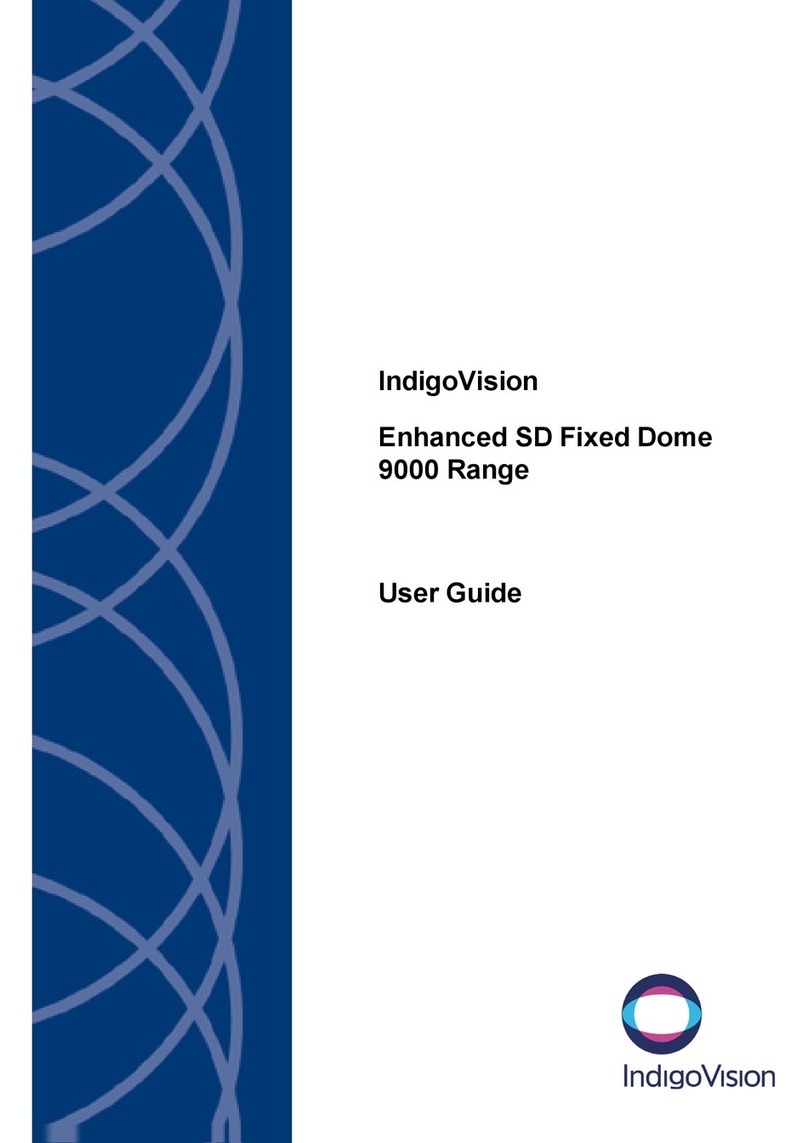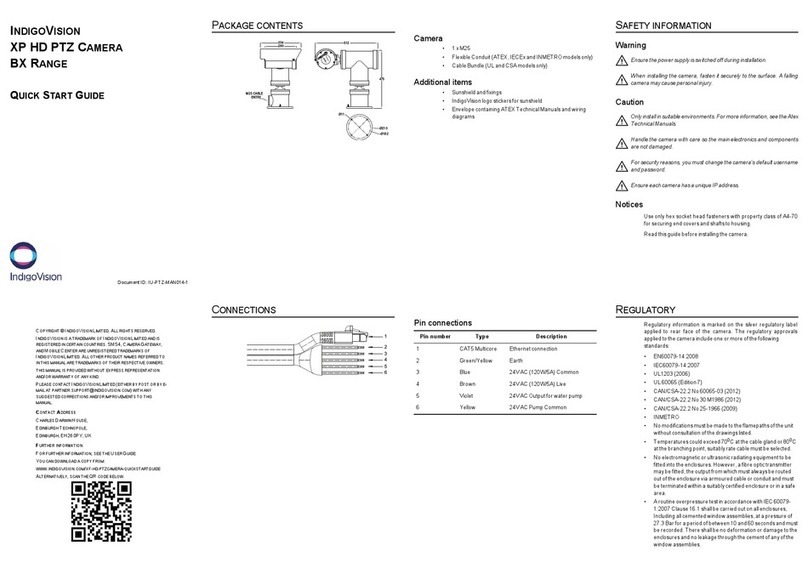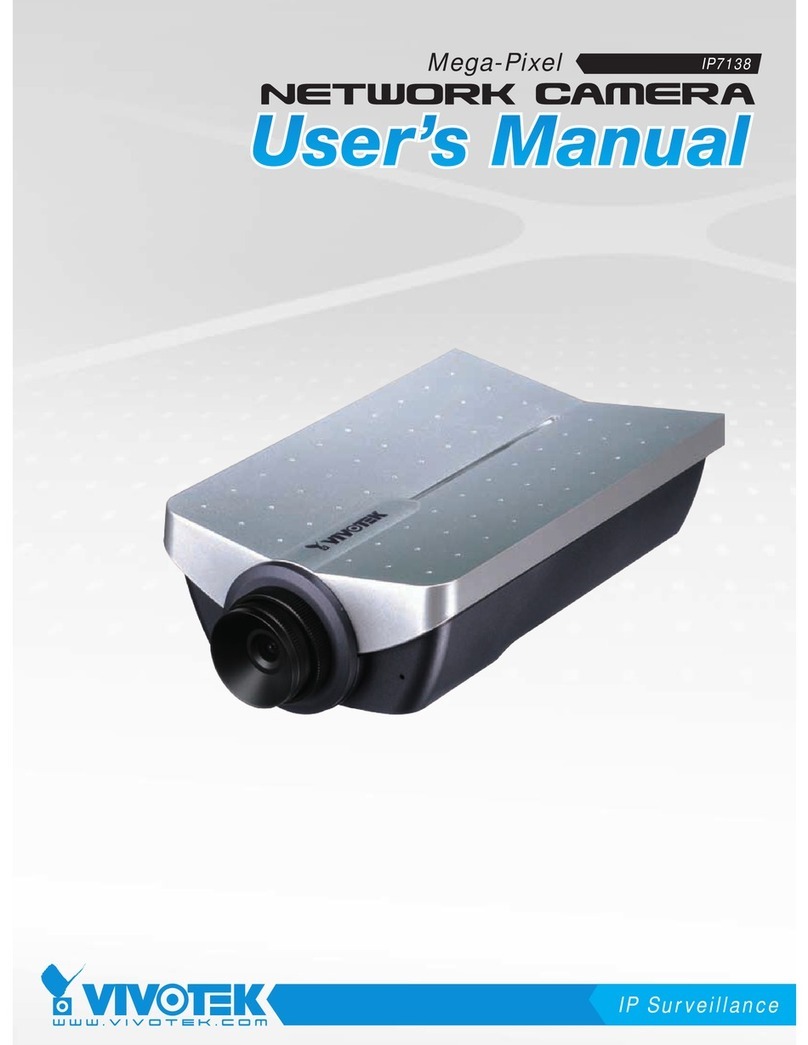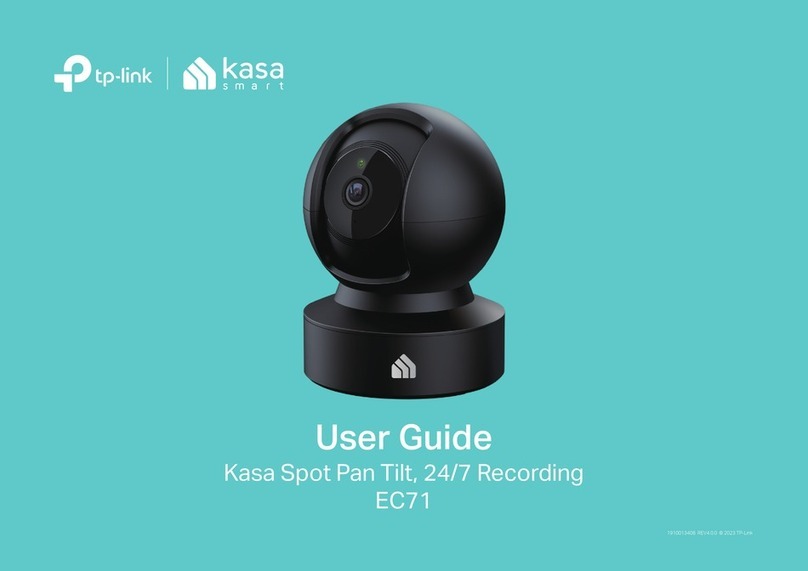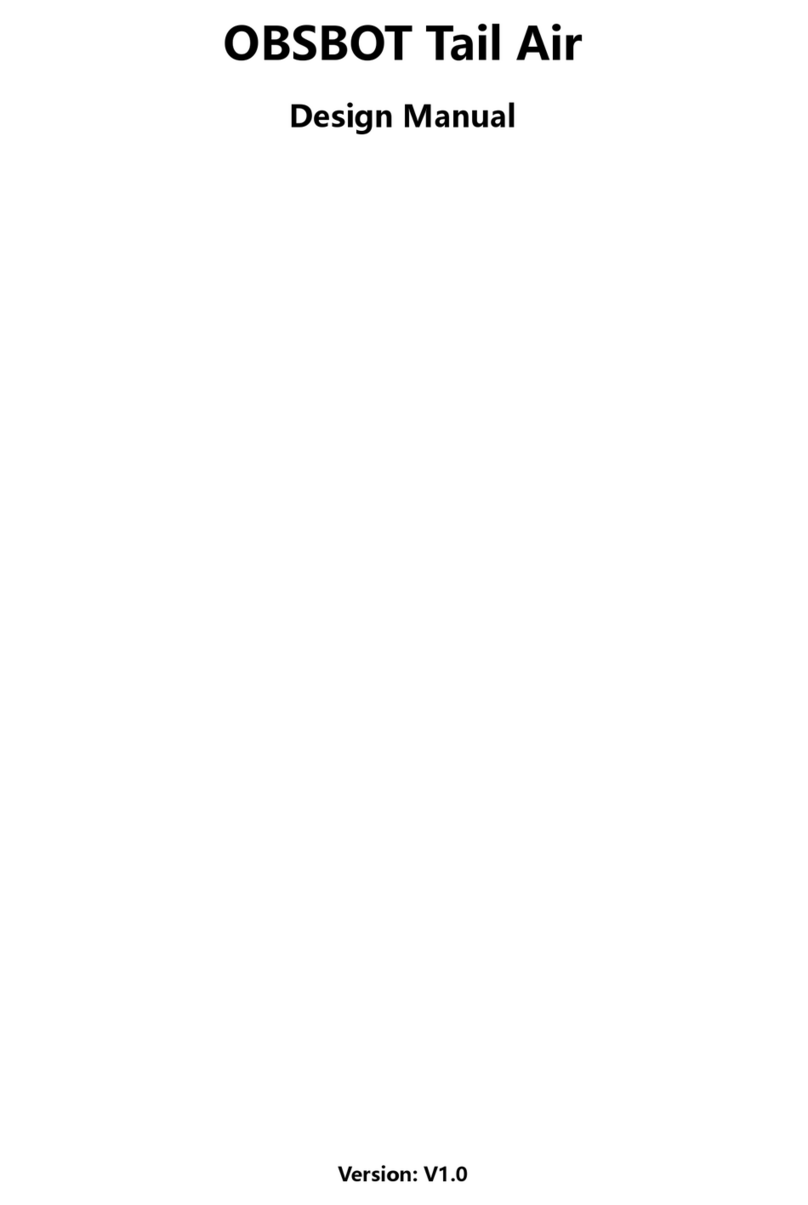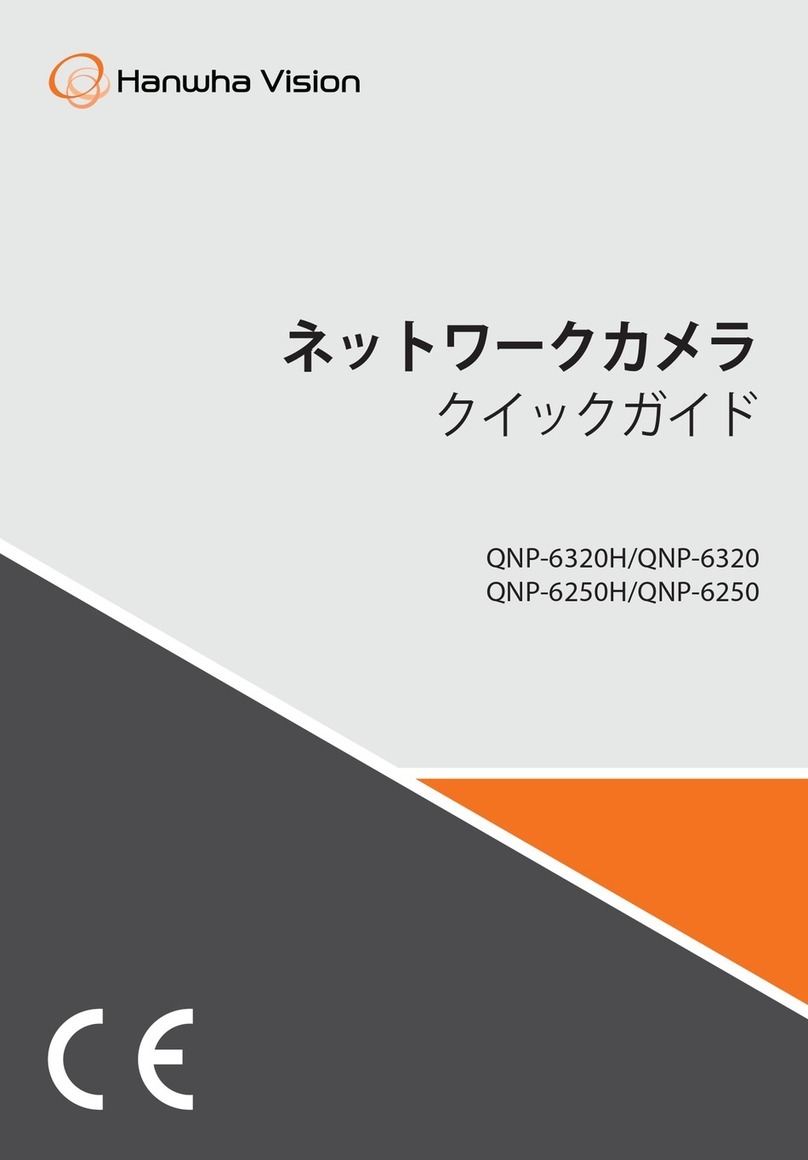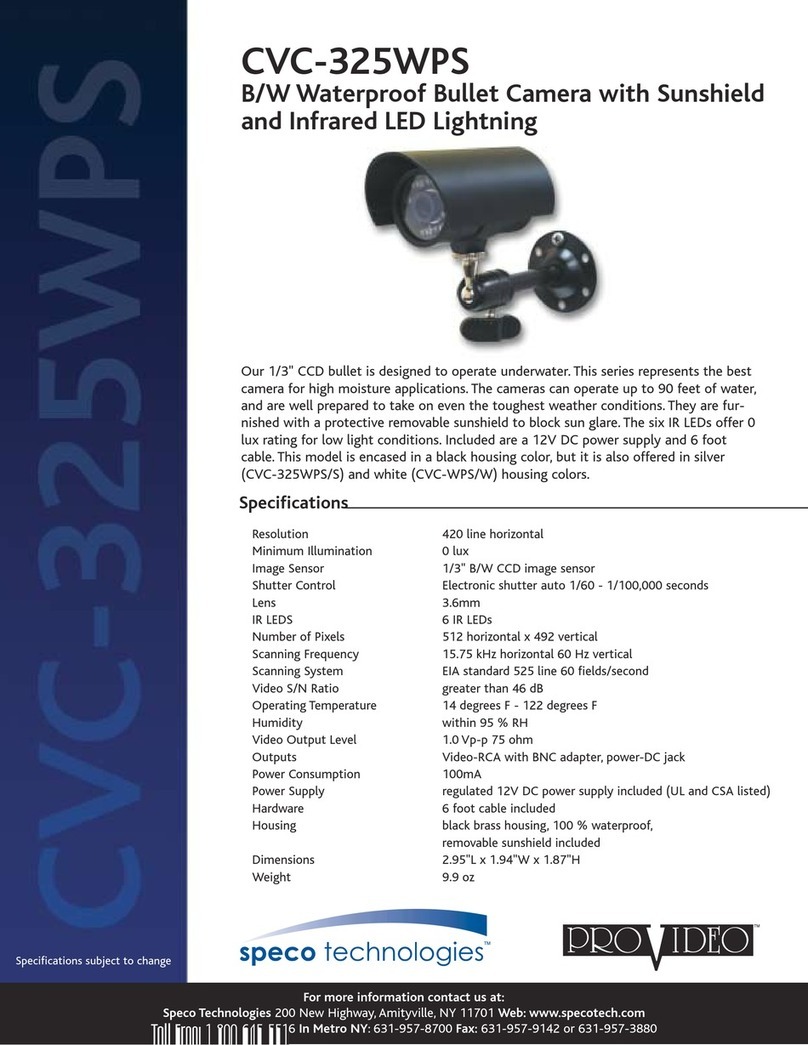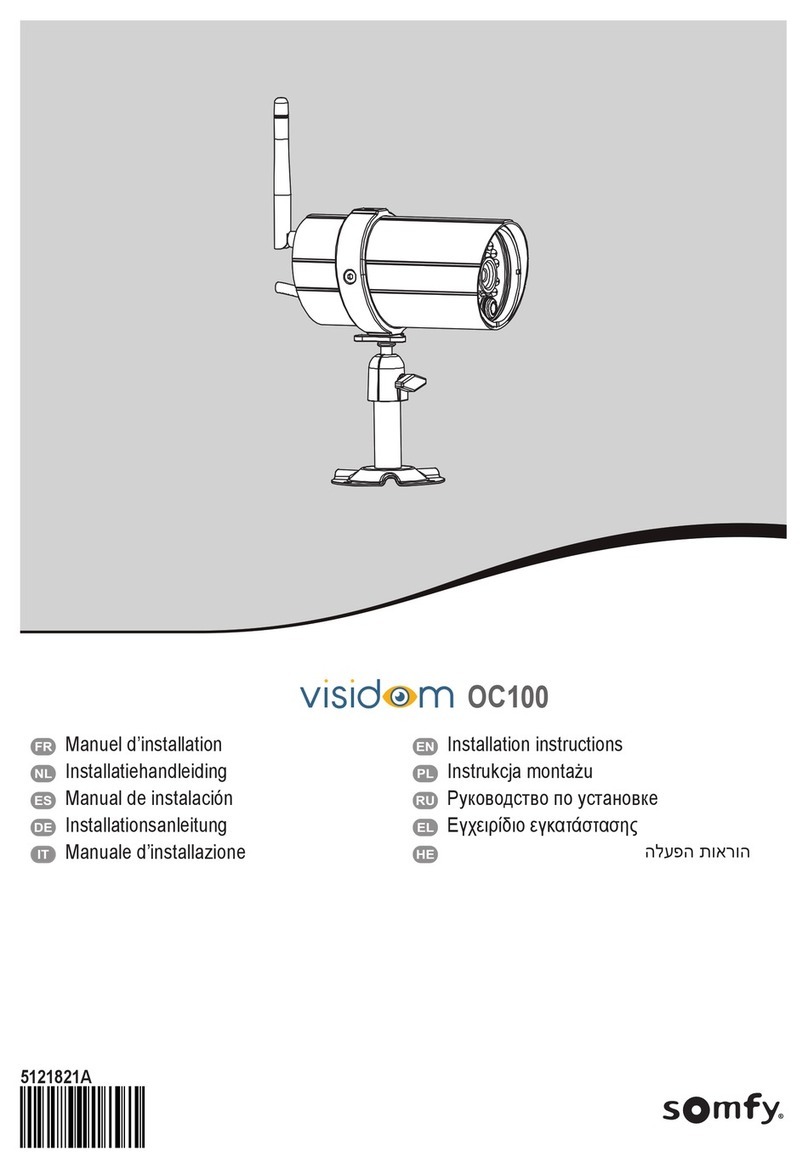IndigoVision HD Ultra X Series User manual

IndigoVision
HD Ultra X Range
Camera
Web Configuration Guide

2 Web Configuration Guide - v1
THIS MANUAL WAS CREATED ON FRIDAY, JULY 12, 2019.
DOCUMENT ID: IU-CAM-MAN007-1
Legal considerations
LAWS THAT CAN VARY FROM COUNTRY TO COUNTRY MAY PROHIBIT CAMERA SURVEILLANCE. PLEASE ENSURE THAT THE RELEVANT LAWS
ARE FULLY UNDERSTOOD FOR THE PARTICULAR COUNTRY OR REGION IN WHICH YOU WILL BE OPERATING THIS EQUIPMENT. INDIGOVISION
LTD.ACCEPTS NO LIABILITY FOR IMPROPER OR ILLEGAL USE OF THIS PRODUCT.
Copyright
COPYRIGHT © INDIGOVISION LIMITED. ALL RIGHTS RESERVED.
THIS MANUAL IS PROTECTED BY NATIONAL AND INTERNATIONAL COPYRIGHT AND OTHER LAWS. UNAUTHORIZED STORAGE,REPRODUCTION,
TRANSMISSION AND/OR DISTRIBUTION OF THIS MANUAL,OR ANY PART OF IT,MAY RESULT IN CIVIL AND/OR CRIMINAL PROCEEDINGS.
INDIGO VISION IS A TRADEMARK OF INDIGO VISION LIMITED AND IS REGISTERED IN CERTAIN COUNTRIES . INDIGO ULTRA , INDIGO PRO ,
INDIGO LITE , INTEGRA AND CYBERVIGILANT ARE REGISTERED TRADEMARKS OF INDIGO VISION LIMITED . C AMERA GATEWAY IS AN
UNREGISTERED TRADEMARK OF INDIGOVISION LIMITED. ALL OTHER PRODUCT NAMES REFERRED TO IN THIS MANUAL ARE TRADEMARKS OF
THEIR RESPECTIVE OWNERS.
SAVE AS OTHERWISE AGREED WITH INDIGO VISION LIMITED AND/OR INDIGO VISION, INC., THIS MANUAL IS PROVIDED WITHOUT EXPRESS
REPRESENTATION AND/OR WARRANTY OF ANY KIND. TO THE FULLEST EXTENT PERMITTED BY APPLICABLE LAWS, INDIGO VISION LIMITED
AND INDIGO VISION, INC.DISCLAIM ALL IMPLIED REPRESENTATIONS,WARRANTIES,CONDITIONS AND/OR OBLIGATIONS OF EVERY KIND IN
RESPECT OF THIS MANUAL. ACCORDINGLY,SAVE AS OTHERWISE AGREED WITH INDIGOVISION LIMITED AND/OR INDIGOVISION, INC., THIS
MANUAL IS PROVIDED ON AN “AS IS”, “WITH ALL FAULTS”AND “AS AVAILABLE”BASIS. PLEASE CONTACT INDIGOVISION LIMITED (EITHER BY
POST OR BY E-MAIL AT TECHNICAL.SUPPORT@INDIGOVISION.COM)WITH ANY SUGGESTED CORRECTIONS AND/OR IMPROVEMENTS TO THIS
MANUAL.
SAVE AS OTHERWISE AGREED WITH INDIGO VISION LIMITED AND/OR INDIGO VISION, INC., THE LIABILITY OF INDIGO VISION LIMITED AND
INDIGOVISION, INC.FOR ANY LOSS (OTHER THAN DEATH OR PERSONAL INJURY)ARISING AS A RESULT OF ANY NEGLIGENT ACT OR OMISSION
BY INDIGO VISION LIMITED AND/OR INDIGO VISION, INC.IN CONNECTION WITH THIS MANUAL AND/OR AS A RESULT OF ANY USE OF OR
RELIANCE ON THIS MANUAL IS EXCLUDED TO THE FULLEST EXTENT PERMITTED BY APPLICABLE LAWS.
Contact address
IndigoVision Limited
Charles Darwin House,
The Edinburgh Technopole,
Edinburgh,
EH26 0PY
HD Ultra X Range - Camera

Web Configuration Guide - v1 3
Safety notices
This guide uses the following formats for safety notices:
Indicates a hazardous situation which, if not avoided, could result in death or serious injury.
Indicates a hazardous situation which, if not avoided, could result in moderate injury, damage
the product, or lead to loss of data.
Indicates a hazardous situation which, if not avoided, may seriously impair operations.
Additional information relating to the current section.
HD Ultra X Range - Camera

4 Web Configuration Guide - v1
TABLE OF CONTENTS
Legal considerations 2
Copyright 2
Contact address 2
Safety notices 3
1 Introduction 6
Cameras 6
2 Accessing the camera 8
Requirements 8
Logging in 8
3 Initial camera configuration 10
Set new password 10
Create new users 10
Modify date and time settings 10
Modify IP address and network settings 11
Modify camera settings 11
Configure CyberVigilant 11
4 Configuring analytics 14
Enable motion detection 14
Using ACF rate control 14
Enable ACF 14
ACF activation and duration 15
HD Ultra X Range - Camera


Web Configuration Guide - v1 6
1INTRODUCTION
This Web Configuration Guide contains information about configuring the HD Ultra X Range
cameras using the Web Configuration pages.
The guide covers accessing the camera, initial set up, and advanced configuration.
Cameras
This guide covers the following cameras:
• HD Ultra X Bullet
• HD Ultra X Minidome

7 Web Configuration Guide - v1
1 Introduction HD Ultra X Range - Camera

Web Configuration Guide - v1 8
2ACCESSING THE CAMERA
This section contains instructions on how to access the HD Ultra X Range cameras and log
in to the Web configuration interface.
Requirements
The HD Ultra X Range cameras support web configuration and management using a PC.
Before starting configuration, establish a network connection:
1. Ensure that the HD Ultra X Range cameras are correctly connected to the network.
2. Ensure that the HD Ultra X Range cameras IP address and the PC IP address are in
the same network segment.
3. If there is a router, set the corresponding gateway and subnet mask.
4. Use the command ping <IP address> to check the connection.
Logging in
1. In a standard web browser, navigate to the IP address for the camera.
For example, if your device IP is 10.5.1.10, enter http:// 10.5.1.10 in the
address bar.
The login dialog is displayed.
2. On your first login, you must set the password for the admin user.
For more information, see "Set new password" on page 10
3. Enter login and password on the login dialog.
The Live View page is displayed.
4. If the browser supports plugins and VLC is installed, a live Main stream will be
displayed on the web page.
If VLC is not installed, follow the on-screen instructions to install it.
Recent browsers do not support plugins. If you do not install the VLC plugin, web page
streaming is restricted to the HTML5 (MJPEG) codec.

9 Web Configuration Guide - v1
2 Accessing the camera HD Ultra X Range - Camera

Web Configuration Guide - v1 10
3INITIAL CAMERA CONFIGURATION
This section contains information about the HD Ultra X Range cameras settings which must
be configured before first use.
Set new password
When the HD Ultra X Range cameras are accessed for the first time using the Web
configuration pages, the web browser displays a login dialog.
1. Log in with the default username admin and password 1234.
The Password not set dialog is displayed.
2. Click Set Password.
For security reasons, it is important that you set a secure password.
1. Enter a new Admin password in the Password and Retype Password fields shown,
following the displayed password requirements.
You can also use the password strength indicator shown to ensure that you create a
high-strength password.
2. Click Set Password, then OK to complete the configuration.
►For more information, refer to the Control Center Security Hardening Guide
Create new users
For security reasons, you should create additional users with the appropriate level of access
required.
►For more information, please refer to the Control Center Security Hardening Guide
1. On the Setup > System > User Management page, click Add.
2. Enter a username in the ID field and a password for the new user, following the
password requirements.
Use the password strength indicator shown to ensure that you create a high-strength
password.
3. In the User Authority dropdown, select the Operator group.
4. Click Apply to complete the creation of the new user.
Modify date and time settings
You can use the Web configuration pages to change the date and time settings on the
camera.
1. To enable Timezone and NTP, configure the following on the Setup > System >
Date&Time Settings page if required:
• Select Timezone and click Apply.

11 Web Configuration Guide - v1
• Enter NTP server address and click Apply.
2. To enable DST, configure the following on the Setup > System > DST Settings page
if required:
• DST Type
• Start Time
• End Time
Modify IP address and network settings
By default, the HD Ultra X Range cameras cameras use DHCP to get an IP address on initial
startup. Alternatively, you can statically configure the IPaddress and network settings to
allow the camera to work on the required network.
Use the Web configuration pages to change the IP address and network settings.
1. Enter the following network configuration on the Setup > Network > Network
Settings page if required:
• IP address
• Subnet mask
• Default gateway
• DNS servers
Control Center requires that the IP address for a device in a site remains fixed. If the DHCP
server has been configured to lease addresses from an address pool, rather than based on
MAC address, the device will not work correctly with Control Center.
Modify camera settings
After the camera has been installed in its final location, you need to adjust the image settings
to ensure that you have the best quality picture.
Use the Web configuration pages to change the camera settings.
1. Adjust the image settings to fit the scene using the options on the Setup > Camera
page.
Adjust the required settings manually, for example:
•Brightness
•Contrast
Configure CyberVigilant
You can use the Web configuration pages to configure the CyberVigilant settings on the
camera if required:
1. Click Setup > Security >CyberVigilant.
2. Enter the IPaddress for the authorized device.
3. Click Add.
4. Repeat step 2 and step 3 for all required IPaddresses.
5. Select Enable CyberVigilant.
6. Click Apply.
3 Initial camera configuration HD Ultra X Range - Camera

Web Configuration Guide - v1 12
CyberVigilant functionality is now enabled.
When specifying which PCs may access the device, make sure that you enter the address of
the PC being used to configure the device before enabling IP address restrictions, otherwise
your own access will be prevented.
HD Ultra X Range - Camera 3 Initial camera configuration

13 Web Configuration Guide - v1
3 Initial camera configuration HD Ultra X Range - Camera

Web Configuration Guide - v1 14
4CONFIGURING ANALYTICS
The HD Ultra X Range cameras have video analytics capabilities. This section provides
details about the capabilities available and how to configure them for common applications.
Enable motion detection
Motion detection monitors the scene for any motion. When motion in the scene is detected,
the camera triggers an event that can be used to activate an alarm or trigger an action in
Control Center.
Motion detection is configured on the Setup > Events > Motion page.
1. Select an Area from Motion Area 1 to Motion Area 4.
2. Click and drag on the preview image to configure the area.
3. Set Activation to Enable.
4. Adjust Sensitivity if required.
5. Click Save.
Using ACF rate control
Using Activity Controlled Frame-rate (ACF) rate control allows video to be transmitted at a
reduced frame rate when no Event is active, saving bandwidth, and recording disk space.
ACF requires Rate Control settings to be configured and an appropriate Event to be enabled.
Enable ACF
ACF is configured on the Setup > Video&Audio pages.
To enable and configure ACF do the following:
1. On Setup > Video&Audio > Video page, set the Main/Sub stream settings to the
required inactive period values, for example, 1 fps, 1024 kbps.
2. Set Smart Core to Smart.ACF.
3. Click Apply.
4. On Setup > Video&Audio > SMART.ACF page, select Main/Sub stream and
configure the required active period values, for example, 30 fps, 4096 kbps.
5. Set the required Hold On Time. This is the period that the ACF mode will remain
active after the triggering event ends.
6. Select the required Trigger Event (Motion,Alarm Input, or both).
7. Click Apply.

15 Web Configuration Guide - v1
ACF activation and duration
Active Motion or Alarm Events will switch the camera to the ACF mode.
The camera will then run in the ACF mode for the configured ACF Hold On Time:
Codec and Resolution are not configurable for ACF use. All ACFconfigurations use the
same values for Codec and Resolution as set on the Video page.
4 Configuring analytics HD Ultra X Range - Camera
This manual suits for next models
2
Table of contents
Other IndigoVision Security Camera manuals