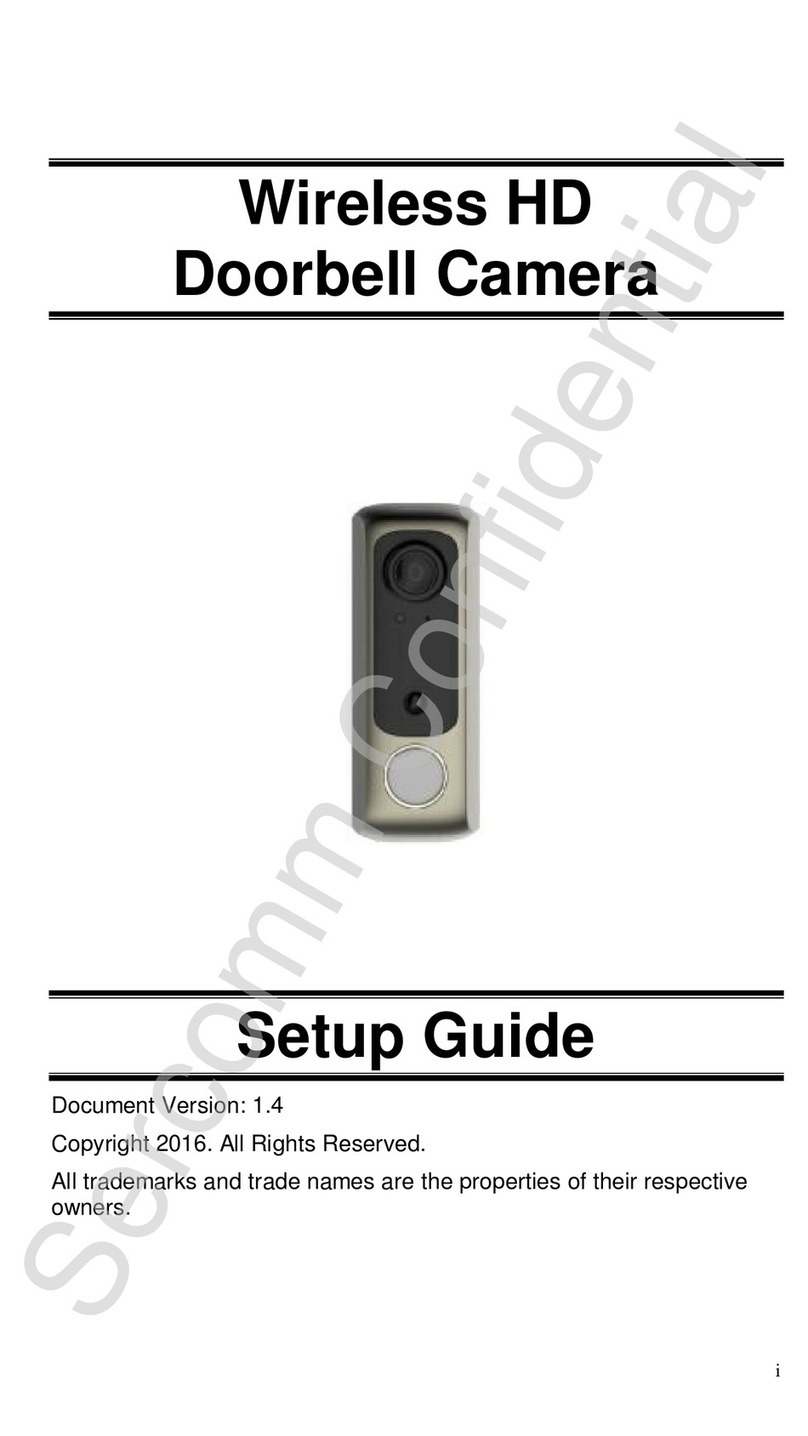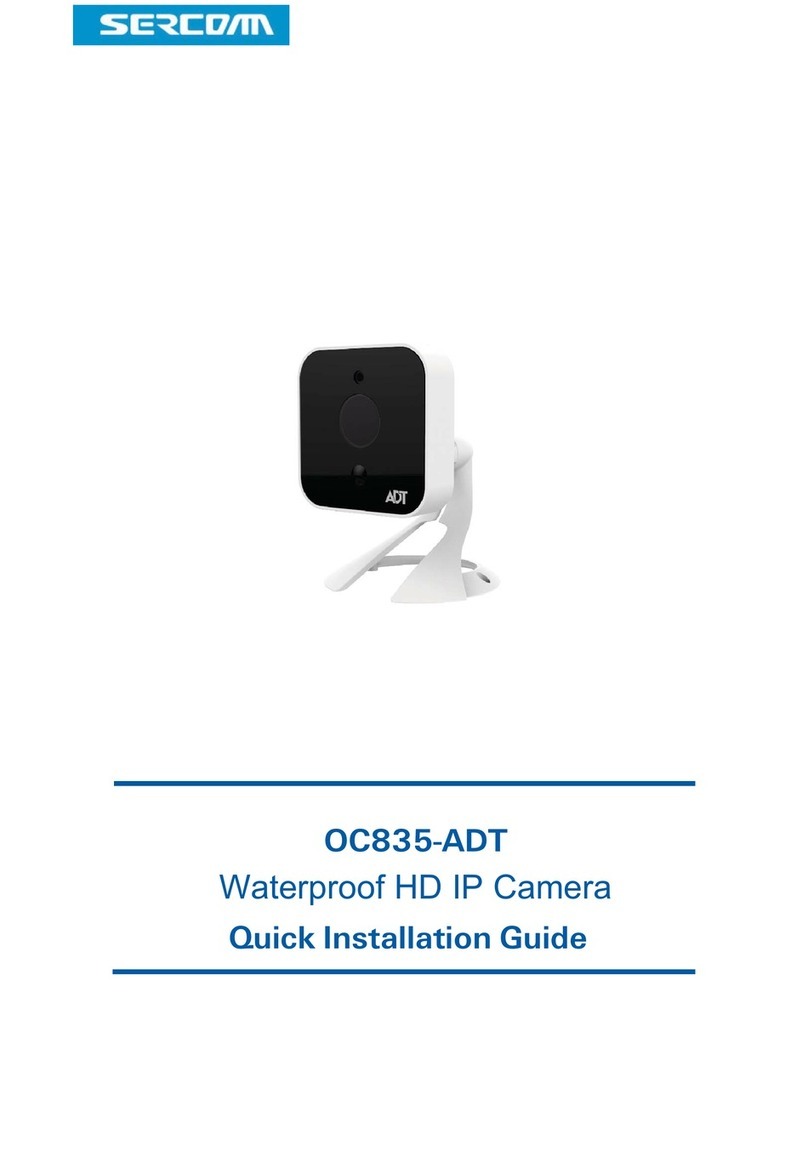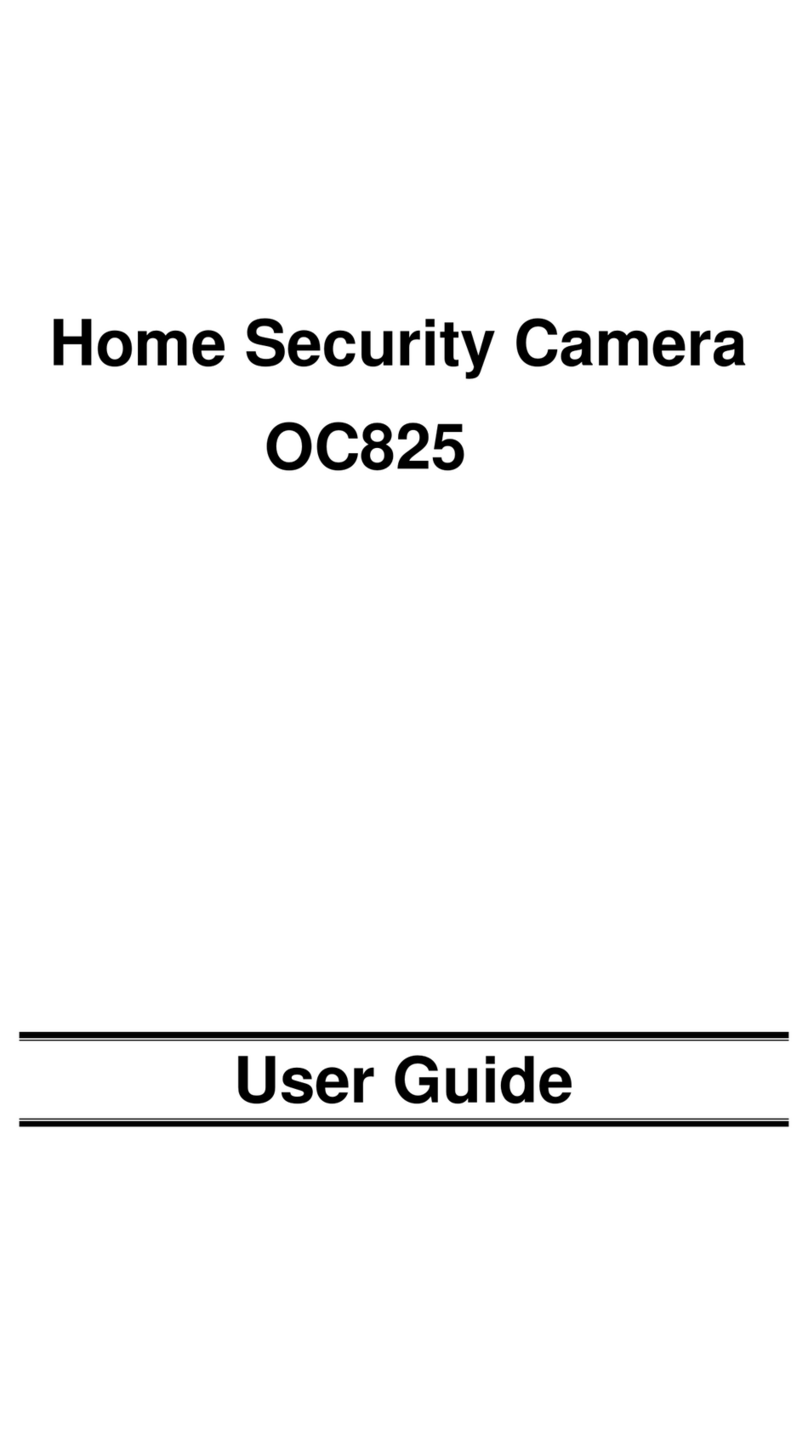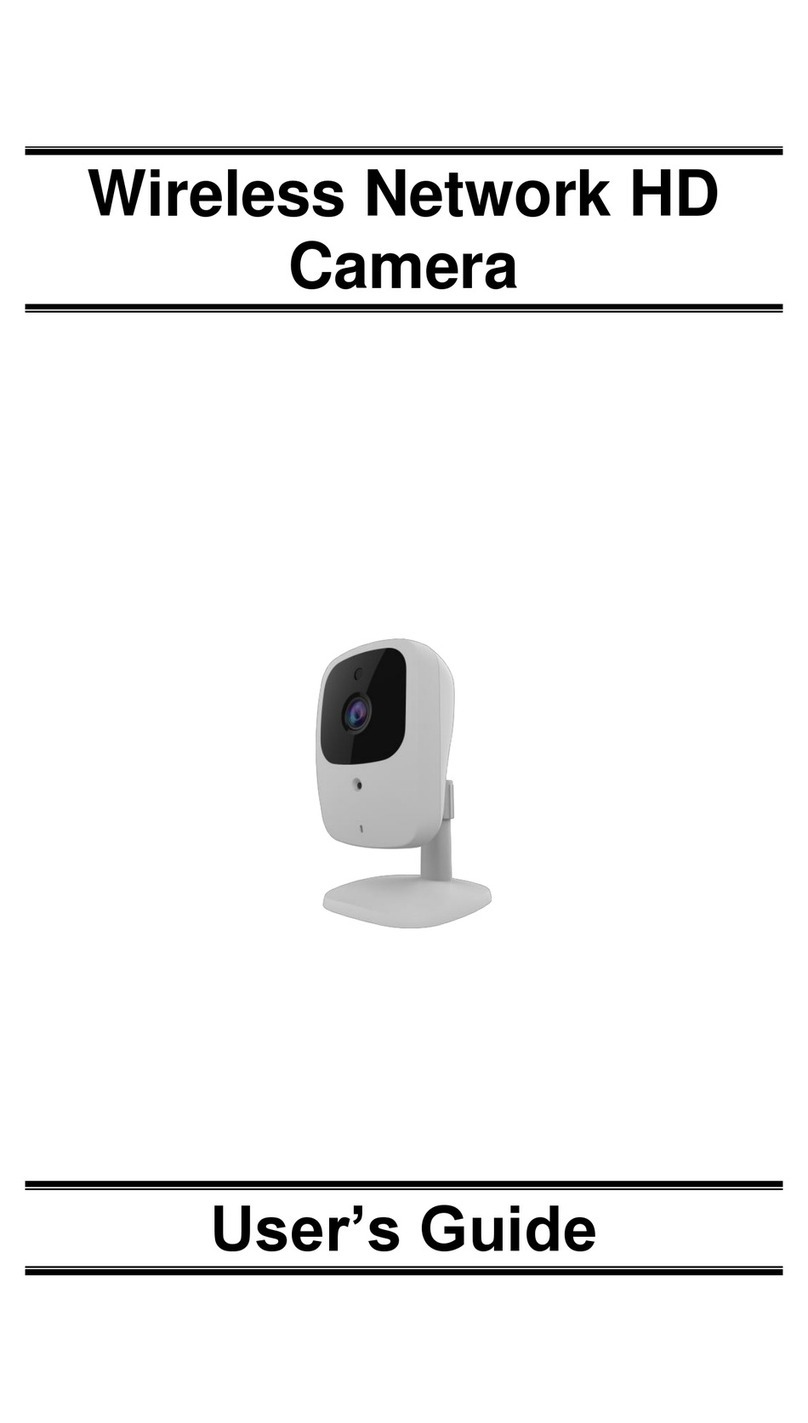TableofContents
CHAPTER1INTRODUCTION..........................................................................................1
Overview.......................................................................................................................1
PhysicalDetails-Wireless HDIPCamera...................................................................4
PackageContents..........................................................................................................6
CHAPTER2BASIC SETUP...............................................................................................7
SystemRequirements...................................................................................................7
Installation-Wireless HDIPCamera..........................................................................7
CHAPTER3VIEWINGLIVEVIDEO...............................................................................9
Overview.......................................................................................................................9
Requirements................................................................................................................9
ConnectingtoaCameraonyourLAN.........................................................................9
ConnectingtoaCameraviatheInternet...................................................................11
ViewingLiveVideo.....................................................................................................13
CHAPTER4ADVANCEDVIEWINGSETUP.................................................................15
Introduction................................................................................................................15
AdjustingtheVideoImage.........................................................................................15
ControllingUserAccess totheVideoStream.............................................................17
MakingVideoavailablefrom theInternet.................................................................18
ViewingLiveVideoviatheInternet...........................................................................21
MotionDetectionAlerts..............................................................................................22
CHAPTER5WEB-BASEDMANAGEMENT..................................................................24
Introduction................................................................................................................24
ConnectingtoWirelessHDIPCamera......................................................................24
WelcomeScreen..........................................................................................................25
AdministrationMenu .................................................................................................26
SystemScreen.............................................................................................................27
NetworkScreen...........................................................................................................29
Wireless Screen...........................................................................................................33
DDNS Screen...............................................................................................................36
IPFilter.......................................................................................................................38
I/O Port.......................................................................................................................39
Streamings..................................................................................................................40
Video&AudioScreen................................................................................................42
VideoAccess Screen....................................................................................................44
User DatabaseScreen.................................................................................................46
Pan/TiltScreen............................................................................................................47
MotionDetectionScreen.............................................................................................49
AudioDetectionScreen...............................................................................................50
E-MailScreen.............................................................................................................51
FTPScreen..................................................................................................................53
HTTPScreen...............................................................................................................54
SD CardScreen...........................................................................................................55
SMB/CIFSClientScreen............................................................................................57
Trigger&RecordingScreen.......................................................................................58
MaintenanceScreen....................................................................................................61
StatusScreen...............................................................................................................63
LogScreen...................................................................................................................65