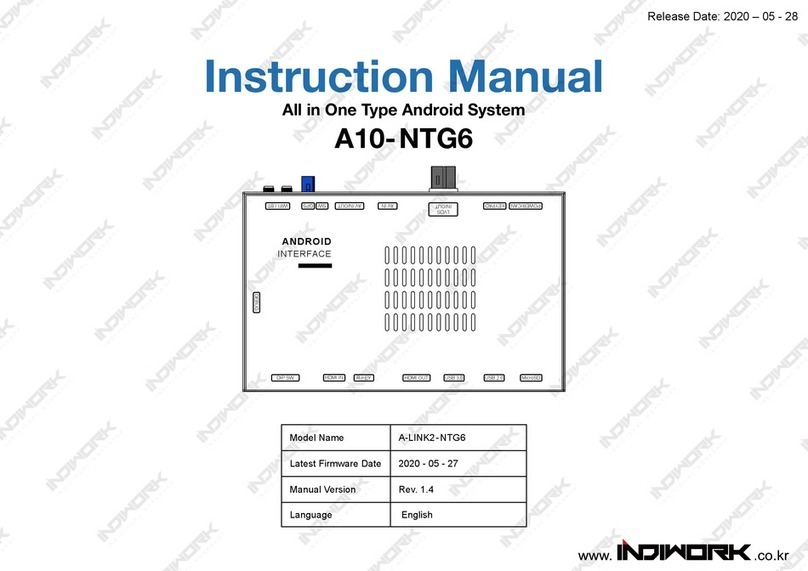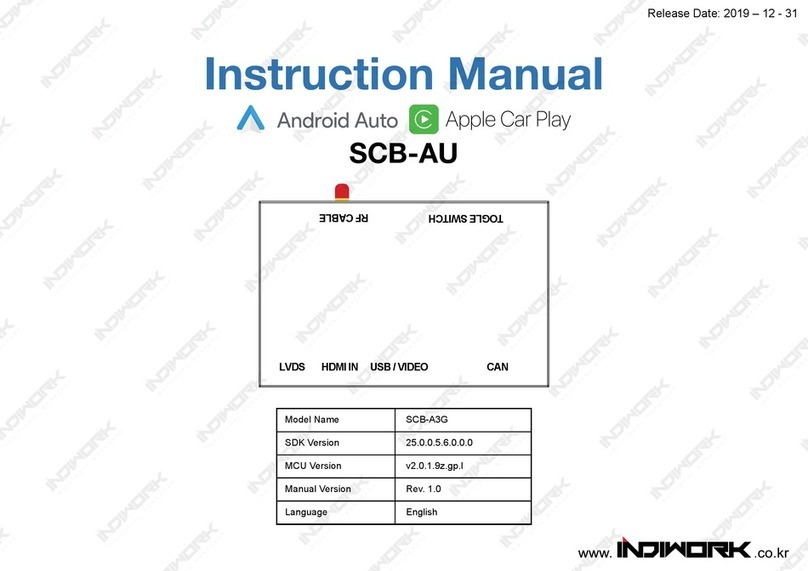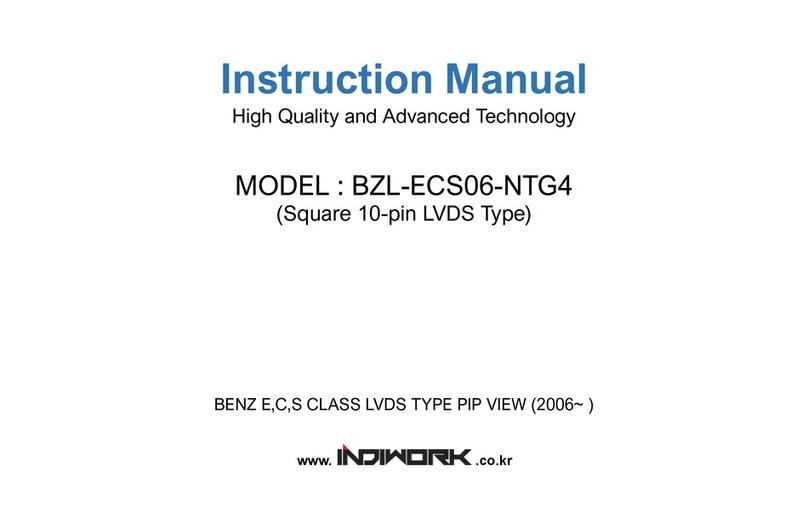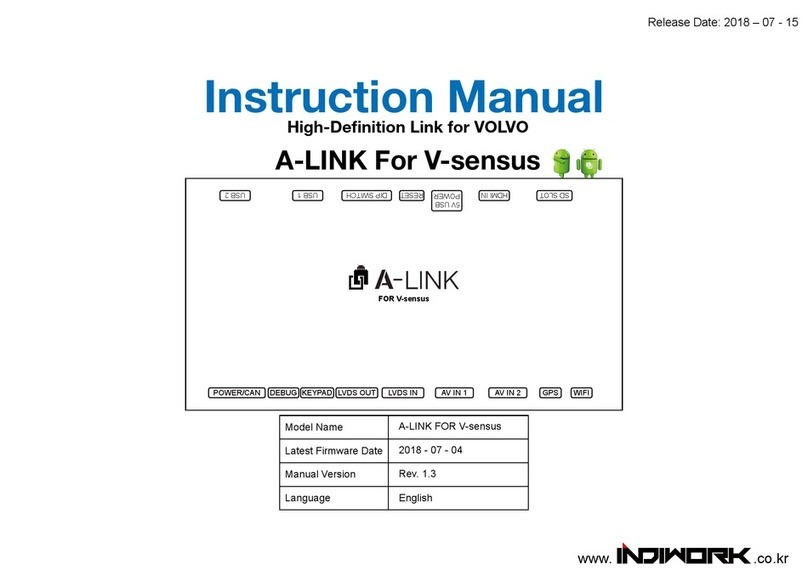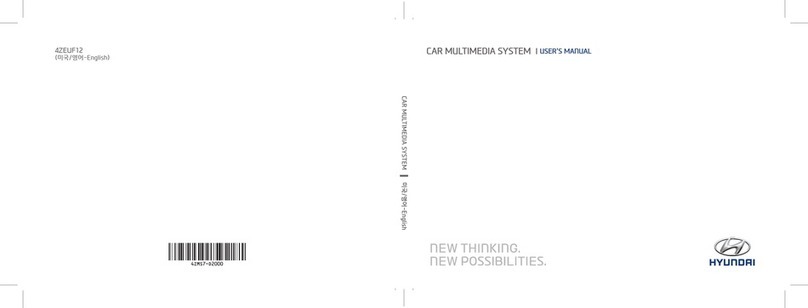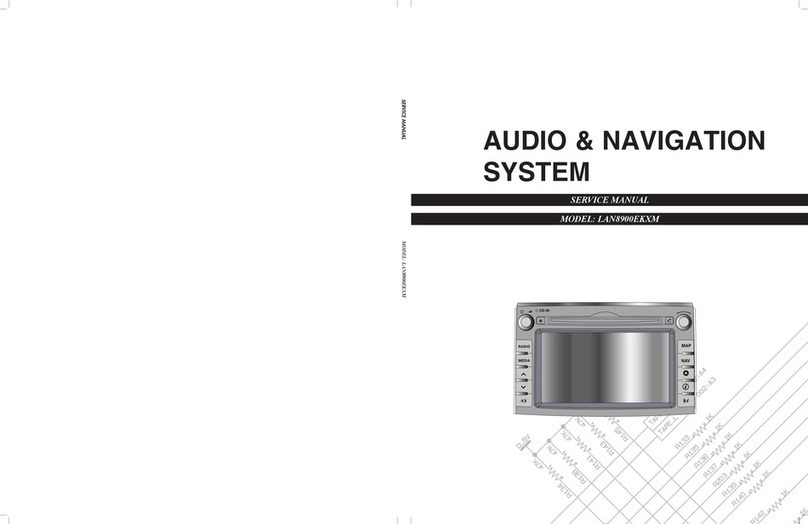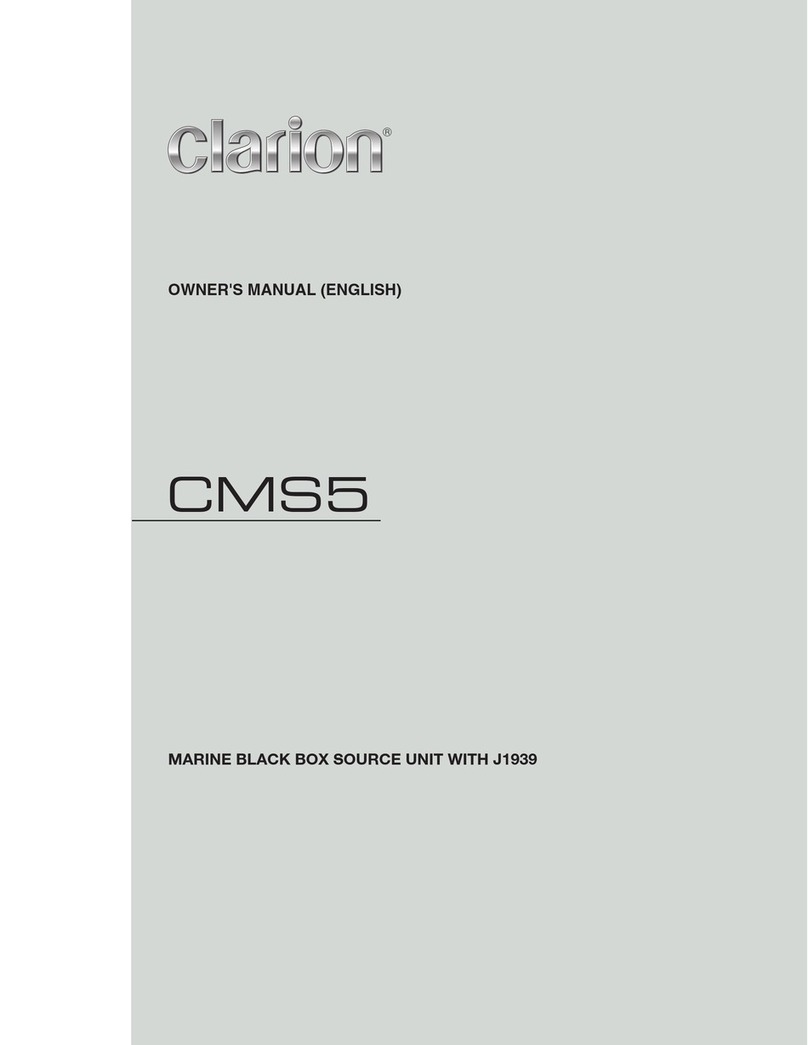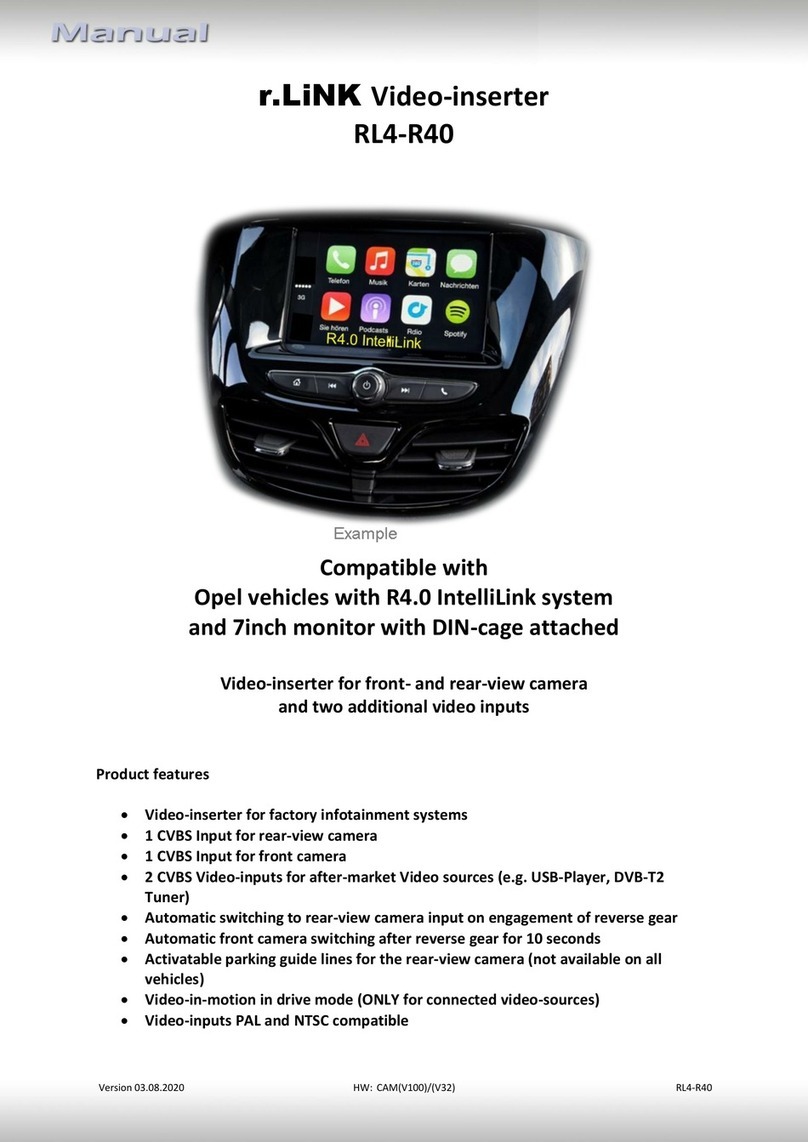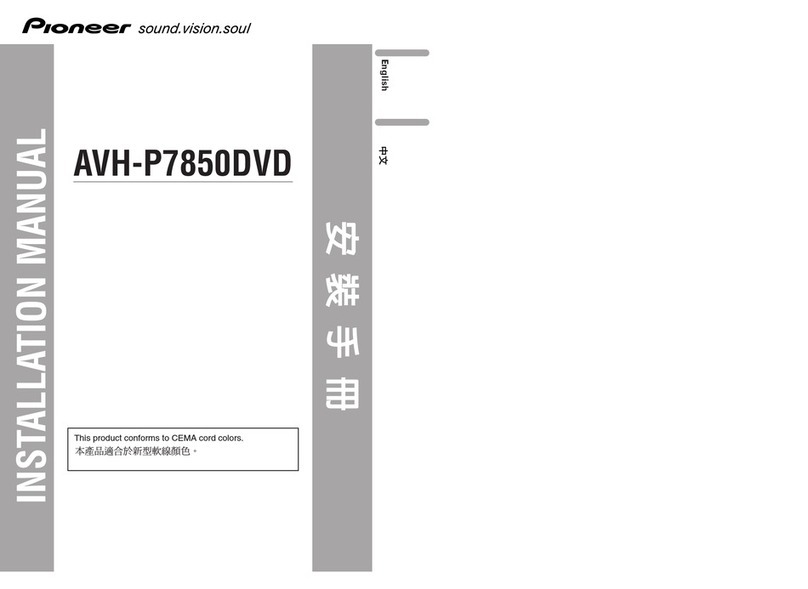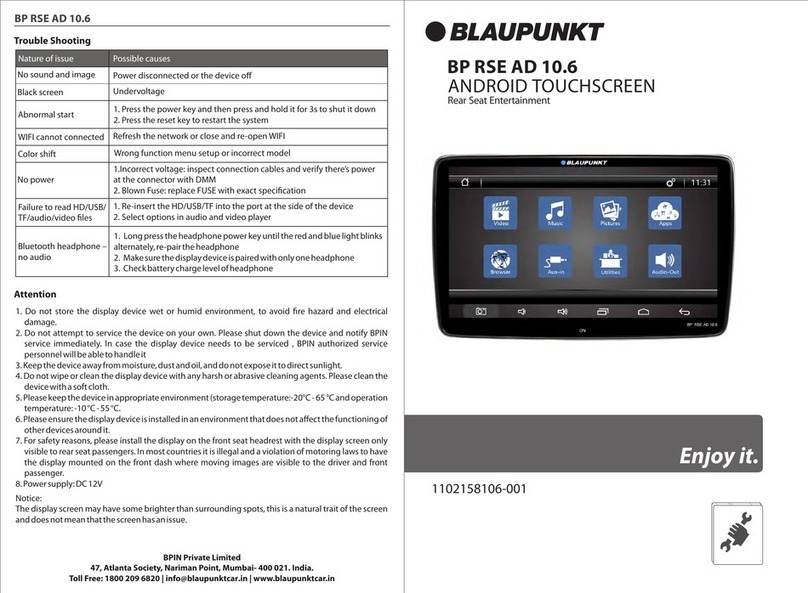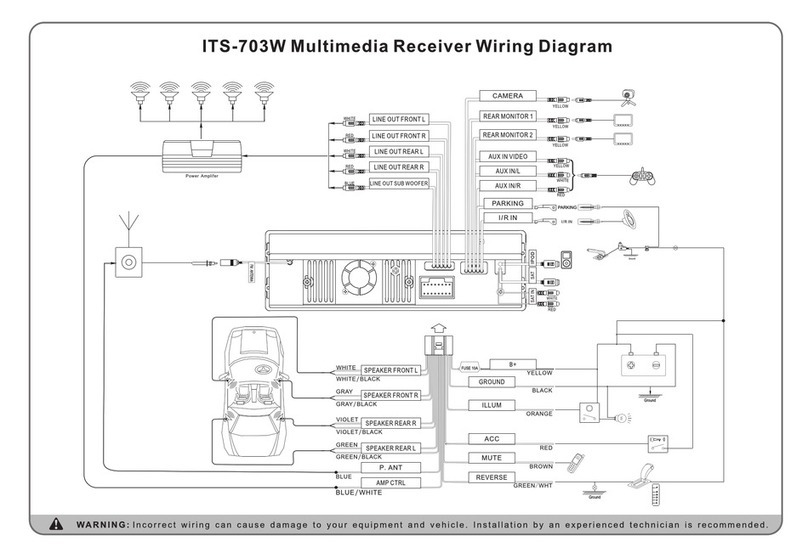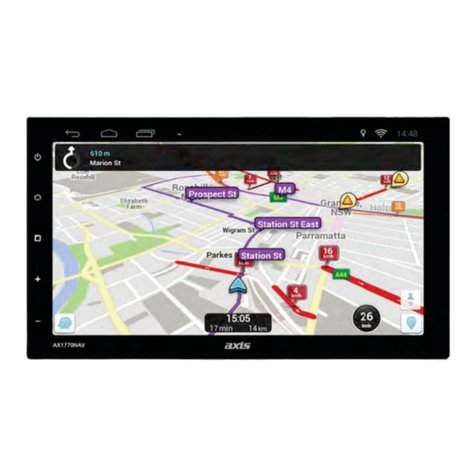INDIWORK IW-NTG6-N23 User manual
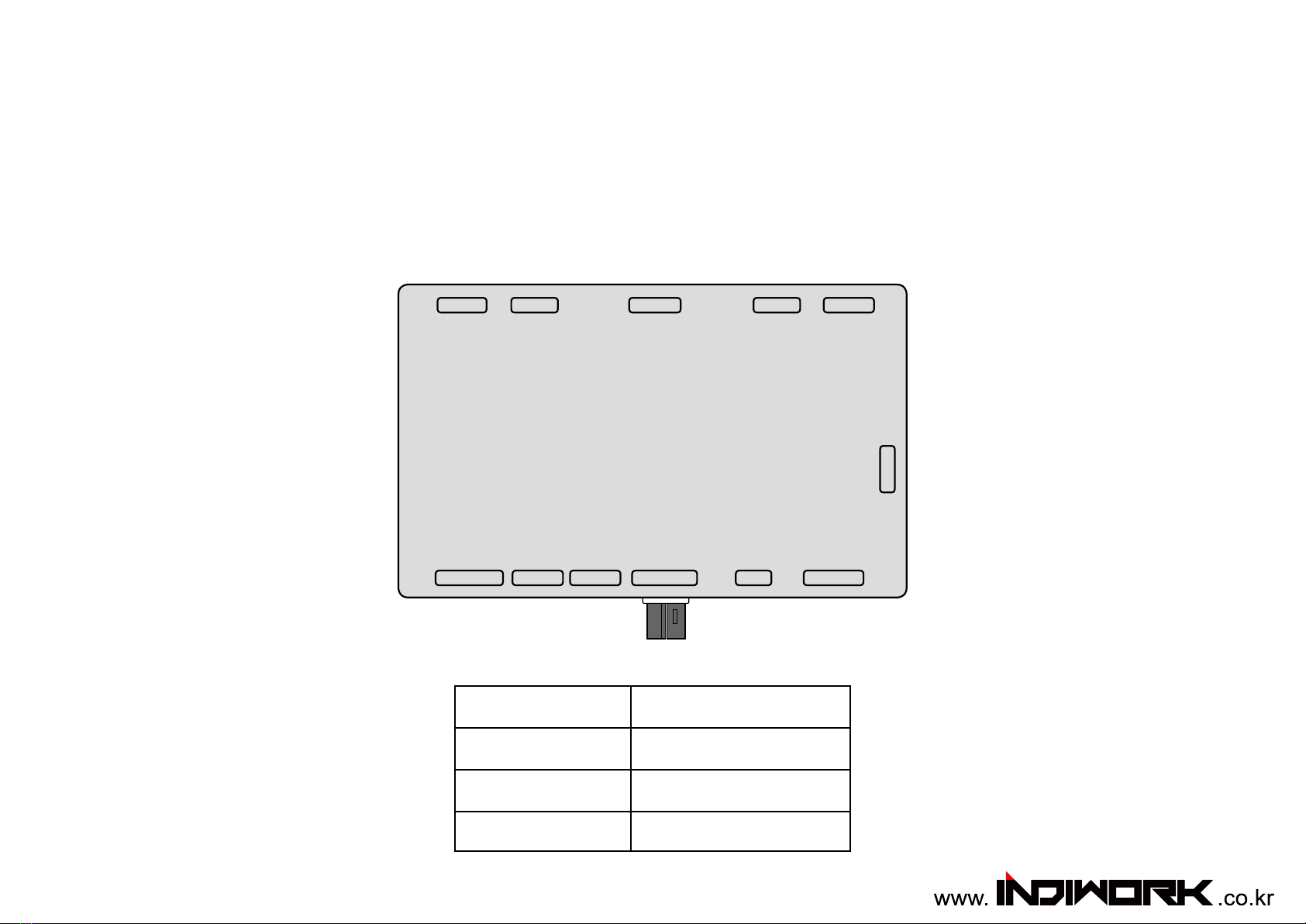
Instruction Manual
High-Denition Link for Mercedes NTG6(MB-UX),NTG55
Release Date: 2020 – 02 - 03
IW-NTG6-N23
Model Name IW-NTG6-N23
Latest Firmware Date 2019 - 09 - 26
Manual Version Rev. 1.6
Language English
DEBUG
POWER/CAN KEY PADR-TOUCH LVDS OUT/IN AV IN AV IN/OUT
UART NAVI INDIP SWHDMI IN 5V OUT
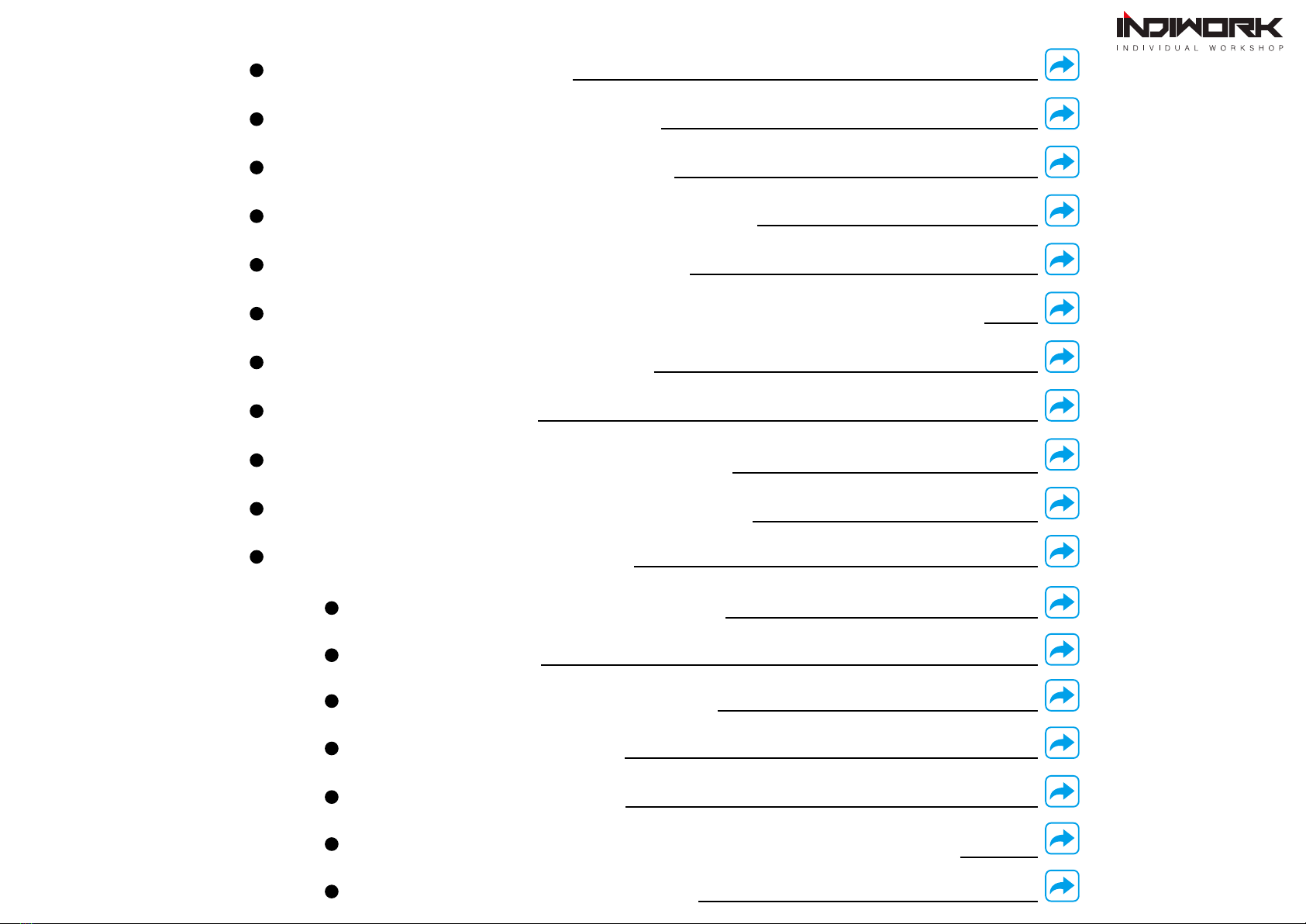
Contents Car Compatibility Char
Components & Optional Parts
Body Connector specications
Full Installation Diagram NTG6 MB-UX
Full Installation Diagram NTG5.5
Dip Swtich Settings
DVB-T Connection Diagram
Settings (How To Use KEYPAD)
Settings REAR VIEW
Settings REAR VIEW
Settings AV2 (DVB-T, DVD)
Settings AV1 (FRONT VIEW) (OEM Camera delay time setting)
How to Connected HDMI,NAVI
NTG5.5
Activation by original buttons
NTG6
Activation by original buttons
Settings HDMI, NAVIGATION
Settings HDMI
HDMI,NAVI,DVB-T,DVD,External Rear Cam & AV1 Script

Car Compatibility Chart
Car Models Specic
Models
Production
Year Specic Models Screen
Size
C-CLASS W205 2018 - - Mercedes Comand APS NTG 5.5
* facelift
7 inch
10.25 inch
E-CLASS W213 2016 - - Mercedes Comand APS NTG 5.5 12.3 inch
CLS-CLASS C257 2018 - - Mercedes Comand APS NTG 5.5 12.3 inch
S-CLASS
(facelift) W222 2018 - - Mercedes Comand APS NTG 5.5 12.3 inch
G-CLASS W463 2018 - - Mercedes Comand APS NTG 5.5 12.3 inch
Comand NTG 5.5
Comand NTG 6 <MB-UX>
Mercedes NTG5.5 <10.2 inch>
Mercedes MB-UX <12.3 inch>
Mercedes NTG6 MB-UX <10.25 inch>
Car Models Specic
Models
Production
Year Specic Models Screen
Size
A-Class W177
V177 2018 - - Mercedes Comand APS MB-UX
7 inch
10.25 inch
GLE-Class V176 2019 - - Mercedes Comand APS MB-UX 12.3 inch
GLS-Class X176 2019 - - Mercedes Comand APS MB-UX 12.3 inch
Sprinter VS30 2018 - - Mercedes Comand APS MB-UX
7 inch
10.25 inch
2019 C-Class
*facelift
2019 A-Class
2019 G-Class2019 G-Class
2019 S-Class
*facelift
2019 CLS-Class
2019 Sprinter
E-Class
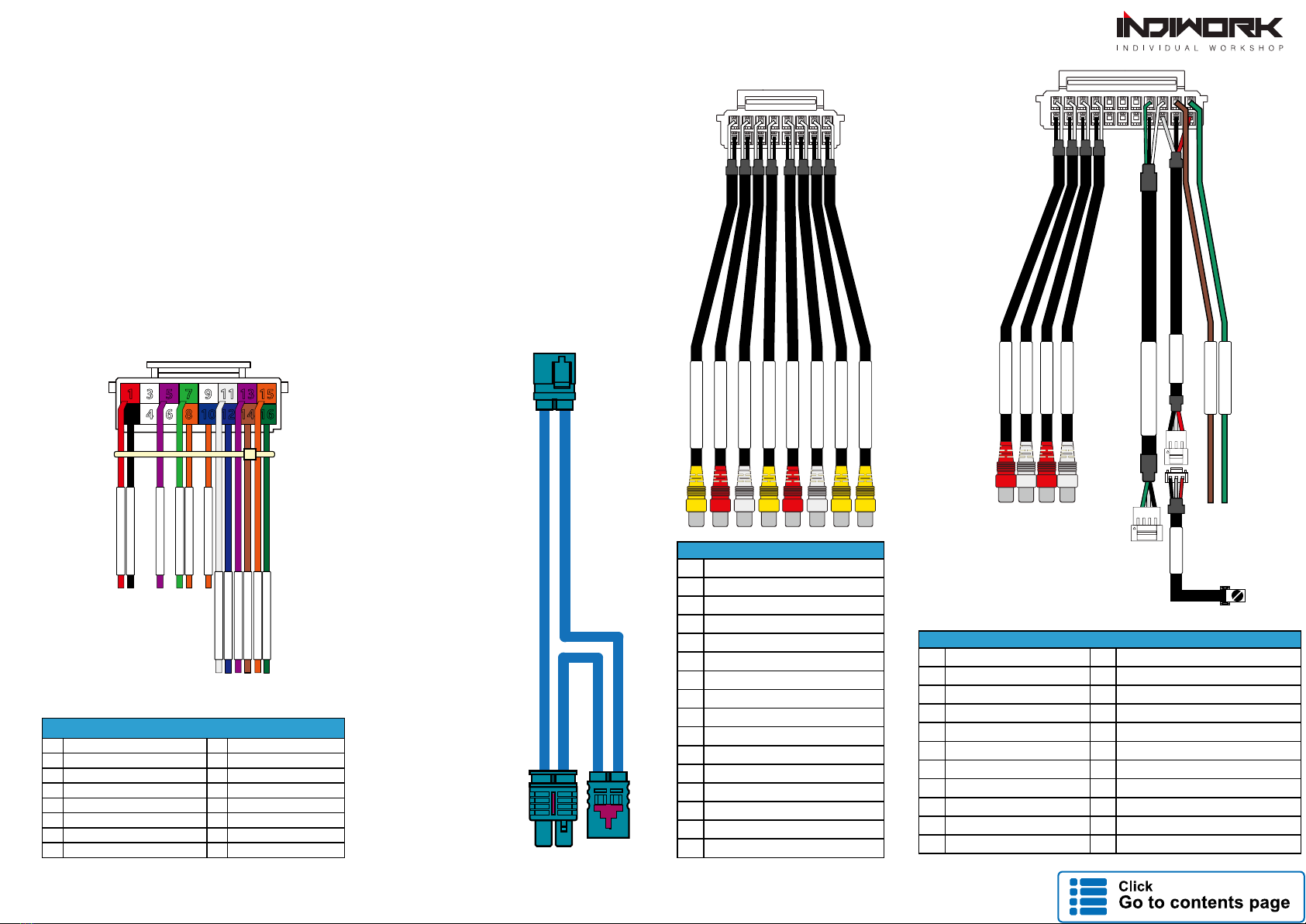
Body Connector specications
LVDS OUT
CABLE
AV CABLE
1 NAVI AUDIO INPUT R 2 GND(NAVI AUX IN R)
2 NAVI AUDIO INPUT L 4 GND(NAVI AUX IN L)
3 AUX AUDIO OUT R 6 GND(AUX AUDIO OUT R)
4 AUX AUDIO OUT L 8 GND(AUX AUDIO OUT L)
5 10
6 12
7 14
8 UART_RX 16 UART_GND
9 UART_TX 18 IR_SIGNAL
10 DVB-T_IR 20 IR_GND
11 DVD_IR 22 IR_POWER
AV CABLE
1 DVBT VIDEO INPUT
2DVBT AUDIO R
3DVBT AUDIO L
4 DVD VIDEO INPUT
5DVD AUDIO R
6DVD AUDIO L
7 FRONT-CAM VIDEO INPUT
8 RV-CAM VIDEO INPUT
9 GND_DVBT VIDEO
10 GND_DVBT AUDIO R
11 GND_DVBT AUDIO L
12 GND_DVD VIDEO
13 GND_DVD AUDIO R
14 GND_DVD AUDIO L
15 GND_FRONT-CAM VIDEO
16 GND_RV-CAM VIDEO
POWER/CAN
CABLE
IR IN
UART
DVB-T IR
DVD IR
AUX OUT R
NAVI IN R
AUX OUT L
NAVI IN L
IR IN
POWER / CAN CABLE
1 BATTERY POWER INPUT 9
2GROUND 10 OMNI KEY
311 ECU CAN H
4 12 ECU CAN L
5 12V(ACC) OUT 13 PAD CAN IN H
6 14 PAD CAN IN L
7 REVERSE 12V IN 15 PAD CAN OUT H
8 REAR 12V POWER OUT 16 PAD CAN OUT L
1 3 5 7 9 11 13 15
2 4 6 8 10 12 14 16
12V OUT
REVERSE 12V IN
REAR 12V
ACC IN
GND
OMNI KEY
ECU CAN H
PAD CAN IN H
PAD CAN IN L
PAD CAN OUT H
PAD CAN OUT L
ECU CAN L
111
2212
DVBT IN VIDEO
DVBT IN AUDIO R
DVBT IN AUDIO L
DVD IN AUDIO R
DVD IN VIDEO
DVD IN AUDIO L
FRONT IN
REAR IN
1
9
8
16
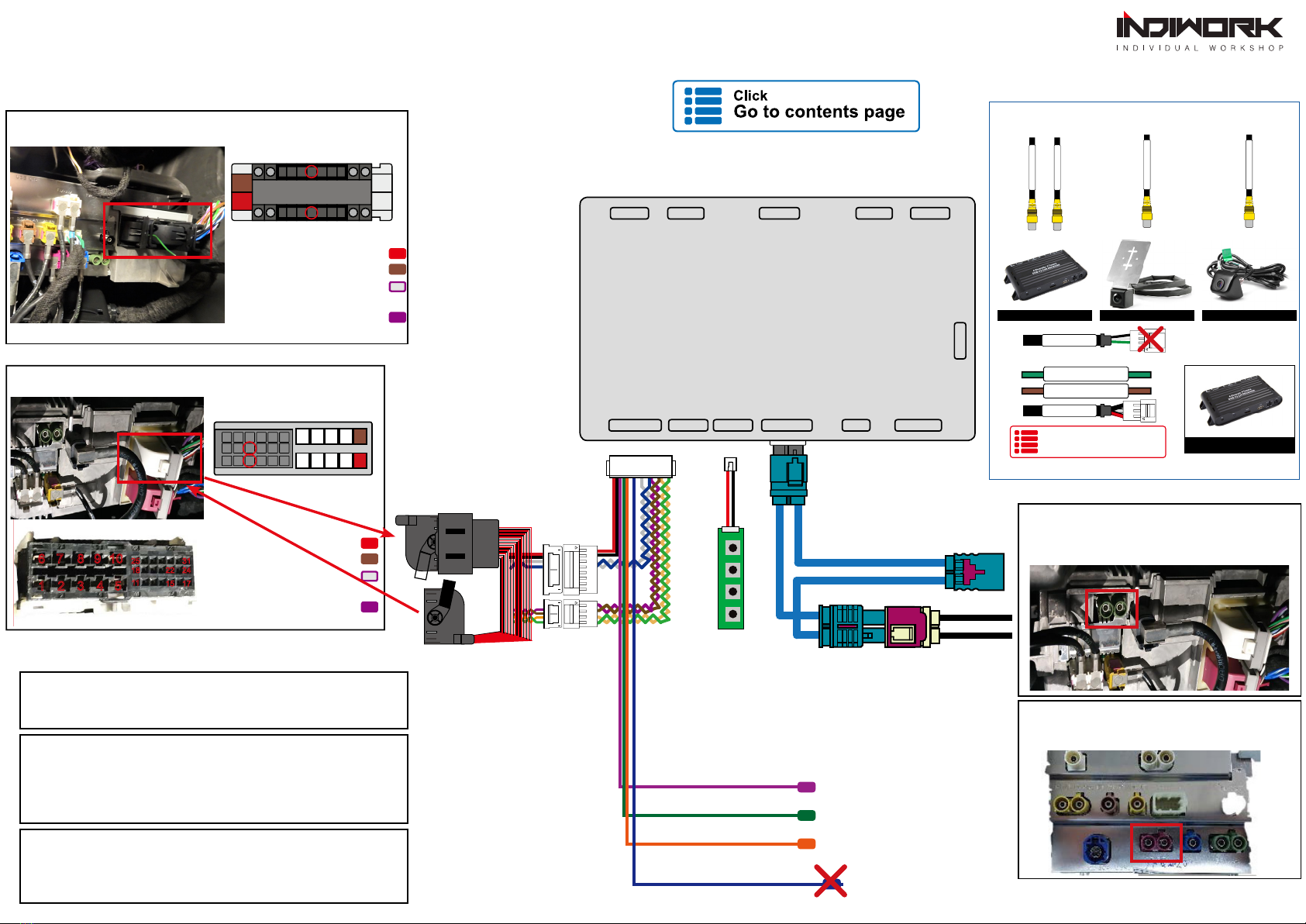
Full Installation Diagram <NTG6 MB-UX>
DEBUG
POWER/CAN KEY PADR-TOUCH LVDS OUT/IN AV IN AV IN/OUT
UART NAVI INDIP SWHDMI IN 5V OUT
DVBT IN VIDEO
DVD IN VIDEO
DOWN UP SEL MANU
LVDS Cable
OEM LVDS Cable
MBUX 7inch Head Unit
LVDS Connector
MBUX 10.25 inch Head Unit Main Connector
(Red) B+
(Brwon) Ground
Pas Can Low
(Purple)
Pas Can High
(Purple/Whaite)
Pin # 14 =
Pin # 1 =
Pin # 20 =
Pin # 7 =
12
15 17
20
23
4
7
10 12
25
14
13
26
6 7 8 9 10
1 2 3 4 5 11
18
25 31
2422
15 17
MBUX 7inch Head Unit Main Connector
(Red) B+
(Brwon) Ground
(Purple/Whaite)
Pas Can High
(Purple)
Pin # 1 =
Pin # 6 =
Pin # 22 =
Pin # 15 =
Pas Can Low
11 4
9
21
6
7
25
15
22
29
AV IN Port
DTV and DVD Front Camera Rear Camera
DVB-T IR
DVD IR
IR IN
Does Not Use
UART
DVB-T , DVD
How to Wire & Setting
DVD,DVB-T Remote Controller
MBUX 10.25 Head Unit
LVDS Connector
12V ACC Power Out
DVD,DVB-T등 외부기기 전원공급용 ACC 12V전원 아웃
REAR 12V
외부 후방카메라 전원공급용 12V전원이 나오는배선입니다.
※절대 전원을입력시키지 마세요
REVERSE IN
CAN 신호로 후방화면이 전환이안될때.
후진 신호선에연결합니다. 후방영상 강제전환용 배선입니다.
Does Not Use
12V ACC Power Out
Reverse IN
Rear 12V
OMNI KEY
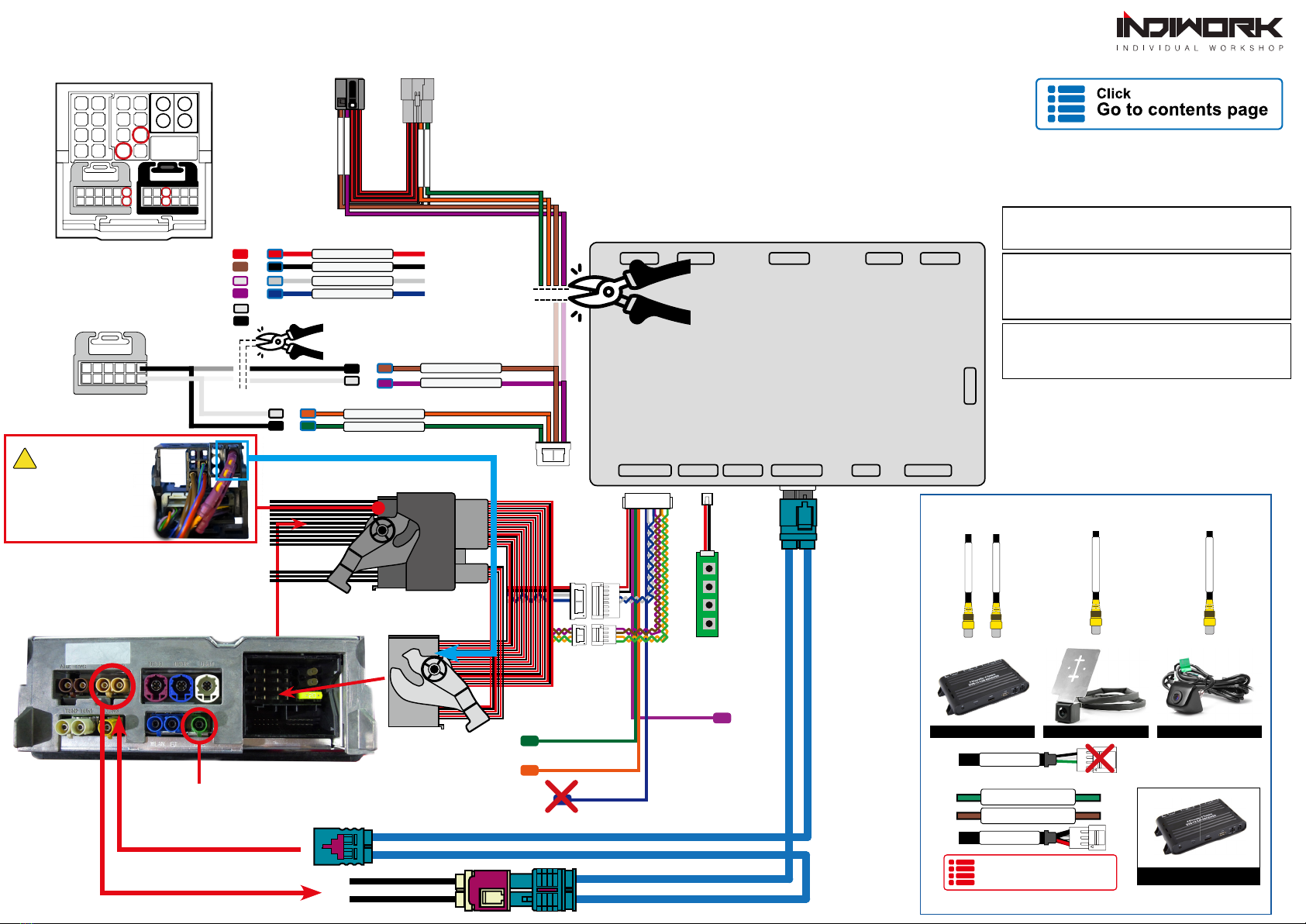
DVBT IN VIDEO
DVD IN VIDEO
Does Not Use
12V ACC Power Out
Reverse IN
Rear 12V
OMNI KEY
Full Installation Diagram <NTG5.5>
DEBUG
POWER/CAN KEY PADR-TOUCH LVDS OUT/IN AV IN AV IN/OUT
UART NAVI INDIP SWHDMI IN 5V OUT
AV IN Port
DTV and DVD Front Camera Rear Camera
REAR IN
FRONT IN
DVB-T IR
DVD IR
IR IN
Does Not Use
UART
DVB-T , DVD
How to Wire & Setting
DVD,DVB-T Remote Controller
Mercedes NTG5.5
Head Unit
DOWN UP SEL MANU
If there is Optical harness
It should be moved to
provided main connector
!Important
OEM
Main Harness
Cutting the OEM wire
and connect IN/OUT
LVDS Cable
OEM LVDS Cable
GPS FAKRA
12V ACC Power Out
For external device (Front Cam, DVD,DTV,Etc..) Power
REAR 12V
For the external rear view camera power
When the shift gear to reverse. the power will be "ON"
REVERSE IN
When the reverse gear is not detected by CAN-BUS,
the 'REVERSE 12V IN wire’
should be spliced with 12V power of reverse light.
NTG5.5 Main Connector
3417
15
12
23 4037
31
28
22
17
23 28
22
(Red) B+ Pin # 15 =
(Brwon) Ground Pin # 12 =
(Purple) Pas Can Low Pin # 31 =
(Purple/Whaite) Pas Can High Pin # 37 =
B+
GND
Pas Can High H
Pas Can High L
CMD CAN IN H
CMD CAN IN L
PAD CAN OUT L
PAD CAN OUT H
PAD CAN IN L
PAD CAN IN H
CMD CAN OUT H
CMD CAN OUT L
(Black) CMD CAN L Pin # 22 =
(Black/Whaite) CMD CAN H Pin # 28 =

HDMI,NAVI,DVB-T,DVD,
External Rear Camera & AV1 (FRONT CAMERA) Script
NTG6 "7inch" OEM Screen Type
※ It is the xed. Can not change screen from left to right
OEM PDC Sensor
External Rear Camera
Area
Area
NTG6 "10.25inch" OEM Screen Type
HDMI,NAVI,DVB-T, DVD
Area External Camera
AV1 (Front Camera)
OEM PDC
Sensor
Area
OEM Rear Camera
AV1 (Front Camera)
Area
Area HDMI,NAVI,DVB-T,DVD
OEM Screen
Area
Area
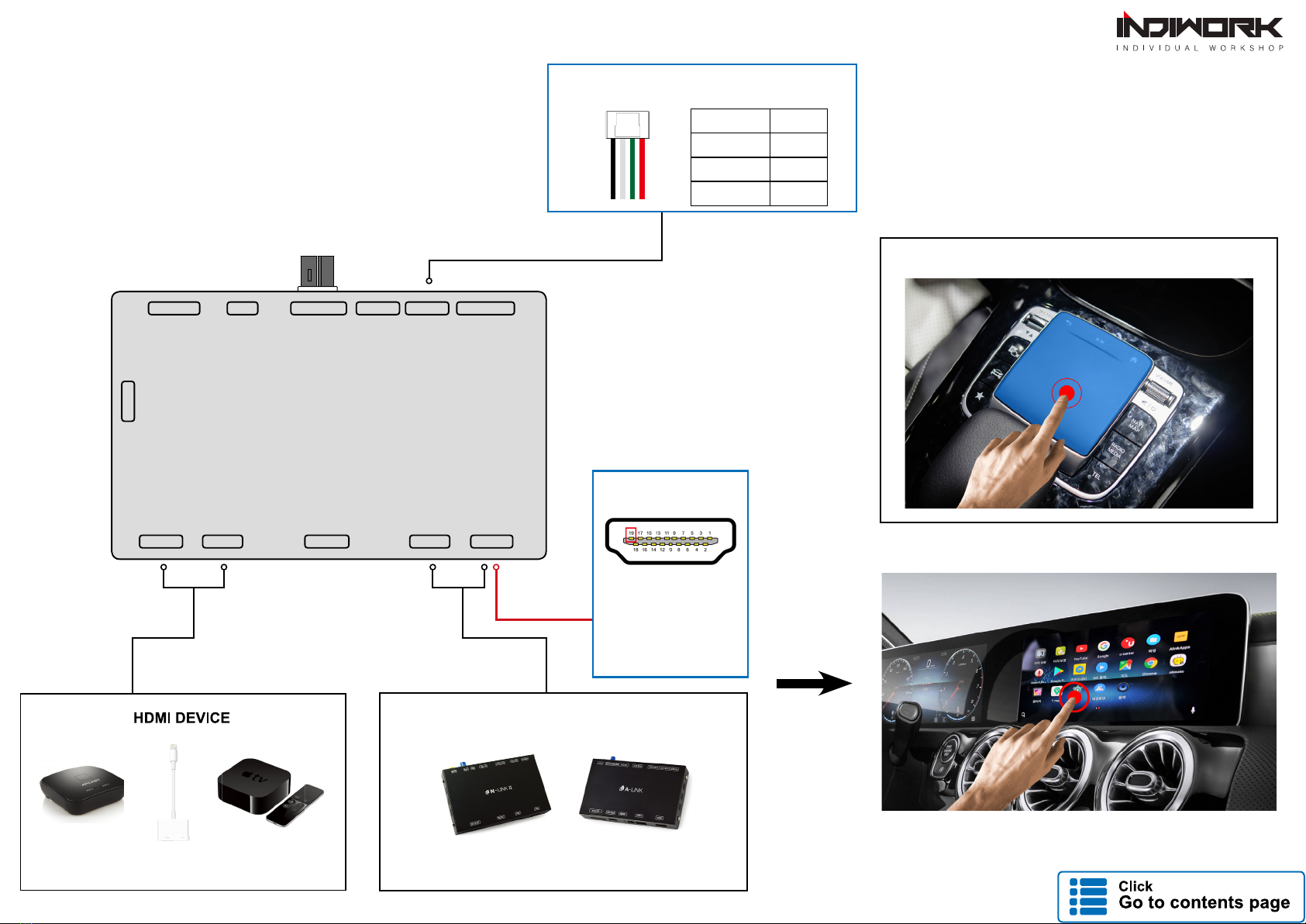
HDMI , NAVI (Android)
How to Connected
Pin # 19 = Uart TX
Support Device
● M2C-100IW
● NV17
● NV100
● A-LINK II
UART TOUCH
NAVI IN PORT
DEBUG
POWER/CAN KEY PADR-TOUCH LVDS OUT/IN AV IN AV IN/OUT
UART NAVI INDIP SWHDMI IN 5V OUT
Supports Only 720P
NAVI DEVICE (4CH LVDS)
A-LINK (Android Box)
N-LINK II (Gps Box *Only Korea)
Connected Touch by UART
Support OEM Touch PAD *Only "A-LINK"
PIN #1 X -
PIN #2 Y -
PIN #3 X +
PIN #4 Y +
Touch Cable Spec
1 4

DIP Switch Settings
OFF
ON
OFF:ON:
PIN ON (▼) OFF(▲)
1HDMI Mode Skip HDMI Mode
2Navigation Mode Skip Navigation Mode
3External Rear View Camera Original Rear View Mode
(OEM CAMERA)
4External Front View
Camera(AV1 Mode)
Skip External Front View
Camera(AV1 Mode)
5AV2(DVBT) Mode Skip AV2(DVBT) Mode
6AV3(DVD) Mode Skip AV2(DVD) Mode
7
Select car model
8
9
10
No.7 No.8 No.9 No.10 Car Model Code Name Head Unit Screen Size
OFF(▲) OFF(▲) OFF(▲) OFF(▲) A-Class W177
V177 NTG6 10.25 inch
OFF(▲) OFF(▲) ON (▼) OFF(▲) A-Class W177
V177 NTG6 7 inch
OFF(▲) OFF(▲) OFF(▲) ON (▼)
C-Class *facelift W205 NTG6
10.25 inch
Sprinter VS30 NTG6
E-Class W213 NTG5.5
12.3 inchGLE-Class V176 NTG6
GLS-Class X176 NTG6
OFF(▲) OFF(▲) ON (▼) ON (▼) C-Class *facelift W205 NTG6 7 inch

Button Function Operation Remarks
Next track
Previous track Press the button 1 seconds You can control DVB-T and DVD
after connection and setting
Activation by original buttons <NTG6>
1
Touchpad and Buttons
1Button Function Operation Remarks
NAVI
MAP
Changing
Modes
Press the button 2 seconds Order : HDMI → NAVI → DVB-T → DVD → OEM
Press the button short time Return to the OEM mode in any modes.
Back
Changing
Modes
(Front Cam)
Press the button 2 seconds Order : AV1 (Front View Camera)
Press the button short time Order : AV1 → Previous screen
Hang up
Changing
Modes
(Front Cam)
Press the button 2 seconds Order : OEM → Front View Camera
Press the button 1 seconds Return to the OEM mode in any modes.
CAR
Changing
Modes Press the button 1 seconds Return to the OEM mode in any modes.
1
3
2
4
4
Steering Wheel Buttons
2
3
5
5

Button Function Operation Remarks
Changing
Modes
Press the button 2 seconds Order : HDMI → NAVI → DVB-T → DVD → OEM
Press the button short time Return to the OEM mode in any modes.
Changing
Modes
(Front Cam)
Press the button 2 seconds Order : AV1 (Front View Camera)
Press the button short time Order : AV1 → Previous screen
Dial Up
Changing
Modes Press the button 1 seconds Return to the OEM mode in any modes.
Button Function Operation Remarks
Dial Up
Next
track Press the button 1 seconds
You can control DVB-T and DVD
after connection and setting
Dial Down
Previous
track Press the button 1 seconds
1
2
Activation by original buttons
1
Mercedes NTG5.5 Controller
<NTG5.5>
4
4
5
4
5
2
2
W213 Steering Wheel Buttons
Mercedes NTG5.5 Radio Buttons
1
1
1
1
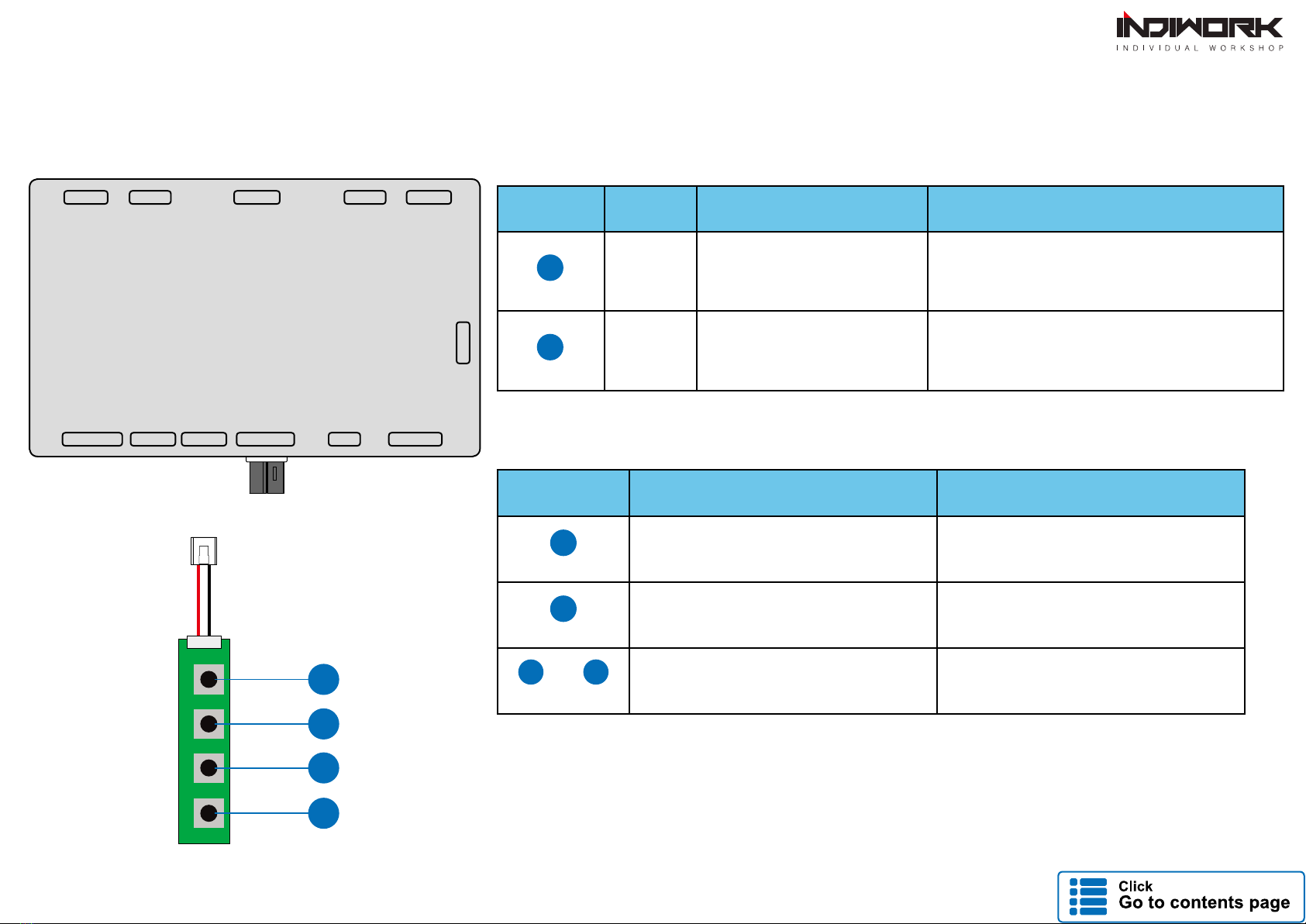
1
1
2
2
3 4
KEYPAD - Function #1
KEYPAD - Function #2
DOWN UP SEL MENU
iw-evo-n23
digital multi interface
for evo id5,id6
1
2
3
4
Settings (How To Use KEYPAD)
Button Function Operation Remarks
MENU
Changing
Modes Press the button short time Order : HDMI → NAVI → DVB-T → DVD → OEM
SEL
Enter into the
setting menu Press the button short time
Button Function Operation
MENU
Back to previous menu
When press the button short. Press the button short time
SEL
Select the setting menu
and setting values. Press the button short time
UP DOWN
Move the menu-pointer
and adjust the setting values Press the button short time
DEBUG
POWER/CAN KEY PADR-TOUCH LVDS OUT/IN AV IN AV IN/OUT
UART NAVI INDIP SWHDMI IN 5V OUT

NBA
DIP SWITCH INFO : FIRMWARE DATE :
2018-03-02MAIN :
2018-03-02SUB :
2018-03-02TW23 :
DEFAULT
INPUT SOURCE DEFAULT
INPUT SOURCE DEFAULT
INPUT SOURCE DEFAULT
INPUT SOURCE DEFAULT
DEFAULT
INPUT SOURCE DEFAULT
NAVIGATION
CONTRAST GREEN
INPUT SOURCE DEFAULT
HDMI
REAR VIEW
CONTRAST BLUE
BRIGHT AVM
AV1 (FRONT VIEW)
CONTRAST RED DTV
AV2 (DTV)
NONE
CUSTOM
EXIT
NBA
DEFAULT
INPUT SOURCE DEFAULT
INPUT SOURCE DEFAULT
INPUT SOURCE DEFAULT
INPUT SOURCE DEFAULT
DEFAULT
INPU
INPU
T
T
SOURCE
SOURCE
DE
DE
FA
FA
UL
UL
T
T
DIP SWITCH INFO : FIRMWARE DATE :
2018-03-02MAIN :
2018-03-02SUB :
2018-03-02TW23 :
NAVIGATION
CONTRAST GREEN 128
AVM ( AROUND VIEW)
HDMI
REAR VIEW
CONTRAST BLUE 128
BRIGHT 128
AV1 (FRONT VIEW)
AVM KEEPING TIME R → D 7 Sec
CONTRAST RED 128
AV2 (DTV)
AVM KEEPING TIME P → D 7 Sec
NONE
PGS ON / OFF OFF
CUSTOM
PGS - HORIZONTAL 128
EXIT
PGS - VERTICAL 128
PDC ON / OFF OFF
Settings
HDMI - DEFALUT
- INPUT SOURCE ( Hdmi device model select )
- BRIGHT and CONTRAST
Adjust the values of brightness and contrast
· DEFALUT (Basic HDMI Device)
· AVM ( 360° Around View Camera )
· DTV ( Digital Television )
HDMI INPUT - AVM
- BRIGHT and CONTRAST
Adjust the values of brightness and contrast
- PGS (Parking Guide System)
· Adjust position of parking guide lines and
select the lines ‘ON or OFF’.
- AVM KEEPING TIME
· When you shift gear ‘from reverse to drive’ or ‘from parking to drive’,
it just works automatically during the activation time you selected.
INPUT SOURCE

- BRIGHT and CONTRAST
Adjust the values of brightness and contrast
- GPS BOX MODEL
· A-LINK , M2C-100 IW
· NV17
· NV100
< Using for "UART in HDMI" Navigation model must be setting >
NAVIGATION
HDMI INPUT - DTV
- REMOTE OSD ON / OFF
· You can control to some of function on DTV remote control by OSD UI
- BRIGHT and CONTRAST
Adjust the values of brightness and contrast
Settings
- REMOTE TYPE
·ALPINE - TUE-T500 ·Pionner - GEX909 ·HIT7700
NBA
DIP SWITCH INFO : FIRMWARE DATE :
2018-03-02MAIN :
2018-03-02SUB :
2018-03-02TW23 :
NAVIGATION
CONTRAST GREEN 128
INPUT SOURCE DTV
HDMI
REAR VIEW
CONTRAST BLUE 128
BRIGHT 128
AV1 (FRONT VIEW)
REMOTE OSD ON / OFF ON
MEMORY OK 0x807f807f
CONTRAST RED 128
AV2 (DTV)
MEMORY UP
REMOTE TYPE
0x807f807f
ALPINE
MEMORY MENU 0x807f807f
NONE
MEMORY DOWN 0x807f807f
MEMORY EXIT 0x807f807f
CUSTOM
MEMORY LEFT 0x807f807f
MEMORY ETC1 0x807f807f
EXIT
MEMORY RIGHT 0x807f807f
MEMORY ETC2 0x807f807f
1
2
3
4
5
6
7
8
9
NBA
DIP SWITCH INFO : FIRMWARE DATE :
2018-03-02MAIN :
2018-03-02SUB :
2018-03-02TW23 :
NAVIGATION
CONTRAST GREEN 128
GPS BOX MODEL DEFAULT
HDMI
REAR VIEW
CONTRAST BLUE 128
BRIGHT 128
AV1 (FRONT VIEW)
CONTRAST RED 128
AV2 (DTV)
NONE
CUSTOM
EXIT
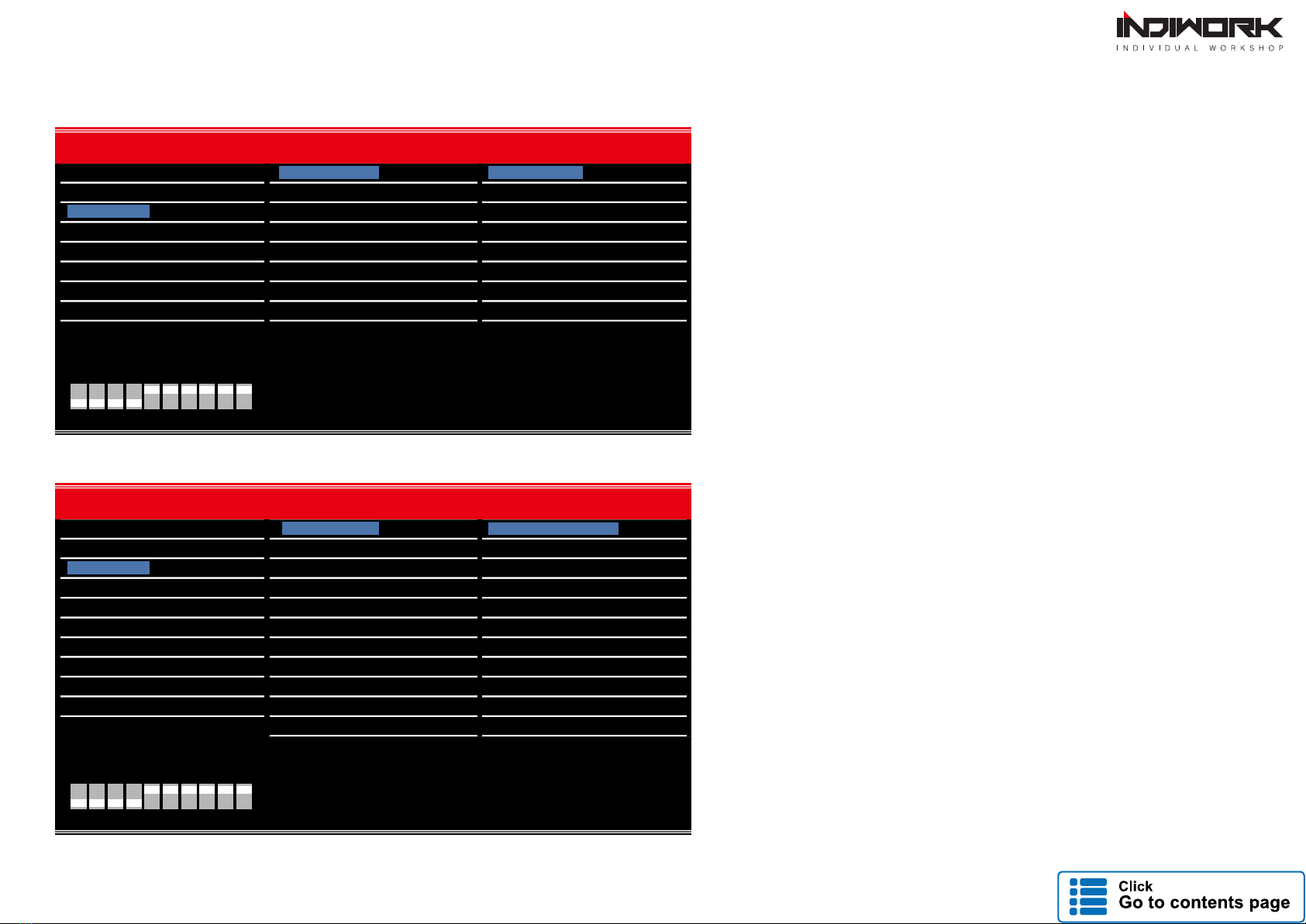
REAR VIEW INPUT - OEM CAMERA
REAR VIEW INPUT - AVM
- INPUT SOURCE
· OEM CAMERA
· AVM ( 360° Around View Camera )
· EXTERNAL CAMERA
- BRIGHT and CONTRAST
Adjust the values of brightness and contrast
- PGS (Parking Guide System)
· Adjust position of parking guide lines and
select the lines ‘ON or OFF’.
- PDC (Graphic Sensor Image)
· Sensor Image ‘ON or OFF’.
- AVM KEEPING TIME
· When you shift gear ‘from reverse to drive’ or ‘from parking to drive’,
it just works automatically during the activation time you selected.
- BRIGHT and CONTRAST
Adjust the values of brightness and contrast
Settings
NBA
DIP SWITCH INFO : FIRMWARE DATE :
2018-03-02MAIN :
2018-03-02SUB :
2018-03-02TW23 :
NAVIGATION
CONTRAST GREEN 128
INPUT SOURCE AVM ( AROUND VIEW)
HDMI
REAR VIEW
CONTRAST BLUE 128
BRIGHT 128
FRONT VIEW
AVM KEEPING TIME R → D 7 Sec
CONTRAST RED 128
DTV
AVM KEEPING TIME P → D 7 Sec
DVD
PGS ON / OFF OFF
CUSTOM
PGS - HORIZONTAL 128
EXIT
PGS - VERTICAL
PDC ON / OFF
128
OFF
NBA
DIP SWITCH INFO : FIRMWARE DATE :
2018-03-02MAIN :
2018-03-02SUB :
2018-03-02TW23 :
NAVIGATION
CONTRAST GREEN
INPUT SOURCE OEM CAMERA
HDMI
REAR VIEW
CONTRAST BLUE
BRIGHT AVM (AROUND VIEW)
FRONT VIEW
CONTRAST RED EXTERNAL CAMERA
DTV
DVD
CUSTOM
EXIT
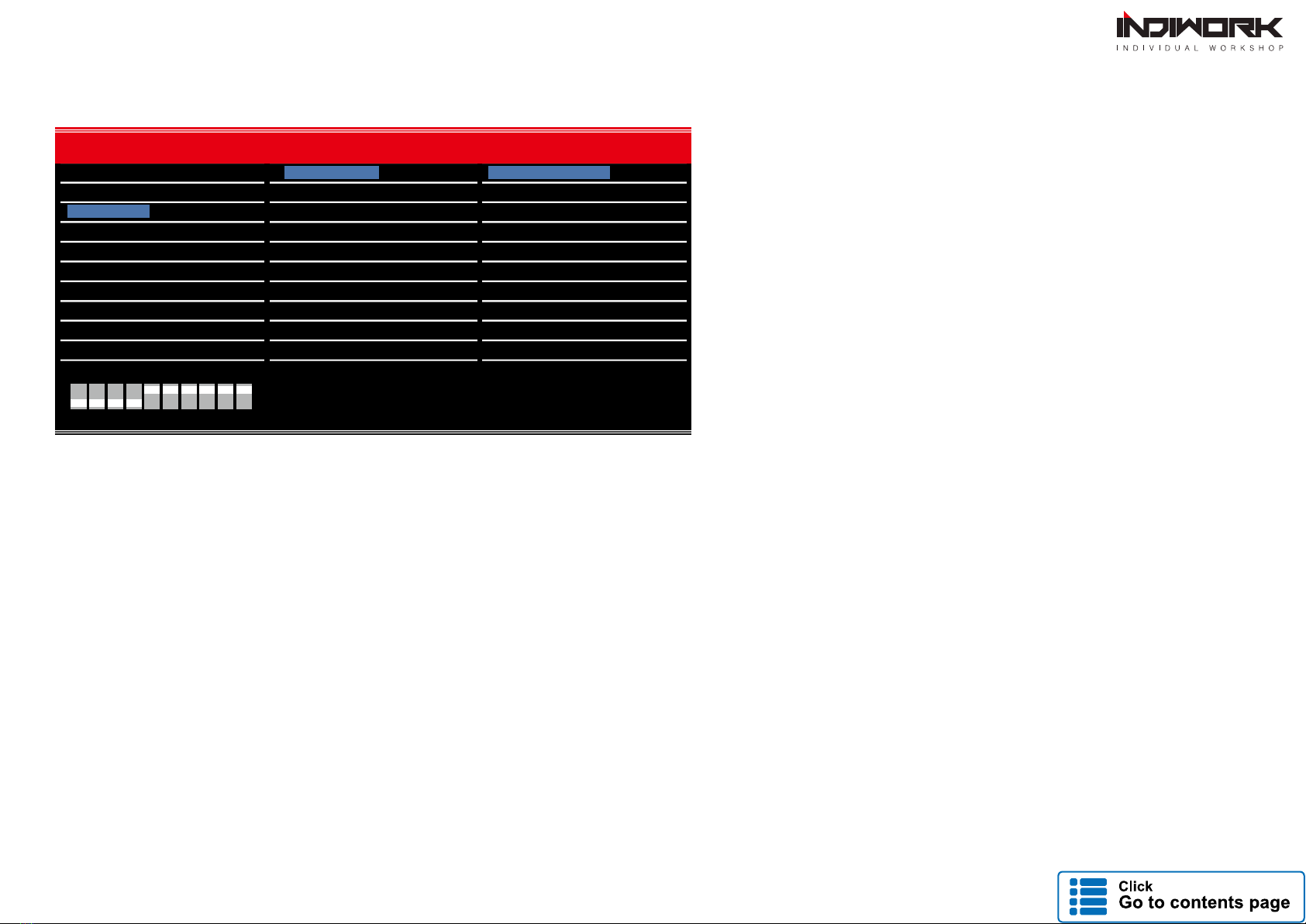
REAR VIEW INPUT - EXTERNAL CAMERA
- BRIGHT and CONTRAST
Adjust the values of brightness and contrast
- PGS (Parking Guide System)
· Adjust position of parking guide lines and
select the lines ‘ON or OFF’.
Settings
- PDC (Graphic Sensor Image)
· Sensor Image ‘ON or OFF’.
NBA
DIP SWITCH INFO : FIRMWARE DATE :
2018-03-02MAIN :
2018-03-02SUB :
2018-03-02TW23 :
NAVIGATION
CONTRAST GREEN 128
INPUT SOURCE EXTERNAL CAMERA
HDMI
REAR VIEW
CONTRAST BLUE 128
BRIGHT 128
FRONT VIEW
PGS ON / OFF
PDC ON / OFF
OFF
OFF
CONTRAST RED 128
DTV
PGS - HORIZONTAL 128
DVD
PGS - VERTICAL 128
CUSTOM
EXIT

FRONT VIEW INPUT - EXTERNAL CAMERA
FRONT VIEW INPUT - OEM CAMERA
- CAM KEEPING TIME
Settings
· When you shift gear ‘from reverse to drive’ or ‘from parking to drive’,
it just works automatically during the activation time you selected.
- BRIGHT and CONTRAST
Adjust the values of brightness and contrast
- FRONT CAM KEEPING TIME
· When you shift gear ‘from reverse to drive’ or ‘from parking to drive’,
it just works automatically during the activation time you selected.
- PDC (Graphic Sensor Image)
· Sensor Image ‘ON or OFF’.
NBA
DIP SWITCH INFO : FIRMWARE DATE :
2018-03-02MAIN :
2018-03-02SUB :
2018-03-02TW23 :
NAVIGATION
CONTRAST GREEN 128
INPUT SOURCE EXTERNAL CAMERA
HDMI
REAR VIEW
CONTRAST BLUE 128
BRIGHT 128
FRONT VIEW
CONTRAST RED 128
DTV
DVD
CUSTOM
EXIT
NBA
DIP SWITCH INFO : FIRMWARE DATE :
2018-03-02MAIN :
2018-03-02SUB :
2018-03-02TW23 :
NAVIGATION
INPUT SOURCE OEM CAMERA
HDMI
REAR VIEW
CAM KEEPING TIME R → D
CAM KEEPING TIME R → D
7 Sec
7 Sec
FRONT VIEW
CAM KEEPING TIME P → D
CAM KEEPING TIME P → D
7 Sec
7 Sec
DTV
DVD
CUSTOM
EXIT
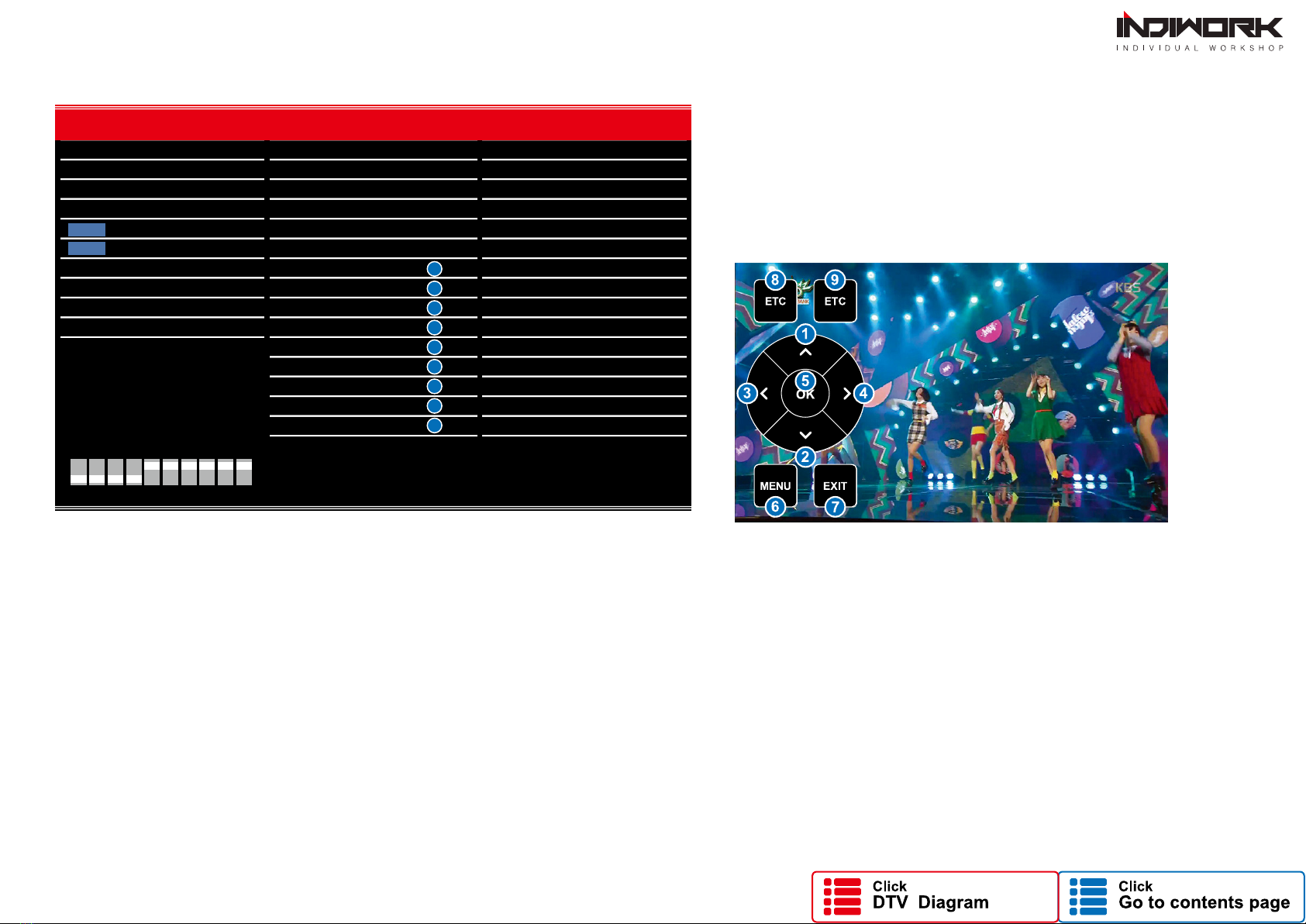
DTV , DVD
- REMOTE OSD ON / OFF
· You can control to some of function on DTV remote control by OSD UI
- BRIGHT and CONTRAST
Adjust the values of brightness and contrast
- REMOTE TYPE
· ALPINE · HIT7700· GEX909DTV
NBA
DIP SWITCH INFO : FIRMWARE DATE :
2018-03-02MAIN :
2018-03-02SUB :
2018-03-02TW23 :
NAVIGATION
CONTRAST GREEN 128
HDMI
REAR VIEW
CONTRAST BLUE 128
BRIGHT 128
FRONT VIEW
REMOTE OSD ON / OFF
REMOTE TYPE
ON
ALPINE
MEMORY OK 0x807f807f
CONTRAST RED 128
DTV
MEMORY UP 0x807f807f
MEMORY MENU 0x807f807f
DVD
MEMORY DOWN 0x807f807f
MEMORY EXIT 0x807f807f
CUSTOM
MEMORY LEFT 0x807f807f
MEMORY ETC1 0x807f807f
EXIT
MEMORY RIGHT 0x807f807f
MEMORY ETC2 0x807f807f
1
2
3
4
5
6
7
8
9
Settings
Table of contents
Other INDIWORK Car Video System manuals