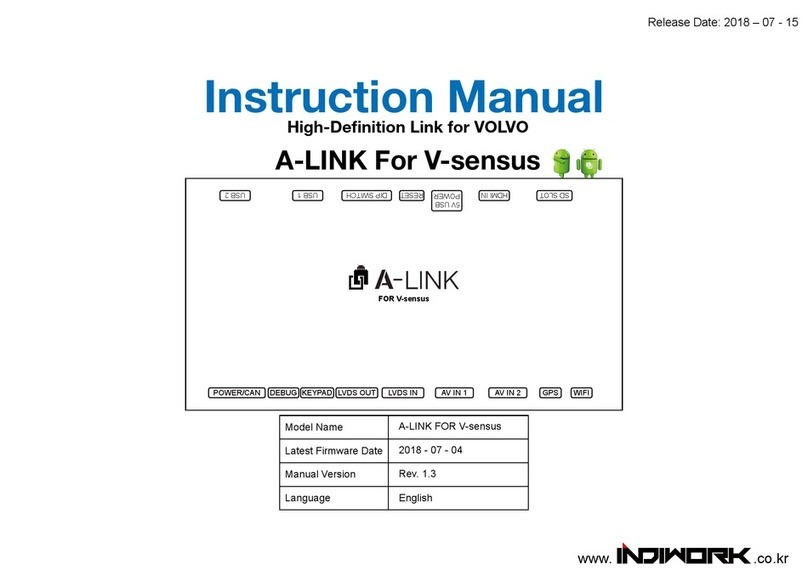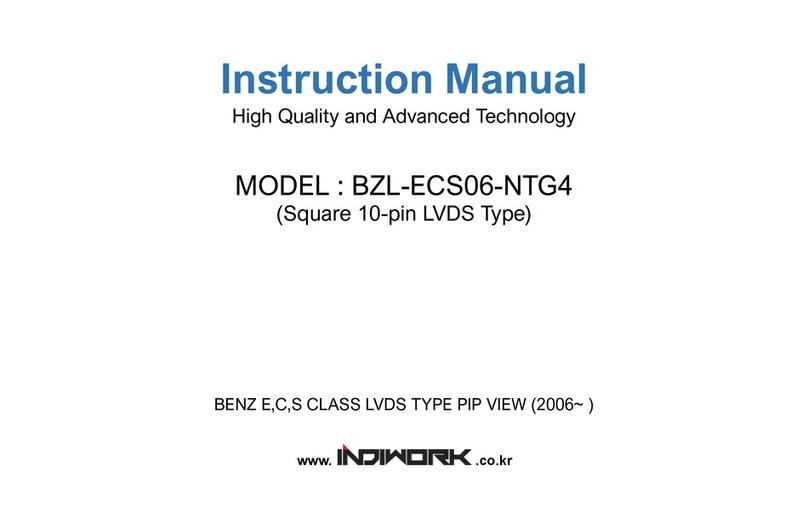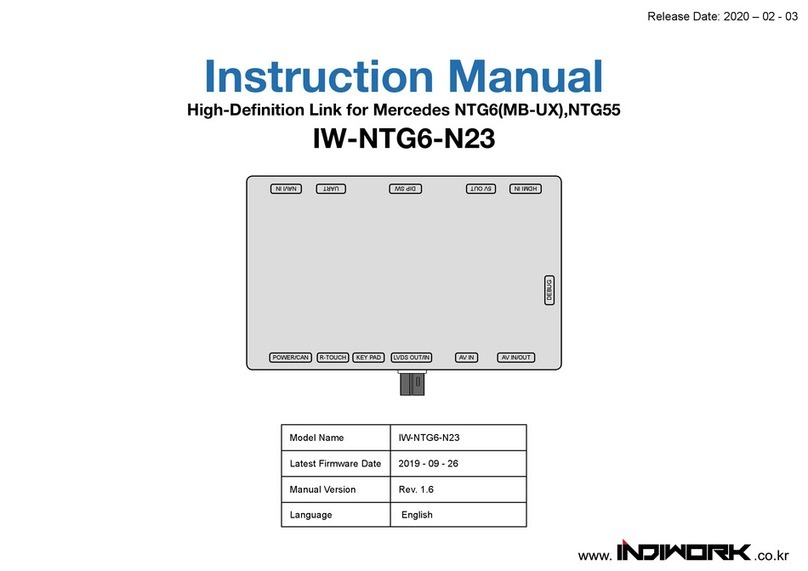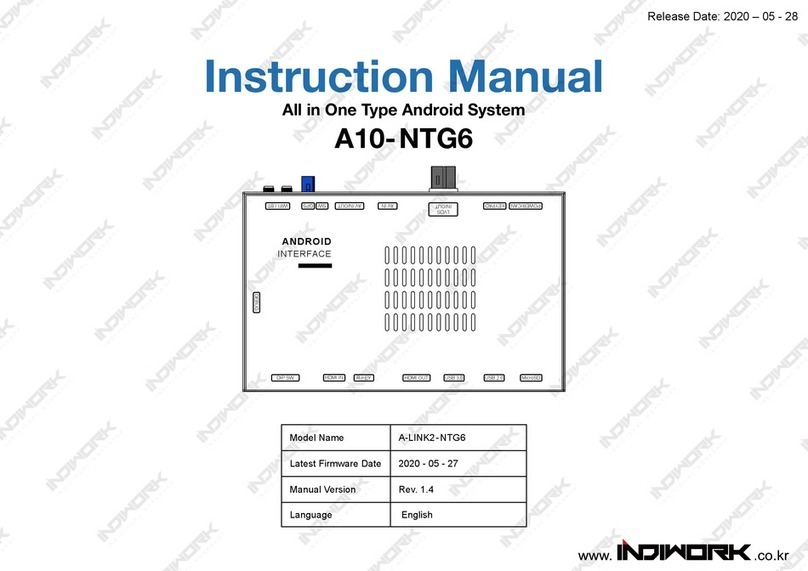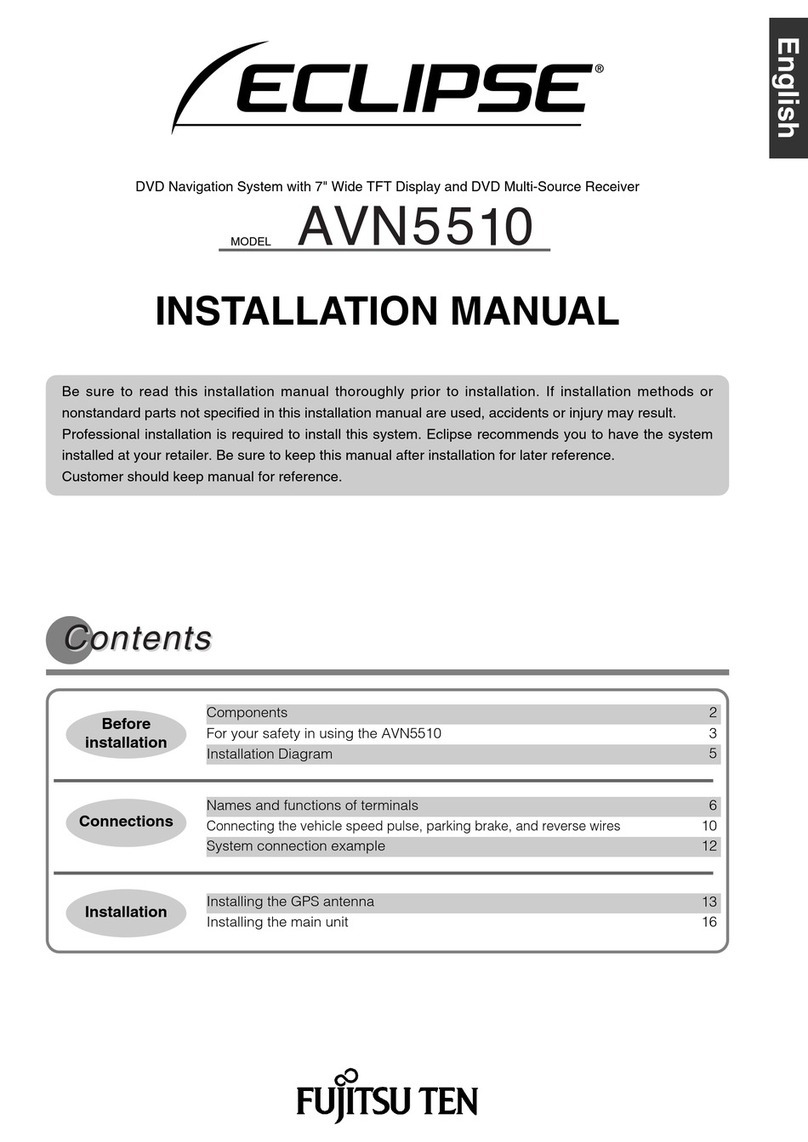INDIWORK SCB-AU Series User manual

Release Date: 2019 – 12 - 31
Instruction Manual
SCB-AU
Apple Car Play
Model Name SCB-A3G
SDK Version 25.0.0.5.6.0.0.0
MCU Version v2.0.1.9z.gp.l
Manual Version Rev. 1.0
Language English
LVDS HDMI IN
RF CABLE
TOGLE SWITCH
USB / VIDEO CAN
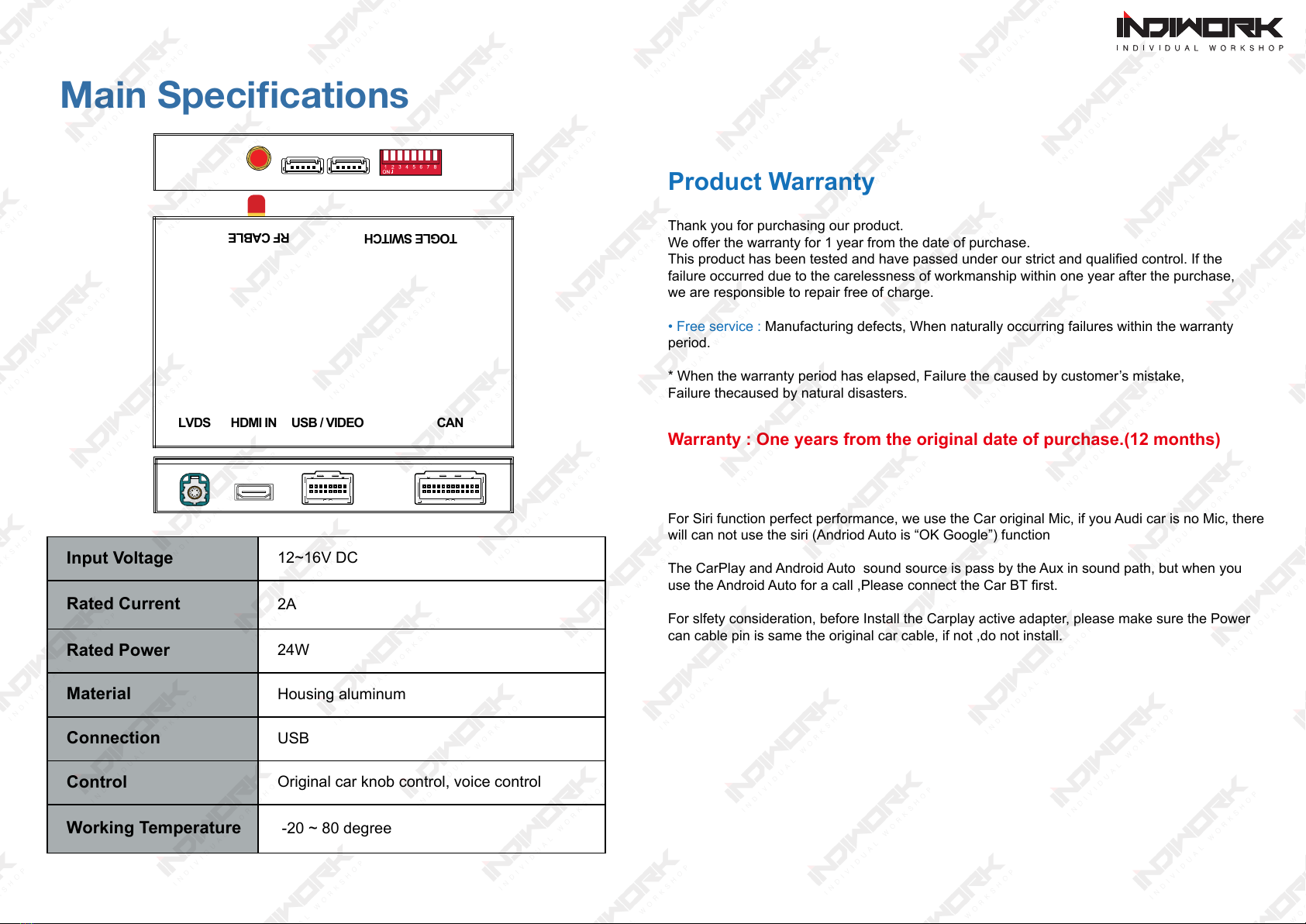
Main Specications
Input Voltage 12~16V DC
Rated Current 2A
Rated Power 24W
Material Housing aluminum
Connection USB
Control Original car knob control, voice control
Working Temperature -20 ~ 80 degree
Product Warranty
Thank you for purchasing our product.
We oer the warranty for 1 year from the date of purchase.
This product has been tested and have passed under our strict and qualied control. If the
failure occurred due to the carelessness of workmanship within one year after the purchase,
we are responsible to repair free of charge.
• Free service : Manufacturing defects, When naturally occurring failures within the warranty
period.
* When the warranty period has elapsed, Failure the caused by customer’s mistake,
Failure thecaused by natural disasters.
For Siri function perfect performance, we use the Car original Mic, if you Audi car is no Mic, there
will can not use the siri (Andriod Auto is “OK Google”) function
The CarPlay and Android Auto sound source is pass by the Aux in sound path, but when you
use the Android Auto for a call ,Please connect the Car BT rst.
For slfety consideration, before Install the Carplay active adapter, please make sure the Power
can cable pin is same the original car cable, if not ,do not install.
Warranty : One years from the original date of purchase.(12 months)
LVDS HDMI IN
RF CABLE
TOGLE SWITCH
USB / VIDEO CAN

Components
AV,USB Cable ANTENNA
LVDS Cable
Main Harness
SCB01-AU-A6
Main Harness
SCB01-AU-A7C
Main Harness
SCB01-AU-Q3S
Main Harness
SCB01-AU-A8
Main Harness
SCB01-AU-Q5U
Option Parts (It must be checked Main harness type)
Important !!
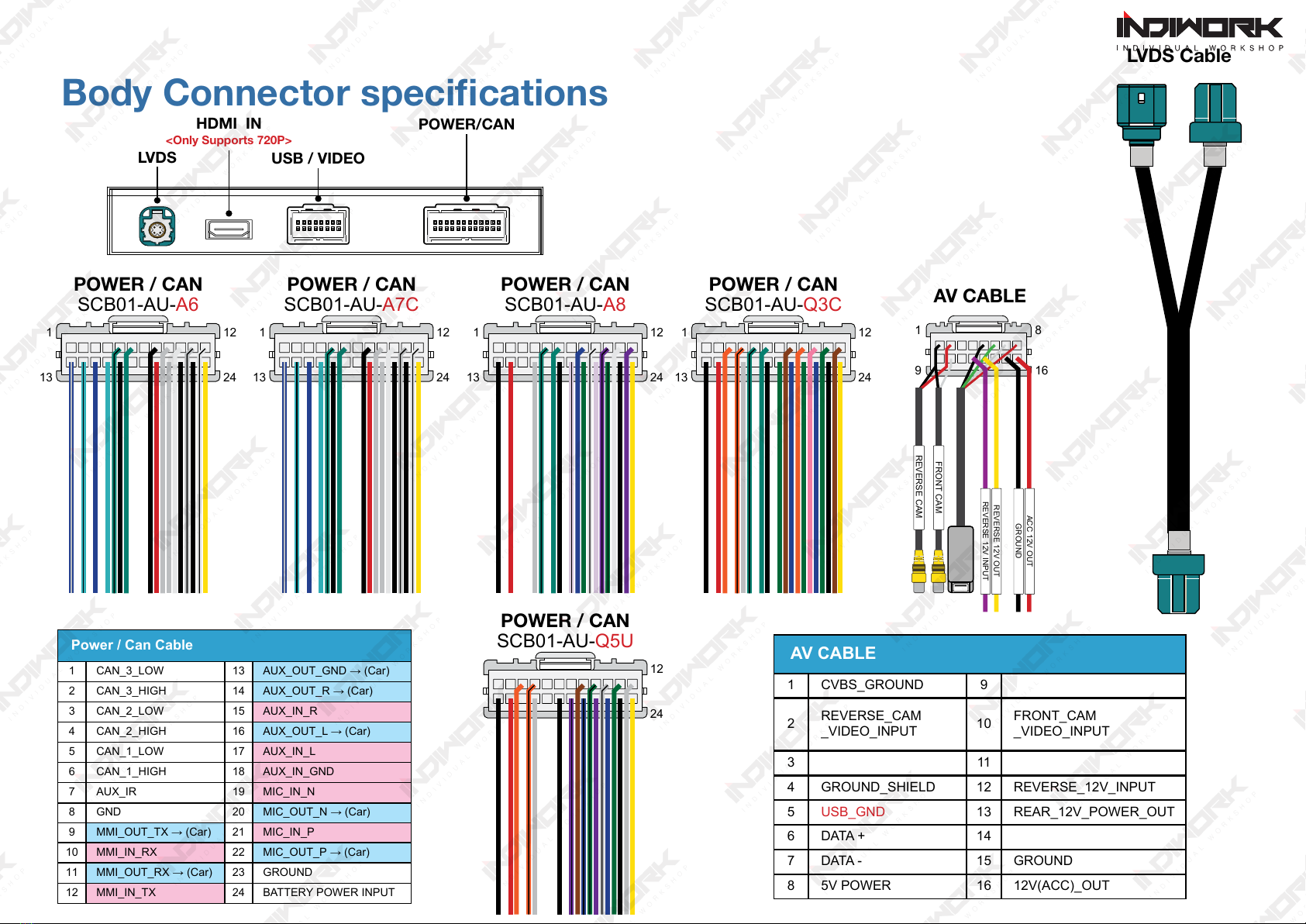
Body Connector specications
LVDS Cable
LVDS
HDMI IN
<Only Supports 720P>
USB / VIDEO
POWER/CAN
Power / Can Cable
1 CAN_3_LOW 13 AUX_OUT_GND → (Car)
2CAN_3_HIGH 14 AUX_OUT_R → (Car)
3 CAN_2_LOW 15 AUX_IN_R
4CAN_2_HIGH 16 AUX_OUT_L → (Car)
5 CAN_1_LOW 17 AUX_IN_L
6CAN_1_HIGH 18 AUX_IN_GND
7AUX_IR 19 MIC_IN_N
8GND 20 MIC_OUT_N → (Car)
9MMI_OUT_TX → (Car) 21 MIC_IN_P
10 MMI_IN_RX 22 MIC_OUT_P → (Car)
11 MMI_OUT_RX → (Car) 23 GROUND
12 MMI_IN_TX 24 BATTERY POWER INPUT
1
13
12
24
POWER / CAN
SCB01-AU-A7C
1
13
12
24
POWER / CAN
SCB01-AU-A8
12
24
POWER / CAN
SCB01-AU-Q5U
1
13
12
24
POWER / CAN
SCB01-AU-Q3C
1
13
12
24
POWER / CAN
SCB01-AU-A6
AV CABLE
1 CVBS_GROUND 9
2REVERSE_CAM
_VIDEO_INPUT 10 FRONT_CAM
_VIDEO_INPUT
311
4 GROUND_SHIELD 12 REVERSE_12V_INPUT
5USB_GND 13 REAR_12V_POWER_OUT
6DATA + 14
7DATA - 15 GROUND
85V POWER 16 12V(ACC)_OUT
AV CABLE
1
9
8
16
REVERSE CAM
FRONT CAM
REVERSE 12V INPUT
REVERSE 12V OUT
GROUND
ACC 12V OUT
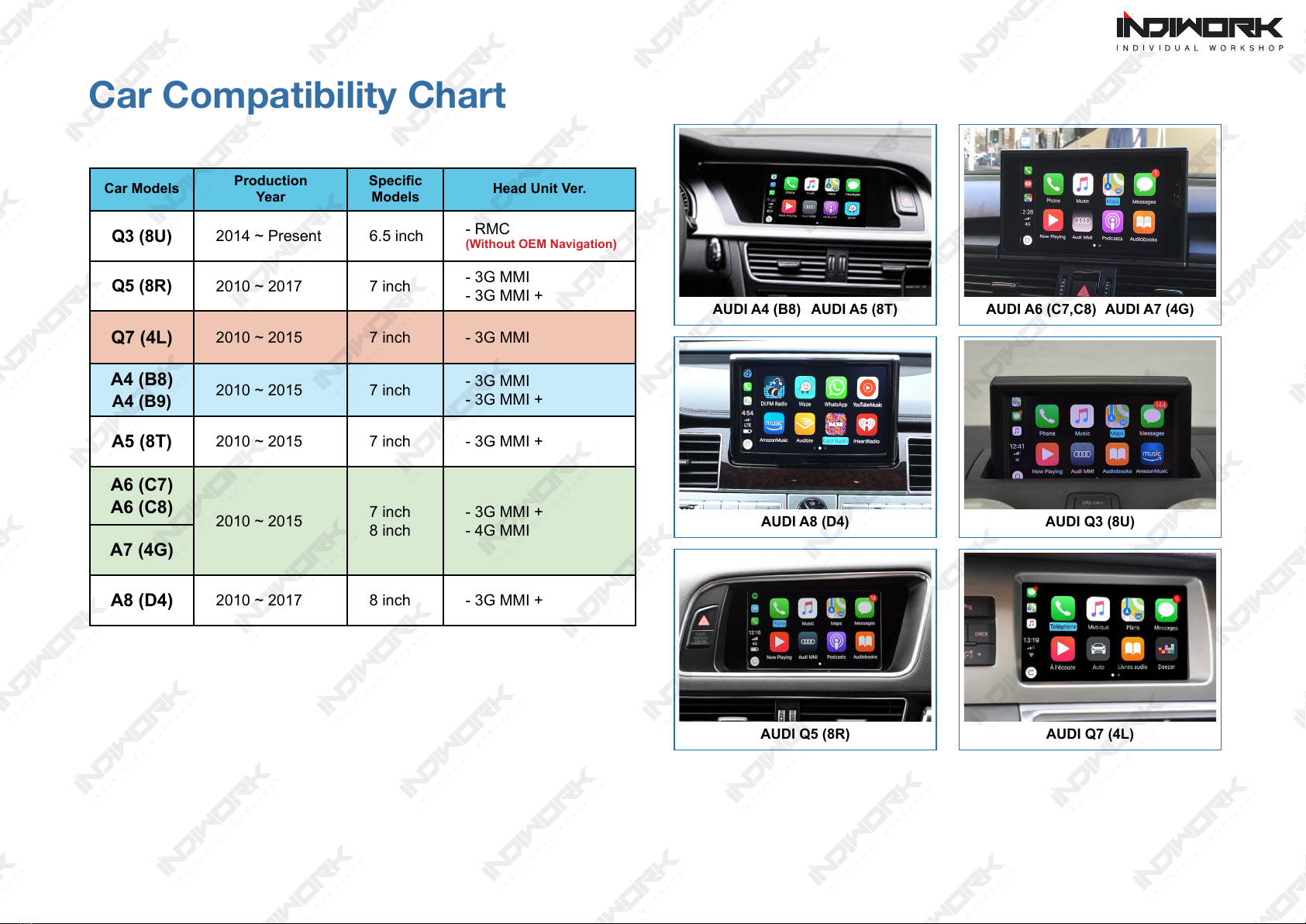
Car Compatibility Chart
Car Models Production
Year
Specic
Models Head Unit Ver.
Q3 (8U) 2014 ~ Present 6.5 inch - RMC
(Without OEM Navigation)
Q5 (8R) 2010 ~ 2017 7 inch - 3G MMI
- 3G MMI +
Q7 (4L) 2010 ~ 2015 7 inch - 3G MMI
A4 (B8)
A4 (B9) 2010 ~ 2015 7 inch - 3G MMI
- 3G MMI +
A5 (8T) 2010 ~ 2015 7 inch - 3G MMI +
A6 (C7)
A6 (C8) 2010 ~ 2015 7 inch
8 inch
- 3G MMI +
- 4G MMI
A7 (4G)
A8 (D4) 2010 ~ 2017 8 inch - 3G MMI +
AUDI Q3 (8U)AUDI A8 (D4)
AUDI Q5 (8R)
AUDI A4 (B8) AUDI A5 (8T)
AUDI Q7 (4L)
AUDI A6 (C7,C8) AUDI A7 (4G)

※Move optical cable to the
Provide quadlock harness
LVDS HDMI IN
RF CABLE
TOGLE SWITCH
USB / VIDEO CAN
HDMI IN
<Only Supports 720P>
Full Installation Diagram
12V Power ACC OUT
12V Power OUT
For Reverse Cam Power
Reverse Detect 12V IN
REVERSE 12V IN
Ground
GROUND
12V OUT REVERSE CAM
12V ACC OUT
REVERSE CAM
REVERSE CAM
FRONT CAM
FRONT CAM
AV Cable
Provided Lvds Cable
Audi 3G MMI
Head Unit
Apple Car Play
Apple i-phone Gogle Android
Please. Never using “Adapter Type and Multi cable”
We recommend using for each phone manufacturer genuine cable
Audi A6,A7 Connector of Climate controller
OEM
Lvds Cable
Audi A8 Connector of Climate controller
Audi Q3 Connector of Climate controller Audi A4,A5 Q5 Connector of Climate controller

DIP Switch Settings
PIN ON (▼) OFF(▲)
1
Selection of car mode
2
3
4
5
6
7Without Park Button With Park Button
8Without Bluetooth With Bluetooth
No.1 No.2 No.3 No.4 No.5 No.6 Year Car Model Screen
Size Note.
ON (▼) ON (▼) OFF(▲) ON (▼) ON (▼) OFF(▲) 2014 ~ present Q3 (8U) 6.5 inch RMC
(Without OEM Navigation)
OFF(▲) OFF(▲) OFF(▲) OFF(▲) OFF(▲) OFF(▲)
2013 ~ 2017 Q5 (8R) 7 inch 3G MMI+
2012 ~ 2015 A4 (B8), A5(8T) 7 inch 3G MMI+
2012 ~ 2015 A6 (C7), A7 (4G) 8 inch 3G MMI+
OFF(▲) OFF(▲) OFF(▲) ON (▼) ON (▼) ON (▼)
2010 ~ 2012 Q5 (8R) 7 inch 3G MMI
2010 ~ 2011 A4 (B8), A5(8T) 7 inch 3G MMI
OFF(▲) OFF(▲) ON (▼) ON (▼) OFF(▲) ON (▼) 2010 ~ 2011 A6 (C7) 7 inch 3G MMI
OFF(▲) OFF(▲) ON (▼) ON (▼) ON (▼) ON (▼) 2016 ~ 2018 *facelift A6(C8), A7(4G) 8 inch 4G MMI
OFF(▲) OFF(▲) OFF(▲) OFF(▲) ON (▼) OFF(▲) 2010 ~ 2015 Q7 (4L) 7 inch 3G MMI
OFF(▲) OFF(▲) OFF(▲) OFF(▲) OFF(▲) ON (▼) 2010 ~ 2017 A8 (D4) 8 inch 3G MMI+
ON (▼) ON (▼) ON (▼) OFF(▲) ON (▼) OFF(▲) TEST Mode
Audi 3G MMI System
OFF
ON
OFF:ON:
7 8
PDC Button

Activation by original buttons
Audi A6 3G MMI Controller
Audi A4 3G MMI Controller
Audi A6 3G MMI Steering Wheel Buttons
14
Apple Car Play
1
2
3
Button Function Operation Remarks
NAV
Changing
Modes
Press the button 3 seconds Order : OEM → Car Play
Press the button short time Return to the OEM mode in any modes.
Dial
Move the
pointer Turn the dial
Apple Car Play Function
Google Android Auto
Touch Pad
Move the
pointer Up,Down Touch the pad Google Android Auto
Back
Go back Press the button
Apple Car Play Function
Google Android Auto
"Siri"
"Google Assistant" Press the button 3 seconds
Apple Car Play Function
Google Android Auto
1
2
3
4
Voice
12
3

It is connected by wi signal
- Turn on the wi on the i-phone
- Select Carplayxxxxxx
(The wi name might be derent) and connect
- Select “Air play” in the “i-Phone Control Center”
- The smart phone screen
will be copy on the car screen
Airplay (Apple i-phone mirroring) <WIFI> WireAuto (Android Auto) <Cable>
Apple Carplay Wireless,Cable
WirelessDev Setting (Bluetooth)
USB Player (Media,Music)
HDMI IN PUT
Setup <Please Check Next Page>
When it installed front view camera
The user can check front view camera image with it
Wireless Carplay Settings (Bluetooth)
※ Only (Apple i-Phone)
Front Camera
Android Mirroring <Cable>
User Interface

Settings <System>
Reverse
ON OFF
Reverse Full Screen
ON OFF
Reverse Line Detect
ON OFF
Reverse Display Track
ON OFF
Reverse Display Radar
Front View Time 0 10
When you shift gear ‘from R to D’ or ‘from P to D’,
it just works automatically during the activation
time you selected
Original
Aftermarket
Reverse Camera Original = OEM Rear view Camera
Aftermarket = External Rear view Camera
Language English Italian Spanish Turkish Chinese
Display Brightness Contrast Chromaticity Saturation
ON OFF
Loudness
Audio
Volume 0 18
Microphone Volume 0 24
Microphone Delay 0 30
AEC quality 0 2
Microphone OP 0 6
Microphone PGA 0 30
EQ You can adjust sound
the frequencies to make it
Q5L A6
Mic Echo PreCong Default
6
36
149
2.4Ghz Basic wi channel
5 Ghz It’s a global channel in the United States.
5 Ghz It’s a chinese channel.
Wi Channel(reboot required)
It function is stable wireless Carplay
You can improve wireless connection
by change wi channel.
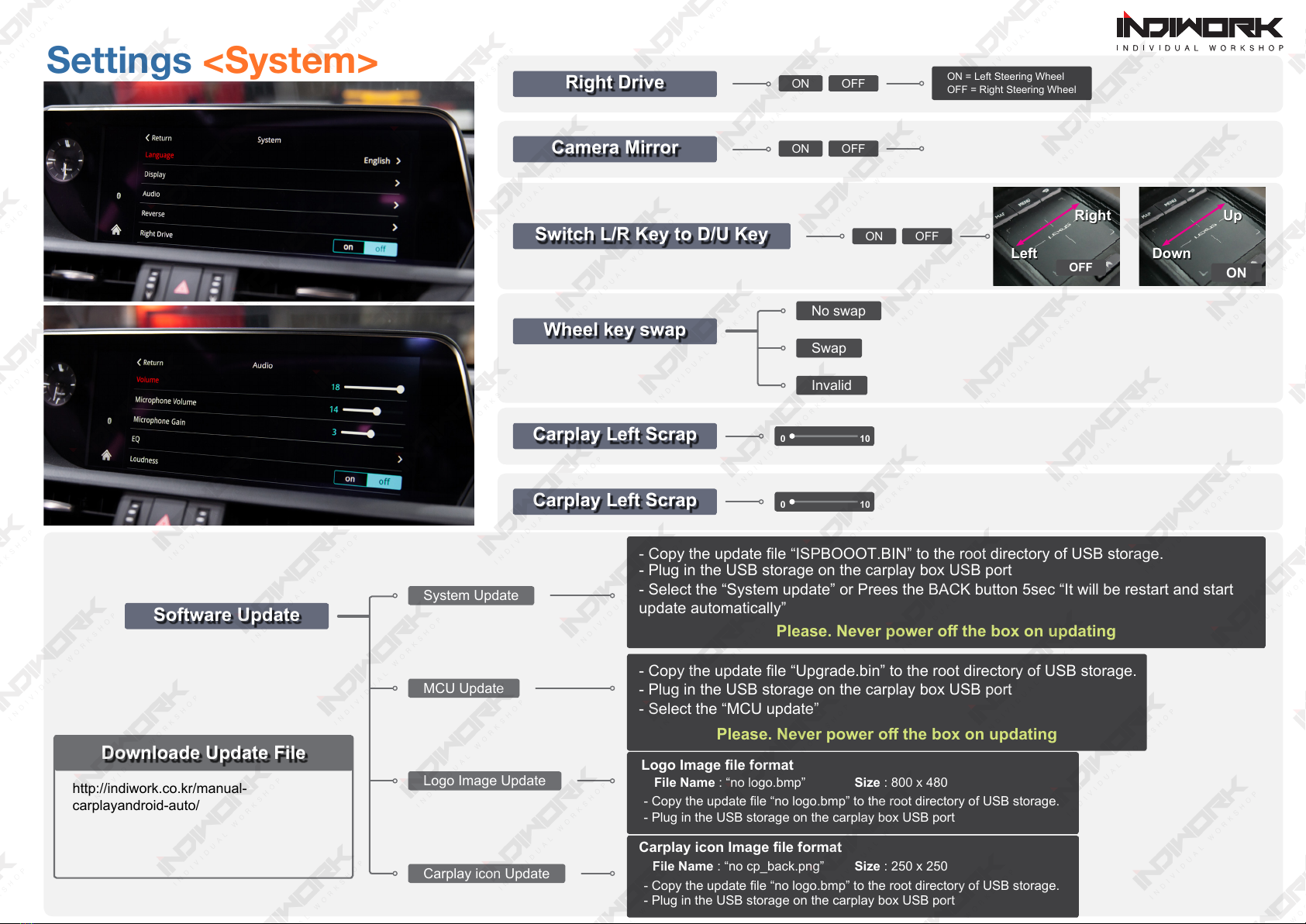
Camera Mirror
Right Drive
Carplay Left Scrap 0 10
Carplay Left Scrap 0 10
Wheel key swap
No swap
Swap
Invalid
ON OFF
ON OFF
Settings <System>
Software Update
System Update
MCU Update
Logo Image Update
http://indiwork.co.kr/manual-
carplayandroid-auto/
Carplay icon Update
Logo Image le format
- Copy the update le “no logo.bmp” to the root directory of USB storage.
- Plug in the USB storage on the carplay box USB port
File Name : “no logo.bmp” Size : 800 x 480
- Copy the update le “Upgrade.bin” to the root directory of USB storage.
- Plug in the USB storage on the carplay box USB port
- Select the “MCU update”
Please. Never power o the box on updating
- Copy the update le “ISPBOOOT.BIN” to the root directory of USB storage.
- Plug in the USB storage on the carplay box USB port
- Select the “System update” or Prees the BACK button 5sec “It will be restart and start
update automatically”
Please. Never power o the box on updating
Carplay icon Image le format
- Copy the update le “no logo.bmp” to the root directory of USB storage.
- Plug in the USB storage on the carplay box USB port
File Name : “no cp_back.png” Size : 250 x 250
Downloade Update File
ON = Left Steering Wheel
OFF = Right Steering Wheel
Switch L/R Key to D/U Key ON OFF
Right
Left
OFF
Up
Down
ON

This manual suits for next models
1
Table of contents
Other INDIWORK Car Video System manuals
Popular Car Video System manuals by other brands
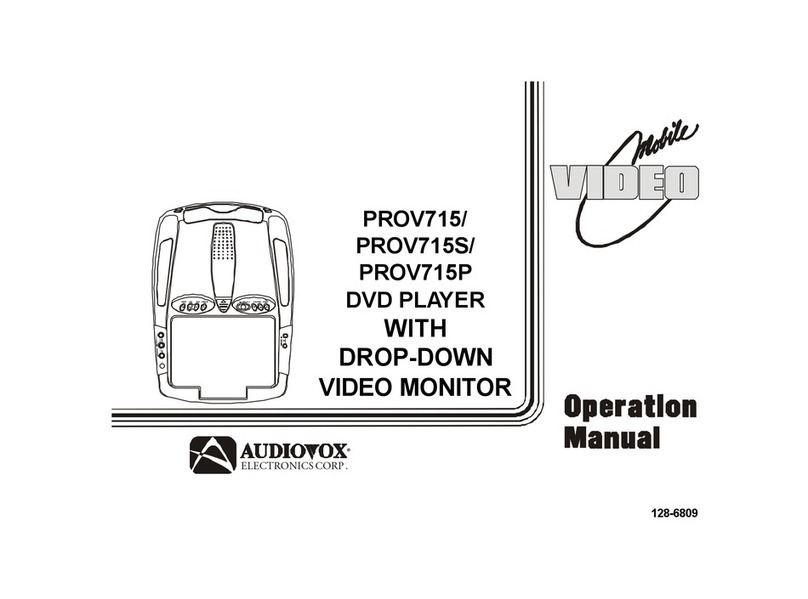
Audiovox
Audiovox PROV715 Operation manual

Pioneer
Pioneer AVHP5700DVD - In-Dash 6.5 Monitor DVD Player Operation manual

Alpine
Alpine D-AUDIO Quick reference guide

Jensen
Jensen CDR5620 Installation & owner's manual

Kenwood
Kenwood LZ-702IR - LCD Monitor instruction manual
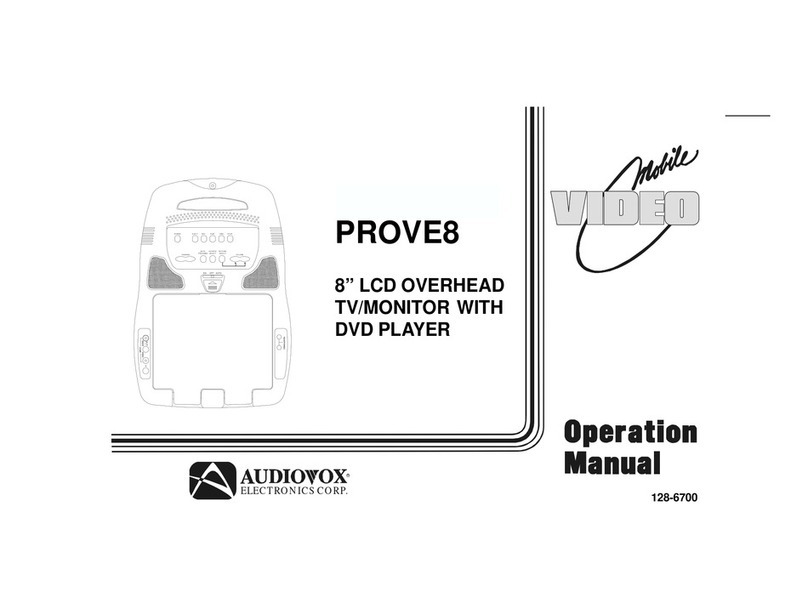
Audiovox
Audiovox PROVE8 - 8" Dropdown TV/DVD LCD Monitor Operation manual