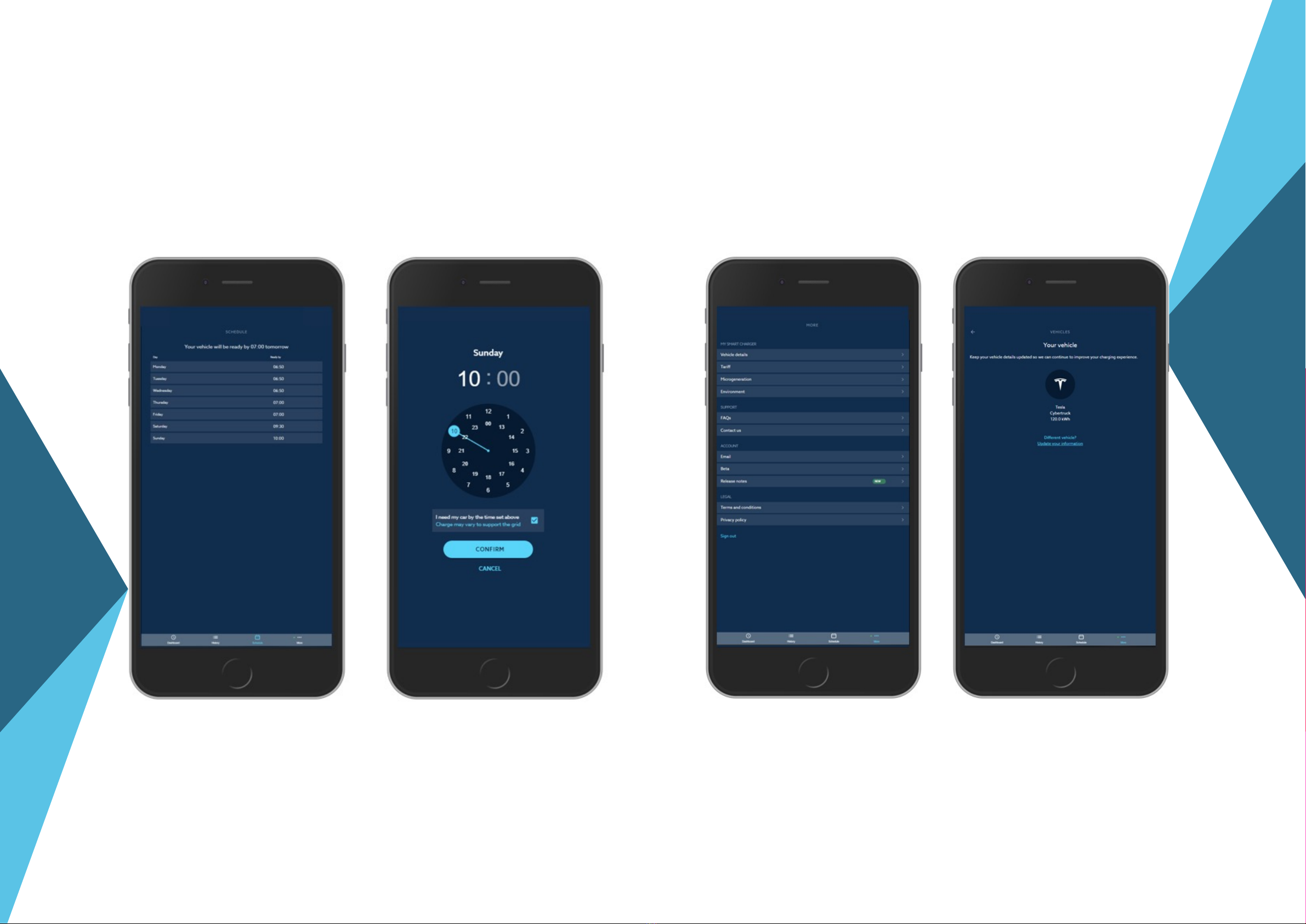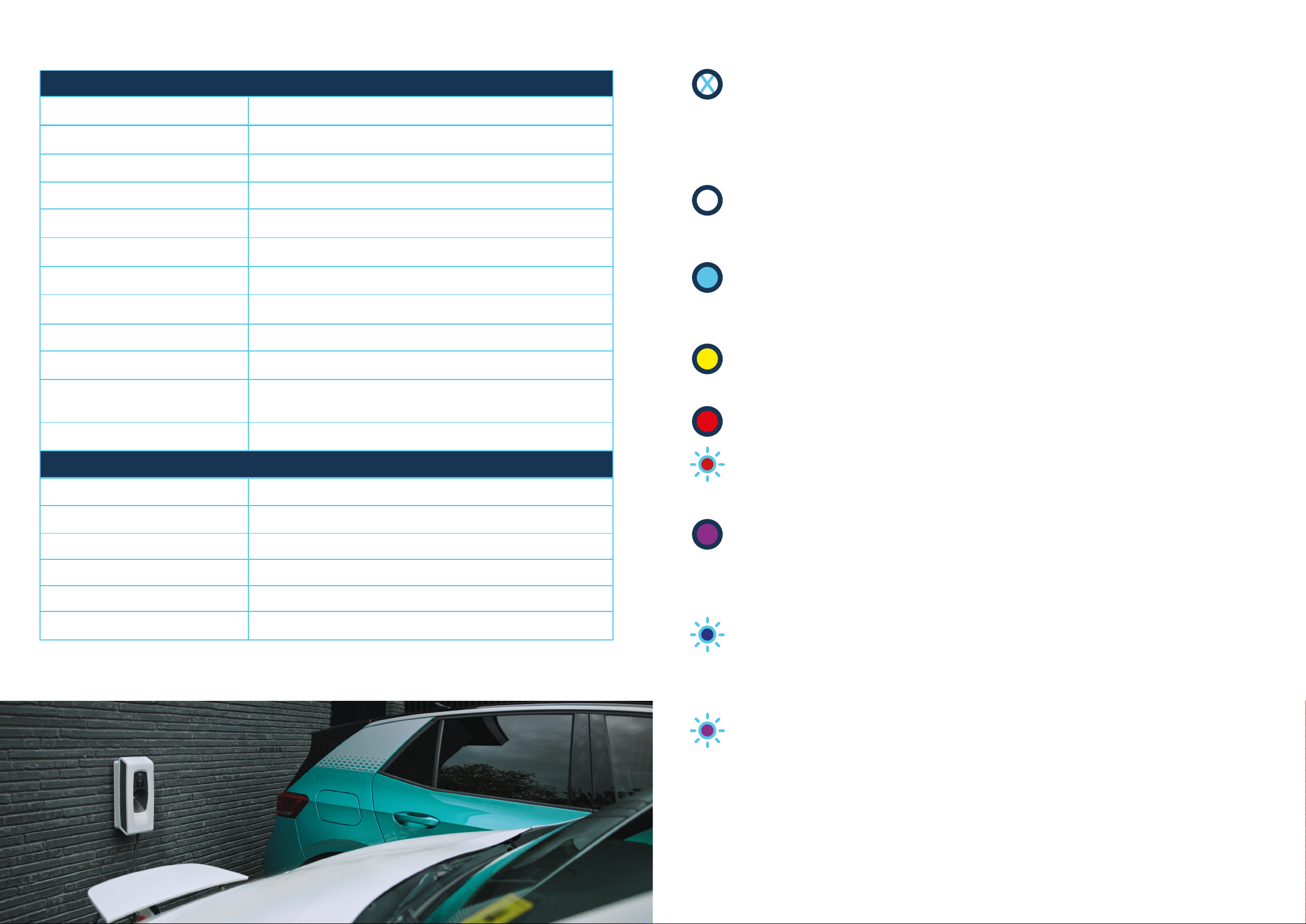Model Name Smart PRO
Mode Mode 3: Type 2 socket, Type 1 or Type 2 tethered cable
Overall Dimensions 200mm x 130mm x 420mm
Weight 3.5kg (excluding cable)
Technical Specifications
Operating temperature -20℃to 50℃
Charging Cable Length Up to 5m
Operating humidity 10% to 85%
Installation Indoor / Outdoor wall mounted
Communications Ethernet or Cellular Network (optional)
Communication Protocol Kaluza proprietary, TLS
User Interface Capacitive Touch Panel
Customer Companion App
Certification CE certified
Electrical Specification
Max. output power 7.2kW (1P)
Input voltage 230V, AC ± 10% (1P)
Nominal frequency 50Hz
Variable up to 32A
Output current
IP64 protection
Degree of protection
CAT III
Overvoltage category
Troubleshooting
All LEDs are off
Unit is in a powered OFF state.
The unit has no power. Check the mains wiring and make sure that all
connections are correct. Ensure that all RCD or selector switches are in the
correct operational state. If the connections are correct and checked twice
contact Customer support.
Primary LED White, lit in Steady State
Smart mode
The unit is connected to INDRA. The unit will charge based on driver
requirements and smart schedules.
Primary LED Blue, lit in Steady State
Boost mode
The ‘Boost’ button has been pressed. The unit is now charging at full power
and will over-ride any scheduling commands.
Primary LED Yellow, lit in Steady State
Solar Match mode
The unit is using micro-generated, on-site electricity to charge the EV
Primary LED Red, lit in Steady State OR Primary LED Red, Flashing**
Fault mode
The unit has encountered an error.
Perform a hard restart on the unit by turning the rotary isolator switch on and off
or by flipping the RCD inside the house consumer unit.
If the steady red light persists upon reboot, contact Customer Support.
Primary LED Purple, Solid on Start-up/immediately after a Power Cycle
Booting
The unit is now powering up and running its start-up sequence, this will last for
a period of approximately 30 seconds.
Do not attempt to plug the device into an EV whilst booting is in progress.
Primary LED Blue, Flashing**
Software update in progress.
The unit is now downloading a software update from the cloud. Ensure that the
unit is not disconnected from the internet, or power removed from the device,
during this period/ procedure.
Primary LED Purple, Flashing** (continuing after Start-up sequence)
The charger cannot communicate with INDRA.
The repeating flashing pattern gives an indication of the fault:
1 flash, repeating - Connected to the internet but unable to connect to INDRA.
Contact Customer Support. 2 flashes, repeating - There is a problem with the
connection to your router. Check all cables are plugged in, that the ethernet
cable functions and that other devices in the home are connected to the
internet or try restarting the router. 3 or more flashes, repeating - There is
likely a problem with the router. Check that other devices in the home are
connected to the internet and try restarting the router.
General Specification
1716