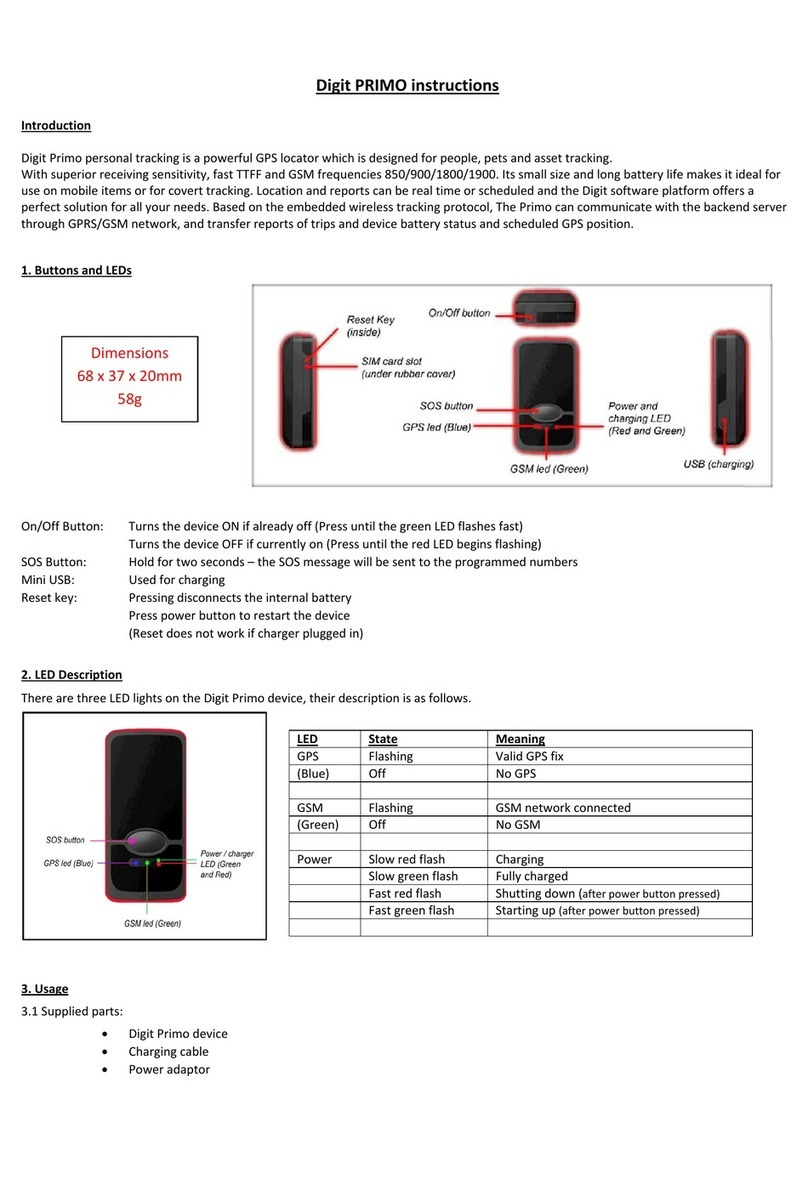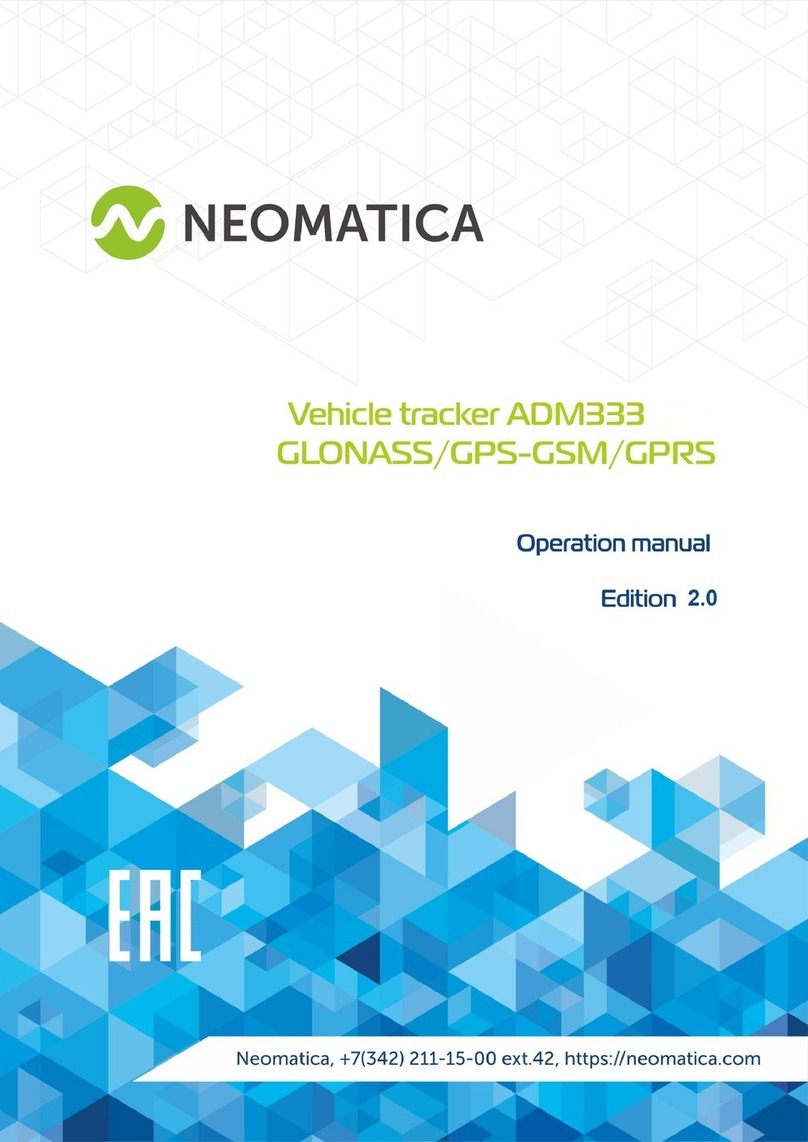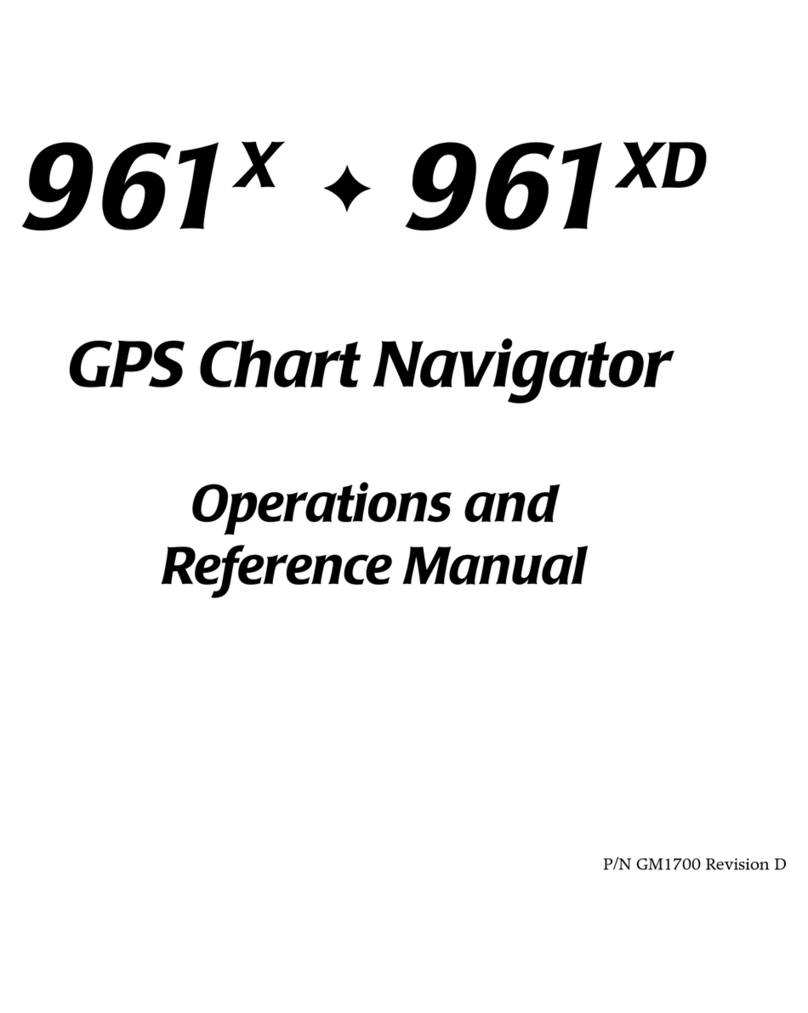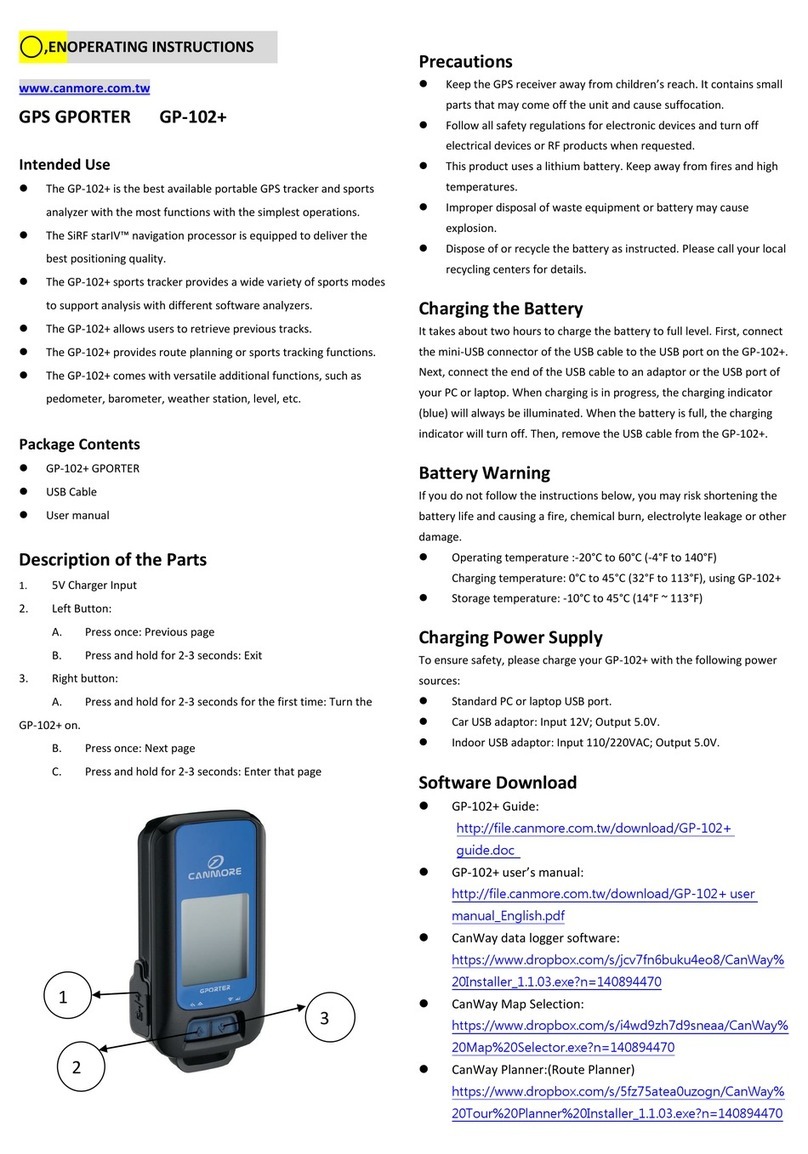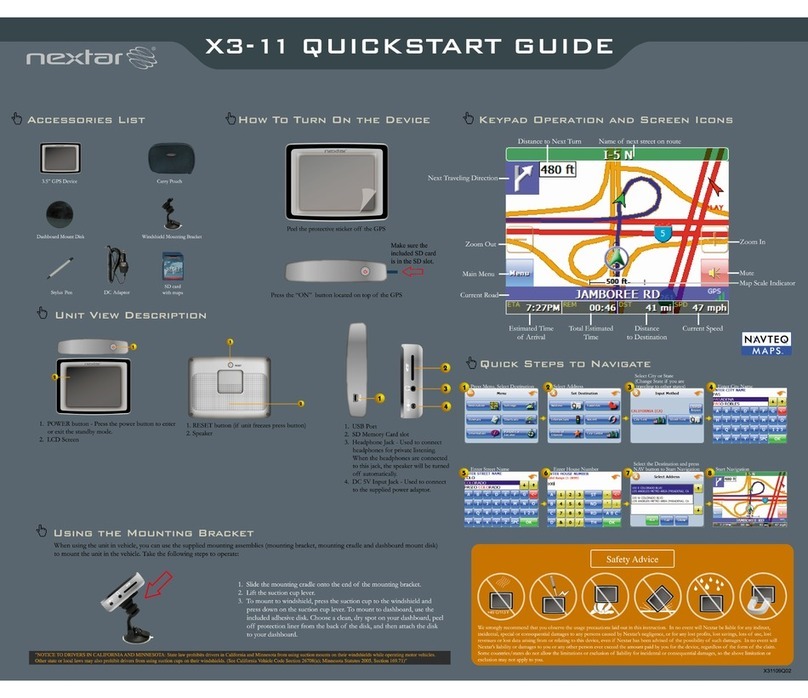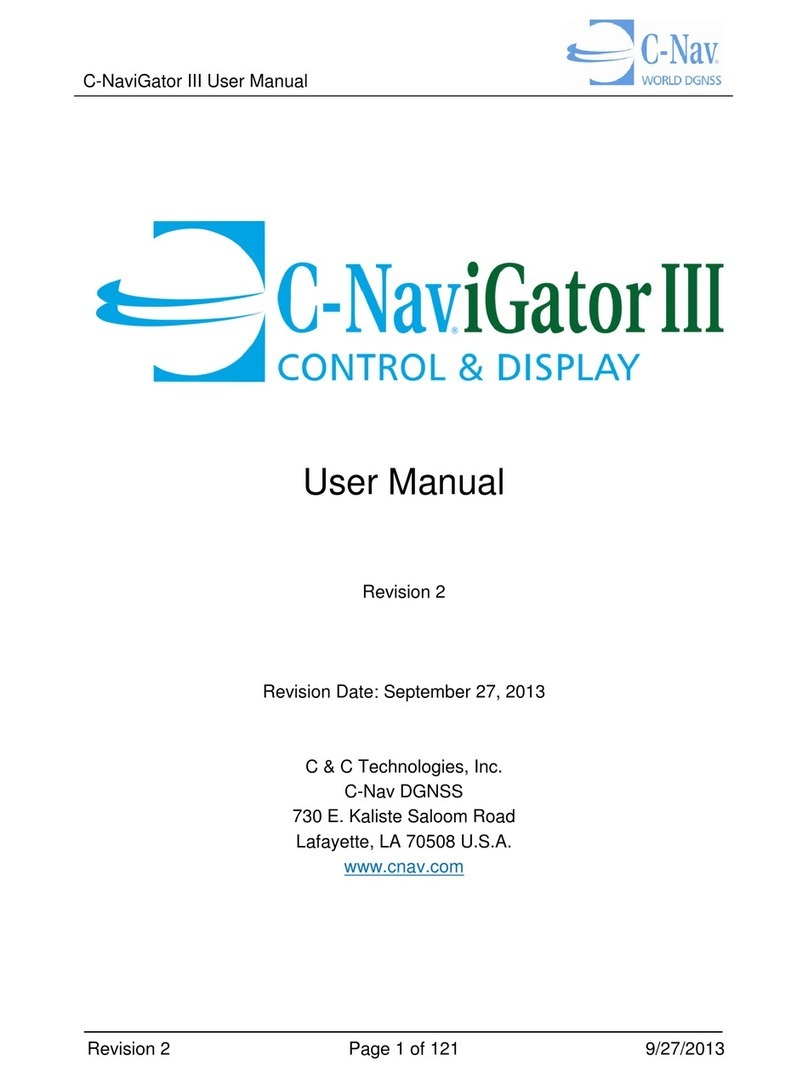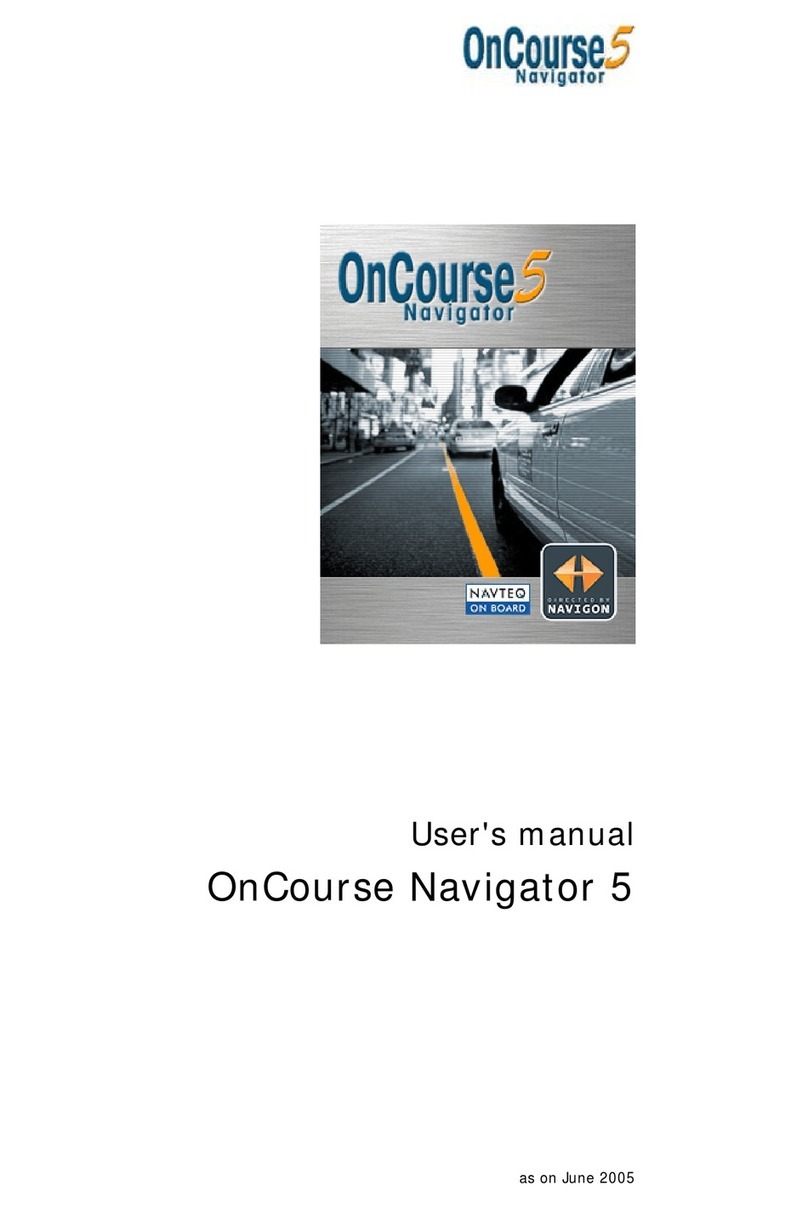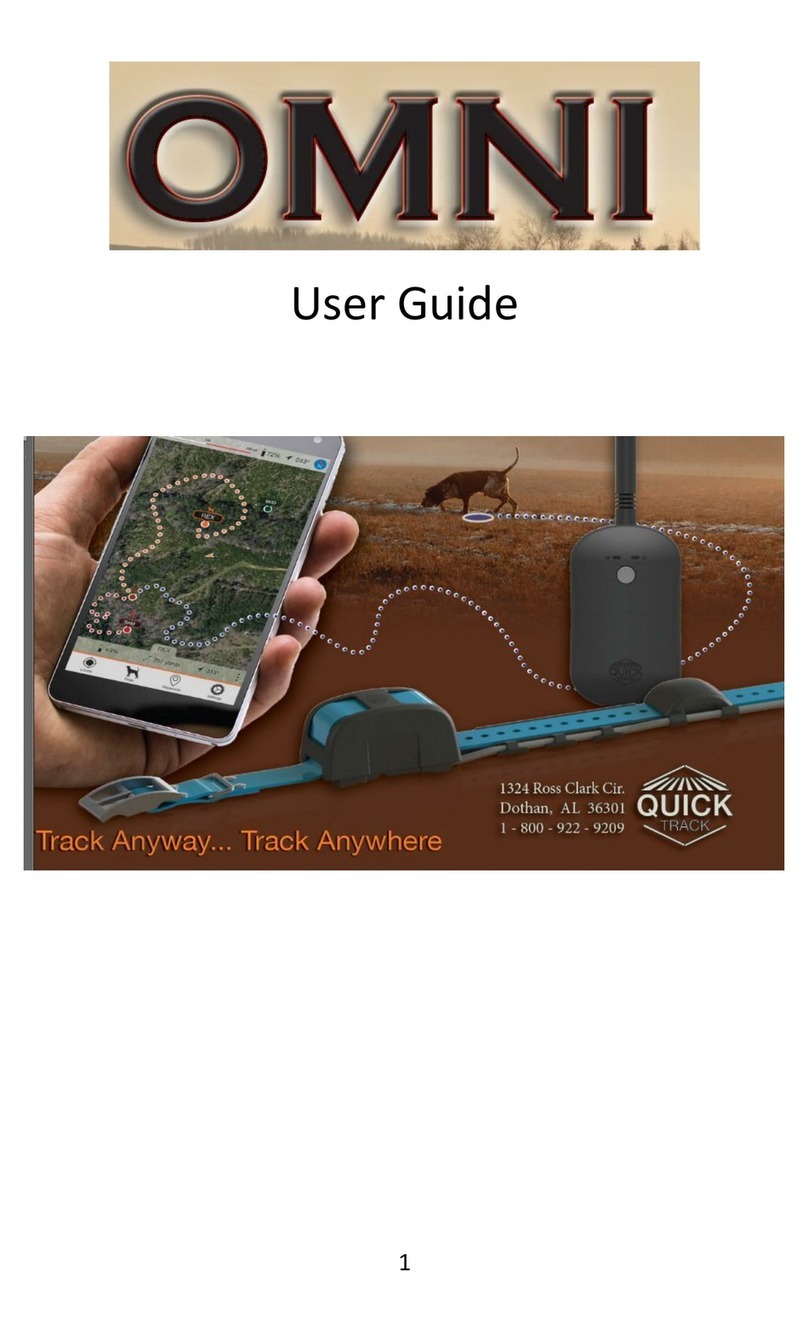Inertia ProMove-mini User manual

ProMove-mini
Wireless Inertial Sensing Platform
User Manual
v3.7.0

Contents
1 Introduction 4
2 Safety instructions 5
3 Setup 6
3.1 Systemdescription ................................ 6
3.2 Gatewayconnections............................... 7
3.3 NodeLEDsandbutton .............................. 7
3.4 Attachments.................................... 8
3.5 Recharging the batteries . . . . . . . . . . . . . . . . . . . . . . . . . . . . . 8
3.6 On-boardstorage ................................. 9
4 Inertia Studio 10
4.1 Mainscreen.................................... 10
4.1.1 Toolbarandmenu ............................ 11
4.1.2 Plots.................................... 13
4.1.3 Informationarea ............................. 14
4.2 Connectingtoadevice .............................. 16
4.2.1 Connecting to a device using the toolbar . . . . . . . . . . . . . . . . 16
4.2.2 Connecting to a device using the menu . . . . . . . . . . . . . . . . . 17
4.3 Loggingtofile................................... 18
4.4 Loggingtoflash .................................. 20
4.4.1 Starting and stopping a flash-log . . . . . . . . . . . . . . . . . . . . . 20
4.4.2 Downloading a flash log . . . . . . . . . . . . . . . . . . . . . . . . . 21
4.4.3 Deleting flash logs . . . . . . . . . . . . . . . . . . . . . . . . . . . . 22
4.5 Fillinginlostsamples ............................... 23
4.5.1 Automatic................................. 23
4.5.2 Manual .................................. 24
4.5.3 Details................................... 24
4.6 Exportingalogfile................................. 25
4.6.1 CSVSettings................................ 26
4.6.2 MATSettings ............................... 27
4.7 Replayingalogfile................................. 28
4.8 Configuring the sensors . . . . . . . . . . . . . . . . . . . . . . . . . . . . . . 29
4.8.1 Globalsettings .............................. 30
4.8.2 Accelerometer settings . . . . . . . . . . . . . . . . . . . . . . . . . . 32
4.8.3 Compasssettings............................. 33
4.8.4 Gyroscope settings . . . . . . . . . . . . . . . . . . . . . . . . . . . . 34
4.8.5 Barometer settings . . . . . . . . . . . . . . . . . . . . . . . . . . . . 35
inertia-technology.com Page 2 of 60

4.8.6 High-G Accelerometer settings . . . . . . . . . . . . . . . . . . . . . . 36
4.8.7 Temperature settings . . . . . . . . . . . . . . . . . . . . . . . . . . . 37
4.8.8 IMAsettings ............................... 38
4.8.9 RTCsettings................................ 39
4.8.10 Statussettings .............................. 40
4.8.11 Sampling channels . . . . . . . . . . . . . . . . . . . . . . . . . . . . 41
4.9 Calibrating the Sensors . . . . . . . . . . . . . . . . . . . . . . . . . . . . . . 42
4.10TheTracker .................................... 43
4.11 Appearance and Preferences . . . . . . . . . . . . . . . . . . . . . . . . . . . 44
4.11.1 Layoutwizard............................... 44
4.11.2 Global preferences . . . . . . . . . . . . . . . . . . . . . . . . . . . . 46
4.11.3 Plotpreferences ............................. 47
4.11.4 Nodepreferences............................. 48
4.11.5 Orientation preferences . . . . . . . . . . . . . . . . . . . . . . . . . 49
4.11.6 Tracker preferences . . . . . . . . . . . . . . . . . . . . . . . . . . . . 50
4.11.7 FFTpreferences.............................. 51
4.12Updatingthefirmware .............................. 52
5 The orientation algorithm 54
6 Performing an Experiment 55
6.1 Experiment preparation . . . . . . . . . . . . . . . . . . . . . . . . . . . . . . 55
6.2 Reading and aligning CSV log files . . . . . . . . . . . . . . . . . . . . . . . . 56
7 Troubleshooting 57
7.1 Findingtheserialport............................... 57
7.2 Bluetoothconnection............................... 58
7.3 Slow signals in Inertia Studio . . . . . . . . . . . . . . . . . . . . . . . . . . . 58
7.3.1 Lowering the plot update speed . . . . . . . . . . . . . . . . . . . . . 58
7.3.2 Reducing the number of plots or nodes . . . . . . . . . . . . . . . . . 58
7.3.3 Enabling hardware acceleration and multi-threaded rendering . . . . . 58
7.4 Retrieving an unreachable ProMove-mini Node . . . . . . . . . . . . . . . . . 59
7.5 Manually installing the Inertia Driver . . . . . . . . . . . . . . . . . . . . . . . 59
8 Technical Specifications 60
inertia-technology.com Page 3 of 60

1 Introduction
The ProMove-mini is a wireless inertial motion sensor node specifically designed for multi-
person, multi-object motion tracking. A network can comprise tens of devices that sample and
transmit motion and orientation information at high data rates in a fully synchronized manner.
The ProMove-mini features a complete set of 3-D digital sensors, offering 10 DOF sensor data:
acceleration, turn rate (gyroscope), magnetic field intensity (compass), high-g acceleration and
barometric pressure. Full 3-D orientation information, expressed as quaternions, is also made
available to the user.
The sensor data is transmitted wirelessly using the low-power 2.4 GHz radio to a central node,
the Inertia Gateway, which connects to the computer through USB. Optionally, the sensor data
can be stored on the on-board flash and retrieved later over USB or wirelessly.
The number of nodes in the network scales with the sampling rates, e.g. a network can have
39 nodes that sample at 200 Hz, or 19 nodes that sample at 500 Hz.
Alternatively, the ProMove-mini can be equipped with a Dual-Mode Bluetooth module or a
Bluetooth 4.0 Low Energy module for direct communication to PCs, smartphones and tablets.
The ProMove-mini is carefully designed for good ergonomics. The curved design makes mount-
ing and wearing on body parts comfortable, without affecting stability in case of surface mount-
ing.
Figure 1: ProMove-mini sensor node
inertia-technology.com Page 4 of 60

2 Safety instructions
English
Operating temperature range: 0 - 35 °C
Maximum input voltage: 5V
Prevent contact with water.
Only connect to CE certified computers / USB-adapters.
Do not open the device.
Nederlands
Bedrijfstemperatuurbereik: 0 - 35 °C
Maximale ingangsspanning: 5V
Voorkom contact met water.
Maak alleen verbinding met CE gecertificeerde computers / USB-adapters.
Open het apparaat niet.
Deutsch
Betriebstemperaturbereich: 0 - 35 °C
Maximale Eingangsspannung: 5V
Verhindern Sie Kontakt mit Wasser.
Bitte nur CE-zertifizierte Computer / USB-Adapter anschließen.
Öffnen Sie das Gerät nicht.
Français
Gamme de températures de fonctionnement: 0 - 35 °C
Tension d’entrée maximale: 5V
Éviter le contact avec l’eau.
Seulement connecter à des ordinateurs / USB adaptateurs certifiés CE.
Ne pas ouvrir l’appareil.
inertia-technology.com Page 5 of 60

3 Setup
This section describes the high-level system setup.
3.1 System description
The default system consists of a number of ProMove-mini sensor nodes, the Basic Inertia Gate-
way and Inertia Studio (PC Software) for monitoring and logging the inertial data. The standard
setup is depicted in Figure 2. The sensor nodes communicate wirelessly with the gateway in
the 2.4 GHz ISM band. The gateway is connected through the mini-USB connector with a PC
that runs Inertia Studio.
Figure 2: Typical system setup
A system could also consist of a single ProMove-mini node, which can be connected either
through micro-USB or through Bluetooth to the PC running Inertia Studio.
C++ and Java SDKs are available for developing custom applications that interact with Inertia
devices. The SDKs allow implementations on both desktop and mobile Android platforms.
inertia-technology.com Page 6 of 60

3.2 Gateway connections
Figure 3 shows the front and back of the Basic Inertia Gateway. The gateway has four blue
LEDs with the following functionality:
•RX: The gateway is receiving data.
•TX: The gateway is transmitting data.
•Power: The gateway is powered on.
•Sync: Not used.
The backside contains an antenna and a mini-USB connector.
Figure 3: The front and back of the Basic Inertia Gateway
3.3 Node LEDs and button
Figure 4 shows a ProMove-mini node and the reference system axes (X, Y and Z) to which the
on-board sensors are aligned.
The LEDs and the multifunctional button are located next to the micro-USB connector.
The green LED indicates the node is charging. The blue LED indicates the node is turned on
and sampling data. The blinking rate is determined by the sampling rate. The number of blinks
has the following meaning:
•Single blink: Not transmitting data.
inertia-technology.com Page 7 of 60
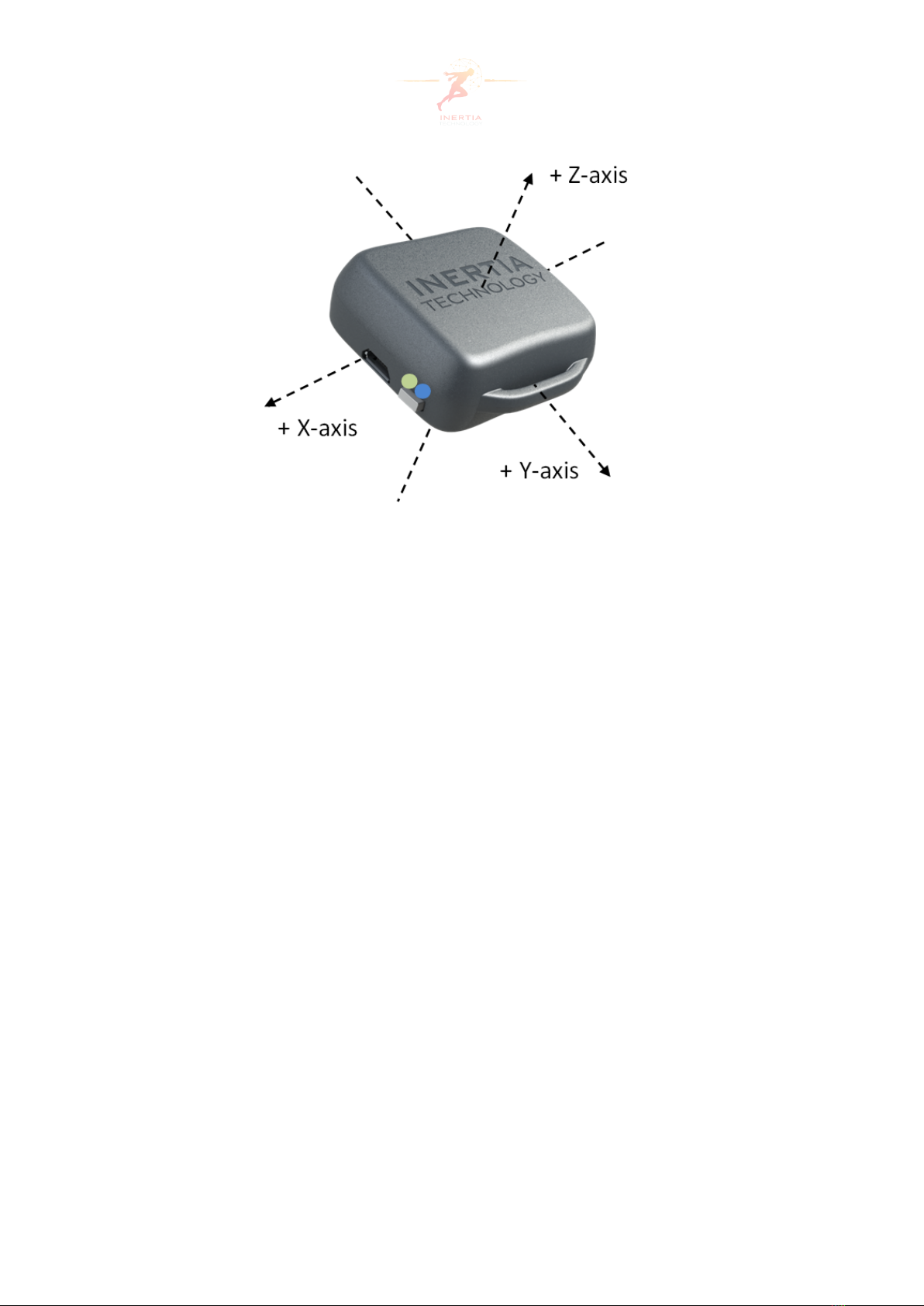
Figure 4: The ProMove-mini node and the reference X, Y and Z-axis
•Double blink: Transmitting data via USB or wireless. Synchronized nodes should blink at
the same time.
•Five blinks: Logging to flash memory.
The button has the following functionality:
•Pressing short once: Turns the node on; it is also used to confirm pairing via Bluetooth.
•Pressing short twice: Starts or stops logging to the flash memory.
•Pressing long once: Turns the node off. Pressing more than 5 seconds will powercycle
the node.
3.4 Attachments
Velcro straps can be attached through the handles, as shown in Figure 5.
3.5 Recharging the batteries
The internal battery of the ProMove-mini should be periodically recharged. This can be done
by using a cable connecting the micro-USB connector of the node to a computer or a standard
USB charger . A fully drained battery takes approximately 2 hours to recharge. During charging,
the green LED of the node is on. The gateway has no internal battery and therefore does
not require recharging. Monitoring the battery voltage can be done using Inertia Studio (see
inertia-technology.com Page 8 of 60

Figure 5: A ProMove-mini with a wristband
paragraph 4.1.3). The battery is fully charged around 4.15 V. When the battery is empty (at
3.45 V) the node will turn itself off automatically.
3.6 On-board storage
ProMove-mini nodes are equipped with 2 GB flash memory. Downloading the data from the
flash memory is described in Section 4.4.2.
The flash memory is used to store the following data:
•The sensor node configuration, including the global parameters, the wireless options
and the configuration of the sensors (for information about changing, storing and clear-
ing the sensor node configuration, see Section 4.8).
•The sensor data, the sampled data of all enabled sensors. More information about stor-
ing data in the flash memory of a sensor node can be found in Section 4.4. The flash
memory can store a maximum of 510 files.
inertia-technology.com Page 9 of 60
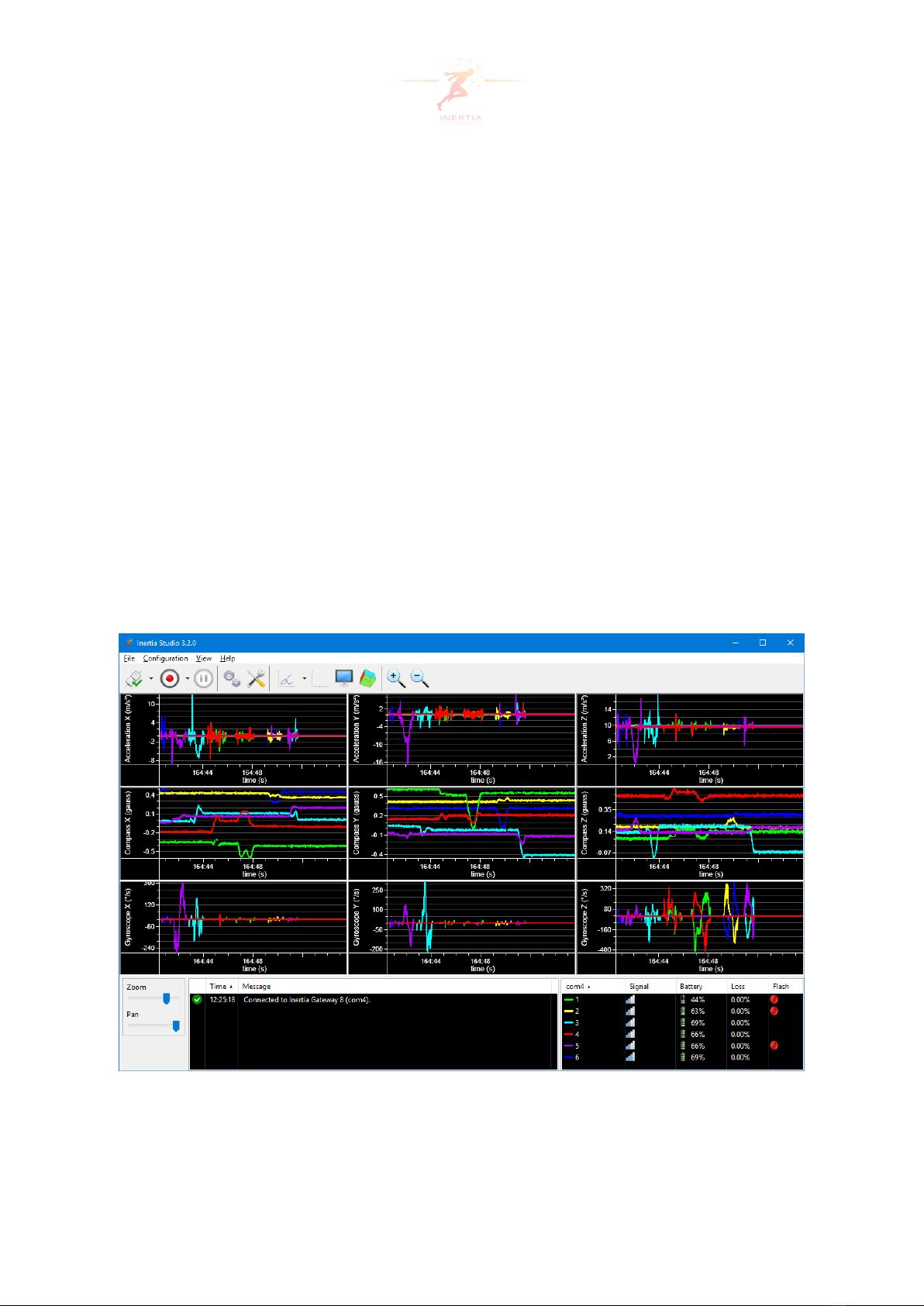
4 Inertia Studio
Inertia Studio can be used for realtime visualization of sensor data, logging of sensor measure-
ments and pre-computed orientation, and configuration of sensor and wireless parameters.
This section describes Inertia Studio (v3.2.0) in more detail.
Inertia Studio is available for Microsoft Windows 7 and later. An (Ubuntu) Linux version can be
made available on request.
4.1 Main screen
Figure 6 shows the main screen of Inertia Studio, which is divided in the following areas:
• The menu and toolbar at the top (described in Section 4.1.1)
• The sensor data plots in the middle (described in Section 4.1.2)
• The information area at the bottom (described in Section 4.1.3)
In the following, these three areas are presented in detail.
Figure 6: Inertia Studio with six ProMove-mini nodes, showing data from the accelerometer,
compass and gyroscope
inertia-technology.com Page 10 of 60

4.1.1 Toolbar and menu
The toolbar is used to quickly access the most used functionality of Inertia Studio. This section
describes the default buttons of the toolbar, from left to right (see Figure 7).
Figure 7: Inertia Studio menu and toolbar
•Connect / Disconnect
The Connect / Disconnect button can be used to quickly connect to, or disconnect from an
Inertia device. The drop-down menu associated with this button opens a list for selecting
the target nodes. See Section 4.2 for more information.
•Record / Stop
When connected to a device, the Record / Stop button can be used to quickly start and
stop logging/recording to file (see Section 4.3). If timed recording is enabled, a small clock
overlay is shown on the icon. The drop-down menu associated with this button offers rapid
access to the Logging Configuration window (see Section 4.3). The user can also quickly set
the duration of the recording using time-presets.
•Pause / Resume
The Pause / Resume button is enabled during recording. It can be used to pause and resume
the recording.
•Sensor Settings
The Sensor Settings button opens the Sensor Settings window (see Section 4.8).
•Preferences
The Preferences button opens the Preferences window (see Section 4.11.3).
•Hide / Show
The Hide / Show button toggles between hiding and showing the data in the plots. The
drop-down menu associated with this button opens a list for selecting the target nodes for
which the data is hidden or shown. An small sign (i.e. red cross or yellow triangle) on the
icon indicates that some data is hidden. This button does not influence the logging.
•Clear (F5)
The Clear button, or F5, clears the plots, legend and node lists. This button does not influ-
ence the logging.
•Layout
The Layout button opens the Layout Wizard (see Section 4.11.1).
inertia-technology.com Page 11 of 60

•Tracker
The Tracker button opens the Tracker window (see Section 4.10).
•Zoom In (F3) / Zoom out (F4)
The Zoom buttons, or F3 and F4, can be used to zoom the X-Axis of all plots in or out.
The menu allows access to all the options of Inertia Studio and has the following items:
•File
—Connect... opens the Connection Configuration window (Section 4.2).
—Record opens the Log to File (Section 4.3) and Log to Flash (Section 4.4.1) windows.
—Replay... opens the Replay window (Section 4.7).
—Download... opens the Download Logfiles window (Section 4.4.2).
—Fill-in Lost Samples... opens the Fill Loss window (Section 4.5).
—Export... opens the Export Logfiles window (Section 4.6).
—Exit closes Inertia Studio.
•Configuration
—Sensor Settings... opens the Sensor Settings window (Section 4.8).
—I/O Settings... opens the I/O Settings window (used by Advanced Inertia Gateway).
—Sensor Calibration... opens the Calibration Configuration window (Section 4.9).
—Preferences... opens the Preferences window (Section 4.11.2).
—File Types opens a sub-menu to configure the supported file types.
—Power Down... allows the user to remotely power down specific sensor nodes.
•View
—Layout Wizard... opens the Layout Wizard (Section 4.11.1).
—Tracker opens the Tracker window (Section 4.10).
—Detailed Status opens the Detailed Status window (paragraph 4.1.3).
—Toolbox can be used to show or hide the Zoom and Pan sliders, the RTC buttons and the
Log and Legend in the information area.
—Toolbar can be used to change the appearance of the toolbar. The toolbar can be hidden
using the Hide option. The size of the toolbar icons can be modified to Small,Medium and
Large.Show Text allows to show or hide the text below the icons. Show I/O Buttons adds
two extra buttons to the toolbar for I/O functionality.
—Show Data toggles between showing and hiding the incoming data in the plots.
—Clear Plots (F5) clears the plots, legend and node lists.
—Full Screen (F11) shows Inertia Studio in full-screen mode.
•Help
—Check for Updates checks if a new version of Inertia Studio is available, or if new firmware
for the connected nodes is available.
—Firmware Update... opens the Firmware Update window (Section 4.12).
—Software Web Site opens the Inertia Technology software website.
inertia-technology.com Page 12 of 60

—Manual (F1) opens the Inertia Studio manual.
—About shows the current Inertia Studio version and build date.
4.1.2 Plots
Inertia Studio can be configured to display a customizable number of plots that show in real-
time the sensor data (e.g. accelerometer data), status data (e.g. battery voltage, lost samples)
and processed data (e.g. orientation, Norm, FFT). The shown plots and layout can be cus-
tomized via the Layout Wizard (see Section 4.11.1). The X-axis of the time-plots represent the
number of seconds since the gateway was started.
The mouse can be used to zoom and pan the plot. Holding the left mouse button while moving
the mouse creates a zoom-box. Releasing the left mouse button zooms to the selected data.
Not that Auto-scaling resets the Y-axis zoom. A plot can be panned by holding the right mouse
button and moving the mouse. By default, the X-axis is automatically set to the latest received
data. Disable Show Data or use the pan slider (see Section 4.1.3) to prevent this.
Right-clicking on a plot provides the following options (see Figure 8):
Figure 8: Plot right-click pop-up menu
•Fit: Fits all received data in the plot.
•Zoom in/out: Zooms the plot in or out. The Zoom buttons in the toolbar and the Auto-
scaling option (see Section 4.11.3) can be used to reset the zoom.
•Lock X-axis...: Locks the X-axis to a specified range by showing a pop-up window in which
the minimum and/or maximum values of the X-axis can be set. When the axis is locked,
a←and/or →symbol is shown at the bottom right and/or left corner of the plot. This
option is only enabled for FFT plots.
•Lock Y-axis...: Locks the Y-axis to a specified range by showing a pop-up window in which
the minimum and/or maximum values of the Y-axis can be set. When the axis is locked,
a↑and/or ↓symbol is shown at the left top and/or bottom corner of the plot. Locked
plots do not auto-scale.
•Auto-Scale Y-axis: Toggle automatically scaling the Y-axis. This overrules the global auto-
scaling option in Section 4.11.3.
inertia-technology.com Page 13 of 60

•Save as SVG...: Save the plot as a SVG image.
4.1.3 Information area
The information area at the bottom of the main screen shows the list of event messages and the
legend with connected nodes. In addition, a zoom-slider, a pan-slider and buttons to set and
get the time of the nodes can be added to the information area via the menu (View,Toolbox).
Notification Area
Event notifications are displayed in the notification area. They give information about the out-
come of certain actions, such as connecting to or disconnecting from a device, starting or stop-
ping logging, downloading or exporting files, modifying sensor configurations, etc. By clicking
the header of the time column, the notifications can be sorted in ascending or descending
time order. Right clicking an item in the list provides the following options: copy the selected
line(s), copy all lines, and clear the notification area.
The icon in front of a message indicates the notification type. A green check-mark means
success, a red cross means error, an orange triangle means warning and a blue circle means
information.
Legend
The legend contains a list of all the nodes of which sample data is received. The first column
shows the selected port, the line colour and node ID for each node. The node ID can be ex-
tended with a name in Section 4.11.4. The second column (Signal) displays the radio signal
strength (when connected via a gateway), or the transmission type (in case the node is con-
nected via USB or Bluetooth). The third column (Battery) shows the battery level for each node,
and whether the node is charging. The fourth column (Loss) shows the percentage of lost sam-
ples over the last period (see also Section 4.11.2). The fifth column (Flash) shows whether the
node is logging to flash or not. The legend can be sorted by every column. Double-clicking on
the legend opens the Detailed Status window (see paragraph 4.1.3).
The radio strength is updated every second. The battery level is, by default, updated every
ten seconds. The loss update interval can be configured via the global preferences (see Sec-
tion 4.11.2).
Zoom, Pan and RTC
The zoom and pan sliders can be used to change the visible data in the plots. The zoom slider
behaves the same as the zoom buttons in the toolbar (Section 4.1.1) and allow to zoom the
X-axis in or out. The pan slider allows the move back in time and show older data. The max-
inertia-technology.com Page 14 of 60

imum number of seconds to pan can be configured in the global settings (Plot History in Sec-
tion 4.11.2). If panning is active, plots are not updated with new sample data.
The RTC buttons can be used the set and get the time of the Real-Time Clock of a node. The
RTC is also set automatically when a node is discovered by Inertia Studio. When setting the
time, the current UTC time of the PC is send to the nodes.
Detailed Status
The Detailed Status Overview window (see Figure 9) can be accessed by double clicking an item
in the legend or via the View menu, sub-menu Detailed Status. The window shows detailed
information about the battery level, CPU temperature, RSSI and sample loss of the connected
nodes. The plots are cleared when (re)connecting to a device.
Figure 9: Detailed Status information
The battery and temperature plots are updated when status information from a node is re-
ceived via automatic status messages (usually every ten seconds). The RSSI plot is updated
every second with the average value of the received RSSI information. The sample loss plot
is updated every second with the detected sample loss. The time on the X-axis is the system
time. A battery is fully charged when the voltage is around 4.15 V. The node powers down
when the voltage drops below 3.45 V.
A checkbox is available to disable automatic updating of the plots. This can be used to prevent
the plots from resetting when zoomed in. The Send Request button broadcasts a message to
all nodes with a request to send the current battery and CPU temperature value.
inertia-technology.com Page 15 of 60

4.2 Connecting to a device
In this section we describe how an Inertia device can be connected to the PC, using the follow-
ing connections:
•USB: Any Inertia device can be connected to the PC using USB. The micro-USB connector
of the ProMove-mini and the mini-USB connector of the gateway can be used for direct
connection to the PC using a USB cable.
•Bluetooth: A ProMove-mini node with Bluetooth can be connected wirelessly using
Bluetooth to the PC. See Section 7.2 on how to pair with a Bluetooth device.
The connection can be started via the Connect button in the toolbar or from the File menu
item, option Connect....
4.2.1 Connecting to a device using the toolbar
Pressing the arrow next to the Connect button in the toolbar opens the drop-down menu
shown in Figure 10:
• The option Connect... opens the Connection Configuration window, which is explained
in Section 4.2.2.
• The option Available... opens a pop-up window with all the available devices.
• Below the line, a list is shown with the names of the available Inertia devices connected
through USB or Bluetooth. Next to them, the corresponding port numbers are given. A
• symbol in front of the name indicates the device is selected. A ►symbol in front of
the name indicates the device is connected.
Select the desired device and press the Connect button in the toolbar to connect.
Figure 10: Connect drop-down menu
inertia-technology.com Page 16 of 60

4.2.2 Connecting to a device using the menu
The option Connect... from the File menu item opens the Connection Configuration window
from Figure 11. The window shows a list with Stored Configurations, i.e. all the connections
to Inertia devices that were previously used and those that are currently available. The list in-
cludes the devices connected through USB or Bluetooth. The port name (“com*“ on Windows
and “/dev/*“ on Linux) is shown next to the device name. A green dot indicates the device is
available. The ►symbol indicates the device is connected.
By pressing the Available? button, the list is updated and a pop-up window with all the avail-
able devices is shown. The Add... button can be used to manually add a device to the list if it is
not automatically detected. The Remove button removes a selected device from the list. The
Connect/Disconnect button starts/stops the connection with the device.
Figure 11: Connection Configuration
inertia-technology.com Page 17 of 60

4.3 Logging to file
When connected to an Inertia device, the incoming data can be stored/recorded in a log file.
The default file format is itlog (Inertia Log File). Incoming samples, node information and con-
figurations, etc, are stored in the file. An itlog file can be exported to CSV or MAT format
(see Section 4.6). The itlog format also supports filling in lost samples after an experiment is
finished, see Section 4.5.
There are two options that can be used to enable logging to file:
1. By using the Record button from the toolbar; to change the settings for creating a log
file, select the Log to File... option from the drop-down menu of the Record button; this
option opens the Logging Configuration window for logging to file (see Figure 12).
2. By selecting the Log to File... option from the File menu, Record item; this option opens
the same Logging Configuration window for logging to file (see Figure 12).
Figure 12: Log to File Configuration
In the Logging Configuration window, the settings for creating a log file can be modified as
follows:
•Filename: The name of the log file. The default file format is itlog.
•Description: A description that can be added to the beginning of the (exported) log file.
inertia-technology.com Page 18 of 60

•Compression: An optional compression format used for the log file, resulting in a smaller
file size. Supported compression methods are: gzip (.gz, GNU Zipped Archive), bzip (.bz2,
BZIP2 Compressed Archive) and zlib (.Z, UNIX Compressed Archive).
•Unique Filename: Selects the way of handling existing log files with the same name:
– Overwrite: The existing file is overwritten.
– Append to File: The data is added to the existing file.
– Auto-Number: Files are numbered in sequence with the following naming convention:
<filename>[_№].ext, where ext is the file extension and №is the sequence number;
this number is automatically increased every time a log file with the same name is
created.
– Date in Filename: The current date and time are added to the filename; the timestamp
is formatted as described in ISO 8601 (i.e. [YYYYMMDDThhmmss_]<filename>.ext).
•Stop Logging After: This option can be enabled to automatically stop logging to file. The
duration can be entered as hh:mm:ss. When active, a countdown is shown in the toolbar.
•Start Flash Logging: Starts (and stops) logging to flash when a log file is created. This option
is enabled by default when Fill-in Lost Samples is enabled.
•Fill-in Lost Samples: Fills-in lost samples when logging to file is finished (see Section 4.5).
•Export: Exports the log file when logging to file (including filling in lost samples) is finished.
The button opens the Section 4.6 window.
If a device is connected, the Record button can be used to save the settings and start creating a
log file. If the device is disconnected, the Save button can be used to save the current settings.
The Stop button can be used to stop logging. During logging, the Pause and Resume buttons
can be used to pause, respectively resume, logging to file. These buttons behave similarly to
the buttons in the toolbar (i.e. Record / Stop and Pause / Resume), described in Section 4.1.1.
inertia-technology.com Page 19 of 60

4.4 Logging to flash
ProMove-mini nodes have an internal flash memory that can be used to store sensor data.
Flash logs are used to fill in lost samples after an experiment, as described in Section 4.5. Flash
logs can also be created manually, as described in Section 4.4.1. Section 4.4.2 describes the
way the flash logs can be downloaded to the PC.
4.4.1 Starting and stopping a flash-log
The Log to Flash option from the File menu, Record item, opens the Logging Configuration
window for logging to flash (see Figure 13).
The Logging Configuration window shows the list of all devices in the network. For each node
in the list, the ►symbol indicates whether the node is logging to flash or not. If a timer is used
when starting the flash log (the Stop Logging After option is enabled), a countdown is visible
in the list. The last column in the list shows the sensor data types that are logged to flash (see
Section 4.8 to enable or disable sensors).
Figure 13: Log to Flash Configuration
The Start / Stop buttons can be used to send a command to the checked node(s) to start or stop
logging to flash. The Stop Logging After option activates a timer for stopping the flash logging.
Closing Inertia Studio while a timer is active does not determine a node to stop logging to flash.
inertia-technology.com Page 20 of 60
Table of contents