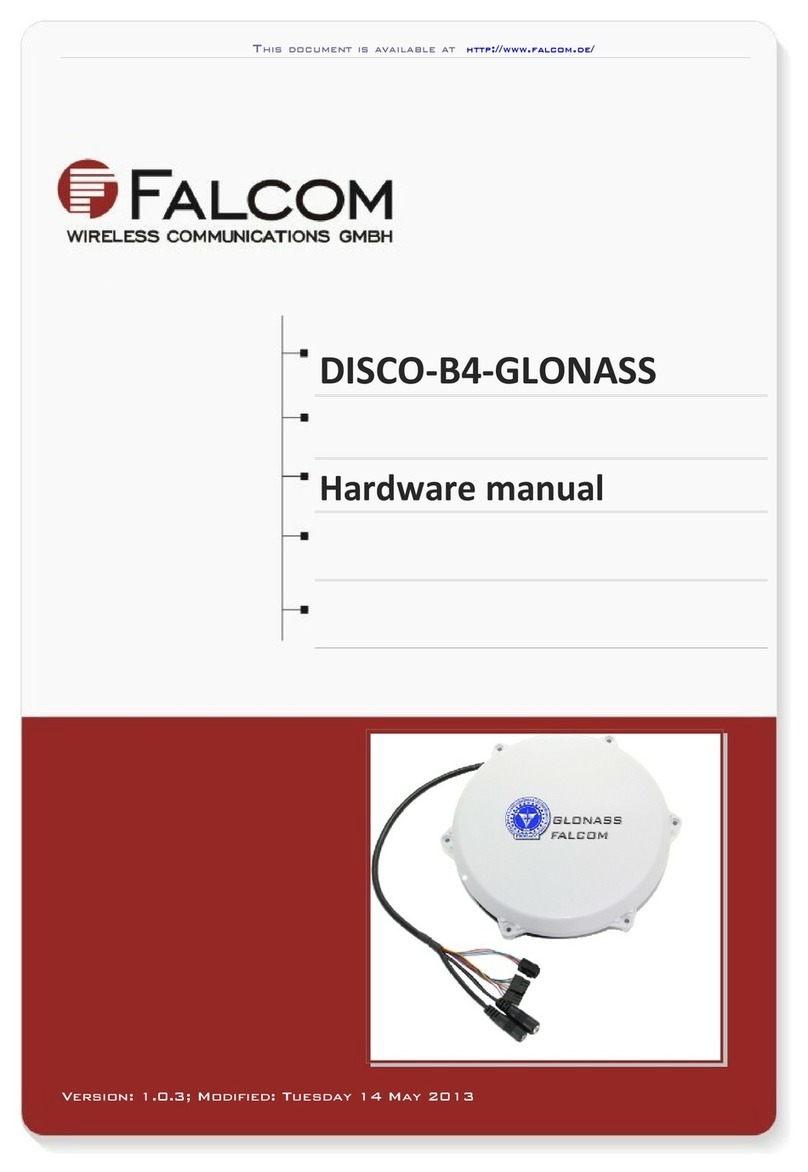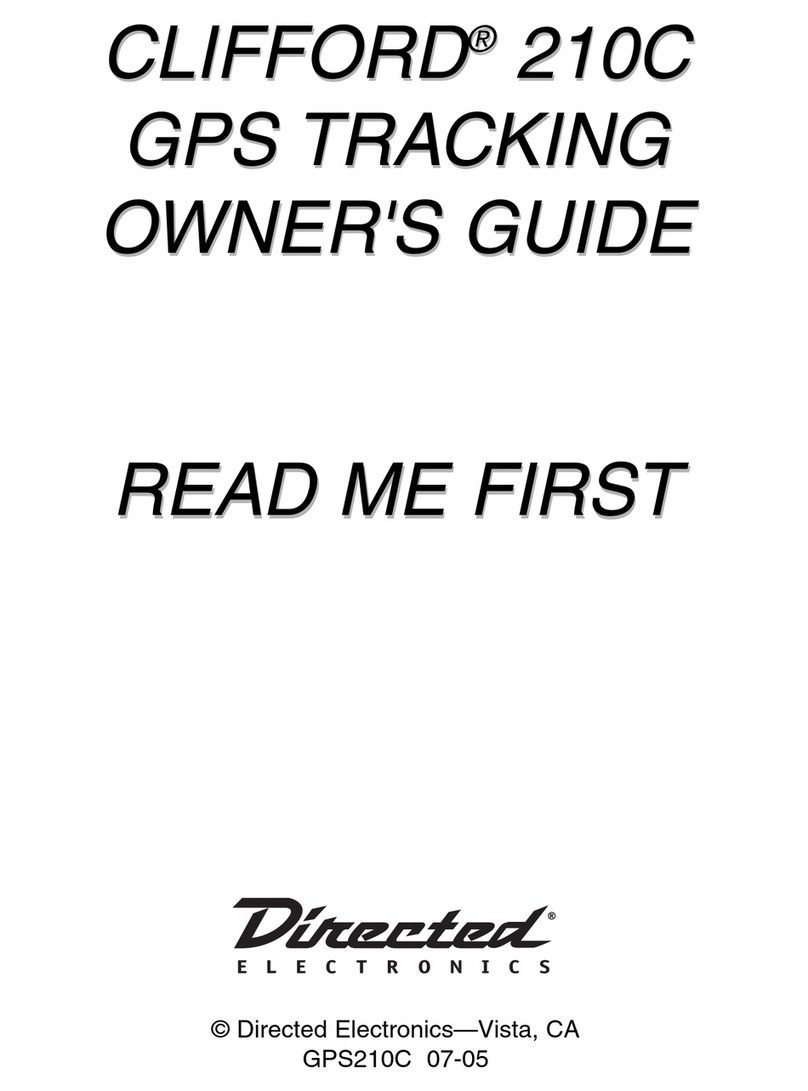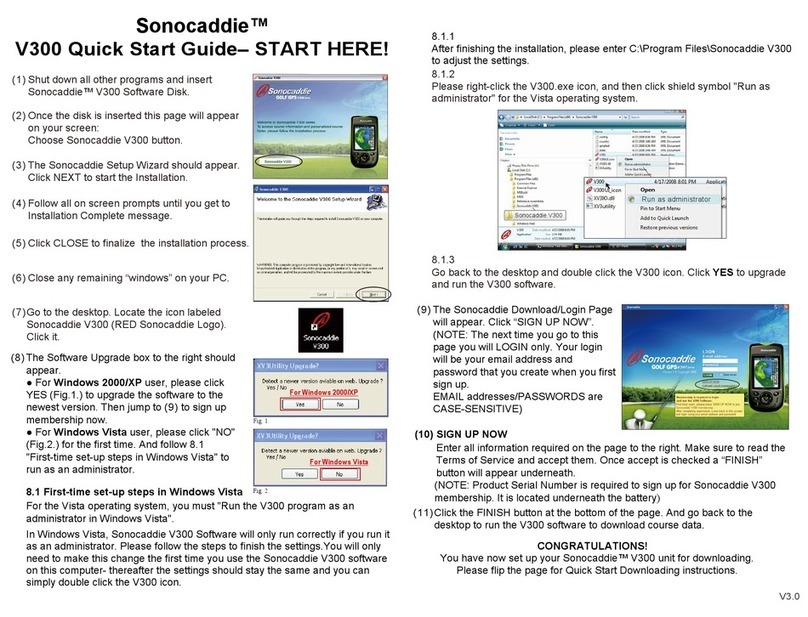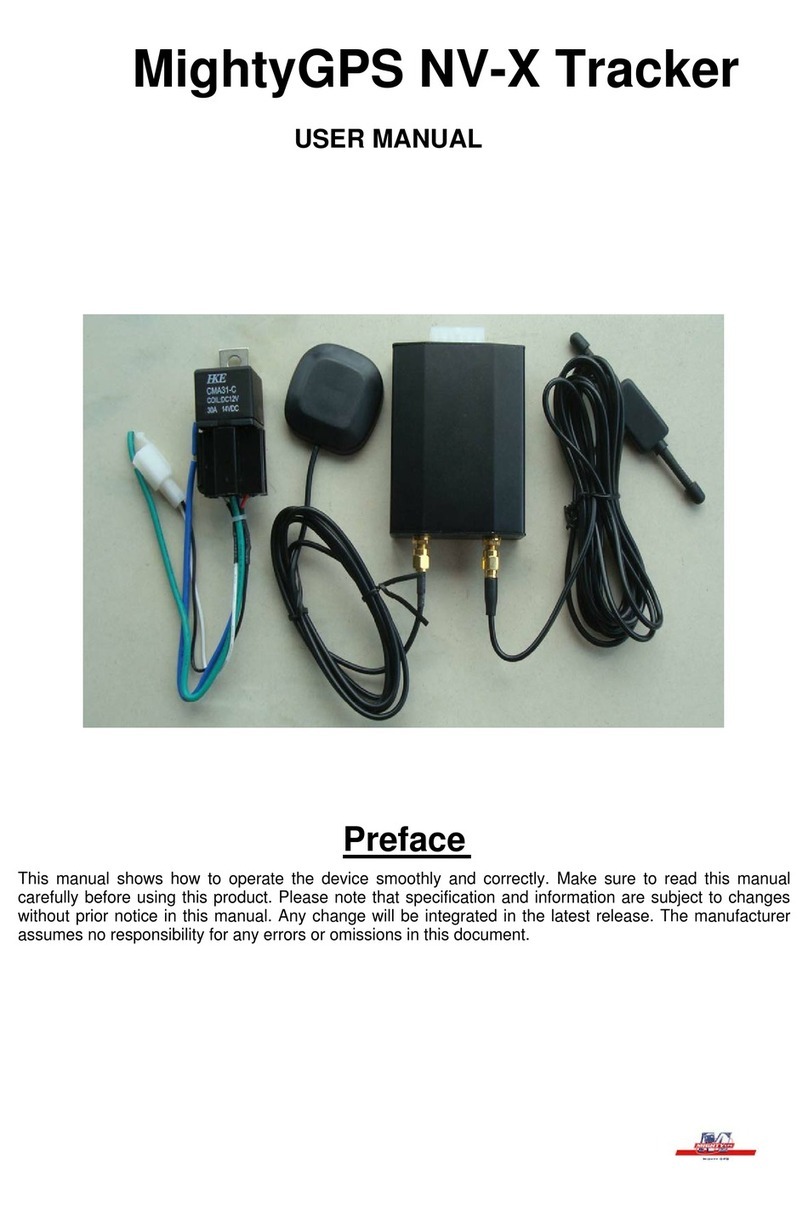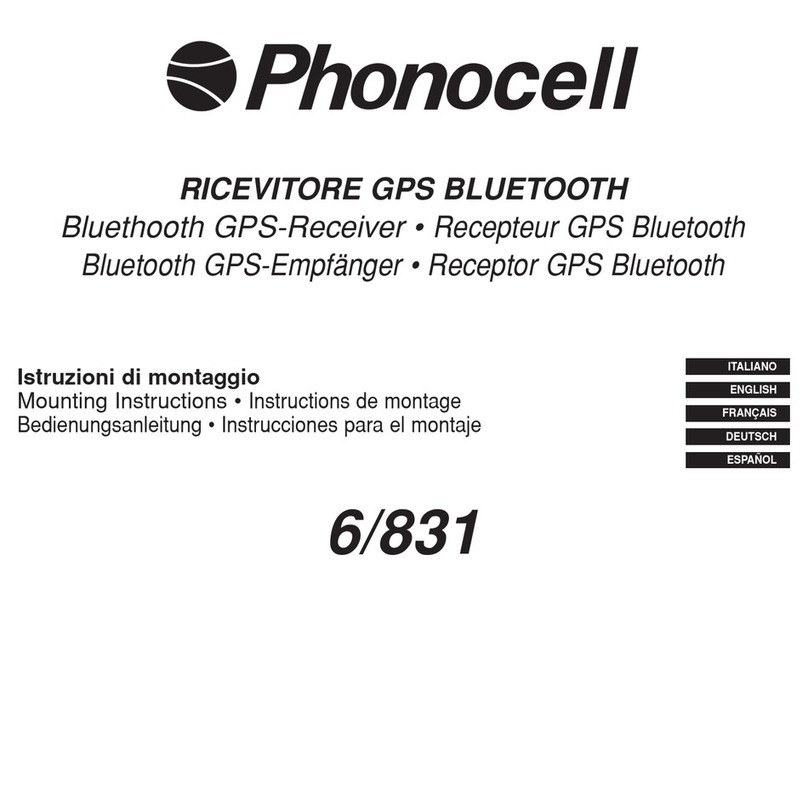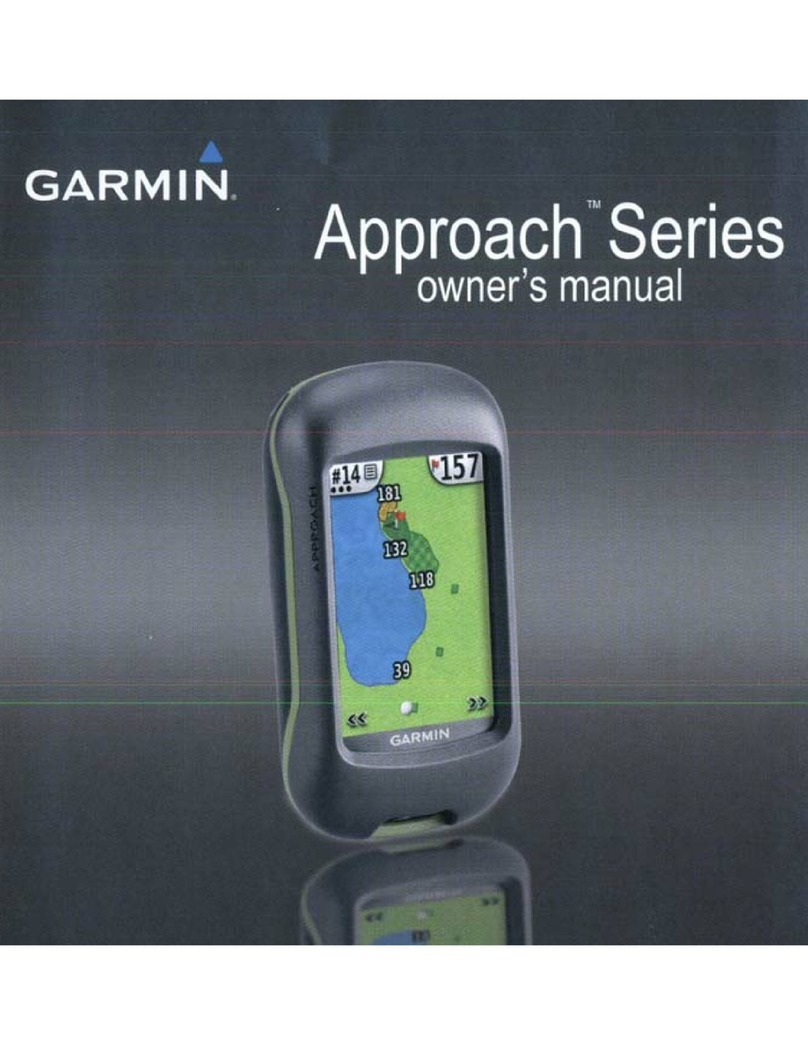GARUDA ROBOTICS MyDroneFleets User manual

UAV Hardware Tracker
User’s Manual
Model: GRT-001
Version: 1.0
Manual version: 1.10
Manual revision: 2022-06-03

UAV Hardware Tracker | User’s Manual
Table of Contents
About This Manual 3
About Your Tracker 4
Compliance 5
Package Contents 6
Tracker Specifications 7
Mount Specifications 7
Identifying Parts and Controls 8
Warranty 10
Support 10
Setting Up the Tracker 11
Step 1: Initial Hardware Setup 11
Step 2: Initial Software Setup 12
Setting up MyDroneFleets 12
Setting up FlyItSafe 13
Step 3: Attaching the Velcro Strip 15
Step 4: Mounting the Tracker 18
Operating the Tracker 21
Charging the Tracker 21
In the Field 22
Flight Operations 22
Flight Operations (CAAS) 24
Monitoring Battery Status 26
Care and Maintenance 27
General Care 27
Operating Environment 27
Charging and Power 28
Frequently Asked Questions 29
Troubleshooting 30
Diagnosing Common Problems 30
Appendix 32
Suggested Mounting for Common UAVs 33
Acceptable Use Policy for CFMS UA Trackers 36
GARUDA ROBOTICS PAGE 2 / 36

UAV Hardware Tracker | User’s Manual
About This Manual
Thank you for purchasing a MyDroneFleets UAV Hardware Tracker.
This user’s manual contains the information you need to set up, operate and maintain your
tracker. For your safety, please read this manual before operating the tracker.
The information contained in this manual has been verified to be accurate at the time of
publishing. For the latest version, download it from mydronefleets.com
Some sections of this manual may be annotated with one or more of the following icons:
📝
NOTE: A NOTE Indicates important information that helps you make better use of
your tracker.
🔔
CAUTION: A CAUTION indicates potential damage to hardware or loss of data if
instructions are not followed.
❗
WARNING: A WARNING indicates a potential for property damage, personal
injury, or death.
Copyright 2022 Garuda Robotics Pte Ltd. All rights reserved.
GARUDA ROBOTICS PAGE 3 / 36

UAV Hardware Tracker | User’s Manual
About Your Tracker
Congratulations on your purchase of a MyDroneFleets UAV Hardware Tracker!
Once the Tracker has been mounted on your UAV, you will be able to transmit and monitor
its location via a 4G cellular network.
GARUDA ROBOTICS PAGE 4 / 36

UAV Hardware Tracker | User’s Manual
Compliance
Depending on where you purchased and use your tracker, you may need to comply with
one or more specific usage conditions described in the following table:
📝
Note: Garuda Robotics makes a reasonable effort to ensure the information
contained in this section is up to date at the time of publishing. The user of the
UAV Hardware Tracker bears final responsibility for ensuring compliance with all
applicable local regulations.
Retail Trackers
This tracker is linked to your Garuda Plex company account.
By using this tracker, you consent to Garuda Robotics
operating a location tracking service for your UAVs.
The location tracking service (MyDroneFleets) is located at
track.mydronefleets.com.
All your location data will be kept strictly private according to
our product Terms and Conditions at
https://garuda.io/terms and https://garuda.io/privacy
Centralised Flight
Management System
(CFMS) Trackers
by the
Civil Aviation Authority
of Singapore (CAAS)
The use of this tracker is mandatory for all commercial UAV
operators in Singapore. A tracker unit must be mounted on
your UAV(s) during commercial flight operations to allow
CAAS to monitor your flight activities.
You may only use this tracker while operating UAVs
commercially in Singapore. You may not use this tracker for
any other purposes. This tracker unit is linked to your operator
permit and cannot be used on another operator permit.
Additional details may be found in the Acceptable Use Policy
for CFMS UA Tracker.
For more information, see clause 19D in ANR 101 (wef 1 June
2022).
GARUDA ROBOTICS PAGE 5 / 36

UAV Hardware Tracker | User’s Manual
Package Contents
Your Tracker ships with the components shown below. Make sure that you have received all
the components. Contact Technical Support if something is missing.
📝
Note: Some items may be optional and may not ship with your tracker. Some
components may not be available in certain countries.
UAV Hardware Tracker
Mount
3M Dual Lock Reclosable
Fastener SJ3560 Velcro Strip
(x2)
USB charging cable
(Only included in selected
packages)
Additional tracker mounts may be purchased from Garuda Robotics. Additional velcro
strips, USB cables and other accessories may be purchased from Garuda Robotics or a
suitable electronics store.
GARUDA ROBOTICS PAGE 6 / 36

UAV Hardware Tracker | User’s Manual
Tracker Specifications
Dimensions
60.0 x 45.0 x 23.5mm (2.36 x 1.77 x 0.93 in)
Weight
60 g (2.12 oz)
Casing
High-strength engineering plastic
CPU
48MHz ARM Cortex-M0
GNSS
GPS/GLONASS/Beidou
Cellular Mobile Terminal
4G LTE
B3/B7/B8
Complies with IMDA standards – DA109033
SIM
Nano SIM
Sensors
Accelerometer
Gyroscope
Compass
Temperature
Battery
Non-removable Lithium Polymer 500mAh
Charger
Integrated two-stage USB charger with safety circuit
and intelligent cutoff
Charging time
60 min
Operating time
60 min
Operating temperature
0 to 55 °C (32 to 131 °F)
Mount Specifications
Base weight
9 g (0.32 oz)
Weight with velcro strip
12 g (0.42 oz)
Material
High-strength thermoplastic polyester
AS PART OF A POLICY OF CONTINUOUS IMPROVEMENT, WE RESERVE THE RIGHT
TO ALTER DESIGN AND SPECIFICATIONS WITHOUT NOTICE.
GARUDA ROBOTICS PAGE 7 / 36

UAV Hardware Tracker | User’s Manual
Identifying Parts and Controls
Tracker Right View Tracker Left View
1
6
2
5 4 3
Label
Description
Use
1
Power button
Latching power button. Press fully and release to toggle
tracker on/off state.
2
Micro USB port
Connect a USB cable to the tracker and a USB power
source (5V) to charge the tracker.
3
Charging indicator
Lights up red when charging. Lights up blue when fully
charged.
4
Power indicator
Lights up green when powered on. Unlit when powered
off.
5
Status indicator
Lights up orange to indicate tracker status through a
combination of short and long flashes.
6
Tamper-proof label
Indicates if the tracker has been opened. Labels are single
use and can only be replaced at an Authorised Service
Centre.
GARUDA ROBOTICS PAGE 8 / 36

UAV Hardware Tracker | User’s Manual
Tracker Bottom View
Engraved or Sticker
Label
Description
Use
1
Serial number
Globally unique serial number of the tracker.
2
International Mobile
Equipment Identity
(IMEI)
Globally unique hardware address of the onboard 4G LTE
communications module.
3
Regulator logo (only
present in some
versions)
Trackers issued through a UAV-regulating authority bear
the official logo of said entity.
GARUDA ROBOTICS PAGE 9 / 36

UAV Hardware Tracker | User’s Manual
Mount Side View Mount Bottom View
1
2
Label
Description
Use
1
Mounting lock
Mates with corresponding cutout on the tracker body to
ensure secure hold.
2
Adhesive point
Designated surface for attaching velcro strips.
Warranty
The warranty policy that applies to your tracker depends on where it was purchased. These
policies are described in the following table:
Retail trackers
Trackers are covered by a warranty of three (3) months
against manufacturing defects.
This warranty does not cover wear and tear experienced in the
course of normal usage. It does not cover failure or damage
caused by improper usage.
CFMS Trackers
Trackers are covered by a warranty of up to three (3) years
against manufacturing defects. The warranty period depends
on the date of manufacture and collection.
This warranty does not cover wear and tear experienced in the
course of normal usage. It does not cover failure or damage
caused by improper usage.
Batteries are consumable items which degrade over time. The
battery in your tracker is covered for one (1) year after
purchase. If your battery needs to be replaced due to normal
wear and tear, the cost of parts and labour are not covered by
the warranty.
Support
For all technical support matters, please contact suppor[email protected].
GARUDA ROBOTICS PAGE 10 / 36

UAV Hardware Tracker | User’s Manual
Setting Up the Tracker
Step 1: Initial Hardware Setup
The initial hardware setup steps for your tracker will depend on where you purchased it.
For Retail Trackers, please follow the following steps for initial hardware setup.
For CFMS Trackers, initial hardware setup will be done on-site during tracker collection by
Garuda Robotics in front of you.
Initial Hardware Setup
1
Take the tracker outdoors to a location where it has an unobstructed view of the
sky (to receive GNSS signals) and a good 4G network signal.
2
Turn on the tracker. The power indicator should light up solid green, while the
status indicator light flashes orange.
3
The startup process is complete once the power indicator changes from being
continuously lit to flashing. At this point, the tracker is transmitting data to
MyDroneFleets.
The startup process should take no more than 30 seconds. If you are unable to
connect after 30 seconds, you may be in a location with poor 4G connectivity. Turn
off the tracker and repeat Step 3 in another location with better 4G connectivity.
CFMS Trackers
At this point, the tracker is transmitting data to CAAS.
4
The status indicator should be flashing orange once every 3 seconds, meaning the
tracker has locked onto a GNSS signal and is transmitting location data back to
MyDroneFleets.
If the status indicator is flashing twice per second or more, the tracker has yet to
lock onto a GNSS signal. The GNSS lock procedure usually takes around 1 minute.
If you’re unable to receive the location information after 1 minute, consider moving
to a different location.
If you see any other combination of flashes from the status indicator, see the
Troubleshooting section of this document.
5
You have completed the initial hardware setup of your tracker. Do not turn it off
yet. Next, you will set up the software applications needed to use your tracker.
GARUDA ROBOTICS PAGE 11 / 36

UAV Hardware Tracker | User’s Manual
Step 2: Initial Software Setup
The software application(s) you use to manage your tracker will depend on where you
purchased it.
For Retail Trackers, please continue to section: Setting up MyDroneFleets
For CFMS Trackers, please continue to section: Setting up FlyItSafe
Setting up MyDroneFleets
1
Visit https://track.mydronefleets.com
2
Login using your Garuda Plex account
3
Click on My Trackers.
You will see all the trackers you purchased.
4
Power on your tracker. Click on Dashboard.
When your tracker comes online, the indicator will
turn yellow.
5
If you are outdoors and the tracker gets a GPS lock,
the indicator will turn geen and you will see your
tracker animated on the map
6
You have successfully completed the initial setup of
your tracker. You may now turn it off.
GARUDA ROBOTICS PAGE 12 / 36

UAV Hardware Tracker | User’s Manual
Setting up FlyItSafe
In this section, you will verify that you can pair your tracker to the FlyItSafe mobile
application. For detailed information on the use of FlyItSafe, please refer to the User
Operating Manual for FlyItSafe.
1
Download the FlyItSafe mobile application from the
Google Play Store or Apple App Store.
2
Ensure that location services have been enabled on
your mobile device.
3
Launch the FlyItSafe application.
The home screen will display a map of Singapore
with the designated No-Fly Zones clearly marked.
Select the Avatar icon on the top left corner of the
screen to access the menu.
4
From the menu, select Log in to login with your
CorpPass account (for businesses), or SingPass
account (for individuals). Please request for your
company’s administrator to issue you a CorpPass
account, and assign you to the CFMS service.
📝
Note: You must already have CFMS access in
CorpPass before you collect your Tracker.
GARUDA ROBOTICS PAGE 13 / 36

UAV Hardware Tracker | User’s Manual
5
Once you have successfully logged in with your
SingPass or CorpPass, you will be redirected to the
home screen.
6
From the menu, navigate to the Trackers page.
All trackers registered under your SingPass or
CorpPass by the tracker distributor will be listed
here.
Verify that the IMEI of the tracker you are setting up
is shown in the list.
7
Your tracker should be powered on and located near
your mobile device for this step.
From the home screen of the application, click on the
Start Flight button.
You will be directed to the Start Flight Checklist
screen.
GARUDA ROBOTICS PAGE 14 / 36

UAV Hardware Tracker | User’s Manual
8
Under Location Tracking Method, select your tracker
using the IMEI number.
9
If your tracker is turned on and communicating with
the server, its status will be reported as “Not in
flight”. Your tracker is working normally.
If your tracker is turned off, its status will be reported
as “Tracker is not detected”. You should turn the
tracker off, then on again, and repeat Step 5.
10
You have successfully completed the initial setup of
your tracker. You may now turn it off.
Step 3: Attaching the Velcro Strip
📝
NOTE: Before you can use the tracker on the UAV, you must position the velcro
strip in a suitable location. The following procedure may be carried out with or
without the tracker inserted in the mount to help with estimating the physical
footprint required. If you are attaching the mount without the tracker inserted, take
extra care to verify the conditions described in Step 3.
📝
NOTE: All mounting methods mentioned below are recommended based on UAVs
that have a top flat surface. Users should assess the stability of the mounted
tracker on their specific UAV before determining the suitability of such methods.
❗
WARNING: The velcro strip provided has an average life usage of 800 times. The
strength of the velcro strip is reduced each time it is removed from the mounted
surface. Velcro strips are required to be replaced after 800 times of usage. Velcro
strips, once removed from its mounted surface, should not be reused.
GARUDA ROBOTICS PAGE 15 / 36

UAV Hardware Tracker | User’s Manual
1
When selecting a location for the tracker mount, the
following principles should be observed:
1) The tracker should be kept as far away from
propellers and other moving parts as
possible. If the tracker must be mounted in
the vicinity of propellers or other moving
parts, it should be mounted equidistant from
all such parts.
2) The tracker should be placed on top of the
drone where possible, to ensure its GPS and
LTE antennas have a clear view of satellites
and transmission towers respectively.
3) The tracker mount should be attached to a
flat surface as far as possible. If there are no
flat surfaces available, you must ensure that
the majority of the velcro strip is in good
contact with the UAV.
4) The tracker should be placed as close to the
centre of gravity of the drone as possible. This
is especially important for smaller drones.
One method of determining the centre of
gravity of a drone is to find the intersection
point of lines drawn between the centres of
opposing propellers. This works well for
drones which are fully symmetrical.
If your drone is not symmetrical in both the x
and y axes, you may need to determine its
centre of gravity by balancing it on opposing
arms and observing how the drone comes to
rest.
5) You should avoid mounting the tracker on
removable parts such as batteries.
6) You should avoid mounting the tracker
directly over critical radio-frequency
transmitting and / or receiving components
GARUDA ROBOTICS PAGE 16 / 36

UAV Hardware Tracker | User’s Manual
such as transmitter antennas or GPS
antennas.
2
Before sticking the velcro strip, ensure that the target
surface is clean and free of any dust, debris or loose
parts. Clean the surface with an alcohol pad if
necessary to remove any oil or grease.
Identify the exact position where the mount base will
be positioned, taking care to ensure that the mount
orientation is correct.
3
Verify that the tracker does not obstruct or impede in
any way the moving parts of the UAV while in
operation, including propellers and any other rotating
propulsion components.
Verify that you can easily remove the battery,
propellers and any other user-swappable parts of the
UAV without having to remove the tracker mount.
4
A velcro strip has been pre-applied to the base of the
tracker mount.
Place the mount onto the UAV at its chosen location.
Apply firm pressure onto the mount to ensure both
velcro strips on the tracker mount and drone surface
are fully secured.
5
To verify that the mount is secure, give the UAV a
gentle shake and turn it upside down.
The mount should remain securely fastened to the
UAV.
6
Suggested mounting points for a number of popular
UAV models can be found in the Appendix of this
document.
Step 4: Mounting the Tracker
GARUDA ROBOTICS PAGE 17 / 36

UAV Hardware Tracker | User’s Manual
❗
WARNING: Ensure the Mount and Tracker are secure prior to each flight. Improper
insertion of the Tracker into the Mount or failure of the mount attachment during
flight may result in detachment of the Tracker.
1
Take note of the tracker’s intended orientation.
When the drone is viewed from the back, a correctly
mounted tracker should have its power button and
indicator lights facing to the right.
The top face of the tracker has a round cutout that
mates with the mount to ensure a secure hold when
correctly attached.
2
With one hand holding the tracker with the forward
face facing forward, insert the left edge of the tracker
into the mount opening, taking care to keep the
tracker as square to the opening as possible.
3
Hold on to the mount body with your other hand to
support it while inserting the tracker, ensuring that it
is not dislodged from its attachment point on the
UAV.
4
Apply pressure to the right face of the tracker. The
mount is designed to flex slightly under pressure,
allowing the tracker to slide in.
5
Notice that the convex registration hump on the
inside of the mount loop will mate with the concave
GARUDA ROBOTICS PAGE 18 / 36

UAV Hardware Tracker | User’s Manual
registration feature of the tracker body to provide a
secure hold.
The mount should be positioned in the middle of the
long axis of the tracker..
6
To verify that the mount remains secure, give the
UAV a gentle shake and turn it upside down.
The tracker and mount should remain securely
fastened to the UAV.
Do not hold the tracker as a way to carry your UAV
as this might dislodge the velcro strips.
Your tracker is now securely inserted in the mount
and ready for flight.
GARUDA ROBOTICS PAGE 19 / 36

UAV Hardware Tracker | User’s Manual
Trackers mounted on UAVs
See Appendix for more suggestions on how to mount the tracker
GARUDA ROBOTICS PAGE 20 / 36
This manual suits for next models
1
Table of contents
Popular GPS manuals by other brands
Avid Technology
Avid Technology MiniTracker 4 user manual
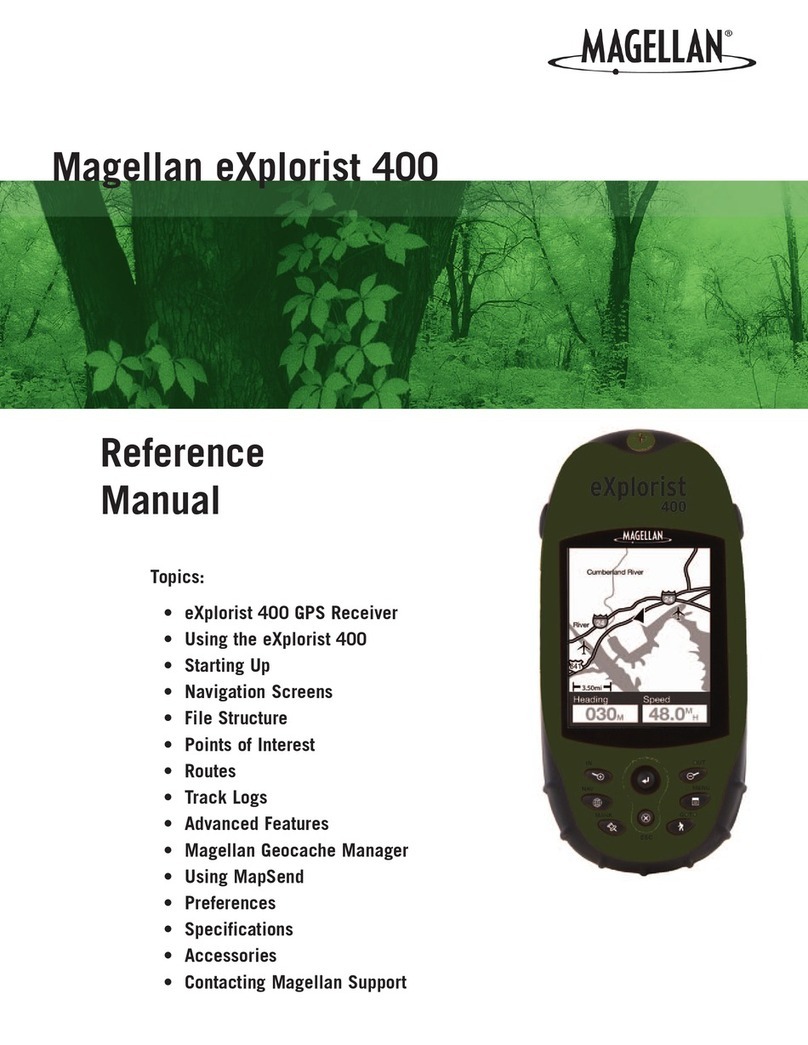
Magellan
Magellan eXplorist 400 - Wilderness Bundle Reference manual

Magellan
Magellan RoadMate 1200 - Automotive GPS Receiver Manual de usuario

Dual
Dual XGPS160 owner's manual

B.F. Goodrich
B.F. Goodrich stormscope wx-1000 pilot's guide

Prentke Romich Company
Prentke Romich Company NuEye user guide