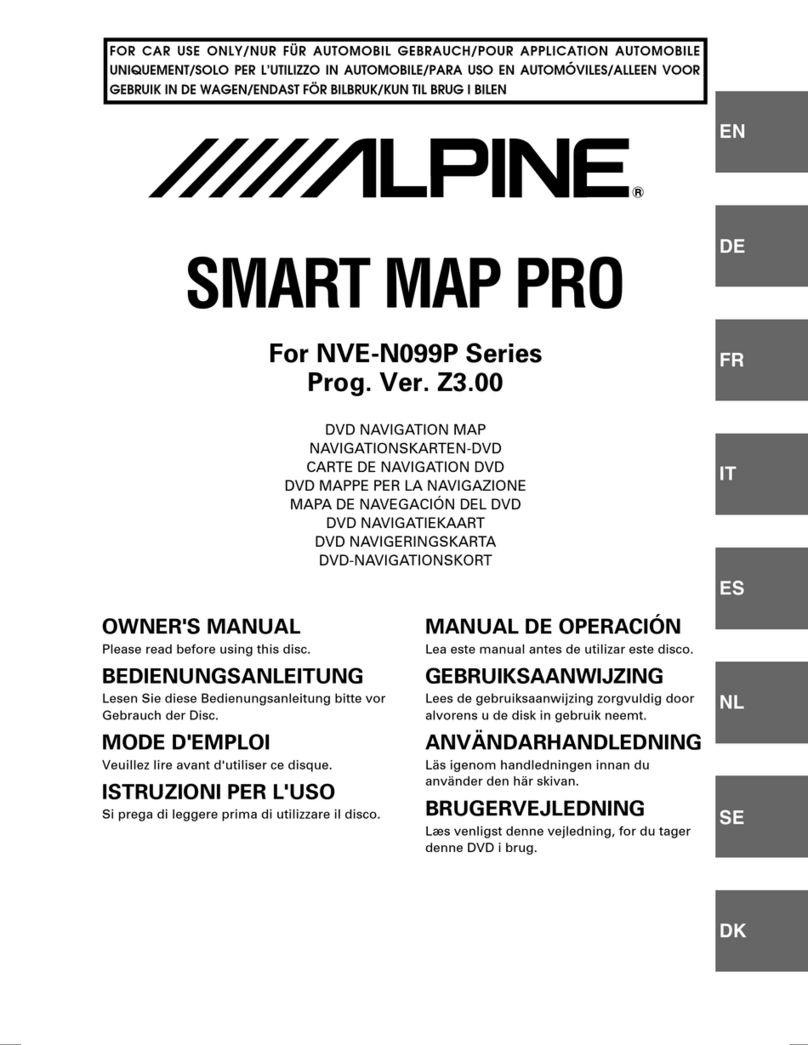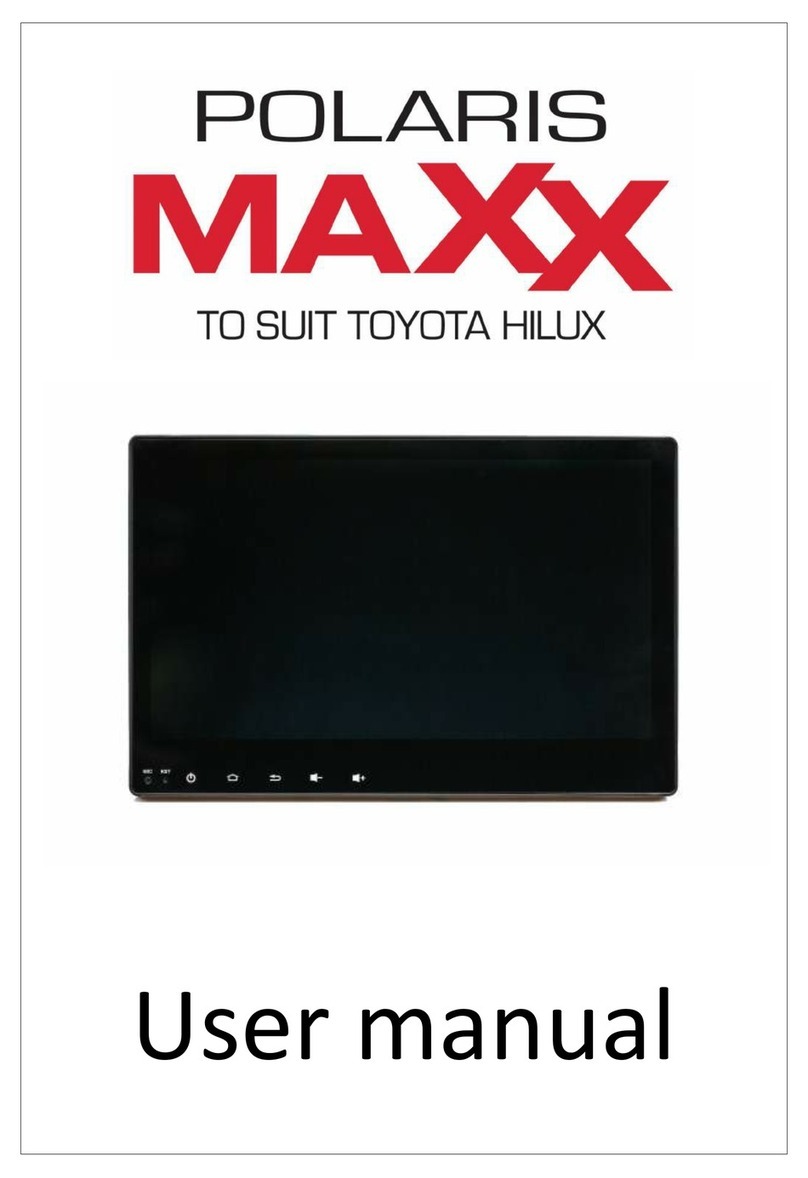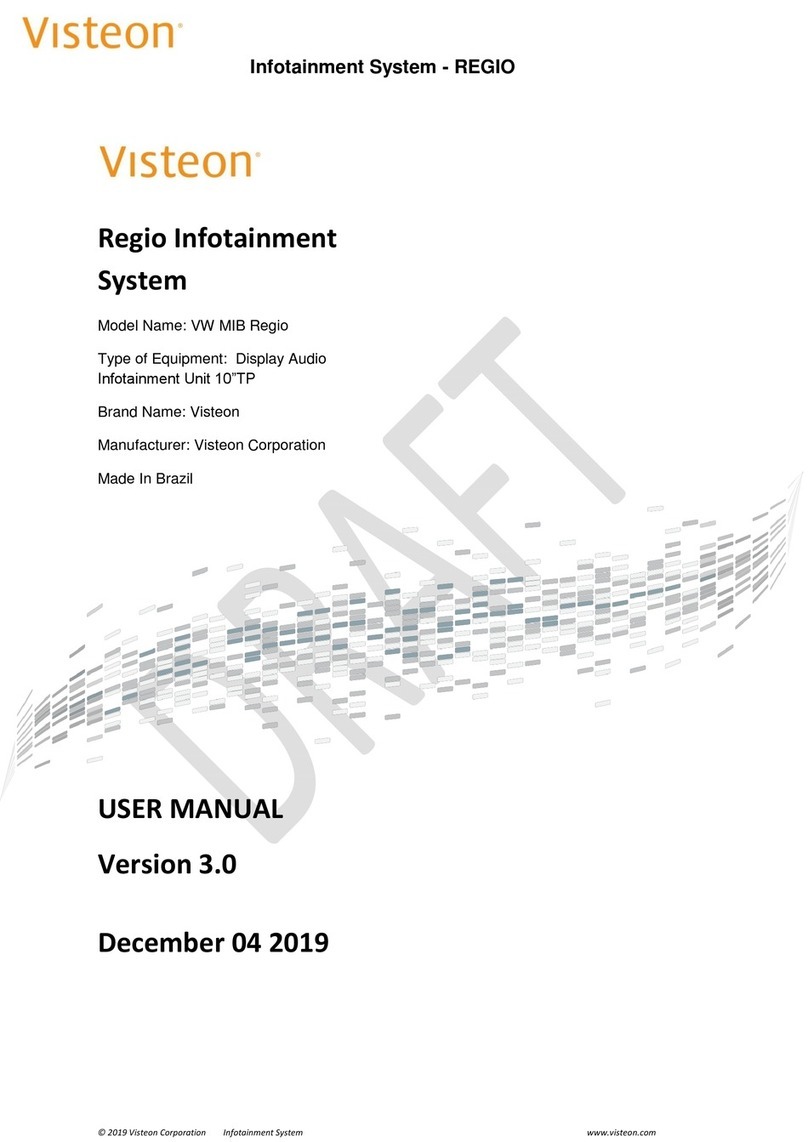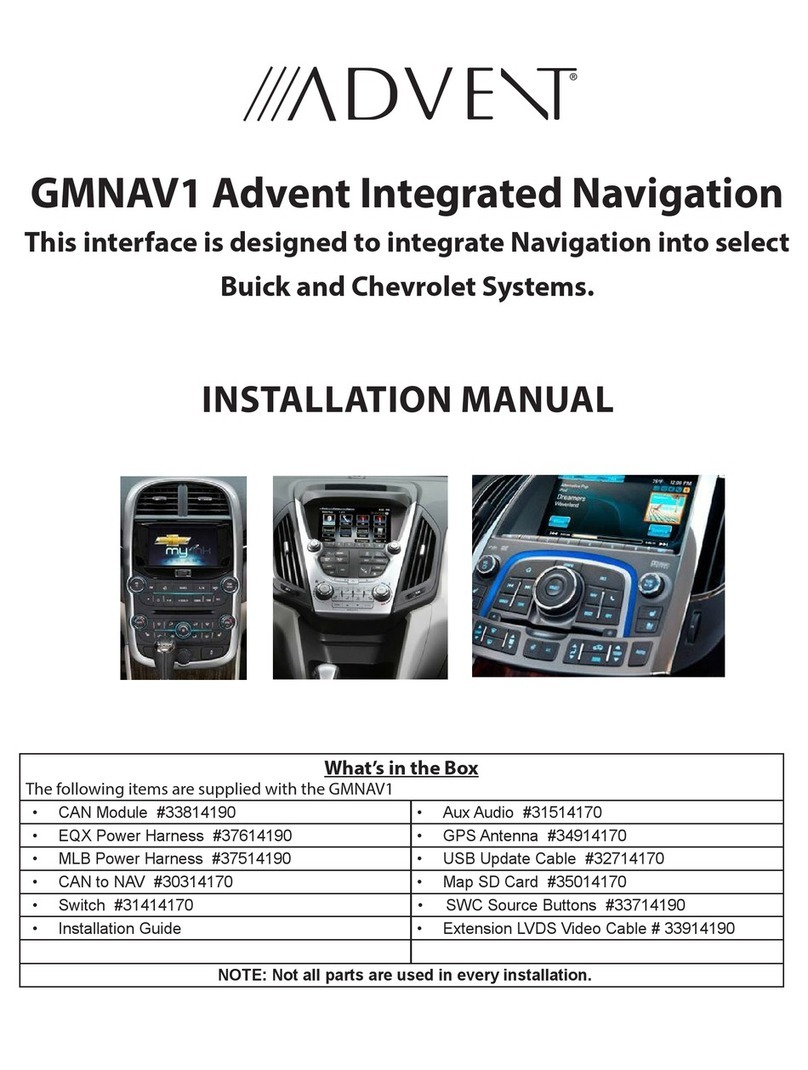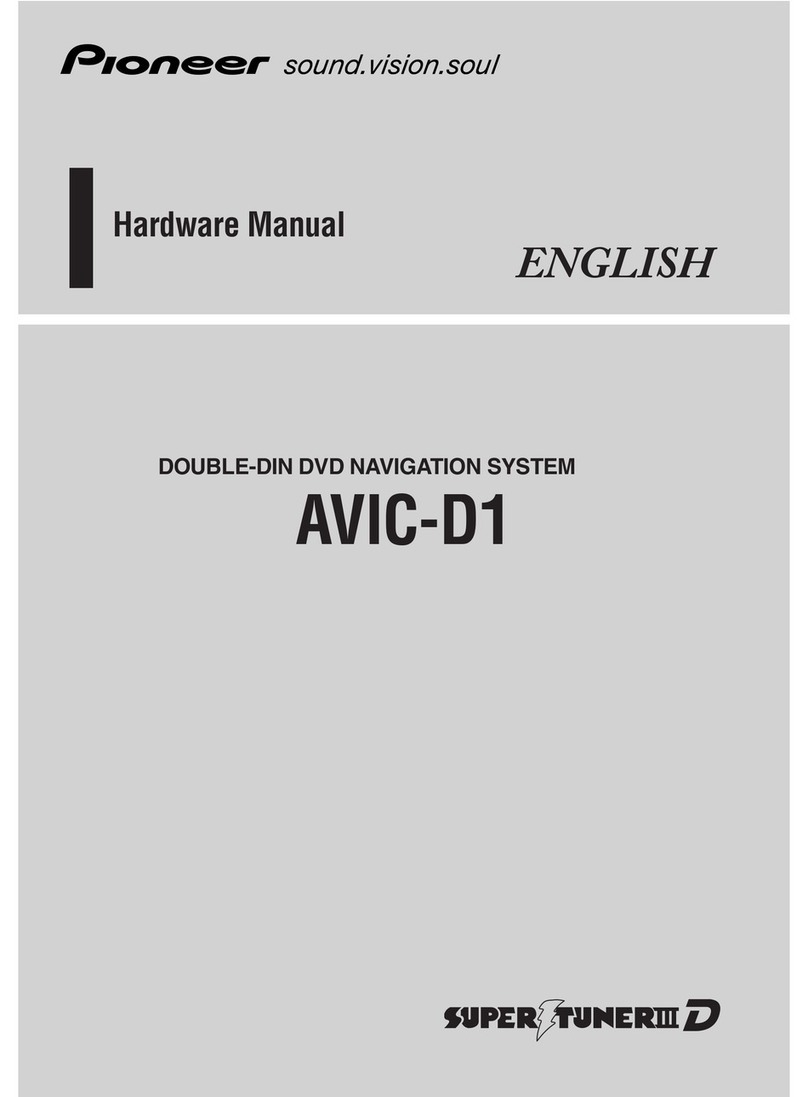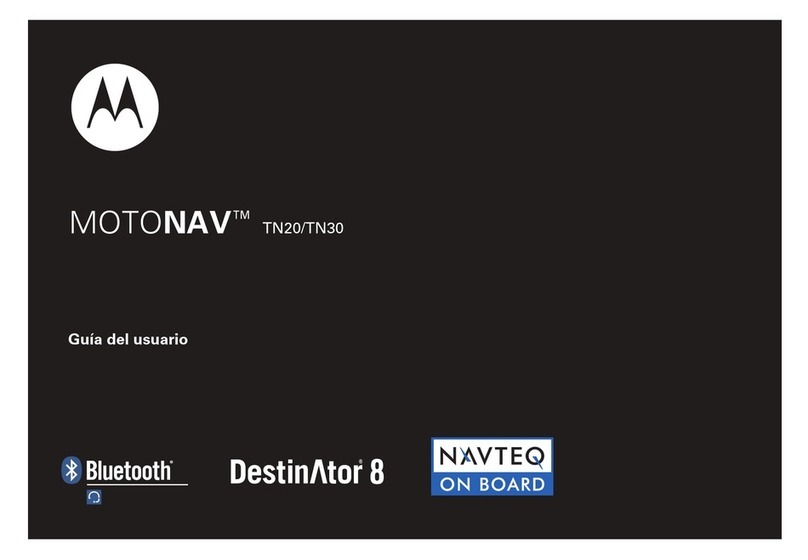Inertial Labs INS-P User manual

INS
GUI User’s Manual
Inertial Labs, IncTM Address: 39959 Catoctin Ridge Street, Paeonian Springs, VA 20129 U.S.A.
Tel: +1 (703) 880-4222, Fax: +1 (703) 935-8377 Website: www.inertiallabs.com
Inertial Navigation System
INS
Graphical User Interface
User’s Manual
Revision 2.13

INS
GUI User’s Manual
Inertial Labs, IncTM Address: 39959 Catoctin Ridge Street, Paeonian Springs, VA 20129 U.S.A.
Tel: +1 (703) 880-4222, Fax: +1 (703) 935-8377 Website: www.inertiallabs.com
2
Revision history
Revision
Date
Author
Description
1.0
Jul.15, 2015
AK
Released version.
1.2
Sep.03, 2015
ON
1. Implemented auto start option with choice of
desirable variant of output data format after device
power on (since INS firmware version 1.0.2.0). See
section 10.5.
2. Added option “Use SBAS”to “GNSS receiver”tab in
the “Devices options”menu.
3. Corrected mistake in Tables B.2, B.5, B.6, B.12 in
Appendix B.1: ms_pos is replaced by ms_gps
4. Updated description of the “INS NMEA Output”data
format in Appendix B.2 (timestamp is added).
5. Added description of the “INS Sensors NMEA output”
data format in Appendix B.2.
1.3
Nov.02, 2015
ON, AK
For INS Demo version 2.0.13.48 and higher.
1. Updated section “4.2.2. GNSS receiver“ tab” (affected
since INS firmware version 2.0.1.2)
2. Added section “4.5. Magnetometers calibration
options”.
3. Updated section “10.3. Features of Altitude and
Heave calculation”.
4. Parameters of adaptive algorithm of heave
calculation are added to “Correction options” window
(Fig.4.7) and described in section “10.3.1. Adjustment of
the algorithm of heave calculation” (affected since INS
firmware version 2.0.1.2).
5. Added section “10.2. Control of the GNSS receiver”.
6. Added section “12. INS and GNSS data post-
processing”.
1.4
Nov.26, 2015
AK
1. Added “The most important notes” section.
2. Corrected TSS1 data format description in Appendix
“B.2. Text presentation of output data formats”.
1.5
Feb.05, 2016
AK
For INS Demo version 2.0.15.62 from 01/15/2016 and
higher.
1. Added possibility of automatic creation of new data
folder for each run, see section 4.1.
2. Added description of new features in “7.4. Preset
parameters” section.
3. Added possibility of COM Port baud rate change for
output raw GNSS data (see “4.2.2. “GNSS receiver”
tab” section).
4. Updated section “12.1 Recording of raw GNSS data”

INS
GUI User’s Manual
Inertial Labs, IncTM Address: 39959 Catoctin Ridge Street, Paeonian Springs, VA 20129 U.S.A.
Tel: +1 (703) 880-4222, Fax: +1 (703) 935-8377 Website: www.inertiallabs.com
3
due to item 3.
5. Added description of new “Additional” tab in the
“Correction options” menu.
1.6
Feb.17, 2016
AK
1. Corrected INS message payload at the “INS OPVT”
data format in the Appendix B, Table B.2.
2. Added new output data format “INS QPVT”
(Quaternion of orientation, Position, Velocity, Time) and
its description –for INS Demo version 2.0.17.69 from
02/17/2016 and higher.
1.7.
Apr.21, 2016
ON
1. Updated “The most important notes” section, “At the
first use” subject.
2. Added sections “4.2.4. Change of the main COM port
baud rate” and “4.2.5. Limitation of the INS maximum
measurement rate” – for INS Demo version 2.0.20.80
from 03/25/2016 and higher.
3. Added Appendix B. Installation of the MOXA Serial-
to-USB converter drivers (for INS with RS-422
interface).
4. Added Note 2 to Table C.5 about correct relationship
between orientation angles and quaternion presentation
5. Added magnetic declination field to “INS Full Output
Data” format instead of reserved field (see Table C.6) –
since INS firmware version 2.2.0.2.
1.8
Jul.29, 2016
ON
For INS Demo version 2.0.22.84 from 04/22/2016 and
higher.
1. Updated “The most important notes” section.
2. Changed “IMU” and “GNSS receiver” tabs in “Devices
options” and their description.
3. Added section “12.3. INS sensors error model for INS
+ GNSS data post-processing”.
4. Added section “13. Synchronization of INS data with
LiDAR and other devices”.
5. Added possibility to change PPS configuration and
processing of mark input signal (since INS firmware
version 2.2.0.3) –see sections 13.1 and 13.2.
6. In Appendix C: Changed GNSS information in output
data formats INS OPVT; INS QPVT; INS Full Output
Data; INS Minimal Data (Tables C.2 –C.6, C.13).
2.0
Aug.09, 2016
ON
For INS Demo version 2.0.28.107 from 08/05/2016 and
higher that supports new line of Inertial Labs INS units:
INS-B, INS-P, INS-D.
1. Added two output data formats –INS OPVT2A, INS
OPVT2Ahr to “Test Options” (see section 4.1).
2. Changed “Correction options” window and available
settings there (see section 4.3).

INS
GUI User’s Manual
Inertial Labs, IncTM Address: 39959 Catoctin Ridge Street, Paeonian Springs, VA 20129 U.S.A.
Tel: +1 (703) 880-4222, Fax: +1 (703) 935-8377 Website: www.inertiallabs.com
4
3. Features of INS algorithm and possibilities of their
adjustment are described in section “4.3.1. “Settings”
tab of “Correction options…” window”.
4. Removed “Marine device parameters” and “Track
angle for INS correction” from “Preset parameters” item
in “Parameters”menu (see section 7.4).
2.1
Aug.23, 2016
ON
1. Added ±450°/s gyro range for KG values (see notes
to Tables C.2, C.5, C.6, in Appendix C.1).
2. Added examples of text presentation of “INS
OPVT2A”and “INS OPVT2Ahr”output data formats in
Appendix C.2
2.2
Sep.05, 2016
ON
For INS Demo version 2.0.29.110 from 2016-09-02 and
higher.
1. Allowed change of the GNSS data rate in the “GNSS
receiver” tab of “Devices options…” window (see
section 4.2.2)..
2. Added indication of GNSS receiver failure in the Unit
Status Word –since INS firmware version 2.5.0.2 (see
Appendix D).
3. INS Demo program stops the INS unit if failure of
gyro, accelerometer or GNSS receiver is detected (see
section 11).
2.3
Sep.19, 2016
AK
For INS Demo version 2.0.31.112 from 2016-09-15 and
higher.
1. Added output data format –OPVT2AW to “Test Options”
(see section 4.1).
2. Added examples of text presentation of “INS
OPVT2AW”output data format in Appendix C.2
2.4
Dec.12, 2016
ON, AK
1. Added “Extended Initial alignment” checkbox (see
Fig. 4.2) and its description.
2. Changed GNSS COM port 2 parameters and their
description (see Section 4.2.2).
3. Changed Pressure sensor tab (see Section 4.2.3)
4. Added new INS settings –for catapult start (Figs
4.16) and combined heading correction (Figs 4.17), see
section 4.3.
5. Corrected note to description of 3D calibration run
(see Section 10.4.1, Step 8).
6. Changed description of USW bits #7,15 (Appendix B)
7. Corrected KA scale factor for ±8g accelerometer
range and scale factor for supply voltage (see Tables
C.2, C.5 to C.8 and notes to them in Appendix C.1).
2.5
Jun.24, 2017
ON, AK
1. Changed “IMU” tab of the “Device options” menu:
since INS Demo version 2.0.40.196 from 2017-06-23 it
supports arbitrary (but known) installation of INS-D two

INS
GUI User’s Manual
Inertial Labs, IncTM Address: 39959 Catoctin Ridge Street, Paeonian Springs, VA 20129 U.S.A.
Tel: +1 (703) 880-4222, Fax: +1 (703) 935-8377 Website: www.inertiallabs.com
5
antennas on carrier object, for INS-D firmware since
version 2.9.1.7.
2. Added Appendix F. Installation of GNSS antennas.
3. Added scale factor values to Table 12.2. Binary
Structure of raw IMU data (see Section 12.2).
2.6
Nov.15, 2017
AK
1. Updated “The most important notes”.
2. Deleted “INS Full Output” and“TSS1” output formats.
3. Added “INS OPVTAD” output data format.
4. Deleted Heave related information.
5. Changed “GNSS receiver”, “Pressure sensor” tabs of
the “Device options” window (see sections 4.2.2, 4.2.3).
6. Added “External sensors” and “Triggers” tabs to the
“Device options” window and their description (see
sections 4.2.4, 4.2.5).
7. Changed “Preset Parameters” menu and its
description (see section 7.4).
8. Added description of the VG3D calibration (see
section 10.4.1).
9. Added on-the-fly VG3D calibration and its description
(see section 10.4.4).
10. Added possibility to enter GPS Time shift at
generation of raw IMU data (see section 12.2).
11. Changed description of USW bits #7,15 that are
used for indication of stages of on-the- fly VG3D
calibration (see Appendix D).
12. Deleted section 14. “Compatibility between the INS
firmware and INS Demo versions”.
13. Added g value to notes to Tables C.2, C.5 –C.9
with description of output data formats (Appendix C.1).
14. Added Appendix G. “Using of the STRSVR tool”.
2.7
Jan.23, 2018
ON
For INS Demo version 2.0.45.250 from 2018-01-12 and
higher.
1.Added possibility to set coordinates of any measuring
point for calculation of INS position and velocity (see
section 4.2.1).
2. Changed “External sensors” tab in the “Device
options” window to include parameters of encoder-
based odometer (see section 4.2.4).
3. Added description of COM4 port functions (to receive
external data from a device with RS232 interface or to
output GPRMC messages), see sections 4.2.2, 4.2.4.
4. Removed “Time stamp correction” switch from
“Correction options” window (see section 4.3). Time
stamp correction is always active.
5. Added section “10.7. INS operation with encoder-

INS
GUI User’s Manual
Inertial Labs, IncTM Address: 39959 Catoctin Ridge Street, Paeonian Springs, VA 20129 U.S.A.
Tel: +1 (703) 880-4222, Fax: +1 (703) 935-8377 Website: www.inertiallabs.com
6
based odometer (wheel speed sensor)”.
6. Added two output data formats “INS OPVT & Raw
IMU Data” and “SPAN rawimu”.
7. Changed recommendations for “Advanced Settings
for COMN” window in “USB serial port (COMN)
Properties” (see Appendix A, Fig.A.10).
8. Increased header of the text presentation of saved
INS output data to include values of all INS parameters
which change is allowed to user (see Appendix C.2).
9. Added Appendix H. “Using Ethernet port for
communication with the Inertial LabsTM INS”.
2.8
Jun.14, 2018
ON
For INS Demo version 2.0.46.272 from 2018-05-15 and
higher.
1. Added “INS OPVT GNSSext” and “User Defined
Data” output data formats in “Test options” menu item.
2. Added “User Defined Data” menu item to the
“Options” menu and its description in section 4.6.
3. Added “Round time stamp” switch in “Correction
options” window (see section 4.3).
4. Added possibility to restore INS parameters from prm
file where serial number differs from serial number of
INS unit which is currently connected, see section 7.2.
5. Added section “10.8. Operations with CAN data”.
6. Added “Pressure sensor noise STD” parameter to
“Pressure sensor” tab of the “Device options” window
(see section 4.2.3).
7. Added “Round time stamp” check-box to “Correction
options…” window (see section 4.3).
8. Added description of the extended block of the initial
alignment data in Appendix C.1, Table C.2.
9. Changed type of “Air Speed” field in aiding data from
word to sword (signed short), see Table C.11.
10. Added KA scale factors for ±4g, ±10g, ±15g and
±40g accelerometer ranges (see notes to Tables C.3,
С.7, С.8, С.9, С.26 in Appendix C.1).
11. Added Table С.6. New_GPS indicator of new
update of GNSS data, in Appendix C.1.
12. Added INS-DL to the list of models of INS products
(see Introduction).
13. Added note about raw GNSS data logs for INS-DL
(see notes below the Table 12.1)
2.9
Jul.31, 2018
ON
For INS Demo version 2.0.46.279 from 2018-07-26 and
higher.
1. Added “COM4” tab to “Devices options” window to

INS
GUI User’s Manual
Inertial Labs, IncTM Address: 39959 Catoctin Ridge Street, Paeonian Springs, VA 20129 U.S.A.
Tel: +1 (703) 880-4222, Fax: +1 (703) 935-8377 Website: www.inertiallabs.com
7
combine settings of all variants of COM4 port using.
Added appropriate section 4.2.5. “COM4” tab of
“Devices options…” window.
2. Changed name and structure of section “10.7. INS
operation with odometer”. Added section “10.7.1. INS
operation with OBDII odometer”.
3. Added “Heading” measurement type to aiding data
(see Table C.12) and appropriate data type to “User
Defined Data” output format (see Table 4.2, Table
C.27).
4. Added “Dilution of precision” data type to “User
Defined Data” output format (see Table 4.2, Table
C.27).
5. Added more detailed description of INS Demo
operation with Inertial Labs CAN2.0-to-RS232 adapter
(see section 10.8.1).
6. Added description of profile creation for INS data post
processing in Waypoint Inertial Explorer (see section
12.3).
7. Added choice of “Min Raw GNSS” (minimal set of
raw GNSS data logs, see Table 12.2 in section 12.1) in
COM2, COM3 port settings in the “GNSS receiver” tab
of “Devices options…” window.It is supported in INS
firmware since version 3.2.5.8.
8. Added description of “Get BIT” item in “Run” menu
(see section 5.7).
9. Corrected position of the accelerometer mass-center
in Inertial LabsTM INS unit (see Fig.F.1 in Appendix F.1).
2.10
Aug.30, 2018
ON
For INS Demo version 2.0.46.281 from 2018-08-23 and
higher.
1. Added “UTC” data type to “Time data” group, “GNSS
Position and Speed accuracy” data type to “GNSS data”
group in “User Defined Data” output format (see Table
4.2, Table C.27).
2. Updated “User defined data…” dialog window (see
Fig.4.28, Fig.4.29 in section 4.6).
2.11
Oct.03, 2018
ON
1. Added Inertial LabsTM INS-B/P-OEM and INS-D/DL-
OEM units (see Introduction).
2. Added position of the accelerometer mass-center in
Inertial LabsTM INS-OEM unit (see Fig.F.2 in Appendix
F.1).
3. Changed measurement units of accelerations AccX,
AccY, AccZ from m/s2 to ‘g’ in “INS OPVT GNSSext”
data format (see Table C.25).
4. Added “GDOP, PDOP” and “GNSS Track over

INS
GUI User’s Manual
Inertial Labs, IncTM Address: 39959 Catoctin Ridge Street, Paeonian Springs, VA 20129 U.S.A.
Tel: +1 (703) 880-4222, Fax: +1 (703) 935-8377 Website: www.inertiallabs.com
8
ground” data types to “User Defined Data” output format
(see Table 4.2, Table C.27).
5. Renamed “UTC” data types in “User Defined Data”
output format (see Table C.27).
6. Added “Device self test” menu item to the “Run”
menu and its description in section 5.7.
7. Added explanation of INS average data rate that
appears in the left part of the status bar (see section
5.1).
8. Added explanation of "UTC Decimal Seconds" in
“User Defined Data” output format (see Note 4 to Table
C.27 in Appendix C.1).
2.12
Feb.04, 2019
DB, ON
1. “GPIO” line of electrical interface is renamed to
“MARK IN”.
2. Added “Cobham UAV 200 Satcom” output data
format in “Test options” menu item.
2.13
Feb.26, 2019
DB, ON
For INS GUI version 2.0.47.309 from 2019-02-25 and
higher.
1. Added “Averaged output data”checkbox to “IMU”
tabs of “Devices options” window to switch between
averaged and instant data at output data at rate less
than 200Hz.
2. Changed “External sensors” tab of “Devices options”
window and its description in section 4.2.4.
3. “COM4” tab of “Devices options” window is renamed
to “CAN / COM4” tab, see its description in section
4.2.5.
4. Updated section “10.7. INS operation with odometer”.
5. Added support and configuration of both CAN 2.0A
and CAN 2.0B messages (see sections 4.2.5.1, 10.8).
6. Updated section “10.8. Operations with CAN data”.
7. Removed section “10.8.1. Using Inertial Labs
CAN2.0-to-RS232 adapter for evaluation”.
8. Added “Magnetometers axes alignment” menu item
to the “Plugins” menu and its description in section 8.4,
and section “10.9. INS and OS3D-FG SAMC axes
alignment”
9. Added section “12.2.1. Embedding raw IMU data into
GNSS stream”

INS
GUI User’s Manual
Inertial Labs, IncTM Address: 39959 Catoctin Ridge Street, Paeonian Springs, VA 20129 U.S.A.
Tel: +1 (703) 880-4222, Fax: +1 (703) 935-8377 Website: www.inertiallabs.com
9
Table of contents
1. Introduction................................................................................................................13
The most important notes....................................................................................................15
1. General information ...................................................................................................17
2. Installation of drivers and configuration of PC parameters.........................................18
3. Main menu of the program.........................................................................................19
4. Options Menu ............................................................................................................21
4.1. Test options............................................................................................................21
4.2. Devices options......................................................................................................24
4.2.1. “IMU” tab of “Devices options…” window...........................................................25
4.2.2. “GNSS receiver” tab of “Devices options…” window .........................................29
4.2.3. “Pressure sensor” tab of “Devices options…” window .......................................37
4.2.4. “External sensors” tab of “Devices options…” window.......................................38
4.2.4.1. Parameters of encoder-based odometer ......................................................39
4.2.4.2. Using the main COM1 port to receive external aiding data...........................39
4.2.4.3. Using external magnetic compass................................................................40
4.2.5. “CAN / COM4” tab of “Devices options…” window ............................................41
4.2.5.1. Configuration of CAN messages output........................................................41
4.2.5.2. Configuration of COM4 port..........................................................................42
4.2.5.3. Parameters of OBDII odometer.....................................................................43
4.2.6. “Triggers” tab of “Devices options…” window ....................................................44
4.2.7. Change of the main COM port baud rate...........................................................45
4.2.8. Limitation of the INS maximum output data rate................................................48
4.3. Correction options ..................................................................................................51
4.4. Swaying compensation...........................................................................................55
4.5. Magnetometers calibration options.........................................................................56
4.6. User defined data...................................................................................................57
4.6.1. Review and editing of the existing configuration of the “User defined data”
format in INS unit...........................................................................................................62
4.6.2. “User defined data” format configuration file (*.udd) ..........................................64
4.6.3. INS start with “User defined data” output format................................................65
5. Run Menu..................................................................................................................65
5.1. INS 3D....................................................................................................................66
5.2. Cockpit style of visualization...................................................................................72
5.3. On-the-fly accuracy style of visualization................................................................73
5.4. Data graphs style of visualization...........................................................................74
5.5. Visualization of INS relative position.......................................................................76
5.6. Peculiarities of data displayed at the “INS Sensors Data” format ...........................77
5.7. Other items of the Run menu..................................................................................78
6. File Menu...................................................................................................................80
6.1. “Open” item.............................................................................................................80
6.2. “Save as” item ........................................................................................................81
7. Parameters menu ......................................................................................................82
7.1. “Load block parameters” and “Read block parameters” items ................................82

INS
GUI User’s Manual
Inertial Labs, IncTM Address: 39959 Catoctin Ridge Street, Paeonian Springs, VA 20129 U.S.A.
Tel: +1 (703) 880-4222, Fax: +1 (703) 935-8377 Website: www.inertiallabs.com
10
7.2. Restore parameters................................................................................................82
7.3. Save parameters....................................................................................................83
7.4. Preset parameters..................................................................................................83
8. Plugins Menu.............................................................................................................86
8.1. Embedded..............................................................................................................86
8.2. Magnetometers field calibration..............................................................................88
8.3. Angles accuracy.....................................................................................................90
8.4. Magnetometers axes alignment..............................................................................94
9. Convert Menu ............................................................................................................96
10. The INS operation......................................................................................................98
10.1. The main operation modes of the INS.................................................................98
10.2. Control of the GNSS receiver............................................................................101
10.2.1. GNSS correction..............................................................................................101
10.2.2. Control of GNSS receiver model......................................................................105
10.2.2.1. Adding new model to the GNSS receiver..................................................106
10.2.2.2. Choosing of one of saved models for the GNSS receiver.........................106
10.2.2.3. Removing model from the GNSS receiver................................................107
10.3. Features of Altitude calculation in the INS.........................................................108
10.4. Calibration of the INS........................................................................................109
10.4.1. Description of the 2D, 2D-2T, 3D and VG3D calibration procedures...............111
10.4.2. Clearing of the soft and hard iron calibration parameters ................................119
10.4.3. Conditions of successful calibration of the INS................................................120
10.4.4. On-the-fly VG3D calibration.............................................................................121
10.5. Orientation accuracy test of the INS..................................................................124
10.5.1. Separate accuracy test for each reference angle ............................................124
10.5.2. On-the-fly accuracy test...................................................................................126
10.6. INS automatic start............................................................................................131
10.7. INS operation with odometer.............................................................................133
10.7.1. INS operation with OBDII odometer.................................................................133
10.7.2. INS operation with encoder-based odometer (wheel speed sensor) ..............134
10.7.3. Encoder-based odometer calibration...............................................................135
10.8. Operations with CAN data.................................................................................137
10.8.1. Review and editing of the existing configuration of the “CAN message set”
format in INS unit.........................................................................................................142
10.8.2. “CAN message set” format configuration file (*.ucan)......................................143
10.9. INS and OS3D-FG SAMC axes alignment........................................................144
10.9.1. Description of the axes alignment procedures.................................................144
10.9.2. Clearing axes alignment parameters ...............................................................147
11. Continuous self-monitoring of the INS health...........................................................148
12. INS and GNSS data post-processing.......................................................................149
12.1. Recording of raw GNSS data............................................................................149
12.2. Raw IMU data generation..................................................................................153
12.2.1. Embedding raw IMU data into GNSS stream...................................................157
12.3. INS sensors error model for INS + GNSS data post-processing.......................158
13. Synchronization of INS data with LiDAR and other devices.....................................160

INS
GUI User’s Manual
Inertial Labs, IncTM Address: 39959 Catoctin Ridge Street, Paeonian Springs, VA 20129 U.S.A.
Tel: +1 (703) 880-4222, Fax: +1 (703) 935-8377 Website: www.inertiallabs.com
11
13.1. Control of PPS output signal .............................................................................160
13.2. Processing of mark input signal.........................................................................162
13.3. INS operation with LiDAR..................................................................................162
13.3.1. Configuration of INS main data........................................................................163
13.3.2. Configuration of COM2 port for output of GNSS raw data...............................163
13.3.3. Configuration of COM3 port for output of $GPRMC messages ......................164
13.3.4. Configuration of PPS signal.............................................................................164
13.3.5. Configuration of mark input signal ...................................................................164
14. Choice of 3D model for visualization of the INS orientation.....................................165
15. Troubleshooting.......................................................................................................166
15.1. How to repair the INS parameters.....................................................................166
15.2. What do you have to do at strange behavior of the INS....................................166
15.3. What do you have to do if messages “Cannot read parameters!”, “Cannot load
parameters!”, or “Cannot start INS” appear ...................................................................168
APPENDIX A. Installation of the COM-to-USB converter drivers and configuration of PC
parameters ........................................................................................................................169
APPENDIX B. Installation of the MOXA Serial-to-USB converter drivers (for INS with
RS-422 interface)...............................................................................................................177
APPENDIX C. Description of data files............................................................................184
C.1. Structure of binary file .............................................................................................184
C.2. Text presentation of output data formats.................................................................220
APPENDIX D. The Unit Status Word definition ...............................................................236
APPENDIX E. Variants of the Inertial LabsTM INS mounting relative to object axes ......238
APPENDIX F. Installation of the GNSS antennas ...........................................................241
F.1. Installation of single GNSS antenna........................................................................241
F.2. Installation of two GNSS antennas for INS-D operation ..........................................243
APPENDIX G. Using of the STRSVR tool .......................................................................246
APPENDIX H. Using Ethernet port for communication with the Inertial LabsTM INS......248
H.1. Connection overview...............................................................................................248
H.2. Connection steps ....................................................................................................249
H.3. Networking details...................................................................................................249
H.4. Checking the connection to the network..................................................................249
H.5. Creating a virtual serial port ....................................................................................250

INS
GUI User’s Manual
Inertial Labs, IncTM Address: 39959 Catoctin Ridge Street, Paeonian Springs, VA 20129 U.S.A.
Tel: +1 (703) 880-4222, Fax: +1 (703) 935-8377 Website: www.inertiallabs.com
12
List of Tables
Table 4.1 INS maximum measurement rate for different output data formats .........................49
Table 4.2 Groups and data types of the “User Defined Data”..................................................59
Table 10.1 Available variants of SBAS data..............................................................................102
Table 10.2 Example of the *.csv file created at accuracy test....................................................130
Table 10.3. List of supported CAN messages ...........................................................................140
Table 10.4 Example of rotation angles ......................................................................................144
Table 12.1 Logs for raw GNSS data..........................................................................................150
Table 12.2 Minimal set of raw GNSS data logs .........................................................................150
Table 12.3 Binary Structure of raw IMU data.............................................................................154
Table C.1 Structure of the first 50 bytes of *.bin file (short block of initial alignment data).........184
Table C.2 Structure of the first 128 bytes of *.bin file at extended block of initial alignment
data .......................................................................................................................................185
Table C.3 The INS message payload at the “INS OPVT” (Orientation, Position, Velocity,
Time) data format..................................................................................................................186
Table C.4 GNSS_info1 –information about GNSS data............................................................187
Table C.5 GNSS_info2 –information about GNSS data............................................................188
Table C.6 New_GPS indicator of new update of GNSS data ....................................................188
Table C.7 The INS message payload at the “INS QPVT” (Quaternion of orientation,
Position, Velocity, Time) data format.....................................................................................189
Table C.8 The INS message payload at the “INS OPVT2A” (Orientation, Position,
Velocity, Time, Dual-antenna receiver data) format ..............................................................191
Table C.9 The INS message payload at the “INS OPVT2AW” (Orientation, Position,
Velocity, Time, Dual-antenna receiver data, GPS Week) format...........................................193
Table C.10 The INS message payload at the “INS OPVT2Ahr” (Orientation, Position,
Velocity, Time, Dual-antenna receiver data, with high resolution) data format......................195
Table C.11 The INS message payload at the “INS OPVTAD” data format ................................197
Table C.12 New aiding data indicator........................................................................................199
Table C.13 The message payload at the “INS Sensors Data” format........................................200
Table C.14 sol_stat –GNSS solution status..............................................................................202
Table C.15 pos_type –GNSS position or velocity type .............................................................202
Table C.16 ext_sol_stat –GNSS extended solution status .......................................................203
Table C.17 GPS and GLONASS signal-used mask ..................................................................203
Table C.18 Galileo and BeiDou signal-used mask ....................................................................203
Table C.19 The message payload at the “INS Minimal Data” format.........................................204
Table C.20 The message payload at the “INS OPVT & Raw IMU Data” format ........................204
Table C.21 The “SPAN rawimu” message structure ..................................................................206
Table C.22 GPS Reference Time Status...................................................................................207
Table C.23 GNSS Receiver Status............................................................................................207
Table C.24 IMU Status ..............................................................................................................208
Table C.25 The INS message payload at the “INS OPVT GNSSext” data format .....................208
Table C.26 Payload of the “User Defined Data” .......................................................................211
Table C.27 Detailed description of “User Defined Data” structure .............................................211
Table C.28 INS solution status (data type # 0x54) ....................................................................216
Table C.29. Structure of the “Cobham UAV 200 Satcom” sentence..........................................218

INS
GUI User’s Manual
Inertial Labs, IncTM Address: 39959 Catoctin Ridge Street, Paeonian Springs, VA 20129 U.S.A.
Tel: +1 (703) 880-4222, Fax: +1 (703) 935-8377 Website: www.inertiallabs.com
13
Table D.1 The Unit Status Word description..............................................................................236
1. Introduction
This manual is designed to study and use software for all modifications of
Inertial Labs™Inertial Navigation System (INS) for its designed purposes.
Use of the INS should be restricted to only those who have read its user
manual and are following the safety measures specified in that user manual.
Inertial LabsTM provides the next models of INS products (see Fig. 1.1 to Fig.
1.4):
INS-B and INS-B-OEM (Basic model) –use high grade IMU and high
grade single antenna GNSS receiver;
INS-P and INS-P-OEM (Professional model) –use high-grade
Fluxgate magnetometers, high grade IMU and high grade single
antenna GNSS receiver;
INS-D, INS-DL and INS-D-OEM (Dual antenna model) –use high
grade IMU, dual-antenna GNSS receiver and measures static and
dynamic Heading, independent on magnetic field disturbance.
Notes:
1. In this document all information related to the INS-D is correct for the INS-DL,
unless otherwise specified.
2. In this document all information related to the INS-B, INS-P, INS-D are correct
for the INS-B-OEM, INS-P-OEM, INS-D-OEM respectively, unless otherwise
specified.
Fig. 1.1 Inertial LabsTM INS-B and INS-P
Fig. 1.2 Inertial LabsTM INS-D and INS-DL

INS
GUI User’s Manual
Inertial Labs, IncTM Address: 39959 Catoctin Ridge Street, Paeonian Springs, VA 20129 U.S.A.
Tel: +1 (703) 880-4222, Fax: +1 (703) 935-8377 Website: www.inertiallabs.com
14
Fig. 1.3 Inertial LabsTM INS-B-OEM
and INS-P-OEM
Fig. 1.4 Inertial LabsTM INS-D-OEM and
INS-DL-OEM

INS
GUI User’s Manual
Inertial Labs, IncTM Address: 39959 Catoctin Ridge Street, Paeonian Springs, VA 20129 U.S.A.
Tel: +1 (703) 880-4222, Fax: +1 (703) 935-8377 Website: www.inertiallabs.com
15
The most important notes
Subject
Note
To view and
edit INS
parameters
INS must be connected to computer and powered.
Serial port number to which INS is connected and its baud
rate should be chosen in the “Test options” menu (see
section 4.1).
INS readiness
for operations
INS is ready to receive commands and to output data after
initialization time is completed (not more than 25 sec after
power on) so LED indicator switched color from yellow to
red.
At the first use
1. Please enter approximately true Latitude, Longitude,
Altitude and Date in the "Devices options", "IMU" tab (see
section 4.2.1). This allows correct INS start even at
absence of visible GNSS satellites.
2. Set correct value of the magnetic declination there. This
parameter is necessary to calculate true heading using
measured magnetic heading. Since INS firmware version
2.2.0.2 the magnetic declination can be calculated in the
INS continuously. Check “Auto”check-box in “Devices
options…” to activate this option.
After INS and
GNSS
antenna(s)
installation
Measure the GNSS antenna position relative to the IMU
(m). For INS-D measure also the secondary antenna
position relative to the IMU (m). Then enter these
coordinates in appropriate fields in “IMU”tab of the
“Device options” menu (see section 4.2.1).
Measurement
rate (update
rate)
It can be changed in the “Device options” menu, but it
must not exceed maximum value shown in the Table 4.1
(see section 4.2.8).
Object hard and
soft iron
compensation
Do not forget to calibrate INS-P on hard and soft iron after
mounting on the carrier object (see section 10.4). But if
“Use_mags” switch is disabled in the “Settings” tab of
“Correction options…” window, then such calibration is not
necessary.
Pressure
sensor
If the INS has no access to the ambient external pressure
(for example, if it is installed inside a pressurized cabin) or
if the INS pressure sensor can be exposed to speed air

INS
GUI User’s Manual
Inertial Labs, IncTM Address: 39959 Catoctin Ridge Street, Paeonian Springs, VA 20129 U.S.A.
Tel: +1 (703) 880-4222, Fax: +1 (703) 935-8377 Website: www.inertiallabs.com
16
streams, please set “Disabled” for the Baro-altimeter in the
"Pressure sensor" tab " of "Device options" menu to
switch the INS vertical correction to the GNSS altitude
only.
Automatic start
INS has ability to start operation automatically after power
on, with continuous output data in desirable output data
format (see section 10.6).
Changing
parameters of
GNSS receiver
or CAN, COM4
settings
After changing of parameters in “GNSS receiver” or “CAN
/ COM4” tab of the “Device options” menu it is necessary
to power off, power on the INS unit to restart onboard
GNSS receiver or to re-initialize COM4 port.
INS algorithm
adjustment
Features of INS algorithm and possibilities of their
adjustment are described in section “4.3. Correction
options”.

INS
GUI User’s Manual
Inertial Labs, IncTM Address: 39959 Catoctin Ridge Street, Paeonian Springs, VA 20129 U.S.A.
Tel: +1 (703) 880-4222, Fax: +1 (703) 935-8377 Website: www.inertiallabs.com
17
1. General information
Operating system. This version of the GUI software is fully compatible with
the operating system MS Windows XP, MS Windows Vista, MS Windows 7.
Working with the software. The “Inertial Labs INS GUI”software is a
windows-based Win32 application, and standard means used in the
Windows (mouse and keyboard) are needed to use it. Directory structure
necessary for data storage is created by user. All necessary configurations
and calibration coefficients are stored in the INS nonvolatile memory, and
they are automatically loaded into the INS microprocessor. Calibration
coefficients are set by INS developers, and they can be changed, but only
under guidance of the INS developer. Upon termination the “Inertial Labs
INS GUI”software creates a default.prm file for its operation, in which the
latest used parameters of the microprocessor and shell are stored. During
work with the INS, the files with extensions .txt, .rtf, .prm, .dat and .bin can
be created. Files with extensions .txt and .rtf can be created by operator,
and files with extensions .prm, .dat and .bin are created automatically by the
software when it is saving text or graphical data.
Requirements to the system resources. The software requires 6 Mbytes of
RAM for proper operation. Hard disk capacity required for proper operation
is determined by the size of the GUI software files (approximately 12
MBytes) and by the files saved during operation, no more than 100 Mbytes.
Recommended screen resolution is 1280х1024 pixels. The INS is connected
to a computer through a standard COM port. The INS can also be connected
to a PC through a USB port with a COM-to-USB converter. In this case,
reliability of signal reception/transmission between a PC and the INS can
greatly depend on the quality of the COM-to-USB converter and on correct
configuration of its driver. INS manufacturer guarantees reliable operation of
the INS if it is connected directly to the COM port. In the Appendix A,
installation and configuration of drivers for one of the possible COM-to-USB
converters is described.
Requirements to operators. The INS GUI software uses a standard Windows
operating system. Therefore, operators should know the basic principles of
PC operation to use the GUI software, and they should be able to use the
MS Windows operating system.

INS
GUI User’s Manual
Inertial Labs, IncTM Address: 39959 Catoctin Ridge Street, Paeonian Springs, VA 20129 U.S.A.
Tel: +1 (703) 880-4222, Fax: +1 (703) 935-8377 Website: www.inertiallabs.com
18
2. Installation of drivers and configuration of PC
parameters
The “Inertial Labs INS GUI” software doesn’t require any installation. Just
copy the software folder INS_GUI_002 to the working directory.
When you connect the INS to a standard computer COM port, drivers are
not needed. If the INS is connected to a USB port with a COM-to-USB
converter see “Appendix A. Installation of the COM-to-USB converter drivers
and configuration of PC parameters” for more details.
If you use the INS with RS-422 interface you need to install RS422-to-USB
converter driver. See “Appendix B. Installation of the MOXA Serial-to-USB
converter drivers (for INS with RS-422 interface)”
To know the numbers of the PC COM ports click “Device Manager”in the
“Hardware”tab of the “System Properties”window (Fig. 2.1). In the opened
“Device Manager”window (Fig. 2.2) you will see the COM ports which will
be marked as “Communications Port (COMN)”or “USB Serial Port
(COMN)”or “MOXA USB Serial Port (COMN)”. Number N in the port name
is assigned by OS.
Fig. 2.1
Fig. 2.2

INS
GUI User’s Manual
Inertial Labs, IncTM Address: 39959 Catoctin Ridge Street, Paeonian Springs, VA 20129 U.S.A.
Tel: +1 (703) 880-4222, Fax: +1 (703) 935-8377 Website: www.inertiallabs.com
19
3. Main menu of the program
The main menu of the “Inertial Labs INS GUI” software contains the
following items (see Fig. 3.1).
Fig. 3.1
File Menu contains standard Windows file management commands (Fig.
3.2).
Run Menu contains the INS control commands (Fig. 3.3).
Parameters Menu contains operations with INS parameters (Fig. 3.4).
Plugins Menu contains the INS GUI plugins (Fig. 3.5).
Convert Menu contains conversion of binary data to the text format (Fig.
3.6).
Options Menu contains the INS configuration commands (Fig. 3.7).
Fig. 3.2
Fig. 3.3
Fig. 3.4

INS
GUI User’s Manual
Inertial Labs, IncTM Address: 39959 Catoctin Ridge Street, Paeonian Springs, VA 20129 U.S.A.
Tel: +1 (703) 880-4222, Fax: +1 (703) 935-8377 Website: www.inertiallabs.com
20
Fig. 3.5
Fig. 3.6
Fig. 3.7
Icons for the most often used commands are placed on toolbars.
Run:
- INS visualization, F4;
- Stop INS;
Parameters:
- Restore parameters;
- Save parameters;
Convert:
- Report of experiment, F8;
Options:
- Test options...;
- Device options...;
- Correction options…;
- Swaying compensation options;
- Magnetometers calibration options;
- User defined data.
This manual suits for next models
7
Table of contents