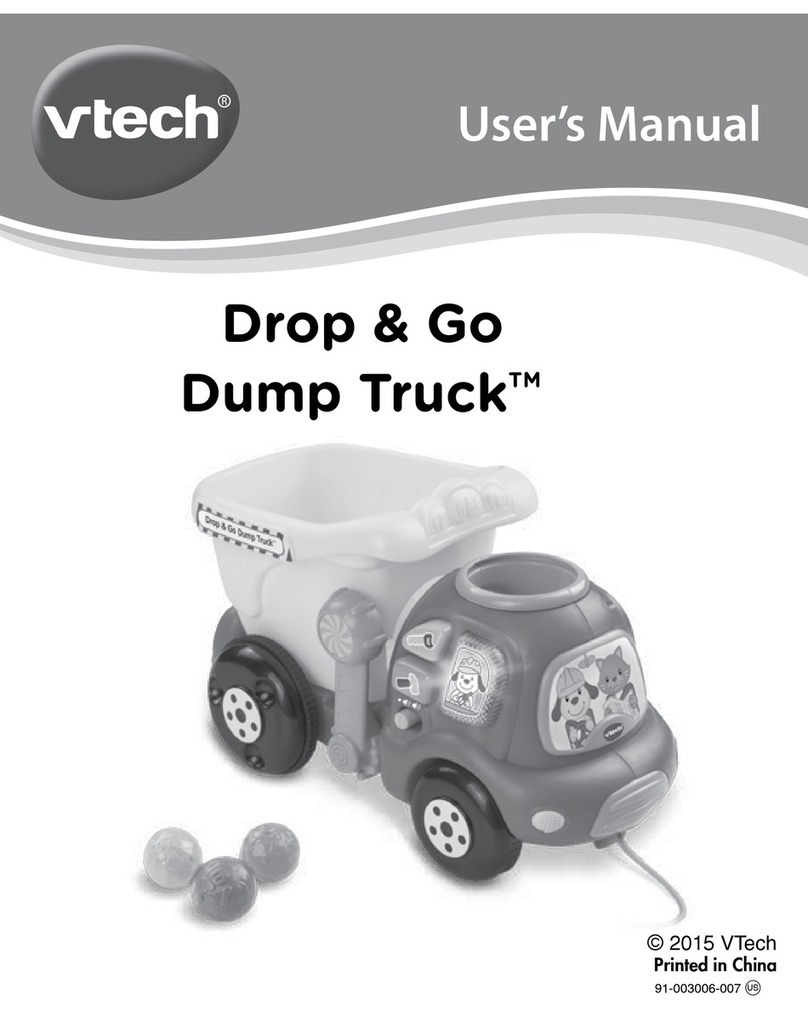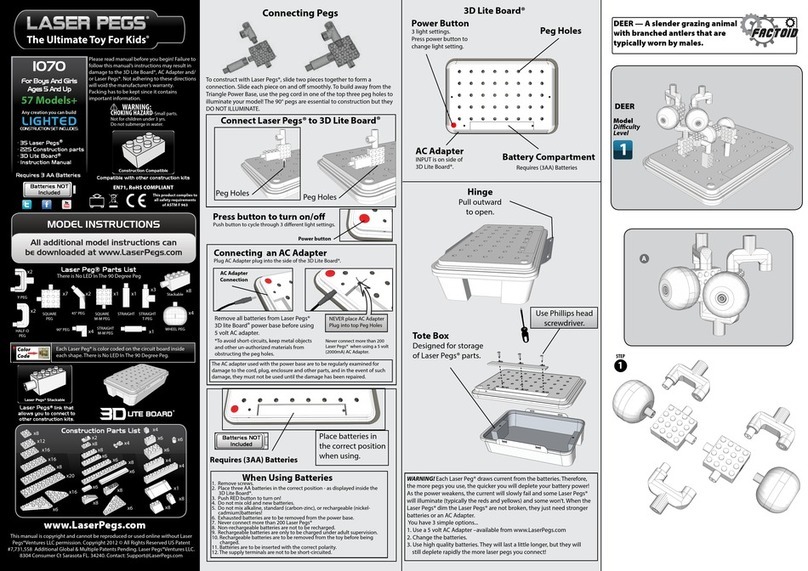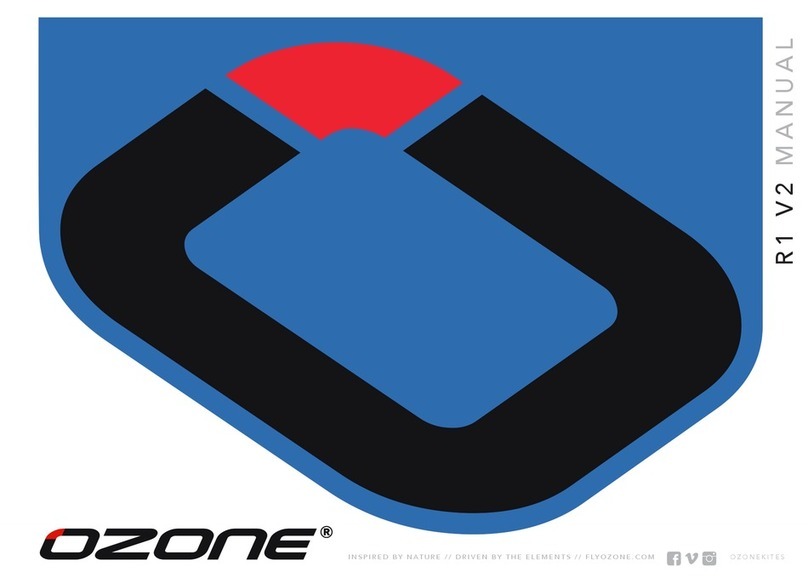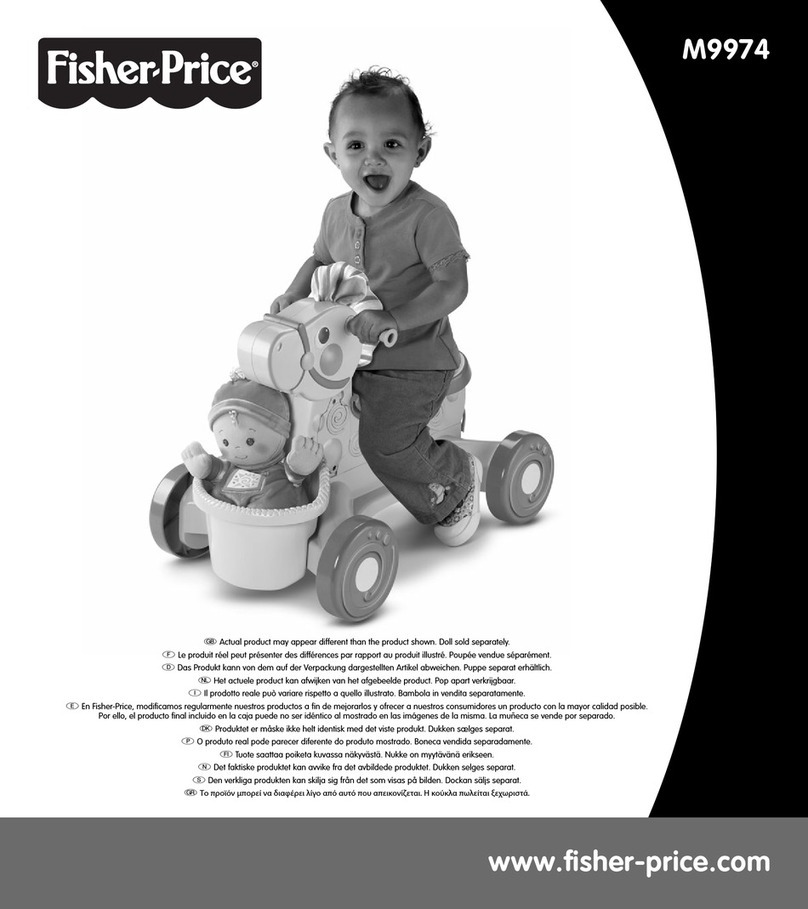InertiaSoft FS One User manual

InertiaSoft

1
• Installation DVD for use with Windows XP/Vista/7
• USB Interface
• Adapter Cable (selected at time of purchase)
• Quick Start Guide
• Color Keymap
FS One v2 requires a compatible 2.4 GHz, FM or FM-selectable transmitter,
or TacCon™ controller. A list of compatible transmitters is available online at
www.fsone.com.
Windows® XP/Vista/7
Intel Pentium® 1.8 GHz or AMD Athlon™ XP 2500
512 MB RAM
5.5 GB
NVIDIA® or ATI® graphics card with 64 MB VRAM
NVIDIA GeForce4™ Ti, GeForce™ 5000 series (5200 or better)
ATI Radeon® 9000 series (9200 or better)
Intel Pentium 2.8 GHz or equivalent
1 GB RAM
NVIDIA or ATI graphics card with 128 MB VRAM or better
NVIDIA GeForce 6000 series (6600 or better)
ATI Radeon X series (X600 or better)
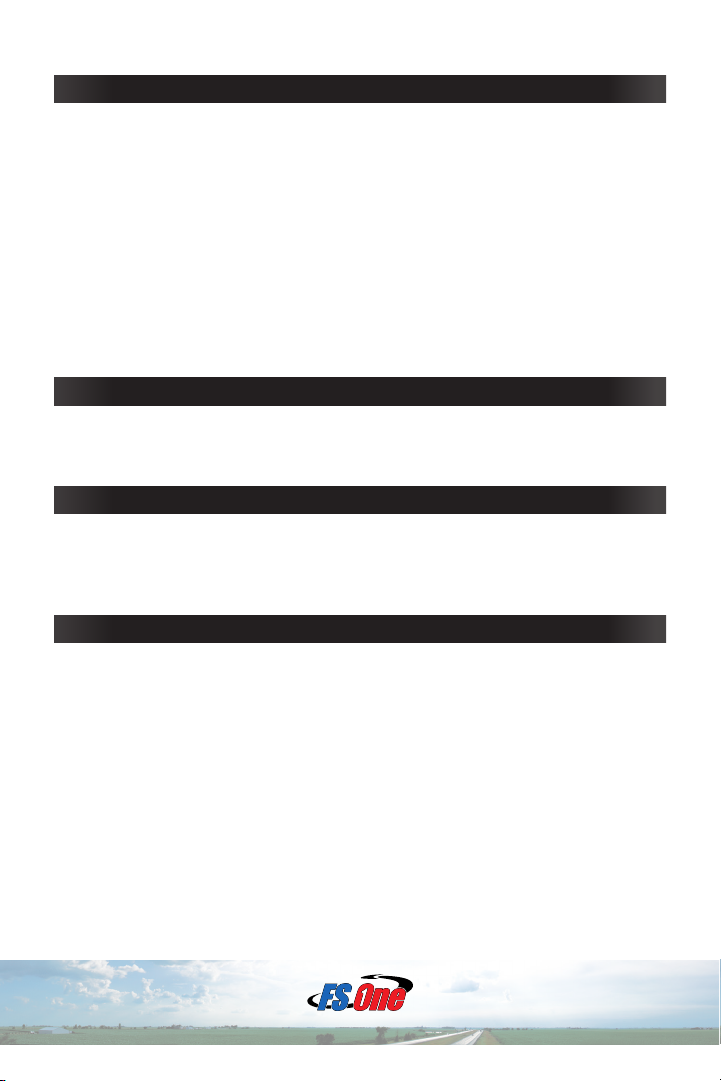
2
1. Close all open programs and applications before installing FS One.
2. Place the Installation DVD in your DVD drive.
3. If your computer has Autorun enabled, the installation program will
start. If not, click ‘Start’ on the Windows taskbar, click on ‘Run ...’
and type D:\setup.exe in the ‘Open’ window (where ‘D’ is the drive
letter assigned to your DVD drive), then select ‘OK’.
4. The rst screen will appear: ‘Welcome to the FS One Setup Wizard’.
5. Follow the on-screen instructions to install FS One v2.
6. Once the installation is complete, you will see a conrmation window.
Click the ‘Finish’ button to exit the install program and return to Windows.
For the latest free software updates to FS One v2, visit the FS One website
at www.fsone.com.
To receive news about updates and free downloads, register your copy of
FS One v2 at www.fsone.com/register.php.
1. If you are using a transmitter, the trainer-port output should be set to
PPM, which is the standard output for most transmitters.
2. Connect your transmitter or TacCon controller to the USB Interface
using the Adapter Cable provided at time of purchase. Connect the
USB Interface into a USB port on your computer and wait until Windows
automatically congures its USB/joystick drivers (the interface uses
standard Windows drivers).
Turn the transmitter ON (unless your transmitter, like all JR and Spektrum
models, powers up automatically, when you plug in the USB interface).

3
Starting from the Main Menu
1. Start the simulator by clicking on the FS One v2 icon on the desktop
or by selecting the Start Button from the Windows Taskbar and then
All Programs (or Programs) ¢FS One v2 ¢FS One v2. After the
startup screens, the Main Menu is then displayed.
2. The Main Menu shows along the left side the main ying options
available – Single Player categories, Two Player* categories, and
the main program Help pages. Additional features are listed along the
bottom, and the upper right corner includes the Quit button and Help
button. Both buttons are reachable throughout the various menus.
* Two Player Mode requires two controllers and an additional interface.
Calibrating Your Transmitter/Controller
1. Before you y for the rst time, you must calibrate your transmitter.
From the Main Menu, click on the Single Player Freestyle button.

4
2. To calibrate your transmitter (or TacCon controller), click on the
Transmitter button or the Transmitter box to enter the Transmitter
Selection menu. It will show the text “Not Calibrated” across the
transmitter image because it has not yet been calibrated.
3. If you are using the TacCon controller, select the “TacCon Controller”
from the right selection list. For almost all other compatible transmitters,
calibration is easy if you choose the “Universal Tx” from the right
selection list.
4. Click the Calibrate button from the left menu and follow the onscreen
instructions to calibrate your transmitter/controller. The instructions must
be followed in sequence, one step at a time.
5. When you are nished, return to the Single Player Freestyle menu
by selecting OK (lower left menu). If you later change transmitters,
calibrate again.
1. Before you y, the Single Player Freestyle menu has buttons to choose
options for your ight, such as:
• Aircraft (airplane or helicopter)
• Flying Site (panorama or 3D elds),
• Sun/Sky (conditions for 3D elds)
• Wind (conditions).
• Recordings (recorded ights to play while ying),
• Takeoff (ground, hand launch, hi-start, or winch)
2. After you make the desired selections, you can save your setup by
clicking the Save Flight button. Later you can load the same setup
with the Load Flight button.
3. To learn more about your selected aircraft, e.g. control setup for the
airplane/helicopter, click on the Flight Manual button on the left. If you
need more help, click on the green “?” button at top.
4. To y, click on Fly.

5
5. While ying, use the included Color Keymap to see what the keyboard
does during the simulation. For example, press the [P] key to pause the
simulation. To unpause the simulation, press the [P] key again. Press
the [?] key to see the same keyboard commands while ying. Press the
[?] key again to cycle through the full keymap overlay. Toggle the [E] key
to show/hide the onscreen transmitter. You can move the transmitter and
other on-screen gadgets with the mouse. Almost all keys perform some
function while ying.
6. To stop ying and return to the Single Player Freestyle menu, press the
[Esc] key.
7. To navigate back to the Main Menu, click on Back (lower left menu).
Resetting After an Aircraft Crash
If you are using the TacCon controller, you can use the ResetPlus™ button
on the controller (lower left) or the InstantUp™ button (upper left) to reset the
aircraft after a crash. You can also press the [Spacebar] (Reset) or [U] key
(InstantUp) on the keyboard to reset the aircraft.
We recommend some specic settings to get the most out of FS One.
• Run the simulator in auto fullscreen mode for normal ying. Select
Options, then Video to see the current settings and options. If you want
to make movies and video capture (e.g., with FRAPS® for YouTube®),
select Windowed mode and set a small size, e.g. 640x480.
• For older graphics cards, ying looks smoother if you reduce the detail
and quality of the graphics. Select Options, then Graphics 2 to see the
current settings. For best graphics, keep all sliders to maximum settings
(to right).
• For more visual realism, use Lagged views. Select Options, then
General and chose a Lagged view. This slightly lags the view relative
to the aircraft and produces a more uid visual on-screen image.

6
To uninstall the software from your PC
1. Go to the Windows Start menu, and select All Programs.
2. Select FS One v2 and then from the menu Uninstall FS One v2.
3. Follow the on-screen instructions to uninstall FS One v2.
Free technical support is on the Support pages at www.fsone.com.
If you are having problems running FS One, see this section for possible
solutions.
• When I start FS One, a black window comes up, then disappears,
and then nothing else happens.
Install the latest driver for your computer’s graphics card, from
www.ati.com or www.nvidia.com.
• When I try to y in FS One, the aircraft makes sound but does not move.
The aircraft is being reset continuously because a switch on your
transmitter has been assigned to control Reset and InstantUp, and the
switch is not centered. Center the switch to turn off Reset/InstantUp.
Then move the switch when needed to control Reset/InstantUp.
• I would like to go back to the default install settings used in the
Options menu.
Follow these steps:
1. To reset the options back to the default install settings, start FS One.
2. Go to Options / Messages.
3. Click on the box for “Use Default Options Upon Shutdown”.
4. Exit and restart FS One.
Note: This will restore FS One’s settings to those originally from the
DVD. It will not, however, remove or change any edited aircraft or
transmitters or change the calibration of your USB Interface.

Quick Start Guide
Revision 2010
© 2010 InertiaSoft, Inc. All rights reserved.
This document and the software described in it are furnished under license
and may be used or copied only in accordance with such license. Except as
permitted by such license, the contents of this document may not be disclosed
to third parties, copied, or duplicated in any form, in whole or in part, without the
prior written permission of InertiaSoft, Inc.
Table of contents
Popular Toy manuals by other brands

KidKraft
KidKraft 65175 Assembly instructions
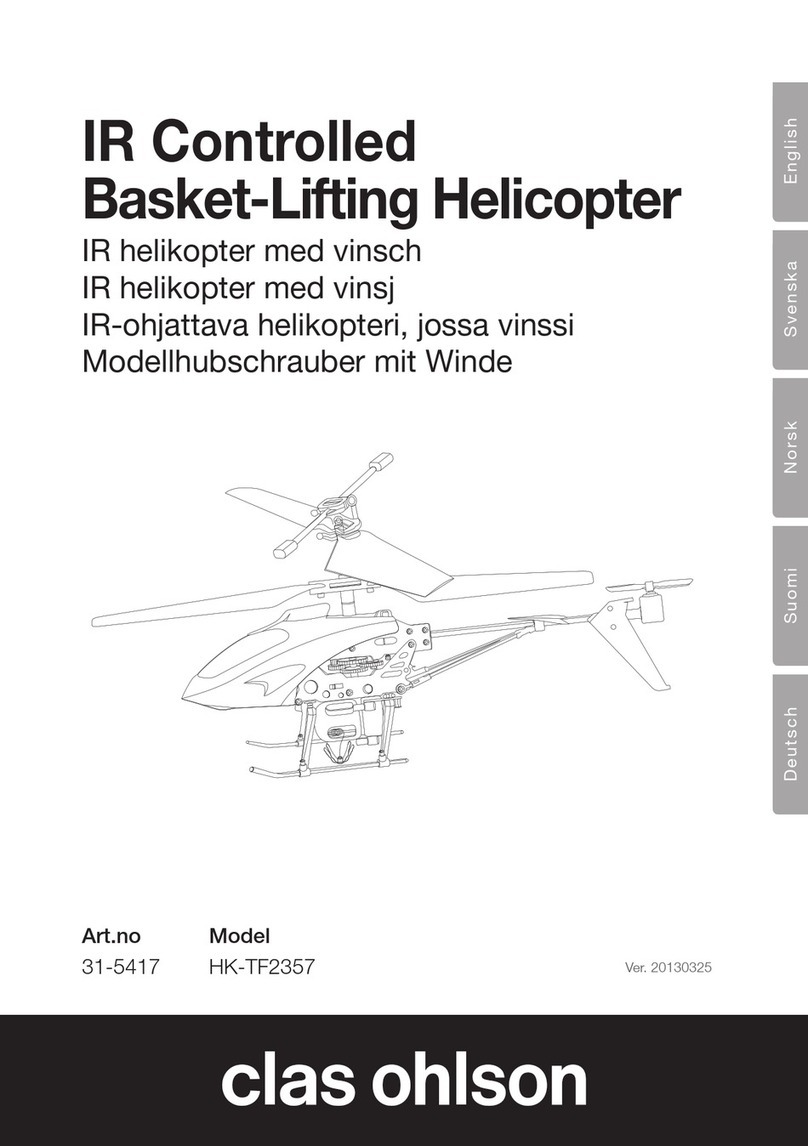
Clas Ohlson
Clas Ohlson HK-TF2357 manual
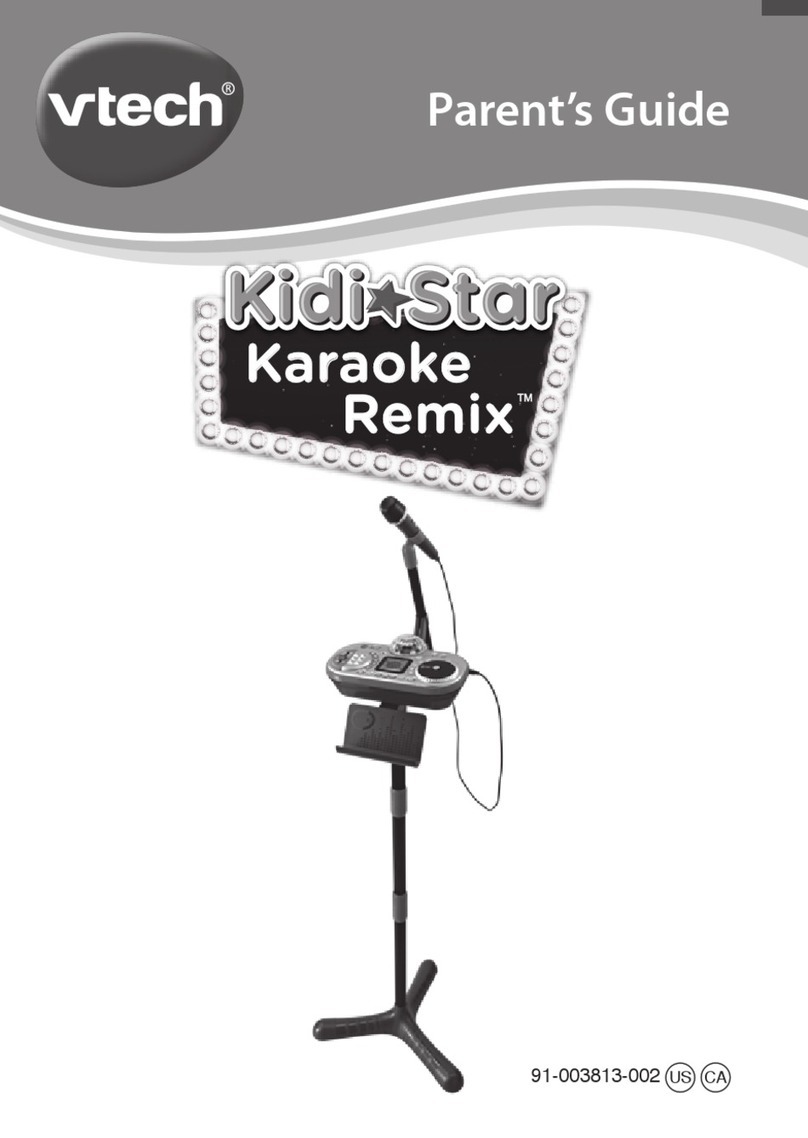
V-tech
V-tech KidiStar Karaoke Remix Parents' guide

HeliArtist
HeliArtist 600 Scale Fuselage B0105 instruction manual

V-tech
V-tech Kidizoom SELFICAM Parents' guide
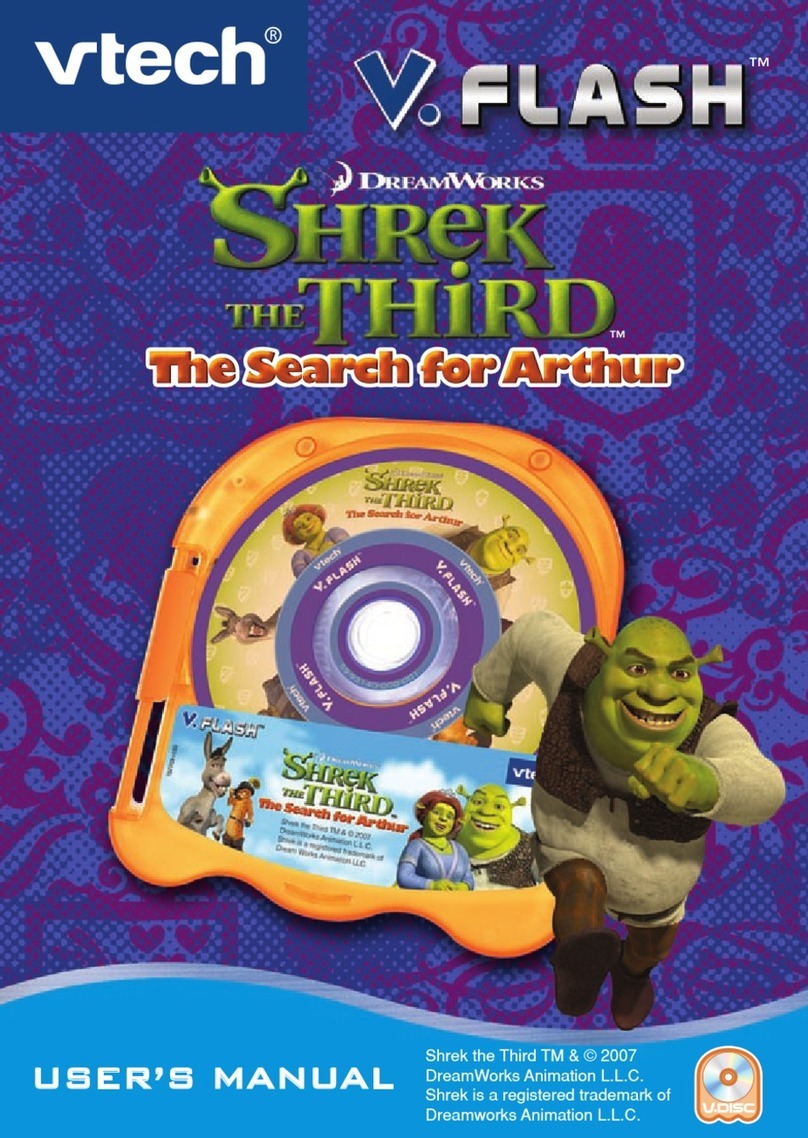
V-tech
V-tech V.Flash: Shrek 3TM The Search for Arthur user manual