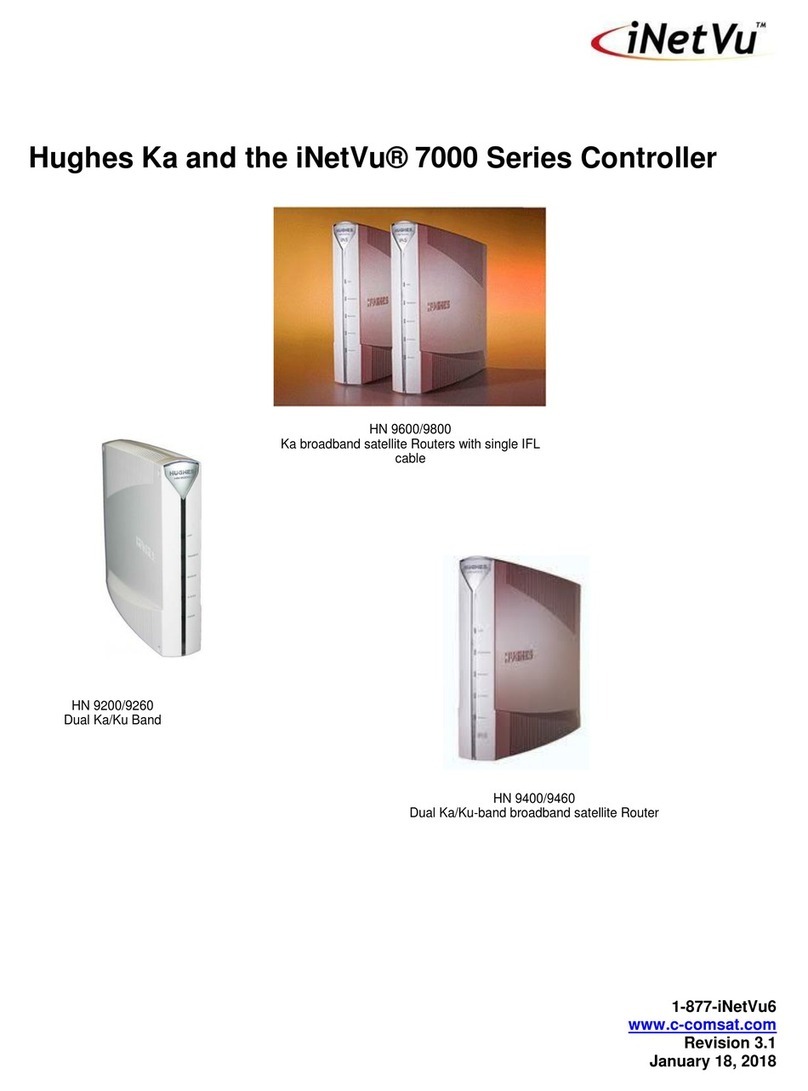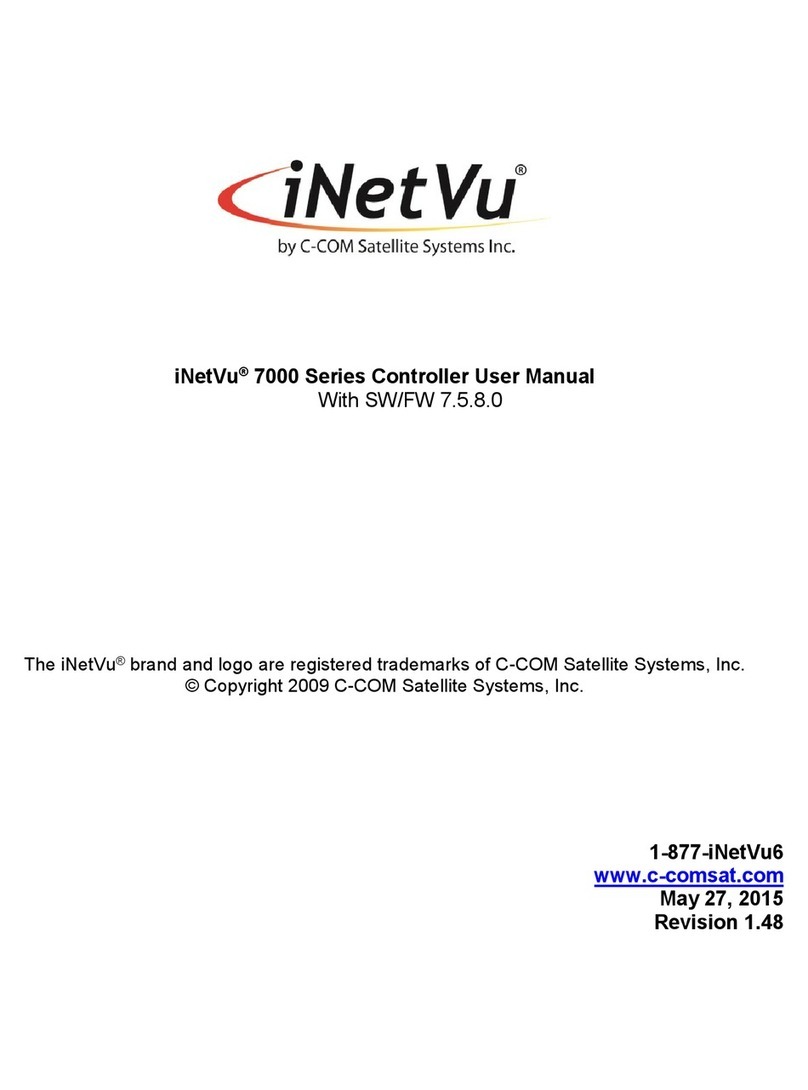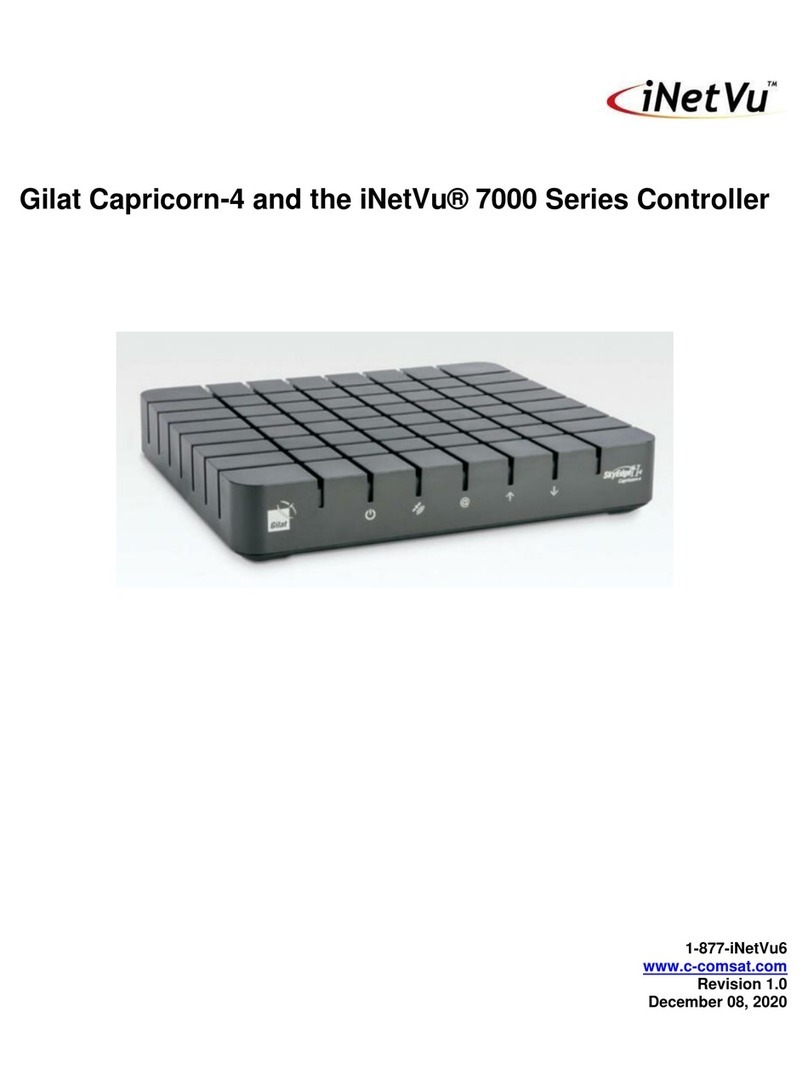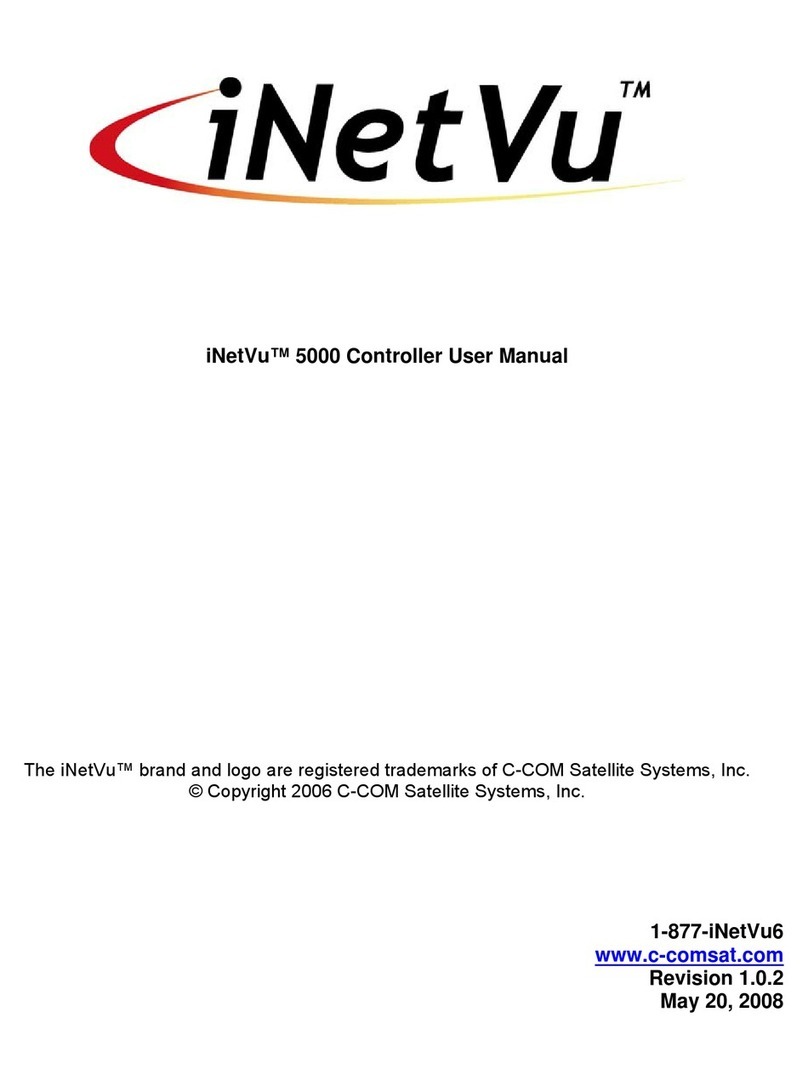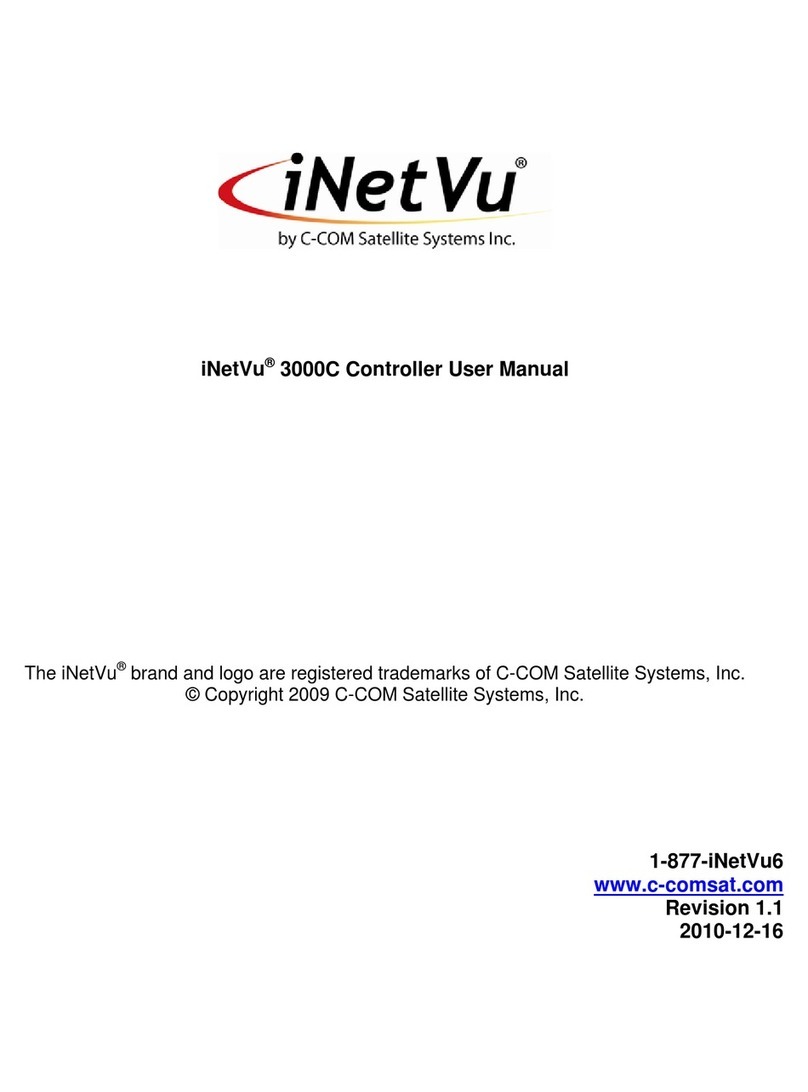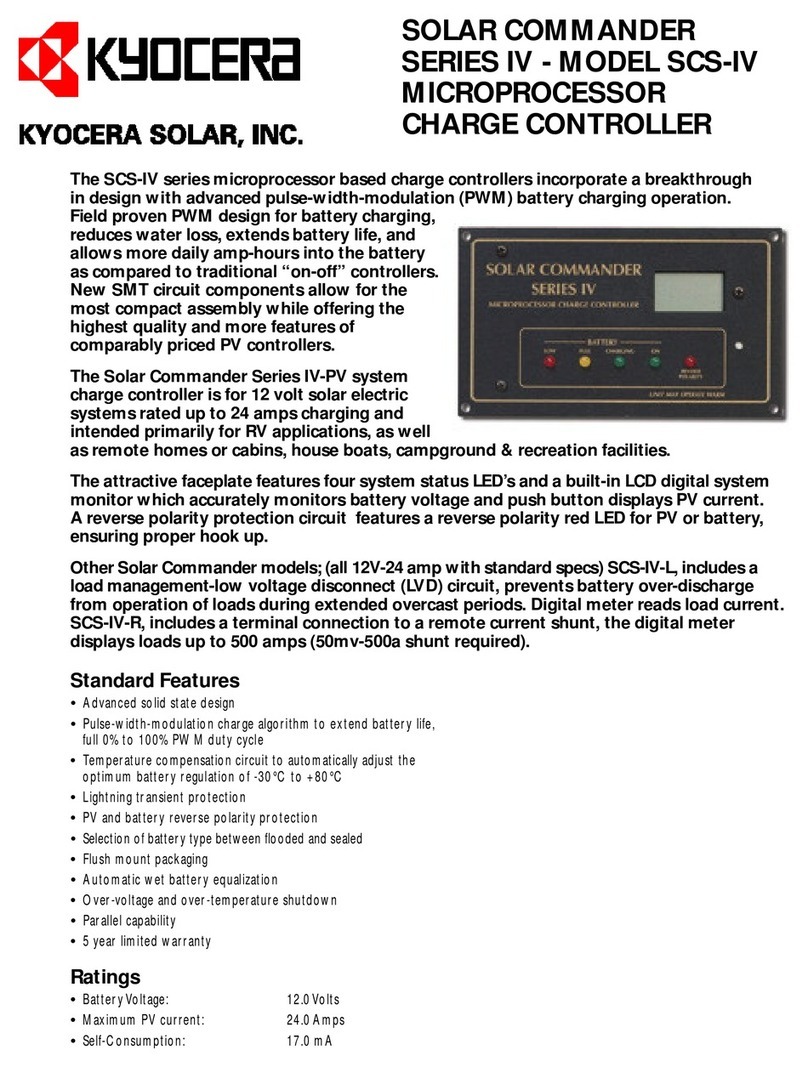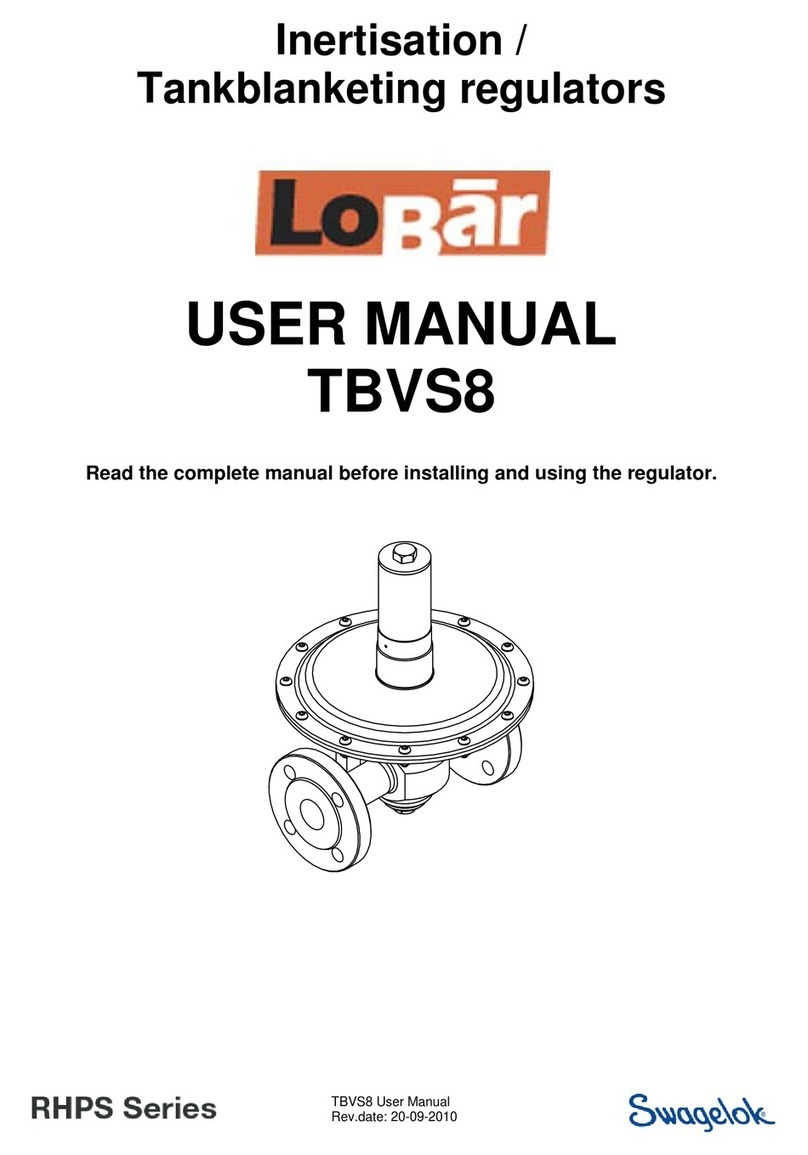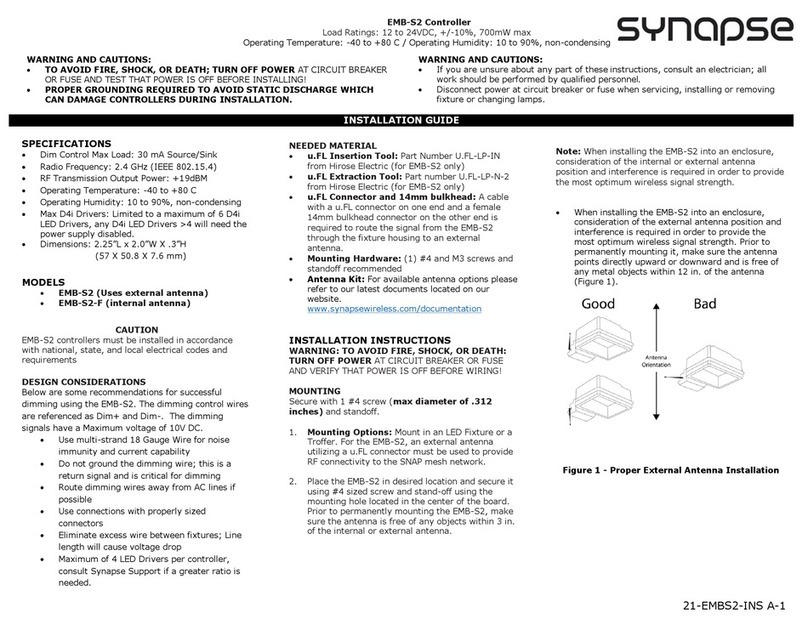iNetVu 7000 Series User manual

INETVU® MOBILE SYSTEM QUICK START –IDIRECT
C-COM Satellite Systems Inc. Page 2
This page is intentionally left blank.

INETVU® MOBILE SYSTEM QUICK START –IDIRECT
C-COM Satellite Systems Inc. Page 3
1.1 Safety and Warning Information
For your safety and protection, the following important safety information should be reviewed before
installation, configuration and use of the iNetVu Satellite Platform System and Modem equipment. It is
also recommended to read the manual in its entirety prior to setup and operation.
Warning: The following general safety precautions must be observed during all phases of setup and
operation of this equipment. Failure to comply with these precautions or with specific warnings
elsewhere in this documentation violates safety standards of design, manufacture and intended use of
the equipment. C-COM Satellites Systems Inc. assumes no liability for the customer’s failure to comply
with these requirements.
This situation or practice might result in property or
equipment damage. Ensure Sensor and Motor cables are
connected prior to powering on 7000 Series Controller. Do not
connect or disconnect cables once controller has been
powered on. It is recommended that controller is properly
grounded at all times.

INETVU® MOBILE SYSTEM QUICK START –IDIRECT
C-COM Satellite Systems Inc. Page 4
1.2 System Overview
The iNetVu™Mobile Satellite Internet system is an automatic scanner, polarizer and beam positioning
system for a foldable two-way satellite antenna. It has been designed to automatically find and acquire
the satellite beam and the position based on both a GPS position reading as well as other positioning
parameters. It is targeted for mobile users that require high speed Internet access in remote locations
where cable and DSL do not exist. It provides two-way, high-speed data communications over satellite.
iNetVu™ empowers mobile users with the ability to stop anywhere there is Satellite coverage and
access Internet at broadband speeds. The iNetVu™ Mobile application consists of the iNetVu™ Mobile
software 7000 software (for the 7000 Series Controller)
iNetVu™ Mobile Application
Key Features:
•Automatic re-peak on satellite upon signal loss.
•Automatic dish stows if Mobile Platform moves
•If the vehicle is moved before the dish is stowed, the dish will sense movement and will
automatically begin stowing itself.
•The dish will not transmit unless it is pointed adequately to meet cross-polarization
specifications.
•The system will automatically find any satellite from any point on the Earth within its coverage
area.
•Displays comprehensive information about the satellite, dish, motors, GPS, compass, control
box, and modem.
•Finds the satellite, peaks the signal strength and selects the optimal path to perform the selected
satellite, allowing the customer’s computer to be online as soon as possible
•Simple to install, configure and operate.
1.3 General
All iNetVu™ Mobile Systems have been fully tested with the iNetVu ™ 7000 Controller prior to shipment.
All position feedback; limit sensing, limit switches and motor speeds have been calibrated and preset
prior to shipping. The wave-guide, the boom mounted Radio Transmitter cables and the
Transmission/Receive coaxial cables have all pre-wired. There is no need to re-calibrate the Mobile
Platform unless directed by a C-Com Support Technician.
It is critical that the iNetVu™ Controller stay together with the Mobile Platform it shipped with. You may
refer to the iNetVu™ Shipping Checklist to confirm this.
The iNetVu™ Mobile System has been designed for either roof rack mounting or mounting directly to a
vehicle. The iNetVu ™ Mobile Platform should always be secured to the vehicle.

INETVU® MOBILE SYSTEM QUICK START –IDIRECT
C-COM Satellite Systems Inc. Page 5
1.4 Pre-Configuration Check List
The following items should be completed/known prior to configuring the iNetVu® Mobile System.
Contact the Network Operation Center (NOC) if any of the following items are unknown or if you are
unfamiliar with them.
Prior to installing IMS and configuring your system, verify that you are using the minimum requirements
listed below.
Note: Please contact C-COM if you require more information about modem compatibility as these
may change without further notice.
Service Type
Modem Firmware
iNetVu Mobile 7000 SW/FW
Interface
iDirect iQ200 (Evolution)
21.0.3.2 96 or newer
7.6.1 Beta 3
OpenAMIP
Note: Installed Software and Controller Firmware versions MUST match for normal operation
IP Address of Satellite Modem
IP Address of Antenna (for AMIP) typically +2 of the Modem
The modem must be configured for OpenAMIP using port 4001
The modem must have SW 21.0.3.2 96 or later
The Hunt Bandwidth must also be configured on the Modem.

INETVU® MOBILE SYSTEM QUICK START –IDIRECT
C-COM Satellite Systems Inc. Page 6
1.5 System Wiring with iDirect Service
Note: The following diagrams are a general reference only. An external splitter can be used in
most scenarios. Please consult with your NOC or Service provider.
1.6 Network Interface Connection –System Wiring
System Wiring Diagram with network connection to PC. (PC could be connected via USB to 7000 as well)
RX
GPS
Antenna
TX
Sensor
Cable
!
90 - 264 VAC
RX IN
RX OUT
RX IN
Motor Control Cable
Sensor Cable
RG6 Coaxial Cable
Power Cable
Network Cable
TX OUT
Motor
Cable
*Ground
protection
24 VDC
Input
(option)
ETH2

INETVU® MOBILE SYSTEM QUICK START –IDIRECT
C-COM Satellite Systems Inc. Page 7
1.7 Modem Console Connection –System Wiring Diagram with Splitter
System Wiring Diagram with USB connection to PC. (PC could be connected via switch to 7000 as well)
RX
GPS
Antenna
TX
Sensor
Cable
!
90 - 264 VAC
USB Cable
RX IN
RX OUT
RX IN
Motor Control Cable
Sensor Cable
RG6 Coaxial Cable
USB Cable
Power Cable
Network Cable
TX OUT
Motor
Cable
*Ground
protection
24 VDC
Input
(option)
For a LNB requiring a 10 MHz Reference the modem should be
providing power to the LNB via a splitter
ETH2

INETVU® MOBILE SYSTEM QUICK START –IDIRECT
C-COM Satellite Systems Inc. Page 8
1.8 Initial Controller Configuration and Verification with iDirect
Once the system wiring is complete and the network configuration on your PC is configured, you are
required to configure the system parameters for the following before satellite acquisition:
Communication Method between IMS and iNetVu® Controller
Satellite Name, Longitude, and Transmit Polarization
Search Method for service, DVB, RF or Beacon
Dual Beam ID Satellite Name and Longitude on X5 Evolution
Modem/VSAT Communication Parameters
The 7000 Controller may be configured via the Software Application / Web Interface / LCD interface.
Only one is necessary for complete configuration.
iNetVu® Software Application (preferred method)
First time user should use the iNetVu Wizard which is imbedded into the iNetVu software for
guidance in configuring your system.
▪USB Connection
▪Ethernet Connection
iNetVu® Web Interface
▪Ethernet Connection
iNetVu® 7000 Front Panel
USB drivers must be installed for USB connection method. The configuration process is only required to
be done once as long there are no change in satellite, service, modem, or platform parameters.

INETVU® MOBILE SYSTEM QUICK START –IDIRECT
C-COM Satellite Systems Inc. Page 9
1.9 Tips and Recommendations
The user has the option to search for satellite using the following methods depending on what is
available to you:
❖DVB search and or Reference Satellite Using a Known DVB Carrier
❖RF search
❖Beacon receiver
The recommended method of satellite search is DVB using DVB-S/S2, followed by DVB
reference satellite search with RF search being the last option of choice. If using RF search, a
valid RF frequency must be entered and is highly recommended; this can be the service
frequency or any other valid RF frequency from a known carrier (preferably taken from Modem
parameters)
Search Method
DVB or RF search are selectable from the drop down window. DVB will search directly on DVB-
S1 or DVB-S2 carrier and lock on it. This is the option of choice to use when searching for
satellite. RF option will allow the user to base satellite searching and peaking strictly on RF
instead of DVB.
This method of searching could be used when the user is having a hard time finding the
transponder data for a specific satellite, or if no transponder data exists. The controller will then
peak on the modem signal when the satellite is found. RF search should be used as a last resort
after DVB and or DVB with reference satellite because search time is much longer.
The Reference Satellite option is useful when the user cannot find a DVB transponder on the
desired target satellite. The user may select a reference satellite with a known DVB
Transponder. The iNetVu®System will lock onto the reference satellite, and then pivot from that
point to the desired target satellite, and peak on the modem signal. Does not work if search
method selected is RF Search.
Beacon Receiver is used to lock onto a satellite without the use of a modem.
Compass Issues?
If you are in an area where there is magnetic interference or the compass readings are incorrect, it is
recommended to select Full Search which will also override the compass.
❖Full Search
❖Override Compass
Selecting Full Search will auto select Override Compass and set the AZ Search Window to 180 or
any other value depending on the Platform type. This value can be overridden to a more desirable
range. Override Compass can be selected without selecting Full Search but this does not hold
true for the vice-versa.
Refer to Controller User Manual for more information on using the iNetVu Controller and
options associated with your system.

INETVU® MOBILE SYSTEM QUICK START –IDIRECT
C-COM Satellite Systems Inc. Page 10
1.10 Software Setup and Initial Configuration Procedure with iDirect
Service
1. If you are using the network interface to communicate with the 7000 Controller, set the
PC/Notebook to the same network as the 7000 Controller. (If you are using the USB interface,
you may skip to the Software Installation)
2. Open Network and Sharing Center\Network
Connections, right-click your network card, and select
Properties.
3. Select Internet Protocol Version 4 (TCP/IPv4) and click
Properties.
4. Select Use the following IP address.
Set your PC to the same subnet as the 7000 Controller.
IP Address: A.B.C.D+2
Subnet Mask: 255.255.255.0
Gateway: A.B.C.D (Modem/Router IP)
The Gateway is usually the Router IP address. If no router is used, it
is usually the VSAT Modem IP Address.
Set the DNS IP Addresses if required.

INETVU® MOBILE SYSTEM QUICK START –IDIRECT
C-COM Satellite Systems Inc. Page 11
5. Set the 7000 Controller to the same network as the PC and VSAT Modem.
*Note: The controller IP should be set in the controller through the LCD interface prior to entering
it into the software tool for proper PC to Controller Communication through network interface.
(USB Interface users may skip this step)
To Configure the IP address on the controller, you must navigate to the CONF2 menu using the
LCD Interface. (Default password “password”)
a. Navigate to the “IP” menu and press the “ENTER” button.
b. Press the ‘↑’ button to allow for modification on the C_IP field and set the IP address
of the controller. For example, if the Modem/Router IP is 192.168.0.1 then the
controller IP could be set to 192.168.0.2. Press the “ENTER” button once the change
is complete.
c. Press the “Exit” button twice to exit out of the configuration menu. When prompted if
you would like to save configuration, press the ‘↑’ button to select “Y” (yes) and press
“Enter”.
d. Click the “reset” button on the controller.
You may view the 7000 Controller IP from the LCD interface via –MONITOR →IP→(C_IP)
S2 MB EL AZ PL GP
C1 C2 C3 DS SG IP SR
C_IP: 192.168.000.002
M_IP: 192.168.000.001

INETVU® MOBILE SYSTEM QUICK START –IDIRECT
C-COM Satellite Systems Inc. Page 12
1.11 Software Installation and Configuration
Please Note: Do not connect the Controller via USB until the drivers and software have
been installed
1. If you are installing from the USB flash drive or have downloaded the software, run the
iNetVu7000Setup.exe file.
2. Install the iNetVu 7000 Software.
3. Install both the FTDI USB Driver and USB Driver. Exit the Wizard when complete.
4. Now connect the Controller to the PC using the provided USB cable.
5. You can now run the iNetVu Mobile 7000 software from the shortcut on your desktop.

INETVU® MOBILE SYSTEM QUICK START –IDIRECT
C-COM Satellite Systems Inc. Page 13
Updating the Firmware
Run the iNetVu 7000 Mobile Software and click NO to proceed to the iNetVu Mobile 7000
software. Select “Do not show this message again” so this pop-up will not appear any longer.
a) Once the controller is fully booted and the software is launched, you can start the Firmware
Update procedure.
b) Switch to the Maintenance screen to initiate the firmware update process. Press Bootloader
Mode. The Controller will reboot to the Firmware/SatP Update Screen as seen below.
c) The controller LCD should display what is shown below (IP will differ). If you did not achieve this,
please repeat step b)

INETVU® MOBILE SYSTEM QUICK START –IDIRECT
C-COM Satellite Systems Inc. Page 14
d) The iNetVu software should now automatically switch to the “Maintenance” Screen. Once on this
page click “Load Firmware” Please stand by for 45-60 seconds allowing the process to finish.
if the Load Firmware button is still grayed out, Exit the software and re-launch it.
Do not power the controller off during this process.
Once completed the controller will restart
e) Verify the Firmware Upgrade completed successfully. Right click on the current screen you are
on and select “About”. Verify both Application and Firmware versions match.

INETVU® MOBILE SYSTEM QUICK START –IDIRECT
C-COM Satellite Systems Inc. Page 15
Running the iNetVu Software on all Windows OS
You may experience issues running the software on some versions of Windows. The software may also
crash when downloading a log file. To resolve this issue please follow these steps. The iNetVu 7000
Software should run normally under these conditions.
If you continue experiencing problems, please contact C-COM Support for further assistance.
2. Select the Compatibility Tab and check
“Run this program as an administrator”
Click OK to save and close.
1. Right click the desktop shortcut and
select “Properties”.

INETVU® MOBILE SYSTEM QUICK START –IDIRECT
C-COM Satellite Systems Inc. Page 16
1.12 iDirect Configuration for iQ200
Note: The controller will read the parameters from the iDirect Modem and automatically configure
the Satellite Parameters. To use the auto configuration, Read Carrier From Modem feature must
be selected.
Example below.
Interface: AMIP
Modem IP:10.120.0.41
Controller (Antenna) IP:10.120.0.43
Once communication has been established you can proceed to Find Satellite.
Other manuals for 7000 Series
4
Table of contents
Other iNetVu Controllers manuals
Popular Controllers manuals by other brands

Mitsubishi Electric
Mitsubishi Electric -MR-CV user manual

Areca
Areca ARC-1883 Series user guide

Carel
Carel EVD evolution user manual

FixPosition
FixPosition Vision-RTK 2 quick start guide

Mitsubishi Electric
Mitsubishi Electric Ecodan PAR-WT50R-E Operation manuals

Viessmann
Viessmann Commander 5300 quick start