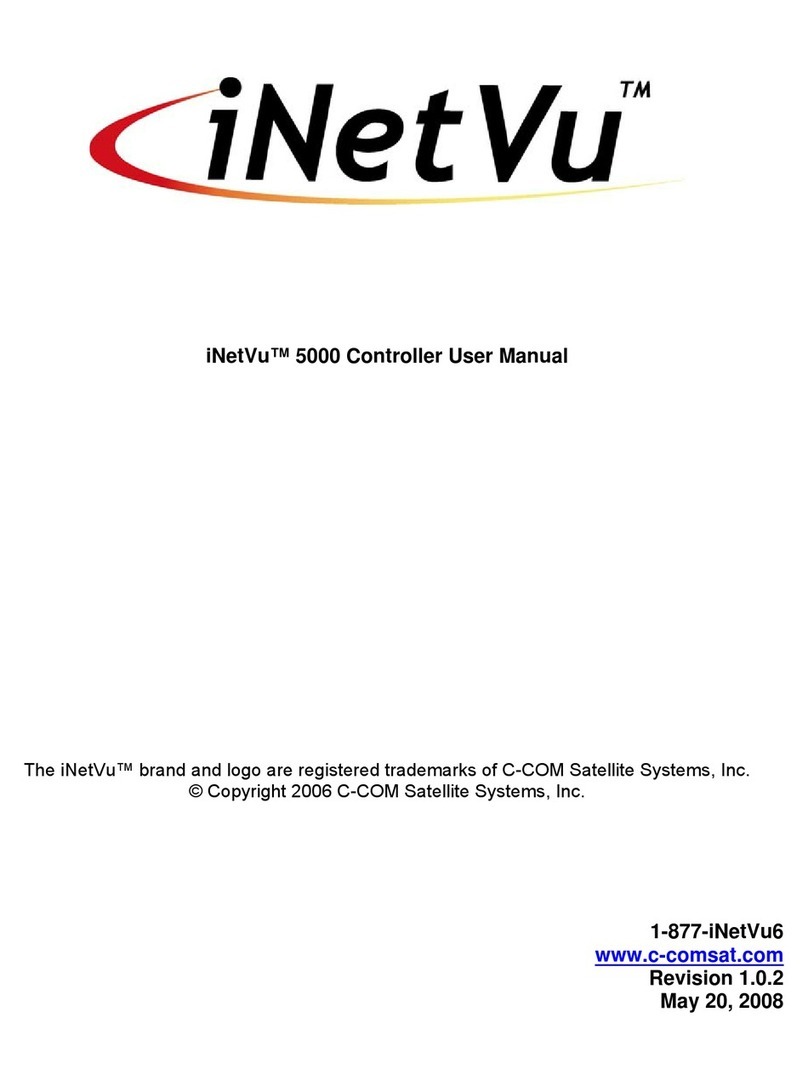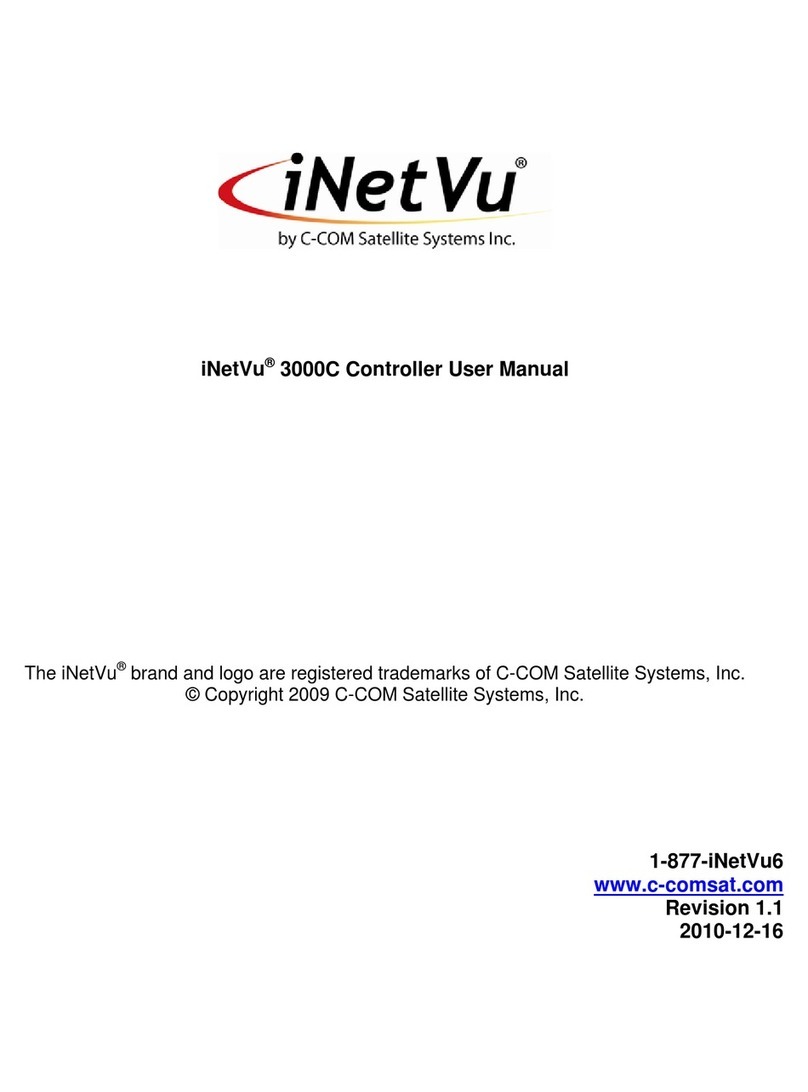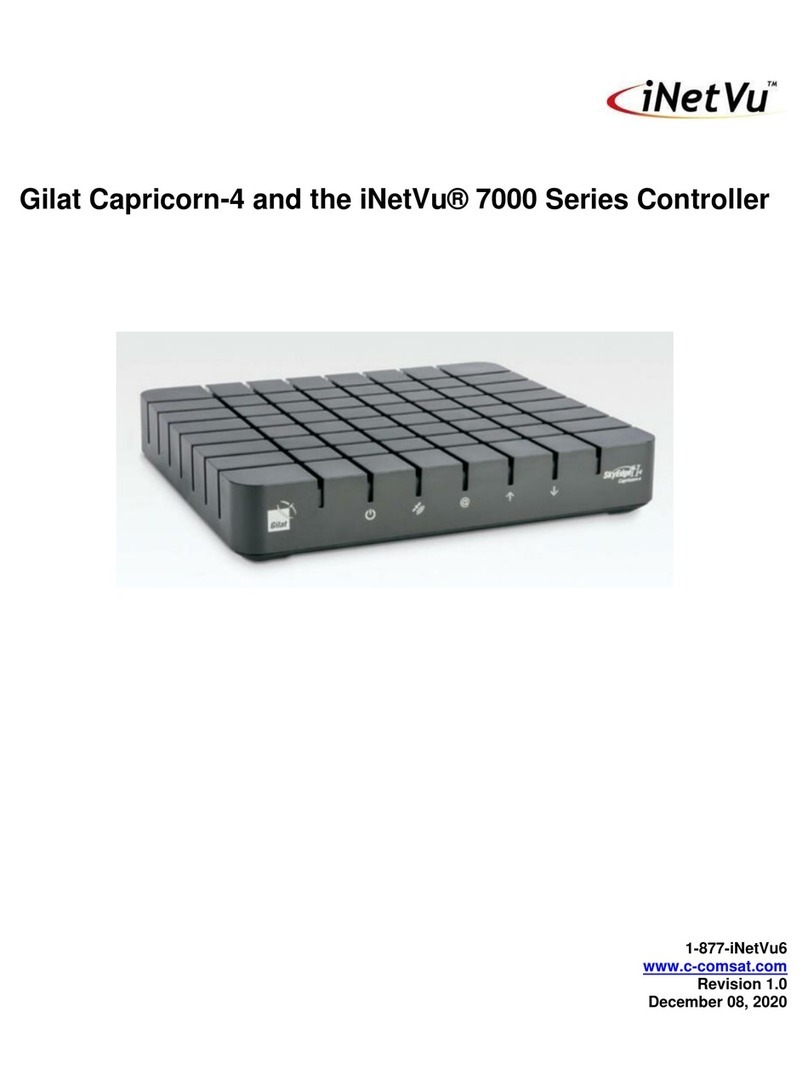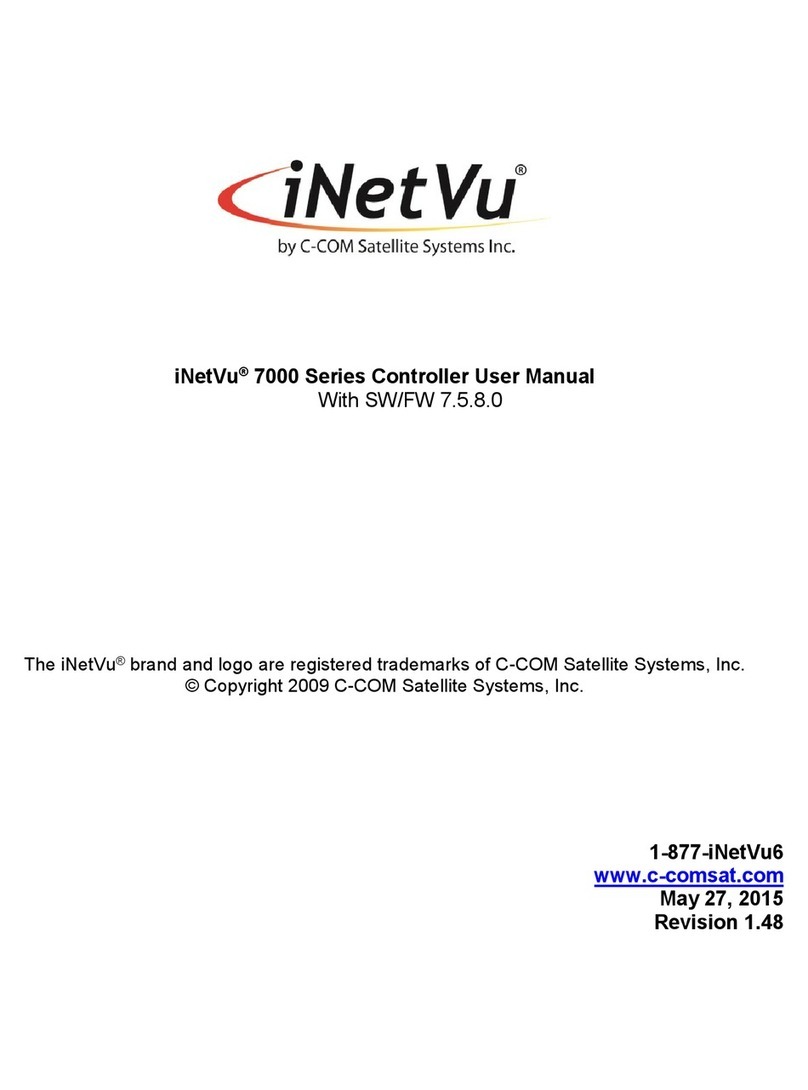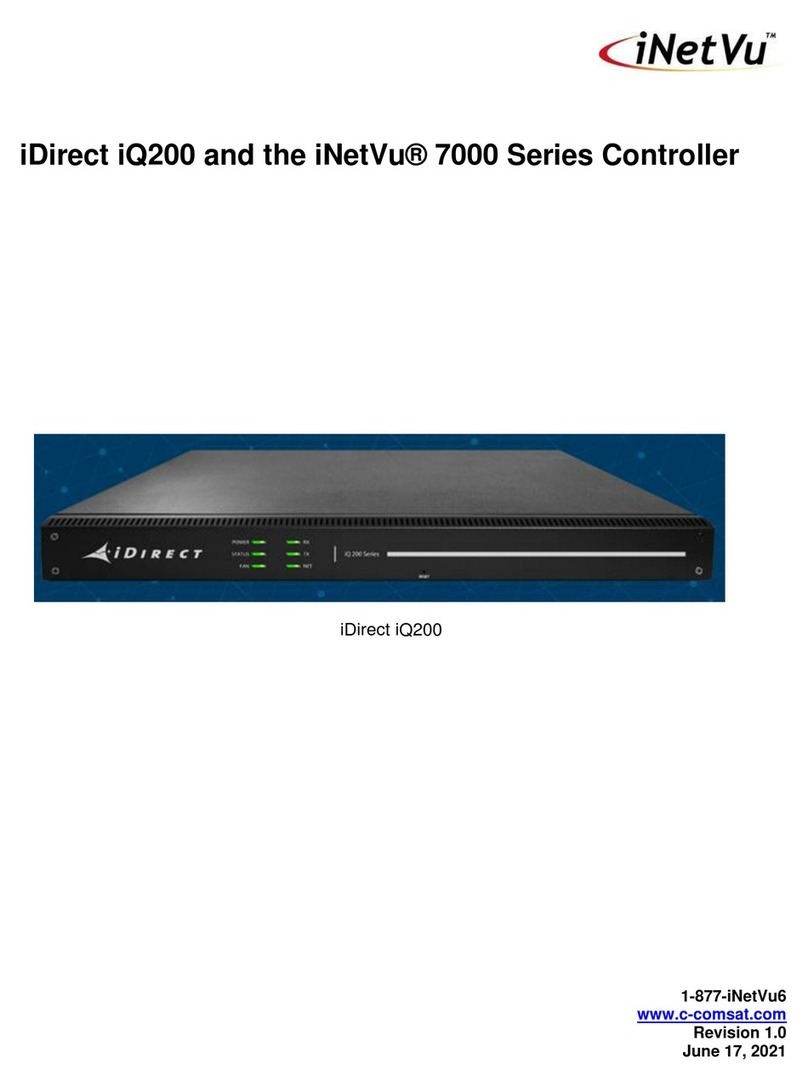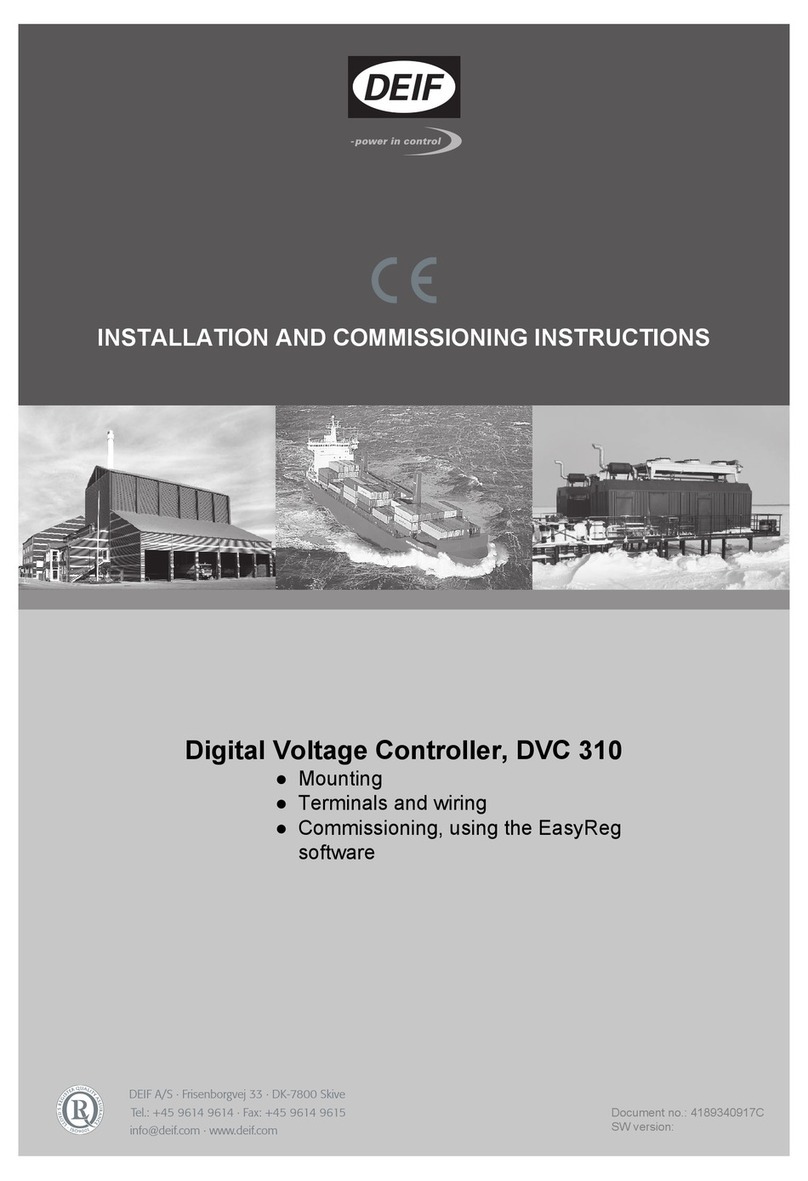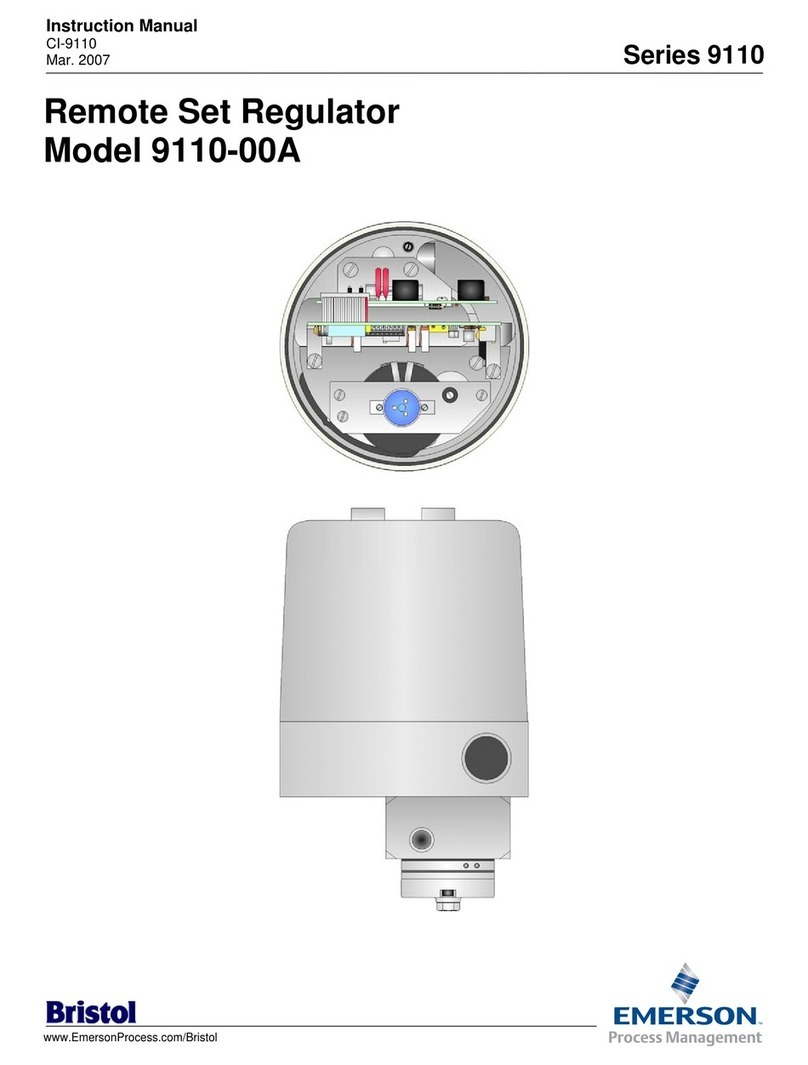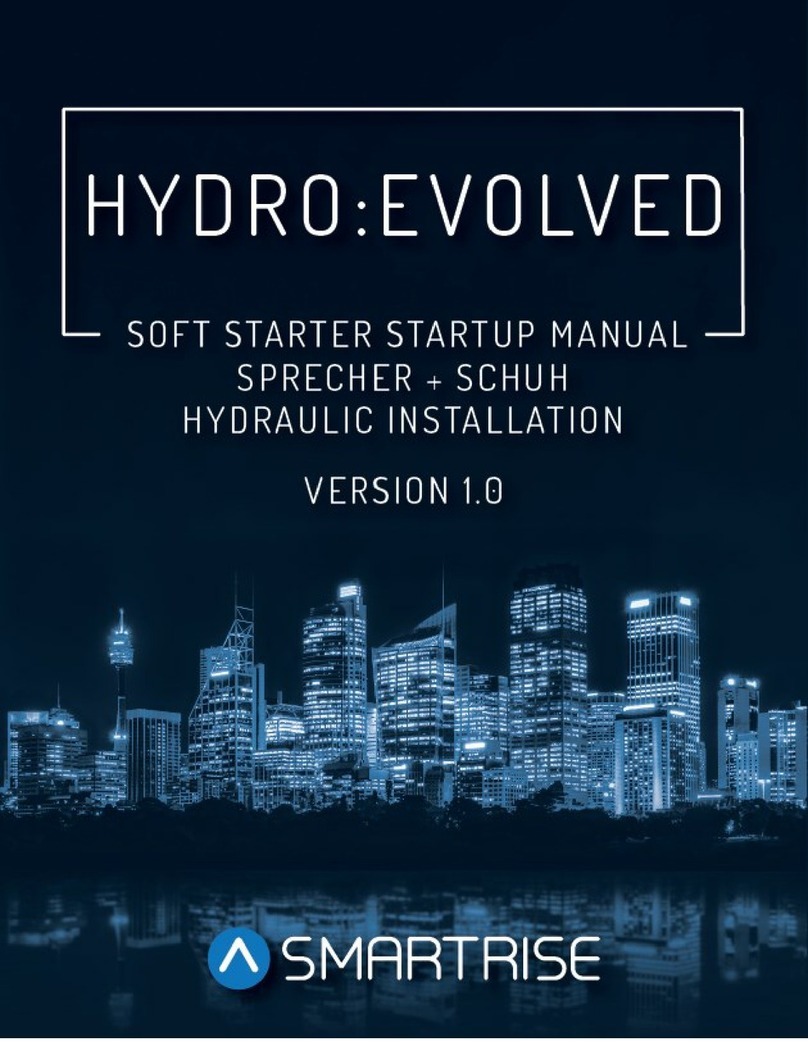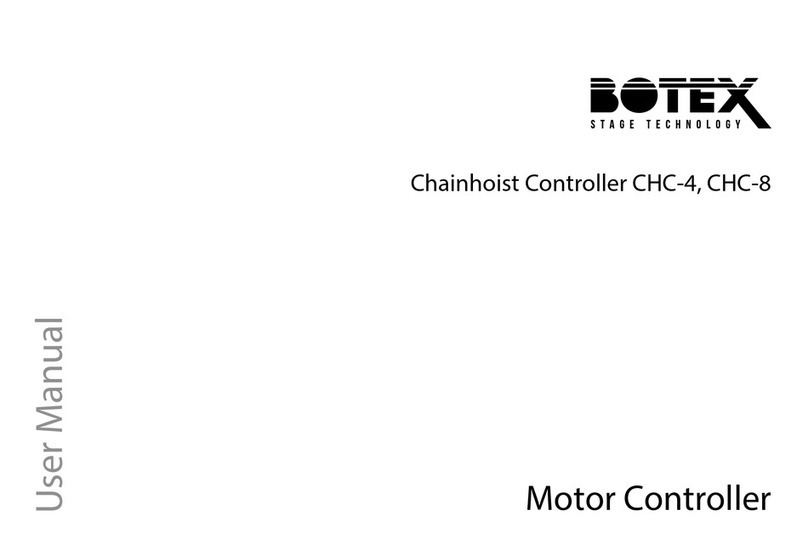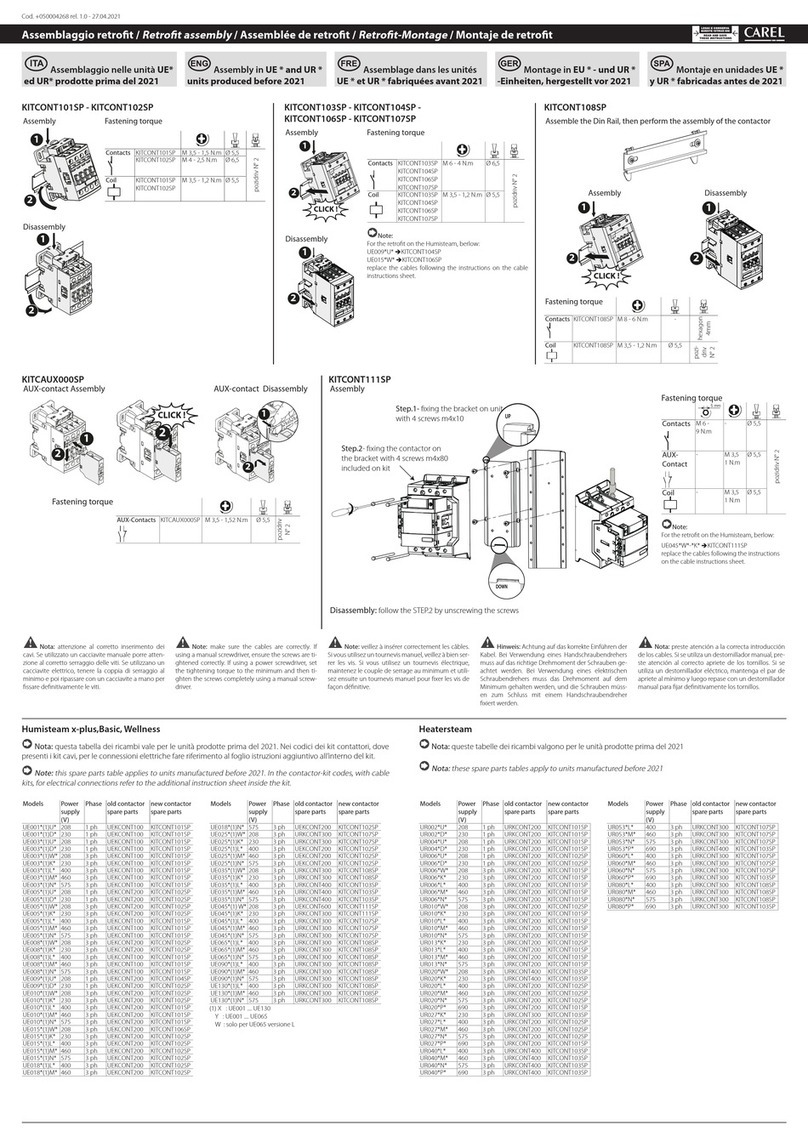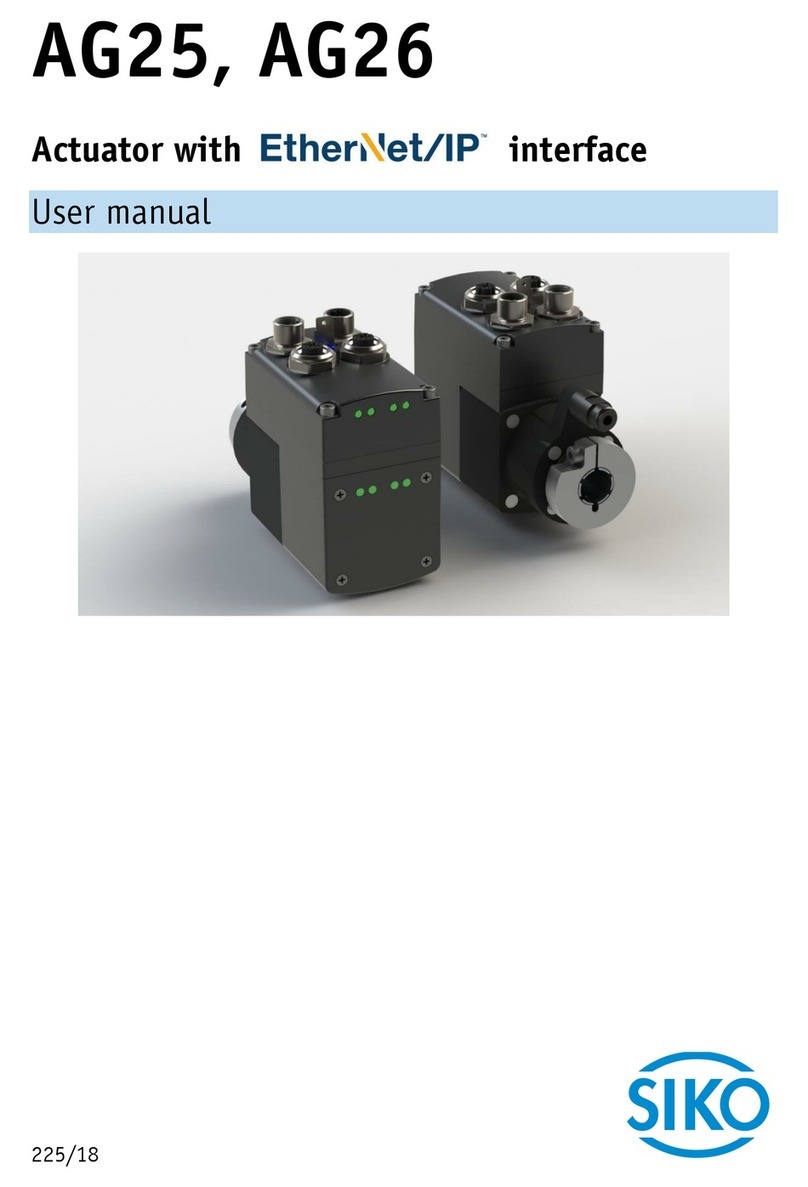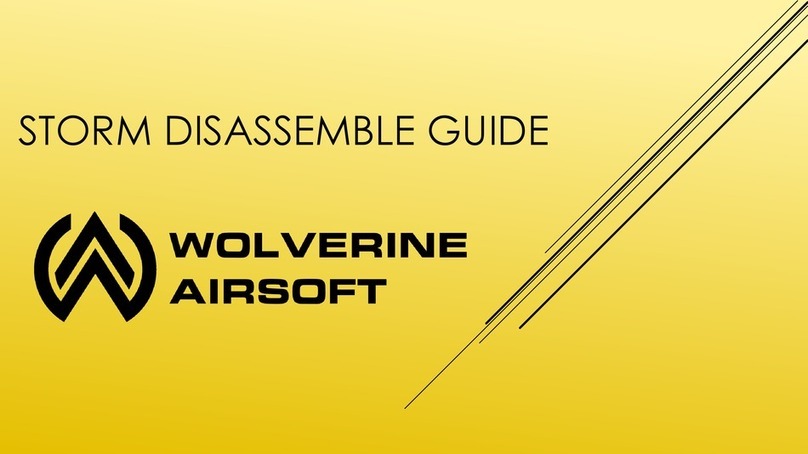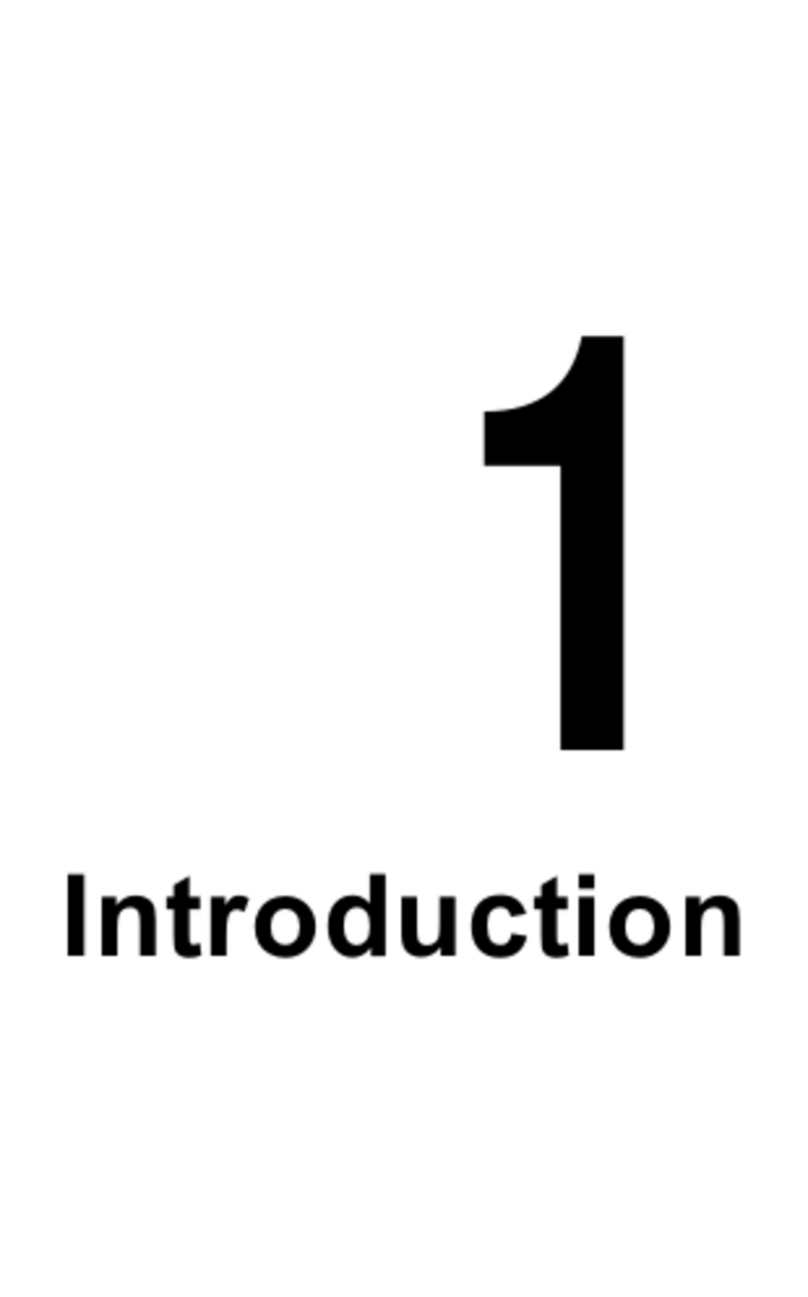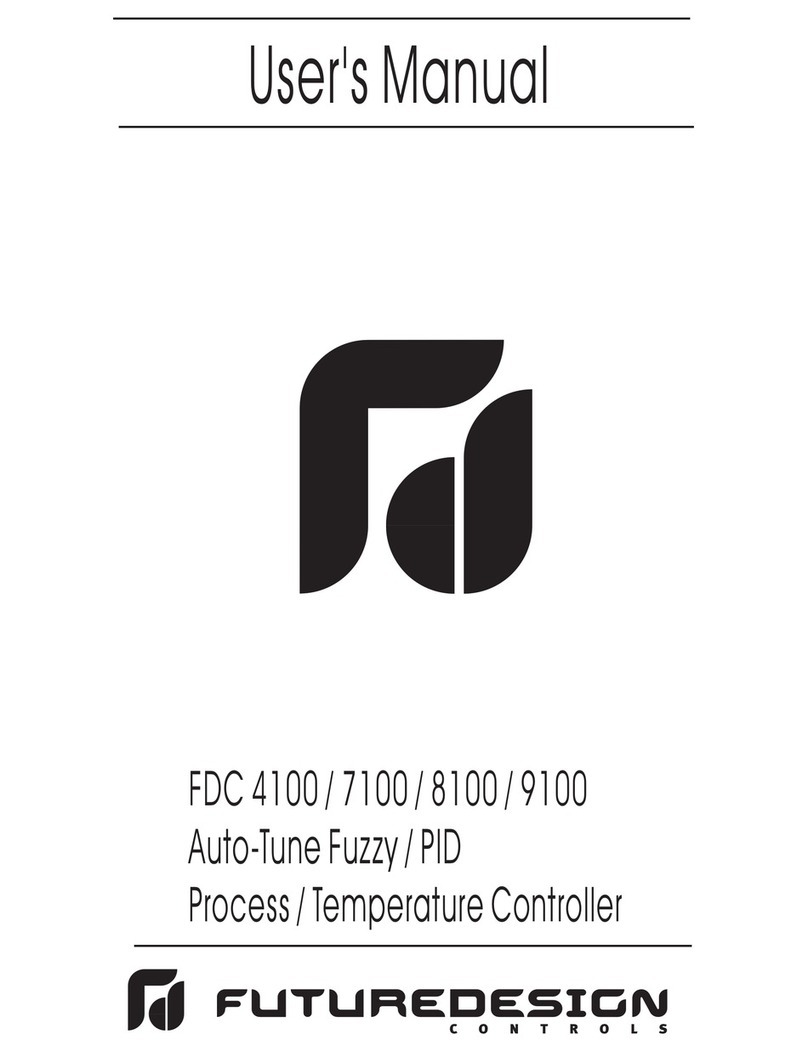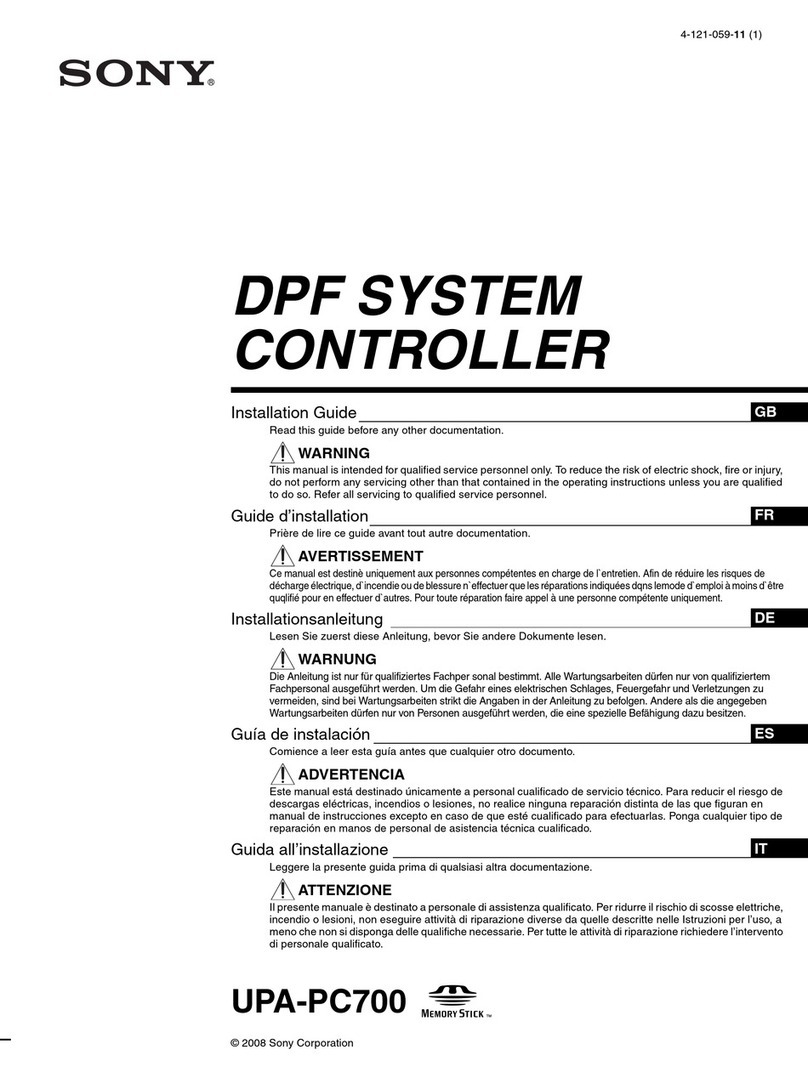iNetVu 7000 Series User manual

INETVU® MOBILE SYSTEM QUICK START –HUGHES KA
This page is intentionally left blank.

INETVU® MOBILE SYSTEM QUICK START –HUGHES KA
1.1 Safety and Warning Information
For your safety and protection the following important safety information should be reviewed before
installation, configuration and use of the iNetVu Satellite Platform System and Modem equipment. It is
also recommended to read the manual in its entirety prior to setup and operation.
Warning: The following general safety precautions must be observed during all phases of setup and
operation of this equipment. Failure to comply with these precautions or with specific warnings
elsewhere in this documentation violates safety standards of design, manufacture and intended use of
the equipment. C-COM Satellites Systems Inc. assumes no liability for the customer’s failure to comply
with these requirements.
This situation or practice might result in property or
equipment damage. Ensure Sensor and Motor cables are
connected prior to powering on 7000 Series Controller. Do not
connect or disconnect cables once controller has been
powered on. It is recommended that controller is properly
grounded at all times.

INETVU® MOBILE SYSTEM QUICK START –HUGHES KA
1.2 System Overview
The iNetVu™Mobile Satellite Internet system is an automatic scanner, polarizer and beam positioning
system for a foldable two-way satellite antenna. It has been designed to automatically find and acquire
the satellite beam and the position based on both a GPS position reading as well as other positioning
parameters. It is targeted for mobile users that require high speed Internet access in remote locations
where cable and DSL do not exist. It provides two-way, high-speed data communications over satellite.
iNetVu™ empowers mobile users with the ability to stop anywhere there is Satellite coverage and
access Internet at broadband speeds. The iNetVu™ Mobile application consists of the iNetVu™ Mobile
software 7000 software (for the 7000 Series Controller)
iNetVu™ Mobile Application
Key Features:
•Automatic re-peak on satellite upon signal loss.
•Automatic dish stow if Mobile Platform moves
•If the vehicle is moved before the dish is stowed, the dish will sense movement and will
automatically begin stowing itself.
•The dish will not transmit unless it is pointed adequately to meet cross-polarization
specifications.
•The system will automatically find any satellite from any point on the Earth within its coverage
area.
•Displays comprehensive information about the satellite, dish, motors, GPS, compass, control
box, and modem.
•Finds the satellite, peaks the signal strength and selects the optimal path to perform the selected
satellite, allowing the customer’s computer to be online as soon as possible
•Simple to install, configure and operate.

INETVU® MOBILE SYSTEM QUICK START –HUGHES KA
1.3 Pre-Configuration Check List
The following items should be completed/known prior to configuring the iNetVu® Mobile System.
Contact the Network Operation Center (NOC) or ISP if any of the following items are unknown or if
you are unfamiliar with them.
Note: Please contact C-COM if you require more information about modem compatibility as these
may change without further notice.
Service Type
Modem Type
Modem F/W
Minimum
F/W –S/W
Interface
HN_KA
HN 9200
6.10.0.19+
7.5.6.0+
HTTP
HN 9400
6.10.0.19+
7.5.6.0+
HTTP
HN 9600
6.10.0.19+
7.5.6.0+
HTTP
HN 9800
6.10.0.19+
7.5.6.0+
HTTP
•IP Address Satellite Modem
•Satellite Coordinate
•DVB Parameters
•Verify Modem Firmware Version is correct with minimal 6.10.0.19 and that the CFG file has only
1 LNB setting in the file. The CFG file and or any other changes must be requested and provided
by the NOC.
Note: CFG file must include SWAP command “InstallationMode=6” this will allow the SWAP
command to work properly and modem signal will be displayed in iNetVu software.
9200/9400 Series
The HN9200 is a dual band Ka/Ku/Ex C-band broadband indoor unit. The HN9200
incorporates advanced modulation to deliver high speed connectivity for bandwidth intensive
applications at an affordable price. The HN9400 is a new generation dual Ka/Ku/Ex C-band
satellite router that incorporates advanced LDPC coding allowing for high throughput
bandwidth. HN9400 supports upstream burst rates of 3.2 Mbps.
9600/9800 Series
The HN9600 modem is a Ka-band high performance satellite router with a single Intra Facility
Link (IFL) cable, while the HN9800 is a new generation broadband router designed for high
throughput satellite applications which incorporate advanced LDPC coding and other
advanced features. The HN9800 features a single IFL interface link to the outdoor unit
providing high performance DVBS2 channels.
See Hughes Manuals for more info and modem specifications.

INETVU® MOBILE SYSTEM QUICK START –HUGHES KA
➢Set computer IP to 192.168.0.2(only for this verification step otherwise pc IP
should be set to 192.168.0.3) to access modem system control center. See
section 1.3 for more details on how to set pc IP. Difference between modem IP
and PC IP should be A.B.C.D+1.
➢Connect network cable to Lan 1 on modem side and the other to your pc.
➢Open a web browser, type 192.168.0.1 in the address bar.
➢Click on “System Info” icon to see Modem information.

INETVU® MOBILE SYSTEM QUICK START –HUGHES KA
1.4 System Wiring with Hughes (HN_KA) Service
1.5 USB Interface Connection –System Wiring with Splitter
1. USB Interface System Wiring Diagram for 9200/9400 Series Modems
*Recommended for proper grounding of iNetVu®systems.
STRAIGHT/
X-OVER
NETWORK
CABLE
24 VDC Input
(option)
USB CABLE
SENSOR
CABLE
MOTOR
CABLE
TX
RG6 Coaxial Cable
Network Cable
Power Cable
Sensor Cable
Motor Control Cable
USB Cable
HN 9200/9400
*Ground
protection
External
grounding
connection
RX
RX
IN
RX
OUT
SAT
OUT
SAT
IN
LAN 1
PORT
192.168.0.2
90 - 264 VAC
!
192.168.0.1
iNetVu® Mobile
Platform
GPS /Glonass
Antenna

INETVU® MOBILE SYSTEM QUICK START –HUGHES KA
1.6 Network Interface Connection –Hughes (HN_KA) System Wiring
2. Network Interface System Wiring Diagram for Hughes 9200/9400 Series Modems
*Recommended for proper grounding of iNetVu®systems.
STRAIGHT/
X-OVER
NETWORK
CABLE
SENSOR
MOTOR
CONTROL
TX
HN 9200/9400
90 - 264VAC
!
RG6 Coaxial Cable
Network Cable
Power Cable
Sensor Cable
Motor Control Cable
USB Cable
Router /
Switch
*Ground
protection
External
grounding
connection
24 VDC Input
(option)
RX
OUT
RX IN
SAT
IN
SAT
OUT
RX
LAN 1
PORT
Modem
Example:
70.232.247.49
Router:
WAN IP: 70.232.247.50
SUB: 255.255.255.0
LAN IP: 192.168.0.1
SUB: 255.255.255.0
7000 CTRL:
DHCP
OR
Static:
IP:
192.168.0.2
SUB:
255.255.255.0
GW:
192.168.0.1
PC: DHCP
OR
Static:
IP:
192.168.0.3
SUB:
255.255.255.0
GW:
192.168.0.1
PC: DHCP
OR
Static:
IP:
192.168.0.4
SUB:
255.255.255.0
GW:
192.168.0.1
iNetVu® Mobile
Platform
GPS/Glonass
Antenna

INETVU® MOBILE SYSTEM QUICK START –HUGHES KA
1.7 Network Interface Connection –(HN_KA) 9600/9800 System Wiring
3. Network Interface System Wiring Diagram for Hughes 9600/9800 Modems
*Recommended for proper grounding of iNetVu®systems.
STRAIGHT/
X-OVER
NETWORK
CABLE
SENSOR
MOTOR
CONTROL
TX
HN 9600/9800
90 - 264VAC
!
RG6 Coaxial Cable
Network Cable
Power Cable
Sensor Cable
Motor Control Cable
USB Cable
Router /
Switch
*Ground
protection
External
grounding
connection
24 VDC Input
(option)
SAT
LAN 1
PORT
Modem
Example:
70.232.247.49
Router:
WAN IP: 70.232.247.50
SUB: 255.255.255.0
LAN IP: 192.168.0.1
SUB: 255.255.255.0
7000 CTRL:
DHCP
OR
Static:
IP:
192.168.0.2
SUB:
255.255.255.0
GW:
192.168.0.1
PC: DHCP
OR
Static:
IP:
192.168.0.3
SUB:
255.255.255.0
GW:
192.168.0.1
PC: DHCP
OR
Static:
IP:
192.168.0.4
SUB:
255.255.255.0
GW:
192.168.0.1
iNetVu® Mobile
Platform
GPS/Glonass
Antenna

INETVU® MOBILE SYSTEM QUICK START –HUGHES KA
1.8 USB Interface Connection –(HN_KA) 9600/9800 System Wiring
4. USB Interface System Wiring Diagram for 9600/9800 Modems
*Recommended for proper grounding of iNetVu®systems.
STRAIGHT/
X-OVER
NETWORK
CABLE
24 VDC Input
(option)
USB CABLE
GPS /Glonass
Antenna
SENSOR
CABLE
MOTOR
CABLE
TX
RG6 Coaxial Cable
Network Cable
Power Cable
Sensor Cable
Motor Control Cable
USB Cable
HN 9600/9800
*Ground
protection
External
grounding
connection
RX
OUT
SAT
192.168.0.2
90 - 264 VAC
!
192.168.0.1
iNetVu® Mobile
Platform

INETVU® MOBILE SYSTEM QUICK START –HUGHES KA
1.9 Initial Controller Configuration and Verification Test with Hughes
9200/9260/9400/9460/9600&9800 Modem(s)
Once the system wiring with the Hughes modem is setup and the network configuration on your PC is
configured, you are required to configure the system parameters for the following before satellite
acquisition:
Install iNetVu® software if not already installed, see 7000 Series Controller Manual for
installation details.
Communication Method between IMS and iNetVu® Controller.
Satellite Name, Longitude, and Transmit Polarization
Modem/VSAT Communication Parameters
The 7000 Controller may be configured via the Software Application / Web Interface / LCD interface.
Only one is necessary for complete configuration.
iNetVu® Software Application (preferred method)
First time user should use the iNetVu Wizard which is imbedded into the iNetVu software for
guidance in configuring your system.
▪USB Connection
▪Ethernet Connection
iNetVu® Web Interface
▪Ethernet Connection
iNetVu® 7000 Front Panel
USB drivers must be installed for USB connection method. The configuration process is only required to
be done once as long there are no change in satellite, service, modem, or platform parameters.

INETVU® MOBILE SYSTEM QUICK START –HUGHES KA
1.10 Tips and Recommendations
The user has the option to search for satellite using the following methods depending on what is
available to you:
❖DVB search and or Reference Satellite Using a Known DVB Carrier
❖RF search
❖Beacon receiver
The recommended method of satellite search is DVB using DVB-S/S2, followed by DVB
reference satellite search with RF search being the last option of choice. If using RF search, a
valid RF frequency must be entered and is highly recommended; this can be the service
frequency or any other valid RF frequency from a known carrier (preferably taken from Modem
parameters)
Search Method
DVB or RF search are selectable from the drop down window. DVB will search directly on DVB-
S1 or DVB-S2 carrier and lock on it. This is the option of choice to use when searching for
satellite. RF option will allow the user to base satellite searching and peaking strictly on RF
instead of DVB.
This method of searching could be used when the user is having a hard time finding the
transponder data for a specific satellite, or if no transponder data exists. The controller will then
peak on the modem signal when the satellite is found. RF search should be used as a last resort
after DVB and or DVB with reference satellite because search time is much longer.
The Reference Satellite option is useful when the user cannot find a DVB transponder on the
desired target satellite. The user may select a reference satellite with a known DVB
Transponder. The iNetVu®System will lock onto the reference satellite, and then pivot from that
point to the desired target satellite, and peak on the modem signal. Does not work if search
method selected is RF Search.
Beacon Receiver is used to lock onto a satellite without the use of a modem.
Compass Issues?
If you are in an area where there is magnetic interference or the compass readings are incorrect, it is
recommended to select Full Search which will also override the compass.
❖Full Search
❖Override Compass
Selecting Full Search will auto select Override Compass and set the AZ Search Window to 180 or
any other value depending on the Platform type. This value can be overridden to a more desirable
range. Override Compass can be selected without selecting Full Search but this does not hold
true for the vice-versa.
Refer to Controller User Manual for more information on using the iNetVu Controller and
options associated with your system.

INETVU® MOBILE SYSTEM QUICK START –HUGHES KA
1.11 Software Setup and Initial Configuration Procedure with Hughes
9200/9260/9400/9460/9600&9800 Series Modems
1. If you are using the network interface to communicate with the 7000 Controller, set the
PC/Notebook to the same network as the 7000 Controller. (If you are using the USB interface,
you may skip to the Software Installation)
2. Open Network and Sharing Center\Network
Connections, right-click your network card, and select
Properties.
3. Select Internet Protocol Version 4 (TCP/IPv4) and click
Properties.
4. Select Use the following IP address.
Set your PC to the same subnet as the 7000 Controller.
PC IP: 192.168.0.3
7000 IP: 192.168.0.2
Subnet Mask: 255.255.255.0 (Modem/Router
Dependent)
Gateway: 192.168.0.1 (Router/Modem IP)
Set the DNS IP Addresses if required.

INETVU® MOBILE SYSTEM QUICK START –HUGHES KA
5. Set the 7000 Controller to the same network as the PC and VSAT Modem.
*Note: The controller IP should be set in the controller through the LCD interface prior to entering
it into the software tool for proper PC to Controller Communication through network interface.
(USB Interface users may skip this step)
To Configure the IP address on the controller, you must navigate to the CONF2 menu using the
LCD Interface. (Default password “password”)
a. Navigate to the “IP” menu and press the “ENTER” button.
b. Press the ‘↑’ button to allow for modification on the C_IP field and set the IP address
of the controller. For example, if the Modem/Router IP is 192.168.0.1 then the
controller IP could be set to 192.168.0.2. Press the “ENTER” button once the change
is complete.
c. Press the “Exit” button twice to exit out of the configuration menu. When prompted if
you would like to save configuration, press the ‘↑’ button to select “Y” (yes) and press
“Enter”.
d. Click the “reset” button on the controller.
You may view the 7000 Controller IP from the LCD interface via –MONITOR IP(C_IP)
S2 MB EL AZ PL GP
C1 C2 C3 DS SG IP SR
C_IP: 192.168.000.002
M_IP: 192.168.000.001

INETVU® MOBILE SYSTEM QUICK START –HUGHES KA
1.12 Software Installation and Configuration
Please Note: Do not connect the Controller via USB until the drivers and software have
been installed
1. If you are installing from the USB flash drive or have downloaded from the C-COM FTP/KB,
extract the contents of the ZIP file and run iNetVu7000Setup.exe.
2. Install the iNetVu 7000 Software and close when complete.
3. Install both the FTDI USB Driver and USB Driver. Exit the Wizard when complete.
4. Now connect the Controller to the PC using the provided USB cable.
5. Ensure the software is running as Administrator.
6. You can now run the iNetVu Mobile 7000 software from the shortcut on your desktop.

INETVU® MOBILE SYSTEM QUICK START –HUGHES KA
1.13 iNetVu Setup Wizard
1. The first screen you will see is the new iNetVu Setup Wizard. You can choose to continue using
the wizard or click NO to proceed to the iNetVu Mobile 7000 software.
NOTE: It is recommended that you continue to the iNetVu Setup Wizard and confirm all required
information is correct. Please select “Do not show this message again” so this pop-up will not
appear after you have completed the initial Controller setup.
2. If the controller firmware does not match, you will be prompted to update.

INETVU® MOBILE SYSTEM QUICK START –HUGHES KA
3. Follow the on-screen instructions to update the controller firmware. Once complete the wizard
will resume.
4. You may wish to continue through the wizard to complete the controller configuration or verify the
settings. You can switch to the iNetVu software at any time by right clicking and selecting
Controls.

INETVU® MOBILE SYSTEM QUICK START –HUGHES KA
5. Configure the Platform Type, Version and Serial No. If no changes are needed press “Next” to
continue.
Platform
Type: Antenna Model
Version: Antenna Version
Serial No: Antenna Serial Number
It is important that this information be correct or will result in undesired antenna behavior.

INETVU® MOBILE SYSTEM QUICK START –HUGHES KA
6. Complete the Service Information section, set to HN_KA as the Service Type. Select the
Interface method you wish to use and configure accordingly. Mouse over each selection for a
detailed description. After changes have been made please click “Next” to continue.
Service Information
Type: HN_KA
Interface: HTTP (how the Controller will communicate with the Modem)
Modem Configuration
Please configure the modem in the following order
1. IP Address: Enter the Modem IP Address
2. Service Type: Select the Service Type
3. Update Beam Table: Click to update the Beam Table for the selected Service Type
4. Beam ID: Select the appropriate Beam ID for your location. Consult with your NOC
Controller TCP/IP Settings
IP Address: Controller IP Address
Subnet Mask: Controller Subnet Mask
Default Gateway: Controller Gateway (Modem or Router)

INETVU® MOBILE SYSTEM QUICK START –HUGHES KA
7. Complete the Satellite Parameters, DVB Settings and Search Method. Mouse over each
selection for a detailed description. Click Finish when complete.
No changes are needed. Please click Finish to complete the setup.
Other manuals for 7000 Series
4
This manual suits for next models
6
Table of contents
Other iNetVu Controllers manuals