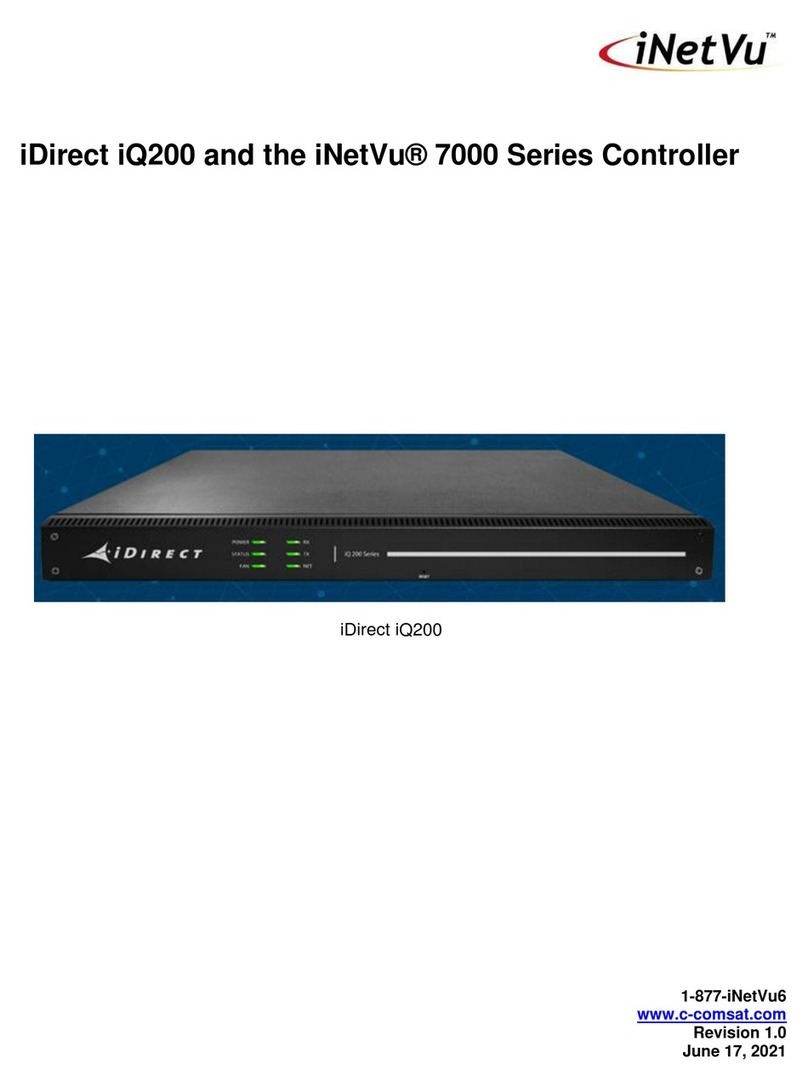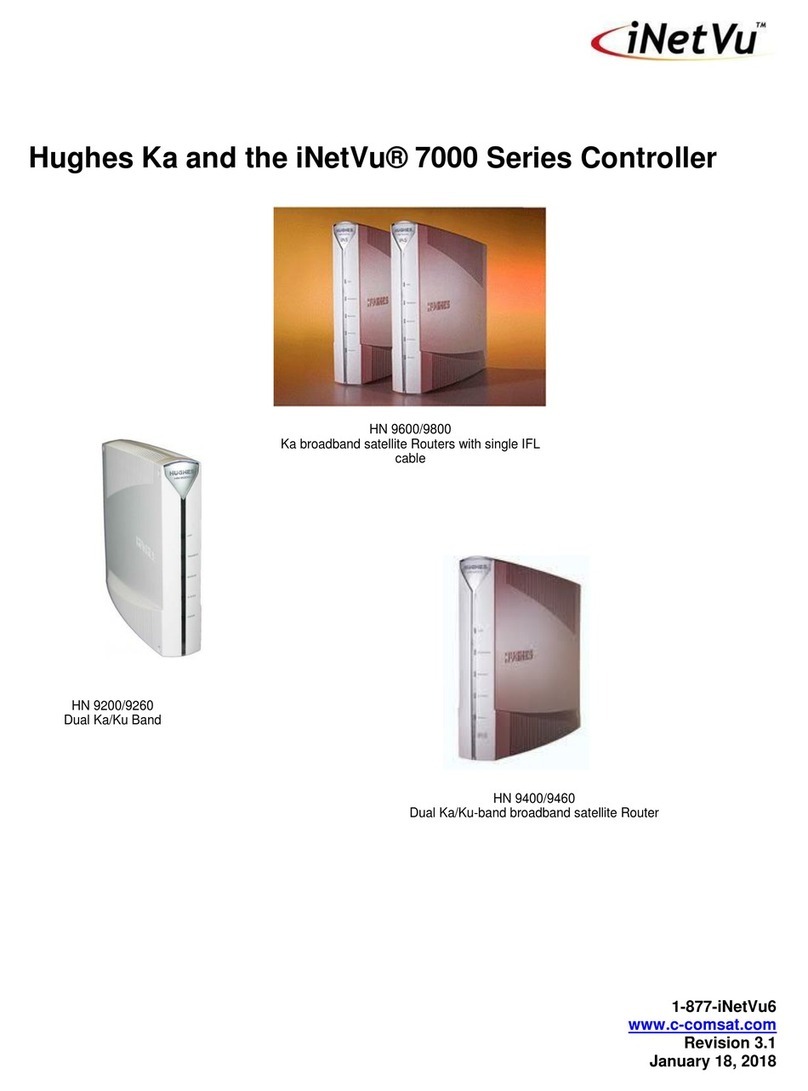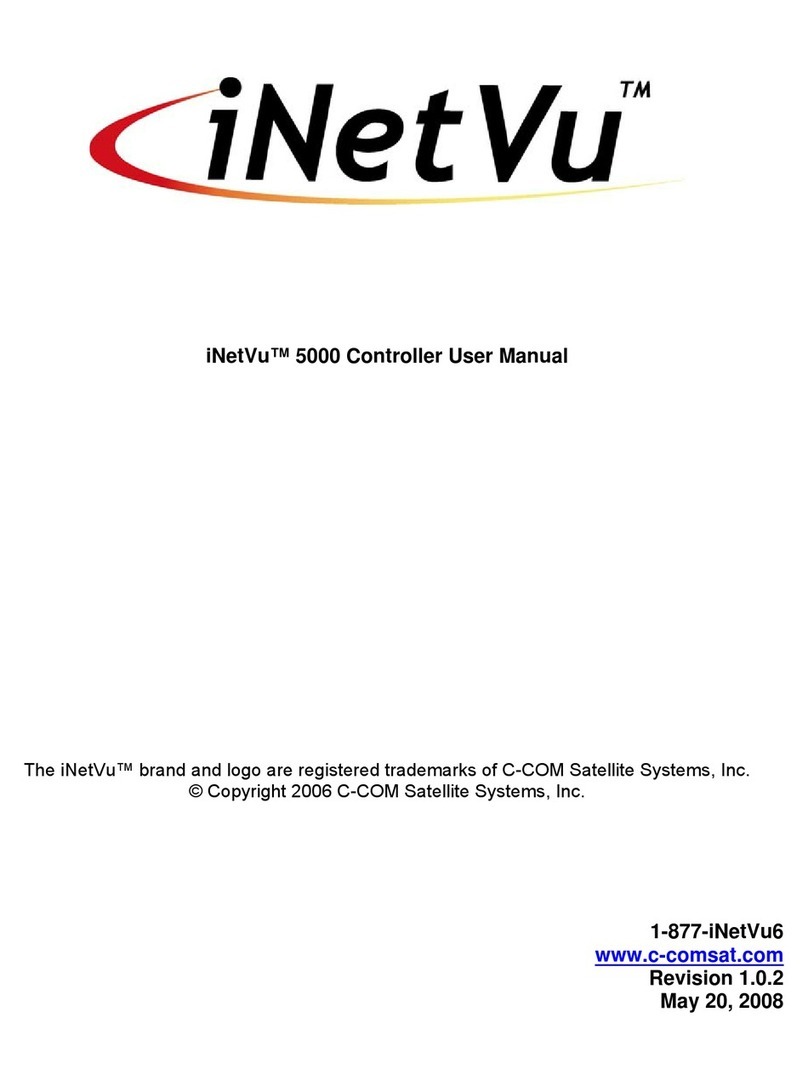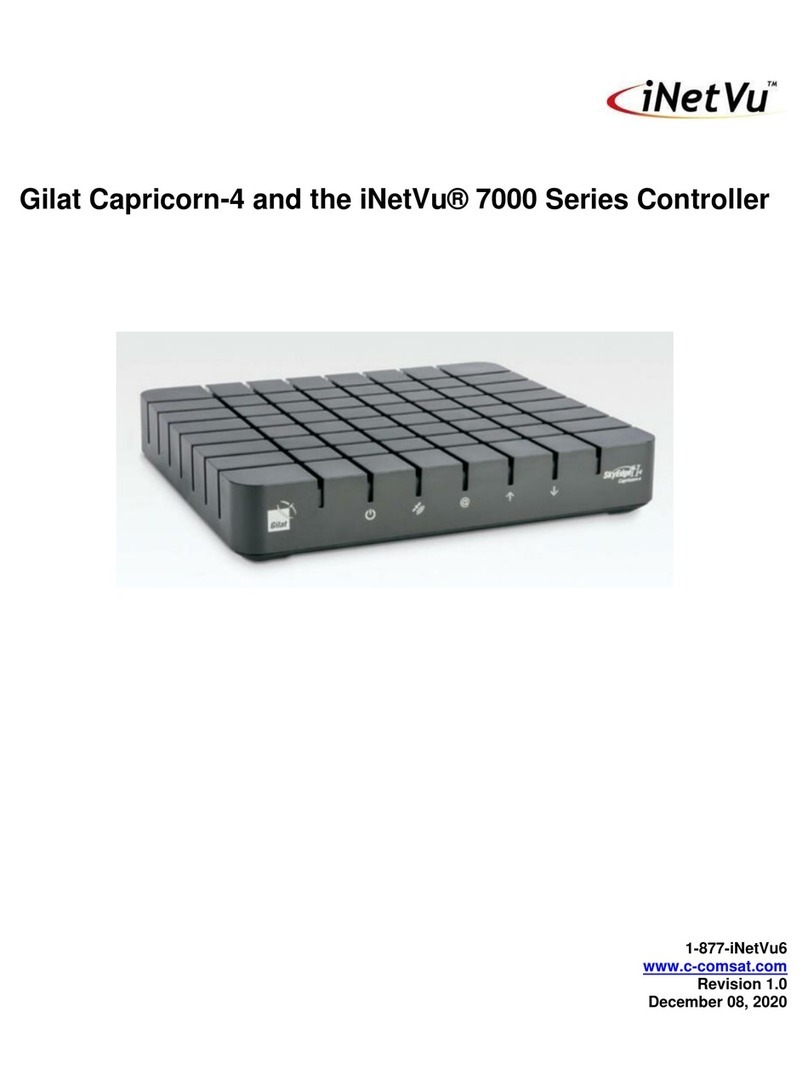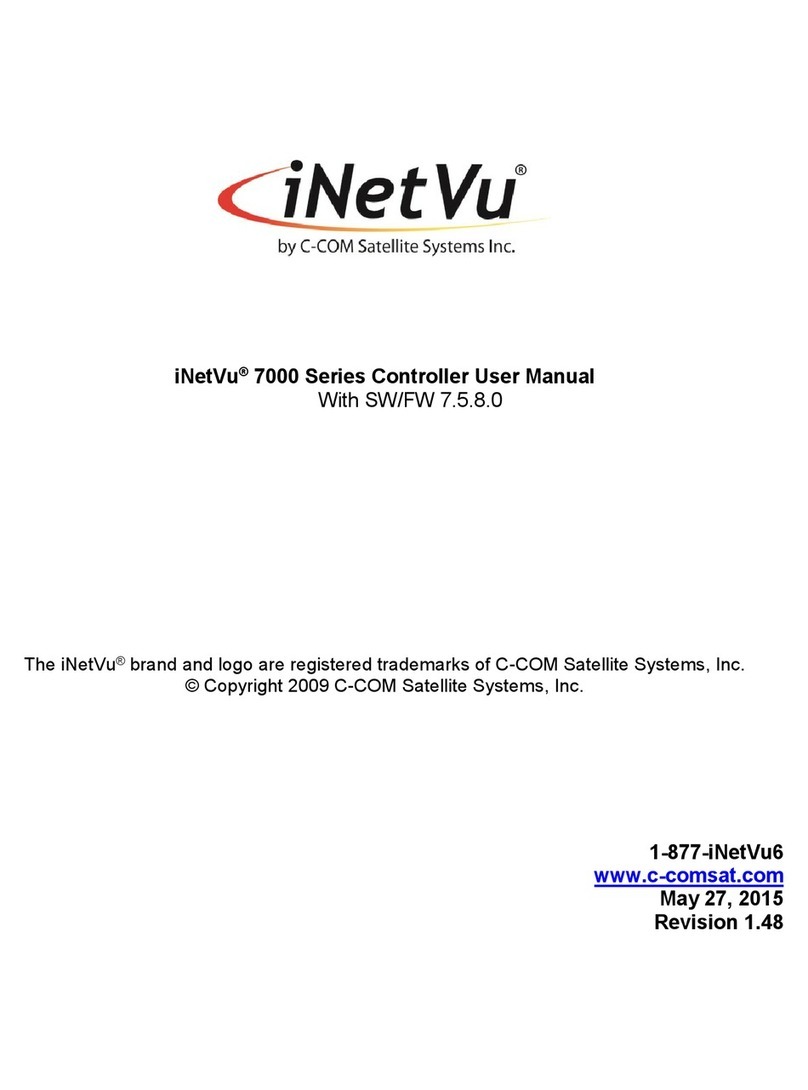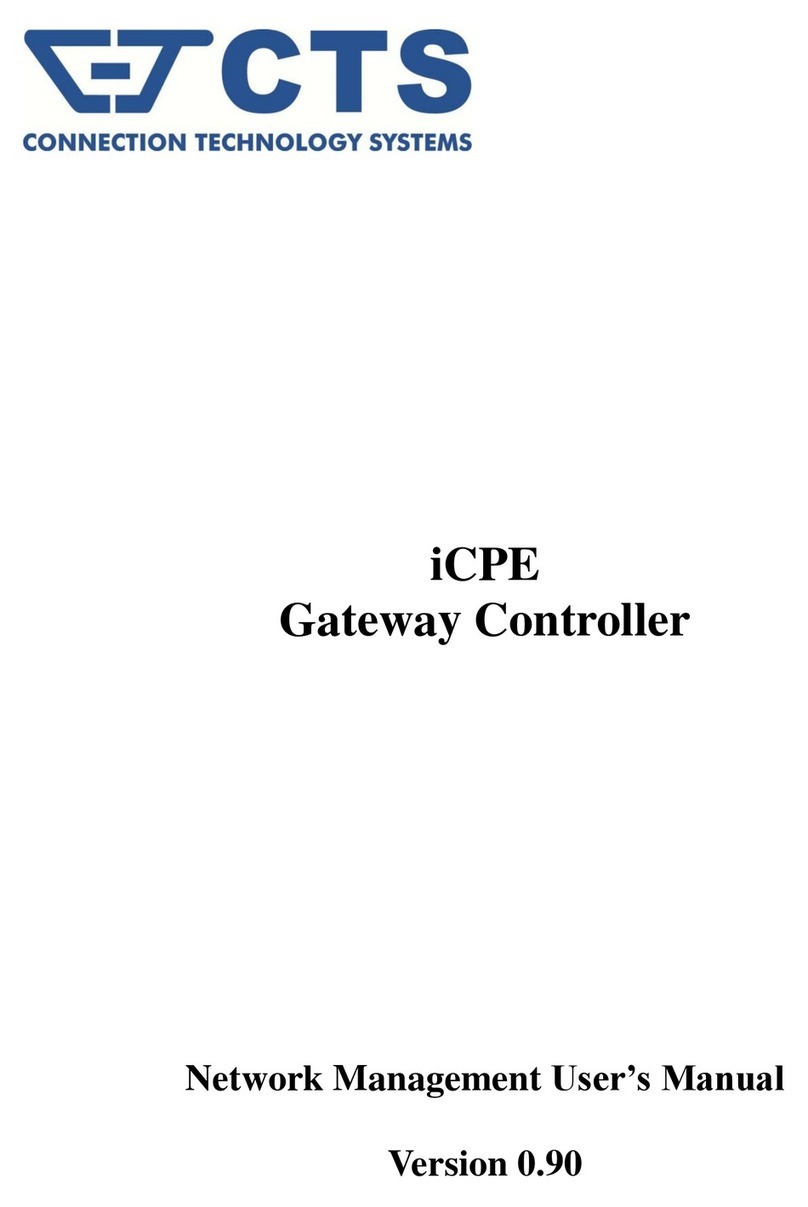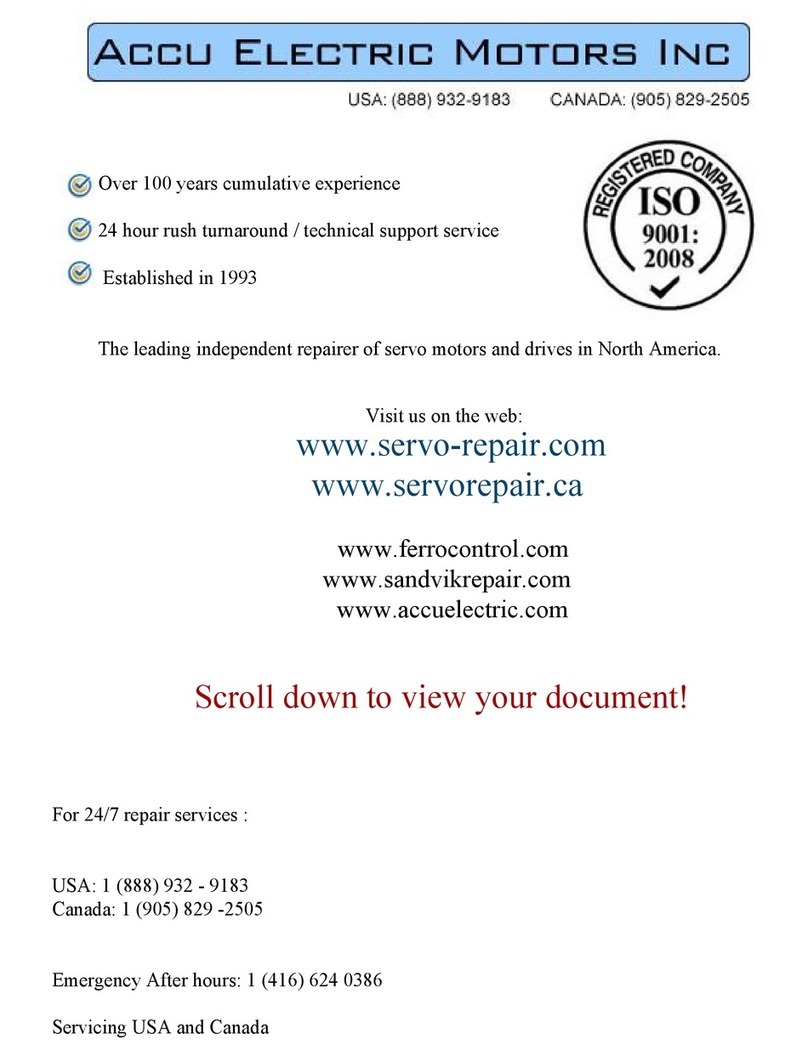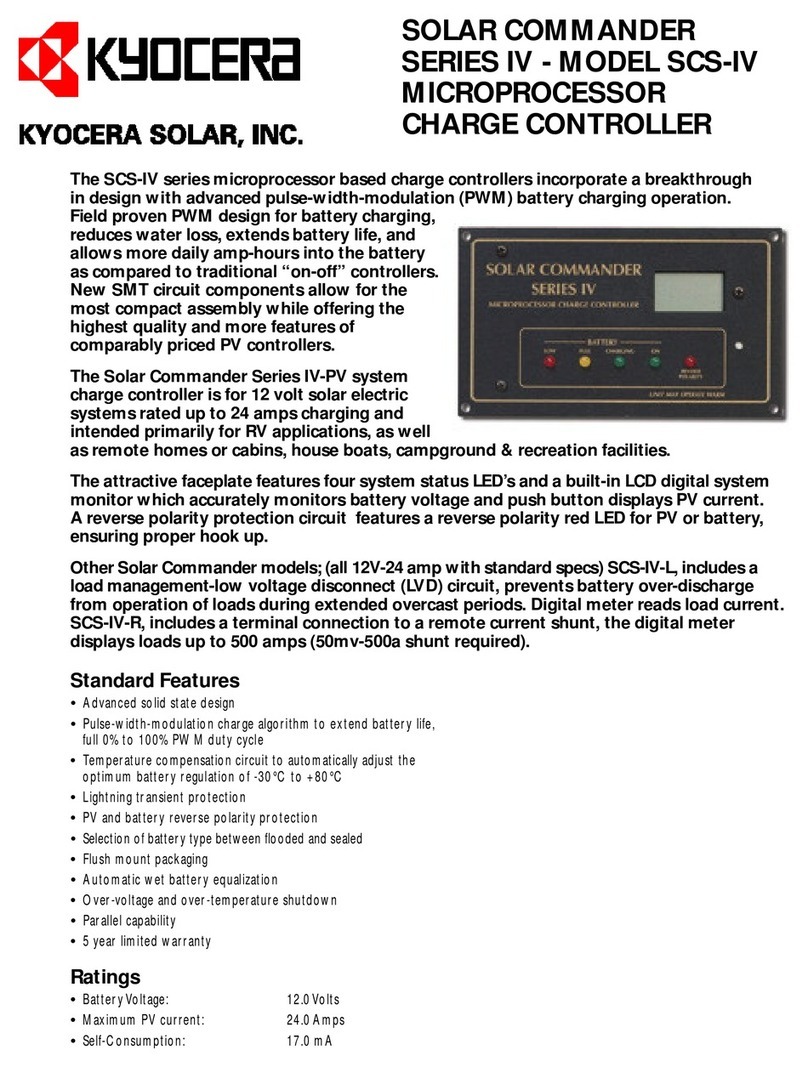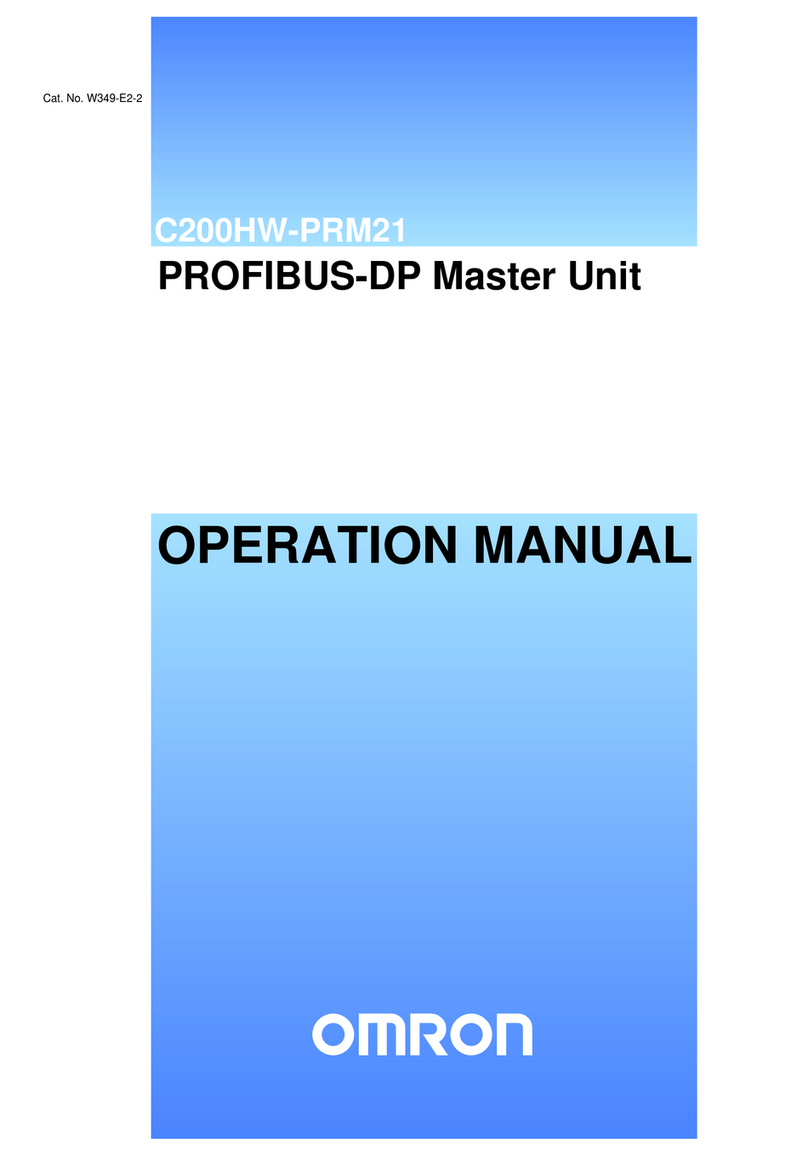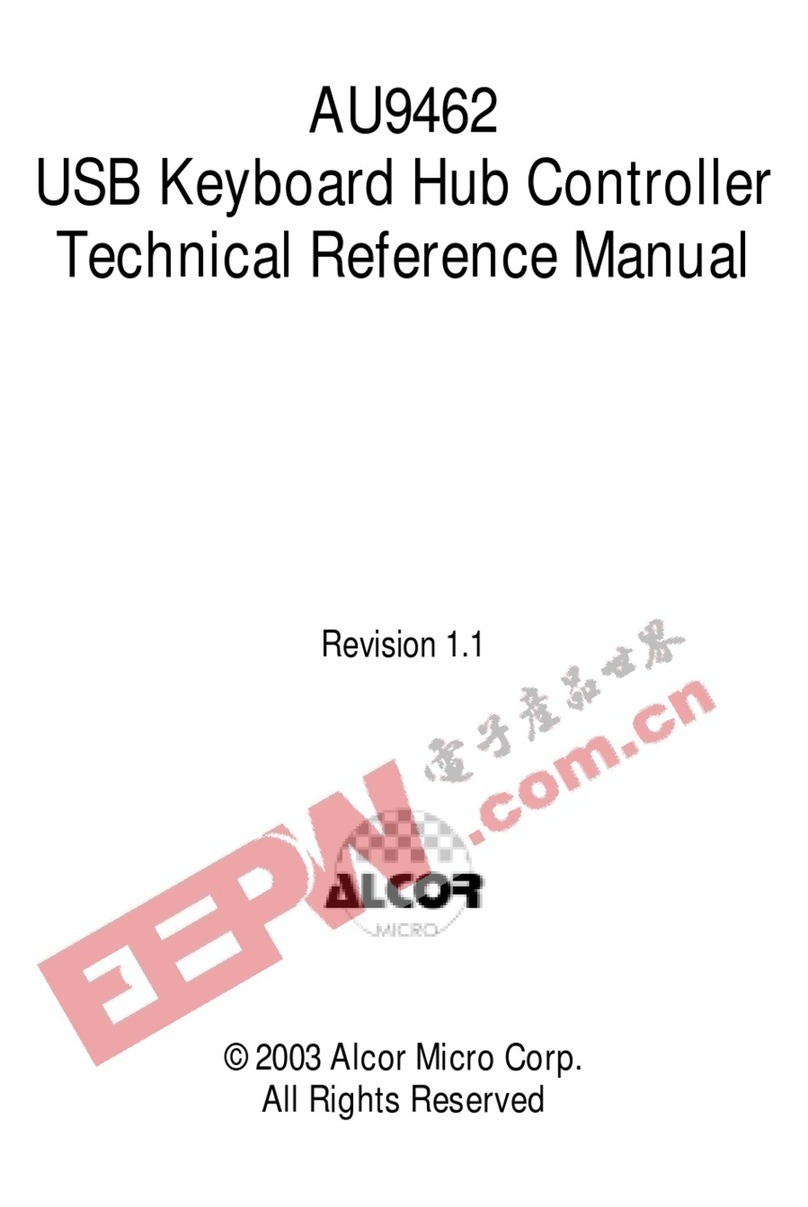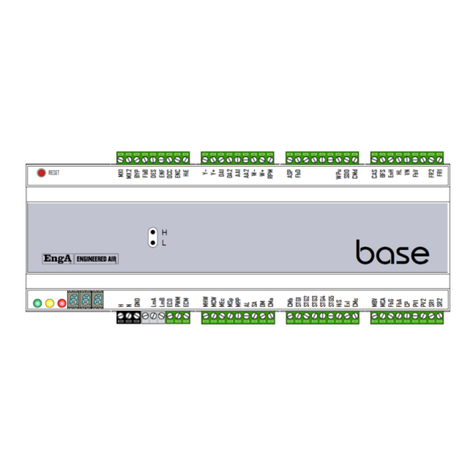iNetVu 3000C User manual

iNetVu®3000C Controller User Manual
The iNetVu®brand and logo are registered trademarks of C-COM Satellite Systems, Inc.
© Copyright 2009 C-COM Satellite Systems, Inc.
1-877-iNetVu6
www.c-comsat.com
Revision 1.1
2010-12-16

C-COM Satellite Systems Inc. Page 2 of 27
iNetVu™ 3000C Controller User Manual
This page is intentionally left blank.

C-COM Satellite Systems Inc. Page 3 of 27
Copyright © 2006. All rights reserved. C-COM Satellite Systems Inc.
This document contains information, which is protected by copyright. All rights reserved.
Reproduction, adaptation, or translation without prior written permission is prohibited, except as
followed under the copyright laws.
Both the iNetVu®and C-COM names and logos are registered trademarks of C-COM Satellite
Systems Inc.
Intel®Pentium is a registered trademark of Intel Corporation. Microsoft, Windows, Windows NT
and MapPoint are registered trademarks of Microsoft Corporation.
All other product names mentioned in this manual may be trademarks or registered trademarks of
their respective companies and are the sole property of their respective manufacturers.
iNetVu™ 3000C Controller User Manual

C-COM Satellite Systems Inc. Page 4 of 27
iNetVu™ 3000C Controller User Manual
Table of Contents
1. Introduction..............................................................................................................5
2. Specifications...........................................................................................................6
3. Physical ....................................................................................................................7
3.1. Typical 3000C Connection..................................................................................9
3.2. Manual Control Button Operation.....................................................................10
3.3. LCD Display and Power Button........................................................................13
4. Installation..............................................................................................................14
4.1. Setup ................................................................................................................14
5. APPENDICES..........................................................................................................15
5.1. LCD Display Definitions Table..........................................................................16
5.2. Firmware Update..............................................................................................20
5.3. Fuse Replacement............................................................................................27

C-COM Satellite Systems Inc. Page 5 of 27
1.Introduction
The iNetVu®3000C Hand-Held Controller gives users the freedom of operating any
iNetVu®Platform without the need to connect to a PC or iNetVu®Auto-Deploy controller.
Fig. 1: iNetVu®3000C Controller
The iNetVu®3000C Hand Held Controller is a fully functionally unit that allows for quick
and easy use when times call for it. This unit is ideal for installations, demos and
troubleshooting with the ability to raise, stow and move the iNetVu® platform(s) with out
the use of iNetVu®Controller and or PC. This handheld is compatible with all iNetVu®
Mobile and Flyaway platforms.
The iNetVu®3000C compact design features a 6 button movement control of the 3-axis
with an adjustable 10- speed operation. The unit has a Jog control feature allowing for
manual satellite search and an LCD screen for platform sensor and motor movement
feedback. The unit can run off of any 12V DC Power Supply.
iNetVu™ 3000C Controller User Manual

C-COM Satellite Systems Inc. Page 6 of 27
2.Specifications
iNetVu™ 3000C Controller User Manual

C-COM Satellite Systems Inc. Page 7 of 27
3.Physical
Power LED
Polarization CCW
Speed Decrease
Speed Increase
LCD Screen Power ON/OFF
Elevation Up
Azimuth Right
Elevation Down
Polarization CW Azimuth Left
iNetVu™ 3000C Controller User Manual
Motor connection port
Power connection Port
Sensor connection port
Fig. 2: Face and Back View of 3000C Antenna Controller

C-COM Satellite Systems Inc. Page 8 of 27
Serial Port
Fuse port
Fig. 3: 3000C Controller with Serial Port Option (New Version)
Fig. 4: Original 3000C Controller without Serial Port Option
iNetVu™ 3000C Controller User Manual

C-COM Satellite Systems Inc. Page 9 of 27
3.1. Typical 3000C Connection
The typical connection configuration for each iNetVu®System will be the same
regardless of Mobile or Flyway Platform.
Power Cable
Sensor Cable
Motor Control Cable
INetVu Platform
12V DC Power Supply
Power Cable
Motor Cable
Sensor Cable
Fig. 5: Typical Connection Configuration
iNetVu™ 3000C Controller User Manual

C-COM Satellite Systems Inc. Page 10 of 27
3.2. Manual Control Button Operation
1. Elevation Up / Elevation Down – To move the iNetVu® platform up or down press
and hold the required button until angle is reached. Once the desired angle is reached,
let go of the depressed button. There is an up limit switch on EL Up that will kick in once
maximum elevation is reached, this will prevent all other functions (AZ and PL) from
working except for the EL Down thus preventing the platform from sustaining damage.
There is also a down limit switch for the El Down which will appear on the LCD screen
as EL: D once a certain angle is reached (between 0and 15) during the down
operation this prevents the azimuth and or polarization movement in any direction while
the Dswitch is ON.
If moving down to stow the down button will stop responding once the Sis displayed on
the LCD screen.
***Note: Azimuth Stow Switch (AZ: S), and Polarization Stow Switch (PL: S) must
be ON in order for the Elevation Stow to function properly.
The polarization PL: S (Stow) is constantly displayed on the LCD regardless of
Azimuth or Elevation position when using handheld with iNetVu® 1200/1800
Mobile Platform.
Moves the Elevation up
Moves the Elevation down
2. Azimuth Left/ Azimuth Right - To move the iNetVu® platform left or right (this is
determined by the front and back orientation of the reflector), see Fig .6 for more details
regarding platform/reflector orientation. Facing the reflector, press and hold the desired
button to move right or left until position required is reached. Moving right will decrease
the Azimuth angle while moving left increases the angle.
Moves the Azimuth to the left
Moves the Azimuth to the right
iNetVu™ 3000C Controller User Manual

C-COM Satellite Systems Inc. Page 11 of 27
3. Polarization Counter-Clockwise / Polarization Clockwise - To move the
Polarization clockwise or counter clockwise press and hold down the button; the diplexer
will move in the direction directly relating to the pressed button.
Moves the Polarization Clockwise
Moves the Polarization Counter Clockwise
4. Moving Speed - To increase the speed press the upper button, to decrease it press
the lower button. Press and hold either button until desired speed is attained, 1 being the
minimum speed while 10 the maximum.
Increase the speed of the motors
Lowers the speed of the motors
* Note: The Manual Movement Buttons allow you to move the antenna in six (6)
directions. For the correct point of reference for the directional movements, you must be
facing the Mobile Platform’s Reflector.
iNetVu™ 3000C Controller User Manual

C-COM Satellite Systems Inc. Page 12 of 27
iNetVu™ 3000C Controller User Manual
Face this direction for
correct Azimuth and
Polarization Orientation
Fig. 6: Orientation Reference for Azimuth and Polarization

C-COM Satellite Systems Inc. Page 13 of 27
3.3. LCD Display and Power Button
1. LCD Display - The LCD will display the corresponding message in relation to the
action of the button that is being depressed. All operation status will be displayed on the
LCD screen.
2. Power Button – The power button will power up or down the unit and the LED turned
off indicates Power Off, the LED turned on indicates Power ON.
iNetVu™ 3000C Controller User Manual

C-COM Satellite Systems Inc. Page 14 of 27
iNetVu™ 3000C Controller User Manual
4. Installation
The iNetVu®3000C Controller is shipped ready to be used right out of the box with the
iNetVu®Mobile /Flyway Platform(s).
4.1. Setup
1. Connect all of the cables and components as depicted by Fig 4. In the previous
section.
2. Power on the iNetVu®3000C Controller by pressing the power button.
3. You have successfully completed the connection and setup of the iNetVu®3000C
Controller and are ready to communicate with the iNetVu® platforms.

C-COM Satellite Systems Inc. Page 15 of 27
iNetVu™ 3000C Controller User Manual
5.APPENDICES

C-COM Satellite Systems Inc. Page 16 of 27
5.1. LCD Display Definitions Table
Action LCD Display Comments
POWER Button Pressed
when unit is off
3000C
CONTROLLER
POWERING ON
READY
EL:XY AZ:Y
PL:Y
Displayed for 3 seconds.
Displayed after initial screen
– stays until another button
pressed.
The second line displays the
unit’s status where “X” could
be a space, “U” (for Up), “D”
(for Down) or “S” (for Stow)
while “Y” could be a space or
“S”.
POWER Button Pressed
when unit is on
3000C
CONTROLLER
POWERING DOWN
Displayed for 3seconds.
ELEVATION
Button Pressed
ELEVATION UP
EL:XY AZ:Y
PL:Y
The second line displays the
unit’s status.
ELEVATION
Button Pressed
At minimum position
(Stowed)
ELEVATION DOWN
EL:XY AZ:Y
PL:Y
The second line displays the
unit’s status.
AZIMUTH
Button Pressed
AZIMUTH RIGHT
EL:XY AZ:Y
PL:Y
The second line displays the
unit’s status.
iNetVu™ 3000C Controller User Manual

C-COM Satellite Systems Inc. Page 17 of 27
AZIMUTH
Button Pressed
At minimum position
(Stowed)
AZIMUTH LEFT
EL:XY AZ:Y
PL:Y
The second line displays the
unit’s status.
POLARIZATION
Button Pressed
POLARIZATION
CW
EL:XY AZ:Y
PL:Y
The second line displays the
unit’s status.
POLARIZATION
Button Pressed
At minimum position
(Stowed)
POLARIZATION
CCW
EL:XY AZ:Y
PL:Y
The second line displays the
unit’s status.
SPEED
Button Pressed
SPEED +
XX
||||||||||
XX could be within 1 – 10
range.
| are displayed to indicate
speed.
1 block indicates minimum
speed while 10 blocks –
maximum speed.
SPEED
Button Pressed
SPEED -
XX |||||
XX could be within 1 – 10
range.
| are displayed to indicate
speed.
1 block indicates minimum
speed while 10 blocks –
maximum speed.
Action LCD Display Comments
iNetVu™ 3000C Controller User Manual

C-COM Satellite Systems Inc. Page 18 of 27
PON STARTUP FOR
THE FIRST TIME
VOLTAGE:
XXXVDC
AZM > TO
CHANGE
or
VOLTAGE: XXVDC
AZM < TO SAVE
After selection display
24VDC VOLTAGE
SELECTED
or
12VDC VOLTAGE
SELECTED
XXX is either “+12” or “+24”
depending on the current
setting. 12VDC is default.
The set voltage value is
displayed for 3 seconds.
POLARIZATION
and
AZIMUTH
Buttons pressed and
held for 3 seconds
VOLTAGE: XXVDC
AZM > TO
CHANGE
VOLTAGE: XXVDC
AZM < TO SAVE
After selection display
24VDC VOLTAGE
SELECTED
or
12VDC VOLTAGE
SELECTED
XX is either “12” or “24”
depending on the current
setting. 12VDC is default
The set voltage value is
displayed for 3 seconds.
iNetVu™ 3000C Controller User Manual

C-COM Satellite Systems Inc. Page 19 of 27
iNetVu™ 3000C Controller User Manual
IF INCORRECT
VOLTAGE SELECTED INCORRECT
POWER
VOLTAGE
SETTINGS
If 12VDC is chosen and
24VDC is measured or
24VDC is chosen but
12VDC is measured then
the unit will be disabled.
All functions are disabled
to avoid damaging the
antenna.
The correct voltage must
be selected following the
procedure above

C-COM Satellite Systems Inc. Page 20 of 27
iNetVu™ 3000C Controller User Manual
5.2. Firmware Update
5.2.1 Required Materials
PC/Laptop with DB9 Serial Port
DB9 RS232 cable (female-to-male)
Windows 98/2000/XP/Vista/W7
3000C Update Firmware Toolkit
3000C hand held controller and power cable
Mobile Power Pack or Power source
5.2.2 Firmware Update Procedure
1. Use a female-to-male DB9 RS232 cable to connect PC and 3000C hand
held controller, and power on the controller.
Connecting a 3000C hand held controller
1. Use a female-to-male DB9 RS232 cable to connect PC and 3000C hand
held controller.
2. Insert the DC power input to the controller and press the power button
3. Launch the 3000C Toolkit Software, chose proper com port and baud rate
(The recommended baud rate for this application is 9600 bps) see
image below.
Table of contents
Other iNetVu Controllers manuals