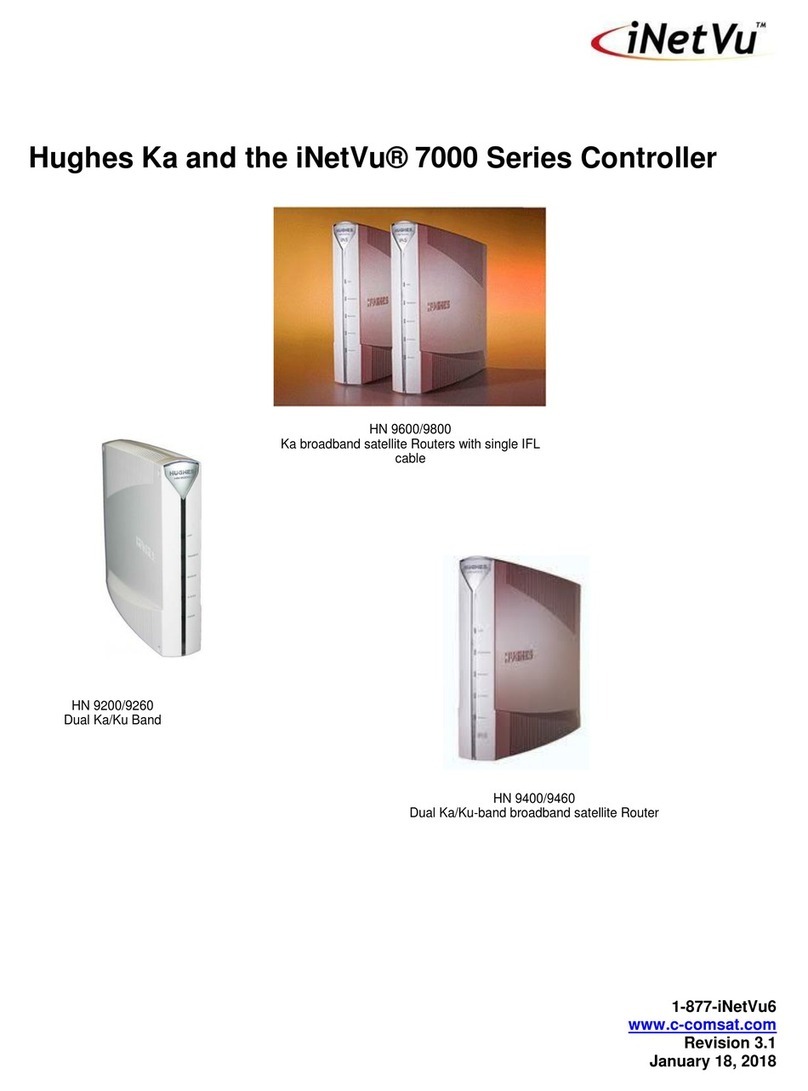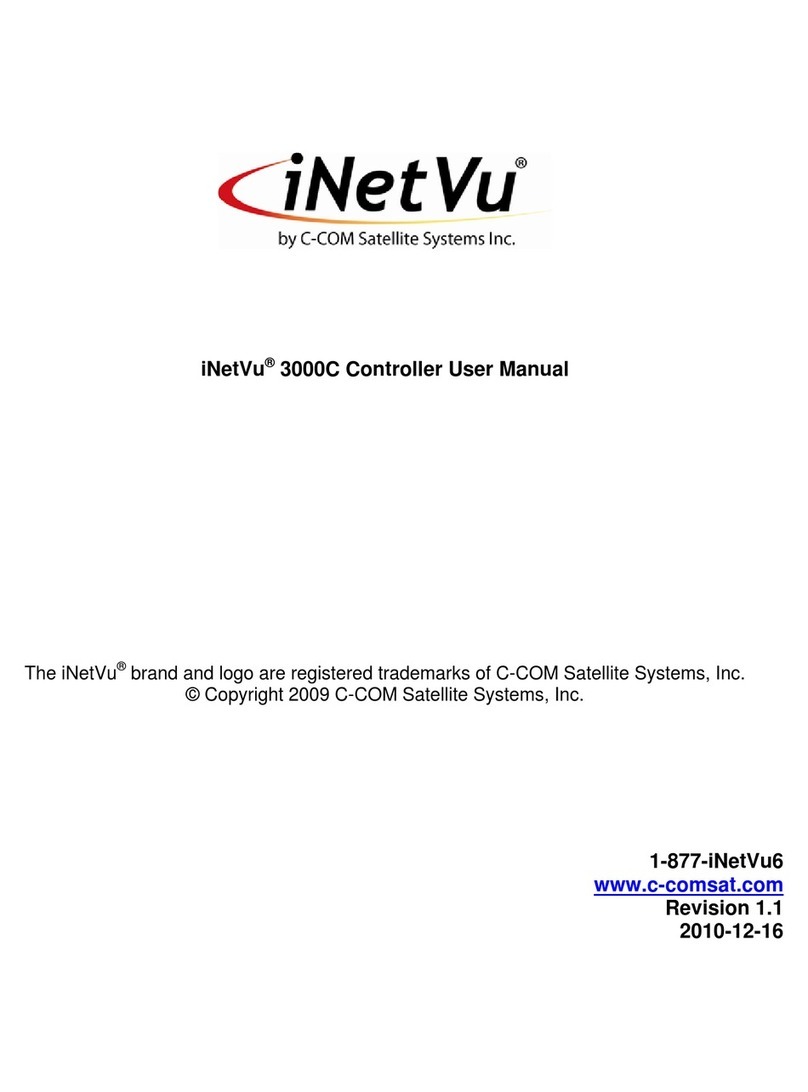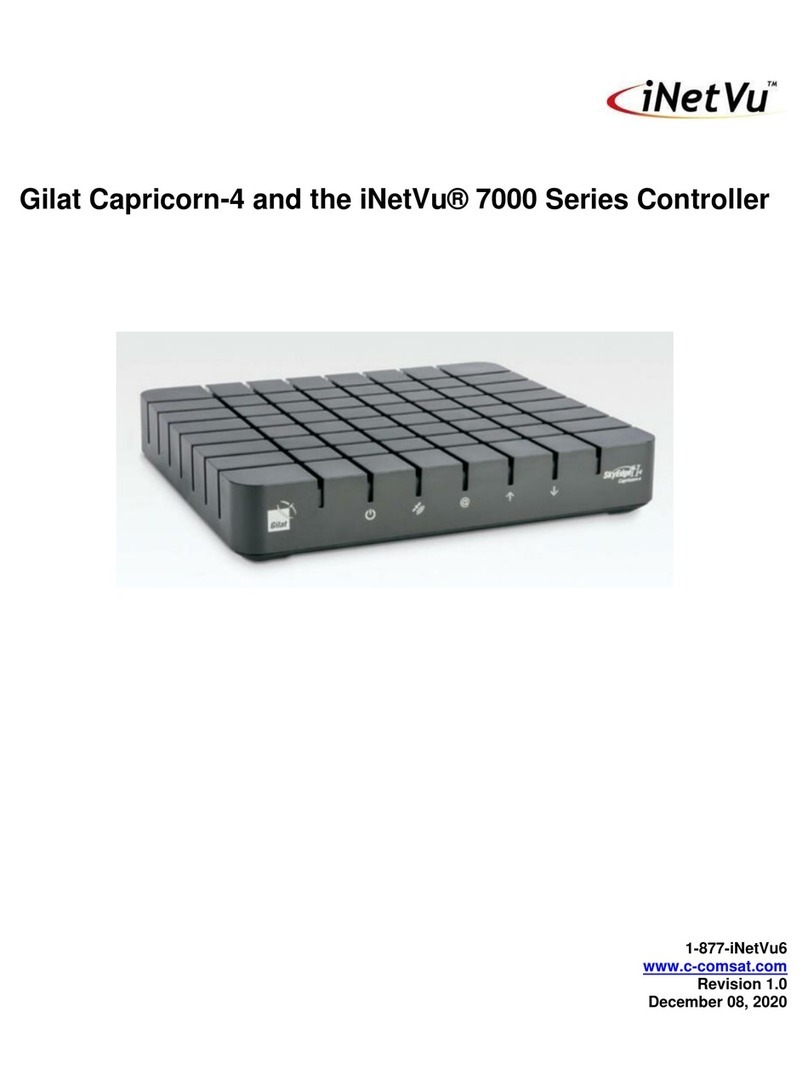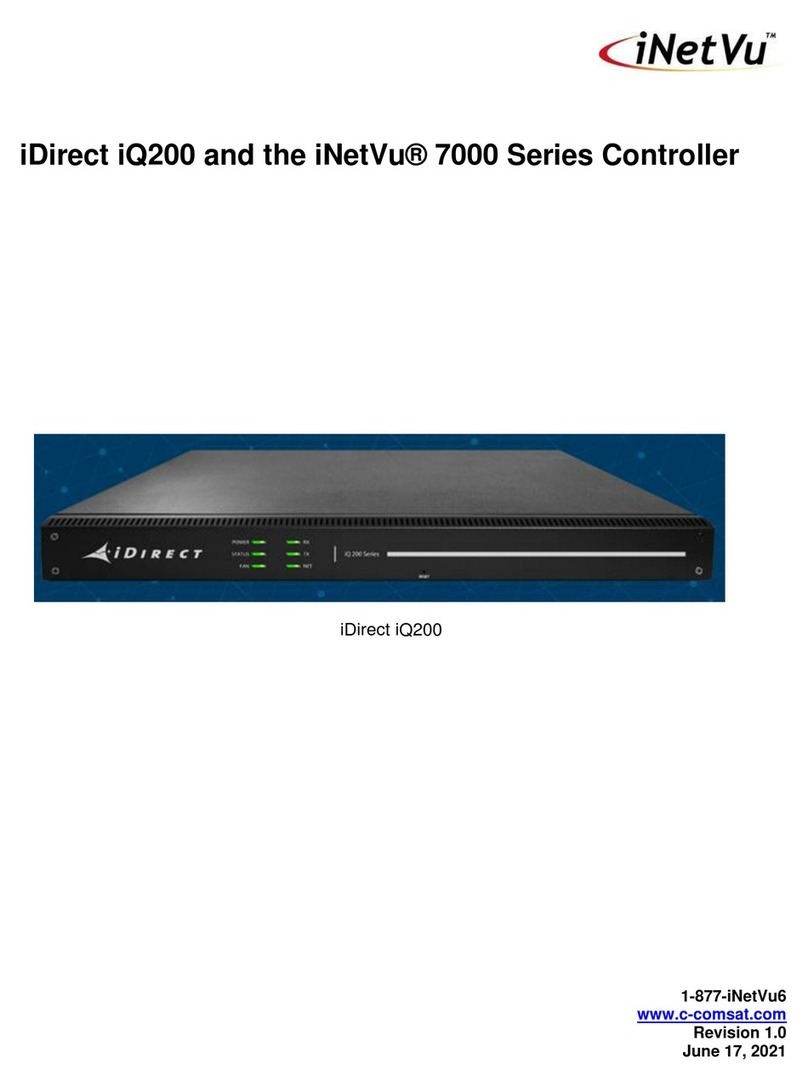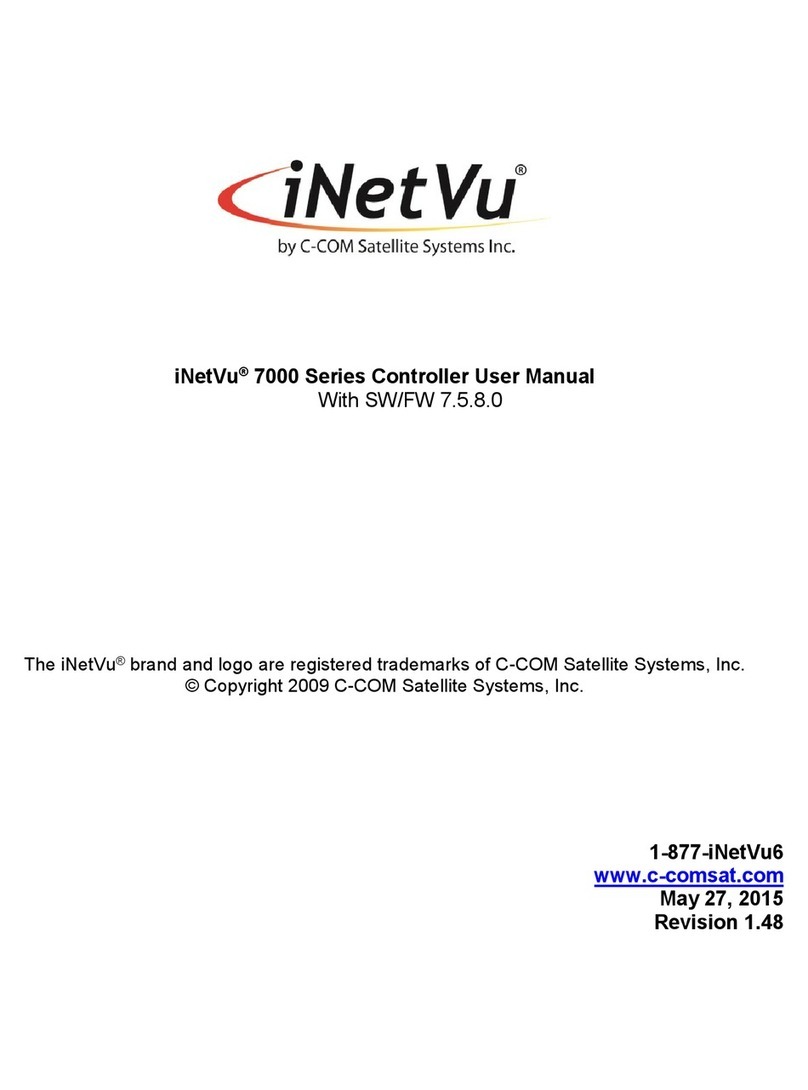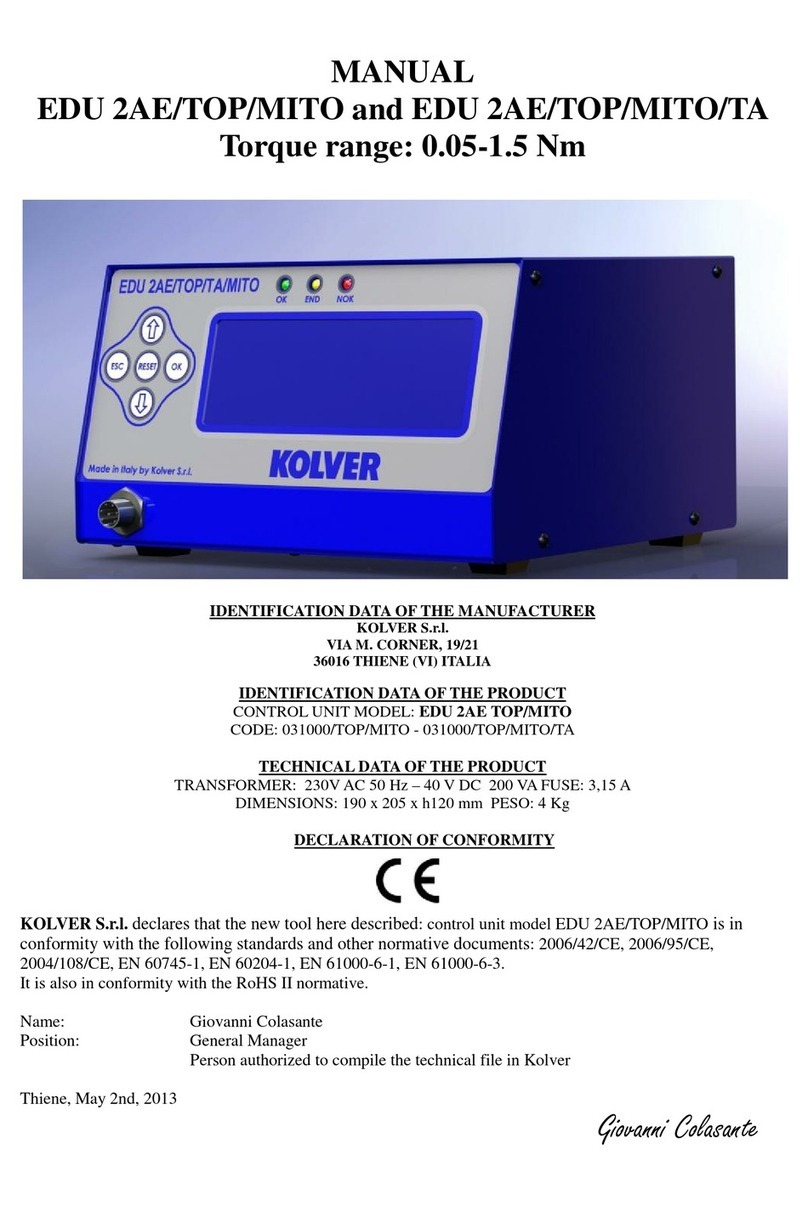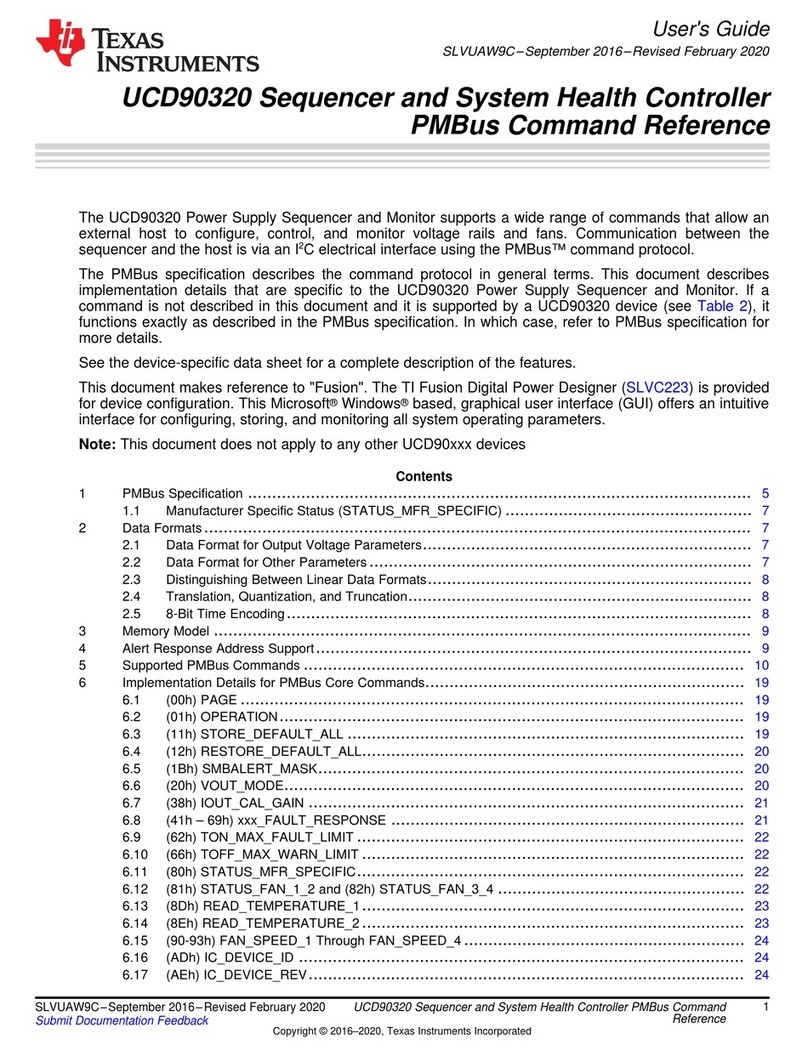iNetVu 5000 User manual

iNetVu™ 5000 Controller User Manual
The iNetVu™ brand and logo are registered trademarks of C-COM Satellite Systems, Inc.
© Copyright 2006 C-COM Satellite Systems, Inc.
1-877-iNetVu6
www.c-comsat.com
Revision 1.0.2
May 20, 2008

iNetVu™ 5000 Controller User Manual Page 2 of 77

iNetVu™ 5000 Controller User Manual Page 3 of 77
Copyright © 2006. All rights reserved. C-COM Satellite Systems Inc.
This document contains information, which is protected by copyright. All rights reserved.
Reproduction, adaptation, or translation without prior written permission is prohibited, except as
followed under the copyright laws.
Both the iNetVu™ and C-COM names and logos are registered trademarks of C-COM Satellite
Systems Inc.
Intel®Pentium is a registered trademark of Intel Corporation. Microsoft, Windows, Windows NT
and MapPoint are registered trademarks of Microsoft Corporation.
All other product names mentioned in this manual may be trademarks or registered trademarks of
their respective companies and are the sole property of their respective manufacturers.

iNetVu™ 5000 Controller User Manual Page 4 of 77
FCC and INDUSTRY CANADA INFORMATION TO THE USER:
The FCC and Industry Canada have imposed the following conditions when operating,
installing and deploying iNetVu™ Mobile Earth Stations and is mandatory for all
installations made within the Continental United States and Canada as well as Hawaii,
Alaska, Puerto Rico, the U.S. Virgin Islands and other U.S. Territories. The FCC
requires that a certified installer perform the installation. It is also strongly recommended
that a qualified professional RV dealer/installer mount the system on your vehicle.
These conditions are also required by C-COM for all other installed locations.
All iNetVu™ Mobile earth station installers must be C-COM Certified, and must have
specifically acknowledged the requirements for iNetVu™ Mobile installations, which are
as follows:
1. “Installation” is the physical mounting and wiring of the Satellite provider’s earth
station on a vehicle or other stationary site in order to prepare for correct
operation. Only Certified C-COM iNetVu installers may perform the installation
and removal of an iNetVu™ Mobile system.
2. “Deployment” means the raising, pointing and orienting of the earth station to the
communicating satellite, every time it is raised from a stowed position for use.
The deployment of an iNetVu™ Mobile system must only be done by a trained
installer or by a consumer using the deployment software.
3. Installers shall install the iNetVu™ systems only in locations that are not readily
accessible to children and in a manner that prevents human exposure to
potential radiation hazards.
4. For large vehicles with roof mounts, the height of the bottom lip of the earth
station when fully deployed must be at least six feet above the ground at all
times, or six feet above a surrounding surface which a person may easily access.
5. If a roof access ladder or any other means of access to the roof is installed on
the vehicle, then the ladder or access must be blocked by a suitable rope or
other barrier while the earth station is deployed or in operation. The installer
must provide this rope or barrier directly to the end user at the time of installation
and advise the user to use it at all times when the earth station is deployed or in
operation. Warning signs shall also be provided by the installer to the end user
to be posted on the rope or other barrier warning all persons not to attempt to
access the roof of the vehicle while the earth station is deployed or in operation.
6. Warning signs shall be posted at prominent locations on the earth station
informing all persons of the danger of harmful radiation from the earth station
while it is deployed or while in operation.
7. The iNetVu™ Mobile system may only be operated when the vehicle is
stationary.
8. The installer must inform the end user that the vehicle must be stabilized during
the transmission, to prevent movement of the vehicle for any reason, including
movement of persons on or off the vehicle, or high winds. The installer shall
advise the end user how to appropriately stabilize their vehicle.
9. Installers shall be liable for all damages if they fail to comply with the above
mandatory conditions. This includes, but is not limited to damages caused by
improper installation or due to the failure to provide required information to the
end user.
10. Installers and end users will be deemed directly liable for any damages resulting
from either of their failure to comply with the above rules. These rules are meant
to ensure that extraordinary precautions and measures are used to prevent

iNetVu™ 5000 Controller User Manual Page 5 of 77
satellite interference or exposure to harmful radiation. C-COM reserves the
rights to immediately suspend without liability or previous notice the
operation of the earth station upon detection of a deviation from its installation or
operational requirements until the deviation is corrected. In addition, C-COM
reserves the right to suspend or cancel the Installer Certificate of any installer
that has not fully complied with these installation requirements.
11. Further, the installer and end user may be directly liable for any damages
resulting from any change undertaken by either of them. Including but not limited
to, any modification of any part of the hardware, software, specific operational
frequencies, the authorized satellite, or the size or other characteristics of the
earth station supplied to them by C-COM or C-COM’s authorized
representatives.
Note 1:
This equipment has been tested and found to comply with the limits for a Class B digital
device, pursuant to Part 15 of FCC rules. These limits are designed to provide
reasonable protection against harmful interference when the equipment is operated in a
residential installation. This equipment generates, uses, and can radiate radio frequency
energy and, if not installed and used in accordance with this instruction manual, may
cause harmful interference with radio communications. However, there is no guarantee
that interference will not occur in a particular installation. If this equipment does cause
harmful interference to radio or television reception, which can be determined by turning
the equipment off and on, the user is encouraged to try to correct the interference by one
or more of the following measures:
• Reorient or relocate the receiving antenna.
• Increase the separation between the equipment and receiver.
• Connect the equipment into an outlet on a circuit different from that to which the
receiver is connected.
• Consult the dealer or an experienced radio / TV technician for help.
Note 2:
This Class B digital apparatus complies with Canadian ICES-003.

iNetVu™ 5000 Controller User Manual Page 6 of 77
Table of Contents
1. Introduction ................................................................................................................ 9
2. Specifications........................................................................................................... 10
3. Physical.................................................................................................................... 11
4. System Power.......................................................................................................... 12
5. Typical Connection Configuration............................................................................ 13
6. Installation................................................................................................................ 16
6.1. Setup ................................................................................................................ 16
7. LED Definition .......................................................................................................... 17
8. Automatic Controls Button Operation ...................................................................... 18
9. DVB Receiver Operation.......................................................................................... 19
9.1. Stand-alone Receiver ....................................................................................... 20
9.2. Existing Modem Integration .............................................................................. 20
9.3. Setting Target Satellite ..................................................................................... 20
9.4. Disabling DVB Receiver ................................................................................... 21
9.5. How to Set Network Configurations on your PC............................................... 23
10. Operation.............................................................................................................. 24
10.1. Operating Environment ................................................................................. 24
10.2. Transport Conditions..................................................................................... 24
10.3. Starting iNetVu™ Mobile............................................................................... 25
10.4. iNetVu™ 5000C Controller Basic Operations ...............................................25
10.4.1. How to Find Satellite .............................................................................. 25
10.4.2. How to Stow the Antenna ...................................................................... 26
10.4.3. How to Stop ........................................................................................... 26
10.4.4. How to Reset ......................................................................................... 26
10.5. Software Basic Operations............................................................................ 26
10.5.1. Finding Satellite ..................................................................................... 26
10.5.2. Stowing the Antenna.............................................................................. 27
10.6. Shortcut Keys................................................................................................ 27
10.7. Transmitter Enabled Movement .................................................................... 27
11. iNetVu™ Mobile Software .................................................................................... 29
11.1. Introduction ................................................................................................... 29
11.2. Initial System Configuration .......................................................................... 30
11.3. Operation Modes........................................................................................... 31
11.4. Navigating Menus ......................................................................................... 32
11.5. Switching Operation Modes .......................................................................... 32
11.6. iNetVuTM Menus (USER Mode)..................................................................... 33
11.6.1. Basic Controls........................................................................................ 33
11.6.2. Advanced Controls................................................................................. 36
11.6.3. Configuration.......................................................................................... 47
11.6.4. Maintenance .......................................................................................... 51
11.6.5. About...................................................................................................... 57
11.7. iNetVu™ Menus (CONFIG Mode)................................................................. 60
11.7.1. Configuration.......................................................................................... 60
11.7.2. Advanced Configuration Menu............................................................... 61
11.8. Maintenance.................................................................................................. 64
11.9. System Demo and Test................................................................................. 71
11.10. Advanced Maintenance Menu....................................................................... 73
Appendix 1: Windows Vista Users .................................................................................. 77

iNetVu™ 5000 Controller User Manual Page 7 of 77

iNetVu™ 5000 Controller User Manual Page 8 of 77
Revision Notes
The table below records the current version status of this document and any changes
from the previous versions.
Rev. Date Edited By Description
1.0.1 04/11/2008 A. Cheikhali Document Creation
1.0.2 05/20/2008 A. Cheikhali IDirect BroadCast Addition
Proprietary Notice: This document contains information that is proprietary and
confidential to C-Com Satellite Systems, Inc., and is intended for internal use
only. No part of this document may be copied or reproduced in any way, without
prior written permission of C-Com Satellite Systems, Inc.

iNetVu™ 5000 Controller User Manual Page 9 of 77
1.Introduction
Fig. 1: INetVu™ 5000 Controller
Designed to interface with a growing number of Satellite Modems, VSATs, and DVB-
RCS Receivers, the iNetVu™ 5000 Controller is an easily configurable and operated
unit.
It features Automatic Operations such as Find Satellite and Stow Antenna, as well as the
ability to manually move the Antenna for cross-pol testing, demonstrations, or
installations.
The iNetVu™ DVB-S Tuner Kit is an optional kit addition to the iNetVu™ 5000
Controller. Easily installed, the iNetVu™ DVB-S Tuner will speed up satellite acquisitions
to less than 2 minutes. Once an integrated part of the iNetVu 5000 Controller, the
iNetVu™ DVB-S Tuner works on all iNetVu antennas.
This high performance addition to the iNetVu™ 5000 Controller is programmable to any
DVB-S Satellite and also features a list of pre-configured satellites for the user to select
from.
The iNetVu™ DVB-S Tuner Kit can be used as a stand-alone receiver or as an integral
component of existing service / modem integrations.

iNetVu™ 5000 Controller User Manual Page 10 of 77
2.Specifications
iNetVu™ 5000C Controller
Dimensions 10.5” x 6” x 1.5” (27cm x 16cm x 4 cm)
Weight 2 lbs (1kg)
Operation Temperature 32°F to 122°F (0°C to 50°C)
Elevation Output 12VDC, 12 A (Max.)
Azimuth Output 12VDC, 8 A (Max.)
Polarization Output 12VDC, 2 A (Max.)
Fuse Type Blade-type Automotive, Fast-acting (15 A, 10 A, 5 A)
Power Input 12VDC @ 12.5 A (Min.)
Idle Power Consumption 12VDC @ 500 mA
Power Connector 4 Position 5.08mm Terminal Block
Motor Control Connector 8 Position 5.08mm Terminal Block
Signal Input Female DB26 Connector
GPS Connector SMA (Sub-Miniature Version A)
Rx Connector Type F RG6
PC Interface USB or DB9 Serial Connector
Tuner Specifications
RF Input Range: 950MHz to 2150MHz
Input Dynamic Range: -75dBm to –25dBm
Input/Output Impedance: 75 Ω
Symbol Rate: 1 to 45Msps
Specification
Item
Min Typ Max Unit
Condition
Frequency 950 . 2150 MHz .
Return Loss 6 10 . dB 950MHz to 2150MHz
Noise Figure . 6 10 dB Maximum Gain
Loop Through Gain -2.0 . 4.0 dB .
Input Dynamic Range -75 . -25 dBm .
IMD3 40 .. . dBc Desired & undesired input
Level are -25dBm
Local Leakage . -80 -70 dB 950MHz to 2150MHz
10KHz . -84 . dBc/Hz .
Phase Noise
100KHz . -105 . dBc/Hz .

iNetVu™ 5000 Controller User Manual Page 11 of 77
3.Physical
Fig. 2: iNetVu™ 5000 Front and Rear Panel
Automatic
Control
Buttons
Front Panel
LEDs Reset
Button
GPS
GPS
A
ntenna
Interface
RF RX
Receive
signal
input
MOTOR
Interface for
Motor Control
Cable
Power Input
110-240 VAC
Power Input
and Switch
USB
USB
Interface
SENSORS
26-pin
Interface
for Sensor
Cable
COM
Serial Port
Interface

iNetVu™ 5000 Controller User Manual Page 12 of 77
4.System Power
All iNetVu™ Systems include a DuraComm® LP-18 Power Supply Unit (PSU) which has
been calibrated to give an output of 12.5 VDC for the iNetVu™ 5000 Controller.
An alternate 12VDC power supply MUST NOT be used as this
may cause problems with the operation of the mount and/or
irreversibly damage the system. The supplied 12VDC Power
Cable MUST be used to connect the iNetVu™ Controller to the
PSU. Failure to adhere to these warnings may void the warranty
of the iNetVu™ System.
For 220VAC users only: The DuraComm® LP-18 Power Supply has been converted
prior to shipment to meet the requirements of 220VAC. If a replacement DuraComm®
LP-18 is required, please see Appendix 1 for the manual conversion procedure.
The satellite modem, PC control platform, DuraComm® LP-18 Power Supply (if used),
fans, lights, etc. will require AC power. All of these components must be factored in
when surveying mobile power requirements.
Sample Power Requirement Summary:
AC Power Draw DC Power Draw
Satellite Modem 120W
(Approx. – Check with modem requirements)
iNetVu™ 5000 Controller 200W 12V
Laptop computer 100W
(Approx. – Check with computer requirements)
DuraComm® LP-18 Power Supply 150W
(Approx. - if utilized)
Total 370W AC Total 200W DC

iNetVu™ 5000 Controller User Manual Page 13 of 77
5.Typical Connection Configuration
The typical connection configuration for each service will be the same regardless of the
Satellite Modem / VSAT. However, the configuration parameters for Satellite Modem /
VSAT Communication will differ depending on service. Please consult the iNetVu™
System Manual for the service which you are using to determine how to set this up.
Be sure that you do not have any PCs or devices connected
to the USB Port on the iNetVu™ 5000 Controller, as this will
interrupt the normal boot-up sequence.

iNetVu™ 5000 Controller User Manual Page 14 of 77
Without Tuner Installed
Fig. 3: iNetVu™ 5000 Controller Typical Connection Configuration (No DVB Tuner Installed)
100 – 240 VAC
SENSOR CABLE
GPS
Antenna
iNetVu™ Mobile
Platform
SENSOR
MOTOR CONTROL
RX TX
Satellite Modem / VSAT
Computer
!
TX OUT
RG6 Coaxial Cable
Network Cable
Power Cable
Sensor Cable
Motor Control Cable
RX IN
Power
Passed
to
modem
through
splitter
RX IN
USB Cable

iNetVu™ 5000 Controller User Manual Page 15 of 77
Tuner Installed
Fig. 4: iNetVu™ 5000 Controller Typical Connection Configuration (DVB Tuner Installed)
100 – 240 VAC
SENSOR CABLE
GPS
Antenna
iNetVu™ Mobile
Platform
SENSOR
MOTOR CONTROL
RX TX
Satellite Modem / VSAT
Computer
!
TX OUT
RG6 Coaxial Cable
Network Cable
Power Cable
Sensor Cable
Motor Control Cable
RX IN
Power
Passed
to
modem
through
splitter
RX IN
USB Cable

iNetVu™ 5000 Controller User Manual Page 16 of 77
6.Installation
The iNetVu™ 5000 Controller is shipped pre-configured for the iNetVu™ Mobile Platform
and service which you plan to use, and only configuration of Satellite Modem / VSAT
Communication parameters and the satellite you wish to find are required.
6.1. Setup
1. Connect all of the cables and components as depicted by the previous section.
2. Power on the PC and the iNetVu™ 5000 Controller.
3. Run the iNetVuTM 5000 Software
4. Advance to the Controls Screen and ensure that all the status panel indicators
are green.
5. To configure the Satellite Modem / VSAT Communication Parameters, go to the
Configuration Screen and configure as required for the type of service you are
using, and click save. This will be specific to the service that you are using.
6. To configure the Target Satellite, go to the Maintenance Screen, and enter the
Satellite Name, Longitude, and Tx Polarity (Sat Pol Offset: 0 – Vertical, 90 –
Horizontal), and click save.
7. Go to Controls Section, and ensure that ALL System Status Panel Indicators are
green.
8. That’s it. You have successfully completed the installation and setup of the
iNetVu™ 5000 Controller and are ready to find satellite.

iNetVu™ 5000 Controller User Manual Page 17 of 77
7.LED Definition
Fig. 5: iNetVu™ 5000 Controller Front Panel LED Panel
POWER
Solid light indicates power is ON.
MOTOR
Flashes when any of the three motors are instructed to move.
COMM / LOCK
Indicates Communication between Controller’s internal Board and internal PC.
Slow blinking (1 sec. intervals) indicates idle communication.
Fast blinking (1/4 sec. intervals) indicates that command is being executed
Solid Light indicates lock on Satellite.

iNetVu™ 5000 Controller User Manual Page 18 of 77
8.Automatic Controls Button Operation
Fig. 6: iNetVu™ 5000 Controller Front Panel Buttons
How to Find Satellite
Press “FIND SAT” Button.
iNetVu™ Mobile Platform will automatically attempt to locate, lock, peak and enable the system onto the
configured satellite.
How to Stow the Antenna
Press “STOP/STOW” Button and Hold for (two) 2 seconds.
iNetVu™ Mobile Platform will automatically re-center itself and lower into the stow position.
How to Stop
Press “STOP/STOW” Button.
Stops all ongoing operations such as motor movements and automatic functions like Find Satellite and
Stow.
How to Reset the Controller
Press “RESET” Button
Power-cycles the iNetVu™ Controller
DOES NOT reset default values

iNetVu™ 5000 Controller User Manual Page 19 of 77
9.DVB Receiver Operation
The iNetVu™ DVB Receiver must be used in conjunction with IMS 6.1.1 and Firmware
6.1 at a minimum - any previous version of IMS or controller firmware ARE NOT
compatible with the iNetVu™ DVB Receiver.
The iNetVu™ DVB Receiver can be used as for either:
• A stand-alone DVB Receiver
o Used to locate and lock onto either a manually-configured or preset
satellite
o Manual Configuration requires:
Orbital Slot of Satellite
Receive Polarization
L-Band Rx Frequency (kHz)
Symbol Rate (kSps)
FEC Code Rate
• Integrated component of a modem / VSAT that the iNetVu™ Mobile System is
compatible with.
o Uses the DVB Receiver to locate and lock onto a preset satellite
o Uses existing integration and communication with modem / VSAT to
automatically enable/disable the transmitter, initiate ACP testing (if
applicable), and all other modem / VSAT specific actions.
Note: Switching between services no longer requires the need for a Switch ID. A
unique code previously used with older versions of IMS (5.2.1 and below).
A pre-indexed file (satparam.txt) contains a listing of transponders for many of the
well-used and known satellites being operated with.
The target satellite entered by the user will always initially searched through this
database, and should the satellite longitude match that of an entry in the database, IMS
will use the preset transponders associated to the user-entered receive polarity.
If the satellite longitude entered does not appear in the database, ERR3091 will appear
in the message panel notifying the user. At this time, the user is asked to manually enter
the transponder parameters in the Advanced Maintenance section of IMS.

iNetVu™ 5000 Controller User Manual Page 20 of 77
9.1. Stand-alone Receiver
IMS service must be set to ‘iReceiver’.
9.2. Existing Modem Integration
IMS service must be set to that of the existing service/modem.
(For example, if you are using an iDirect modem, the IMS service must be set to ‘iDirect’)
9.3. Setting Target Satellite
Using the Maintenance screen (either in Windows Interface or Web Interface), the user
can set the Satellite Name, Longitude and the Receive/Transmit Polarity.
Note: Sat Pol Offset; Vertical Rx = 90; Horizontal Rx = 0 (For CONFIG Mode and Web
Interface only)
Fig. 7: Satellite Parameters for USER and CONFIG Mode
Fig. 8: Satellite Parameters for Web Interface
Other manuals for 5000
1
This manual suits for next models
1
Table of contents
Other iNetVu Controllers manuals
Popular Controllers manuals by other brands

Bosch
Bosch Rexroth lndraDrive HCS02 Series operating instructions

Victron energy
Victron energy BlueSolar MPPT 150/35 manual

Holybro
Holybro Kakute F4 User manual & installation guide

Brooks
Brooks SLA7840 Installation and operation manual

Growcontrol
Growcontrol GROWBASE instruction manual
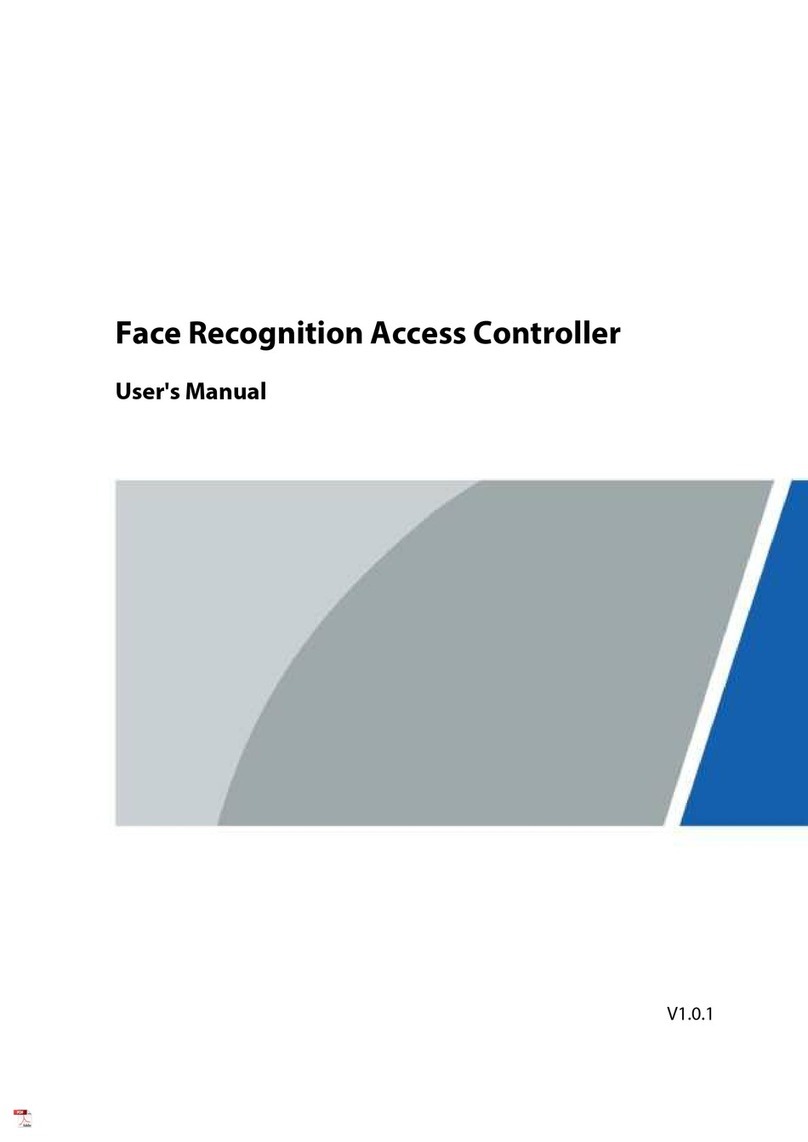
Zhejiang Dahua Vision Technology
Zhejiang Dahua Vision Technology Face Recognition Access Controller user manual