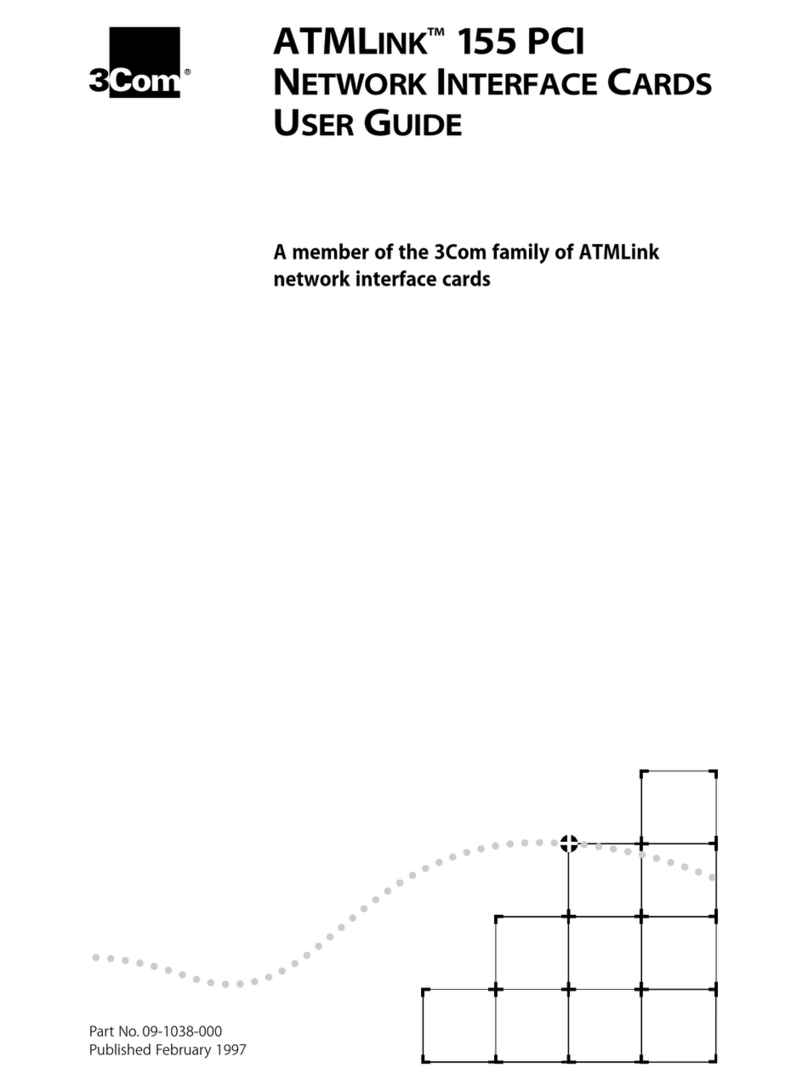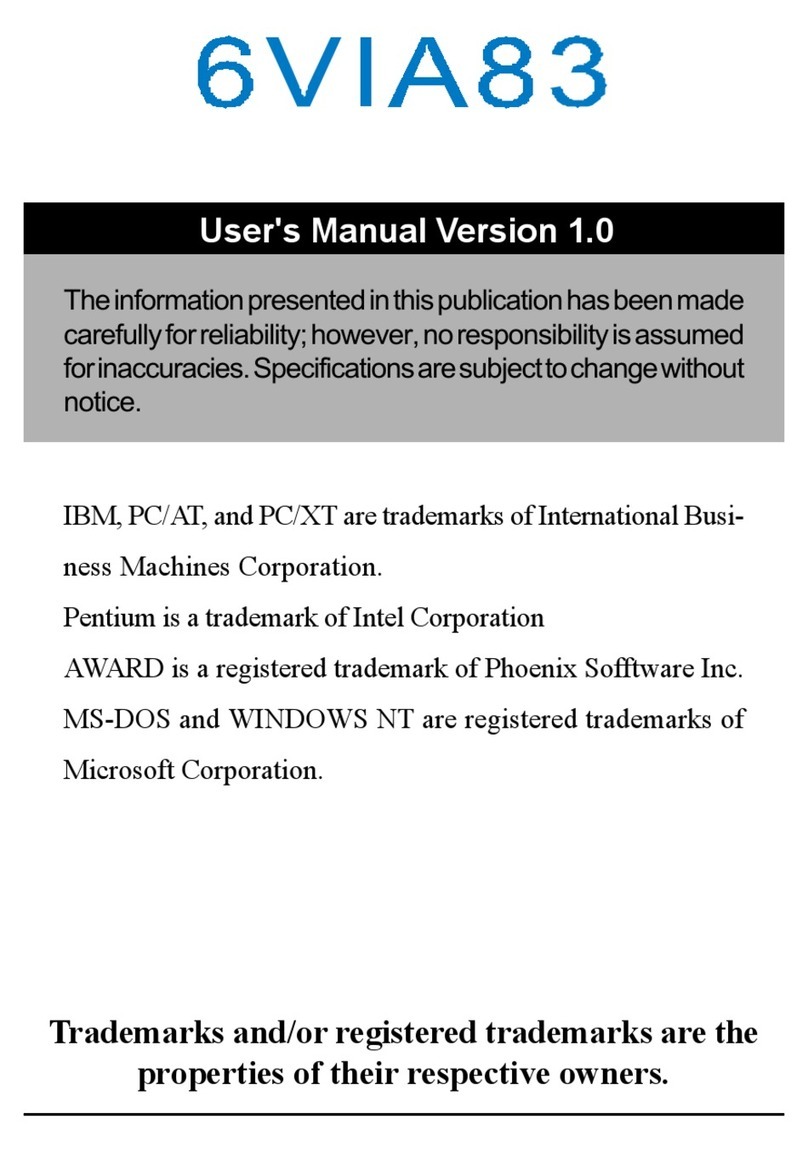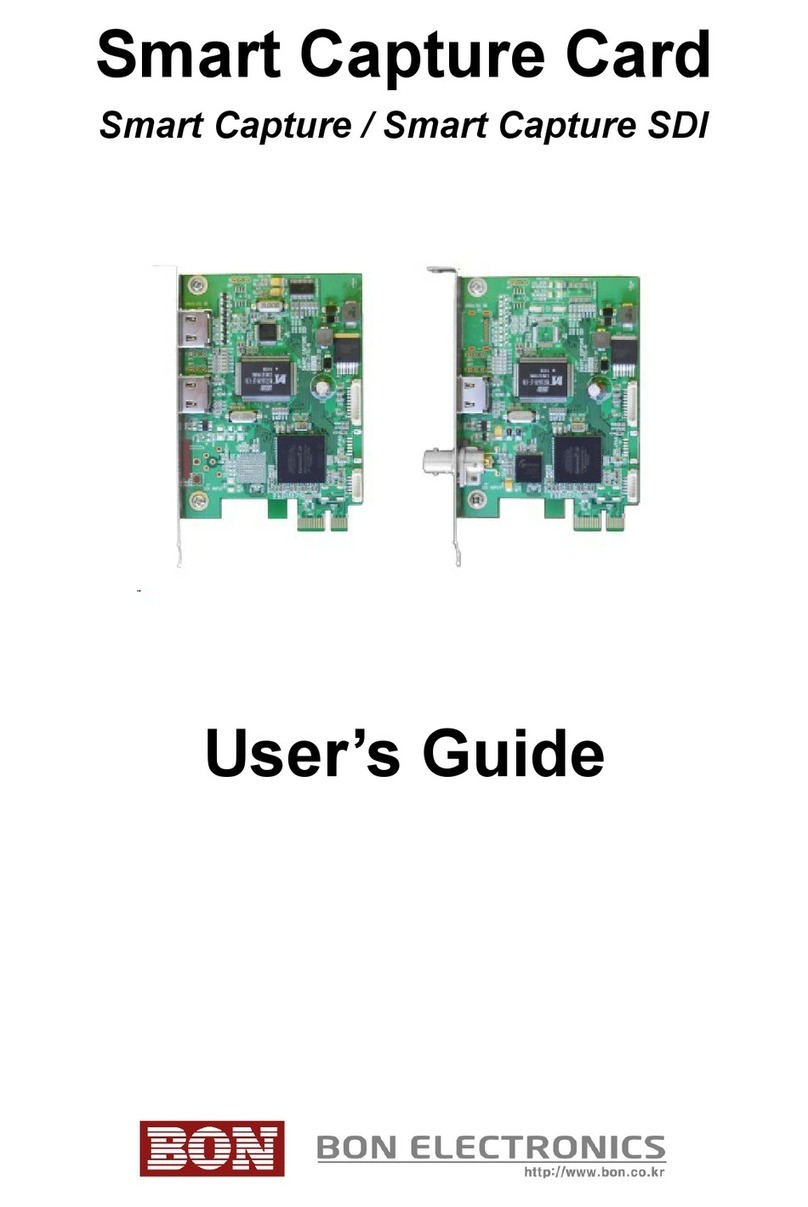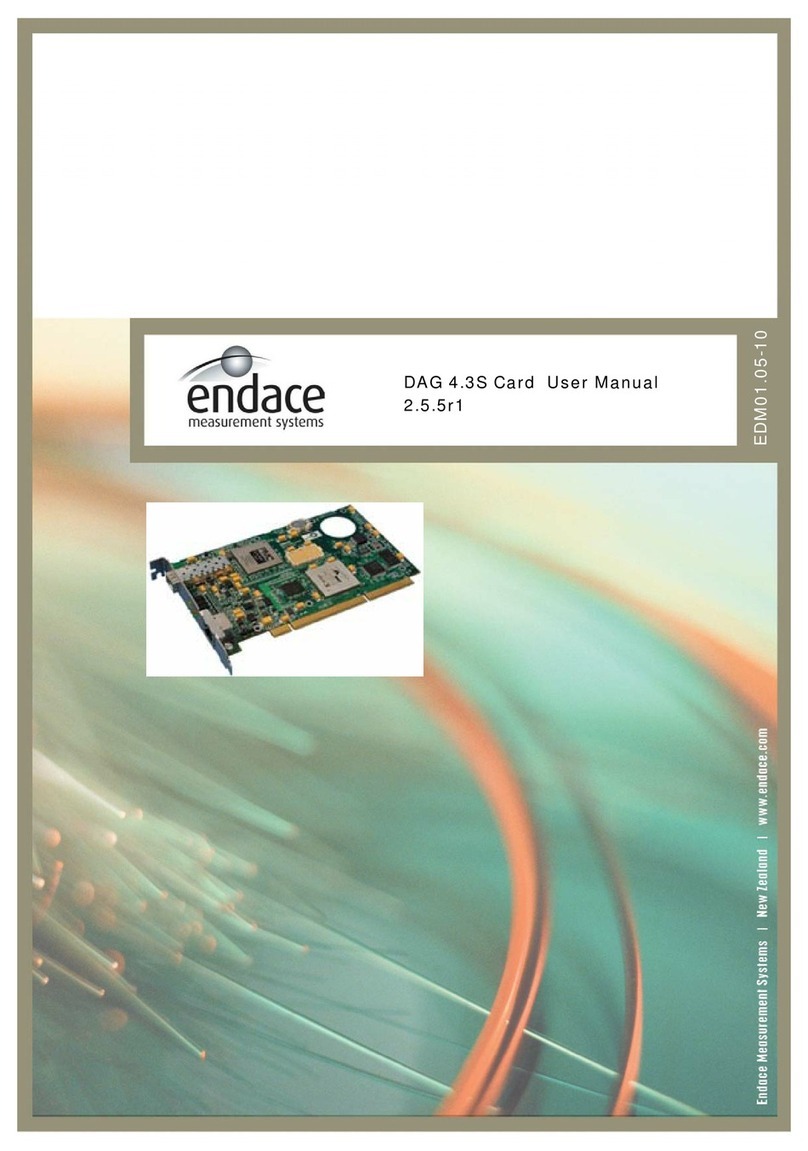Infineon CY-SD4210 User manual

User Guide Please read the Important Notice and Warnings at the end of this document 002-34554 Rev. *A
www.infineon.com page 1 of 25 2022-08-01
CY-SD4210 EZ-USB™ SX3 HDMI 4K capture kit
guide
About this document
Scope and purpose
This document is a user guide for the CY-SD4210 EZ-USB™ SX3 HDMI 4K capture solution demo kit. This kit
enables you to stream video and audio from an external HDMI source directly into a PC. See the relevant
sections based on your requirements:
•Introduction –Provides basic information on the kit
•Installing the kit software –Explains the installation of software needed to program the kit
•Kit hardware –Explains the kit architecture and system design details
•Kit programming –Describes the procedure to program the kit
•Kit operation –Explains the procedure to operate the kit
Intended audience
This document is intended for users of the EZ-USB™ SX3 HDMI 4K capture solution demo kit.

User Guide 2 of 25 002-34554 Rev. *A
2022-08-01
CY-SD4210 EZ-USB™ SX3 HDMI 4K capture kit guide
Table of contents
Table of contents
About this document....................................................................................................................... 1
Table of contents............................................................................................................................ 2
1Introduction .......................................................................................................................... 3
1.1 Kit contents .............................................................................................................................................3
1.2 Downloading kit documents and hardware design files .......................................................................3
1.3 Board details ...........................................................................................................................................3
1.4 Kit features ..............................................................................................................................................4
2Installing the kit software ....................................................................................................... 5
2.1 Before you start.......................................................................................................................................5
2.2 Install SX3 Configuration Utility software ..............................................................................................5
3EZ-USB™ SX3 HDMI 4K capture kit system design....................................................................... 6
3.1 Top-level hardware design .....................................................................................................................6
3.2 CY-SD4210 design details........................................................................................................................6
3.2.1 USB connector (J1) ............................................................................................................................6
3.2.2 Switch (SW1).......................................................................................................................................6
3.2.3 Power supply......................................................................................................................................7
3.2.4 SX3 (U6) ..............................................................................................................................................7
3.2.5 SPI flash (U11) ....................................................................................................................................7
3.2.6 HDMI connector (J6) ..........................................................................................................................7
3.2.7 Crystal (Y1, Y3)....................................................................................................................................7
3.2.8 LED (LED1) ..........................................................................................................................................7
3.2.9 HDMI receiver (U17) ...........................................................................................................................7
3.2.10 Lattice ECP5 FPGA (U10) ....................................................................................................................7
3.2.11 DDR3 RAM (U12) .................................................................................................................................8
4Programming the EZ-USB™ CY-SD4210 SX3 controller ................................................................ 9
5Kit operation ........................................................................................................................14
5.1 Booting from the SPI flash ....................................................................................................................14
5.2 Audio setting..........................................................................................................................................15
5.3 Video streaming at 4K resolution .........................................................................................................16
5.4 Video streaming at 1080p resolution....................................................................................................17
6Troubleshooting ...................................................................................................................20
6.1 Programming test .................................................................................................................................20
6.1.1 No bootloader device detected.......................................................................................................20
6.1.2 FX3 USB bootloader device not detected in Windows Device Manager ........................................20
6.2 Video streaming test .............................................................................................................................21
6.2.1 SX3 camera not displayed in Device Manager................................................................................21
6.2.2 Black screen detected in the Camera app.......................................................................................21
References....................................................................................................................................22
Technical support..........................................................................................................................23
Revision history.............................................................................................................................24

User Guide 3 of 25 002-34554 Rev. *A
2022-08-01
CY-SD4210 EZ-USB™ SX3 HDMI 4K capture kit guide
Introduction
1Introduction
The CY-SD4210 EZ-USB™ SX3 HDMI 4K capture solution demo kit is based on the SX3 product family of
Infineon’s configurable SuperSpeed USB controllers.
SX3 has a fully configurable general interface that can interface with any processor, ASIC, image sensor, or
FPGA. It provides easy and effortless connectivity to popular industry interfaces such as synchronous slave FIFO
and image sensor interfaces. The EZ-USB™ SX3 HDMI 4K capture kit combines hardware, software and
documentation that enable customers to stream video from an HDMI source directly into a PC. This user guide
describes the steps to install the software required by the SX3 HDMI 4K capture kit and to operate the
development board provided with the kit.
This kit is intended to be a solution demo kit for USB Type C audio and video streaming applications from an
HDMI source.
See the device datasheets [4] to understand and compare the various features supported by EZ-USB™SX3
controllers.
The CY-SD4210 EZ-USB™ SX3 HDMI 4K capture solution demo kit supports the following key features:
•Audio and video streaming up to 4K (UHD) at 30 fps from an HDMI source
•USB bus-powered operation
•Onboard regulators
To view the SX3 controller details, see the webpage.
1.1 Kit contents
The CY-SD4210 EZ-USB™ SX3 HDMI 4K capture solution demo kit consists of the following:
Table 1 Kit contents
Item
Type
Comments
SX3 HDMI 4K capture kit
Hardware
-
SuperSpeed USB-C cable
Cable
-
HDMI-A male cable
Cable
-
Hard copy of the quick-start
guide (QSG)
Documentation
-
Mechanical enclosure
Enclosure
-
Kit casing
Package
-
Foam
Package
To protect and maintain proper placement in the kit
container
1.2 Downloading kit documents and hardware design files
The documents and the hardware design files for CY-SD4210 EZ-USB™ SX3 HDMI 4K capture kit can be
downloaded from the kit webpage [3]. The documents include a QSG, kit user guide (this document), and
release notes. The hardware design files include schematic, bill of materials (BOM), and layout files.
1.3 Board details
This section lists the key interfaces of the CY-SD4210 board.

User Guide 4 of 25 002-34554 Rev. *A
2022-08-01
CY-SD4210 EZ-USB™ SX3 HDMI 4K capture kit guide
Introduction
Figure 1 CY-SD4210 EZ-USB™ SX3 HDMI 4K capture kit
1.4 Kit features
The kit features an SX3 controller and ECP5 FPGA from Lattice Semiconductor that can be configured using the
configuration provided to stream video and audio from an external HDMI source directly into a PC. The onboard
ITE HDMI receiver enables users to stream HDMI video up to 4K at 30 fps. See Section 5 for more details.

User Guide 5 of 25 002-34554 Rev. *A
2022-08-01
CY-SD4210 EZ-USB™ SX3 HDMI 4K capture kit guide
Installing the kit software
2Installing the kit software
This chapter describes the procedure to install software for the CY-SD4210 kit.
2.1 Before you start
The installation of the SX3 Configuration Utility software and other Infineon software may require
administrator privileges. However, privileges are not required to run the software once it is installed.
2.2 Install SX3 Configuration Utility software
Download and install the EZ-USB™ SX3 Configuration Utility from https://www.infineon.com/cms/en/design-
support/tools/configuration/usb-ez-usb-sx3-configuration-utility to configure and evaluate the example
templates on the CY-SD4210 kit.
Installable packages are available for Windows, Linux and macOS.
After the installation is complete, the contents are available at <Install Directory>\ EZ-USB SX3 Configuration
Utility.
Note:
1. For working with CY-SD4210 kit, SX3 Configuration Utility tool version should be v1.1.0.5 or higher.
2. The default <Install Directory> is C:\Program Files(x86)\Cypress.
3. See EZ-USB™SX3 Configuration Utility user guide for more details.

User Guide 6 of 25 002-34554 Rev. *A
2022-08-01
CY-SD4210 EZ-USB™ SX3 HDMI 4K capture kit guide
EZ-USB™ SX3 HDMI 4K capture kit system design
3EZ-USB™ SX3 HDMI 4K capture kit system design
This section provides details of the CY-SD4210 EZ-USB™ SX3 HDMI 4K capture kit design. The kit is bus-powered
and supports a SuperSpeed USB-C cable to connect to the PC. To demonstrate the full functionality of the kit,
an HDMI source must be connected to the onboard HDMI connector.
3.1 Top-level hardware design
The CY-SD4210 EZ-USB™ SX3 HDMI 4K capture kit consists of the SX3 device, the ECP5 FPGA from Lattice
Semiconductor, an HDMI receiver, an external SPI flash module, the DDR3 SDRAM, onboard regulators, and
USB-C and HDMI connectors.
Figure 2 CY-SD4210 EZ-USB™ SX3 HDMI 4K capture kit architecture
3.2 CY-SD4210 design details
The CY-SD4210 board consists of the SX3 silicon (CYUSB3017-BZXI), SuperSpeed MUX, 64-Mbit SPI flash, HDMI
receiver, ECP5 FPGA and DDR3 SDRAM. The board is bus-powered and uses a 19.2 MHz crystal for operation.
The kit provides HDMI and USB-C interface connectors to connect an external HDMI source and PC,
respectively.
3.2.1 USB connector (J1)
A certified USB-C receptacle (J1) onboard allows SX3 to communicate with the PC via a SuperSpeed USB-C
cable that is provided with the kit. Use this port to test SX3 applications. Using the Type-C interface allows
access to the SX3 debug interface using serial terminal messages.
3.2.2 Switch (SW1)
Mode selection switch, SW1: Selects the mode in which SX3 must boot upon power ON. The kit can boot in
two modes based on the position of this switch.
Table 2 Boot modes
Boot mode
PMODE1
PMODE2
USB
SW1.2 ON
SW1.1 OFF
SPI
SW2.2 OFF
SW1.1 ON
To program the device, set SW1 in USB mode. After programming, setting the mode switch in SPI mode and
rebooting the device by power cycle allows SX3 to boot from the onboard SPI flash.
HDMI source
1080p at 60fps
/4K at 30fps
HDMI
Receiver
ECP5
FPGA SX3
SPI flash
64Mbit
DDR3 SDRAM
(frame buffer)
Power
Supplies
+3.3V
+2.5V
+1.5V
+1.2V
+1.1V
PC /
Laptop
HDMI
24-bit
video data
I2S audio
32-bit data
100MHz
Infineon
Parts
XTAL
19.2MHz
ESD
Diodes
USB-C
VBUS
Super
Speed
MUX

User Guide 7 of 25 002-34554 Rev. *A
2022-08-01
CY-SD4210 EZ-USB™ SX3 HDMI 4K capture kit guide
EZ-USB™ SX3 HDMI 4K capture kit system design
3.2.3 Power supply
The kit consists of five DC-DC step-down regulators with ratings as listed below. AP3428KTTR-G1 from Diodes
Inc. is used due to its small form factor. All voltages listed below are generated from VBUS (i.e., 5 V ± 0.25 V).
•U1: 3.3 V ±5% at 1A
•U2: 2.5 V ± 5% at 1A
•U3: 1.5 V ± 5% at 1A
•U4: 1.2 V ± 5% at 1A
•U8: 1.1 V ± 5% at 1A
The kit also uses a 2A DDR termination controller (U9) to power the VTT bus terminations. It also provides the
reference output to the DDR IC.
3.2.4 SX3 (U6)
This is a USB 3.0 configurable SuperSpeed controller with a 32-bit ARM926EJ core CPU and 512 kB embedded
SRAM. It supports UVC, UAC, and USB vendor class protocols. With a general configurable interface of 8-, 16-, 24-
and 32-bit data bus at 100 MHz, SX3 supports slave FIFO and parallel camera interface features. It has dedicated
interfaces for SPI flash and I2C. SX3 supports selectable clock input frequencies at 19.2, 26, 38.4 and 52 MHz.
Additionally, a dedicated 19.2 MHz crystal input support is also available.
3.2.5 SPI flash (U11)
The kit configuration is stored on an Infineon Technologies 64-Mb SPI flash. After power-on, SX3 fetches the
required details from the configuration image, stores it in its RAM and starts executing from it.
3.2.6 HDMI connector (J6)
The kit has an onboard HDMI connector that allows it to connect to an external HDMI source using an HDMI cable.
3.2.7 Crystal (Y1, Y3)
Y1 is a 19.2 MHz crystal used by SX3 to generate the clock for its operation. Y3 is a 27 MHz crystal used by HDMI
RX.
3.2.8 LED (LED1)
LED1 (user LED) is a green LED connected to GPIO_4 of SX3. By default, with power-on, this LED glows green,
indicating the power to the kit. It can also be controlled by the application.
3.2.9 HDMI receiver (U17)
The kit uses a single-port HDMI receiver that supports HDMI 1.4b. It supports streaming of 4K videos with 24-bit
RGB digital video standard and up to four channels of I2S output.
3.2.10 Lattice ECP5 FPGA (U10)
The kit uses an ECP5 family FPGA from Lattice Semiconductor. It is a high-performance device with dedicated
DDR3 RAM interfaces and supports high-speed signaling. This FPGA acts as a bridge between the HDMI receiver
and the SX3 device. It receives 24-bit RGB video signals and I2S audio signals from the HDMI receiver, processes
and sends them to SX3 via the 32-bit slave FIFO interface at 100 MHz. This allows SX3 to directly communicate
with an HDMI source.

User Guide 8 of 25 002-34554 Rev. *A
2022-08-01
CY-SD4210 EZ-USB™ SX3 HDMI 4K capture kit guide
EZ-USB™ SX3 HDMI 4K capture kit system design
3.2.11 DDR3 RAM (U12)
This kit has an onboard 2 Gb DDR3 SDRAM that is used by the FPGA to process the digital audio and video data
received from the HDMI receiver and communicate it to SX3 via the 32-bit slave FIFO.

User Guide 9 of 25 002-34554 Rev. *A
2022-08-01
CY-SD4210 EZ-USB™ SX3 HDMI 4K capture kit guide
Programming the EZ-USB™ CY-SD4210 SX3 controller
4Programming the EZ-USB™ CY-SD4210 SX3 controller
The EZ-USB™ SX3 controller on the CY-SD4210 EZ-USB™ SX3 HDMI 4K capture kit is preprogrammed with the
latest configuration at the time of manufacturing. However, check the EZ-USB™ SX3 webpage for the latest
configuration.
The CY-SD4210 kit is preprogrammed with the firmware to stream 4K videos at 30 fps from an HDMI source. Use the
Configuration Utility only to change the program. Ensure that the tool version is 1.1.0.5 or higher.
1. Open the EZ-USB™ SX3 Configuration Utility. If the application is not present on the desktop, browse to the
SX3 SDK installation directory (C:\Program Files (x86)\Cypress\EZ-USB SX3 Configuration Utility).
Figure 3 SX3 Configuration Utility home screen
2. Click Import. Select SX3 Template Project and click (…).
Figure 4 Import configuration screen

User Guide 10 of 25 002-34554 Rev. *A
2022-08-01
CY-SD4210 EZ-USB™ SX3 HDMI 4K capture kit guide
Programming the EZ-USB™ CY-SD4210 SX3 controller
3. Browse to import the following configuration from the local folder based on the module planned for
streaming and click Open.
Table 3 Project files
Streaming media
Import file
1080p at 60 fps
sx3_uvc_uac_hdmi_ite_1080p_dongle.zip
4K at 30 fps
sx3_uvc_uac_hdmi_ite_4k_dongle.zip
An example window is shown below:
Figure 5 Project import screen
4. On the Extract To field, select the local folder, and click OK.
Figure 6 Project extract screen

User Guide 11 of 25 002-34554 Rev. *A
2022-08-01
CY-SD4210 EZ-USB™ SX3 HDMI 4K capture kit guide
Programming the EZ-USB™ CY-SD4210 SX3 controller
Figure 7 Selected folder
5. Set the mode switch SW1 setting to USB by moving the SW1 pin 1 to OFF and pin 2 to the ON position.
Figure 8 Mode switch setting for USB mode
6. Use the SuperSpeed USB-C cable to connect the kit to the PC as shown below:
Figure 9 Connecting the kit with the PC

User Guide 12 of 25 002-34554 Rev. *A
2022-08-01
CY-SD4210 EZ-USB™ SX3 HDMI 4K capture kit guide
Programming the EZ-USB™ CY-SD4210 SX3 controller
Cypress FX3 BootLoader Device appears in Device Manager >Universal Serial Bus controllers.
Figure 10 FX3 bootloader device appearing in Device Manager
Note: If the device is detected as “WestBridge”, it means the cyusb3 driver is not installed. For more
details on how to install the cyusb3 driver, see the Troubleshooting section 6.1.2.
7. Click the Program config button, and click Program device.
Figure 11 Program Config button highlighted

User Guide 13 of 25 002-34554 Rev. *A
2022-08-01
CY-SD4210 EZ-USB™ SX3 HDMI 4K capture kit guide
Programming the EZ-USB™ CY-SD4210 SX3 controller
Figure 12 Program download
8. Wait for the programming to complete, and when done, click Close.
Figure 13 Programming successful

User Guide 14 of 25 002-34554 Rev. *A
2022-08-01
CY-SD4210 EZ-USB™ SX3 HDMI 4K capture kit guide
Kit operation
5Kit operation
This chapter describes how to boot the SX3 device after successful programming to demonstrate the kit
functionality by streaming video and audio. Two separate demonstrations are covered:
•Streaming 1080p video
•Streaming 4K video
Important note: Before starting the demo, ensure the kit is loaded with the appropriate configuration as
shown in Table 3.
5.1 Booting from the SPI flash
1. Set the switch SW1 setting to the SPI position as follows:
Move SW1 pin 1 to the ON position and pin 2 to the OFF position.
Figure 14 Mode switch setting for SPI mode
2. Power cycle the kit by unplugging and plugging the USB-C cable back in. Check for SX3 in the audio and
camera section of Device Manager, as shown in the following figure:
Figure 15 SX3 in Device Manager (note: in 5-SX3, the number “5” will change depending on the PC
configuration)

User Guide 15 of 25 002-34554 Rev. *A
2022-08-01
CY-SD4210 EZ-USB™ SX3 HDMI 4K capture kit guide
Kit operation
3. Plug in the HDMI cable connected to the kit to an HDMI source such as a laptop, set-top box or gaming
console. ITE6802 appears in the Device Manager only if the same laptop is used as an HDMI source.
Figure 16 ITE6802 detected in Device Manager (only if the same laptop is used as an HDMI source)
5.2 Audio setting
Do the following to hear the audio from the HDMI source on the laptop speakers:
1. Open Windows Control Panel.
2. Click Hardware and Sound.
3. Click Sound.
4. Select the Recording tab.
5. Double-click on Microphone –SX3.
6. Select the Listen tab under the Microphone Properties window.
7. Check the Listen to this device checkbox and click Apply.
This enables you to hear the HDMI audio through laptop speakers once video streaming is allowed.
8. Adjust your speaker volume.
Figure 17 Audio setting to listen through PC speakers

User Guide 16 of 25 002-34554 Rev. *A
2022-08-01
CY-SD4210 EZ-USB™ SX3 HDMI 4K capture kit guide
Kit operation
Note: If the same laptop is used as an HDMI source; check and select the ITE6802 as the default playback
device in the Playback tab as Figure 18 shows.
Figure 18 ITE6802 selection if the same laptop is used as an HDMI source
5.3 Video streaming at 4K resolution
1. Ensure the sx3_uvc_uac_hdmi_ite_4k_dongle.zip firmware is loaded before booting SX3 from the SPI flash.
2. Open the Microsoft Windows Camera app ( ) and press the flip/reverse camera button in the application to
select the SX3 camera.
Figure 19 Microsoft Camera app

User Guide 17 of 25 002-34554 Rev. *A
2022-08-01
CY-SD4210 EZ-USB™ SX3 HDMI 4K capture kit guide
Kit operation
3. Check if the video is streaming. An example image is shown below:
Figure 20 Video streaming from PC HDMI source
4. Check the camera setting for picture quality. It should display the quality as 3840 x 2160, indicating
streaming at 4K.
Figure 21 4K streaming in camera settings
5. Flip the camera again to turn off the streaming and disconnect the USB and HDMI cable from the PC and the
board.
5.4 Video streaming at 1080p resolution
1. Ensure that sx3_uvc_uac_hdmi_ite_1080p_dongle.zip firmware is loaded before booting SX3 from the SPI
flash.
2. Open the Microsoft Windows Camera app ( ) and press the flip/reverse camera button in the application
to select the SX3 camera.

User Guide 18 of 25 002-34554 Rev. *A
2022-08-01
CY-SD4210 EZ-USB™ SX3 HDMI 4K capture kit guide
Kit operation
Figure 22 Microsoft Camera app
3. Check if the video is streaming. An example image is shown below:
Figure 23 Video streaming from PC HDMI source
4. Check the camera setting for picture quality. It should display the quality as 1920 x 1080, indicating
streaming at 1080p.

User Guide 19 of 25 002-34554 Rev. *A
2022-08-01
CY-SD4210 EZ-USB™ SX3 HDMI 4K capture kit guide
Kit operation
Figure 24 1080p streaming in camera settings
5. Flip the camera again to turn OFF the streaming and disconnect the USB and HDMI cable from the PC and
the board.

User Guide 20 of 25 002-34554 Rev. *A
2022-08-01
CY-SD4210 EZ-USB™ SX3 HDMI 4K capture kit guide
Troubleshooting
6Troubleshooting
6.1 Programming test
6.1.1 No bootloader device detected
If a “No Bootloader Device Detected” message appears during programming from the SX3 Configuration Utility,
verify that the PMODE switch (SW1) is in the “USB” state.
Figure 25 Mode switch setting for USB mode
6.1.2 FX3 USB bootloader device not detected in Windows Device Manager
If the connected device is detected as “WestBridge” in Windows Device Manager, install the cyusb3 driver.
Navigate to <SX3 Configuration Utility Installation Path>\drivers\Win10\x64 and install cyusb3 as shown in
the following figure:
Figure 26 Install cyusb3 driver
The device will enumerate as FX3 USB BootLoader Device after successful installation.
Table of contents
Popular PCI Card manuals by other brands
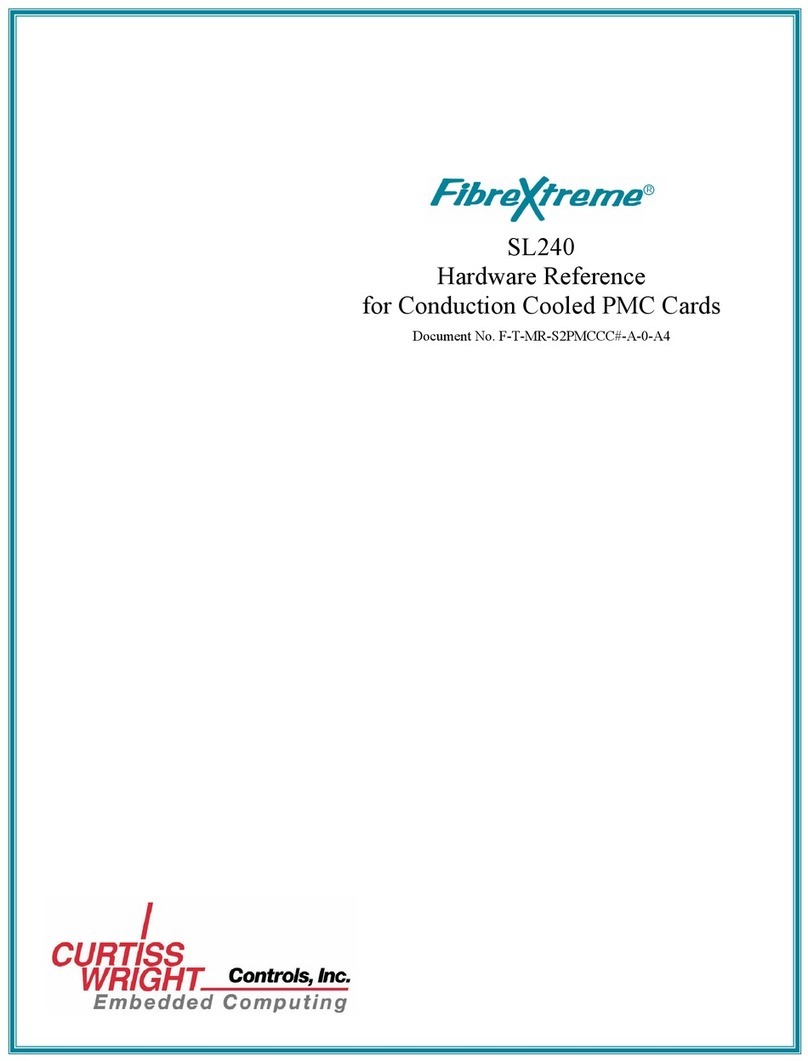
Curtiss-Wright
Curtiss-Wright FibreXtreme SL240 Hardware reference
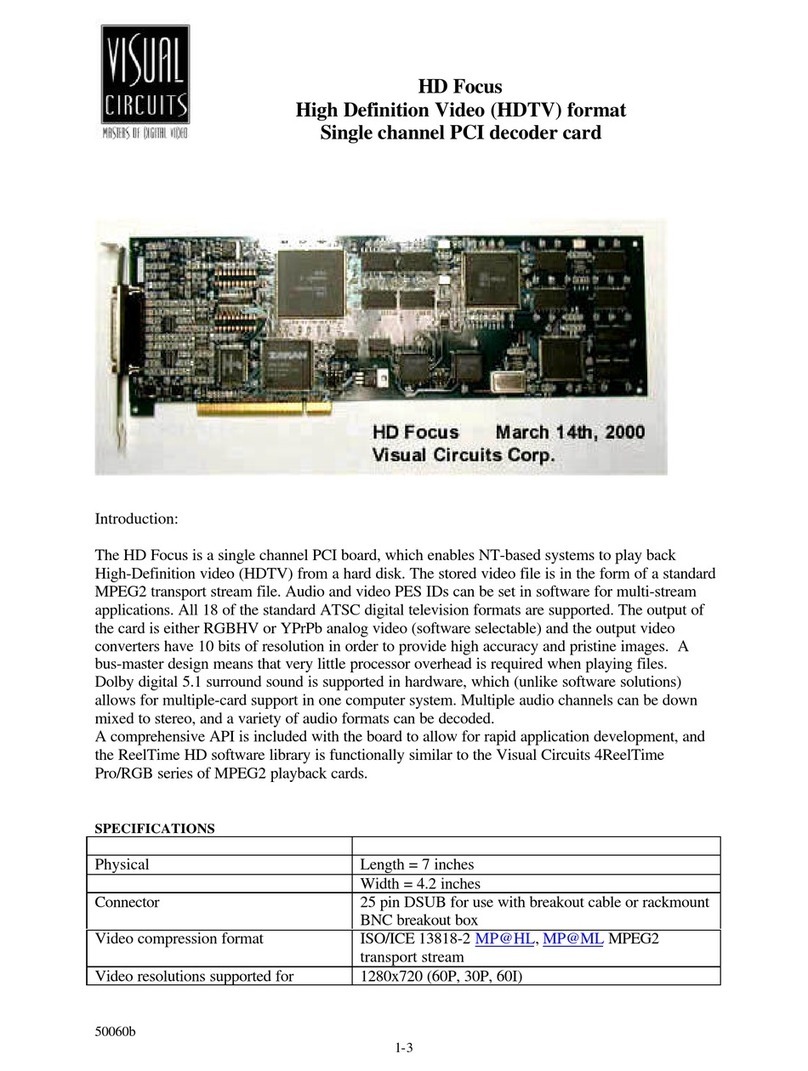
Visual Circuits
Visual Circuits HD Focus Specifications
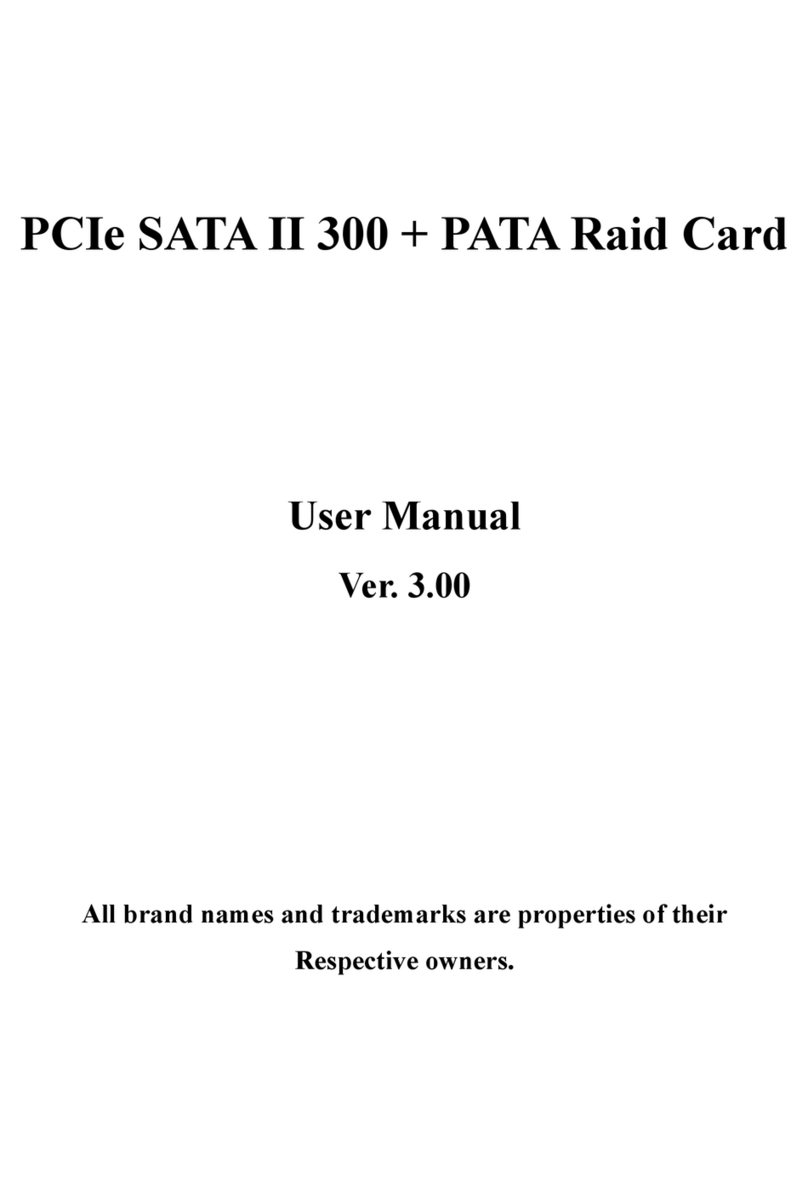
Bytecc
Bytecc PCIe SATA II 300 user manual
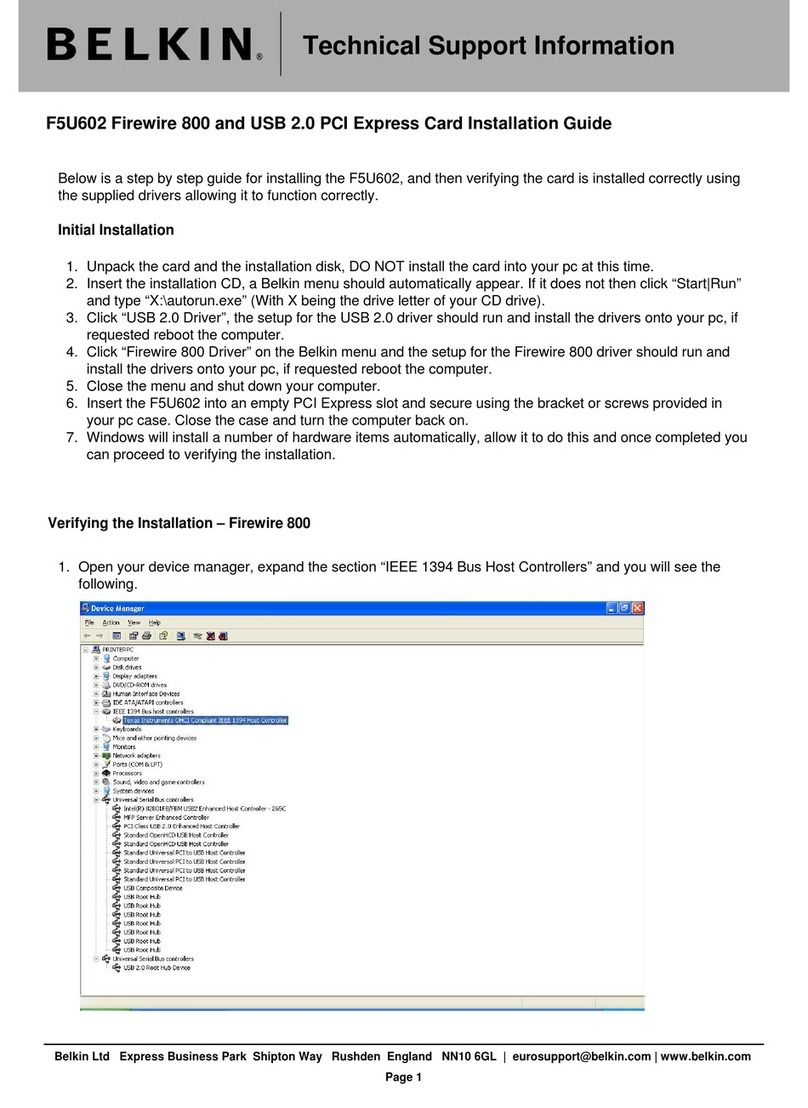
Belkin
Belkin FireWire 800 and USB 2.0 PCI Express Card... installation guide
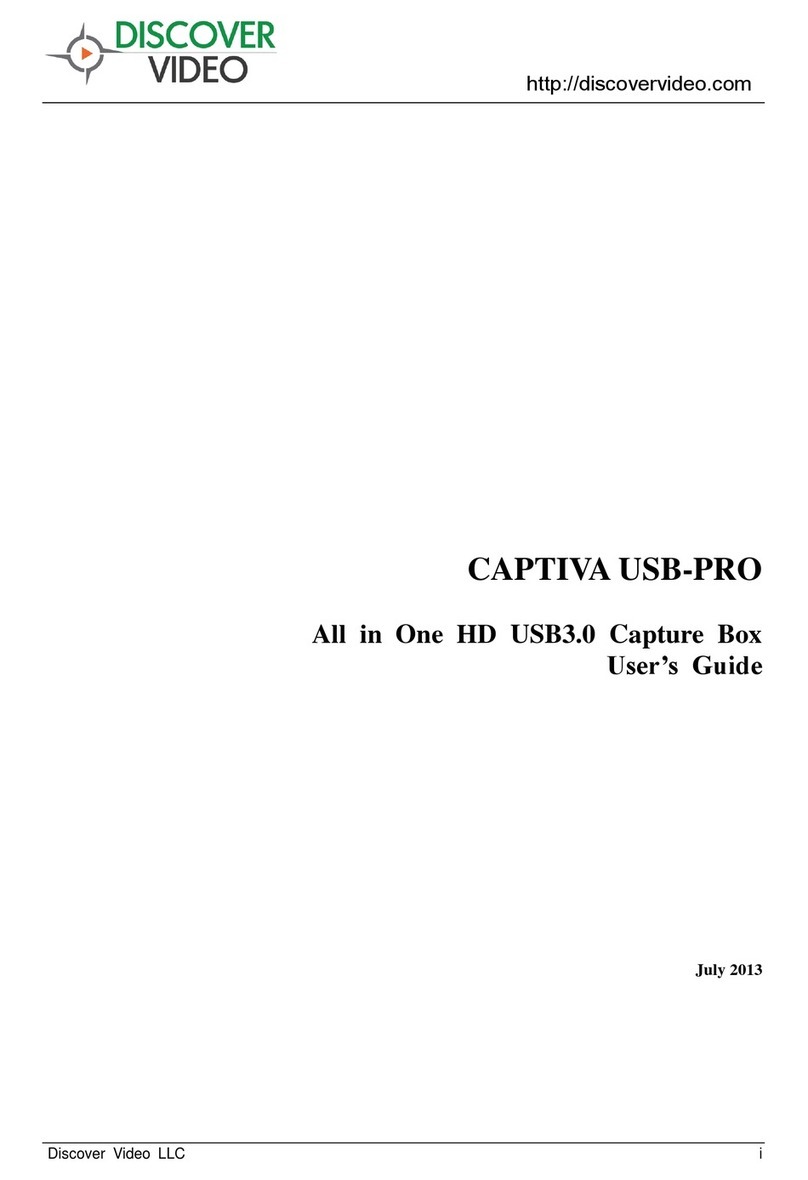
Discover Video
Discover Video Captiva USB-PRO user guide

Hama
Hama 62749 Operating instruction