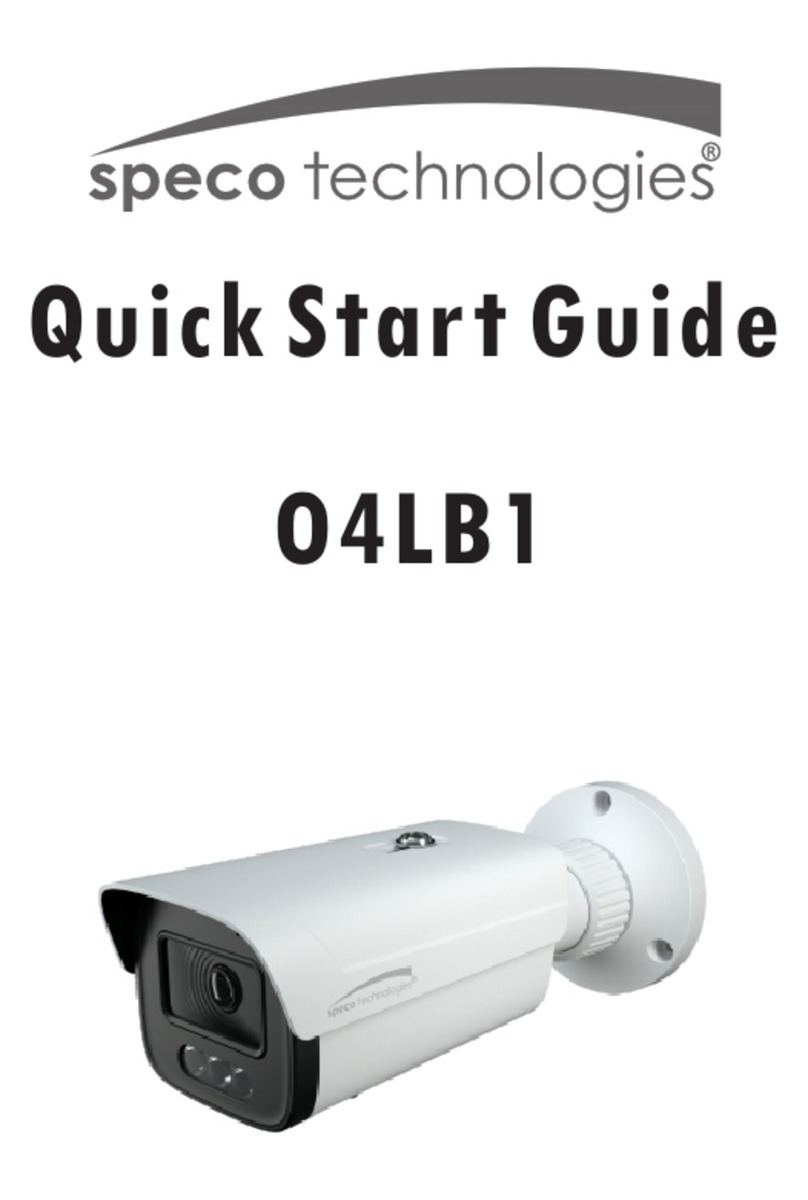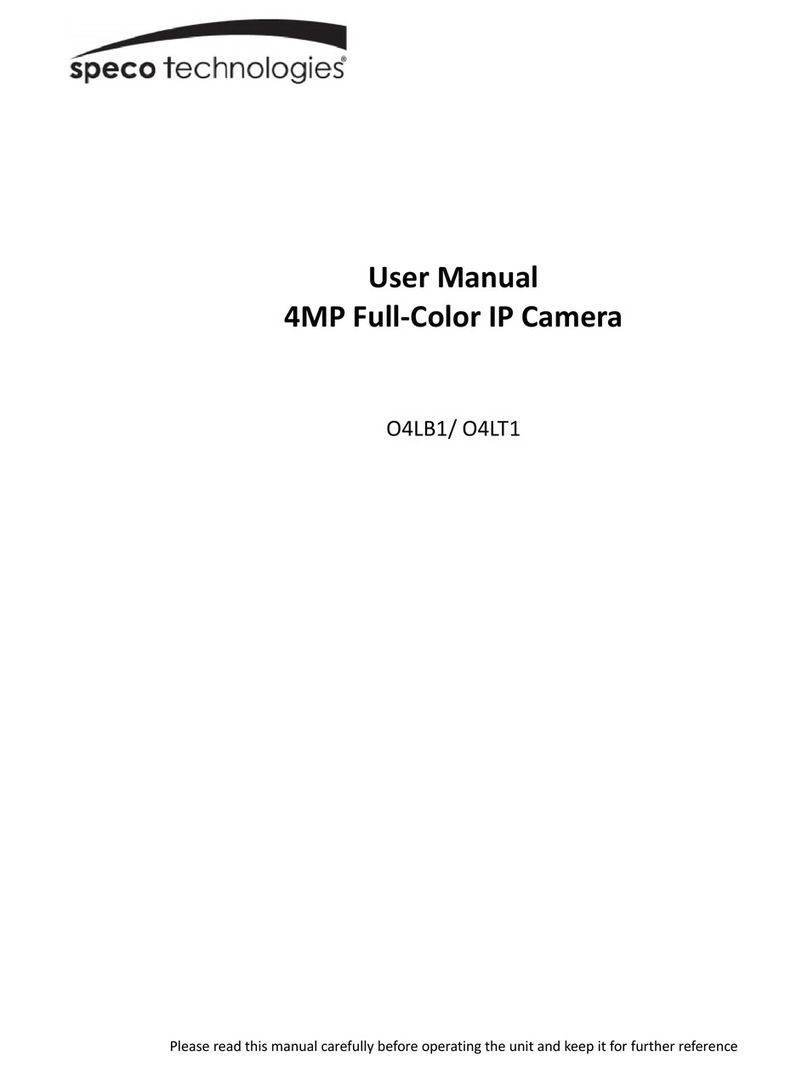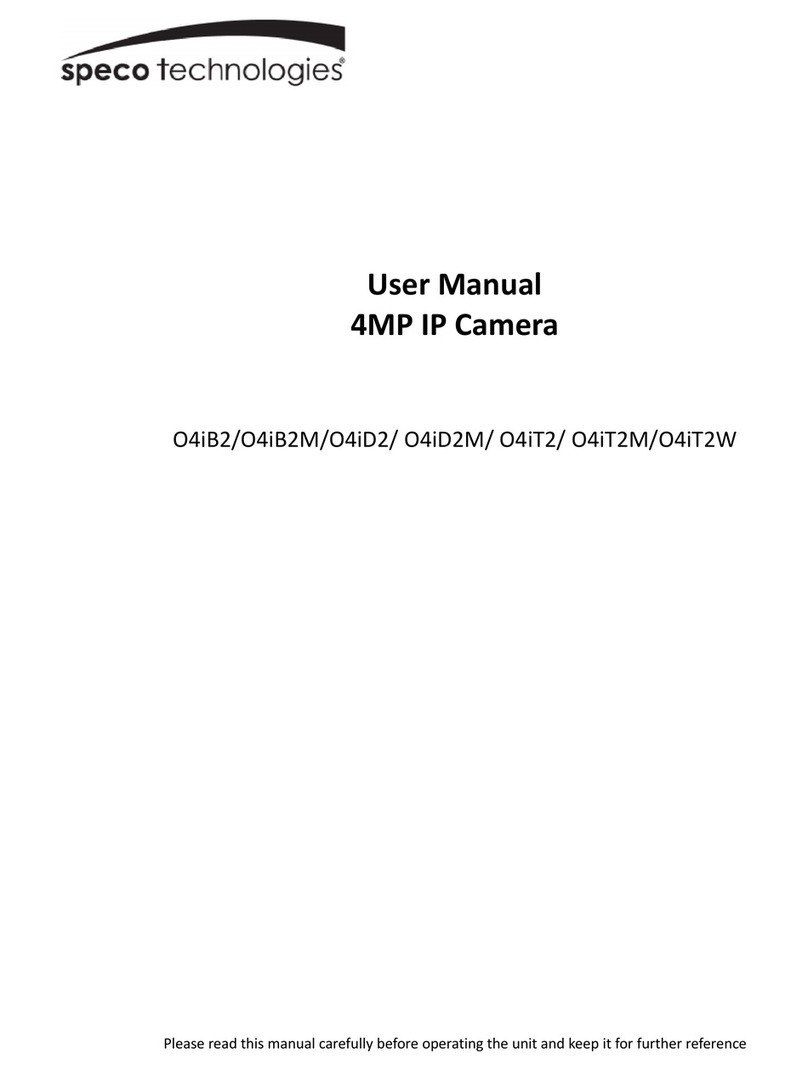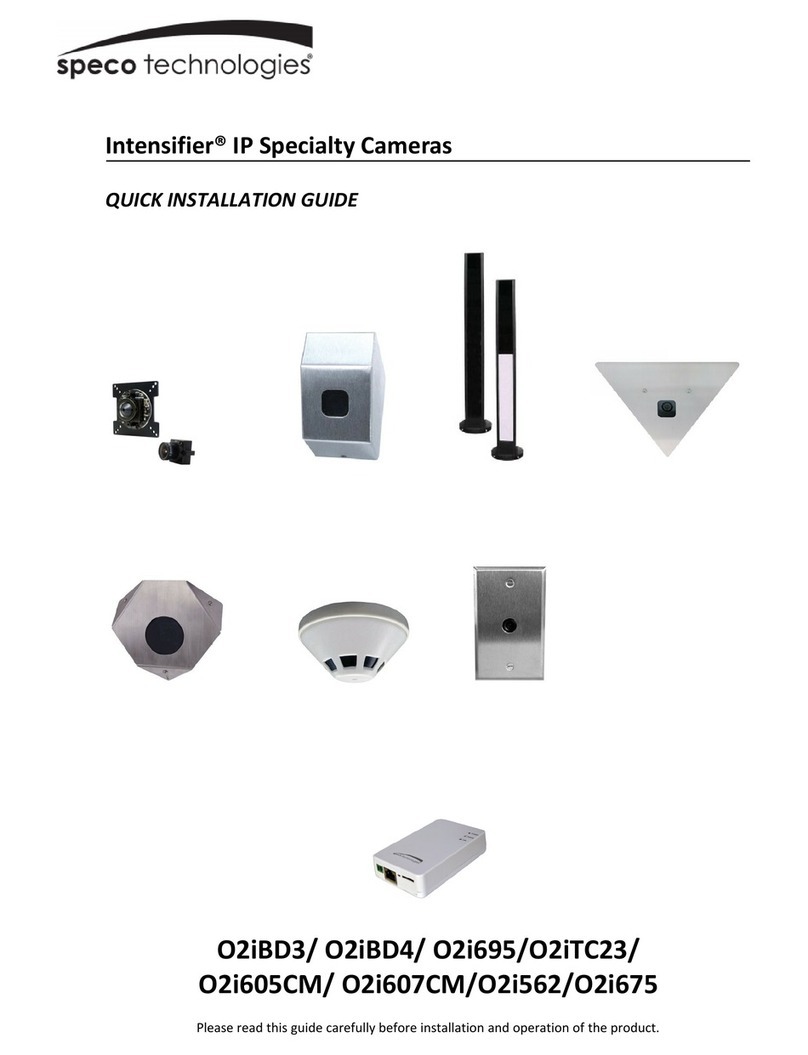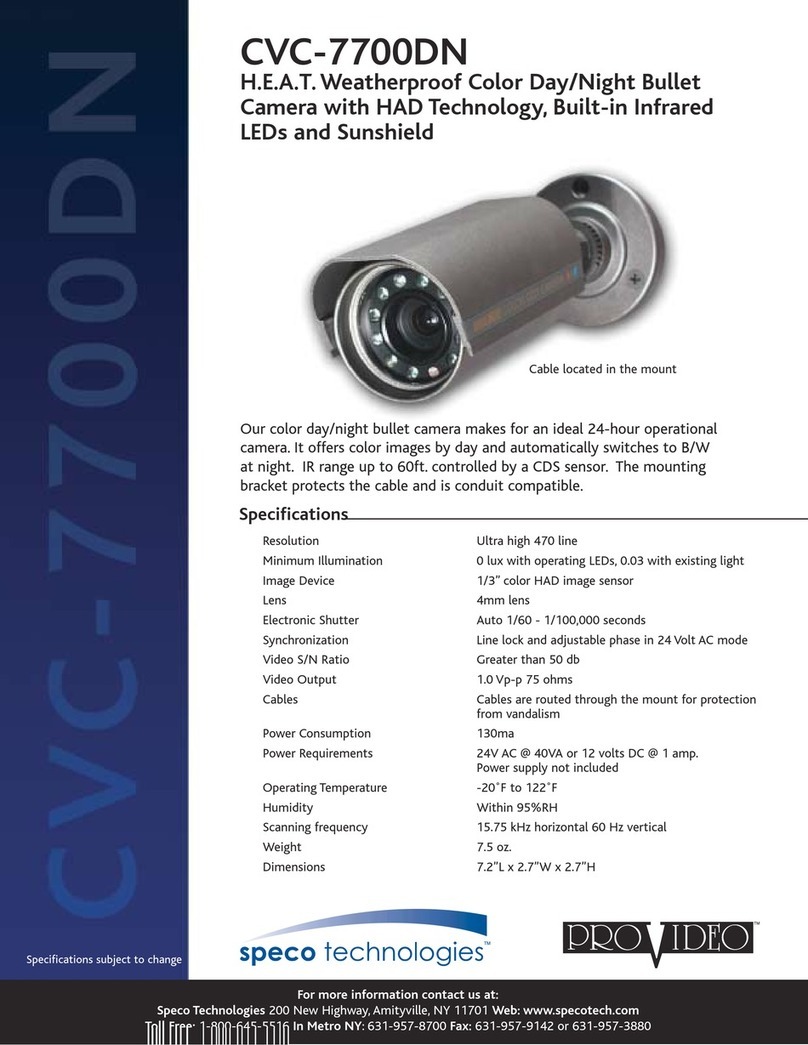Table of Contents
1Introduction ....................................................................................................................................................................... 2
2Web Access and Login......................................................................................................................................................... 3
3Live View............................................................................................................................................................................ 5
4Camera Configuration ......................................................................................................................................................... 7
4.1 System Configuration..............................................................................................................................................................7
4.1.1 System Information ....................................................................................................................................................7
4.1.2 Date and Time.............................................................................................................................................................7
4.1.3 Local Recording...........................................................................................................................................................8
4.1.4 Storage........................................................................................................................................................................8
4.2 Video Configuration..............................................................................................................................................................10
4.2.1 Image Configuration .................................................................................................................................................10
4.2.2 Video / Audio Configuration.....................................................................................................................................12
4.2.3 OSD Configuration ....................................................................................................................................................14
4.2.4 Video Mask ...............................................................................................................................................................14
4.2.5 ROI Configuration .....................................................................................................................................................15
4.2.6 Zoom/Focus..............................................................................................................................................................15
4.3 Alarm Setup ..........................................................................................................................................................................16
4.3.1 Motion Detection .....................................................................................................................................................16
4.3.2 Other Alarms.............................................................................................................................................................17
4.3.3 Alarm In (Sensor Input).............................................................................................................................................19
4.3.4 Alarm Out .................................................................................................................................................................19
4.3.5 Alarm Server .............................................................................................................................................................20
4.4 Event Configuration ..............................................................................................................................................................20
4.4.1 Exception ..................................................................................................................................................................21
4.4.2 Automatic Number Plate Recognition (ANPR) Settings............................................................................................22
4.5 Network Configuration .........................................................................................................................................................27
4.5.1 TCP/IP........................................................................................................................................................................27
4.5.2 Port ...........................................................................................................................................................................28
4.5.3 Server Configuration.................................................................................................................................................28
4.5.4 DDNS.........................................................................................................................................................................29
4.5.5 SNMP ........................................................................................................................................................................29
4.5.6 802.1x .......................................................................................................................................................................30
4.5.7 RTSP ..........................................................................................................................................................................31
4.5.8 RTMP.........................................................................................................................................................................31
4.5.9 UPNP.........................................................................................................................................................................32
4.5.10 Email .........................................................................................................................................................................32
4.5.11 FTP ............................................................................................................................................................................33
4.5.12 HTTPS........................................................................................................................................................................33
4.5.13 HTTP POST ................................................................................................................................................................34
4.5.14 QoS............................................................................................................................................................................35
4.6 Security Configuration..........................................................................................................................................................35
4.6.1 User Admin...............................................................................................................................................................35
4.6.2 Online User...............................................................................................................................................................37
4.6.3 Block and Allow Lists.................................................................................................................................................37
4.6.4 Security Management...............................................................................................................................................37
4.7 Maintenance Configuration..................................................................................................................................................38
4.7.1 Backup and Restore ..................................................................................................................................................38
4.7.2 Reboot ......................................................................................................................................................................39
4.7.3 Upgrade ....................................................................................................................................................................39