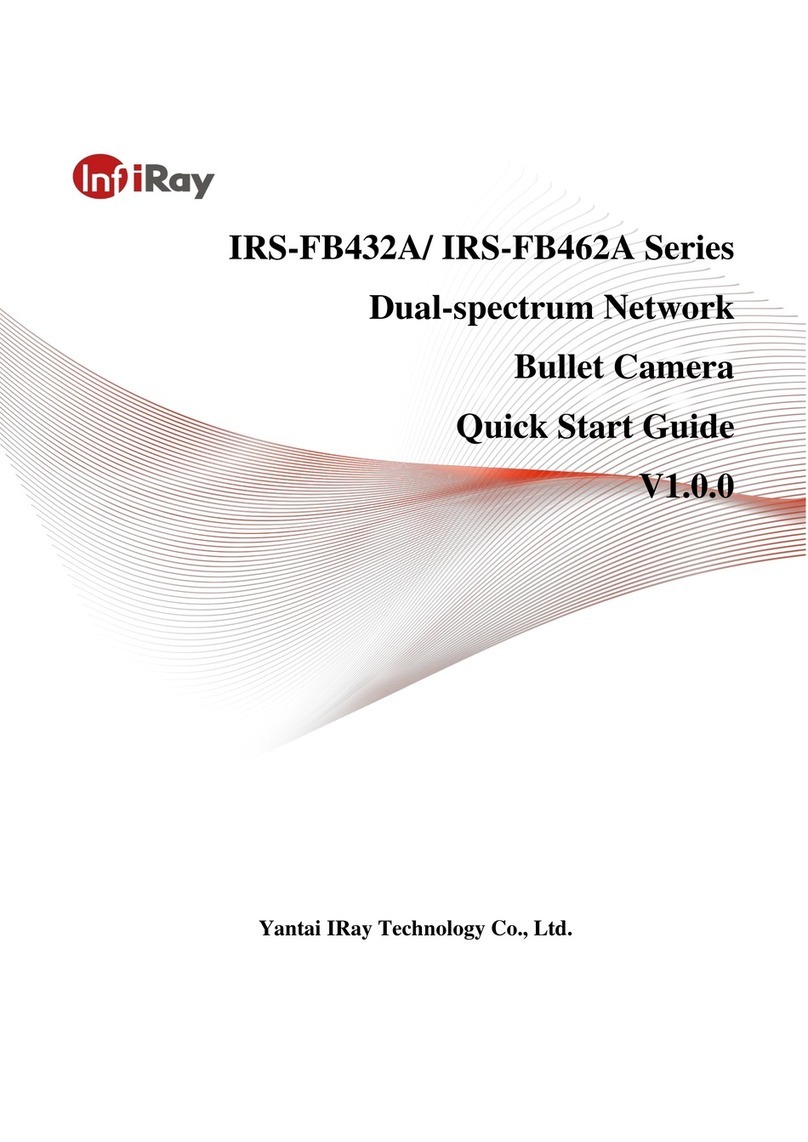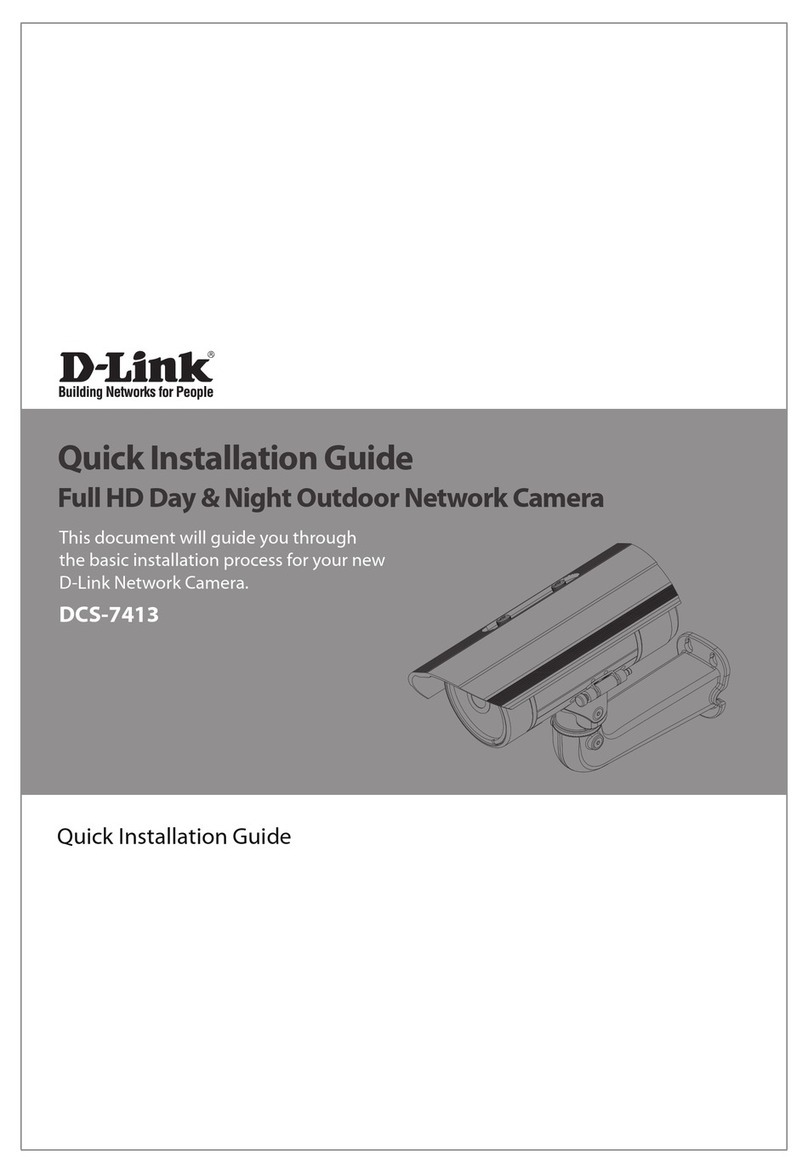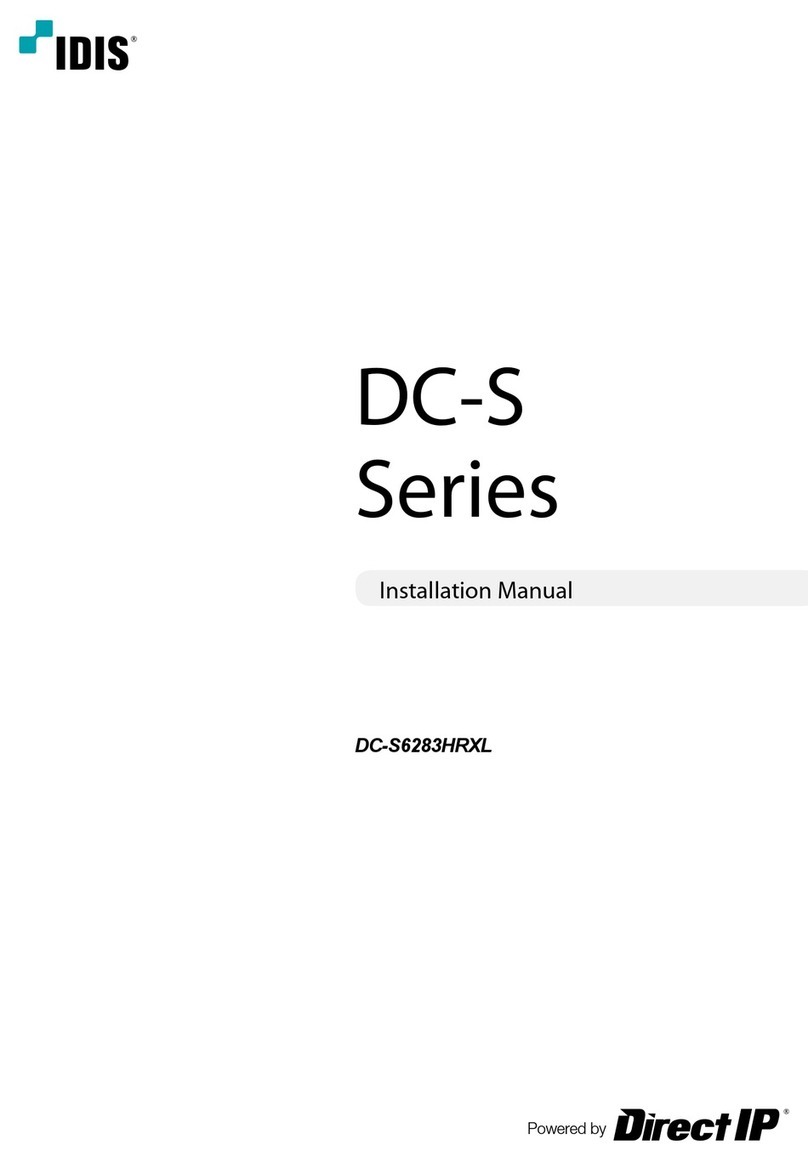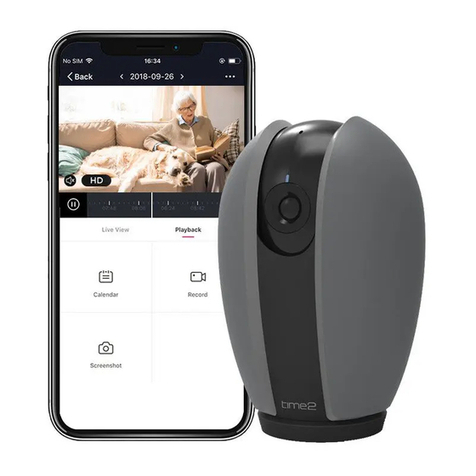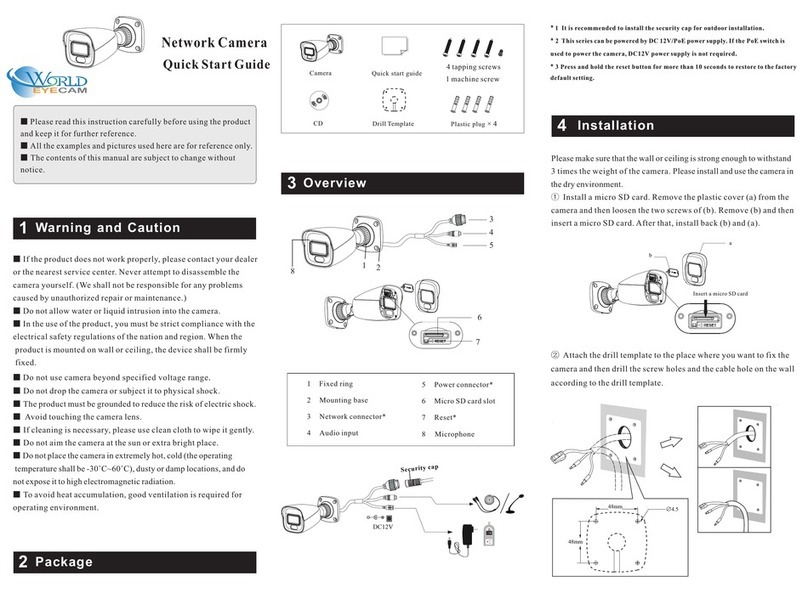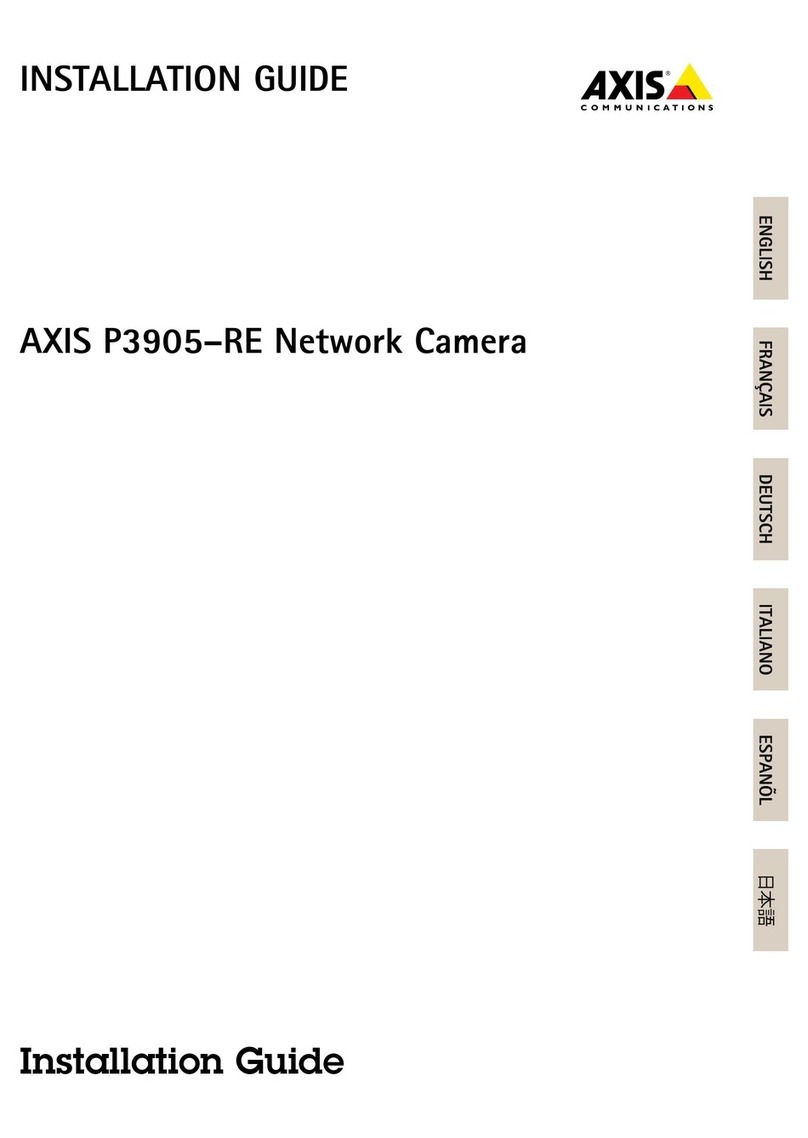InfiRay FD2-T User manual

Dual-spectrum
Turret Network Camera
User Manual V1.0.0

Dual-spectrum Turret Network Camera User Manual
I
Statement
The copyright of this manual belongs to the equipment manufacturer. Without the written permission of
the manufacturer, no one shall copy, photocopy, translate or disseminate all or part of this manual.
The contents of this manual will be changed from time to time due to product version upgrades or other
reasons, and subject to change without notice. We try our best to ensure that the content in this manual is
accurate and reliable. This manual is only used as a guide. All statements, information and suggestions in
this manual do not constitute any express or implied guarantee.
Special Statement
Please strictly abide by the applicable laws and regulations for the use and maintenance of the monitoring
interface. Using equipment for illegal purposes or snooping on the privacy of others are all illegal
surveillance.
Symbol Description
For the symbols that appear in the document, the description is as follows.
Cautions: general warning signs, reminding things that should be paid attention to during operation.
Instructions: instructions are an emphasis and supplement to the main text.
Default Information:
The default super administrator account of the device: admin.
The default super administrator password of the device: admin.
The default IPv4 address of the device: 192.168.1.123.

Dual-spectrum Turret Network Camera User Manual
II
Table of Contents
1. Camera Login........................................................................................................................................................ 1
2. Preview...................................................................................................................................................................2
3. Temperature Measurement..................................................................................................................................4
3.1 Basic Parameters............................................................................................................................................4
3.2 Cold Hot Tracking........................................................................................................................................... 5
3.3 Thermography Analysis..................................................................................................................................8
3.3.1 Measurement List................................................................................................................................ 8
3.3.2 Temperature Measurement Drawing...............................................................................................11
4. Smart Analysis.....................................................................................................................................................13
4.1 General Behavior Analysis.......................................................................................................................... 13
4.1.1 Trip Wires Intrusion........................................................................................................................... 13
4.1.2 Region Intrusion................................................................................................................................ 14
4.1.3 Global Config..................................................................................................................................... 16
4.2 Fire Warning..................................................................................................................................................17
4.2.1 Fire Alarm...........................................................................................................................................17
4.3 Alarm Input.................................................................................................................................................... 18
4.4 Burning Alarm............................................................................................................................................... 19
4.5 Exception Handling.......................................................................................................................................21
4.5.1 SD Card Exception............................................................................................................................21
4.5.2 Network Anomaly.............................................................................................................................. 21
4.5.3 Illegal Access..................................................................................................................................... 21
5. Settings................................................................................................................................................................ 21
5.1 Camera Settings........................................................................................................................................... 21
5.1.1 Camera Parameters..........................................................................................................................21
5.1.2 Video...................................................................................................................................................26
5.1.3 Audio...................................................................................................................................................34
5.2 Network Settings...........................................................................................................................................35

Dual-spectrum Turret Network Camera User Manual
III
5.2.1 TCP/IP................................................................................................................................................ 35
5.2.2 DDNS..................................................................................................................................................37
5.2.3 SMTP..................................................................................................................................................37
5.2.4 UPnP.................................................................................................................................................. 39
5.2.5 FTP..................................................................................................................................................... 40
5.2.6 Platform.............................................................................................................................................. 41
5.3 Peripherals Settings..................................................................................................................................... 42
5.3.1 Filling Light......................................................................................................................................... 42
5.4 Storage Management...................................................................................................................................43
5.4.1 Storage Device.................................................................................................................................. 43
5.4.2 Video Control..................................................................................................................................... 43
5.4.3 Video Plan..........................................................................................................................................44
5.4.4 Capture Plan...................................................................................................................................... 45
5.5 System Management................................................................................................................................... 47
5.5.1 Local Setting...................................................................................................................................... 47
5.5.2 User Management.............................................................................................................................49
5.5.3 Safety Management.......................................................................................................................... 51
5.6 System Maintenance....................................................................................................................................52
5.6.1 Auto Maintenance............................................................................................................................. 52
5.6.2 Backup and Restore..........................................................................................................................53
5.6.3 System Upgrade................................................................................................................................54
5.6.4 Version Information........................................................................................................................... 55
5.6.5 System Log........................................................................................................................................ 55
5.6.6 Online Users...................................................................................................................................... 56
6. Playback...............................................................................................................................................................56
6.1 Play SD Card Videos/Images......................................................................................................................56
6.1.1 SD card video playback:................................................................................................................... 57
6.1.2 SD card image playback:..................................................................................................................59

Dual-spectrum Turret Network Camera User Manual
1
1. Camera Login
After the camera is connected to the network, the user can enter the camera's IP address in the browser
address bar to access the camera.
Figure 1.1 Camera Login Interface
The specific login steps are as follows:
1. Enable the browser. (Note: only Google, Edge and Firefox are supported.)
2. Enter the IP address of the dual-spectral camera in the browser address bar: http://xx.xx.xx.xx. For
example, enter http://192.168.1.123. Enter the Login interface, as shown above.
3. Enter the correct user name and password (the default user name and password of the camera is
admin/admin).
4. The password is forced to be changed during the first login and factory default restoring.
5. Enter the new password, and click the Login icon to enter the home page of the camera, otherwise a
related login error will be prompted.

Dual-spectrum Turret Network Camera User Manual
2
2. Preview
The preview screen has two channels for simultaneous monitoring, one for visible light and the other for
thermal imaging as shown below.
Figure 2.1 Preview Interface
Snap
After selecting the visible light or thermal imaging channel with the mouse, click the snap icon in the lower
right corner, the real-time picture of the selected channel will be captured. The captured pictures can be
viewed in the browser download folder by default.
Video
After selecting the visible light or thermal imaging channel with the mouse, click the video icon in the lower
right corner to start recording, and click the icon again to end the recording. The videos can be viewed in
the browser download folder by default.
All Video
Click the all video icon in the lower right corner to start the dual channel video recording, and click the icon
again to end the video recording. By default, you can view all videos in the browser download folder.

Dual-spectrum Turret Network Camera User Manual
3
Talk
The external interface of the camera line out is connected to the speaker, line in is connected to the audio
source (pickup or phone player) and the talk function is enabled by clicking the icon in the lower right
corner of the web preview interface. Use the headset to speak on the computer, and the sound can be
heard from the speaker. The sound of the audio source through line in can be heard in the headset.
Note: You need to enable Insecure origins treated as secure first before using the talk and voice function.
Click the Relaunch icon, and the microphone can be used in the webpage by typing in http://xx.xx.xx.xx in
the address bar after rebooting the browser.
The option can be enabled by typing in the following address in the browser.
Chrome:chrome://flags/#unsafely-treat-insecure-origin-as-secure
Edge:edge://flags/#unsafely-treat-insecure-origin-as-secure
Voice:
The external interface of the camera line in is connected to the audio source (pickup or phone player),
turn on the voice switch in the lower right corner of the preview interface, and the sound can be heard
on the computer web terminal.
Play/Pause:/
Click the play/pause icon at the bottom of the video, and the two channels of visible light and thermal
imaging will be frozen at the same time. Click the play/pause icon again and the two channels will return
to normal.
Note: the images in the two channels will be automatically displayed by default after the camera is turned
on.

Dual-spectrum Turret Network Camera User Manual
4
3. Temperature Measurement
3.1 Basic Parameters
Thermometry :enable the thermometry or not. The point, line and area can be drawn only after the
thermometry function is enabled.
Temperature Rate:setting range is 1-12, 12 by default.
Temperature Unit:Celsius Degree,Fahrenheit, and Kelvin are interchangeable.
Temperature Gear:high gain and low gain, high gain by default.
Temperature Stack: Before Stacking, and After the Superposition can be set. After the superposition by
default.
■before stacking: Temperature data is added to the stream and can be displayed during playback.
■after the superposition: temperature data is not added to the stream. In order to see the temperature
data, the intelligent information overlay should be enabled when the video is played back.
Figure 3.1 Temperature Measurement- Interface of Basic Parameter Settings

Dual-spectrum Turret Network Camera User Manual
5
Environmental Parameters:
Set the environmental variables of the thermal imaging channel, including emissivity/reflected
temperature/atmospheric temperature/atmospheric transmissivity/distance as shown in the below figure.
Figure 3.2 Temperature-Environmental Parameters Interface
Note: all the environmental parameters are set according to these values by default, and the info can also
be set separately in alarm rules.
3.2 Cold Hot Tracking
After the High Temperature Alarm/Low Temperature Alarm is enabled, the highest/lowest of the whole
frame reaches the set alarm threshold, and the system will make alarm calls and alarm linkage actions.
Procedures: refer to Table 3-1 for detailed parameters.
1) Startup on the Cold Hot Tracking interface.
2) Enable High Temperature Alarm/Low Temperature Alarm. Set the alarm temperature threshold.
3) Set the filtering time as M seconds.
4) Set the Tolerance of Temperature as N.

Dual-spectrum Turret Network Camera User Manual
6
5) Set the alarm linkage parameters: the corresponding event is linked when the alarm is triggered, for
example, Record (enable visible/thermal channel), Take Pictures,E-mail linkage, Flash Alarm, Voice
Alarm and Alarm Output, etc.
6) Click save to finish. See the following figure.
Figure 3.3 Temperature-Cold Hot Tracking Interface

Dual-spectrum Turret Network Camera User Manual
7
Parameter
Descriptions
1 Enable
To make the alarm linkage rules take effect
2 High Temp Alarm
threshold of high temperature alarm
3 Low Temp Alarm
threshold of low temperature alarm
4 Filtering Time
Alarm conditions: reach the temperature threshold and meet the time
period requirement
e.g. the filtering time is set as 3s, then while the temperature threshold
reaches and lasts for 3s, the alarm will be triggered.
5 Tolerance of
Temperature
A tolerant alarm temperature range needs to be set in case of drifting
temperature.
e.g. the tolerance of temperature is set as 3℃, the alarm temperature is
set as 45℃, then the alarm will be triggered when the detected
temperature reaches 45℃, and the alarm will stop until the temperature is
below 42℃.
6 Record
Record: select this option and set the channel and the alarm will be
automatically triggered in the selected channel.
01 stands for the visible channel, 02 stands for the thermal channel.
Video Delay: type in the delay time. After the alarm is finished, the alarm
video would stop after a while.
7 Alarm Output
Alarm Output: the alarm output will be enabled after this option is selected.
When the alarm is triggered, the system will link the alarm output and
make alarms.
Alarm Delay: type in delay time. After the alarm is finished, the alarm video
would stop after a while.
Before the function is enabled, please make sure that the alarm device is
connected.(e.g. alarm light and alarm whistle)
8 Take Pictures
Select this option and set the channel, and the image will automatically

Dual-spectrum Turret Network Camera User Manual
8
captured in the selected channel when the alarm is triggered.
01 stands for visible channel,02 stands for thermal channel.
9 Flash Alarm
The filling light of the camera will flash when the alarm is triggered after
this option is selected.
Residence Time:set the flashing time, 5s by default.
10 Voice Alarm
The system will link to broadcast audio files when the alarm is triggered
after this option is selected.
File:select the built-in audio alarm files.
The audio files can be uploaded by the user, refer to chapter 5.1.3 for
detailed operation.
Times of Play: set the times of broadcasting.
11 E-mail
Select this option, the system will send Email to inform the user when the
alarm is triggered.
The Email address should be set before this function is enabled, refer to
chapter 5.2.3 SMTP for detailed operation.
12 Deployment
time
You can set six time ranges every day in a week to enable the planned
time range, accurate to the second. You can also replicate the same time
range. When an alarm occurs within the set time range, related alarm
actions will be linked. The full time period is enabled by default.
Table 3-1 Alarm Rule Parameters
3.3 Thermography Analysis
3.3.1 Measurement List
The measurement data list can be displayed after Thermometry is enabled. See the following picture:

Dual-spectrum Turret Network Camera User Manual
9
Figure 3.4 Measurement Analysis-Data List Interface
The measurement data is displayed in group:temp points (P1~P8), temp lines list(L1~L8), temp areas
(R1~R8) and shielded areas(SR1~SR12), maximum 8 articles of records for each group.
Alarm Rules Settings
Select an article of data among temperature measurement list. See the following figure:
Figure 3.5 Thermography Analysis-Alarm Rules Setting Interface
The environmental parameters and alarm rules can be set separately. See the following figure for
environmental parameter settings.

Dual-spectrum Turret Network Camera User Manual
10
Figure3.6 Thermography Analysis-Environmental Parameters Settings Interface
The environmental parameters can be set only after environmental parameters is enabled . If the
environmental parameters function is enabled and set here, then the environmental parameters should be
followed, or else the parameters in Basic Parameter should be followed. (Refer to the environmental
parameters in chapter 3.1 for basic parameters settings.)
Refer to chapter 3.2 Cold Hot Tracking for settings of alarm rules and linkage way.
Figure 3.7 Thermography Analysis-Alarm Rules Interface

Dual-spectrum Turret Network Camera User Manual
11
Confirm to delete
The info of drawn points, lines, rectangular and shielding areas are displalyed in the measurement lists,
which can be ticked and deleted.
Check all
The drawn measurement info can be checked all or not checked.
3.3.2 Temperature Measurement Drawing
Point/line/region Drawing
Click the icon point/line/region to draw the corresponding temperature measurement graph in the video
screen (drawing up to 8 points/line/rectangular respectively, and 24 graphs at the same time). The
temperature of the point will be displayed in real time, and the line/region will display 3 temperatures in
real time (the highest /lowest temperature/average temperature).
Shielding Area:
Click the Shielding Area icon to draw the shielded area on the video screen (up to12 shielded areas), and
the temperature data will not be displayed in the shielded area.
Display Temperature Bar:
Click the icon to turn on/off temperature bar, when turned on, the temperature bar including the highest
and lowest temperature value will be displayed on the right side of the temperature measurement
interface. When turned off, the bar will be hidden.
Color Palette:
20 palettes are supported as below.

Dual-spectrum Turret Network Camera User Manual
12
Figure 3.8 Thermography Analysis -Palette
Temperature Difference:
Compare the drawn several regions, and the comparison rules can be added. The comparison result can
be regarded as the alarm trigger. Four articles of rules can be output at most.
Figure 3.9 T Thermography Analysis -Temperature Difference Set Interface

Dual-spectrum Turret Network Camera User Manual
13
Delete:
Click the Delete icon in the lower right corner of the temperature measurement interface, and click
the point/line/rectangle/shielding area in the screen to delete it (the corresponding data in the temperature
measurement list will also disappear after deletion).
Note: The functions of delete/point/line/ rectangle/shielding area are mutually exclusive, and any two of
them cannot be turned on at the same time.
4. Smart Analysis
4.1 General Behavior Analysis
4.1.1 Trip Wires Intrusion
When the target moves across the cordon in the set direction, the system will generate an alarm and
linkage setting action.
This function is only available in thermal channel.
Setting Steps:
1. Select channel: Smart-Trip Wires Invasion-Channel 2.
2. Enable: enable/disable this function.
3. Click + in the upper right corner to add a new rule (up to 8 articles of rules can be added, and the
parameter settings between different rules are completely independent), and set the rule name.
4. Click Drawing Rules to draw a rule on the monitoring screen, click Remove to delete the current rule,
and click Drawing Rules again to draw the rule line.
5. Direction: set the direction of tripwire intrusion, optional A->B, B->A, A<->B.
6. Set alarm linkage parameters: when an alarm is triggered, the corresponding actions will be linked.
7. Deploying time: set the time period for triggering the tripwire intrusion event.
8. Click Confirm to complete the setting. See below:

Dual-spectrum Turret Network Camera User Manual
14
Figure 4.1 Trip Wires Intrusion Setting Interface
4.1.2 Region Intrusion
When the target crosses the region (Enter/Leave/Pass In and Out), the system generates an alarm and
linkage setting action.
This function is only available in thermal channel.
Setting Steps:
1.Select channel: Smart-Region Invasion-Channel 2.
2.Enable: enable/disable the function.
3. Click + in the upper right corner to add a new rule (up to 8 rules can be added, and the parameter
settings between different rules are completely independent), and set the rule name.
4. Click Drawing Rules to draw the rule on the monitoring screen, click Remove to delete the current rule,
and click Drawing Rules again to draw the rule line.
5. Direction: set the direction of regional intrusion, optional Enter/Leave/Pass In and Out.
■When Enter is selected, an alarm will be triggered when the target enters the area.
■When Leave is selected, an alarm will be triggered when the target leaves the area.

Dual-spectrum Turret Network Camera User Manual
15
■When selecting Pass In and Out., an alarm will be triggered when the target enters or leaves the area.
6. Set alarm linkage parameters: when an alarm is triggered, the corresponding actions will be linked.
7. Deploying time: set the time period for triggering the tripwire intrusion event (default setting is all time).
8. Click Confirm to complete the setting. See below:
Figure 4.2 Region Intrusion Setting Interface
Environment setup recommendations:
■The required distance between the target and the camera:
Depending on the focal length, installing height and angle, about more than 2-3 meters.
■Target Size Requirement:
Max.: the width should be shorter than 1/2 of the image width, the height should be shorter than the height
of the image.
Min.: the width or height should be longer than the 1/16 of the image width or height.
Other manuals for FD2-T
1
Table of contents
Other InfiRay Security Camera manuals