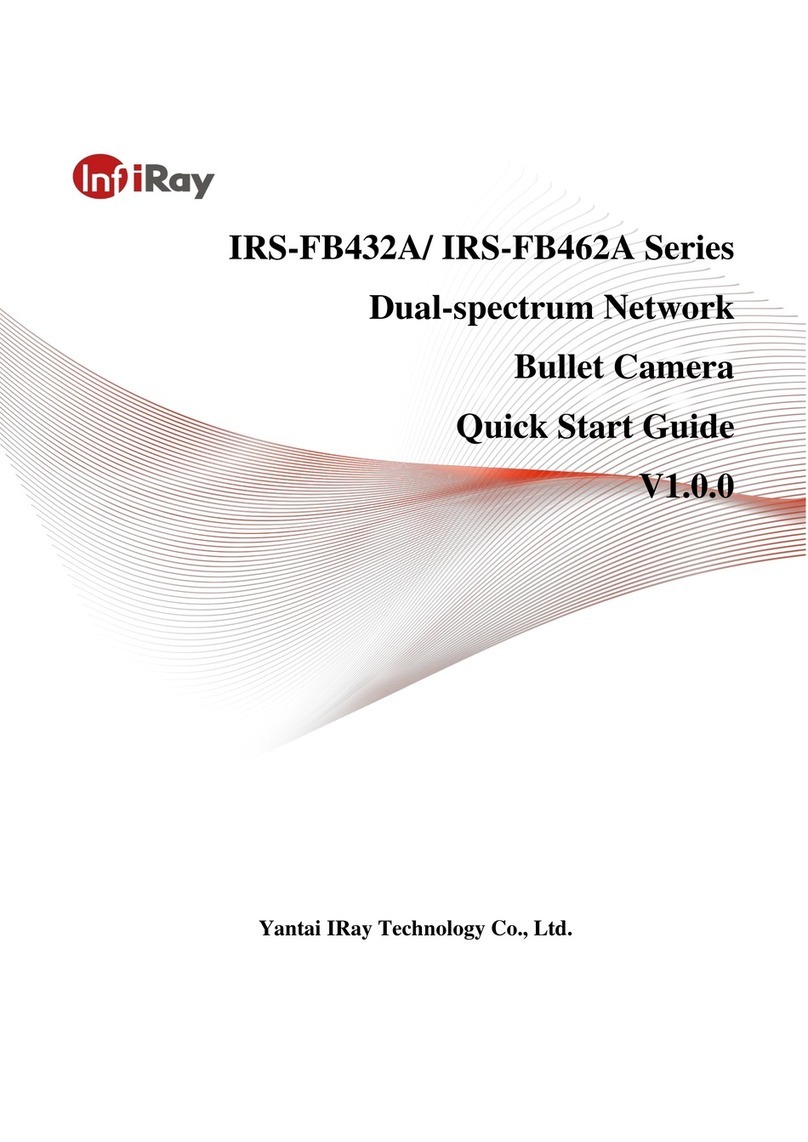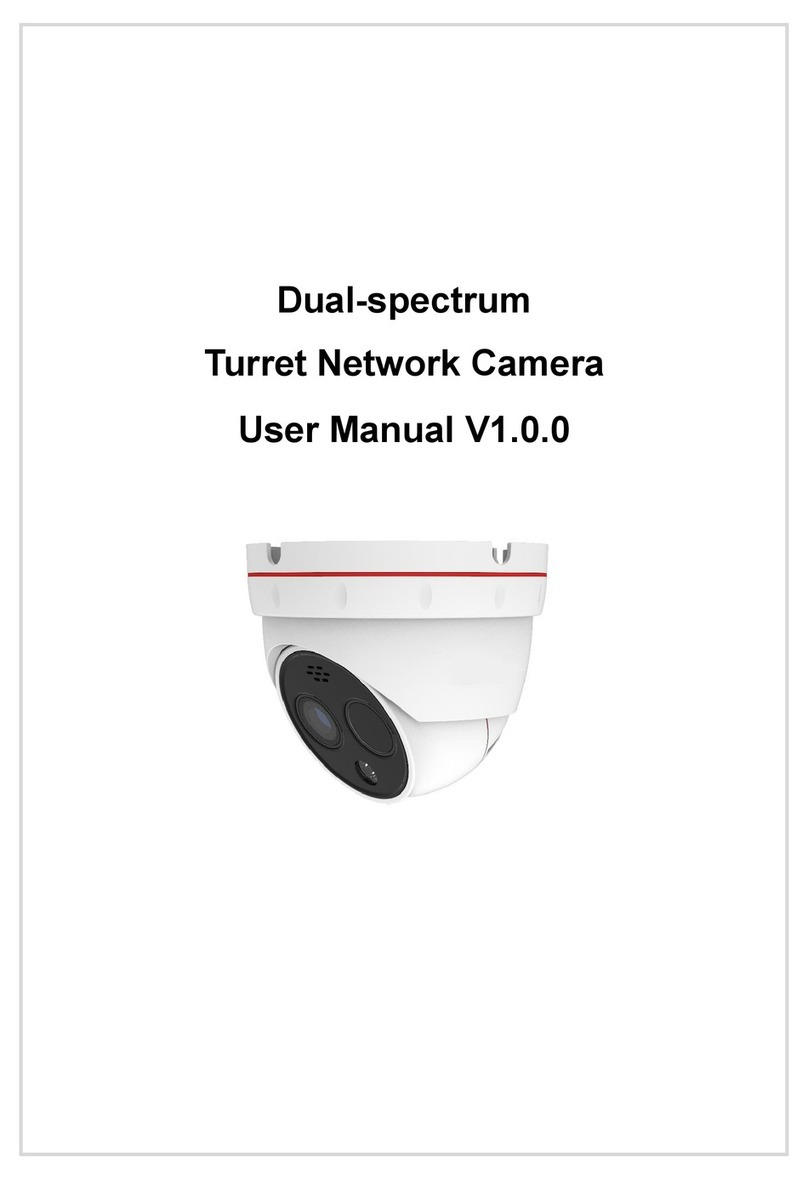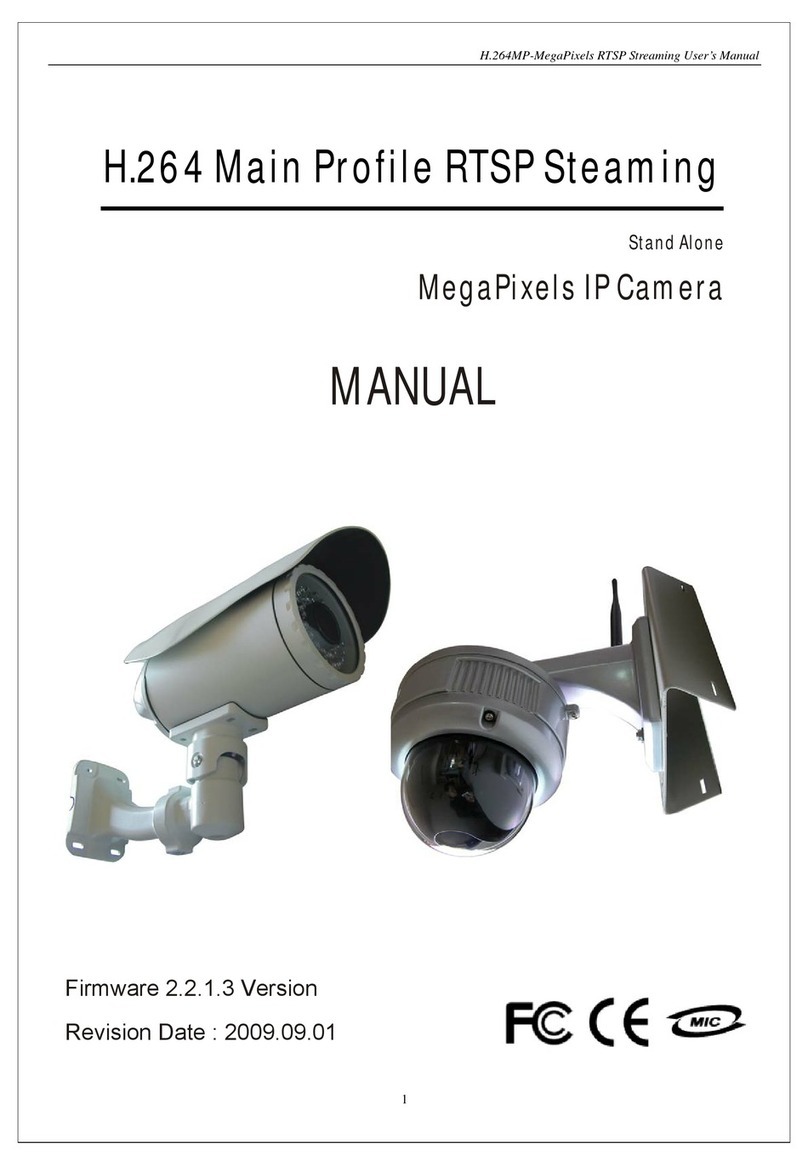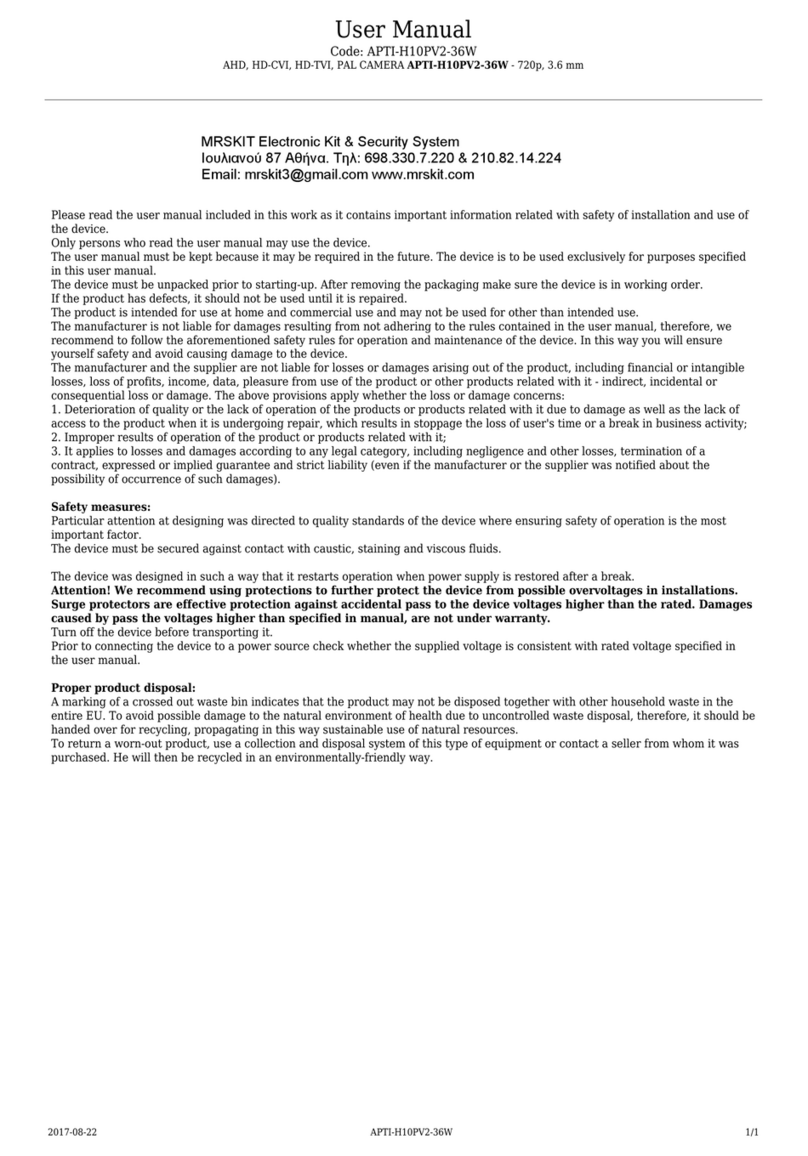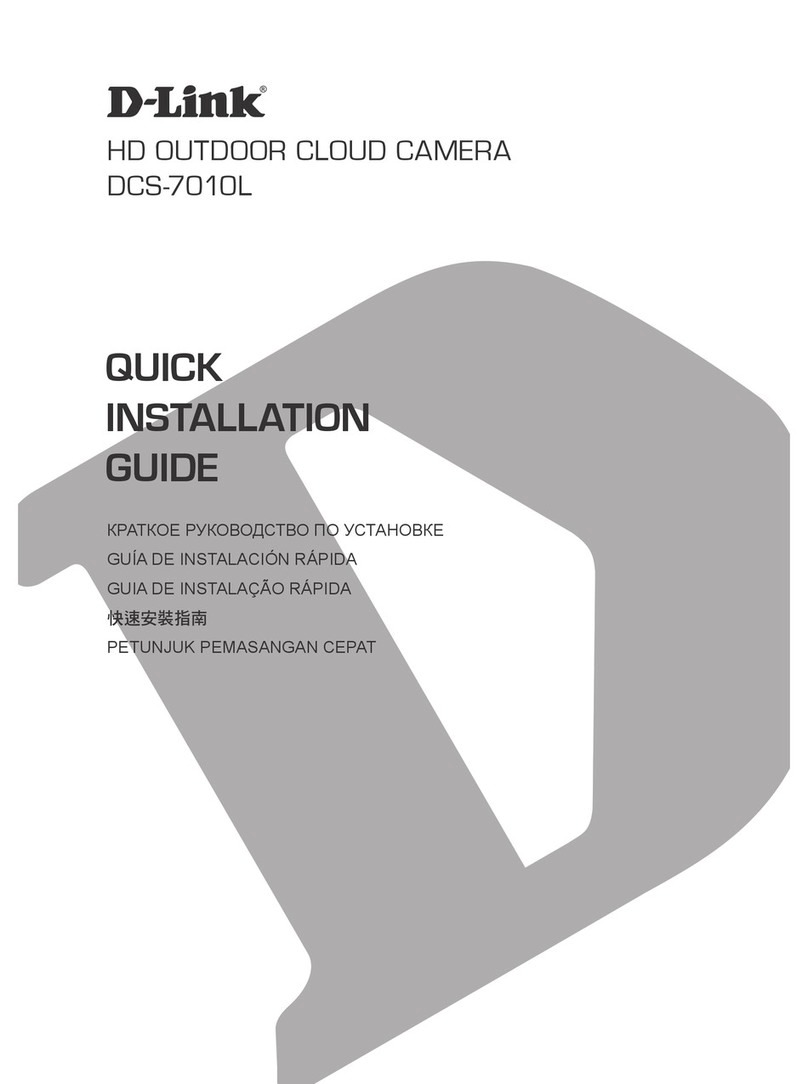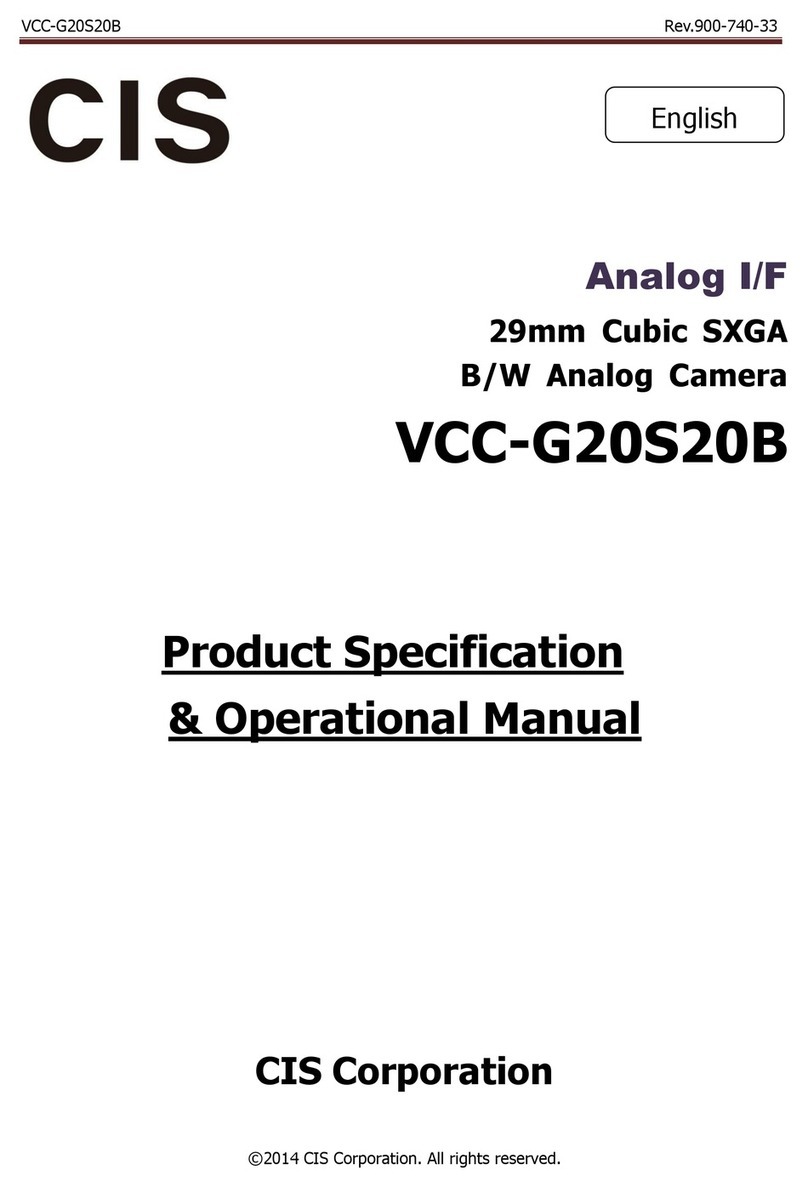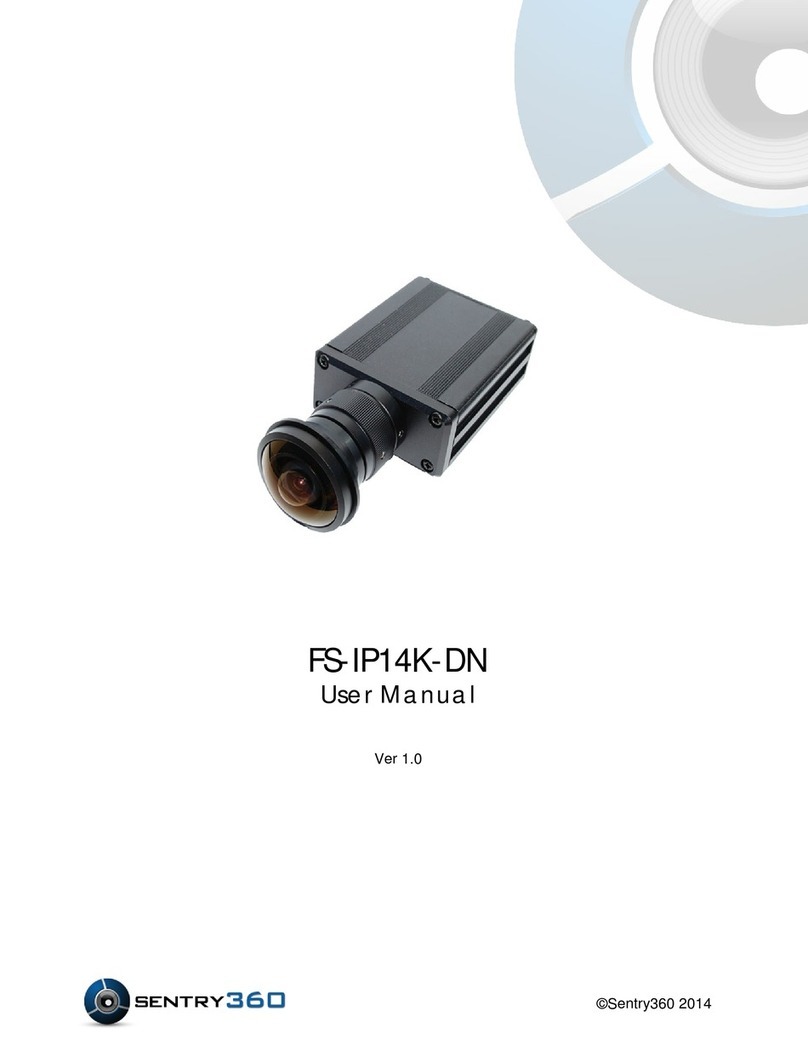InfiRay IRS-FB4 Series User manual

Dual-spectrum Network
Bullet Camera
User Manual
V1.0.2
IRay Technology Co., Ltd.

I
Important Safety Instructions
In order to avoid danger or property damage, the following right usage rules are for
you to follow.
Please read the instructions carefully and rigorously follow the instructions before
usage. The User Manual should be carefully kept after being read.
It indicates that low or medium potential risk is existing. The ignore
of the instructions may lead to light or medium damage for people.
It indicates that potential risk is existing. The ignore of the
instruction may lead to device damage, data loss, device
performance degradation or other unpredictable results.
It indicates that this is the additional information which can
emphasize and implement the main text content.
⚫The local electrical safety standards should be rigorously followed in the
process of installation and usage.
⚫Please use power adapter which is produced by regular companies. Please
check whether the power is normal or not before the device is operated. (Power
supply requirements should comply with those on the device labels.)

Dual-spectrum Network Bullet Camera User Manual
II
⚫In order to make emergency power off when necessary, please install
power-off equipment which is easy to use when installing the wires.
⚫Please protect power lines from being treaded or pressed, especially the
connecting points which are led from the plug, power socket or other unit.
⚫Please make sure the camera is fixed firmly if it’s being installed on walls or
ceilings.
⚫If the camera does not work normally, please contact shops or factories. Do not
disassemble or revise the product in any way (Our company is not responsible
for the problems which are caused by unauthorized modification or
maintenance.)
⚫Please do not place the device in damp, dusty, extremely hot, extremely cold
places or places with corrosive gas or unstable light.
⚫The camera should be transported, used and stored in allowable humidity and
temperature range.
⚫Avoid making the lens aiming at strong light (e.g. sun or laser), or else the
image sensor would be damaged.
⚫Please do not block the vents near the camera in case of heat accumulated.
⚫Please transport the devices with the factory packaging or the packaging

Dual-spectrum Network Bullet Camera User Manual
III
materials of the same quality.
⚫Please do not press, vibrate violently or soak the camera during transportation,
storage or installation.
⚫It is advised to use the camera with lighting protector.
⚫Soft dry cloth can be used to clean the device. For the dirt difficult to clean,
please use soft cloth with little neutral detergent and then wipe dry. Do not use
volatile detergent like alcohol, benzene or diluent, or strong and abrasive
detergent, or else the camera coating would be damaged and also the camera
performance could be reduced.
⚫The lens cover is optical device, so please do not touch directly or wipe the
cover. Soft brush or hairdryer can be used to blow the dust away. For the
grease or fingerprint, soft cloth can be used to wipe it away. Cotton cloth or
lens cleaning paper with cleaning solution can be used to wipe repeatedly until
it’s clean.
⚫Please revise the password promptly after logging in in case of being
embezzled.
⚫Please use the accessories or parts which are confirmed by manufacturers and
installed or maintained by the service professionals.

Dual-spectrum Network Bullet Camera User Manual
IV
Table of Contents
Important Safety Instructions ..............................................................I
1. Product Introduction .........................................................................1
1.1 Product Description ...........................................................................1
1.2 Product Feature ..................................................................................1
2. Operation Guide ..................................................................................2
2.1 Preparations........................................................................................2
2.2 Brief Introduction of Interface...........................................................3
2.2.1 Log in ........................................................................................3
2.2.2 Brief Introduction of Preview Interface ...................................4
2.2.3 Introduction of Playback Interface ...........................................7
2.2.4 Introduction of Settings Interface .............................................8
2.3 Settings ...........................................................................................8
2.3.1 Basic setting..............................................................................8
2.3.2 Network Set ............................................................................13
2.3.3 Channels Parameter Set ..........................................................16
2.3.4 Infrared Parameters Setting ....................................................21
2.3.5 Alarm Set ................................................................................28
2.3.6 Storage Set ..............................................................................36

1
1. Product Introduction
1.1 Product Description
Dual-spectrum Bullet Camera is a new-type thermal imaging net camera
integrated with the functions of Internet remote monitoring, video server and high
definition camera. The high- definition optical camera and advanced IR thermal
imaging detectors are installed in this product, so it can realize the function of
dual-spectrum shooting, and at the same time comprehensively collect the
characteristic information of the monitoring scenes. It can also be widely used in
the intelligent safety surveillance fields of indoor and outdoor environmental
monitoring, perimeter prevention, industrial temperature measuring and fire
alarm.
1.2 Product Feature
⚫The latest InfiRay® 12μm IR thermal imaging detector, advanced IR vision
algorithm, more distant and clearer image.
⚫Function of front-end independent temperature measuring; installed with
professional temperature measuring analysis tools and multiple linkage alarm
rules; function of fire point detecting alarm.

Dual-spectrum Network Bullet Camera User Manual
2
⚫Function of intelligent behavior analysis, such as regional invasion detecting,
boundary violation detecting, entering and leaving area detecting and left items
detecting, etc.
⚫One-piece shell, with outdoor protection class IP66.
⚫ONVIF standard interface protocol supported, available SDK, secondary
development and third-party platform connection supported.
2. Operation Guide
2.1 Preparations
1) The factory default IP address is:192.168.1.19.
2)The subnet mask is 255.255.255.0.The IP address can be changed, for example,
you can change the IP address into 192.168.1.194;the IP address of your
computer should be in the same network segment with your network video
server, and the subnet mask should also be the same, for example, the IP
address can be set as 192.168.1.120.
3)To test the whether the device is started normally or not. Following the
operation of <Start→run→cmd> on Windows. Open command line window in
which you can input Ping 192.168.1.19. If “Request time out” is not displayed,
then it indicates a normal start.
4)The OCX files must be installed when visiting the video server for the first
time with Internet Explore.

Dual-spectrum Network Bullet Camera User Manual
3
5)Install the plug-in after quitting the antivirus software such as 360.
2.2 Brief Introduction of Interface
2.2.1 Log in
1)Input http://192.168.1.19 into the address bar of the IE browser, the login
interface is shown in the following figure:
Figure 2.1 Login Page
2)Read carefully about the web prompt. Please click the button of “please
click this link to download and complete the installation of the OCX file” if
needed, then you can finish installing according to the prompt.
3)If the IE browser version is below 6.0, please update it into IE6.0 or above
version browsers.

Dual-spectrum Network Bullet Camera User Manual
4
4)Input Username:888888(factory default, administrator) or 1(normal user);
5)Input password: 888888(factory default, administrator) or 1(normal user)
6)Click “OK” to enter the preview of the video server. As is shown in the
following figure:
Figure 2.2 Preview Page
2.2.2 Brief Introduction of Preview Interface
Real-time Preview Option:
【Network Mode】:TCP and MultiCast, you can choose unicast preview or
multicast preview as you need.
【Live Video Play】:click to play live videos of both channels in
the preview window.
Tick 1 or 2 to broadcast the live video of channel 1 or channel 2.
【Stop Video Broadcast】:click to stop broadcasting live videos of
both channels in the preview window.
Cancel the tick to stop broadcasting the live video of channel 1 or

Dual-spectrum Network Bullet Camera User Manual
5
channel 2.
【Alarm Output Control】:click ,the icon turns red, then you can
manually control the alarm output of certain channel.
click again, then you can manually stop the alarm output of certain
channel.
【Palette】:choose palette pull-down menu, the device supports 18 kinds of
palette, you can choose to switch.
【FFC】:click to make FFC correction to thermal images.
【Audio】:click , the icon turns orange. Mic in:connect the Mic in of
the video server with the microphone and speak, then visit the device and start
the audio function and you can hear the voice. The audio type should be set as
“Mic in”, the audio sound will be amplified when starting Mic Boost.
【Talkback】:click ,the button turns orange.
Talkback: connect the Mic in of PC with microphone, and the audio output
interface(Aout and BNC) with sound equipment, talk to microphone and the
sound equipment will talk back; connect the line input interface of PC with
output interface, if the computer plays music, the sound equipment will also
play music. There is sound in all channels when “talkback” is chosen. The
output audio volume can be set (0-100) in audio parameters.

Dual-spectrum Network Bullet Camera User Manual
6
【Snapshot】:click button, you can save the current screen image
into the d:\of the local computer in *.Bmp format. The way of naming is: device
name+channel NO. + Time, for example “D:\20190411\***_1_105925.bmp”,
the size of the image file is consistent with the image resolution. If there is
overlaying characters and time on the preview image, then the same will be
displayed in the snapshot picture.
【Local Record】:click button,the button turns orange,the system
starts recording, then the system will automatically create a folder named after
the current date in disk D of local computer and save files into the folder in
*.Mp4 format, the way of naming is device name+channel NO. + Time, for
example, the video file recorded on 11th, April, 2019 is saved as
“D:\20190411\***_1_110038.mp4”, if Disk D is full, the file will be saved into
the next disk automatically. If the disk space is insufficient, the previous video
files will be deleted, and the latest video files will be saved. Click
button again to stop recording, the button will turn white.
【All Record】:click button,the button turns orange, the system will
record in all channels.
【Image Size Preview】click to make the image display in different
size, the background of the button chosen will turn white. When the image is
displayed in full screen, you can click the right mouse button to return to the

Dual-spectrum Network Bullet Camera User Manual
7
previous size.
【Delay】click to set the image delay level, the bigger
the delay number is, the longer the image delay time is, but the image continuity
is better, the background of “delay” button chosen will turn white.
2.2.3 Introduction of Playback Interface
【Playback】: Click “playback” to enter into video playback interface, see the
following figure:
Figure 2.3 Playback Page
Enter the date and start/end time of the query video(local video and front-end
video), click “search”, the video files which meet the query criteria will be
displayed in the file list, then click “play” button after a certain video file, the
previous video will be displayed in the preview window. The last frame of the
image will stay on the preview window after the video is played.

Dual-spectrum Network Bullet Camera User Manual
8
2.2.4 Introduction of Settings Interface
【Settings】: click “settings” to enter into interface of parameter setting, see
the following figure:
Figure2.4 Settings Page
The settings include basic, network, channels, infrared, alarm and storage.
2.3 Settings
2.3.1 Basic setting
2.3.1.1 Device Information
Click “Device Name”, the corresponding setting will appear beneath.
Figure 2.5 Device Name Page

Dual-spectrum Network Bullet Camera User Manual
9
Enter the device name and click ok, then the device name can be revised.
2.3.1.2 Language Switch
Click “Language Settings”, the setting page will be unfolded beneath.
Figure 2.6 Language Switch Page
Choose the language you want, click ok, then the language can be revised.
2.3.1.3 Date &Time Synchronization
Click “Date &Time”, the corresponding setting will be unfolded beneath. See
the following figure:
Figure 2.7 Date& Time Page (Manual) Page
Manual and NTP Server can be chosen for time synchronization.
Manual: the manual editing is supported, click “manual editing”, enter date
and time information, then click “synchronization”; “Synchronization with PC
System” is also supported. The data and time which is displayed in the preview
window is synchronous with the PC system.
NTP Server: open the NTP Server of the PC, set the synchronization address as
the IP address of the NTP Server, the default port is 123; the device time is

Dual-spectrum Network Bullet Camera User Manual
10
synchronous with the PC time after the configuration.
Figure 2.8 Date& Time Page (NTP Server) Page
2.3.1.4 Video Format
Click “Video Format”, the corresponding setting will be unfolded beneath, see
the following figure:
Figure 2.9 Video Format Page
Choose PAL or NTSC, click ok, the parameter modification can take effect
immediately and it is only valid for analog video output.
2.3.1.5 Video Mode
Click the pull-down menu of “video mode”, IR/PIP/VIS can be supported, it
will take effect after switch, see the following figure:
Figure 2.10 Video Mode Page

Dual-spectrum Network Bullet Camera User Manual
11
2.3.1.6 User Management
Click “User Management”, the corresponding setting will be unfolded
beneath, see the following figure:
Figure 2.11 User Management Page
The default administrator name and password is admin/admin, and they can
be modified, click “ok” to confirm; in order to browse live video, you need to
re-login after the name and password are changed. You can change two
default user name and password in the same way.
Administrator permissions: all permissions are supported (local playback,
remote playback, remote preview, audio intercom, local PTZ control, remote
PTZ control, manual recording, log management, system parameter setting,
system upgrade, user account management).
Advanced user permissions: only support local playback, remote playback,
remote preview, audio intercom, local PTZ control, remote PTZ control,
manual recording, system parameter setting, and system upgrade.
Ordinary user permissions: Only remote preview is supported.

Dual-spectrum Network Bullet Camera User Manual
12
2.3.1.7 System Maintenance
Click “Scheduled Reboot”, the corresponding setting will be unfolded beneath,
choose on/off, see the following figure:
Figure 2.12 System Maintenance Page
Enter the reboot time, for example one hour and five minutes, click “ok”, this
can make the video server reboot at an appointed time each day.
2.3.1.8 Restore Factory Settings
Click “Restore Factory Settings”, the corresponding setting will be unfolded
beneath, see the following figure:
Figure 2.13 Restore Factory Settings Page
Click “Restore Factory Settings”, the video server will conduct auto reboot,
this can make the parameters restore factory setting except network parameters
and device name.

Dual-spectrum Network Bullet Camera User Manual
13
2.3.1.9 System Upgrade
Click “System Upgrade”, the corresponding setting will be unfolded beneath,
see the following figure:
Figure 2.14 System Update Page
Click “Browse”, select the corresponding *.itm or *.rom file which needs to be
upgraded, click “ok”; the page tells that “the program is upgraded, please log
in again”, the device will conduct auto reboot. The “ok” can not be chosen
during upgrade. The version number of web and program can be read out.
2.3.2 Network Set
【Network】:click “network”, the following settings will be displayed beneath:
2.3.2.1IP Address& Port
Click “IP Address & Port”, the corresponding setting will be unfolded beneath,
see the following figure:

Dual-spectrum Network Bullet Camera User Manual
14
Figure 2.15 IP Address& Port Page
The IP Address, subnet mask, gateway, web port, data transfer port, remote
host address, remote host port, multicast address and port can be changed.
The start of web service port,DHCP and PPPOE dial-up services can also be
set, click “ok”, then click “storage parameters” on the left and reboot the
device to take effect.
2.3.2.2 DDNS
Click “DDNS”, the corresponding setting can be unfolded beneath, see the
following figure:
Figure 2.16 DDNS Page
Check “Start DDNS”, choose DDNS supplier, enter DDNS user name and
password, domain name, DDNS server address and port, set web mapping port

Dual-spectrum Network Bullet Camera User Manual
15
and update interval, click “ok”. Enter domain name in IE address bar, the
domain name is transferred successfully if the device can be accessed
normally.
2.3.2.3 UPNP
Click “UPNP”, the corresponding setting will be unfolded beneath, see the
following figure:
Figure 2.17 UPNP Page
Connect the device to the Router with UPNP function, the Web Service Port,
Data Transfer Port, Data Control Port, remote transfer port will be mapped.
2.3.2.4 ONVIF Parameters
Click “ONVIF Parameters”, the following setting will be unfolded beneath, see
the following figure:
Figure 2.18 ONVIF Parameters Page
Table of contents
Other InfiRay Security Camera manuals