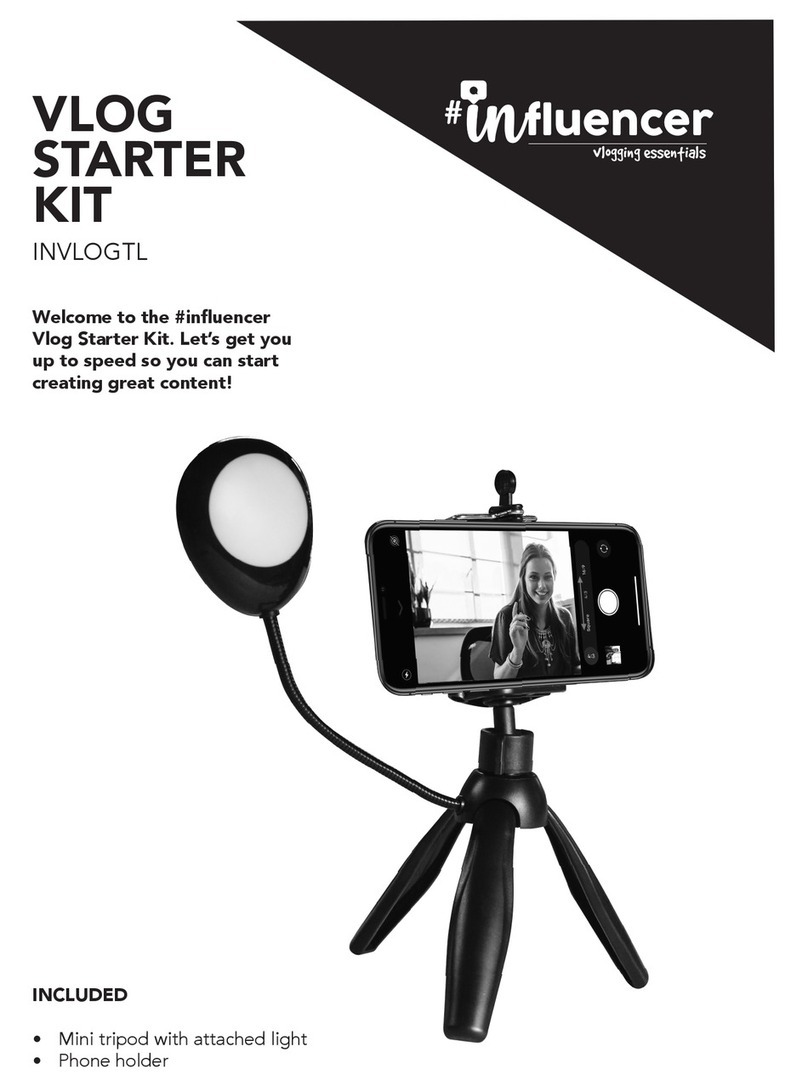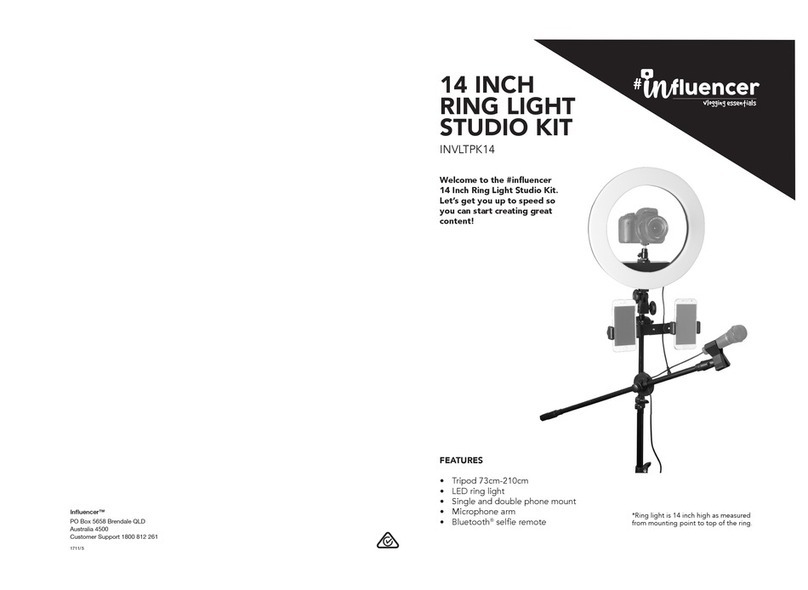SECTION 3: PHONE MOUNT
There are multiple phone mounting options in this kit.
A. Centre ring mounting:
1. Screw in the exible phone mount into the
mounting hole on the ring light.
2. Secure the phone in place by pulling the spring
loaded mount.
B. Dual phone mounting:
1. Attach the plastic clamp to the tripod
by loosening the adjustment screw (rotate
anti-clockwise) and place around the tripod
pole. Once in place tighten the clamp by
rotating the adjustment screw clockwise,
then push down the tab to lock in place.
2. Attach the dual phone bracket to
the plastic clamp by rotating the bracket
onto the mounting thread of the plastic
clamp.
3. Attach the plastic phone mounts to the
metal bracket by screwing the two
adjustment screws into the phone mounts.
SECTION 4: MICROPHONE MOUNT
1. Unscrew end cap of the microphone arm (Fig. 1B).
2. Loosen the adjustment bolt on microphone arm joint connector (Fig. 3A).
3. Insert microphone arm into joint connector (Fig. 3B).
4. Re-attach the end cap.
5. Attach the microphone arm to the thinnest part of the tripod. (Fig. 4 & 5).
6. The mic arm can be moved up and down by loosening and tightening this screw
(Fig. 6).
7. The mic arm can be adjusted on the tripod by loosening and tightening this bolt
(Fig. 7).
8. The microphone mount is attached to the microphone arm by screwing clockwise
onto the end thread of the microphone arm (Fig. 8A & 8B).
9. To insert microphone squeeze the clamp.
Note: Don't over extend the microphone arm otherwise you risk tipping the tripod over.
Don't extend past 2/3.
1A 1B 2
3A 3B
6 7 8A
4 5
8B 9
Microphone
mounts to
skinniest part
of tripod