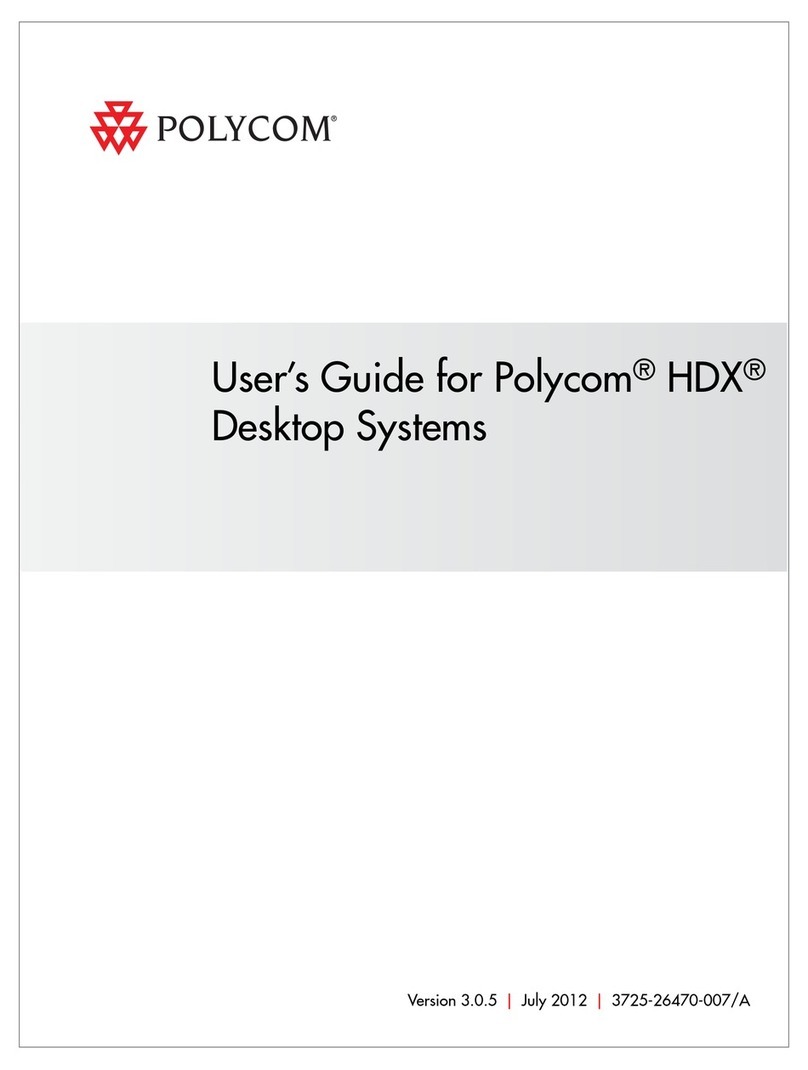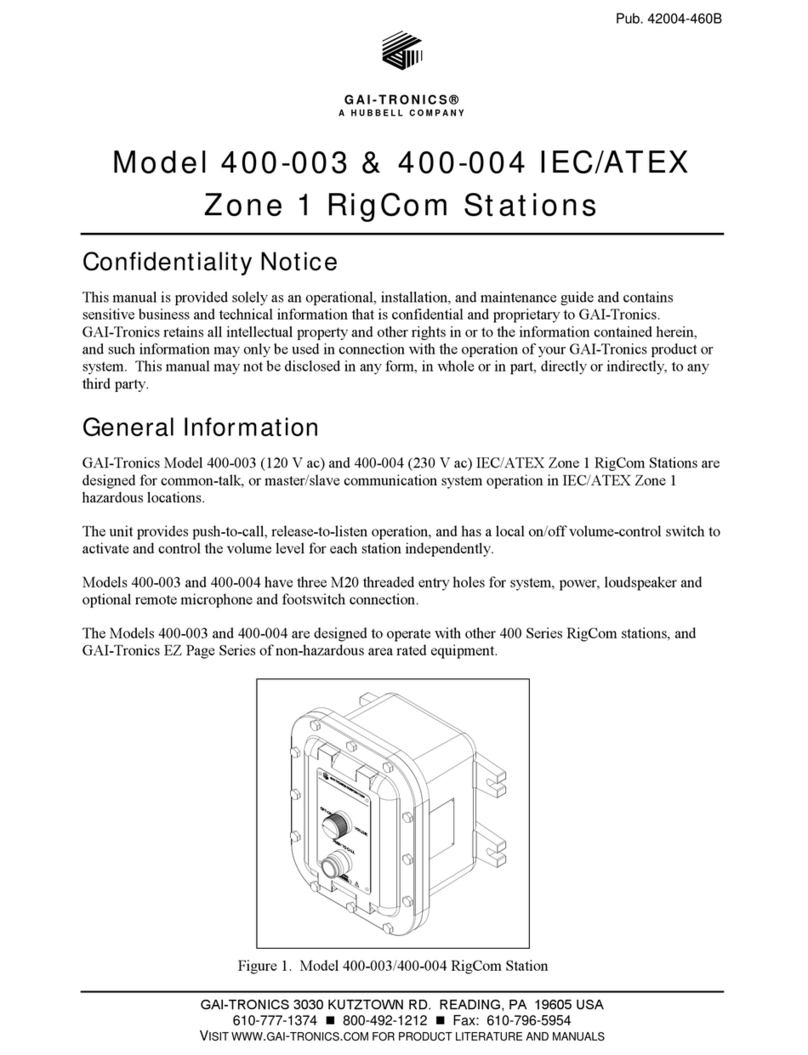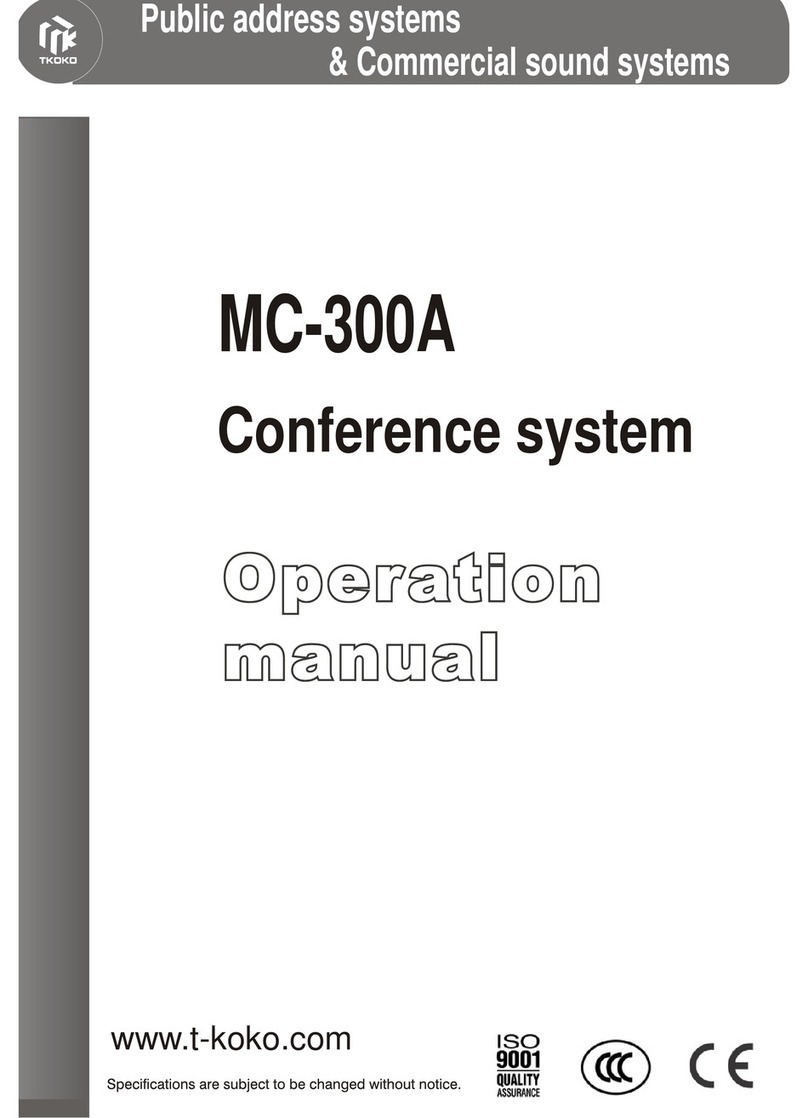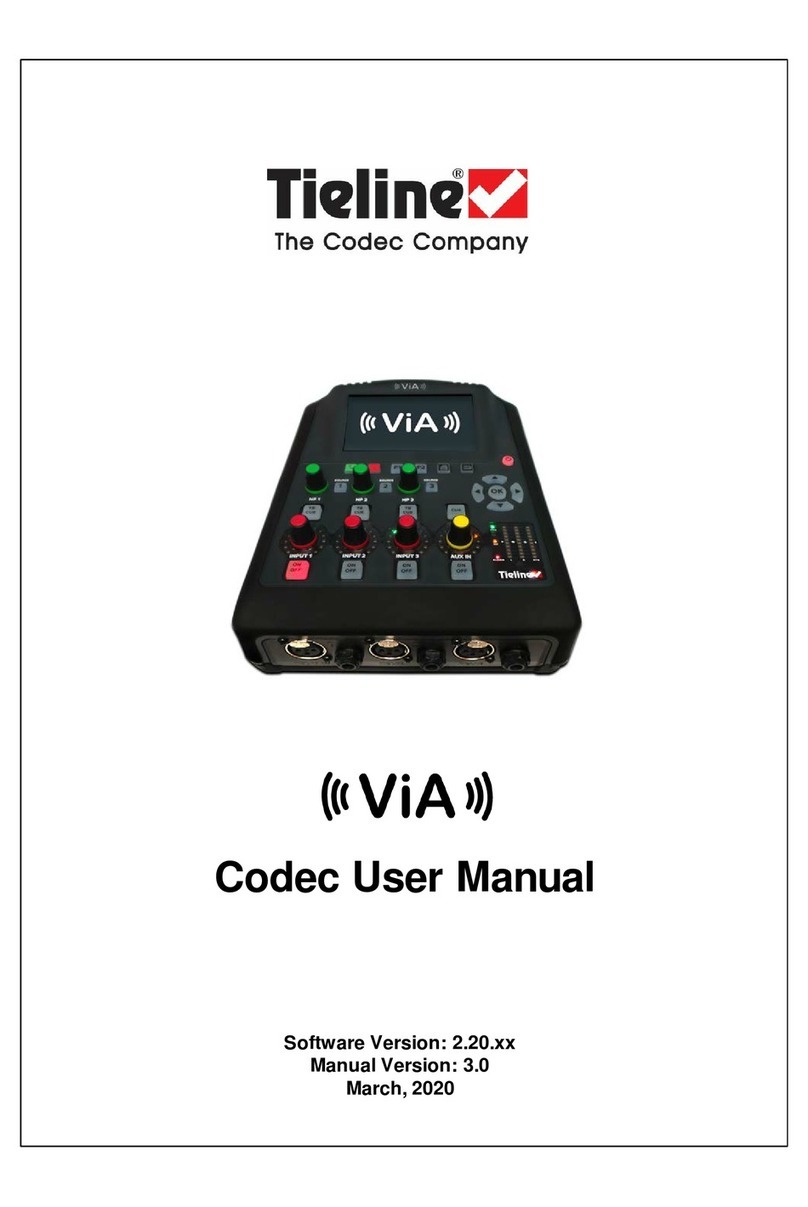infobit iShare X User manual

1/ 108
iShare X
Wireless Conferencing System BYOD/ BYOM
User Manual_V1.0
Receiver: iShare X400
Transmitter: iShare HX (HDMI dongle), iShare CX (Type C dongle)
www.infobitav.com [email protected]

2/ 108
The iShare X is our brand-new wireless conference product that’s designed to meet today’s hybrid
workforce’s requirement with not only local presentation but also collaborate with remote participants,
it enables people to connect the room camera, mic, speaker and display with their own laptops
wirelessly, so people can take advantage of room A/V system to collaborate with both in-room and
remote meeting participants, without cable limitation and hassle.
Features
iShare X400:
⚫Pure wireless presentation experience, BYOD (bring your own device), no cable messy.
⚫Wireless connection between your laptop and room USB peripherals like camera, mic, and speakers for ea
sy
video conference.
⚫Fully compatible with mainstream VC platforms like teams, zoom, webex, etc.
⚫Wireless content input up to 1080P, HDMI 2.0 4K output
⚫Support native wireless mirroring protocols like Airplay, Miracast, Chromecast
⚫Support plug-n-play HDMI/Type-C dongles for wireless connection
⚫Support Windows APP for wireless connection (MAC APP will be available soon)
⚫Support 4 split screen view
⚫Support wireless touch back on interactive whiteboard/touch screen
⚫Best-in-class data security with dual network and high standard encryption
⚫PoE supported, saving PSU when connecting with PoE ethernet switch
⚫OSD control with preview function
⚫Support whiteboard and annotation
⚫Customizable home screen page
⚫Central management platform available
⚫Support the room camera, mic, speakerphone, BYOM (Bring Your Own Meeting).
iShare HX, iShare CX:
⚫Can wireless transmit PC's mirror or extended desktop to base unit.
⚫Quick "Show-me" button to selection switcher the active signal of PC, less than 1s.
⚫"Show-me" button can independently step in/out the source of PC.
⚫Dual color LED, green indicates active source signal, red indicates power/link.
⚫BYOM: Support USB devices such as USB speakerphone, USB camera over WI-FI sharing

3/ 108
Content
1. Overview: ..........................................................................................................................................................6
2. Specification:.....................................................................................................................................................8
3. Panel Layout......................................................................................................................................................8
3.1 Hardware Interface ............................................................................................................................9
3.1.1 iShare X400 Front Panel.....................................................................................................................9
3.1.2 iShare X400 Rear Panel ....................................................................................................................11
3.1.3 Factory Reset....................................................................................................................................12
3.1.4 Dongle Front Panel...........................................................................................................................13
3.2 Software Interface............................................................................................................................16
3.2.1 Home Screen ....................................................................................................................................16
4. Installation.......................................................................................................................................................18
4.1 Installation methods for the Base unit ............................................................................................18
4.2 Wiring Diagram ................................................................................................................................19
4.3 Power Connection............................................................................................................................19
4.4 Video Connection.............................................................................................................................20
4.5 Audio Connection.............................................................................................................................21
4.6 LAN connection ................................................................................................................................22
4.7 Usage of USB device.........................................................................................................................22
5. Quick-to-Start..................................................................................................................................................24
5.1 Mobile device: Wireless Connection................................................................................................24
5.1.1 Enable portable hotspot: .......................................................................................................................25
5.1.2 Enable LAN connection: ...................................................................................................................26
5.2 Pairing transmitter with base unit ...................................................................................................27
5.3 Mirroring ..........................................................................................................................................29
5.3.1 Microsoft Windows PC/laptop with Dongle ....................................................................................29
5.3.2 Microsoft Windows PC/laptop with application..............................................................................32
5.3.3 Options for Microsoft Windows PC / Laptop –Extended Screen....................................................35
5.3.4 MAC OS PC/laptop with Dongle.......................................................................................................38
5.3.5 MAC OS PC/laptop with application ................................................................................................39
5.3.6 Operations for Apple MacOS, MacBook –Extended Screen ...........................................................42

4/ 108
5.3.7 Quad view mirroring ........................................................................................................................43
5.3.8 Mobiles Devices ...............................................................................................................................44
5.3.9 Miracast on Android Devices and WIN10 PC/laptop .......................................................................47
5.3.10 Chromecast on PC ............................................................................................................................50
5.4 Preview Window ..............................................................................................................................52
5.5 Whiteboard & Annotation ...............................................................................................................53
5.5.1 Whiteboard .........................................................................................................................................54
5.5.2 Annotation ..........................................................................................................................................56
6. Strat video conferencing via USB-over-WiFi technology................................................................................59
6.1 Start with USB drive or PC application..........................................................................................................59
6.2 Start with HDMI dongle or Type C dongle .......................................................................................61
7. Web Setting Management Configuration...........................................................................................................63
7.1 Network settings ..............................................................................................................................66
7.1.1 Wireless network .............................................................................................................................66
7.1.2 Ethernet..................................................................................................................................................75
7.1.3 Auto change password...........................................................................................................................76
7.2 Display & Audio ................................................................................................................................77
7.2.1 HDMI ......................................................................................................................................................77
7.2.2 Audio ......................................................................................................................................................79
7.2.3 Airplay screen quality.............................................................................................................................80
7.2.4 Start screen ............................................................................................................................................81
7.2.5 Home Screen background image ...........................................................................................................81
7.3 Moderator control ...........................................................................................................................82
7.4 System settings ................................................................................................................................84
7.4.1 Buttons:..................................................................................................................................................84
7.4.2 Date & Time ...........................................................................................................................................85
7.4.3 Auto standby..........................................................................................................................................85
7.4.4 Language ................................................................................................................................................86
7.4.5 Reset.......................................................................................................................................................87
7.4.6 Configuration File...................................................................................................................................87
7.4.7 Series Port Setting..................................................................................................................................88
7.4.8 Telnet switch..........................................................................................................................................88

5/ 108
7.5 Security Settings...............................................................................................................................89
7.5.1 Security level ....................................................................................................................................89
7.5.2 Login Password.................................................................................................................................90
7.5.3 Connection password.......................................................................................................................90
7.6 Firmware upgrade............................................................................................................................91
7.6.1 Firmware Update ...................................................................................................................................91
7.6.2 Automatic Upgrading .............................................................................................................................91
7.7 Other settings...................................................................................................................................92
7.7.1 Auto create launcher..................................................................................................................................92
7.7.2 Clear history after meeting ....................................................................................................................92
7.8 About device ....................................................................................................................................93
8. Updating iShare X............................................................................................................................................93
8.1 Check current firmware information ............................................................................................................94
8.2 Upgrading firmware of base unit:.................................................................................................................97
8.3 Upgrading and Pairing of Dongle: ....................................................................................................98
8.4 Upgrading Launcher:.....................................................................................................................................99
8.5 Clean left files of older versions of Launcher program in laptop ...............................................................101
9. WIFI Recommendation Setting .....................................................................................................................104
9.1 Check the WIFI config on base unit................................................................................................104
9.2 Check the WIFI RSSI on dongle or Mobiles ....................................................................................104
10. Problem Shooting...........................................................................................................................104

6/ 108
1. Overview:
iShare X
iShare X makes connecting or participate in a meeting by a most simple way, touching a button. It also allows the others to
join in the meeting more actively. Making your meeting more efficient and productive.
The iShare X400 has built-in Wi-Fi module, support multiple access, including Airplay, Miracast, HDMI dongle, Type C dongle.
Users could easily bring their own devices like Mac/Windows laptop/Apple and Android mobile devices to share their
contents onto main display wirelessly.
iShare X400 supports USB Camera, USB Speak Phone over WI-FI sharing, by connecting external USB devices to base unit
and transmits via Wi-Fi, easily configure your meeting room setup, to make video conference more efficiently.
A typical iShare X contains one Base Unit iShare X400 and Transmitters e.g. iShare HX and iShare CX for choices.
iShare X BYOM kit
A typical iShare X Set includes two Buttons, one Base Unit, “iShareX” Android APK and Airplay for iOS”. Depending on the
application or size of meeting room, user could purchase more kinds of buttons, e.g. HDMI dongle/ Type C dongle if they
need.

7/ 108
ID
Name
Description
1
Base Unit
Host unit
2
Transmitters
For PC/laptop to share the desktop/extended desktop.
3
“iShareX” App for Android
For smart android devices to share the screen.
4
Airplay for iOS
For smart iOS devices to share the screen.
Accessories
ID
Name
Description
1
Antenna
3 pcs of antenna are included in the box. To avoid
damage, they are not pre-mounted. The antenna can
rotate for a better wireless connection.
2
Power adapter
International plug inter-changeable power adapter, of
which the plugs include options of US, Europe, UK,
Australia standard.
3
Phoenix terminal
1 piece phoenix terminal for connecting the RS232 port
of the rear panel.

8/ 108
2. Specification:
3. Panel Layout
About this chapter
The installation chapter gives an overview of the interface of iShare X.
Overview
⚫Hardware Interface
◼iShare X400 Front Panel
iShare X400 Specification
HDMI output
1x HDMI 19-pin female connector
Video Output Resolution
3840x2160@60Hz, 3840x2160@30Hz,
1920x1080@60Hz, 1280x720@60Hz
Format Compliance
HDMI1.4/ HDMI2.0
Video Capacity:
1080P @ <60Hz Airplay for iOS devices
1080P @ <60Hz "iShare X2" app
1080P @ <60Hz for all show-me button
HDCP
HDCP1.4/ HDCP2.2
Analog Audio Output
1x 3.5mm PC audio female connectors
LAN port
RJ45 x2: 1,000Mbps x1, 100Mbps x1
USB interface
USB3.0 x3, USB 2.0 x1, Type-C x2
Audio Input
AirPlay, Miracast, DLNA, Windows/MAC, USB/BT
Speakphone
Control connectors
3.5mm Phoenix terminal/ RS232 interface
Number of window simultaneous on
screen
≥4+14 (4 main windows+ 14 thumbnail windows)
Number of simultaneous connections
≥16
Data rate in wireless
Up to 1,200Mbps
Video Playback Frame Rate
20-60 FPS
Latency
<100ms, Min 20ms
Wireless transmission protocol
WIFI IEEE 802.11 a/g/n/ac
Frequency band
2.4 GHz & 5 GHz
Dimension (W x D x H)
220mm x 120mm x 41mm(including antenna:
220mm x 120mm x 145mm)
Weight
1.0kg
Temperature
-4° ~ +140° F (-20° ~ +60° C)
Humidity (Storage / Operating)
20%-90% (non-condensing)
DC Power
12V / POE
POE standard
IEEE802.3af
Power Consumption
10W (MAX)

9/ 108
◼iShare X400 Rear Panel
◼iShare HX/iShare CX Front panel
⚫Software Interface
◼Home Screen
3.1 Hardware Interface
3.1.1 iShare X400 Front Panel
Note: Front USB A port and type C port cannot be used at the same time, type C port is prior to USB A
port.
ID
Name
Description
1
Front USB A connector
USB A port, for dongle pairing, mouse control, USB
touch screen etc.
2
Front Type-C connector
Type-C port, for dongle pairing.
3
Power Button
Turn on or off the device.

10 / 108
4
Back-lit LED indicator
Initializing indicates RED, power on indicates flashing
GREEN, “Ready to share” indicates static GREEN,
“Sharing” indicates static cyan.
USB A port
⚫Used to update the software of the iShare X400.
⚫Used for pairing the dongle and base unit when the transmitter is plugged in.
⚫Used for connecting a mouse to create/upgrade Launcher by clicking Download button, hide SSID, Pasword, Wifi IP and
Lan IP by clicking Info, check Security level button and control PC source device, when a PC desktop is mirroring to the
screen by plugging in the dongle.
⚫Used for connecting a USB-based touch screen to create/upgrade Launcher by clicking Download button, hide SSID,
PASS, Wifi IP and Lan IP by clicking Info, check Security level button and control PC source device, when a PC desktop
is mirroring to the screen by plugging in the dongle.
⚫Used for creating or upgrading Launcher by clicking Download button, when a USB stick is plugged in.
Type-C port
The Type-C port is used for pairing Type C dongle with base unit.
Mechanical fixture points.
The mechanical fixture points are located at the bottom of the base unit.

11 / 108
3.1.2 iShare X400 Rear Panel
ID
Name
Description
1
Line audio output
2 channel analog audio output, Connect a 3.5mm mini-jack PC
connector from this jack to an audio system.
2
RS-232
Connect an RS-232 cable from this port to control device.
3
Kensington Lock
One end is wrapped around a fixed object and the other end insert
into this port to keep safety.
4
Rear Type-C
connector
Type C port, for type C dongle pairing.
5
Rear USB3.0
connector
USB A port, for HDMI dongle pairing, mouse control, USB touch
screen and USB device such as USB camera and speaker
connecting etc.
6
Reset
Reset button to restore to the factory default setting.
7
HDMI output
Connect an HDMI cable from this port to an HD or 4K/HDMI2.0
display.

12 / 108
8
LAN Ethernet port
1
100Mbps, Connect an Ethernet cable between this jack and a LAN.
To connect iShare X400 to LAN.
9
LAN Ethernet port
2
1,000Mbps, Connect an Ethernet cable between this jack and a
LAN to connect iShare X400 to LAN. Support POE.
10
DC Power socket
Connect the included power adapter to this socket and connect
the plug to an available electrical outlet.
11
Antenna fixture
points
Screw up the included three antennas.
USB port
⚫Used to update the software of the iShare X400.
⚫Used for pairing the dongle and base unit when the transmitter is plugged in.
⚫Used for connecting a mouse to create/upgrade Launcher by clicking Download button, hide SSID, Pasword, Wifi IP and
Lan IP by clicking Info, check Security level button and control PC source device, when a PC desktop is mirroring to the
screen by plugging in the dongle.
⚫Used for connecting a USB-based touch screen to create/upgrade Launcher by clicking Download button, hide SSID,
PASS, Wifi IP and Lan IP by clicking Info, check Security level button and control PC source device, when a PC desktop
is mirroring to the screen by plugging in the dongle.
⚫Used for creating or upgrading Launcher by clicking Download button, when a USB stick is plugged in.
3.1.3 Factory Reset
⚫Start up the Base unit.
⚫When the Home Screen is shown up, press the reset button at the rear panel. Press this button with a pointed object,
e.g. an unbent paper clip until the “Factory Reset” page is shown up as below, for at least 2 seconds.
⚫The Base unit will reboot after 3 seconds to be default configuration.
⚫If you do not have this picture shown, press, and hold the reset button until the red LED in the top panel will lit, to
execute the reset.
All previous settings will be lost, and you will need to do the set-up once again.

13 / 108
Default Configuration
⚫Ethernet:
◼Proxy: None
◼DHCP: Enable
⚫Wireless network:
◼Frequency: 5GHZ
◼Channel: Auto
◼Auto change Wi-Fi hotspot password: 5minute
⚫Display & Audio
◼HDMI resolution: Auto
◼HDMI CEC:
◆Device auto power off: ON
◆Base unit auto power on: OFF
◼Audio output: Jack&HDMI
◼Airplay screen quality: High
◼Show device name and password when mirroring: OFF
◼Show PCs username when mirroring: ON
⚫Moderator Control
◼Add a sub-window bar to enable previewing the connected devices: ON
◼Real time preview: ON
⚫System settings
◼Date & time: Automatic date & time: use network-provided time
◼Auto Standby: Never
◼Language: English
⚫Security Settings
◼Security Level: Security level 1
◼Connection Password: 4-digits password beginning with 0000
◼Change admin password: admin(default)
⚫Other settings
◼Auto create launcher: Disabled
◼Clear history after meeting: Always
3.1.4 Dongle Front Panel
iShare HX, iShare CX are dongles, which is used for toggling the mirroring from personal PC or MAC desktop on the main
screen.
LED ring indicator behavior
⚫When LED indicator is static green, it’s ready to mirror your PC desktop on the main screen.
⚫When LED indicator is static red:
1) it’s mirroring your PC desktop on the screen.

14 / 108
2) pairing is done. You can now unplug the Button from the base unit.
⚫When LED indicator is blinking Green, it indicates
1) the button is plugged in the laptop and initializing or waiting for user to start the iShare X application,
2) pairing/software upgrading of the button in the Base Unit is in progress.
⚫When LED indicator is Off (no light), it indicates
1) the button is not plugged in the PC/laptop.
2) the button is defective.
3) the USB port or computer might be defective.
Model: iShare HX
ID
Name
Description
1
HDMI connector
HDMI connector can be plugged into a PC/laptop for sharing your
screen.
2
USB connector
Supply power or plug into the base unit for pairing the Button to
the Base Unit or upgrade the dongle.
3
Touching Button
Touch the sensor button to start displaying the content of the
PC/laptop’s screen on the main screen. Touch the button during
the meeting will toggle the sharing of the screen.
4
LED ring indicator
Indicates the status of the button.

15 / 108
Model: iShare CX
Note: iShare CX is full function type-C interface with DP Alt mode inside, which supports Audio and
video transmission. Thus PC’s type C connector also requires full function for mirroring screen.
ID
Name
Description
1
Type C (DP)
connector
Using Type C (DP) connector of the button can be plugged into a
PC/laptop for sharing your screen.
2
Touching Button
Touch the sensor button to start displaying the content of the
PC/laptop’s screen on the main screen. Touch the button during
the meeting will toggle the sharing of the screen.
3
LED ring indicator
Indicates the status of the button.

16 / 108
3.2 Software Interface
3.2.1 Home Screen
ID
Name
Description
1
Wi-Fi Indicator
Wi-Fi Direct mode: internal access point is enabled
Wi-Fi Infrastructure mode: “Client-Mode“,
Wi-Fi connection to router is established, icon displays the
current signal strength.
A secure Wi-Fi connection is established, or connection to a
router failed:
Wi-Fi is not available:
LAN Infrastructure mode: access point is disabled
2
ID
Wi-Fi name or device name of the Base-unit access point.

17 / 108
3
PASS
Wi-Fi password of base unit.
4
Refresh Wi-Fi-password
Generate new password manually for securing your Wi-Fi
network.
5
Time
Show time if LAN has access to a time server; even after
disconnecting the LAN connection, the time is displayed
until the device has been disconnected from power.
6
Security level
Security level 1-3, display ONLY; the security levels detail
can be viewed by clicking the icon;
The Security settings can only be changed by administrator
in the webserver console setting menu.
7
Download Button
Creating & upgrading Launcher “iShare X.exe“ for Windows,
MAC to USB stick.
8
Info
Show status-bar (1) –(7) showing/hiding
9
Camera and
microphone icon
indicator
BYOM: Once iShare X400 connected with USB camera or
microphone, the icon will show up accordingly.
10
iOS quick start
iOS devices use Airplay for mirroring.
11
Android
Quick Start
Scan QR code to download android app “iShareX” to mirror
from smart devices to display.
12
Windows / MacOS
Quick Start
Steps to instruct how to transmit PC/laptop onto the main
screen. First-time users must install the starter program
from the web page or from the USB stick one time.
13
BYOM guide
Steps to use your UC software with iShare X
14
Preview function of the
screen contents of the
participants with
transmitter and mobile
devices; White Board&
Annotation function
icon
Preview contents of all connected transmitters and mobile
devices.
White Board and Annotation function.
15
Whiteboard icon
Whiteboard function
16
Info
Click to show ID and password when mirroring.
17
Annotation
Annotation function.
18
Wi-Fi IP
LAN IP
⚫Wi-Fi IP: address of base unit in wireless LAN
⚫Assigned IP: address of base unit in LAN; “N/A“ = no
connection to network

18 / 108
4. Installation
The installation chapter gives an overview of the different ways to install and connect iShare X Base Unit.
Overview:
⚫Installation methods for the Base unit
⚫Table mounting
⚫Wall mounting
⚫Recommendations about antenna placement and orientation
⚫iShare X400 Power Connection
⚫iShare X400 Video Connection
⚫iShare X400 Audio connection
⚫iShare X400 LAN connection
⚫About USB device connection
⚫Wiring Diagram
4.1 Installation methods for the Base unit
Introduction to the installation methods:
The Base unit can be installed in different ways in a meeting room.
⚫Table mount
⚫Wall mount
The articulated antennas are removable. They can rotate for better wireless connection.
Attention: For optimal performance, install the Base unit close to the display and avoid obstacles between the Base unit and
the Transmitters.
Necessary tools
• A drill (type of drill depends on the type of wall)
• The mounting screws (mounting screws not included in the package)
Necessary parts
• 2 mounting screws (Screw head diameter of screws shall be within 6-8mm)
How to install
1. Drill two holes in the wall as indicated on the drawing.
Horizontal distance: 177 mm ± 0.15
2. At the bottom of Base Unit, turn in 2 flat screws into 2 holes of its smallest diameter to be fasten enough.
Note: Mounting screws are not included in the iShare X package. The type of screws depends on the type of wall (stone,
wood, plasterboard, ...) you are mounting the Base Unit on. Make sure the head of the screw is not larger than the hole in

19 / 108
the bottom of base unit.
3. Place the iShare X400 on the wall and fixate the base unit with the 2 screws.
Antenna placement rules
⚫The antennas should be oriented vertically, so perpendicular to the ceiling and parallel to the walls.
⚫The antennas should be installed far enough (at least 50cm/1.6ft) from metallic surfaces to avoid unwanted reflections
and far enough (at least 1m/3.3ft) from other radio equipment that operates in the same frequency range, e.g. other
Wi-Fi access points, cordless telephone, microwave ovens,…. It is also best to install antennas at least 15 cm (6 inches)
from concrete walls.
⚫The most favorable situation is a direct line of sight between antennas and Buttons. Any obstruction will cause the signal
to follow a longer propagation path, which can result in performance degradation.
⚫Due to the radio pattern of the dipole antennas, the antennas should not be placed just above potential positions of
iShare X users. As a result, the advised position for the antennas is at the side of the meeting room.
4.2 Wiring Diagram
4.3 Power Connection
The Base unit can be powered by the external universal power adapter.
How to connect the external power adapter

20 / 108
1. Plug the power connector to the power adapter
2. Choose the appropriate power plug (US, UK, EU or AU) to be installed on the power adapter
3. Connect the power cable plug into the wall outlet.
Note: Once the base unit is powered, it starts up. From now on please use the POWER button with Status LED on front of
Base-unit to switch ON or OFF.
Power over Ethernet/ POE
If the LAN Ethernet switcher support POE (Power over Ethernet), it could power up the Base-unit instead of using the
external power adapter. (iShare X400 LAN2 Port supports POE.)
4.4 Video Connection
1. Connect the HDMI Output of base unit to a 4K or Full-HD display by a HDMI cable.
2. Connect the power adapter to the base unit DC power socket and connect the other side plug to an available
electrical outlet and switch the base unit on.
3. After started, the home page shown as below.
This manual suits for next models
3
Table of contents
Other infobit Conference System manuals
Popular Conference System manuals by other brands

Current Thinking
Current Thinking VoCALL Compact Installation and maintenance manual

Redline Communications
Redline Communications RedCONNEX AN-80i PTP user manual

Sony
Sony IPELA PCS-TL33 Brochure & specs
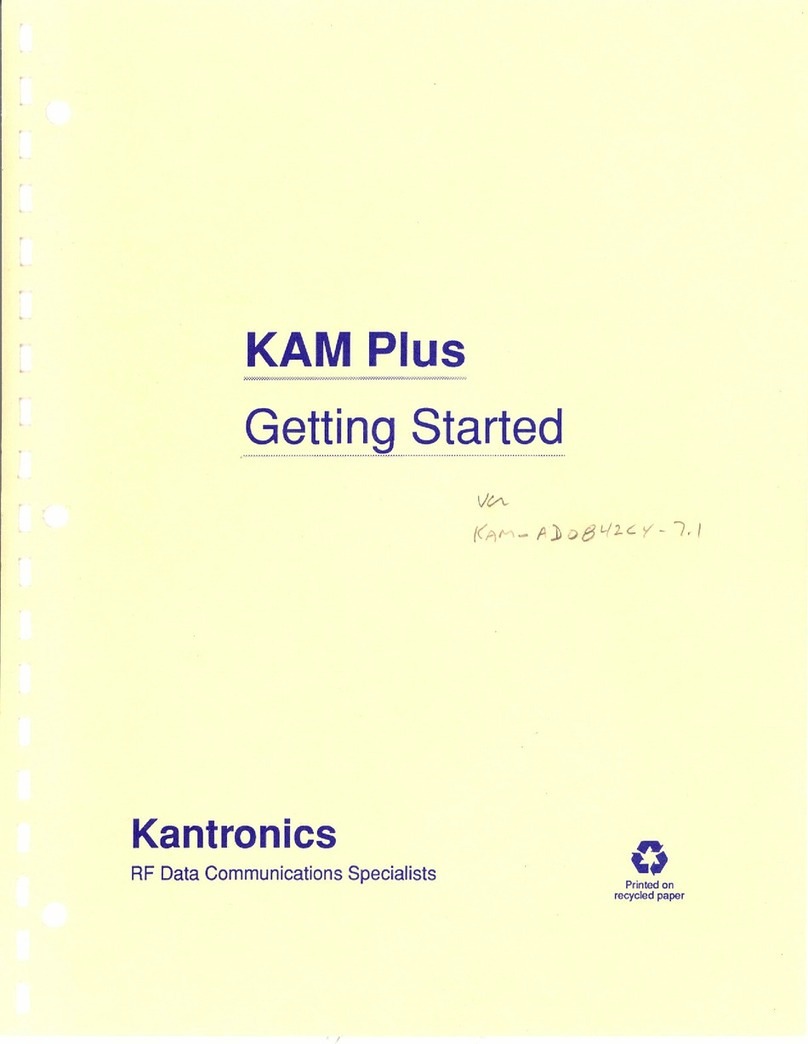
Kantronics
Kantronics KAM Plus Getting started
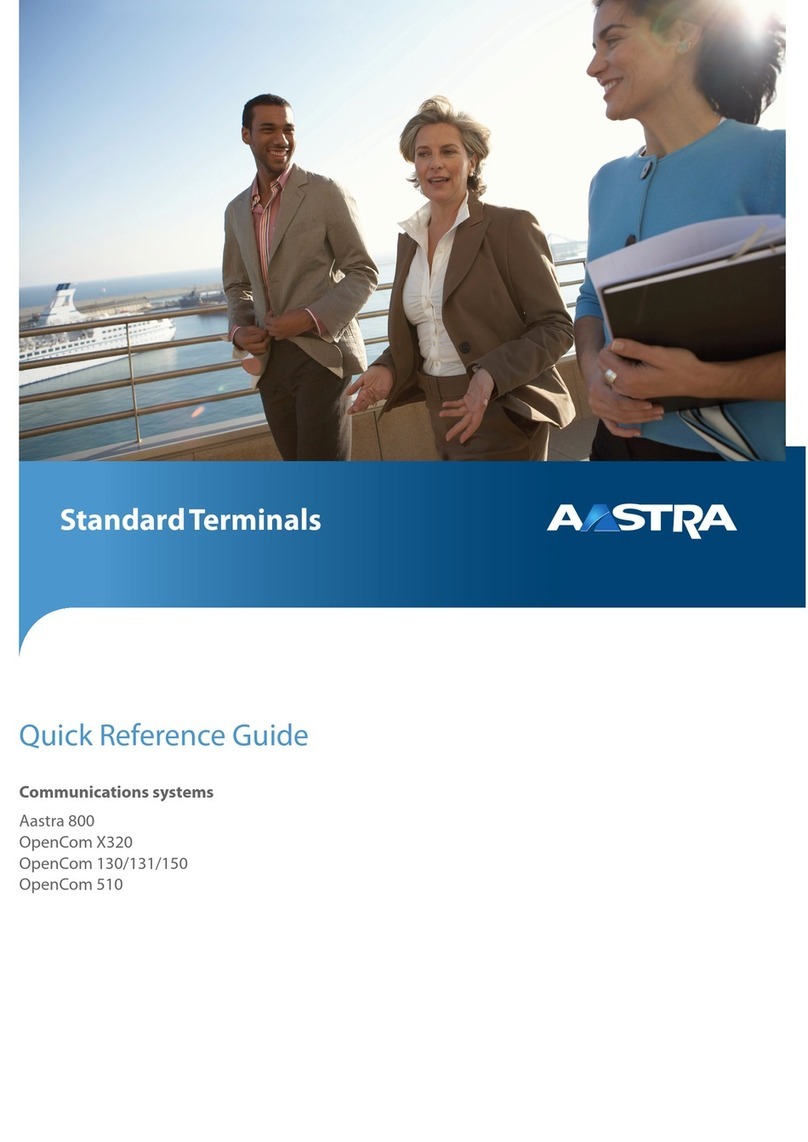
Aastra
Aastra OpenCom 100 Quick reference guide
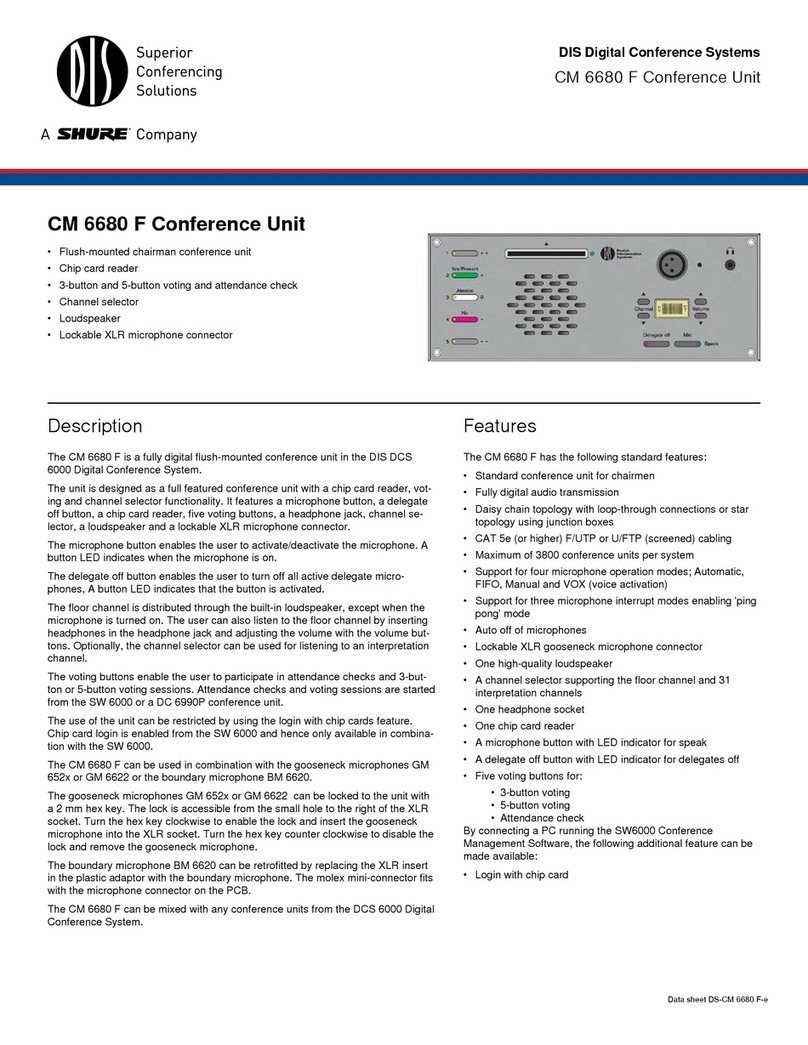
Shure
Shure CM 6680 F datasheet