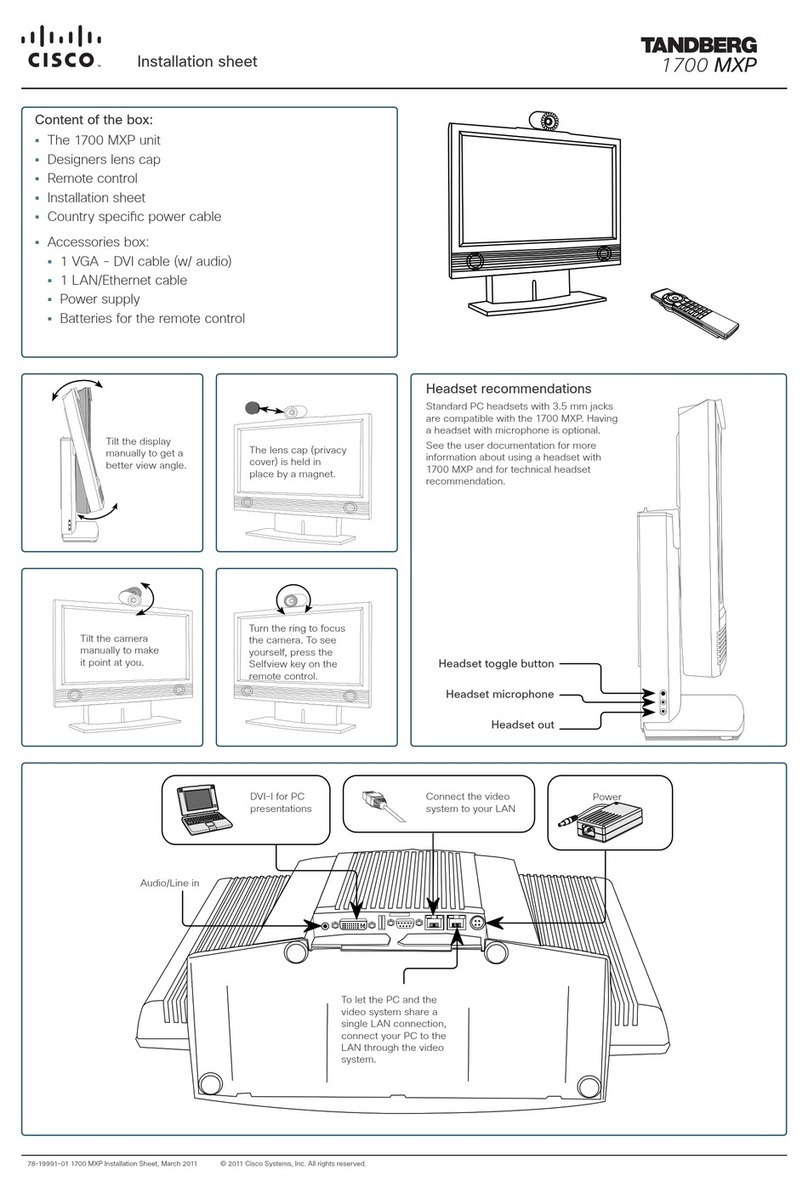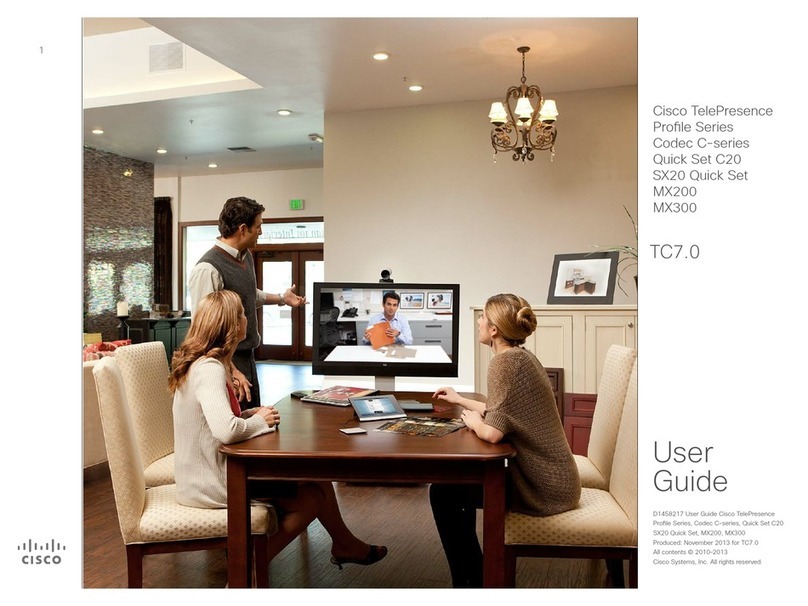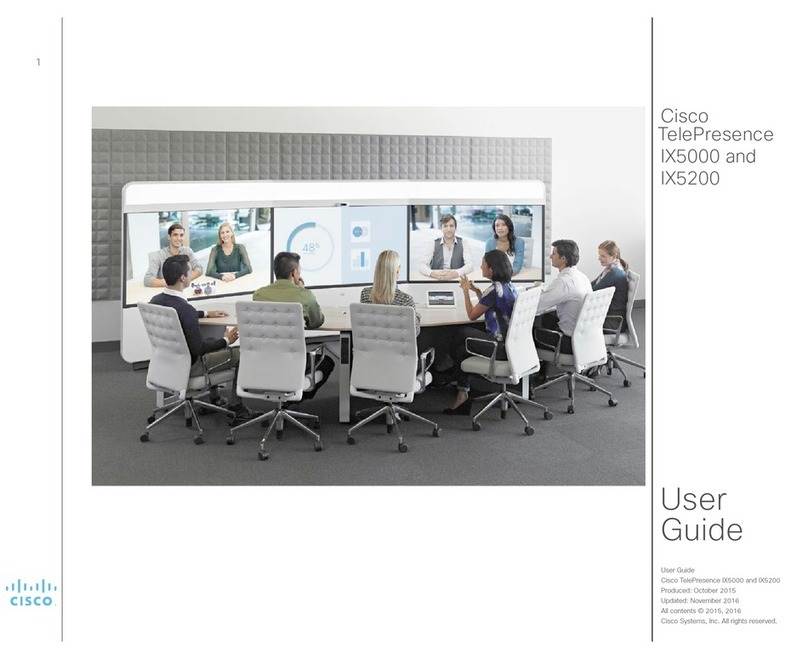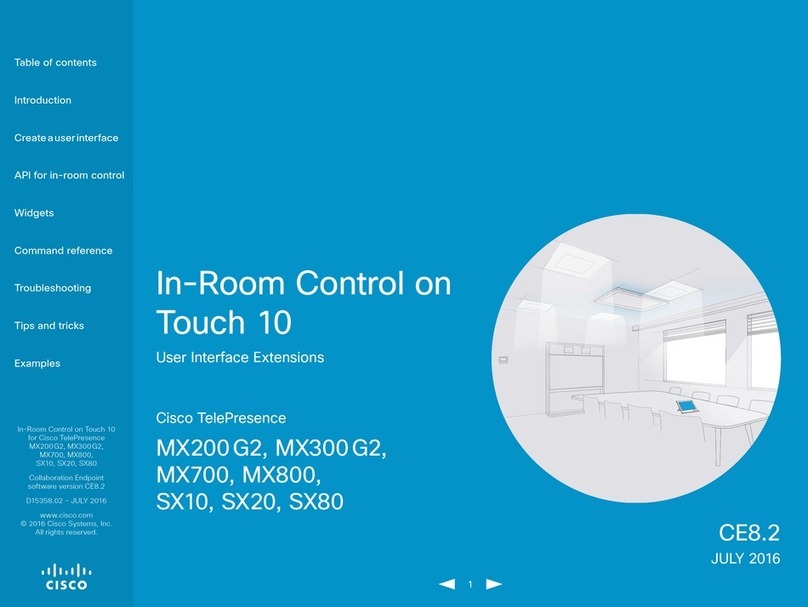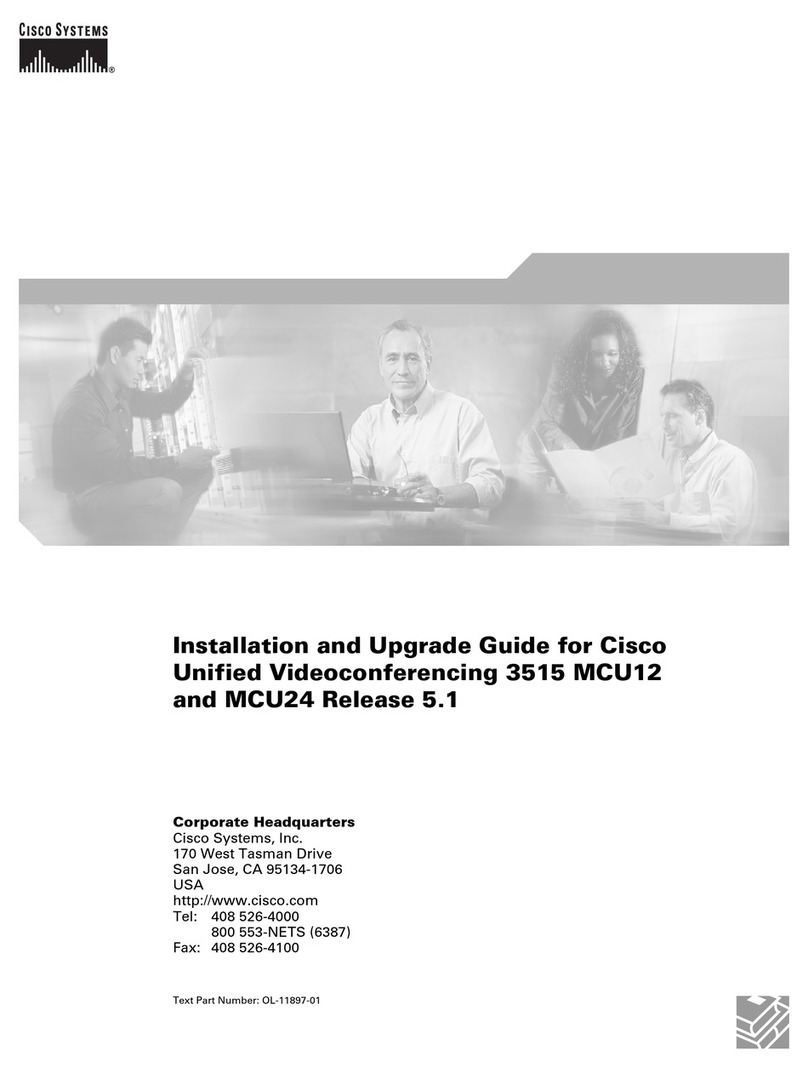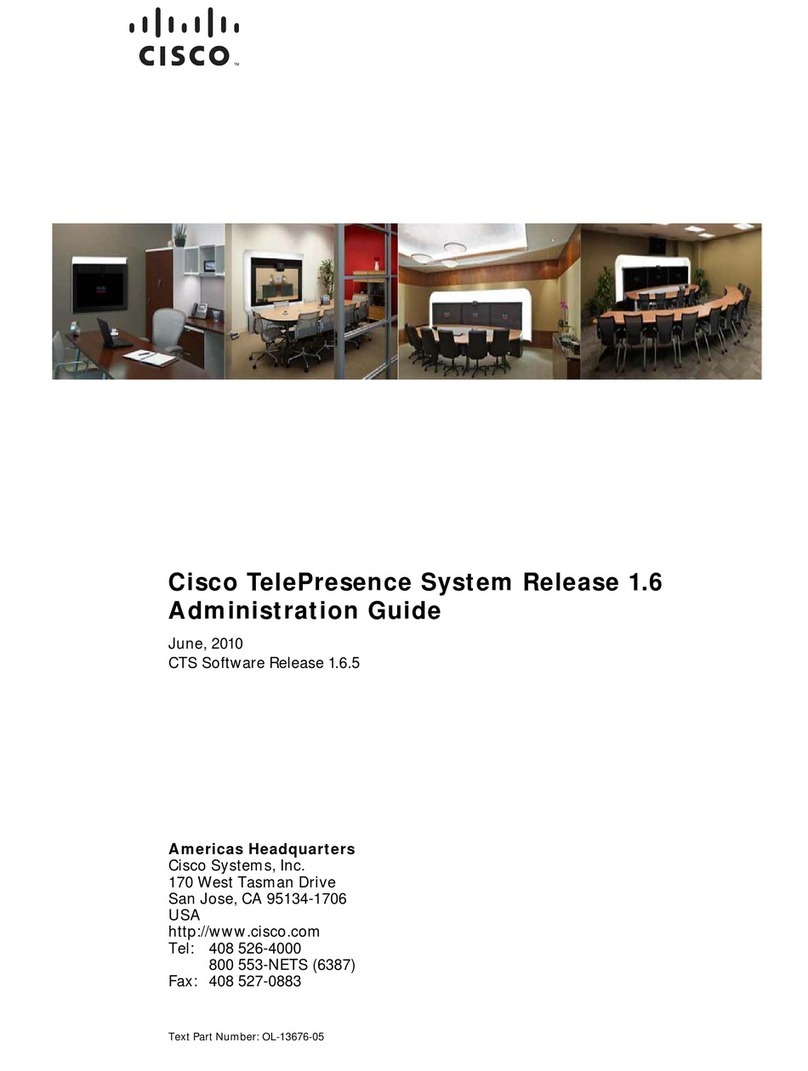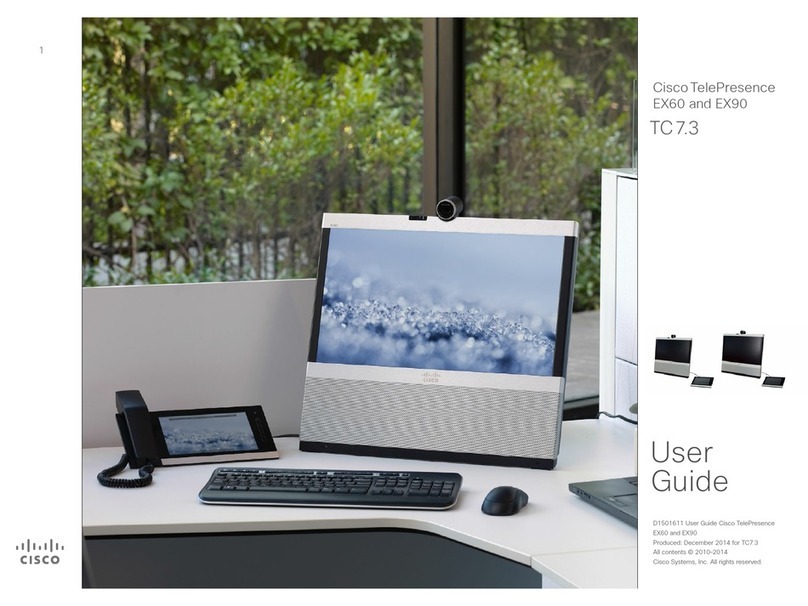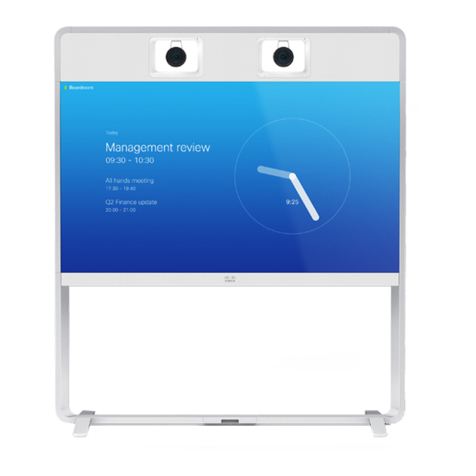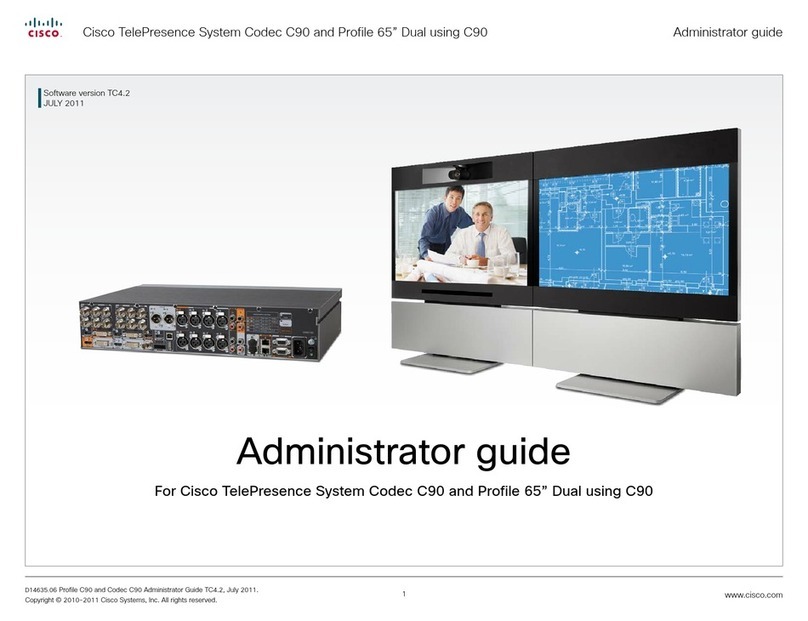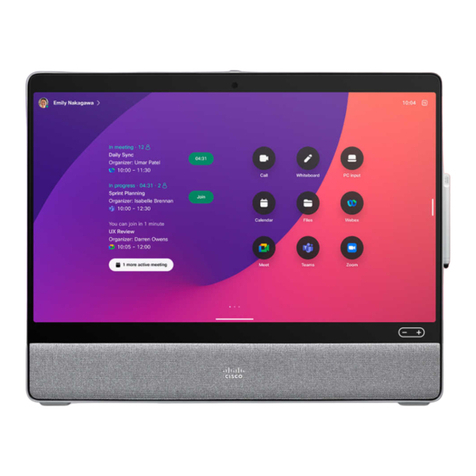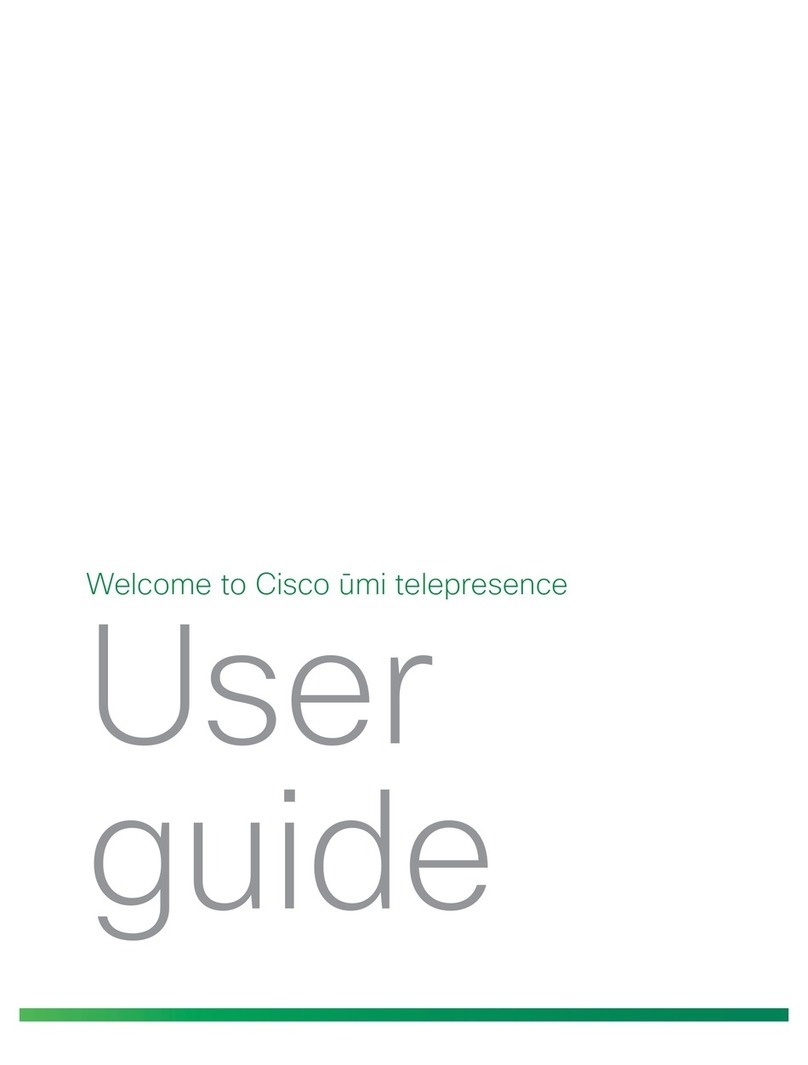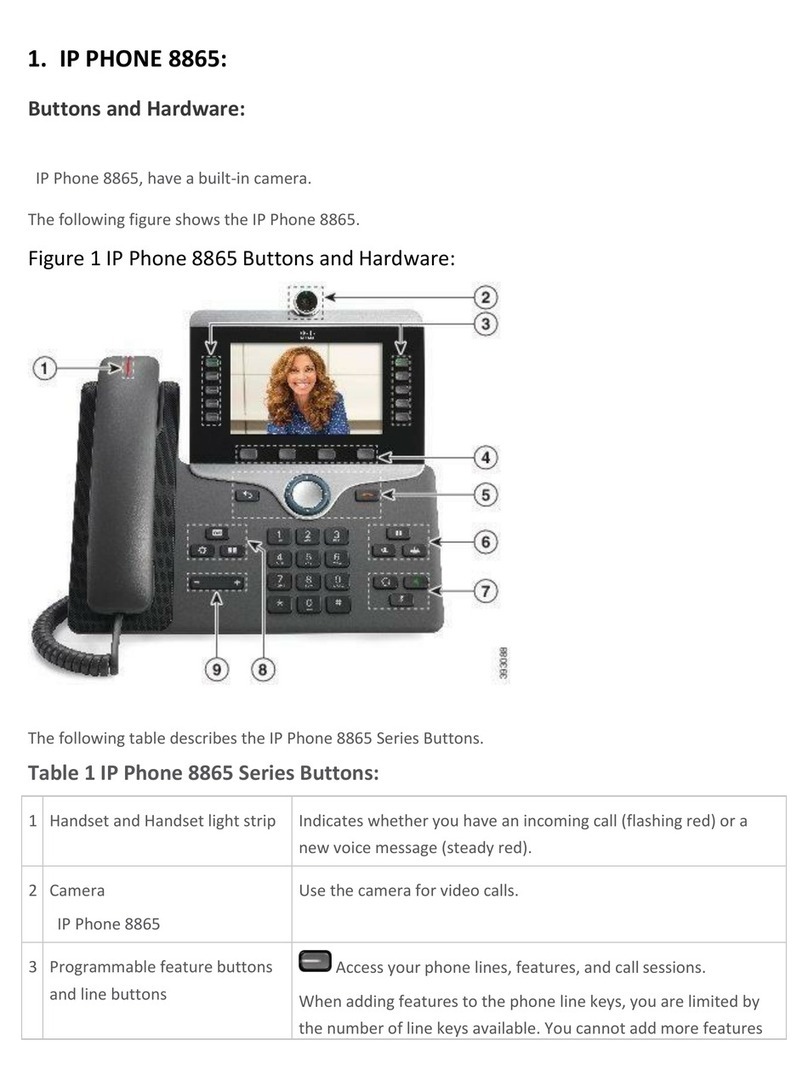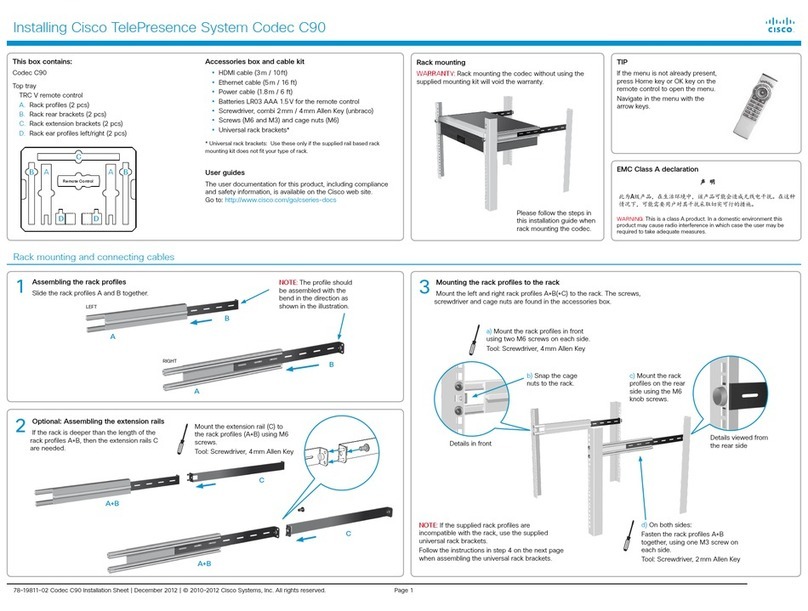PLACing A CALL using the nAme, number or Address
Tap Call Tap the Search or Dial eld ()
This will produce the virtual keyboard. Tap ABC
to switch to the QWERTY keyboard and tap
123 to switch to the numeric keyboard.
Key in the name, number or address.
Tap
The Directory serves as your corporate
phone book. This directory cannot be edited
by you. You may, however, copy entries to
your list of favorites and edit them there.
Tap Contacts (if needed) and then tap
Directory. The directory is typically
organized as folders.
Tap a folder () to show its contents, scroll
() if needed to locate a folder or an entry
within a folder.
Once located, tap the entry to call, edit or
add to your list of favorites in the same way
as with the history list.
Note! It may happen that an entry copied
from the directory to the list of favorites later
is updated in the directory. This update will
not be reected in your list of favorites—you
must then manually update the entry in the
list of favorites.
using direCtory
Favorites is your own shortlist of contacts
you frequently call or otherwise want to have
easy access to.
To add someone to the Favorites, locate the
person (or location) in Directory or History
and tap that entry (). This will produce a
dialog box which allows you to tap Add to
Favorites ().
You may now edit the entry, if needed—
just tap a eld and the keyboard will be
produced. Tap Save to put changes into
eect.
using FAvorites
You may search for entries (numbers or
URIs). Searches will be conducted within
all the folders, i.e. within the Favorites, the
Directory and the History.
Tap in the Search or Dial eld and key
in the name, URI or number. Matches will
appear as you search.
Once located, tap the entry to call, edit or
add to your list of favorites.
Note! When searching within the corporate
directory, the search will apply to the current
directory folder and its subfolders only.
To go one level up, tap Back. To make
the search apply to the entire corporate
directory, do not enter (tap) any folder before
the search is commenced.
seArChing
Calling two others at the same time to initiate
a video conference is an optional feature. If
your system permits it you may set up the
two particpants to call in advance and then
call them both in one go.
1. Enter a name, number or address, or
pick an entry from the Directory, the
list of Favorites, or from the History.
2. Tap Add to add the entry to the list of
participants to be called. The entry will
appear along the bottom line of the
touch pad, as outlined.
3. Repeat the procedure to add more
participants. The maximum number of
participants possible will depend on
your system conguration.
4. When all have been added, tap to
call them all.
video ConFerenCe (i)
While in a call you may add another
participant if your system permits to do so.
1. Tap Add as outlined ().
2. Select whom to call ().
3. Tap START to include this participant in
the meeting ().
You may also put the other party on hold
to talk to someone else and/or you may
transfer the other party to a third party—see
overleaf.
video ConFerenCe (ii)
D14743.05 TC 5.0 Feb. 2012
Quick Reference Guide
Cisco TelePresence System EX90
TC5.1
History lists the received, placed and missed
calls since the last time the list was cleared.
Tap History to
produce the list...
...then tap
the entry.
You will now be able to:
• Call the entry by tapping Start.
• Optional feature: Add the entry to
create a video conference with a total
of 3 participants (yourself included).
• Add the entry to as a Favorite.
• Edit the entry information and then
place the call.
• Change the call rate default settings.
• Remove the entry from the list
• Clear the entire list (see overleaf).
using history