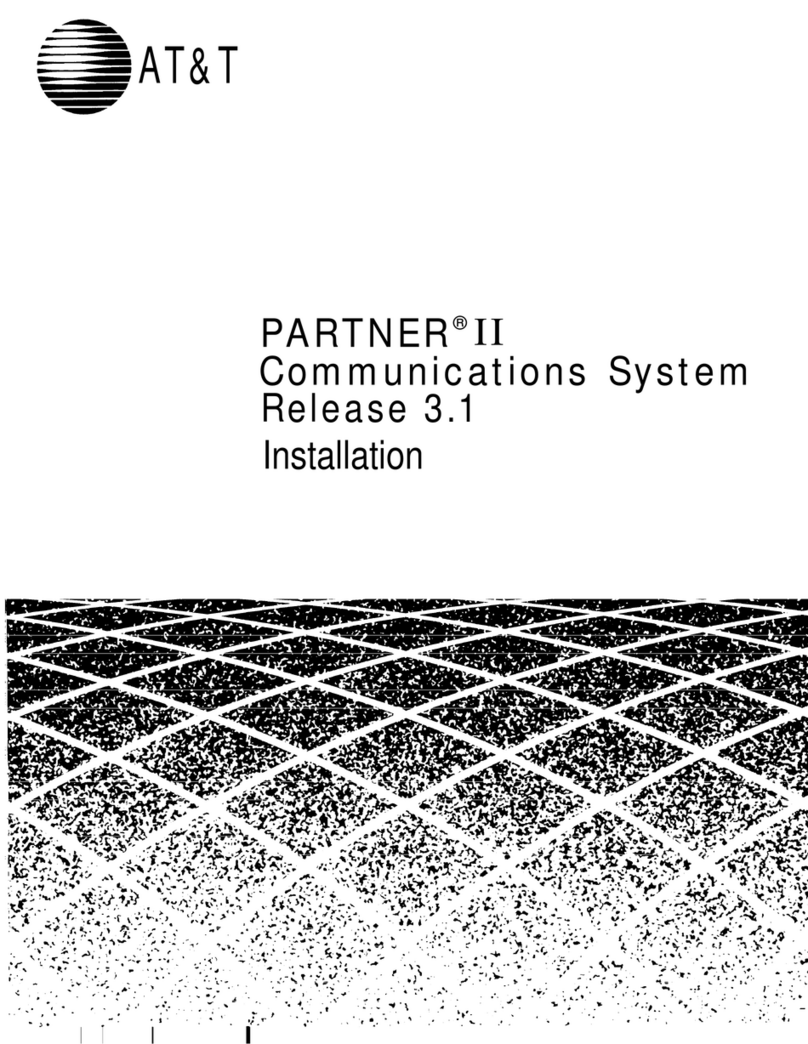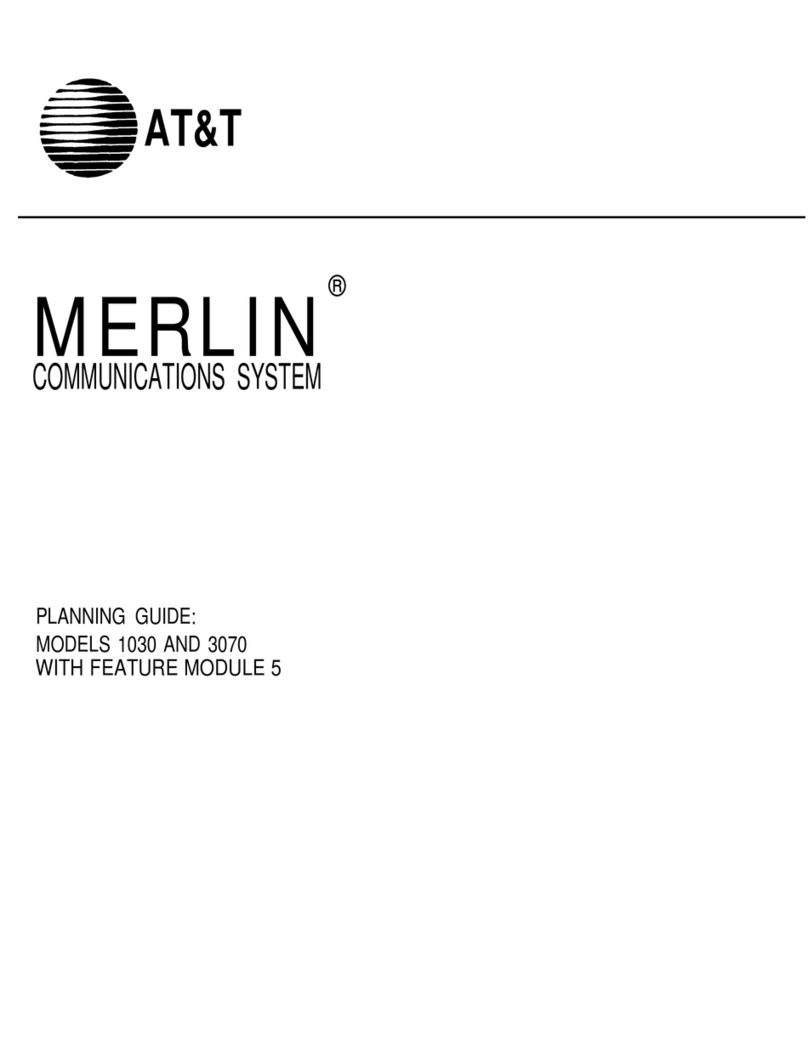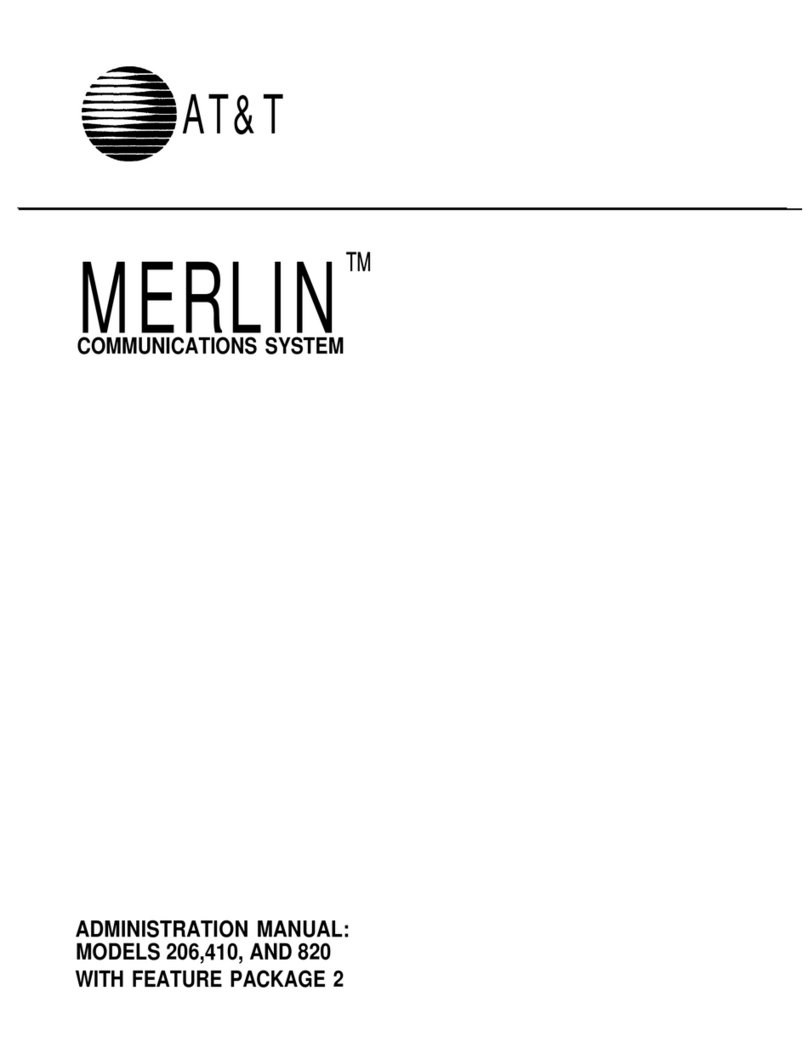AT&T Merlin II User manual
Other AT&T Conference System manuals
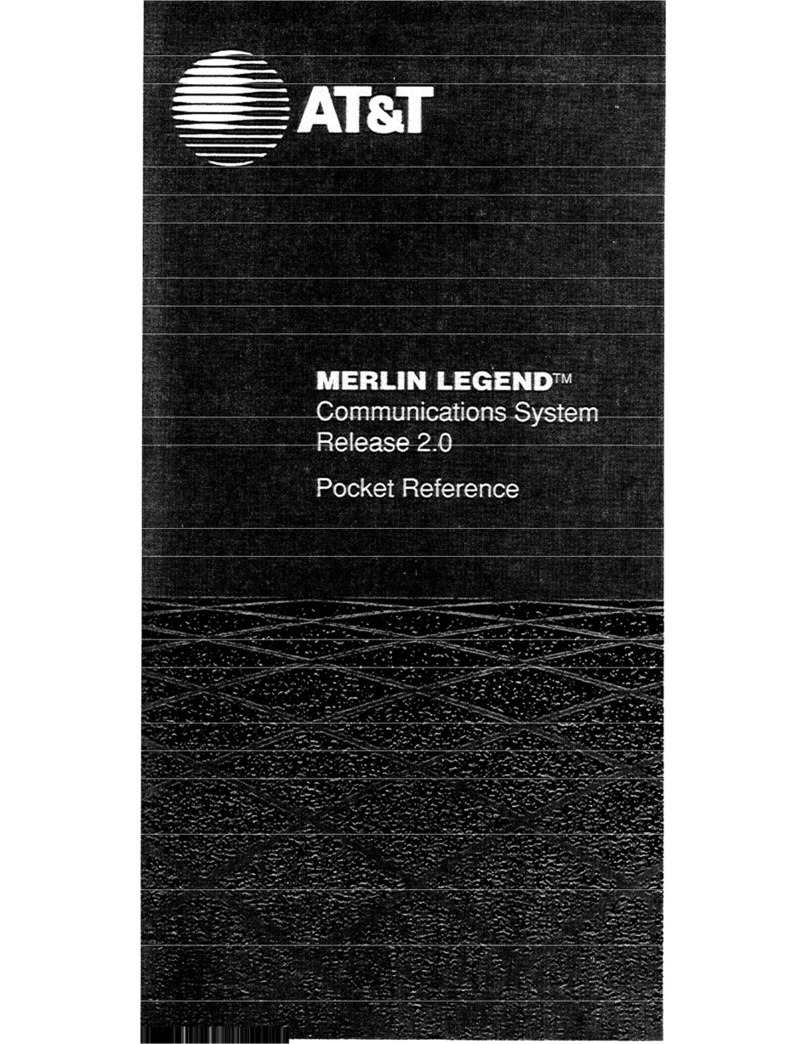
AT&T
AT&T MERLIN LEGEND Release 2.0 Analog Multiline... User manual

AT&T
AT&T Merlin Legend BIS22D User manual
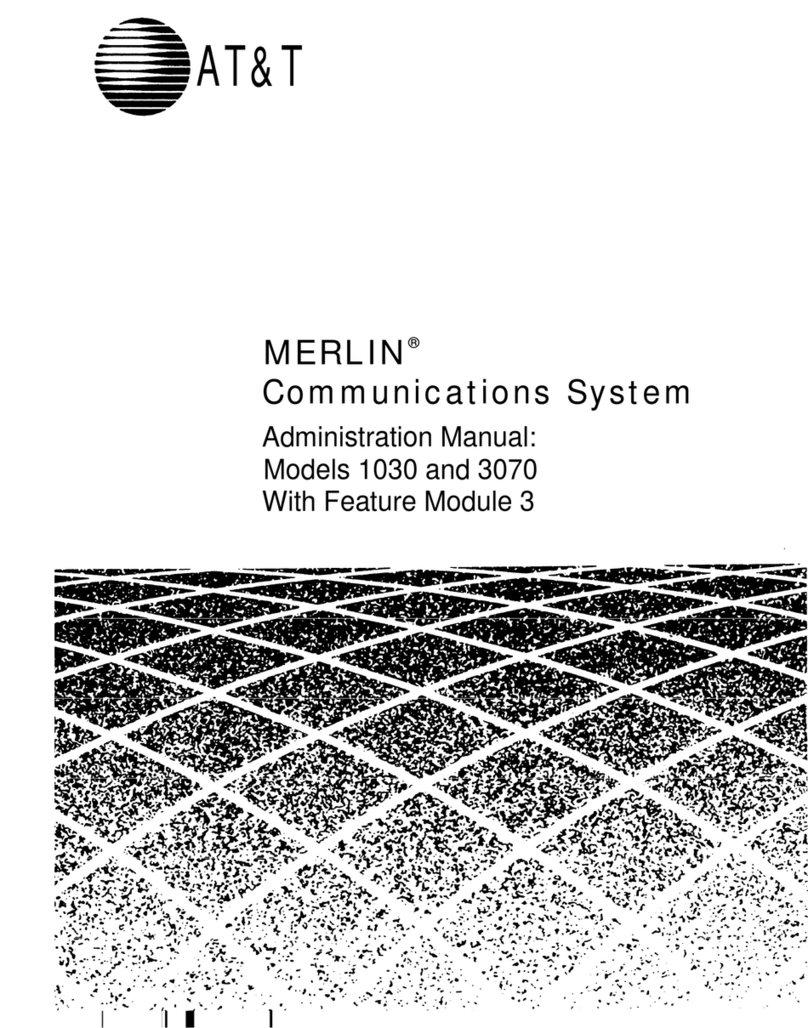
AT&T
AT&T Merlin 3070 Instruction Manual

AT&T
AT&T Spirit Communications System User manual

AT&T
AT&T Partner Series Quick start guide

AT&T
AT&T MERLIN LEGEND Service manual
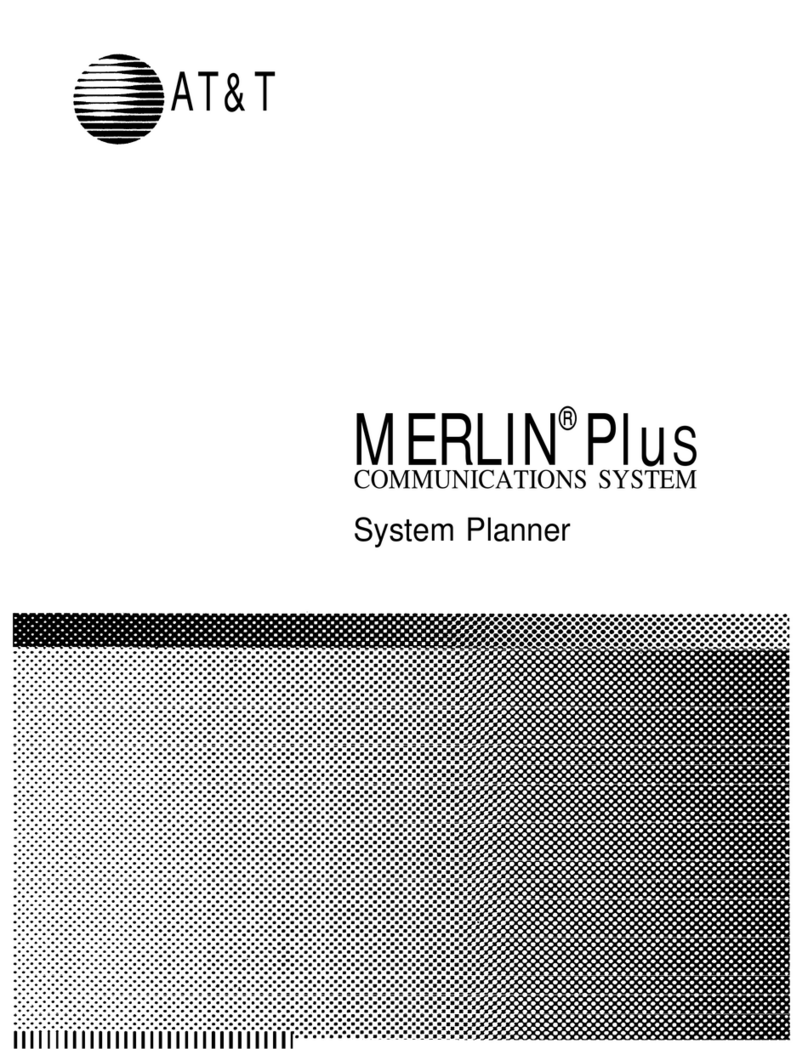
AT&T
AT&T MERLIN Plus User guide
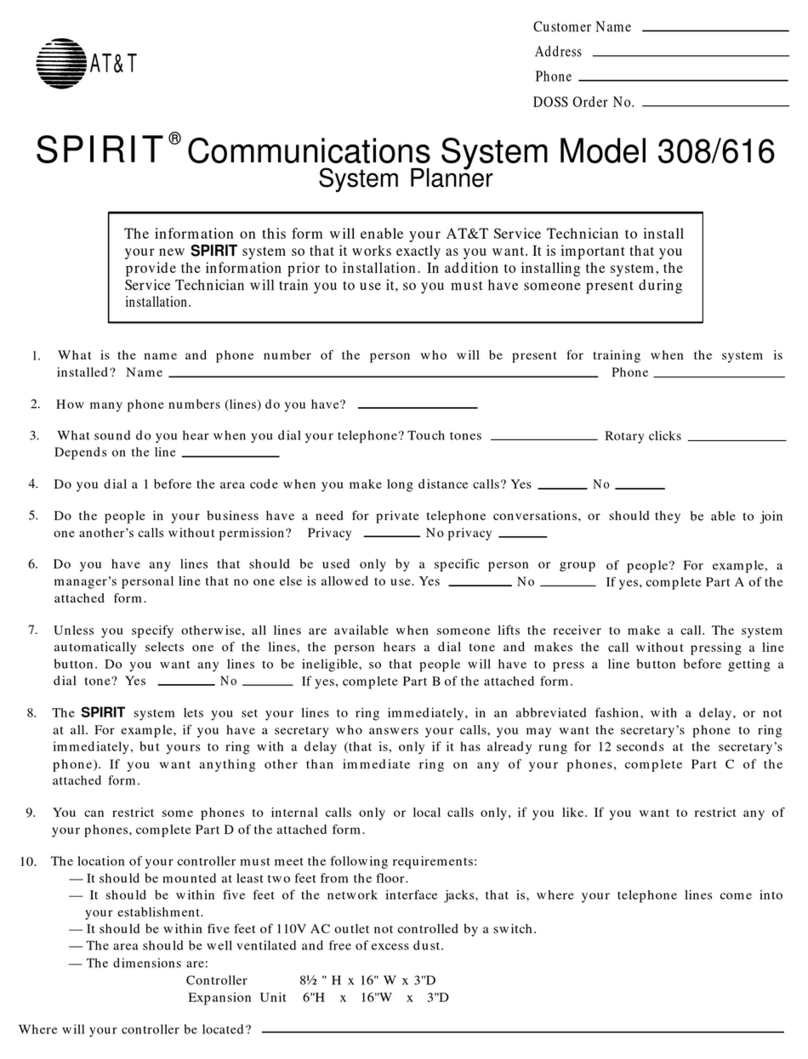
AT&T
AT&T SPIRIT 308 User guide

AT&T
AT&T Merlin Legend BIS10 User manual
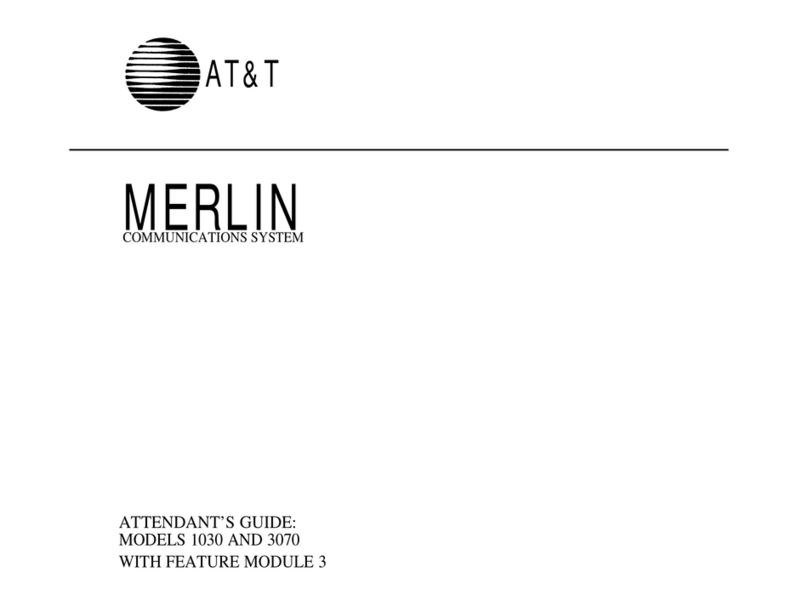
AT&T
AT&T Merlin 1030 User manual
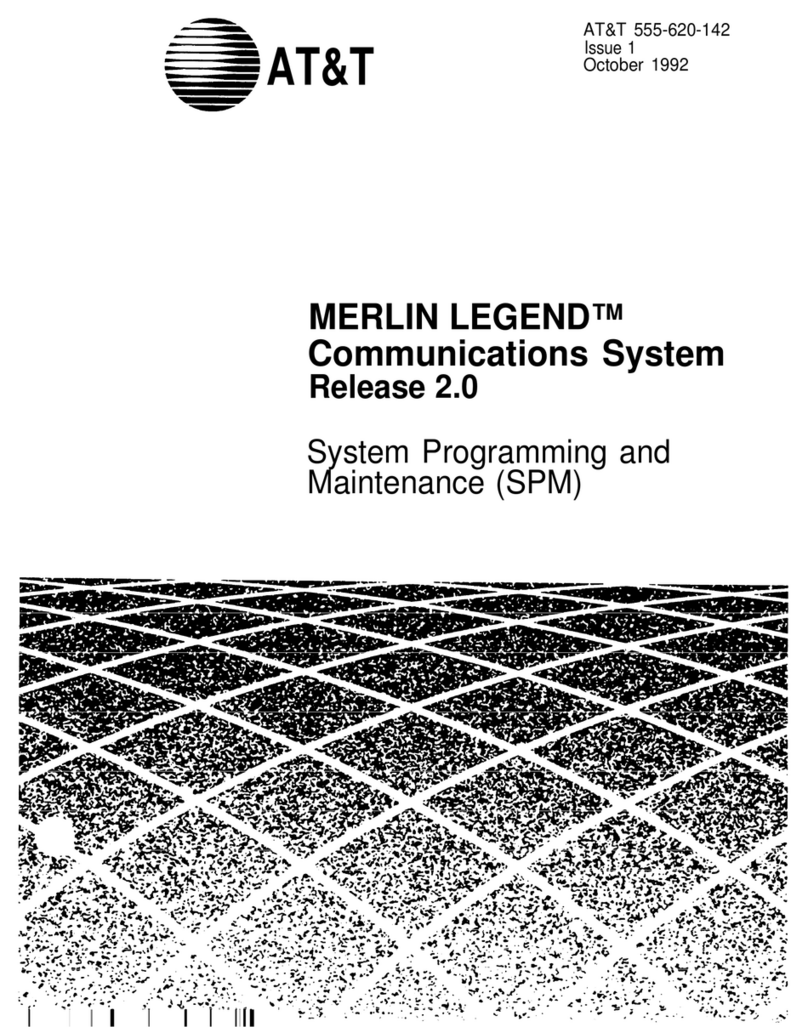
AT&T
AT&T MERLIN LEGEND Release 2.0 Analog Multiline... User guide

AT&T
AT&T MERLIN 410 Parts list manual

AT&T
AT&T SPIRIT SPIRIT Attendant User manual

AT&T
AT&T SPIRIT 2448 Expansion Unit User manual
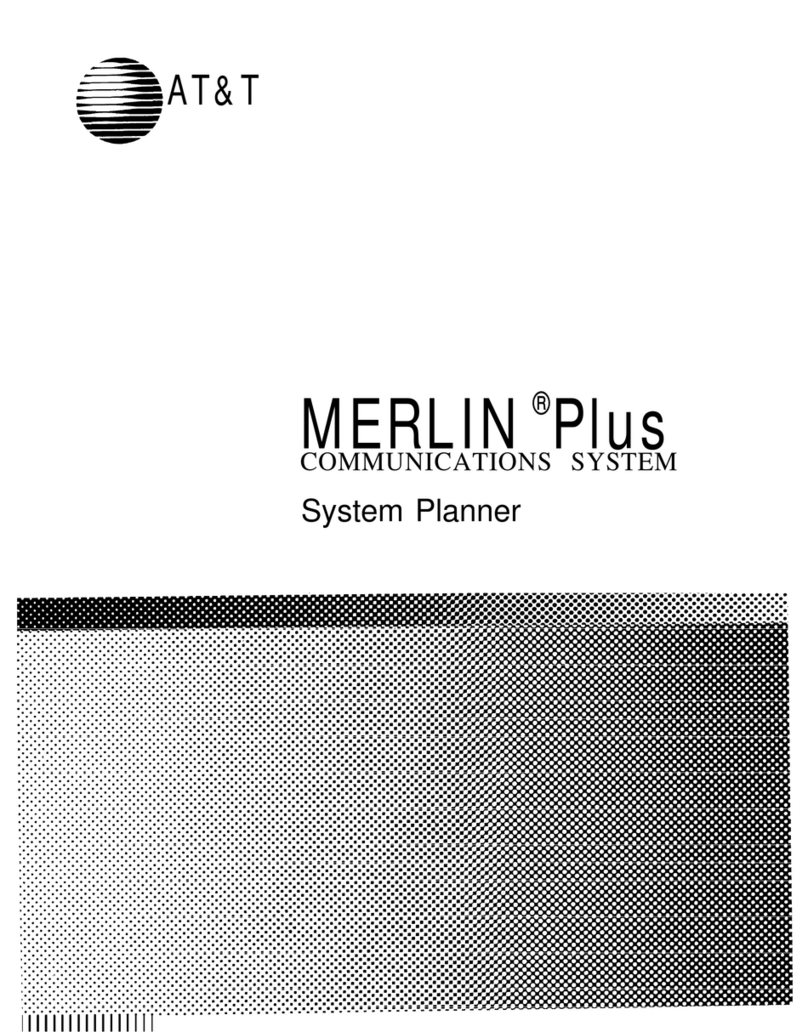
AT&T
AT&T MERLIN Plus User guide
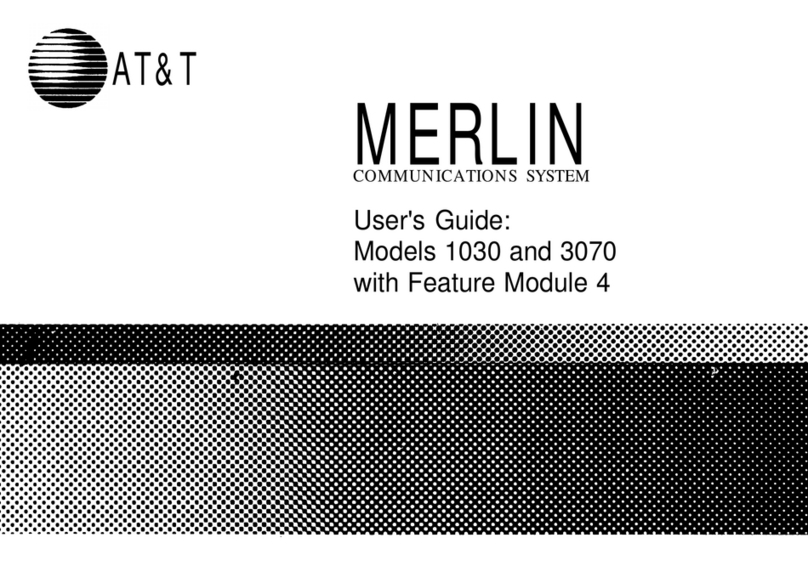
AT&T
AT&T Merlin 1030 User manual
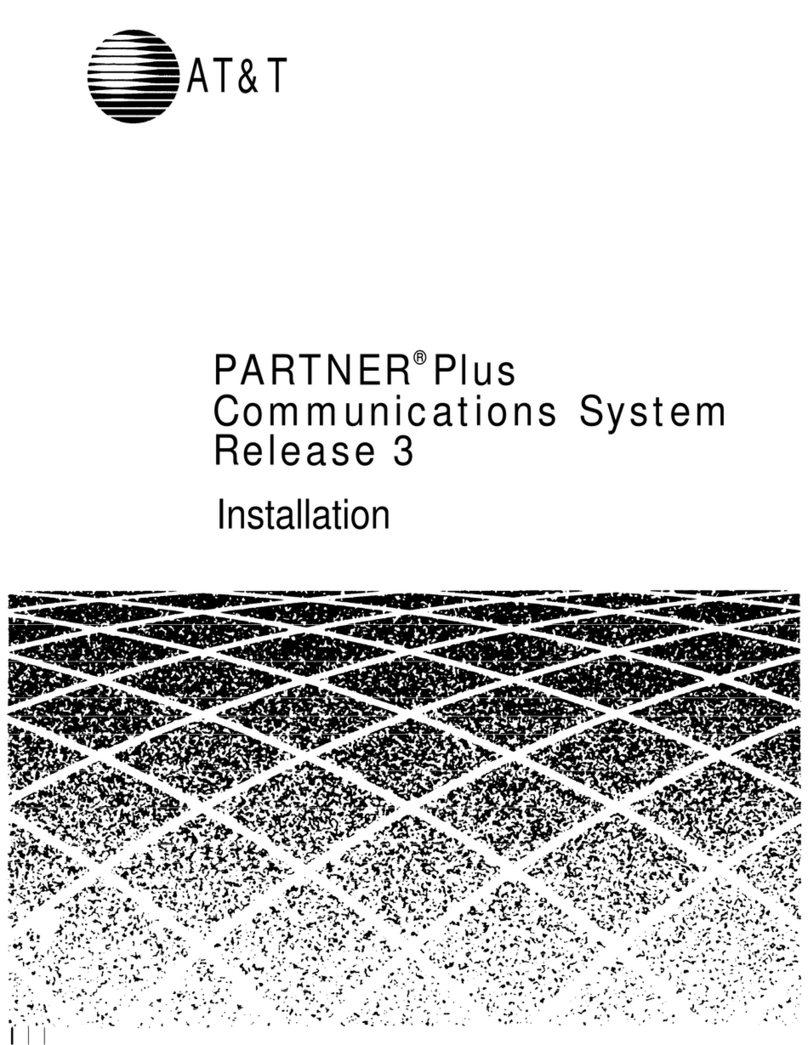
AT&T
AT&T Palm Pre PARTNER Plus Communications System Release... User manual
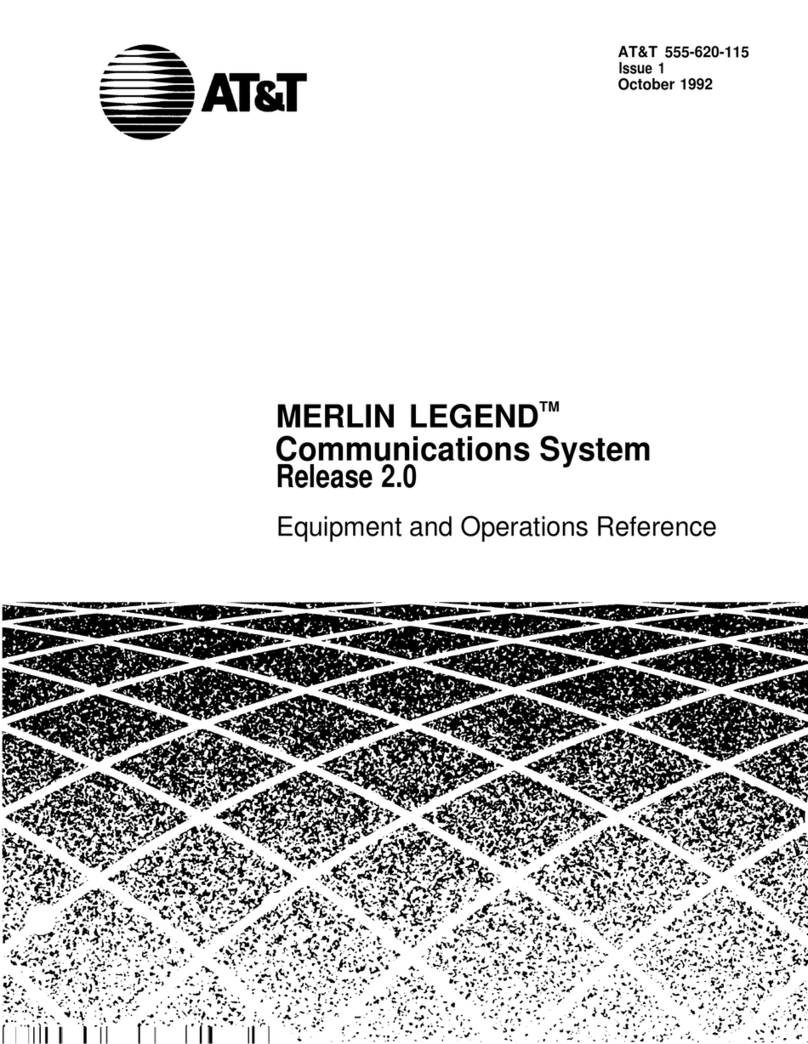
AT&T
AT&T MERLIN LEGEND Release 2.0 Analog Multiline... Technical Document
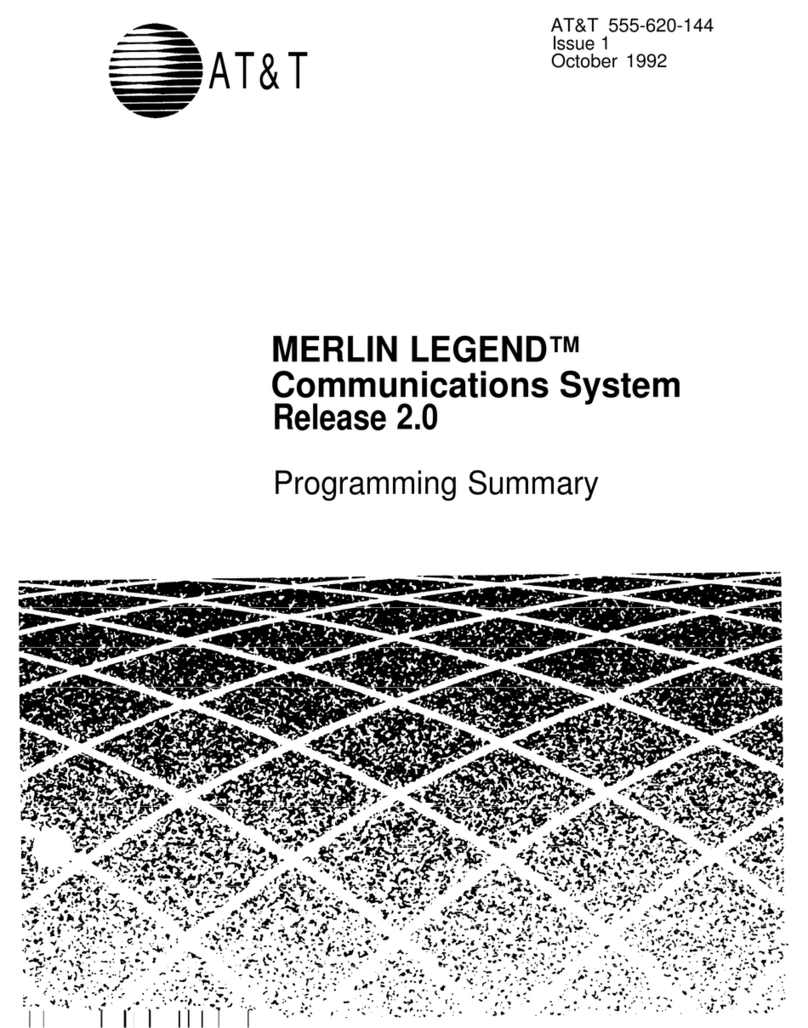
AT&T
AT&T MERLIN LEGEND Release 2.0 Analog Multiline... Owner's manual
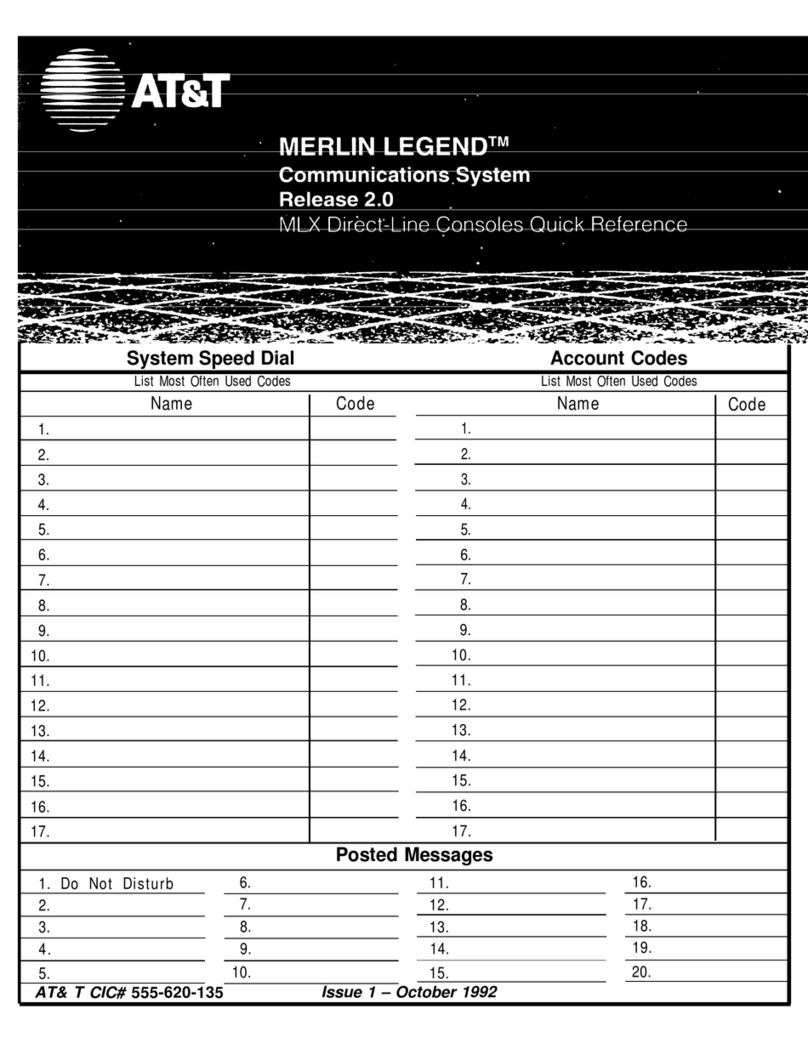
AT&T
AT&T MERLIN LEGEND Release 2.0 MLX Queued Call... User manual
Popular Conference System manuals by other brands

Jabbla
Jabbla Tellus 6 operating instructions

LY International Electronics
LY International Electronics H-9500 Series Installation and operating manual

RADVision
RADVision Scopia XT1000 user guide

Polycom
Polycom RealPresence Group Series setup sheet

ProSoft Technology
ProSoft Technology AN-X4-AB-DHRIO user manual

Sony
Sony PCS-I150 Operation guide

Middle Atlantic Products
Middle Atlantic Products VTC Series instruction sheet

AVT
AVT MAGIC AC1 Go Configuration guide

Prentke Romich Company
Prentke Romich Company Vanguard Plus Setting up and using

Speakerbus
Speakerbus iD 712 user guide

Trelleborg
Trelleborg SafePilot CAT PRO user guide

Sennheiser
Sennheiser ADN instruction manual