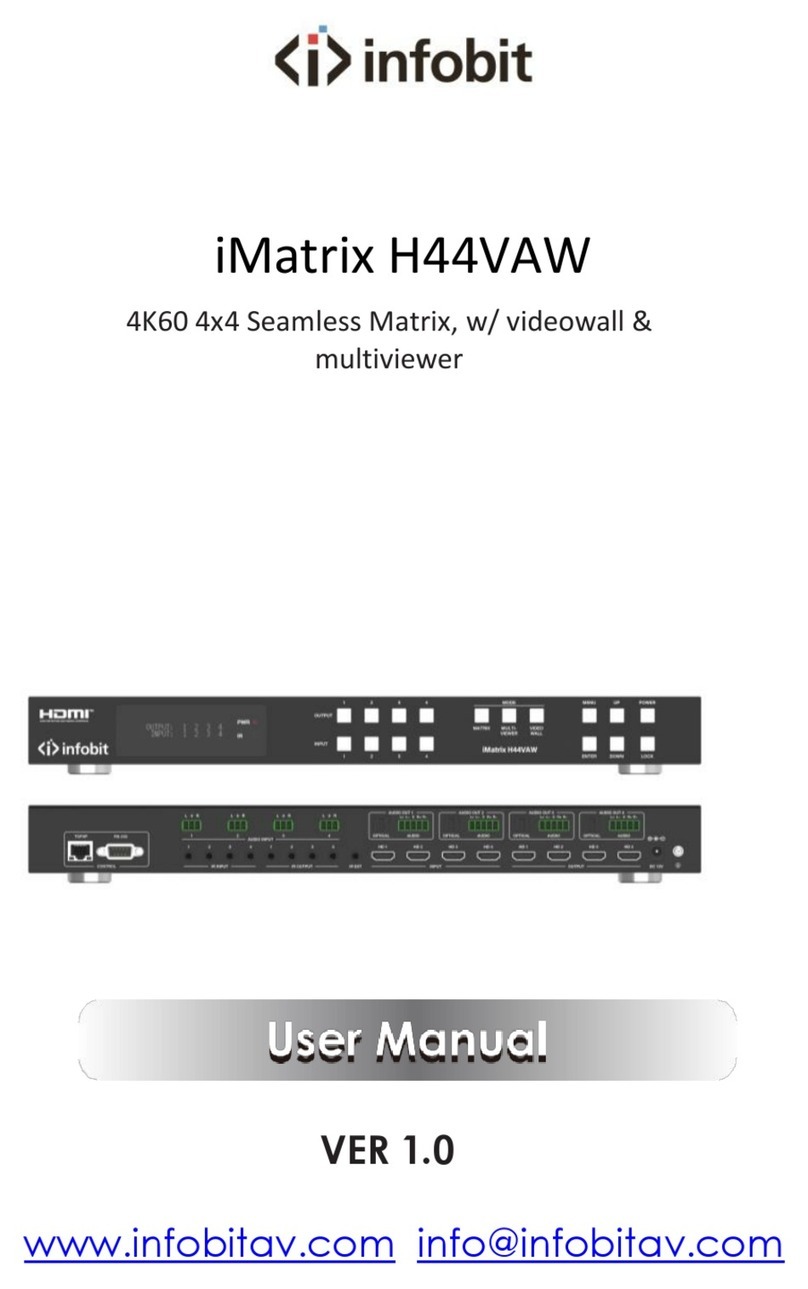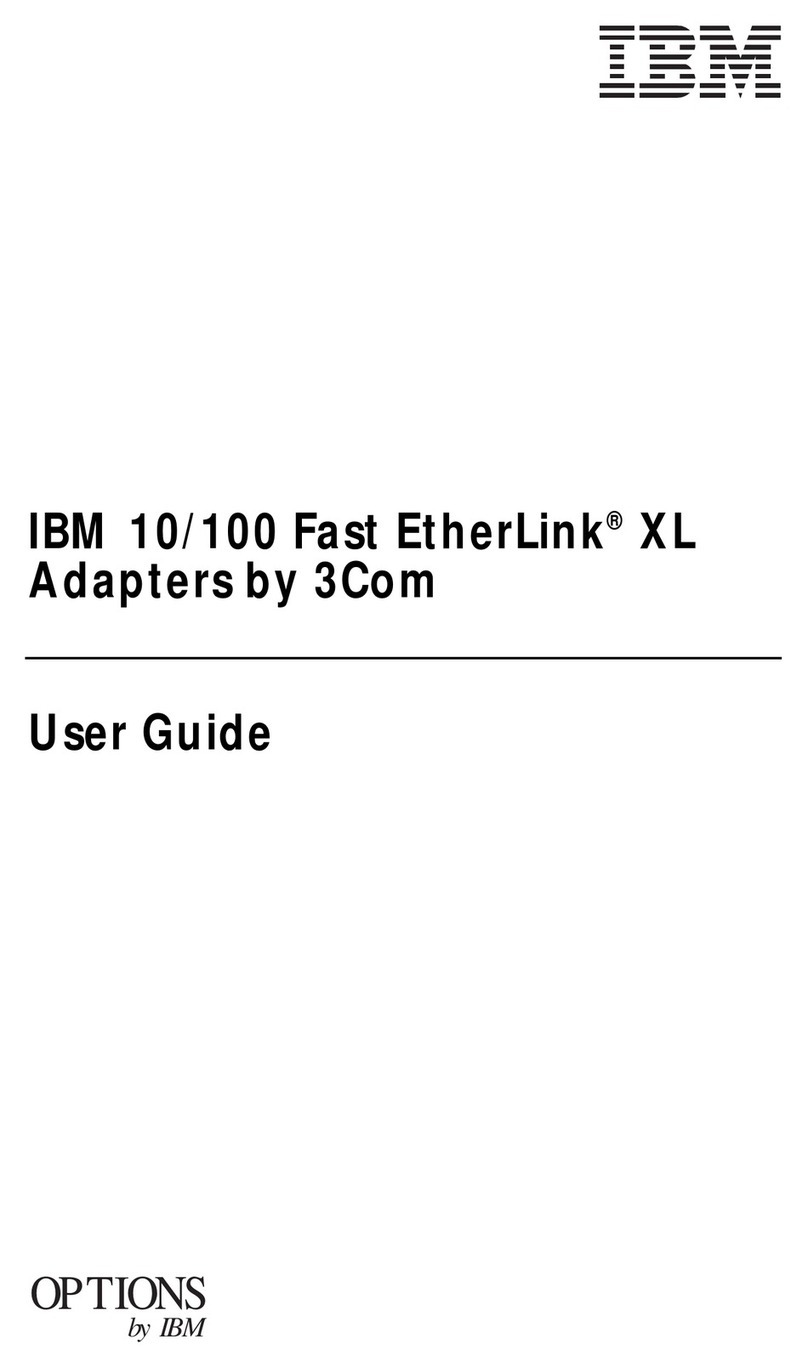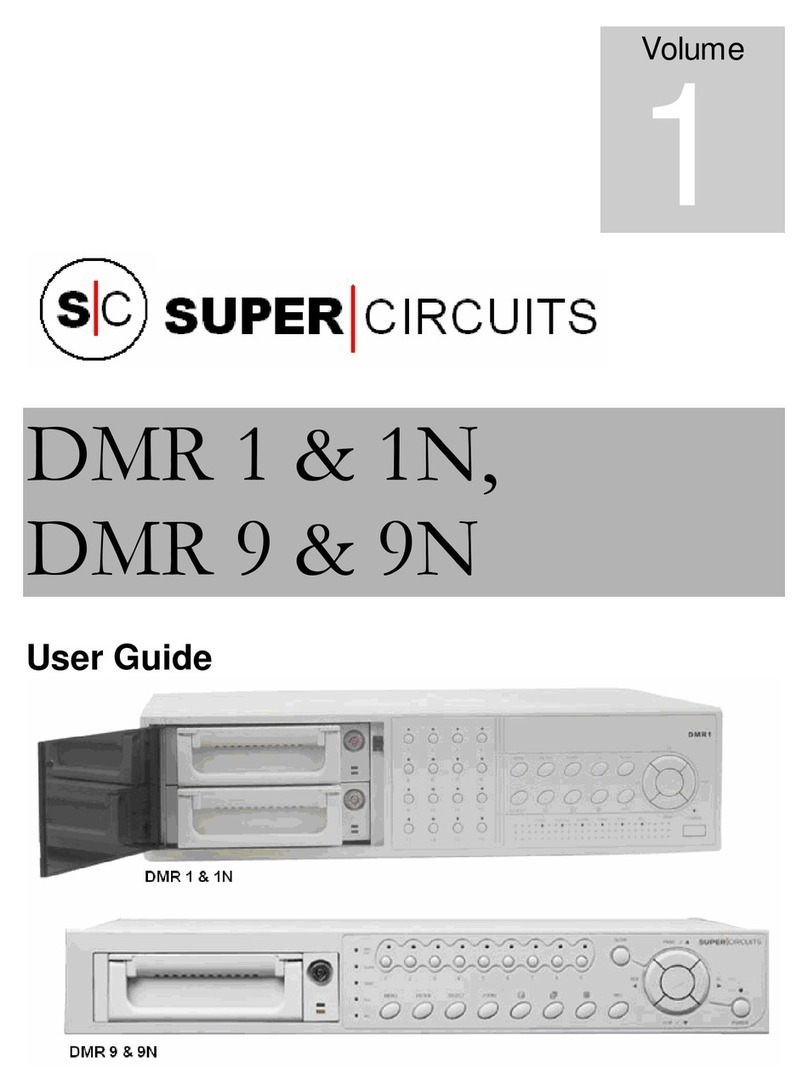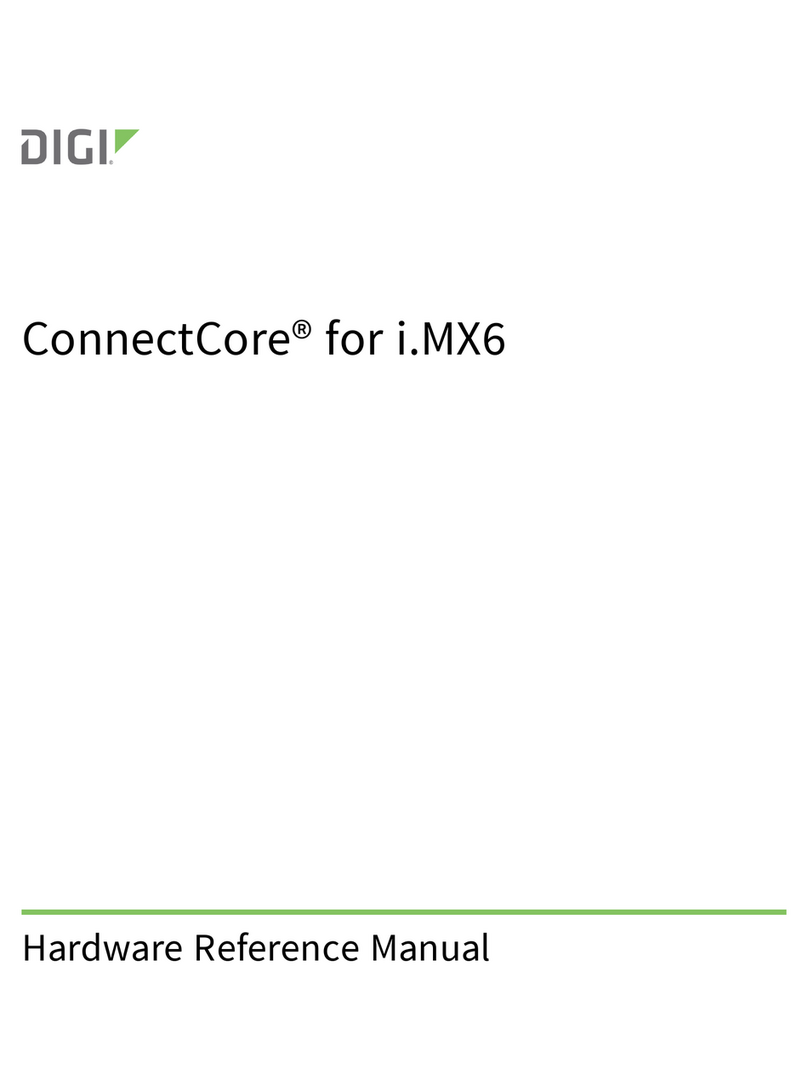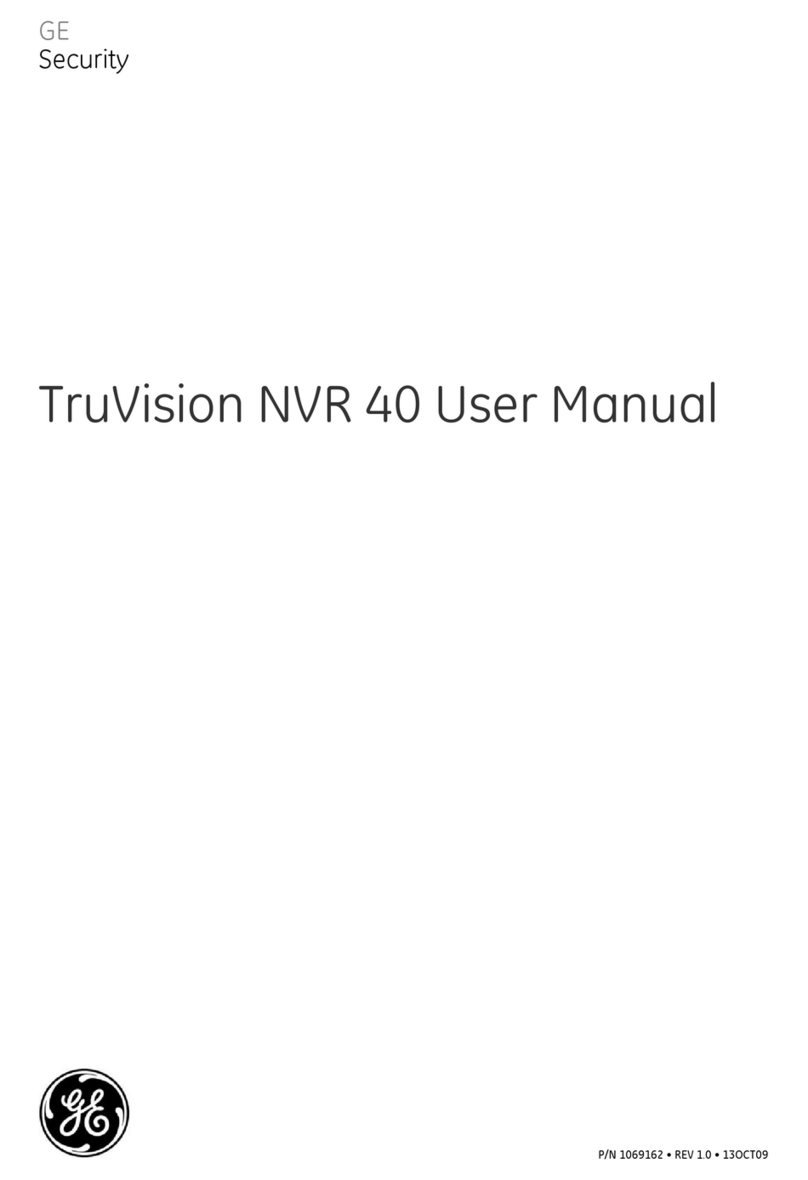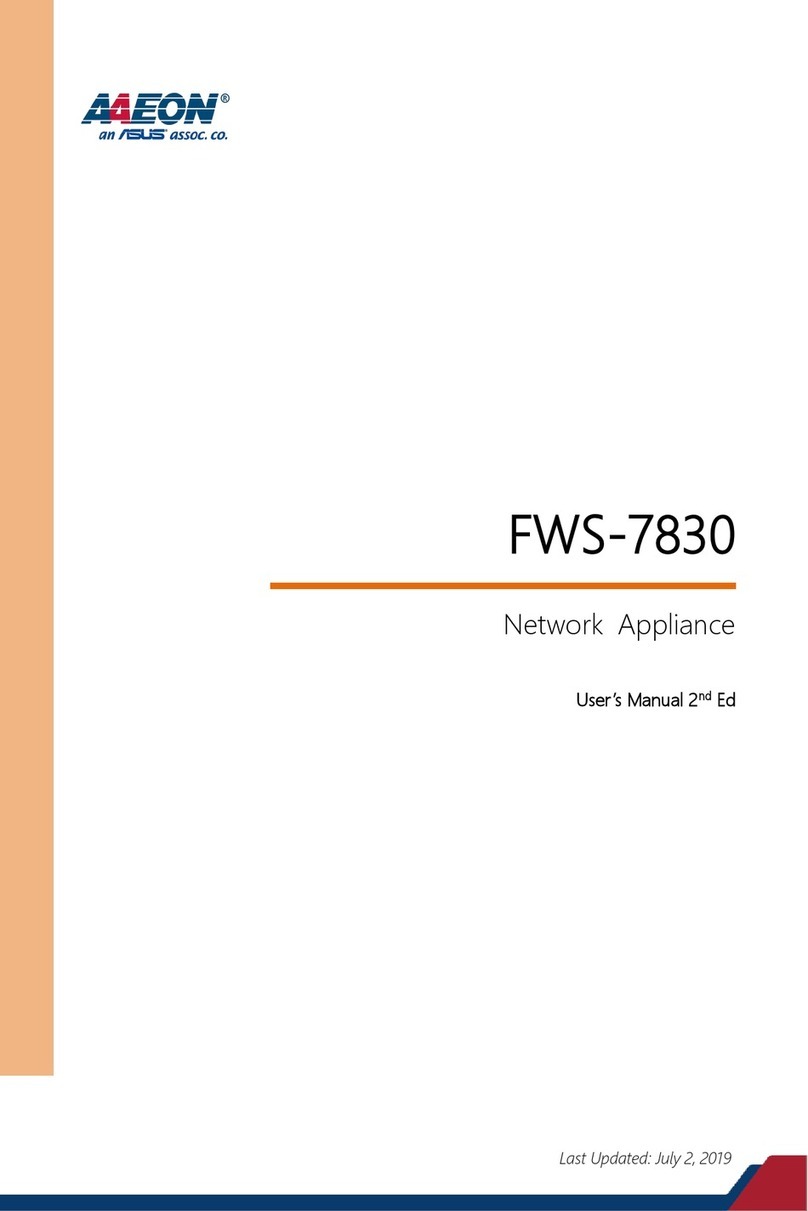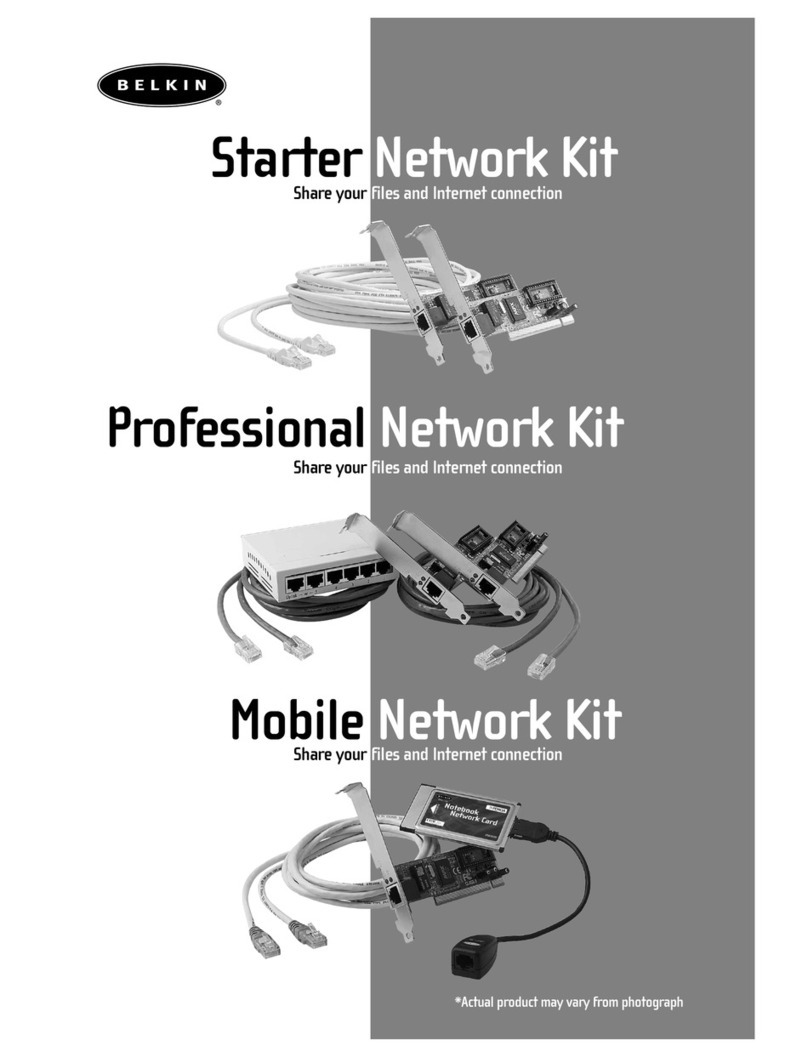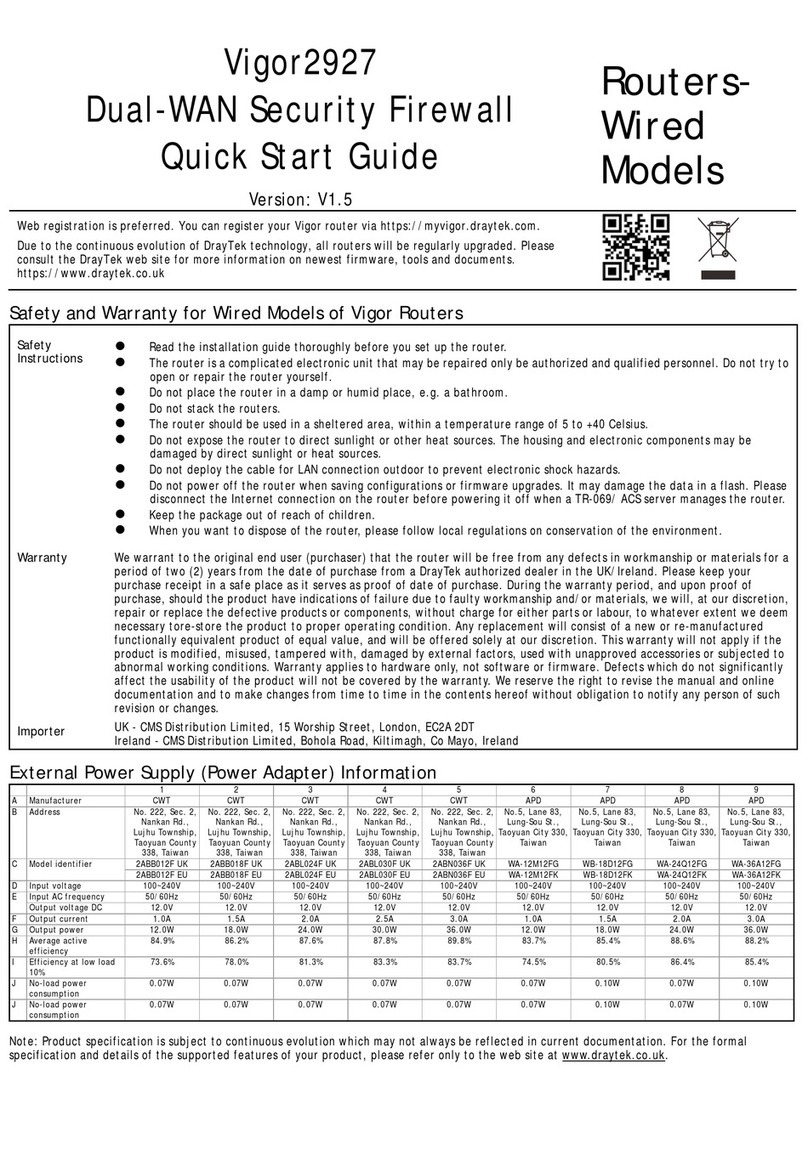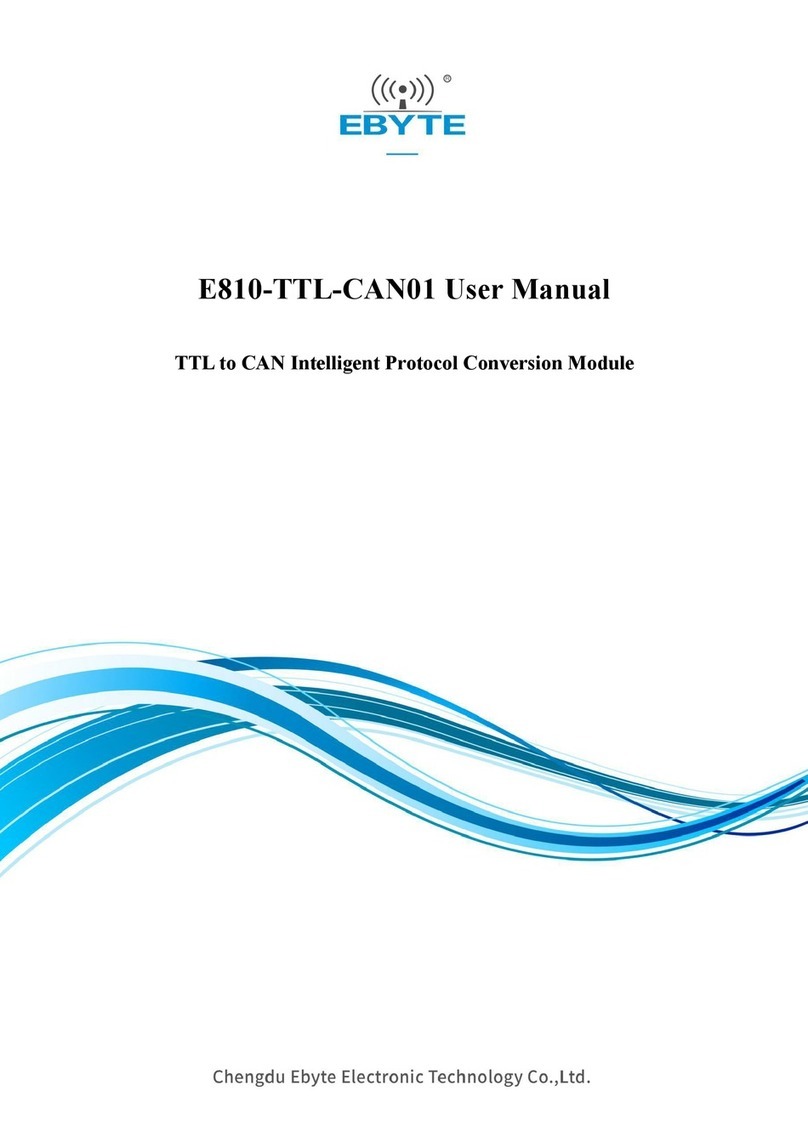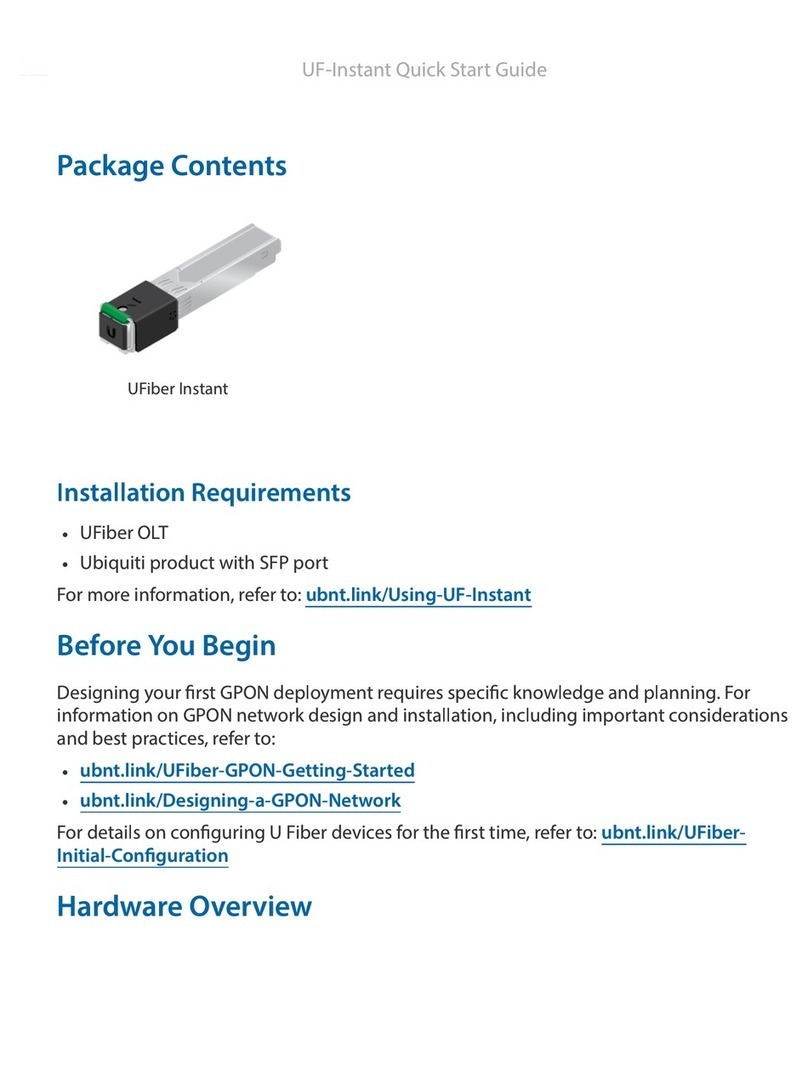infobit iWall 360 User manual

iWall 360
User Manual

1
Content
1. Overview ................................................................................................................................. 3
2. Technical Index......................................................................................................................... 3
1) Electrical index................................................................................................................. 3
2) Environment index........................................................................................................... 3
3) Video input index............................................................................................................. 3
4) Video output index........................................................................................................... 3
5) Control methods .............................................................................................................. 4
6) Mechanical index ............................................................................................................. 4
3. Appearance Description........................................................................................................... 4
1) Front port ........................................................................................................................ 4
2) Rear port.......................................................................................................................... 5
4. Application Specification.......................................................................................................... 6
1) Input configuration .......................................................................................................... 6
2) Output configuration........................................................................................................ 6
3) Cascading configuration ................................................................................................... 7
4) Scene configuration.......................................................................................................... 8
5. Operating instructions of upper computer ............................................................................... 8
1) Introduction ................................................................................................................. 8
2) Software installation ........................................................................................................ 8
3) System login................................................................................................................... 11
(1) Connect to server.................................................................................................. 11
(2) Disconnect to server.............................................................................................. 12
(3) Modify IP............................................................................................................... 13
(4) Notes .................................................................................................................... 14
4) Output settings .............................................................................................................. 14

2
(1) Screen setup area.................................................................................................. 15
(2) Screen adjusting area ............................................................................................ 20
(3) Auxiliary tools area................................................................................................ 22
5) Window operation ......................................................................................................... 23
(1) Open window........................................................................................................ 23
(2) Close window........................................................................................................ 24
(3) Zoom window ....................................................................................................... 24
(4) Scroll window........................................................................................................ 25
(5) Window animation................................................................................................ 25
6) Update EDID .................................................................................................................. 25
7) Change Mode................................................................................................................. 27
(1) Select the mode .................................................................................................... 28
(2) Cascade set ........................................................................................................... 28
(3) The limitation of open the window........................................................................ 29
8) Modify device name....................................................................................................... 29
9) Query input resolution ................................................................................................... 29
10) Version of the query..................................................................................................... 30
6. Online upgrade ...................................................................................................................... 30

3
1. Overview
The iWall 360 supports one 4K HDMI input signal and four HDMI outputs. It also supports image
cropping, any degree rotation, blending display and infinite device cascading.
2. Technical Index
1) Electrical index
Supply voltage: DC 12V
2) Environment index
Working temperature: 0℃ - 40℃
Storage temperature: -10℃ - 60℃
Storage environment: No solvent and corrosive gas, no dust, no interference of strong magnetic
field;
3) Video input index
The device uses HDMI 1.4 standard input port supports resolutions including 3840 x 2160@30,
3840 x 2160@25, 2560 x 1600@60, 1920 x 1200@60 and compatible backwards, with audio
input.
4) Video output index
The device uses HDMI 1.3 standard output port supports up to 1920 x 1200 resolution video
output. The device also supports 3.5mm individual analog audio output.

4
5) Control methods
Using the software SmartEditor to communicate and control via RJ-45 connector (LAN 1);
The device includes 2 LAN ports (LAN 1 and LAN 2). The devices can cascade in series via
connection from LAN 2 port of one device to LAN 1 port of the next.
Note: when there are no correct input signals, devices will display their IP addresses of LAN 1 on
displays.
6) Mechanical index
Appearance size: 208 x 45 x 199mm (8.19 x 1.77 x 7.83 in)
3. Appearance Description
1) Front port
The front side of The iWall 360 is shown in figure 1, the interface detail as following table 1:
Figure 3-1 The iWall 360 device front view
Table 1 The iWall 360 processor front interface detail
Connector
Description

5
12V power connector with lock
Reset button, after 5s pf push, device IP will reset as 192.168.1.25;
each individual window would be reset as full window display;
LAN1, RJ-45 connector, controls device by connect PC or router;
LAN2 used for cascading of additional devices;
HDMI input;
Status light:
When power on, POWER lights on;
When device is working normally, RUN light on;
When signal input connected, INPUT lights on;
2) Rear port
The iWall 360 device back side, the interfaces as following:

6
Figure 3-1 The iWall 360 device back view
Table 2 The iWall 360 device back side interface details
Connector
Description
Ground
3.5mm audio analog connector
4 HDMI output ports
Cascading interfaces:
IN for cascading input;
OUT for cascading output;
4. Application Specification
1) Input configuration
Each individual device supports only one local input signal source, and each input signal source
can open only one window on the whole output system.
2) Output configuration
(1) Each device has 4 HDMI output ports.
(2) Each output has image rotation function, allow to do any degree rotation.
(3) The output settings support any position and layout, namely, the display screen of the output
terminals can support every moving, overlaying and other operations;

7
3) Cascading configuration
(1) The device hardware supports infinite number of device cascading.
(2) In one group of cascading devices, there must be only one master device and all of the rest
devices must be slave devices, following single way cascading. The main purpose of device
cascading is to put one input source on more outputs to make a larger and better display
performance.
(3) When devices join in a cascading group, each device’s output can only support one window,
and the content depends on the device’s cascading mode.
(4) The cascading device input sources include “Get local data; Transfer local data”, “Get
cascading data; Transfer local data”, “Get local data; Transfer cascading data”, and “Get cascading
data; Transfer cascading data”.
“Local data” is the input signals from device’s input port; “Cascading data” is the signals from
cascading ports of other devices. The cascading data could be different as the different device
statuses in the system.
a. Get local data, transfer local data: This device will use the local input for video
output and will send its local input to the next device.
b. Get cascading data, transfer local data: This device will use the signal from cascading
input for video output and will send its local input to the next device.
c. Get local data, transfer cascading data: This device will use the local input for video
output and will send the signal from cascading input to next device.
d. Get cascading data, transfer cascading data: This device will use the signal from
cascading input for video output and send the signal from cascading input to the next
device.
(4) In the group of cascading devices, there are only the devices which have embedded audio
input would have audio output.

8
4) Scene configuration
The device can auto-save the last scene of the operation prior to power outage and load the
scene after the power is back on. The device can save infinite number of scenes with software,
but the scene can only be called out by software. The device hardware can save up to 4 scenes,
and load by serial port command.
5. Operating instructions of upper computer
1) Introduction
This article introduces the methods of the software at the client side, including software
installation and operation.
2) Software installation
(1) Run the installation file of SmartEditor-x.x.x.x.exe to start installation. The installation
interface is shown in the following figure 5-1.
Figure 5-1
(2) Select the language and click OK to enter the next interface.
(3) select the “I Agree” to enter the next interface, as shown in the figure 5-2;

9
Figure 5-3
(4) Select the “Next” to enter the next interface, as shown in the figure 5-3;
Figure 5-4
(5) Select the suitable installation root directory, and click the “Install”, as shown in the figure 5-4;

10
Figure 5-5
(6) If you have installed the software before, the tip of the following figure 5-5 will appear:
Figure 5-6
Click “Yes” (Y) to unload the installed software.
(7) After the progress bar completes loading, you should click “close” to complete the software
installation.
Double click the shortcut of software, the main interface would pop up:

11
Figure 5-7
3) System login
(1) Connect to server
The number of the corresponding devices filled in the “device” - “the number of devices”. And
click “apply”. The following list shows the information of the corresponding equipment:

12
Figure: 5-8
Fill in the right device IP address and port. Clients can define the name of the device by
themselves. After clicking “Connect”, the upper computer and the device communicate normally.
Note: The IP of device default is 192.168.1.25, Port 1024;
(2) Disconnect to server
Click “Disconnect”, which would disconnect the computer and the device(s).

13
Figure 5-9
(3) Modify IP
Right click the device list in the interface “device”, the dialog box of modifying IP would pop up:
Figure 5-10
Figure 5-11
Modify the corresponding values, and click “confirmation”. After the device restarts automatically,
the IP modifying is successful.

14
(4) Notes
If the device IP or the port number is incorrect, the upper computer will give a connection tip of
failure:
Figure 5-12
Please check the device IP, port, network cables, switches, etc. until the troubleshooting is
complete.
4) Output settings
Click “output” menu to enter the output settings interface:
Figure 5-13

15
The device is flexible, and can be used in conventional splicing, abnormity splicing, etc.
The following contents will be introduced one by one.
(1) Screen setup area
The red box area is the screen setup area as shown in the figure below:
Figure 5-14
(a) Resolution Setting
Now support 14 different resolutions, also support the customized “advanced timing”.

16
Figure 5-15
Figure 5-16
Effect immediately after selecting the output resolution;
The client can also modify the existing resolution parameters and clicks the "+" on the right of the
resolution to enter the modified interface:

17
Figure 5-17
When defining a resolution, only set it by the "+" key, and modifying it via advanced timing is
not correct.
(b) The setting of display arrangements
Set up display arrangements according to the actual placement position of the output screen:

18
Figure 5-18
The detail steps are as follow:
<1> Click to select the screen of the corresponding position in the four regions. After the screen is
selected, it turns black;
<2> Select the required rotating angle in the drop-down menu of the “rotating angle” (can
choose four angles);
<3>Click “adding the output screen to the wall”. Observe the setting conditions in the area on the
right of “screen setting area Ⅰ”;
<4>Clicking “reset” can delete the previous setting;
<5> Clicking “application”, the settings take effect;
For example:

19
Figure 5-19
(c)The settings of screen pixel pitch, border width
Figure 5-20
Modify screen “DotPitch”, ”BezelTop” parameters, click on the “Apply To All” or “Apply To
Current” or “Apply To Monitor”, parameters saved successfully.
“Apply To All”: The screen of all equipment uses the parameters filled in.
1
2
3
4
5
Table of contents
Other infobit Network Hardware manuals
Popular Network Hardware manuals by other brands

Huawei
Huawei OptiX PTN 3900 Quick installation guide

Swann
Swann NVR-7072 instruction manual

Com-Power
Com-Power ISN T8 instruction manual

Patton electronics
Patton electronics 3324 Getting started guide
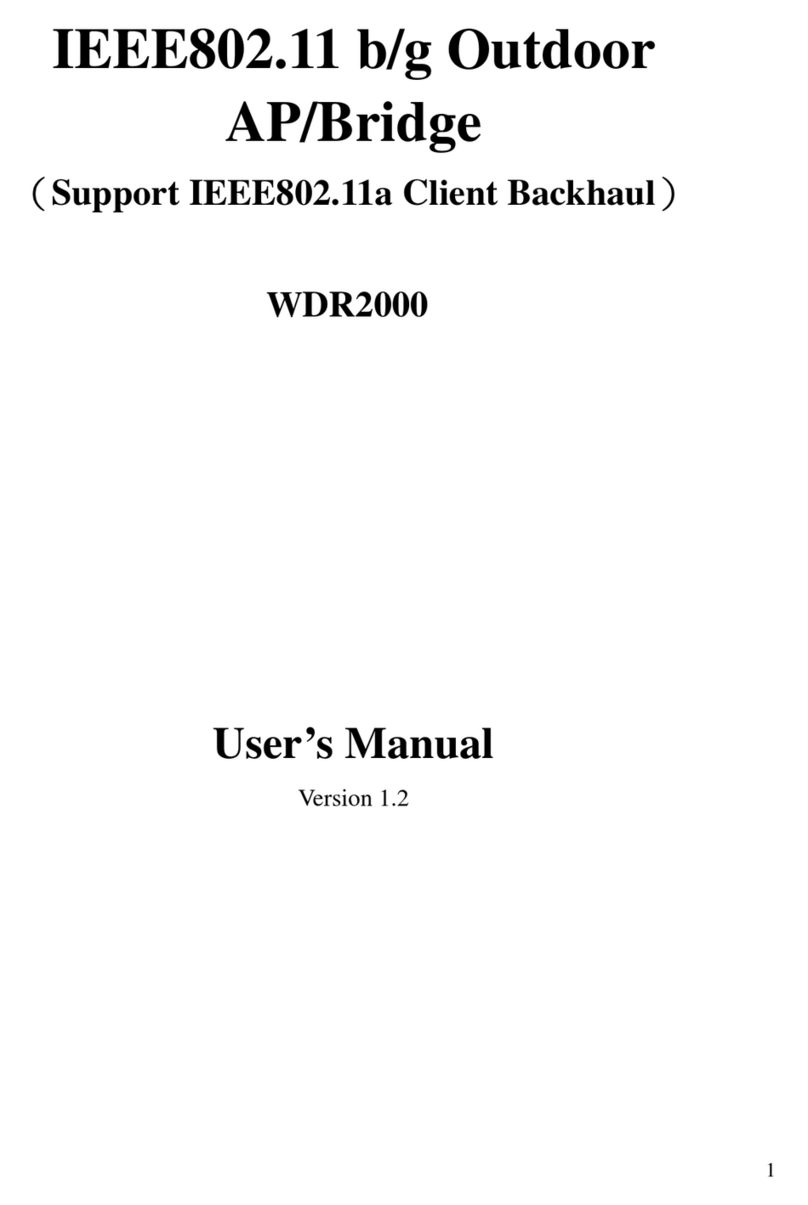
LanReady Technologies
LanReady Technologies WDR2000 user manual
Freescale Semiconductor
Freescale Semiconductor SM700 quick start guide