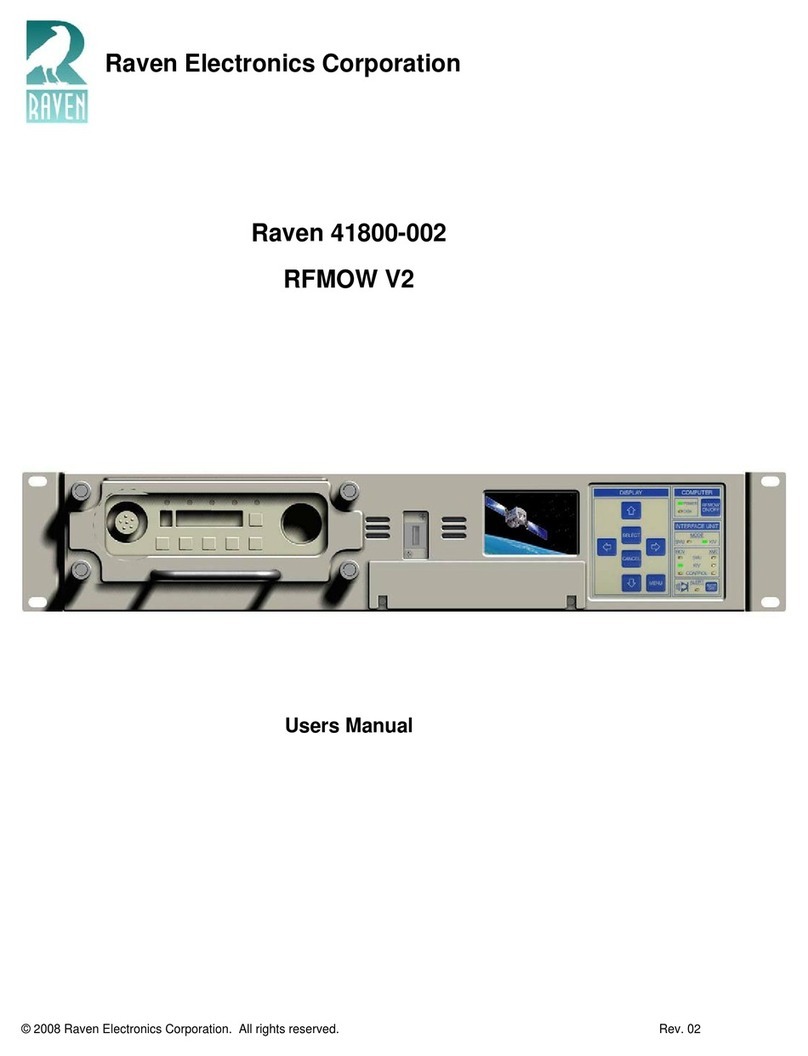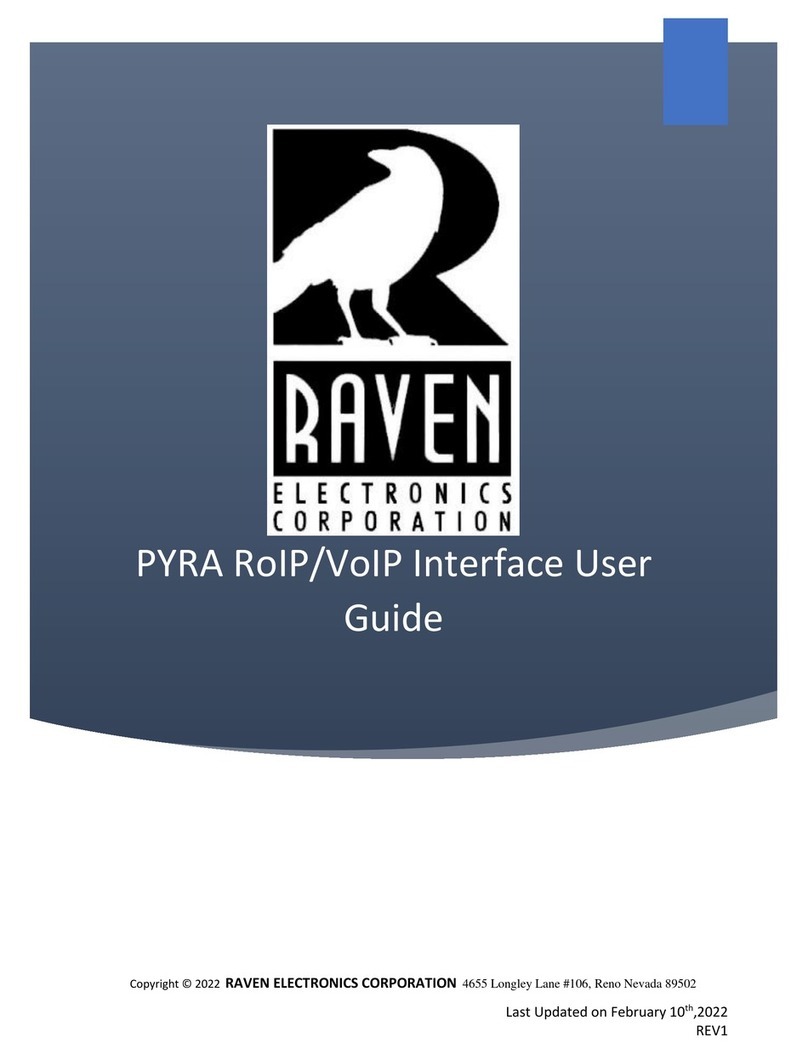Starting the M4x Blade Software
1. Verify the M4x Blade is powered on
2. Connect the USB Cable to the M4x Blade as well as to the
computer
3. Located on the Computer Desktop, select “M4x Setting”
shortcut
4. Once the program is open, select “Actions” menu in the
upper left are of the screen
5. Select “Connect”
6. Select “Local/USB”
7. On the right-hand side of the screen, a new box will appear
8. Press the “+” next to Communication System
9. Click on “Blade” and factory settings will appear
This screen will show the following:
The M4x Blade Firmware Revision
The Modules Installed / Firmware Revision
Any enabled features
10. Click on the “+” next to Blade (and its Node Address)
The items that appear will allow you to access the port
settings
11. Click on the “+” next to System Voting to create a Vote
Group or Groups (an optional feature)
12. Click on the “+” next to System Bridging to create a Bridge
Group or Groups
Please refer to the M4x User Manual for more detailed settings.
Configuring the M4x Analog 4-Wire Module
1. Click on the “+” just to the left of the Blade, if you haven’t
already from prior instructions. All ports populated will
show a generic name until the user changes it.
2. Click on the port that you want to analyze or configure. The
Port Status, along with the Transmit and Settings control
buttons appear.
3. Press the Settings button in order to expand the settings
screen.
4. Click through the tabs to see various settings.
5. When all changes have been made, click “Actions” menu
and then “Save Settings to Firmware”. This will save the
settings to the M4x Blade. Please note: the “Save” button,
only saves the changes on the computer and will not save
the settings onto the M4x Blade.
6. After any changes have been made, please power cycle the
M4x Blade by unplugging the unit and plugging it back in.
Configuring a Bridge
1. Configure the M4x Analog 4-Wire Module(s) before
configuring a Bridge.
2. The M4x Blade allows multiple bridge configurations to be
created on one blade.
3. Click “System Bridging” on the right side of the screen.
4. Drag various ports from the system components panel and
drop them onto the Port Name boxes in the Bridge
Configuration pop up box.
If Broadcast is NOT checked, the associated
bridge group will be full conference.
If DTMF Bridge Group is enabled, the members of
the bridge are now able to be cross-patched
dynamically as remote users dial using DTMF-
enabled devices.
Please refer to the M4x User Manual for more detailed settings.
5. Click the check box “Enabled” to enable the bridge.
Configuring SNR Voting (Advanced Feature)
1. Configure the M4x Analog 4-Wire Daughter Board(s) before
configuring a Vote Group.
2. Click “System Voting” on the right side of the screen.
3. Follow the wizard that appears.
4. Click the “Add” button to enable the Voting group.
Performing an M4x Loop Back Test for a
4-Wire Analog Module
The M4x Loop Back Test enables users to perform basic tests
for PTT and COR, XMT and RCV tones, as well as DTMF.
1. Click “Actions” on the Menu (upper left corner of screen)
2. Select “Loop-back Test”
3. Place the loopback cable firmly into a M4x Blade port to test.
4. Select the port to test (be sure the cable is in the same port)
5. Select the Loopback Tab
6. Select to Test All or the Specific Test and click Test
7. Testing status and Pass/Fail notifications will populate as
the M4x Blade goes through the specified tests.
Thank you for choosing a Raven Electronics M4x Blade for
your Communication needs, where we are the idea shop
committed to solving engineering problems and exceeding
expectations.
Rev: E 2011
Raven Electronics Corporation 4655 Longley Lane, Reno, NV 89502 Main: 775.858.2400 Sales: Press 2 Technical Support: Press 3 Fax: 775.858.2410