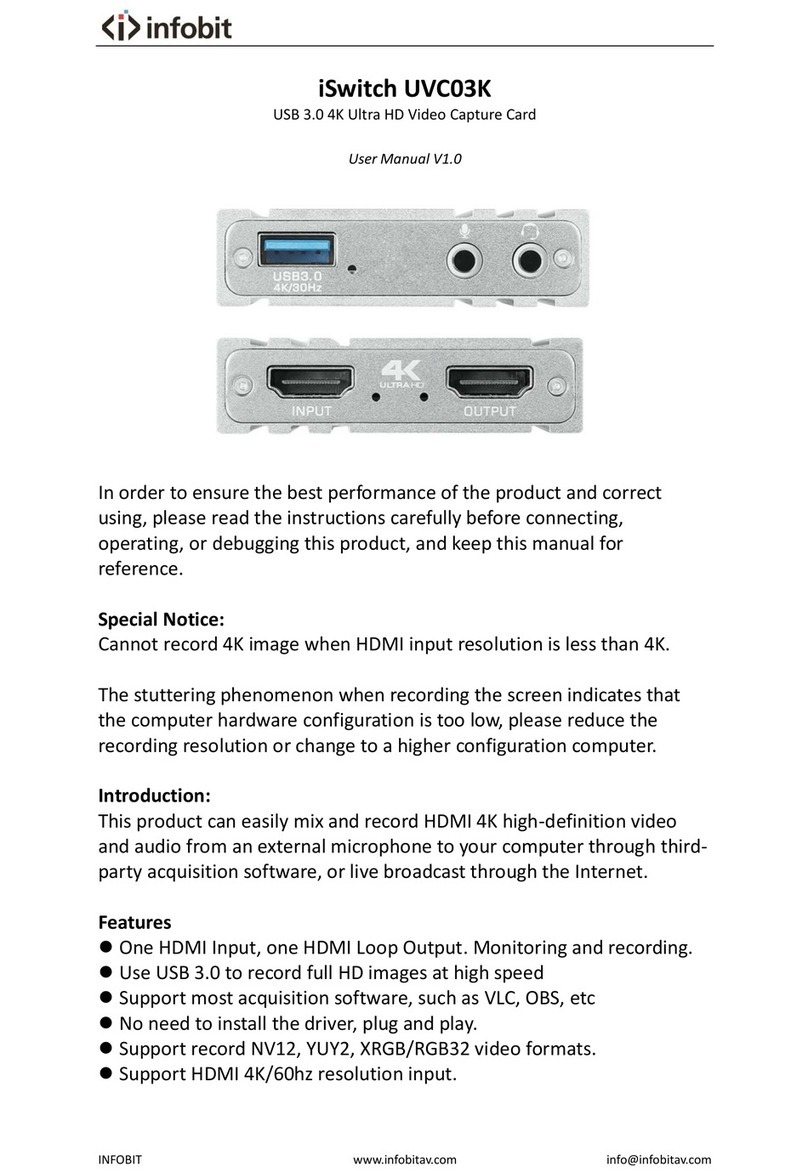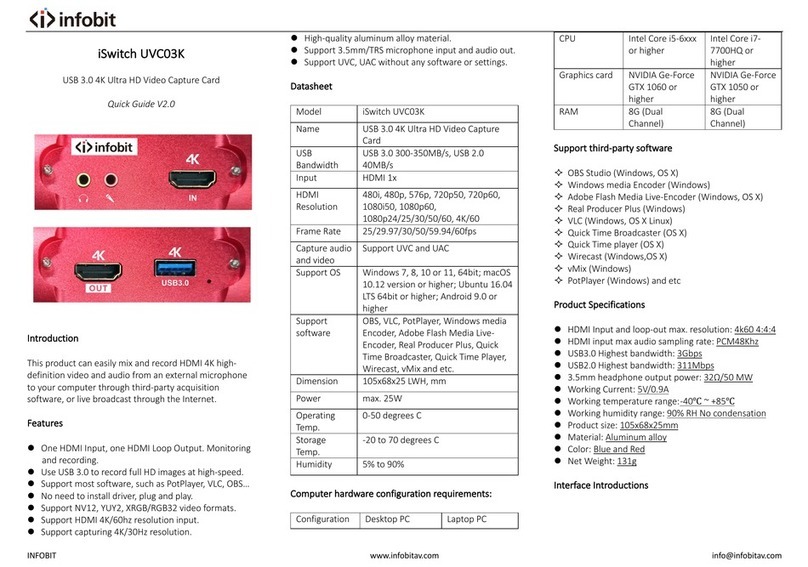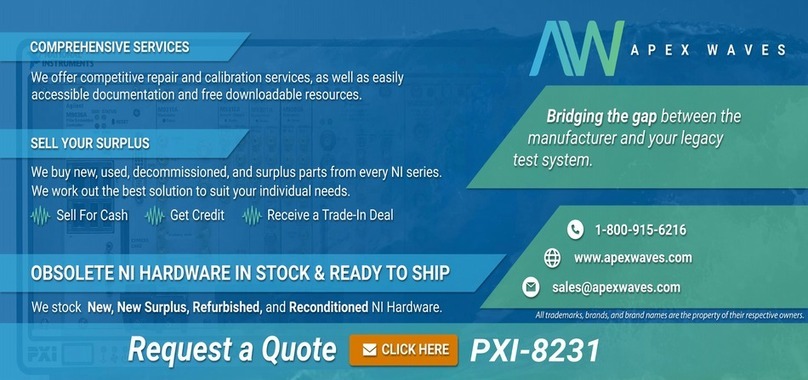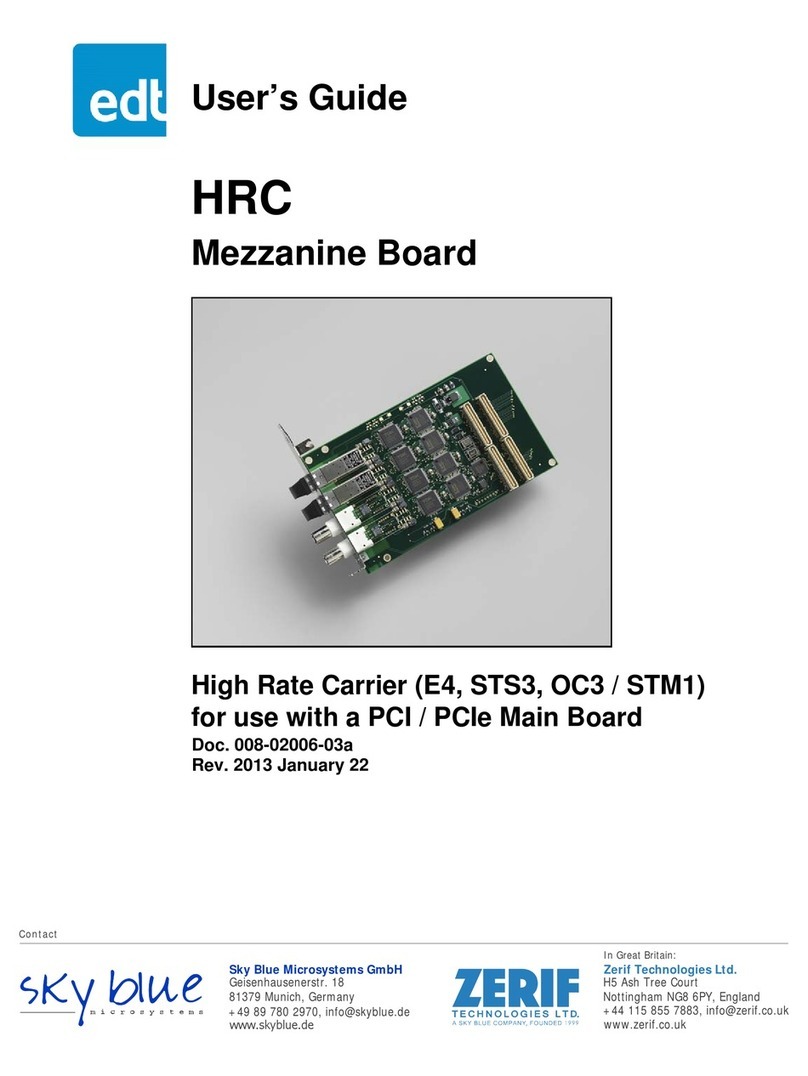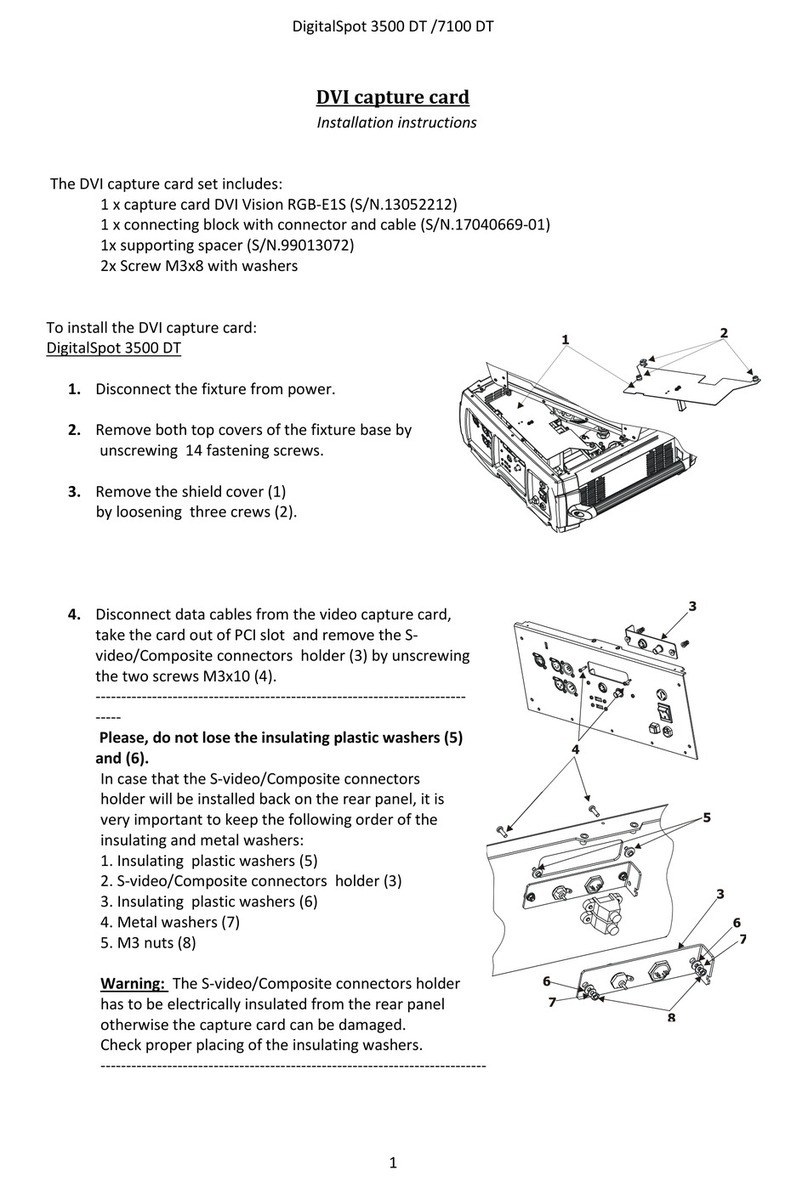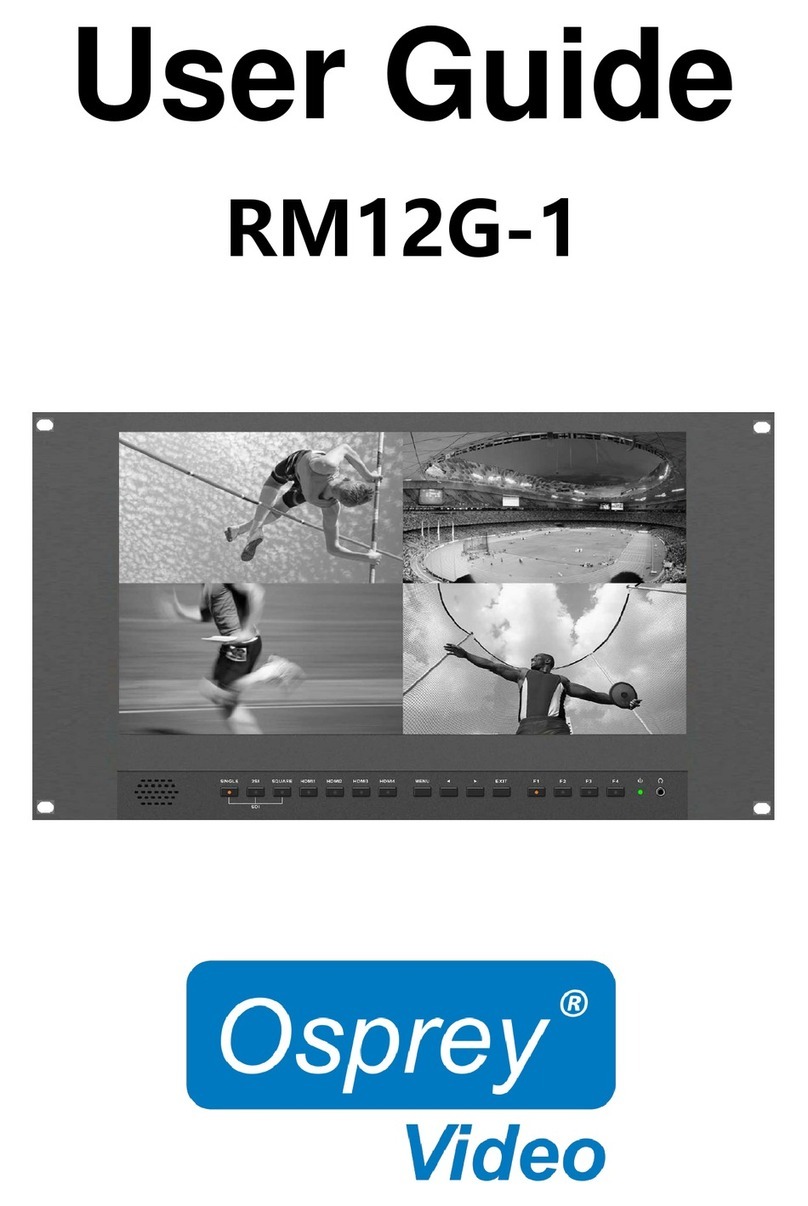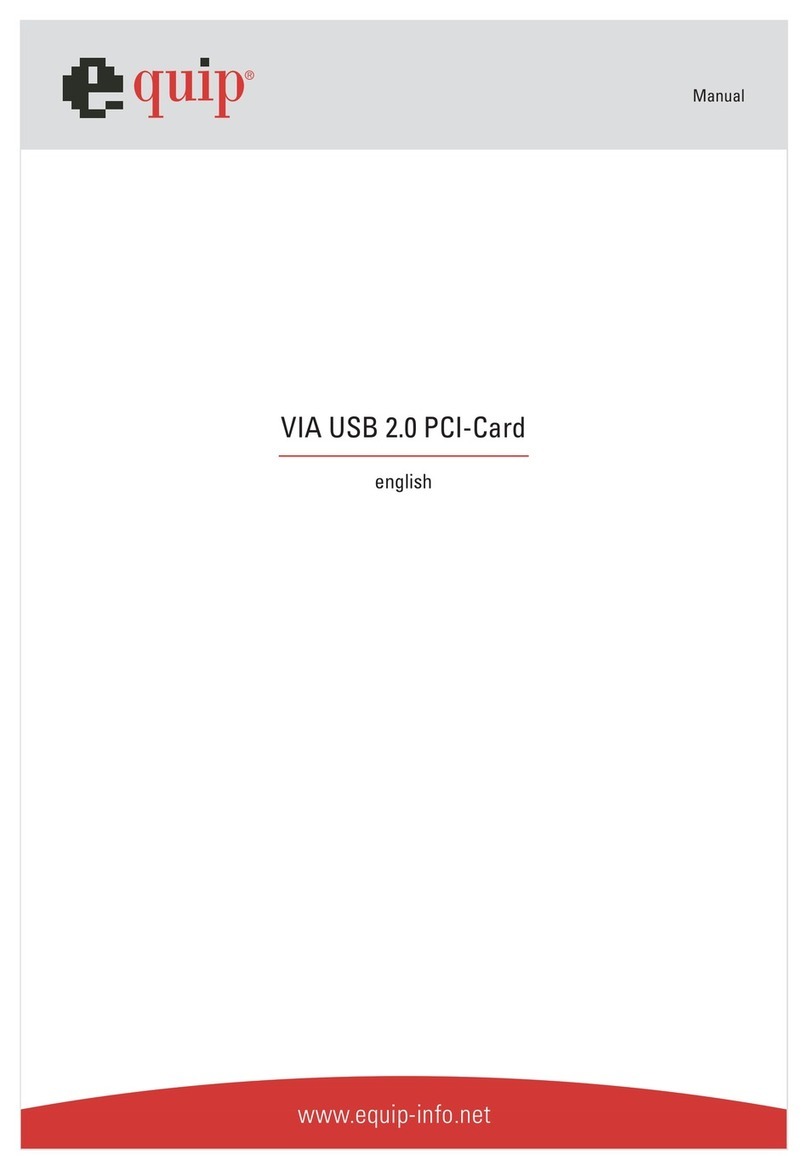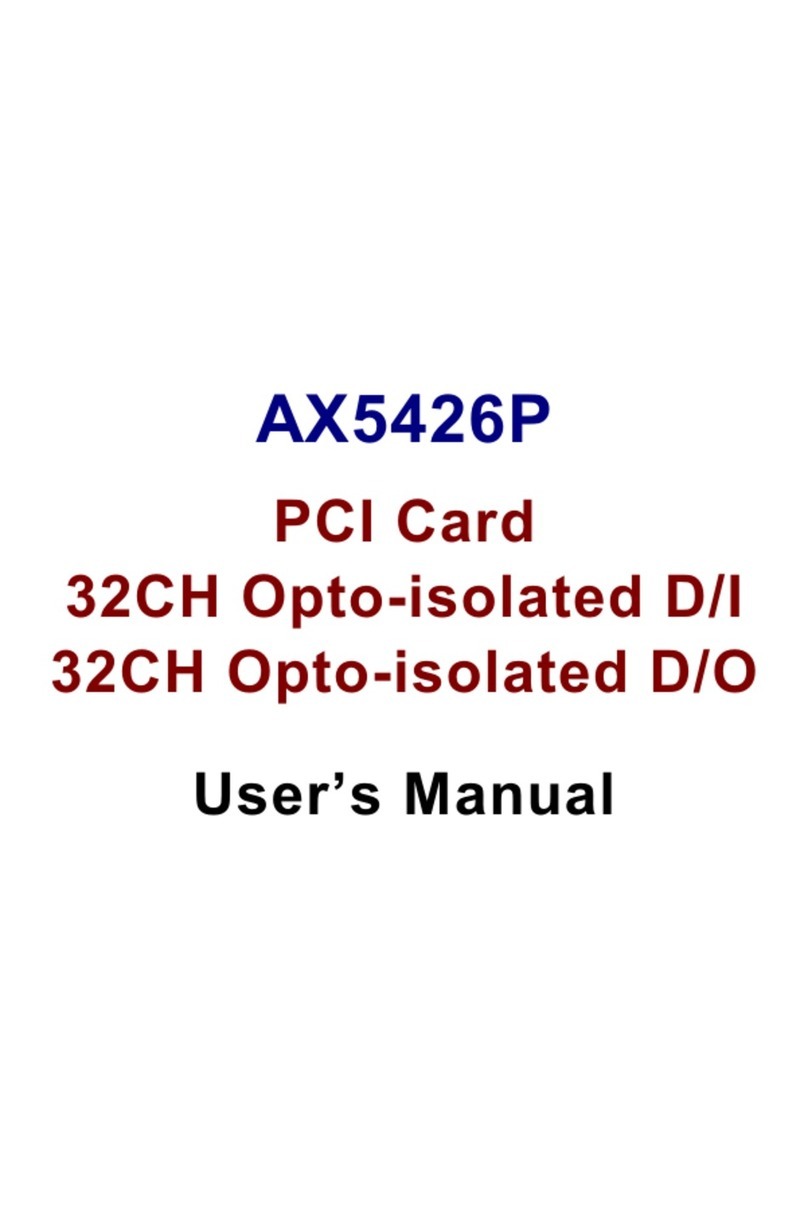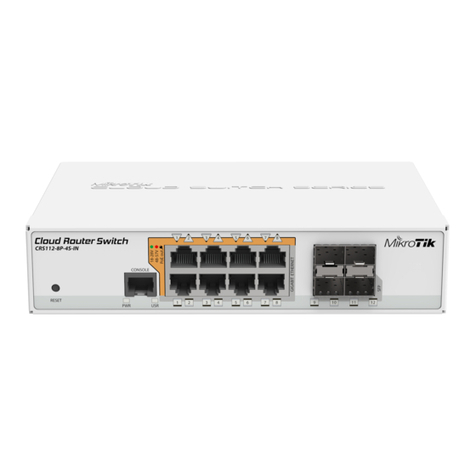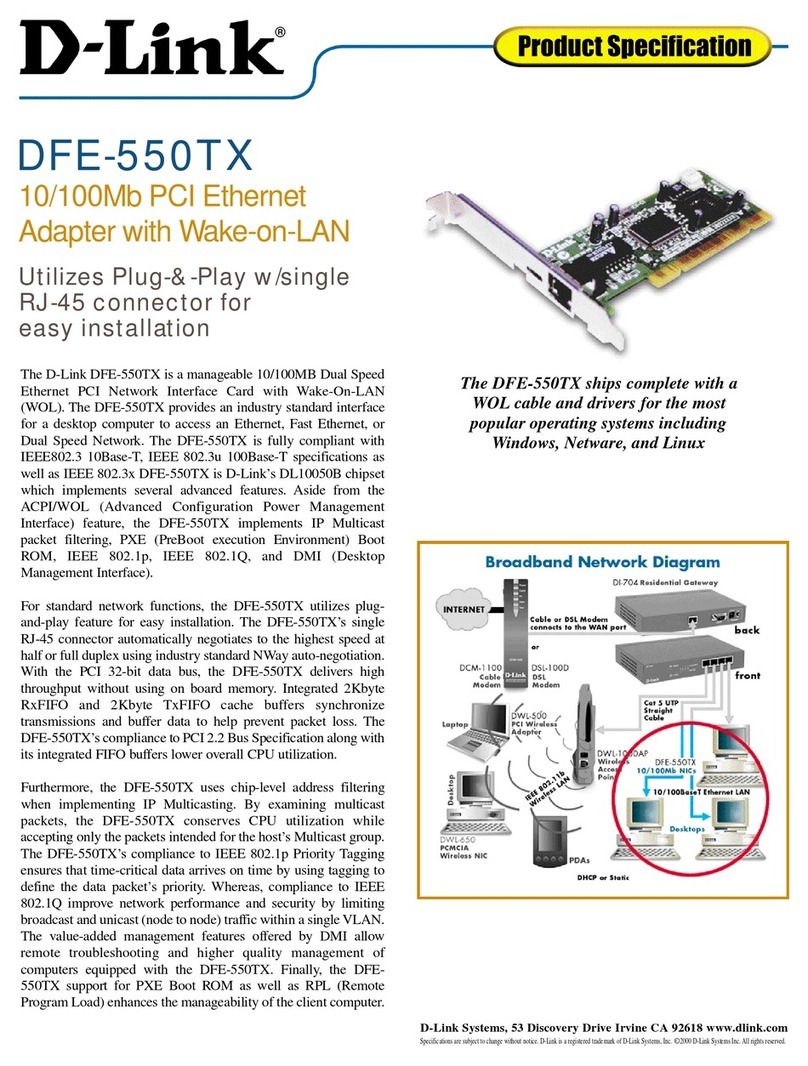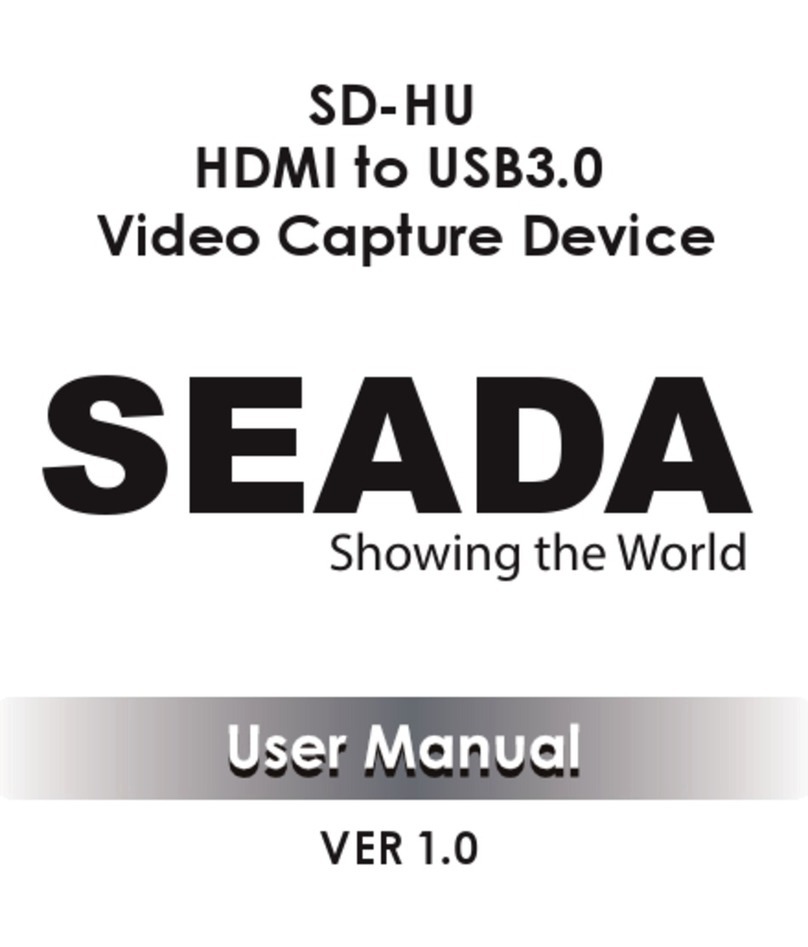infobit iSwitch UVC03K User manual

INFOBIT www.infobitav.com info@infobitav.com
iSwitch UVC03K
USB 3.0 4K Ultra HD Video Capture Card
User Manual V2.0
Special Notice
To ensure the best performance of the product and correct using, please read
the instructions carefully before connecting, operating, or debugging this
product, and keep this manual for reference.
Cannot record 4K image when HDMI input resolution is less than 4K.
The stuttering phenomenon when recording the screen indicates that the
computer hardware configuration is too low, please reduce the recording
resolution or change to a higher configuration computer.
Introduction
This product can easily mix and record HDMI 4K high-definition video and audio
from an external microphone to your computer through third-party acquisition
software, or live broadcast through the Internet.
Features

INFOBIT AV www.infobitav.com info@infobitav.com
⚫One HDMI Input, one HDMI Loop Output. Monitoring and recording.
⚫Use USB 3.0 to record full HD images at high-speed.
⚫Support most software, such as PotPlayer, VLC, OBS…
⚫No need to install driver, plug and play.
⚫Support NV12, YUY2, XRGB/RGB32 video formats.
⚫Support HDMI 4K/60hz resolution input.
⚫Support capturing 4K/30Hz resolution.
⚫High-quality aluminum alloy material.
⚫Support 3.5mm/TRS microphone input and audio out.
⚫Support UVC, UAC without any software or settings.
Datasheet
Model
iSwitch UVC03K
Name
USB 3.0 4K Ultra HD Video Capture Card
USB Bandwidth
USB 3.0 300-350MB/s, USB 2.0 40MB/s
Input
HDMI 1x
HDMI Resolution
480i, 480p, 576p, 720p50, 720p60, 1080i50, 1080p60,
1080p24/25/30/50/60, 4K/60
Frame Rate
25/29.97/30/50/59.94/60fps
Capture audio and
video
Support UVC and UAC
Support OS
Windows 7, 8, 10 or 11, 64bit; macOS 10.12 version or
higher; Ubuntu 16.04 LTS 64bit or higher; Android 9.0
or higher
Support software
OBS, VLC, PotPlayer, Windows media Encoder, Adobe
Flash Media Live-Encoder, Real Producer Plus, Quick
Time Broadcaster, Quick Time Player, Wirecast, vMix
and etc.
Dimension
105x68x25 LWH, mm
Power
max. 25W
Operating Temp.
0-50 degrees C
Storage Temp.
-20 to 70 degrees C
Humidity
5% to 90%
Computer hardware requirements
Configuration
Desktop PC
Laptop PC
CPU
Intel Core i5-6xxx or
Intel Core i7-7700HQ or higher

INFOBIT AV www.infobitav.com info@infobitav.com
higher
Graphics card
NVIDIA Ge-Force GTX
1060 or higher
NVIDIA Ge-Force GTX 1050 or
higher
Ram
8G (Dual Channel)
8G (Dual Channel)
Support third-party software
OBS Studio (Windows, OS X)
Windows media Encoder (Windows)
Adobe Flash Media Live-Encoder (Windows, OS X)
Real Producer Plus (Windows)
VLC (Windows, OS X Linux)
Quick Time Broadcaster (OS X)
Quick Time player (OS X)
Wirecast (Windows,OS X)
vMix (Windows)
PotPlayer (Windows) and etc
Product Specifications
⚫HDMI Input and loop-out max. resolution: 4k60 4:4:4
⚫HDMI input max audio sampling rate: PCM48Khz
⚫USB3.0 Highest bandwidth: 3Gbps
⚫USB2.0 Highest bandwidth: 311Mbps
⚫3.5mm headphone output power: 32Ω/50 MW
⚫Working Current: 5V/0.9A
⚫Working temperature range: -40℃ ~ +85℃
⚫Working humidity range: 90% RH No condensation
⚫Product size: 105x68x25mm
⚫Material: Aluminum alloy
⚫Color: Blue and Red
⚫Net Weight: 131g
Interface Introductions

INFOBIT AV www.infobitav.com info@infobitav.com
(1) 3.5mm headset output port.
(2) 3.5mm microphone input port.
(3) HDMI Input, connect to HDMI signal such as Computer, Game console,
DVD.
(4) HDMI Output, connect to HDMI display such as TV, Monitor, Projector,
etc.
(5) USB3.0 TYPE-A port, connect to computer.
(6) Action indicator: Illuminates when capturing.
Connection Diagram
1. Connect HDMI IN to computer, game console, DVD.
2. Connect Output port of capture card to display devices, such as TV, Monitor,
Projector, etc.
3. Connect the USB3.0 to computer.

INFOBIT AV www.infobitav.com info@infobitav.com
4. Connect 3.5mm to headphones, microphones, and headsets.
How to setup capture in PotPlayer (Windows)
1. Install "PotPlayer" software on the computer.
2. Click upper left corner "PotPlayer" icon→ "Open"→ "Device Settings"→
“Analog TV”
Select "INFOBIT Video Capture" in the Device option.
Select "Capture" in the Type option.
Select "HDMI" in the Input option.
Select suitable capture resolution in the Format option.
Select "WASAPI-HDMI (INFOBIT Audio Capture)" in the Audio Capture Device
option.
Click "Open device" to open the capture interface.

INFOBIT AV www.infobitav.com info@infobitav.com
3. Click "PotPlayer"→ "Video"→ “Video Recording”→ “Record Video” or use the
key "Alt+C" to open the Video recorder page.
Select storage path.
Set video and audio capture settings.
Start to capture video and audio.

INFOBIT AV www.infobitav.com info@infobitav.com
How to setup capture in OBS (Windows)
1. Open OBS→ Click “+” to choose “Video Capture Device”

INFOBIT AV www.infobitav.com info@infobitav.com
2. Click “Properties” for Video Capture Device→ Device (INFOBIT Video
Capture)→ Resolution/FPS Type (Custom)→ Resolution (1920*1080)→
FPS (30pfs)→Video Format (YUY2)→ Audio Output Mode (Capture audio
only)→ Check “Use custom audio device”→ Audio Device (INOFIBT Audio
Capture)→ OK

INFOBIT AV www.infobitav.com info@infobitav.com
3. Settings→ Stream→ Select your Live service (YouTube/ Twitch…), input
your channel stream key→ OK
How to setup capture in OBS (macOS)
1. Open your macOS system preferences, select “Sound”→ “INFOBIT Audio
Capture”.
2. Open OBS→ Click “+” to choose “Video Capture Device”

INFOBIT AV www.infobitav.com info@infobitav.com
3. Click settings under the “Audio Mixer” option→ “Advanced Audio
Properties”→ “Monitor and Output”.

INFOBIT AV www.infobitav.com info@infobitav.com
4. Click “Properties”→ Select “INFOBIT Video Capture”, setup Resolution
and Frame rate.
FAQ
1. No Capture
a. Confirm whether the video signal source is transmitted to the iSwitch UVC03K
successfully (if the source is from PC, you can find two display icons in your

INFOBIT AV www.infobitav.com info@infobitav.com
display settings; Or connect the loop-out port to a monitor to check whether
images are normal displaying).
b. Confirm whether PC has properly recognized the iSwitch UVC03K (In PC's
Device Manager, and no exclamation icon is found).
c. If the above-mentioned two methods are normal, suggest customers
changing to a USB3.0 Port (not USB 2.0) and test again.
d. Confirm whether all ports are properly connected.
e. Confirm whether setting parameters of the software (OBS, PotPlay…) are
correct.
2. Audio Issue
Fail to capture sound.
a. Confirm the iSwitch UVC03K is selected by the audio output device on the
signal source PC (right click the audio device on the bottom-right corner of your
PC screen, to select “INFOBIT Audio Capture”; Or please connect to the audio
loop-out port to check whether audio is normal.
b. Confirm whether PC has properly recognized the iSwitch UVC03K (In PC's
Device Manager, and no exclamation icon is found).
c. Confirm whether sound wave line is fluctuating (click the audio icon on the
bottom-right corner of computer-recording device, then select our capture card
to check)
d. If it still fails to capture audio, please add an audio input capture on OBS then
set “Monitor and Input” in the advanced audio settings.
f. If sound is intermittent, please right-click the audio icon on the bottom-right
corner of computer-select our capture card in the recording device - right click
Advanced Attributes in computer to confirm whether 48KHz is fixed.
3. Image issue
Images captured by OBS is green or with vertical lines.
a. To solve such issue, please update to the newest firmware.
Images from the Loop-out is green or red.

INFOBIT AV www.infobitav.com info@infobitav.com
a. This issue is caused by the YUV format is setup as the screen's color space.
Please change its color space to RGB format.
Video and audio are delayed.
a. If customers do experience video lag or audio delay, there may be a problem
with computer configuration, or two same devices are used which occupies the
APP. Please change the audio to fixed 48KHz.
Note
⚫Does not use HUB or USB extend cable.
⚫Low computer configuration will cause irregular flickering or black screen in
the recording screen.
⚫For signal processing reasons, you will find that the recorded picture is out of
sync with the original picture, which is normal.
⚫Cannot record 4K resolution when HDMI input resolution is less than 4K.
⚫Cannot record 4K resolution while connect to USB 2.0 port of computer.
Technical support
Please contact info@infobitav.com for any technical support.
Other manuals for iSwitch UVC03K
2
Other infobit PCI Card manuals