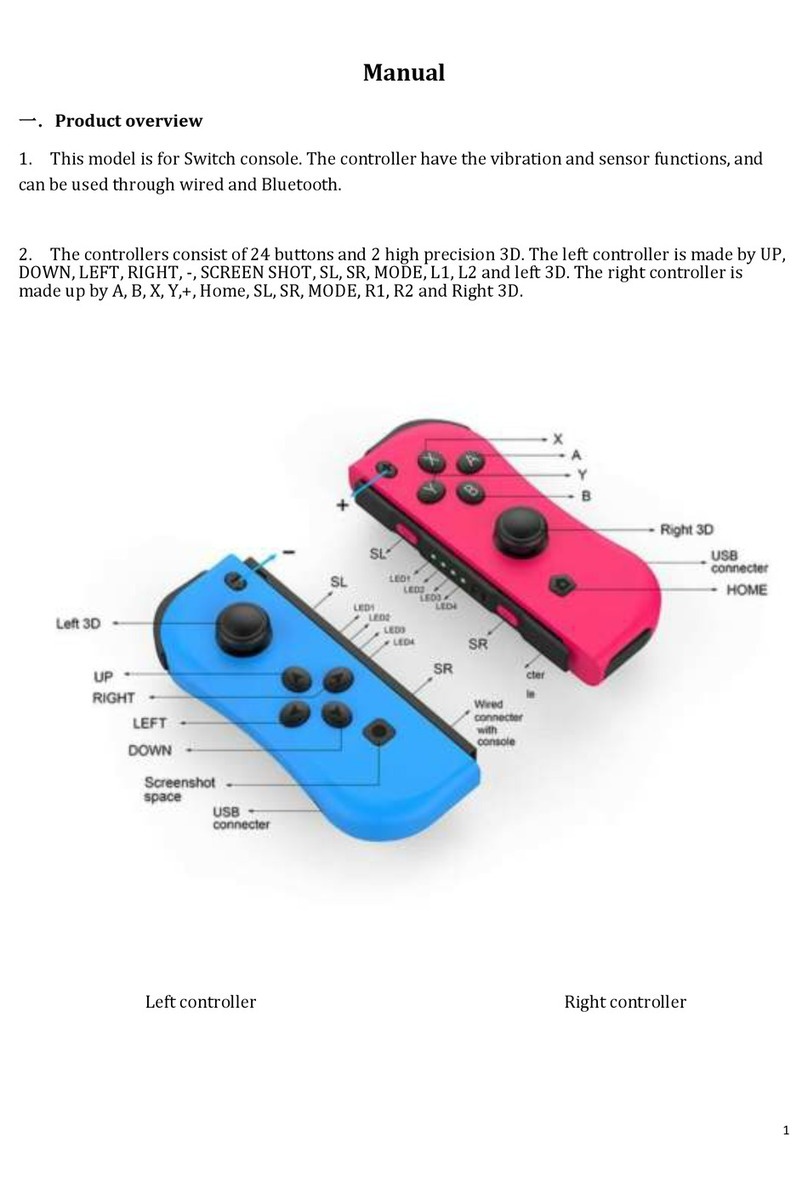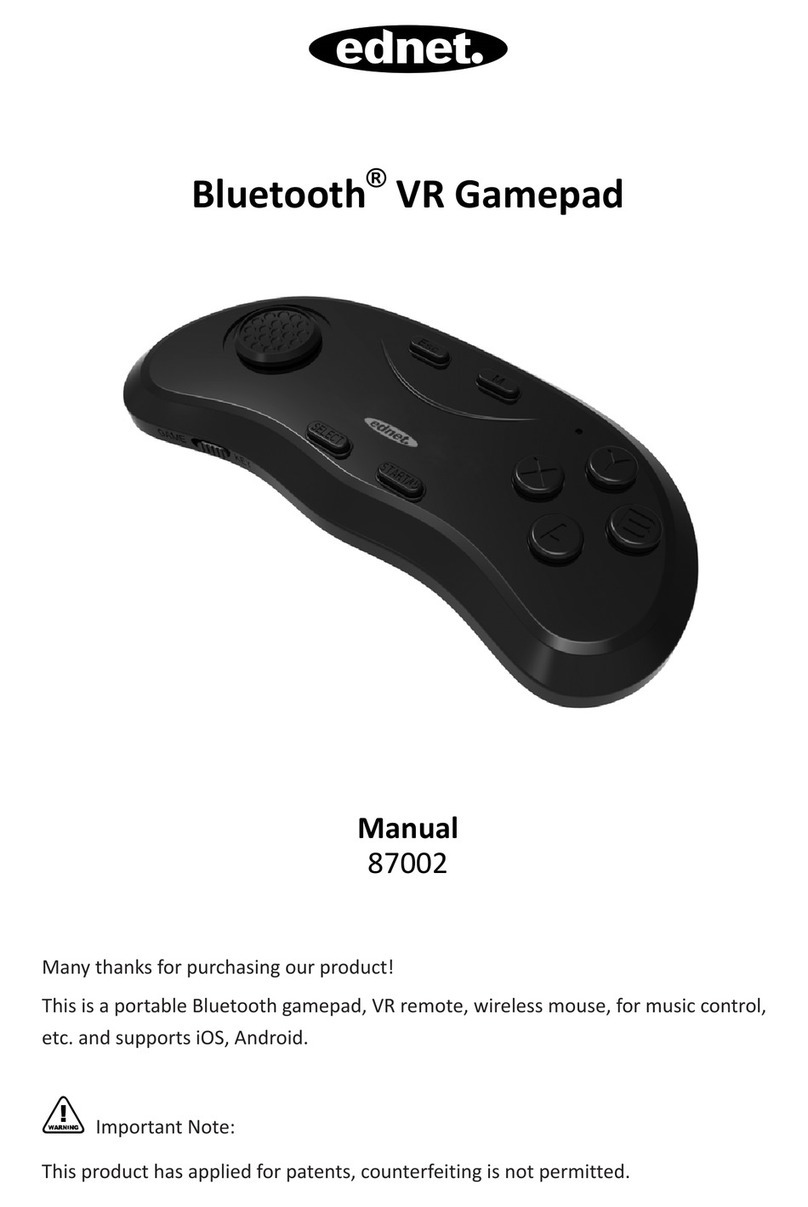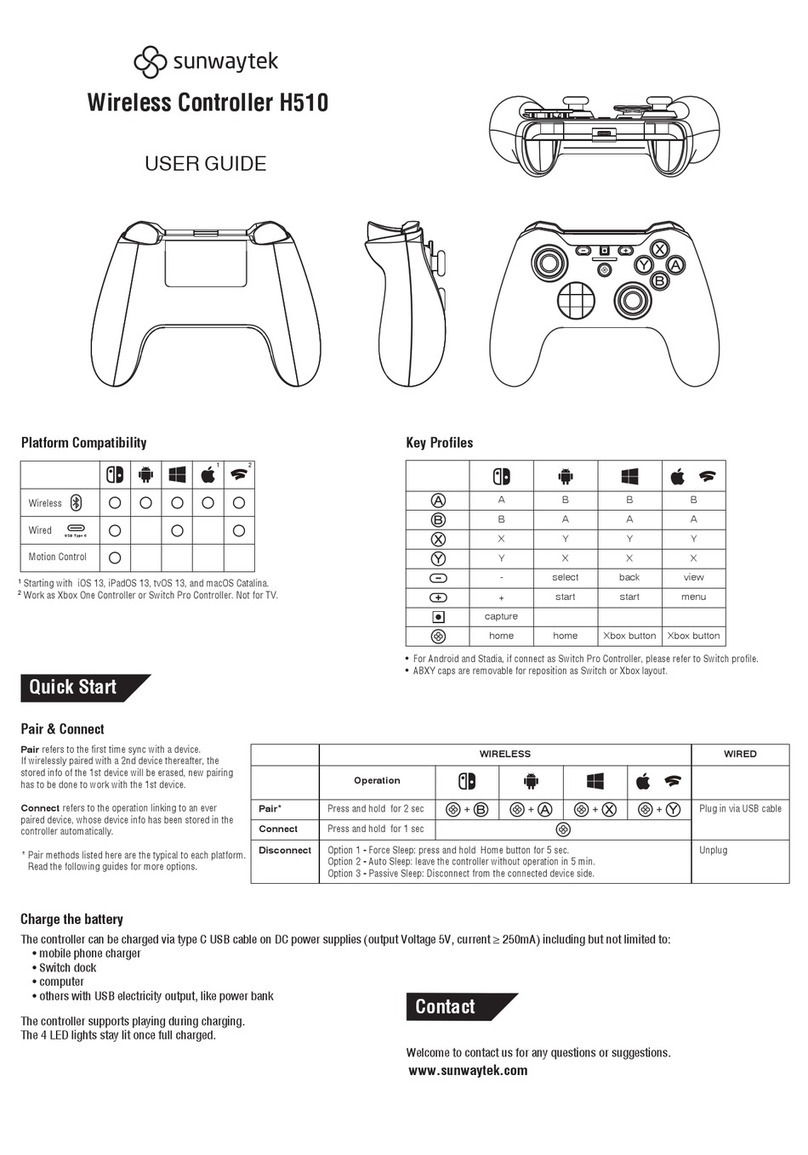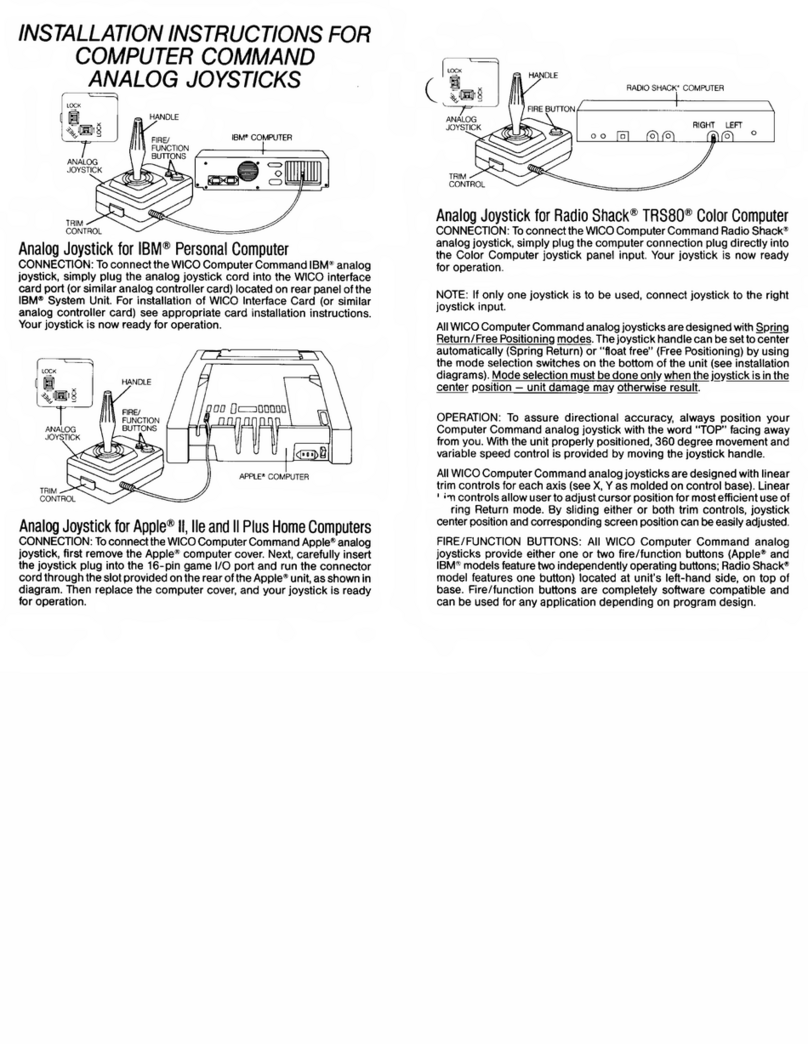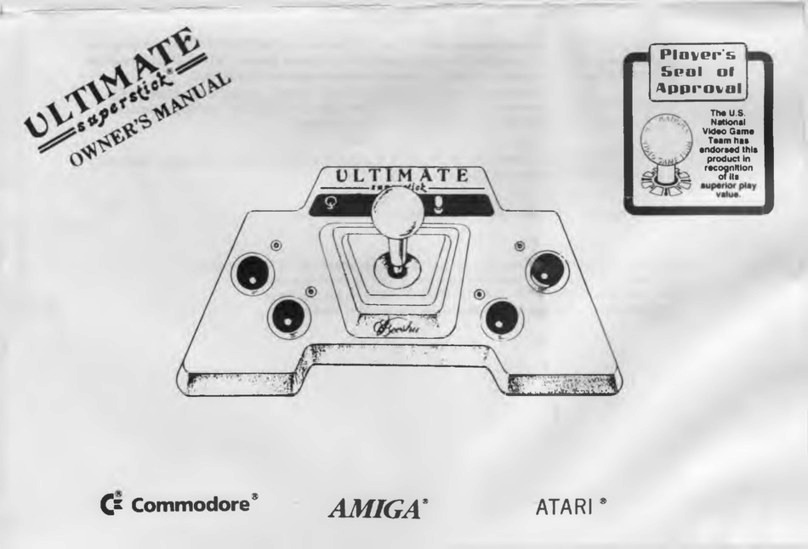infobit iControl J10 User manual

2
1. Product Description
1.1
Introduction
The iControl J10 is a universal PTZ Controller with Joystick for easy pan,
tilt and zoom control for any VISCA/PELCO protocol compatible
cameras. If you're ready for a versatile, easy to use Joystick controller for
your PTZ cameras look no further! This controller is the ideal solution for
all INFOBIT cameras. Simply connect your INFOBIT PTZ camera of
choice using a DB9 to 8-pin mini-din connection cable. Multiple cameras
can be controlled with this joystick using the daisy-chain method. RS-
232, RS-422, RS-485 control bus, can control up to 254 cameras. Works
with any VISCA/PELCO cameras. Set and recall up to 255 preset camera
positions.
1.2
Features
1) Support network control, with an independent IP address.
2) Support VISCA,VISCA over IP, ONVIF, Pelco-d, Pelco-P protocol.
3) Realize the control of conference camera software, with a central control
function.
4) It adopts an imported variable speed four-dimensional rocker for control and feels
comfortable. The twisting rocker can control zoom in and out and directly control the
omnidirectional rotation of the conference camera. According to the strength of the
joystick, the speed can be controlled.

3
5) The zoom control of the conference camera is carried out by a switch shaping
like a ship. Operation is convenient and powerful.
6) Support full-key backlight effect, can be turned on / off independently.
7) Support IE browser to add configuration front-end device parameters.
1.3
Connection Diagram
The keyboard and the dome are connected in the same LAN, and the network
segment where the IP address is located is consistent. For example, 192.168.1.123
and 192.168.1.111 belong to the same network segment; 192.168.1.123 and
192.168.0.125 is not on the same network segment. In this case, you need to
modify the IP address of the keyboard or dome. The default IP acquisition method
of the keyboard is dynamically obtained.

4
1.4
Control Keyboard Parameters
Ethernet
1 Ethernet port
Rocker Function
Four-dimensional (control: up, down, left, right)
rocker buttons and zoom function
Interface Mode
Lead mode
Display Method
LCD
Beep
Button sound prompt on/off
Working Power
DC 12V 1A ± 10% inside and outside negative
Power Consumption
0.6W max
Operating Temperature
0℃~50℃
Storage Temperature
-20℃~70℃
Physical Dimension
320*180*100

5
2. Keyboard Function Description
2.1
Key Description
WB AUTO
Auto white balance button: Set the camera to auto white
balance mode. This button will light when the camera is in
manual white balance mode.
FOCUS AUTO
Auto Focus button: Design the camera to be in auto focus
mode. This case will light up when the camera is in
manual focus mode.
AE AUTO
Auto Iris button: Set the camera to auto iris mode. This
button will light when the camera is in manual iris mode.
HOME
Camera returns to the origin.
CAM1 ~ CAM4
Quickly switch device keys: quickly switch to devices with
CAM NUM 1-4 (ONVIF, IP VISCA) or switch to address
code 1-4 (VISCA, PELCO).
ESC / ENTER
Return and confirm key

6
SETUP
Keyboard local settings button: modify, view keyboard
local settings
INQUIRE
Query key: query and added device
ADD DEVICE
Manually add network device keys; manually add network
devices (only ONVIF, IP VISCA mode support)
NEAR
Manual adjustment of near focus
FAR
Manual adjustment of far focus
BACKLIGHT ON
Turn on the backlight
BACKLIGHT OFF
Turn off the backlight
MENU NO
Menu open
MENU OFF
Menu closed
MENU ENTER
Enter menu
MENU BACK
Exit submenu
CAM
The CAM NUM set when IP VISCA or ONVIF mode input
device is added can be quickly switched to the device
bound to the CAM NUM. In VISICA or PELCO, the input
address code switching needs to be used with the
numeric keys and the [ENTER] key.
SAVE PRESET
Set preset button: This function should be used together
with the number keys and [ENTER] key.
CALL PRESET
Call preset button: This function should be used together
with the number key and [ENTER] key.
DELETE PRESET
Delete preset button: This function should be used
together with the number key and [ENTER] key.
1 ~ 9
0, 1, 2, 3, 4, 5, 6, 7, 8, 9 (2468 can also be a direction
button to control the pan/tilt or movement menu).

7
2.2
Rocker switch, knob
NEAR / FAR
Manually adjust the focus, NEAR (fixed focus) / FAR (far
focus).
OPEN / CLOSE
Manually adjust the aperture, OPEN (aperture plus) /
CLOSED (aperture reduction).
R- / R+
Manually adjust the red gain
B- / B+
Manually adjust the blue gain
PTZ SPEED +
PTZ SPEED -
Adjust PTZ speed, 1 (slow) -8 (fast) gear
T-ZOOM-W
The lens zooms in/out, the T lens magnification increases,
and the W lens magnification decreases.

2.3
Rocker Control
(clockwise/counterclockwise rotation is only valid for 3D)
2.4
Control keyboard rear interface terminal description
Back panel: There is a 5PIN crimp terminal interface, an RS232 interface, a
DC-12V power plug, a USB interface, and a network port, as shown in the
figure:

2.5
Function number description
No.
Mark
Physical interface
Description
①
RS422
Control output (Ta,
Ta, Ra, Rb)
Connect the RS422 bus of the camera; (TA) to the
camera (RA), (TB) to the camera (RB), (RA) to the
camera (TA), (RB) to the camera (TB).
②
Ground
Control signal line
ground (G)
Control signal line ground
③
Ethernet
Network port
Network data connection
④
USB
USB interface
Connect to WIFI
⑤
DC 12V
Power input
DC power input
⑥
POWER
Switch
Start off the power
Table of contents