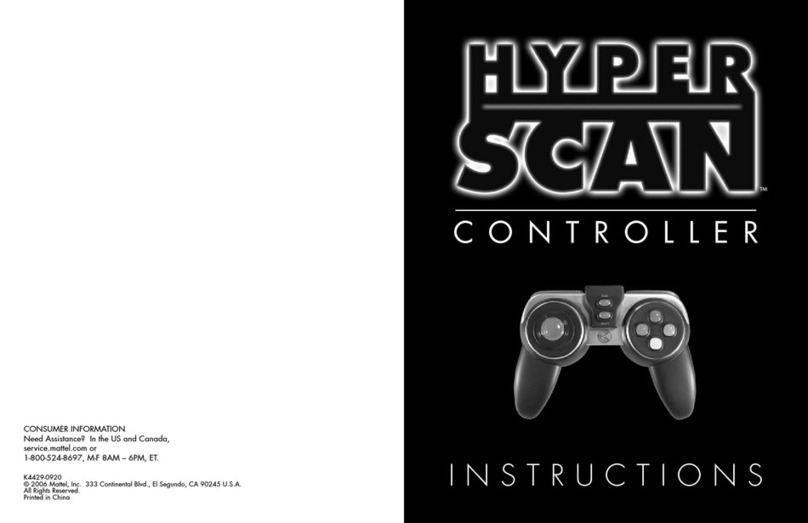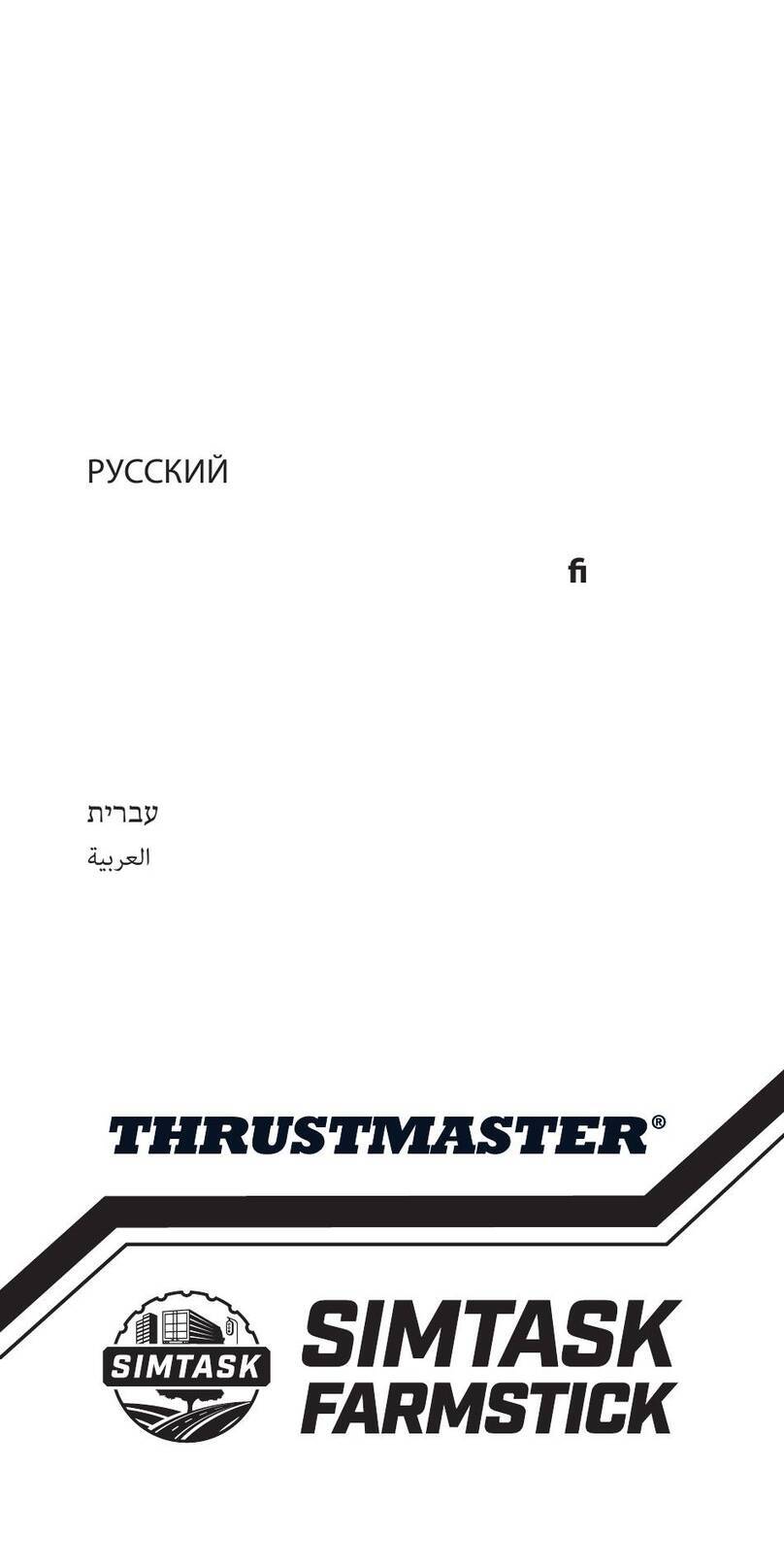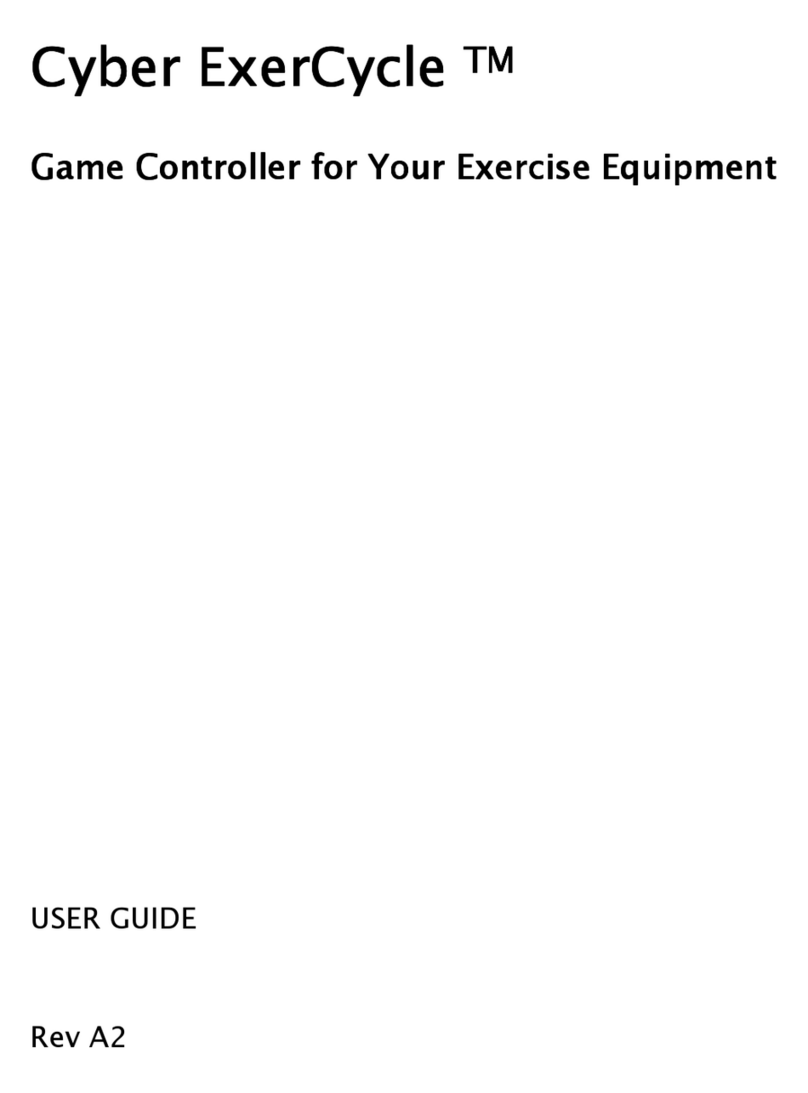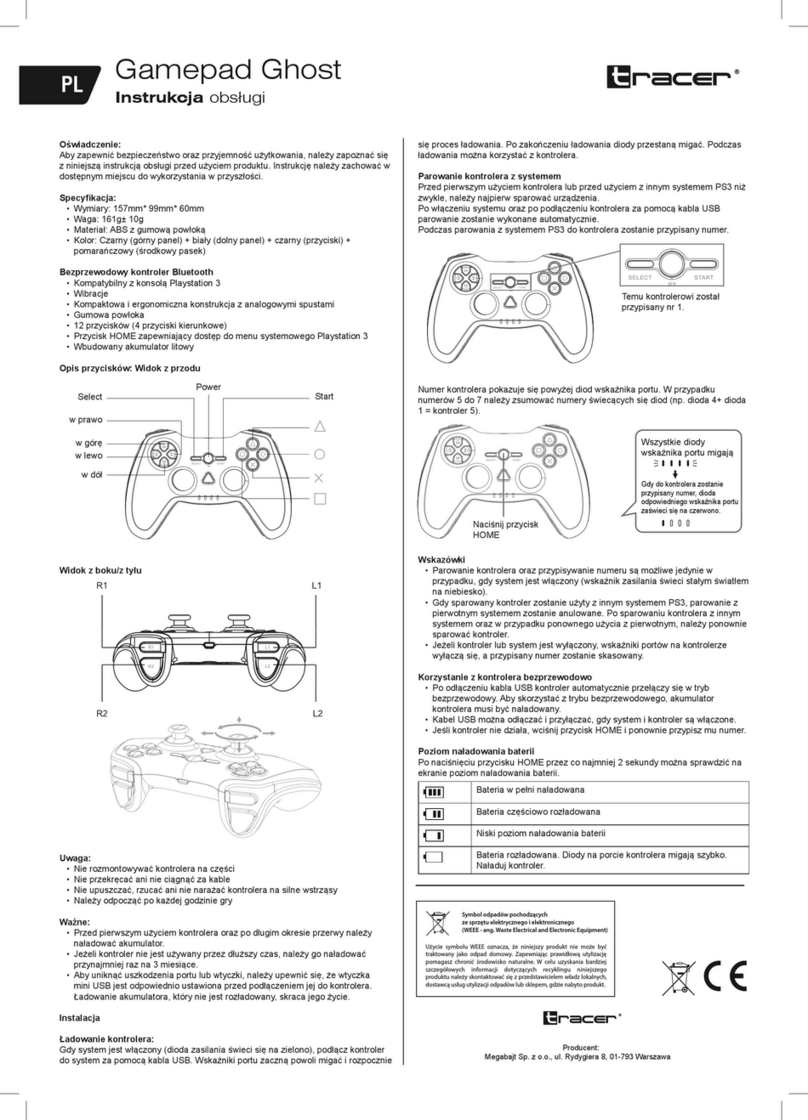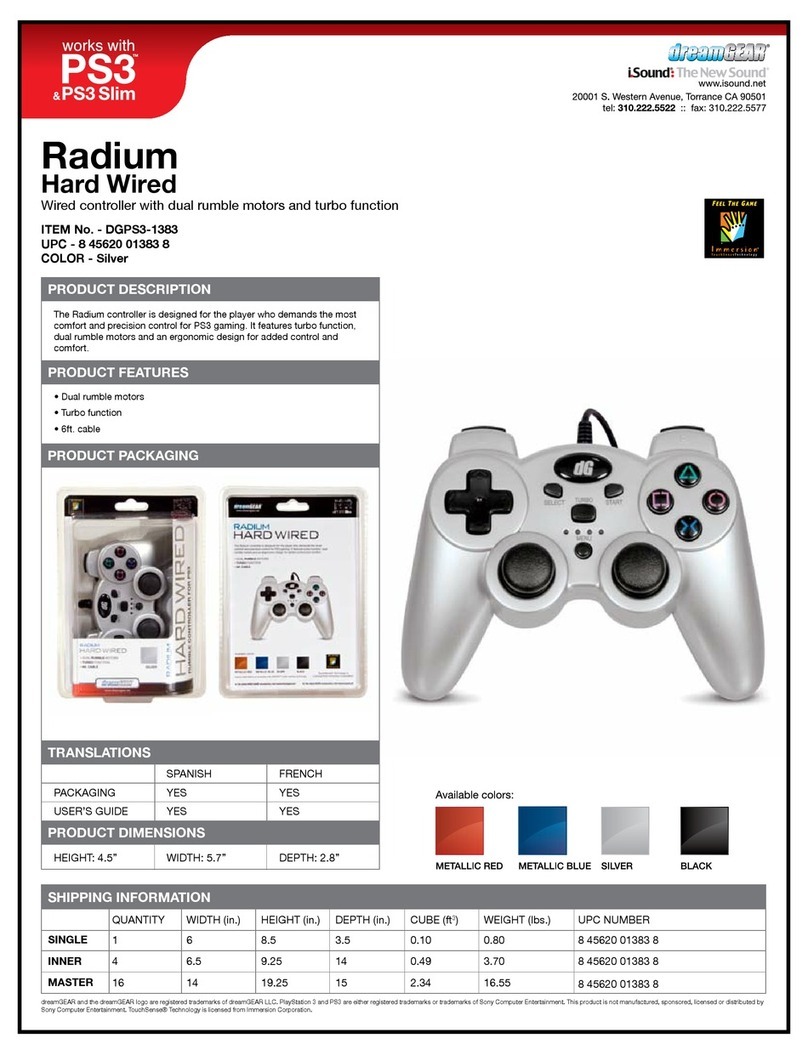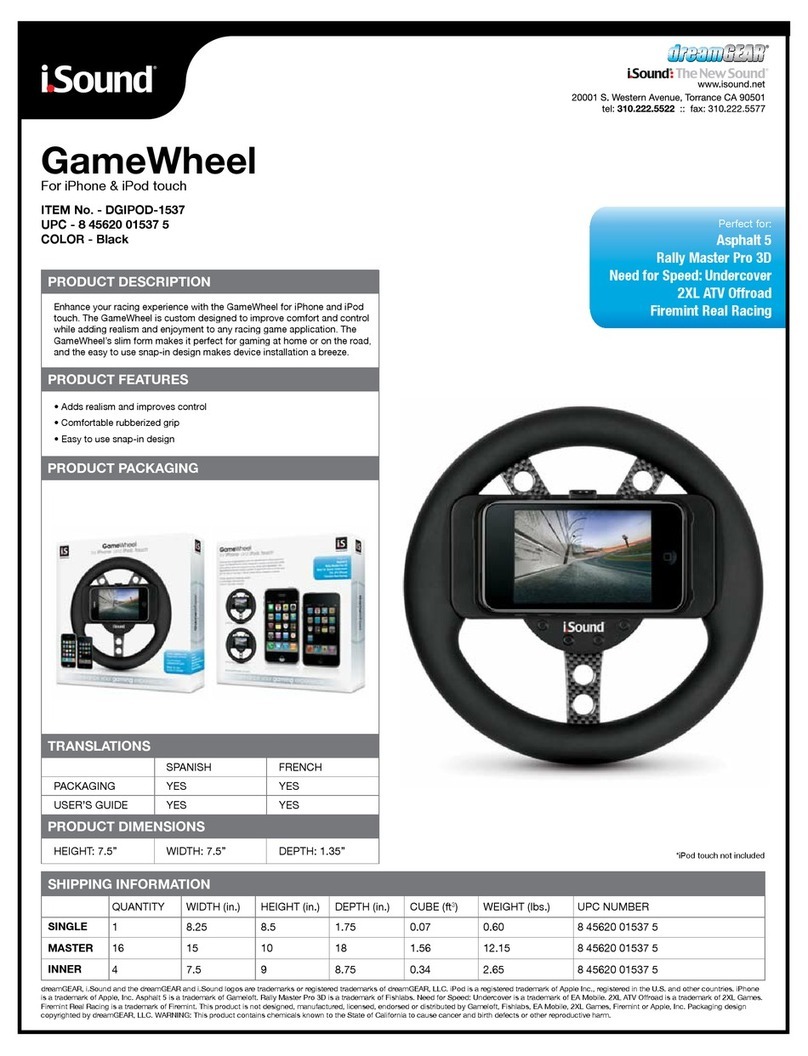FR-Tec SUZUKA WHEEL ELITE User manual

1

4 5
English
Read this
User’s Guide
carefully before
operation
Do not
disassemble
and damage
the product
under warranty
Do not apply
pressure
to the product
Avoid the product
falling from
high places
Do not soak the
product in water
Unlock / Lock
PS4™ / Xbox One™ / Xbox 360™
Six-speed shifter
Foldable 3-Pedals
Audio
PS4™ PS3™ Xbox One™
Switch™Xbox 360™ PC

Action
buttons
D-pad
Functions
Directions
Left paddle shifter
Right paddle shifter
Left pedal
Mid pedal
Right pedal
HOME button
Prog Button
6 7
1
2
6
4
3
135 14
16
18
7
9
11
15
17
8
12
10
20
19
21 22
OVERVIEW:
BUTTON LAYOUT:
6-in-1 wired steering wheel is designed for the PS3™, PS4™, PC, XBOX ONE™, XBOX360™ and SWITCH™. It is compatible
with various PS3™, PS4™, PC, and XBOXONE™ games. The built-in motors can perform dierent vibrating modes according
to the situations in the game (the game titles need to support vibration). The shape is ergonomically designed in light of a
racing steering wheel. This may help reduce fatigue from long-time use. It makes game control more authentic, operative and
enjoyable, and is compatible with various steering wheel-controlled game titles.
1. Integrated control buttons
2. Left paddle shifter
3. Right paddle shifter
4. L1
5. L2
6. D-pad
7. ABXY buttons
8. Share
9. Options
10. Prog
11. Home
12. Rotation switch: 900 and 270 degrees
13. R2
14. L2
15. Earphone port
16. Port of foot pedals
17. Guiding port
18. Port of shifter
19. USB cable
20. Mounting clamps
21. MODE switch: 1- 6 + R and 7-12 + R ( PC mode Only )
22. HAND-BRAKE switch
PS 3TM
R1
L1
R2
L2
START
SELECT
LX
L2
R2
HOME
up
down
left
right
PS 4TM
R1
L1
R2
L2
OPTIONS
SHARE
LX
L1
R1
L2
R2
HOME
Xb ox One TM
A
B
X
Y
RB
LB
Menu
View
°ˆ/°˜
LB
RB
LT
RT
X-GUIDE
PC °]D-INPU T °^
3
2
4
1
6
5
8
7
10
9
°ˆ/°˜
14
15
RZ
Z
13
SW ITCH TM
B
A
Y
X
R
L
ZR
ZL
+
-
LX
L
R
B
A
HOME

8 9
PROGRAMMING BUTTON DESIGN
Remarks: Please turn the hand-brake to OFF before programming.
Programming features:
• The programming buttons / 1 / X / Y, / 3 / B / A, / 4 / Y / X, / 2 / A / B, L1 / 5 / LB / L, L2 / 7 / LT / ZL, R1 / 6 / RB
/ R, R2 / 8 / RT / ZR.
• The dened programming buttons include: left bumper, right bumper, HAND-BRAKE, cluth accelerator, and brake.
ProgramDesignConguration
• Press the “PROG” button once, and then the red LED will ash quickly.
• Press the dened programming button once, and then the red LED will ash slowly.
• Press the programming button once, and then the red LED will light up. The programming design is completed.
Cleanup Programming
• Press the “PROG” button once, and then the red LED will ash quickly.
• Press the dened programming button once, and then the red LED will ash slowly.
• Press the dened programming button once again, and then the red LED will light up. The programming step is cleared.
Program Design Full Deletion
• Press the “PROG” button once, and then the red LED will ash quickly.
• Press and hold OPTIONS/10/MENU/+ buttons for 4 seconds until the red LED lights up. All the dened button functions
will be deleted and the sensitivity will be restored to the High level.
Program exit
• Press the “PROG” button once, and then the red LED will ash quickly; press the “PROG” button once again to quit the
programming sequence. The previous data remains unchanged.
• Press the “PROG” button once, and then the red LED will ash quickly; if there is not any further action, the programming
sequence will be quit automatically after 10 seconds
SensitivityConguration
• Press the “PROG” button once, and then the red LED will ash quickly.
• Press the left or right of directional button to set the sensitivity to the Middle level. The red LED is on and the setting is
successful.
• Press the “PROG” button once, and then the red LED will ash quickly.
• Press the upper of directional button to set the sensitivity to the High level. The red LED is on and the setting is successful.
• Press the “PROG” button once, and then the red LED will ash quickly.
• Press the lower directional button to set the sensitivity to the Low level. The red LED is on and the setting is successful.
• Press and hold the OPTIONS/10/MENU/+ buttons for 4 seconds until the red LED lights up. All the self-dened button func-
tions will be deleted and the sensitivity will be restored to the High level.
Directionofmaximumeectiveanglesettingmethodat900°GearPosition
• The gear position switch to “900°”.
• Press the “PROG” button once, and then the red LED will ash quickly.
• Rotate the steering wheel from the central position to the left-hand or right-hand direction at any angle which is more than
60°, and then keep it still.
• Press the “OPTIONS/10/MENU/+” buttons once until the LED lights up. The current position will be the MAX eective angle
congured thereof.
• There are two ways to remove the angle conguration:
• a.Press the “PROG” button once, and then the red LED will flash quickly. Then press and hold the O P T I O N S / 1 0 /
MENU/+ buttons for 4 seconds to delete the angle conguration;
• b.Press “PROG” button once, and then the red LED will ash quickly. Then rotate the steering wheel from the central
position to the left-hand or right-hand direction at the MAX angle (900°); press the OPTIONS/10/MENU/+ buttons again and
the LED will light up, and the angle is restored to 900°.
Introduction of 3-pedal:
• The clutch function is equipped in the 3-pedal, and is compatible with the games which support this function.
• The left pedal is the clutch, the middle one is the brake, and the right one is the gas.
• Only gas and brake functions can be used if a game does not support clutch.
Introduction of Six-speed shifter
• This function is not applicable unless the games support it.
• The MODE switch can be turned to the Six-speed shifter position; if the switch is OFF, the Six-speed shifter positions are
set at 1, 2, 3, 4, 5, 6, and R. If the switch is ON, the Six-speed shifter positions are set at 7, 8, 9, 10, 11, 12, and R subject
to PC mode only.
• The HAND-BRAKE switch of function is applicable; if the hand-brake switch is OFF, HAND-BRAKE is disabled; if the HAND-
BRAKE switch is ON, parking brake is workable.
• If the game/software do not support hand-brake function, please go to the programming settings to map the key, by following
steps:
1. Switch o the Hand-brake.
2. Press PROG. key, the LED ashes quickly.
3. Switch ON the Hand-brake, then switch back to OFF, the LED ashes slowly.
4. Press the mapping key, the LED is ON. The setting is completed.

10 11
INTRODUCTION OF PLATFORMS
Connection and Installation with PlayStation® 3:
• Insert the cables of pedals and Six-speed shifter as the complete set into the corresponding interfaces of the steering wheel;
turn on your PS3™ and then insert the main cable of the steering wheel into the PS3™ USB port.
• After booting, the steering wheel LED indicator will light up and the PS3™ will automatically distribute a channel for the wheel.
• You may now start playing the game, or enter the related congurations.
• You can press the Home button once to enter the XBM conguration when playing a gamewhich can display the current
controller player. Or, you can press and hold the Home button for 2 seconds to enter the shutdown settings.
Connection and Installation with PlayStation 4™
• Modes Descriptions:
1. The steering wheel without Six-speed shifter which is in Controller Mode.(“PS4 Need for Speed”
series only supports Controller/gamepad Mode. Please do not connect Six-speed shifter. )
2. The steering wheel with Six-speed shifter is in Wheel Mode, Not support vibration.
• Insert the matching pedals and Six-speed shifter as the complete set into the corresponding interfaces of the steering wheel;
connect the original PS®4 controller with the USB cable and insert the cable into the steering wheel for guiding. the PS4™
controller must be turned o during guiding steps).
• Turn on your PS4™ and then insert the main cable of the steering wheel into the PS4™ USB port.
• After connecting, the steering wheel LED indicator will light up. Press the HOME button. After the guiding is successful, the
LED indicator of the PS4™ controller will light up, and you may now start playing the game, or enter the related congura-
tions.
• You can press the Home button once to enter the main interface when playing a game, or, you can press and hold the Home
button for 1 second to enter the shutdown conguration.
ConnectionandInstallationwithXbox360™
• Insert the cables of pedals and Six-speed shifter as the complete set into the corresponding interfaces of the steering wheel;
connect the original XBOX 360™ controller with the USB cable and insert the cable into the steering wheel for guiding pro-
cess (the XBOX 360™ controller must be turned o ).
• Turn on your XBOX 360™ and then insert the main cable of the steering wheel into the XBOX 360™ USB port.
• After successful guiding, the steering wheel LED indicator will light up, the LED indicator of the XBOX 360™ controller will
also light up , and you may now start playing the game, or enter the related congurations.
• You can press the Home button (equivalent to the Guide button of the original controller) to enter the main interface when
playing a game.
Connection and Installation with Xbox One™
• Xbox One : When the steering wheel is connected to Six-speed shifterwhich is under the “Steering Wheel” mode.
• The mode does not support vibration, and headset functions.
• Insert the cables of pedals and Six-speed shifter as the complete set into the corresponding interfaces of the steering wheel;
connect the original XBOX ONE™ controller with the USB cable and insert the cable into the steering wheel for guiding (the
XBOX ONE™ controller must be turned o).
• Turn on your XBOX ONE™ and then insert the main cable of the steering wheel into the XBOX ONE™ USB port.
• After successful guiding, the steering wheel LED indicator will light up, the LED indicator of the XBOX ONE™ controller will
also light up due to the corresponding channel, and you may now start playing the game, or enter the related congurations.
• You can press the Home button (equivalent to the Guide button of the original controller) once to enter the main interface
when playing a game, or, you can press and hold the Home button for 1 second to enter the shutdown conguration.
• At the main interface, you can press the Y button to enter the quick searching page of the Internet.
PC mode :
Steering Wheel Mode ( Connect to Six-speed shifter )
• When the steering wheel is connected to the Six-speed shifter which is under the “Steering Wheel” mode.
GamepadMode(DoesnotconnectwithSix-speedshifter.)
1.PC(X-INPUT)
• The default is X-INPUT mode, and the red LED will light up.
• Press and hold the HOME button for 3 seconds to enter D-INPUT mode, and the red LED indicator will blink for 3
seconds and then light up; press and hold the HOME button again for 3 seconds to return to X-INPUT mode.
2.PC(D-INPUT)
• Enter WINDOWS Vista/7/8/10 OS, insert the driver disc, press SETUP twice and install the driver following the ins-
tructions.
• Connect the wheel to PC / USB→Startup→Control Panel→Equipment & Printer→Right Click Equipment→Controller
Settings→Property.
ProductTesting:
• At the test interface, you can do the function test of buttons and axes separately.
• Correct the axis in the calibration interface.
• At the vibration interface, you may test the vibration function through axes or pedals (left bumper or right bumper).
UnloadDrive:
• Startup/Control Panel /App & Function.
• Find the drive name to be deleted in the “Unload or Change App”menu. Click “Delete” and operate according to
the prompt for unload.
Connection and Installation with Nintendo Switch™
• Turn on the SWITCH™, insert the pedal cable as the complete set into the corresponding interfaces of the steering
wheel; connect the steering wheel and SWITCH™ via the USB interface.
• Or connect the main USB cable of the steering wheel to the SWITCH™ via the type-c cable.
• If the connection succeeds, the wheel LED indicator will light up, and you may now start playing the game, or enter the
related congurations.
• Press the “SHARE/9/VIEW/-” and “OPTIONS/10/MENU/+” buttons for screenshot.

12 13
Troubleshooting :
• Please re-insert the steering wheel or check if the guide controller is functioning normally or not when the LED indicator
does not light up.
• When the steering wheel does not respond or the screen does not react, the device may have crashed; please reboot the
device and re-insert the steering wheel.
• When the steering wheel is not operated properly, please re-insert the steering wheel.
• The guide controller must be turned o when connecting to prevent the connection between the controller and device from
failing.
• Because the programming design is equipped with a memory function, therefore, if the button congurations are incorrect,
please follow “Cleanup Programming” or “Program Design Full Deletion” to delete the programs.
• If any direction button or pedal is not in place or set improperly, please correct as follows ( ** Calibration: please switch
the steering wheel to 270 degrees, the wheel rotation switch. ):
3. Press“L1+L2+R1+R2”buttons at the same time, and the LED indicator
will ash at the frequency of one time per second.
4. Slightly rotate in a left-hand direction until reaching the maximum position, and
the LED indicator will ash at the frequency of two times per second.
5. Slightly rotate in a right-hand direction until reaching the maximum position, and
the LED indicator will ash at the frequency of three times per second.
6. Step the right pedal to the maximum position, and the LED indicator
will ash at the frequency of four times per second.
7. Step the middle pedal to the maximum position, and the LED indicator
will ash at the frequency of ve times per second.
8. Step the left pedal to the maximum position, and the LED indicator ash will
slow down; press OPTIONS once and the correction is completed.

14 15
Español
Lea esta guía
detenidamente
antes de usar
el producto.
No desmonte o
dañe el producto
en garantía.
No aplicar presión
al producto.
Evite las caídas del
producto desde
lugares altos.
No sumerja el
producto en agua.
Unlock / Lock
PS4™ / Xbox One™ / Xbox 360™
Six-speed shifter
Foldable 3-Pedals
Audio
PS4™ PS3™ Xbox One™
Switch™Xbox 360™ PC

Action
buttons
TYPE
D-pad
Functions
Directions
Left paddle shifter
Right paddle shifter
Left pedal
Mid pedal
Right pedal
HOME button
Prog Button Programming
clutch
16 17
1
2
6
4
3
135 14
16
18
7
9
11
15
17
8
12
10
20
19
21 22
VISIÓN GENERAL:
DISTRIBUCIÓN DE LOS BOTONES
El volante Suzuka Elite es compatible con PS3™, PS4™, XBOX ONE™, XBOX 360™, SWITCH™ y PC. Los motores incorpo-
rados pueden realizar diferentes vibraciones de acuerdo con las situaciones en el juego (los títulos de juego deben soportar
la vibración). Diseñado como un volante de carreras real para reducir la fatiga en largas sesiones de uso. Esto crea un control
más auténtico y agradable.
1. Indicador LED de conguración.
2. Leva de cambio izquierda.
3. Leva de cambio derecha.
4. L1
5. R1
6. D-pad.
7. ABXY buttons.
8. Share.
9. Options.
10. Botón de programación.
11. Home.
12. Selector de radio de giro: 900 y 270 grados.
13. R2
14. L2
15. Puerto conexión de auriculares.
16. Puerto conexión pedales.
17. Puerto USB (Guía).
18. Puerto conexión cambio de marchas.
19. Cable USB.
20. Pinzas de sujeción.
21. Interruptor de MODO: 1-6+R y 7-12+R (Solo para PC)
22. Interruptor freno de mano.
PS 3TM
R1
L1
R2
L2
START
SELECT
LX
L2
R2
HOME
up
down
left
right
PS 4TM
R1
L1
R2
L2
OPTIONS
SHARE
LX
L1
R1
L2
R2
HOME
Xb ox One TM
A
B
X
Y
RB
LB
Menu
View
°ˆ/°˜
LB
RB
LT
RT
X-GUIDE
PC °]D-INPU T °^
3
2
4
1
6
5
8
7
10
9
°ˆ/°˜
14
15
RZ
Z
13
SW ITCH TM
B
A
Y
X
R
L
ZR
ZL
+
-
LX
L
R
B
A
HOME

18 19
PROGRAMACIÓN DE LOS BOTONES:
*nota: Por favor, antes de programar el volante compruebe que el interruptor del freno de mano está situado en apagado.interruptor
del freno de mano está situado en apagado.
CARACTERÍSTICASDEPROGRAMACIÓN:
• Botones programables: / 1 / X / Y, / 3 / B / A, / 4 / Y / X, / 2 / A / B, L1 / 5 / LB / L, L2 / 7 / LT / ZL, R1 / 6 / RB /
R, R2 / 8 / RT / ZR.
• Los botones de programación denidos: Leva izquierda, Leva derecha, Freno de mano, Embrague, Acelerador y Freno.
CONFIGURACIÓNDELOSBOTONES:
• Presione el botón “PROG” una vez, y luego el LED rojo parpadeará rápidamente.
• Presione el botón de programación denido una vez y el LED rojo parpadeará lentamente.
• Presione el botón de programación una vez y el LED rojo se encenderá. La conguración de botones se habrá completado.
RESTABLECERCONFIGURACIÓNDEFÁBRICADELOSBOTONES:
• Presione el botón “PROG” una vez y el LED rojo parpadeará rápidamente.
• Presione el botón de programación denido una vez y el LED rojo parpadeará lentamente.
• Presione el botón de programación denido una vez más y el LED rojo se encenderá. La conguración de botones se habrá
restablecido volviendo al estado de fábrica.
ELIMINACIÓNCOMPLETADECONFIGURACIÓNDELOSBOTONES:
• Presione el botón “PROG” una vez y el LED rojo parpadeará rápidamente.
• Mantenga presionados los botones OPTIONS / 10 / MENU /+ durante 4 segundos hasta que se encienda el LED rojo. Todas
las funciones de los botones denidos se eliminarán y la sensibilidad se restablecerá al Nivel Alto.
SALIDADELACONFIGURACIÓNDEBOTONES:
• Presione el botón “PROG” una vez y el LED rojo parpadeará rápidamente; presione el botón “PROG” una vez más para salir
de la secuencia de programación. Los datos anteriores permanecen sin cambios.
• Presione el botón “PROG” una vez y el LED rojo parpadeará rápidamente; si no hay ninguna otra acción, la secuencia de
programación se cerrará automáticamente después de 10 segundos.
CONFIGURACIÓNDELASENSIBILIDAD:
• Presione el botón “PROG” una vez y el LED rojo parpadeará rápidamente.
• Presione el botón de dirección hacia la izquierda o hacia la derecha para establecer la sensibilidad en el Nivel Medio. El LED
rojo estará encendido y la conguración realizada.
• Presione el botón “PROG” una vez y el LED rojo parpadeará rápidamente.
• Presione la parte superior del botón direccional para establecer la sensibilidad al Nivel Alto. El LED rojo estará encendido y
la conguración realizada.
• Presione el botón “PROG” una vez y el LED rojo parpadeará rápidamente.
• Presione el botón de dirección inferior para ajustar la sensibilidad al Nivel Bajo. El LED rojo estará encendido y la congu-
ración completada.
• Mantenga presionados los botones OPTIONS / 10 / MENU /+ durante 4 segundos hasta que se encienda el LED rojo. Todas
las funciones de los botones autodenidos se eliminarán y la sensibilidad se restablecerá al Nivel Alto.
CONFIGURACIÓNDELÁNGULOMÁXIMODEGIROEN900º
• Asegúrese de que el selector de radio de giro esté en la posición “900º”.
• Pulse el botón “PROG” una vez y, a continuación, el LED rojo parpadeará rápidamente.
• Gire el volante desde la posición central a la dirección izquierda o derecha en cualquier ángulo que sea superior a 60°, y
luego manténgalo quieto.
• Pulse los botones “OPTIONS/10/MENU/+” una vez hasta que el LED se encienda. La posición actual será el ángulo efectivo
MÁXIMO congurado del volante.
• Hay dos maneras de eliminar la conguración de ángulo:
• Pulse el botón “PROG” una vez y, a continuación, el LED rojo parpadeará rápidamente. A continuación, mantenga pulsados
los botones OPTIONS/10/MENU/+ durante 4 segundos para eliminar la conguración del ángulo;
• Pulse el botón “PROG” una vez y, a continuación, el LED rojo parpadeará rápidamente. A continuación, gire el volante desde
la posición central a la dirección izquierda o derecha en el ángulo MAX (900°); Pulse los botones OPTIONS/10/MENU/+ de
nuevo y el LED se iluminará y el ángulo se restablecerá a 900°.
INTRODUCCIÓNDEPEDALES:
• La función de embrague está equipada en la pedalera, y es compatible con los juegos que soportan esta función.
• El pedal izquierdo es el embrague, el medio es el freno, y el derecho es el gas.
• Si el juego no admite la función de embrague, solo se podrán utilizar las funciones de gas y freno.
INTRODUCCIÓNDELCAMBIODEMARCHASDESEISVELOCIDADES:
• Esta función no es aplicable a menos que los juegos la soporten.
• El interruptor MODE: si el interruptor está apagado, las posiciones del cambio de seis velocidades se establecen en 1, 2, 3,
4, 5, 6 y R. Si el interruptor está encendido, las posiciones del cambio de seis velocidades se jan en 7, 8, 9, 10, 11, 12 y R
sujetos únicamente al modo PC.
• El interruptor de función Freno de Mano: Si el interruptor de Freno de Mano está apagado, el freno de mano está desactiva-
do; si el interruptor Freno de Mano está encendido, el freno de mano está activado.
• Si el juego/software no es compatible con la función de Freno de Mano, vaya a la conguración de programación para
asignar la tecla, siguiendo estos pasos:
1. Apague el freno de mano.
2. Presione la tecla PROG., el LED parpadea rápidamente.
3. Encienda el freno de mano y, a continuación, vuelva a apagar, el LED parpadea lentamente.
4. Pulse la tecla de asignación, el LED está encendido. La conguración se habrá completado.

20 21
INTRODUCCIÓN DE PLATAFORMAS:
CONEXIÓNEINSTALACIÓNCONPLAYSTATION3™:
• Conecte los pedales y el cambio de marchas directamente al volante; Encienda su PS3™ y, a continuación, inserte el cable
principal del volante en el puerto USB PS3™.
• Después del arranque, el indicador LED del volante se iluminará y la PS3™ distribuirá automáticamente un canal para el
volante.
• Ahora puede empezar a jugar el juego o introducir las conguraciones relacionadas.
• Puede pulsar el botón Inicio una vez para entrar en el menú XMB™. O bien, puede mantener pulsado el botón Inicio durante
2 segundos para entrar en la conguración de apagado.
CONEXIÓNEINSTALACIÓNCONPLAYSTATION4™:
• Descripciones de los modos:
1. El volante sin cambio de seis velocidades que está en modo de mando. (La serie “PS4 Need for Speed” solo es
compatible con el modo de mando/gamepad. Por favor, no conecte el cambio de marchas de seis velocidades)
2. El volante con cambio de marchas de seis velocidades está en modo volante, no admite vibración.
• Conecte los pedales y el cambio de marchas directamente al volante; conecte el mando PS4™ original con el cable USB al
volante. (el mando PS4™ debe estar apagado durante el proceso de instalación).
• Encienda su PS4™ y, a continuación, conecte el cable principal del volante en el puerto USB PS4™.
• Después de la conexión, el indicador LED del volante se iluminará. Pulse el botón HOME. Después de que la instalación se
haya realizado correctamente, el indicador LED del mando PS4™ se iluminará, y ahora puede empezar a jugar el juego, o
entrar en las conguraciones relacionadas.
• Puede pulsar el botón Inicio una vez para entrar en la interfaz principal al jugar un juego, o, puede mantener pulsado el botón
Inicio durante 1 segundo para entrar en la conguración de apagado.
CONEXIÓNEINSTALACIÓNCONXBOX360™:
• Conecte los pedales y el cambio de marchas directamente al volante; conecte el mando XBOX 360™ original con el cable
USB al volante (el mando de XBOX 360™ debe estar apagado).
• Encienda su XBOX 360™ y luego inserte el cable principal del volante en el puerto USB XBOX 360™.
• Después de que la instalación se haya realizado correctamente, el indicador LED del volante se iluminará, el indicador LED
del mando XBOX 360™ también se iluminará y podrá comenzar a jugar el juego, o entrar en las conguraciones relacionadas.
• Puede pulsar el botón Inicio (equivalente al botón XBOX™ del mando original) para entrar en la interfaz principal al jugar un
juego.
CONEXIÓNEINSTALACIÓNCONXBOXONE:
• XBOX ONE™: Cuando el volante está conectado al cambio de seis velocidades, que está en el modo “Volante de conduc-
ción” no admite vibración ni funciones de auriculares.
• Conecte los pedales y el cambio de marchas directamente al volante; Conecte el mando XBOX ONE™ original con el cable
USB al volante (el mando de XBOX ONE™ debe estar apagado).
• Encienda su XBOX ONE™ y luego inserte el cable principal del volante en el puerto USB XBOX ONE™.
• Después de que la instalación se haya realizado correctamente, el indicador LED del volante se iluminará, el indicador LED
del mando XBOX ONE™ también se iluminará con el canal correspondiente, podrá comenzar a jugar el juego, o entrar en
las conguraciones relacionadas.
• Puede pulsar el botón Inicio (equivalente al botón XBOX™ del mando original) una vez para entrar en la interfaz principal al
jugar un juego, o, puede mantener pulsado el botón Inicio durante 1 segundo para entrar en la conguración de apagado.
• En la interfaz principal, puede pulsar el botón Y para entrar en la página de búsqueda rápida de Internet.
MODO PC:
Modo de volante (conectar a la palanca de cambios de seis velocidades)
• Por favor descargue el driver en: https://blade.es/producto/suzuka-wheel/ para la función de vibración.
• Cuando el volante está conectado a la palanca de cambios de seis velocidades que se encuentra en el modo “Volante”.
ModoGamepad(noseconectaconlapalancadecambiosdeseisvelocidades).
1.PC(X-INPUT):
• El valor predeterminado es el modo X-INPUT y el LED rojo se iluminará.
• Mantenga pulsado el botón HOME durante 3 segundos para entrar en el modo D-INPUT, y el indicador LED rojo
parpadeará durante 3 segundos y luego se encenderá; Mantenga pulsado el botón HOME de nuevo durante 3
segundos para volver al modo X-INPUT.
2.PC(D-INPUT)
• Introduzca el sistema operativo WINDOWS Vista/7/8/10, inserte el disco del driver, pulse SETUP dos veces e instale
el driver siguiendo las instrucciones.
• Conecte el volante al PC / USB: Compruebe que el software utilizado es compatible con dispositivos de juego
externos. Después, con el volante conectado a su PC, entre en el PANEL DE CONTROL de su PC, en dispositivos e
impresoras, haga clic en el botón derecho sobre el dispositivo volante y seleccione la opción CONFIGURACIÓN DEL
DISPOSITIVO DE JUEGO. Una vez hecho esto aparecerá una ventana indicando los dispositivos de juego conecta-
dos. Seleccione el volante, pulse el botón propiedades y aparecerá una nueva ventana donde podrá comprobar el
correcto funcionamiento de los controles del volante como se indica a continuación:
• En la interfaz de prueba, puede hacer la prueba de función de botones y ejes por separado.
• Corrija el eje en la interfaz de calibración.
• En la interfaz de vibración, puede probar la función de vibración a través de ejes o pedales (leva izquierda o leva
derecha).
REINSTALARDRIVERS:
• Deberá borrar los drivers instalados con anterioridad para continuar con la nueva instalación.
CONEXIÓNEINSTALACIÓNCONNINTENDOSWITCH™:
• Encienda la SWITCH™, conecte los pedales y el cambio de marchas directamente al volante; conecte el volante a su
SWITCH™ a través del puerto USB del Dock.
• O conecte el cable USB principal del volante a la SWITCH™ a través de un adaptador de tipo USB a tipo USB-C.
• Si la conexión se realiza correctamente, el indicador LED de la rueda se iluminará, y ahora puede comenzar a jugar o ingresar
las conguraciones relacionadas.
• Pulse los botones “SHARE/9/VIEW/-” y “OPTIONS/10/MENU/+” para la captura de pantalla.
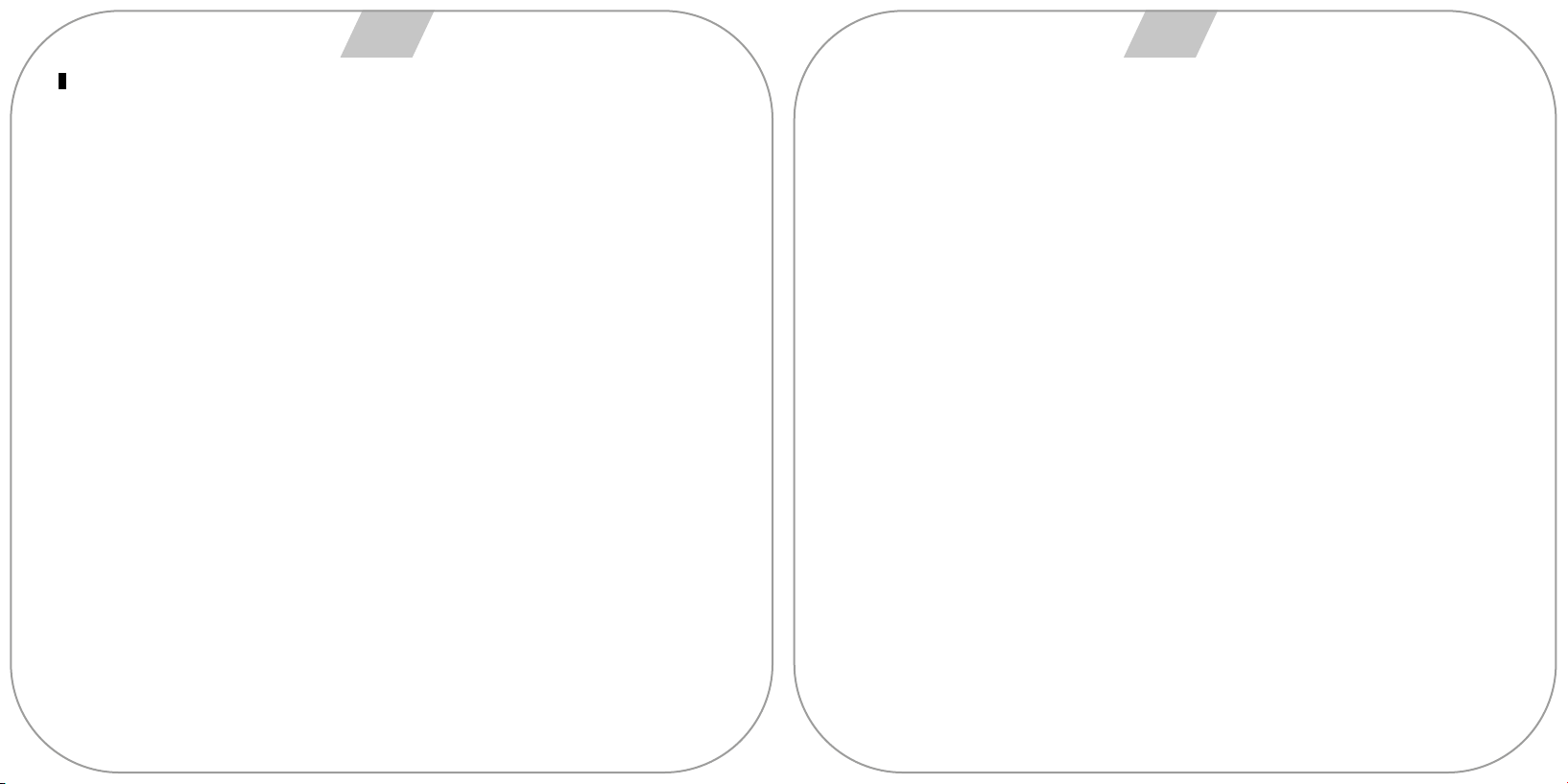
22 23
SOLUCIÓN DE PROBLEMAS:
• Si está utilizando el volante en uno de los sistemas PS4™, PS3™, XBOX ONE™ o XBOX 360™, desconecte y vuelva a
conectar el volante al mando guía.
• Compruebe que el indicador LED del mando guía esté encendido.
• Cuando el volante no responde o la pantalla no reacciona, el dispositivo puede haberse bloqueado; reinicie el dispositivo y
vuelva a conectar el volante.
• Cuando el volante no funciona correctamente, desconecte y vuelva a conectar el volante.
• El mando guía debe estar apagado cuando se conecta el volante para evitar que falle la conexión entre el mando y el dis-
positivo.
• Ya que el volante cuenta con una memoria interna, si la conguración de los botones es incorrecta, proceda a “RESTABLE-
CER CONFIGURACIÓN DE FÁBRICA” o “ELIMINACIÓN COMPLETA DE CONFIGURACIÓN” tal y como se detalla en este
manual.
• Si algún pedal o dirección no está congurado correctamente, corríjalo de la siguiente manera (** Calibración: cambie el
interruptor del selector de radio de giro a 270 grados):
1. Presione los botones “L1 + L2 + R1 + R2” al mismo tiempo, y el indicador LED parpadeara una vez por segundo.
2. Gire ligeramente en dirección a la izquierda hasta alcanzar la posición máxima,
y el indicador LED parpadeará dos veces por segundo.
3. Gire ligeramente en la dirección de la derecha hasta alcanzar la posición
máxima, y el indicador LED parpadeará tres veces por segundo.
4. Pise el pedal derecho a fondo, y el indicador LED parpadeará cuatro veces por segundo.
5. Pise el pedal del medio a fondo, y el indicador LED parpadeará cinco veces por segundo.
6. Pise el pedal izquierdo a fondo, y el ash del indicador LED se ralentizará; pulse
OPTIONS una vez y se completará la correcta conguración.
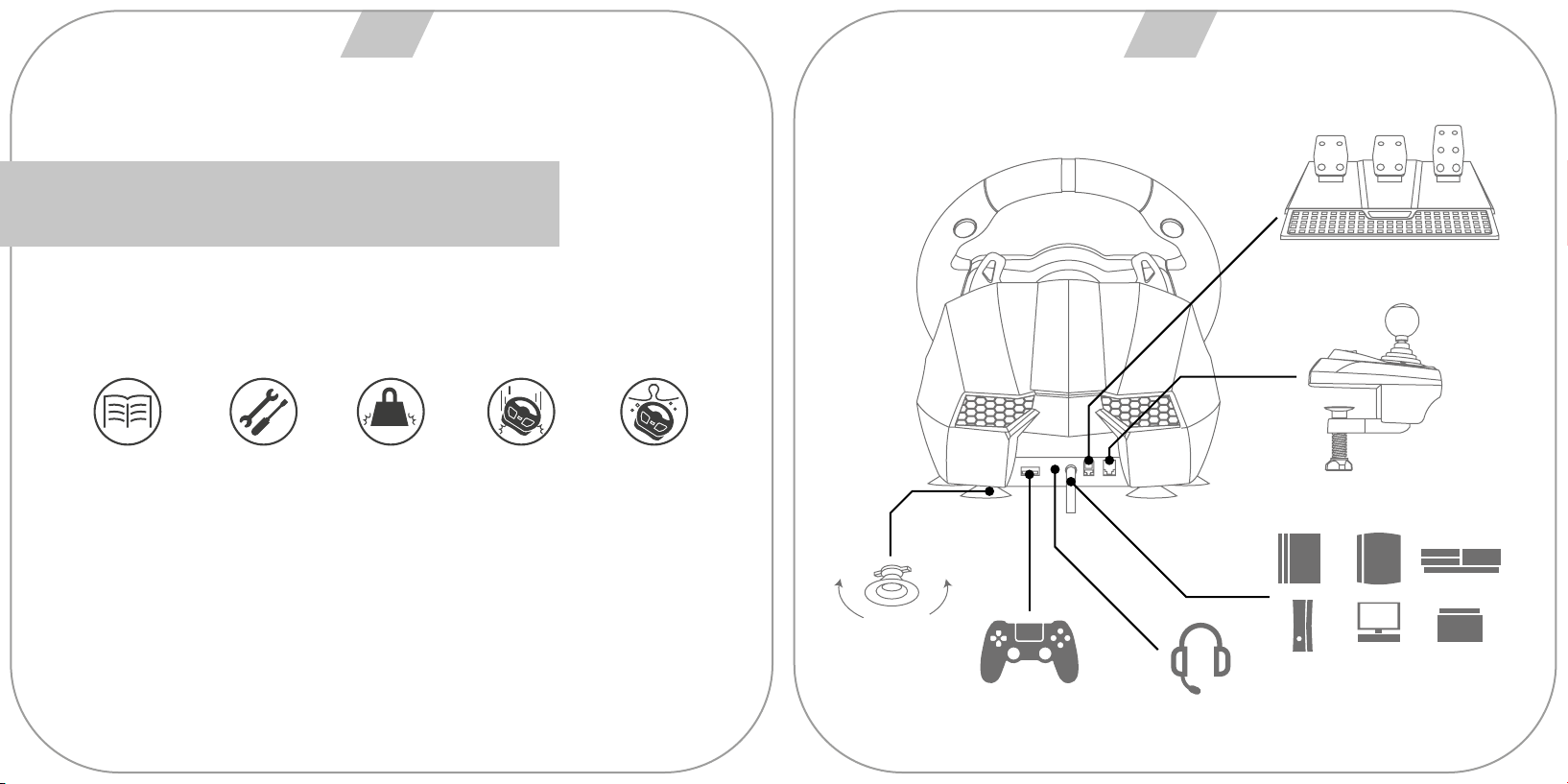
24 25
Français
Lire ce guide
attentivement
avant d’utiliser
le produit.
Ne pas démonter
ni endommager le
produit en garantie.
Ne pas appliquer
de pression
au produit.
Éviter de faire
tomber le produit
depuis des
emplacements
élevés.
Ne pas immerger
le produit dans
de l’eau.
Unlock / Lock
PS4™ / Xbox One™ / Xbox 360™
Six-speed shifter
Foldable 3-Pedals
Audio
PS4™ PS3™ Xbox One™
Switch™Xbox 360™ PC

26 27
1
2
6
4
3
135 14
16
18
7
9
11
15
17
8
12
10
20
19
21 22
VISION GÉNÉRALE :
DISTRIBUTION DES BOUTONS
Le volant Suzuka Elite est compatible avec PS3™, PS4™, XBOX ONE™, XBOX 360™, SWITCH™ et PC. Les moteurs incor-
porés peuvent réaliser diérentes vibrations selon les situations dans le jeu (les titres de jeu doivent supporter les vibrations).
Il est conçu comme un volant de courses réel pour réduire la fatigue pendant de longues séances d’utilisation. Cela permet
un contrôle plus réaliste et agréable.
1. Témoin DEL de conguration.
2. Levier de vitesse gauche.
3. Levier de vitesse droite.
4. L1
5. R1
6. D-pad.
7. ABXY buttons.
8. Share.
9. Options.
10. Bouton de programmation.
11. Home.
12. Sélecteur de rayon de rotation : 900 et 270 degrés.
13. R2
14. L2
15. Port connexion casques.
16. Port connexion pédales.
17. Port USB (Guide).
18. Port connexion changement de vitesses.
19. Câble USB.
20. Pinces de xation.
21. Interrupteur de MODE : 1-6+R et 7-12+R (uniquement pour PC)
22. Interrupteur frein à main.
Action
buttons
TYPE
D-pad
Functions
Directions
Left paddle shifter
Right paddle shifter
Left pedal
Mid pedal
Right pedal
HOME button
Prog Button Programming
clutch
PS 3TM
R1
L1
R2
L2
START
SELECT
LX
L2
R2
HOME
up
down
left
right
PS 4TM
R1
L1
R2
L2
OPTIONS
SHARE
LX
L1
R1
L2
R2
HOME
Xb ox One TM
A
B
X
Y
RB
LB
Menu
View
°ˆ/°˜
LB
RB
LT
RT
X-GUIDE
PC °]D-INPU T °^
3
2
4
1
6
5
8
7
10
9
°ˆ/°˜
14
15
RZ
Z
13
SW ITCH TM
B
A
Y
X
R
L
ZR
ZL
+
-
LX
L
R
B
A
HOME

28 29
PROGRAMMATION DES BOUTONS :
*Remarque : avant de programmer le volant, vériez que l’interrupteur du frein à main est placé sur OFF.
CARACTÉRISTIQUESDEPROGRAMMATION:
• Boutons programmables : / 1 / X / Y, / 3 / B / A, / 4 / Y / X, / 2 / A / B, L1 / 5 / LB / L, L2 / 7 / LT / ZL, R1 / 6 /
RB / R, R2 / 8 / RT / ZR.
• Les boutons de programmation dénis : Levier gauche, Levier droit, Frein à main, Embrayage, Accélérateur et Frein.
CONFIGURATIONDESBOUTONS:
• Appuyez une fois sur le bouton “PROG” et ensuite la DEL rouge clignotera rapidement.
• Appuyez une fois sur le bouton de programmation déni et la DEL rouge clignotera lentement.
• Appuyez une fois sur le bouton de programmation et la DEL rouge s’allumera. La conguration des boutons sera ainsi
complétée.
RÉTABLIRLACONFIGURATIOND’USINEDESBOUTONS:
• Appuyez une fois sur le bouton “PROG” et ensuite la DEL rouge clignotera rapidement.
• Appuyez une fois sur le bouton de programmation déni et la DEL rouge clignotera lentement.
• Appuyez une fois sur le bouton de programmation déni et la DEL rouge s’allumera. La conguration des boutons sera
rétablie et les valeurs d’usine seront restaurées.
ÉLIMINATIONCOMPLÈTEDELACONFIGURATIONDESBOUTONS:
• Appuyez une fois sur le bouton “PROG” et ensuite la DEL rouge clignotera rapidement.
• Appuyez sur les boutons OPTIONS / 10 / MENU /+ pendant 4 secondes jusqu’à ce que la DEL rouge s’allu-
me. Toutes les fonctions des boutons dénis seront éliminées et la sensibilité sera rétablie au Niveau Élevé.
SORTIEDELACONFIGURATIONDESBOUTONS:
• Appuyez une fois sur le bouton “PROG” et ensuite la DEL rouge clignotera rapidement ; appuyez une fois de plus sur le
bouton “PROG” pour abandonner la séquence de programmation. Les données antérieures ne seront pas modiées.
• Appuyez sur le bouton “PROG” une fois et la DEL rouge clignotera rapidement ; s’il n’y a pas d’autres actions, la séquence
de programmation se fermera automatiquement après 10 secondes.
CONFIGURATIONDELASENSIBILITÉ:
• Appuyez une fois sur le bouton “PROG” et ensuite la DEL rouge clignotera rapidement.
• Appuyez sur le bouton de direction vers la gauche ou vers la droite pour établir la sensibilité au Niveau Moyen. La DEL rouge
s’allumera et la conguration sera complétée.
• Appuyez une fois sur le bouton “PROG” et ensuite la DEL rouge clignotera rapidement.
• Appuyez sur la partie supérieure du bouton directionnel pour établir la sensibilité au Niveau Élevé. La DEL rouge s’allumera
et la conguration sera complétée.
• Appuyez une fois sur le bouton “PROG” et ensuite la DEL rouge clignotera rapidement.
• Appuyez sur le bouton de direction inférieur pour ajuster la sensibilité au Niveau Bas. La DEL rouge s’allumera et la con-
guration sera complétée.
• Appuyez sur les boutons OPTIONS / 10 / MENU /+ pendant 4 secondes jusqu’à ce que la DEL rouge s’allu-
me. Toutes les fonctions des boutons autodénis s’élimineront et la sensibilité sera rétablie au Niveau Élevé.
CONFIGURATIONDEL’ANGLEMAXIMUMDEROTATIONÀ900º
• Vériez que le sélecteur du rayon de rotation se trouve sur la position “900º”.
• Appuyez une fois sur le bouton “PROG” et ensuite la DEL rouge clignotera rapidement.
• Tournez le volant depuis la position centrale vers la gauche ou la droite dans un angle quelconque supérieur à 60º et ensuite
ne le bougez plus.
• Appuyez une fois sur les boutons “OPTIONS/10/MENU/+” jusqu’à ce que la DEL s’allume. La position actuelle sera l’angle
eectif MAXIMUM conguré du volant.
• Il y a deux façons d’éliminer la conguration de l’angle :
• Appuyez une fois sur le bouton “PROG” et ensuite la DEL rouge clignotera rapidement. Après, appuyez sur les boutons
OPTIONS/10/MENU/+ pendant 4 secondes pour éliminer la conguration de l’angle ;
• Appuyez une fois sur le bouton “PROG” et ensuite la DEL rouge clignotera rapidement.
Après, tournez le volant depuis la position centrale vers la gauche ou vers la droite dans l’angle MAX (900°) ;
appuyez sur les boutons OPTIONS/10/MENU/+ à nouveau, la DEL s’illuminera et l’angle sera rétabli à 900°.
INTRODUCTIONDEPÉDALES:
• La fonction d’embrayage est incorporée au jeu de pédales et elle est compatible avec les jeux qui supportent cette fonction.
• La pédale gauche est l’embrayage, celle du milieu est le frein et celle de droite, l’accélérateur.
• Si le jeu n’admet pas la fonction d’embrayage, seules les fonctions d’accélérateur et de frein pourront être utilisées.
INTRODUCTIONDELABOÎTEÀ6VITESSES:
• Cette fonction n’est applicable que si les jeux la supportent.
• L’interrupteur MODE : si l’interrupteur est éteint, les positions de la boîte à 6 vitesses sont établies à 1, 2, 3, 4, 5, 6 et R. Si
l’interrupteur est allumé, les positions de la boîte à 6 vitesses sont xées à 7, 8, 9, 10, 11, 12 et R (mode PC uniquement).
• L’interrupteur de fonction Frein à Main : si l’interrupteur de Frein à Main est éteint, le frein à main est désactivé ; si l’interrup-
teur de Frein à Main est allumé, le frein à main est activé.
• Si le jeu/logiciel n’est pas compatible avec la fonction de Frein à Main, allez à la conguration de programmation pour assig-
ner la touche. Suivez la séquence suivante :
1. Éteignez le frein à main.
2. Appuyez sur la touche PROG. La DEL clignote rapidement.
3. Allumez le frein à main et ensuite éteignez à nouveau. La DEL clignote lentement.
4. Appuyez sur la touche d’assignation. La DEL est allumée et la conguration est ainsi complétée.

30 31
INTRODUCTION DE PLATEFORMES :
CONNEXIONETINSTALLATIONAVECPLAYSTATION3™:
• Connectez les pédales et la boîte de vitesses directement au volant ; allumez votre PS3™ et insérez ensuite le câble principal
du volant dans le port USB PS3™.
• Après le démarrage, le témoin du volant s’allumera et la PS3™ distribuera automatiquement un canal pour le volant.
• Vous pouvez maintenant commencer à jouer ou saisir les congurations associées.
• Vous pouvez appuyer sur le bouton Accueil une fois pour accéder au menu XMB™. Vous pouvez également
appuyer sur le bouton Accueil pendant 2 secondes pour accéder à la conguration d’arrêt.
CONNEXIONETINSTALLATIONAVECPLAYSTATION4™:
• Descriptions des modes :
1. Le volant sans boîte à six vitesses en mode de commande (la série “PS4 Need for Speed” est uniquement
compatible avec le mode de commande/gamepad. Nous vous prions de ne pas connecter la boîte à six vitesses).
2. Le volant avec boîte à six vitesses est en mode volant et n’admet pas de vibration.
• Connectez les pédales et la boîte de vitesses directement au volant ; connectez la commande PS4™ originale avec le câble
USB au volant (la commande PS4™ doit être éteinte pendant le processus d’installation).
• Allumez votre PS4™ et connectez ensuite le câble principal du volant au port USB PS4™.
• Après la connexion, le témoin du volant s’allumera. Appuyez sur le bouton HOME. Après avoir correctement réalisé l’ins-
tallation, le témoin de la commande PS4™ s’allumera et vous pourrez commencer à jouer ou accéder aux congurations
associées.
• Vous pouvez appuyer une fois sur le bouton Accueil pour accéder à l’interface principale du jeu ou bien vous pouvez appuyer
sur le bouton Accueil pendant 1 seconde pour accéder à la conguration d’arrêt.
CONNEXIONETINSTALLATIONAVECXBOX360™:
• Connectez les pédales et la boîte de vitesses directement au volant ; connectez la commande XBOX 360™ originale avec le
câble USB au volant (la commande XBOX 360™ doit être éteinte).
• Allumez votre XBOX 360™ et insérez ensuite le câble principal du volant au port USB XBOX 360™.
• Après avoir correctement réalisé l’installation, le témoin de la commande XBOX 360™ s’illuminera également et vous pourrez
commencer à jouer ou bien accéder aux congurations associées.
• Vous pouvez appuyer sur le bouton Accueil (équivalent au bouton XBOX™ de la commande d’origine) pour accéder à
l’interface principale du jeu.
CONNEXIONETINSTALLATIONAVECXBOXONE™:
• XBOX ONE™ : lorsque le volant est connecté à la boîte à six vitesses, en mode “Volant de conduite”, il n’admet pas de
vibrations ni de fonctions de casques.
• Connectez les pédales et la boîte de vitesses directement au volant ; connectez la commande XBOX ONE™ originale avec
le câble USB au volant (la commande XBOX ONE™ doit être éteinte).
• Allumez votre XBOX ONE™ et insérez ensuite le câble principal du volant dans le port USB XBOX ONE™.
• Après avoir réalisé l’installation correctement, le témoin du volant s’allumera, le témoin de la commande XBOX ONE™ s’allu-
mera également avec le canal correspondant et vous pourrez commencer à jouer au jeu ou bien accéder aux congurations
associées.
• Vous pouvez appuyer une fois sur le bouton Accueil (équivalent au bouton XBOX™ de la commande originale) pour accéder à
l’interface principale du jeu ou bien appuyer sur le bouton Accueil pendant 1 seconde pour accéder à la conguration d’arrêt.
• Sur l’interface principale, vous pouvez appuyer sur le bouton Y pour accéder à la page de recherche rapide d’Internet.
MODE PC :
Mode de volant (connexion au levier de la boîte à 6 vitesses)
• Veuillez télécharger le driver sur https://blade.es/producto/suzuka-wheel/ pour la fonction de vibration.
• Lorsque le volant est connecté au levier de la boîte à 6 vitesses qui se trouve en mode “Volant”.
ModeGamepad(pasdeconnexionaulevierdelaboîteà6vitesses).
1.PC(X-INPUT):
• La valeur prédéterminée est le mode X-INPUT et la DEL rouge s’allume.
• Appuyez sur le bouton HOME pendant 3 secondes pour accéder au mode D-INPUT. Le témoin rouge clignotera
pendant 3 secondes et s’éteindra. Appuyez à nouveau sur le bouton HOME pendant 3 secondes pour retourner au
mode X-INPUT.
2.PC(D-INPUT):
• Saisissez le système d’exploitation WINDOWS Vista/7/8/10, insérez le disque du driver, appuyez sur SETUP deux
fois et installez le driver d’après les instructions.
• Connectez le volant au PC / USB : vériez que le logiciel utilisé est compatible avec des périphériques de jeu exter-
nes. Ensuite, avec le volant connecté au PC, accédez au PANNEAU DE COMMANDE de votre PC, Périphériques et
imprimantes, puis cliquez avec le bouton droit sur le périphérique volant et sélectionnez l’option CONFIGURATION
DU DISPOSITIF DE JEU. Ensuite, une fenêtre s’achera pour indiquer les périphériques de jeu connectés. Sélec-
tionnez le volant, appuyez sur le bouton propriétés et une nouvelle fenêtre s’achera an que vous puissiez vérier
le fonctionnement correct des contrôles du volant, comme indiqué ci-après :
• Dans l’interface d’essai, eectuez le test de fonction de boutons et axes séparément.
• Corrigez l’axe dans l’interface de calibrage.
• Dans l’interface de vibration, vous pouvez tester la fonction de vibration à travers des axes ou des pédales (levier
gauche ou levier droit).
RÉINSTALLERLESDRIVERS:
• Vous devrez eacer les drivers installés préalablement pour pouvoir continuer la nouvelle installation.
CONNEXIONETINSTALLATIONAVECNINTENDOSWITCH™:
• Allumez la SWITCH™, connectez les pédales et la boîte de vitesses directement au volant ; connectez le volant à votre
SWITCH™ à travers le port USB du Dock.
• Ou bien connectez le câble USB principal du volant à la SWITCH™ avec un adaptateur de type USB au type USB-C.
• Si la connexion est correcte, le témoin de la roue s’allumera et vous pourrez commencer à jouer ou à saisir les congurations
associées.
• Appuyez sur les boutons “SHARE/9/VIEW/-” et “OPTIONS/10/MENU/+” pour la capture d’écran.

32 33
SOLUTION DE PROBLÈMES :
• Si vous utilisez le volant dans l’un des systèmes PS4™, PS3™, XBOX ONE™ ou XBOX 360™, déconnectez et reconnectez
le volant à la commande guide.
• Vériez que le témoin de la commande guide est allumé.
• Si le volant ne répond pas ou l’écran ne réagit pas, le dispositif peut être bloqué : rallumez l’appareil et reconnectez le volant.
• Si le volant ne fonctionne pas correctement, déconnectez et reconnectez le volant.
• La commande guide doit être éteinte lorsque le volant est connecté an d’éviter des défauts de connexion entre la com-
mande et l’appareil.
• Le volant dispose d’une mémoire interne. Si la conguration des boutons est incorrecte, choisissez l’option « RÉTABLIR
CONFIGURATION D’USINE » ou « ÉLIMINATION COMPLÈTE DE CONFIGURATION », tel que cela est détaillé dans le pré-
sent manuel.
• Si une pédale ou direction n’est pas correctement congurée, corrigez le défaut de la façon suivante (** Calibrage : changez
l’interrupteur du sélecteur du rayon de rotation à 270 degrés) :
1. Appuyez sur les boutons “L1 + L2 + R1 + R2” en même temps et le témoin clignotera une fois par seconde.
2. Tournez légèrement vers la gauche jusqu’à atteindre la position maximale
et le témoin clignotera deux fois par seconde.
3. Tournez légèrement vers la droite jusqu’à atteindre la position maximale
et le témoin clignotera trois fois par seconde.
4. Appuyez sur la pédale droite à fond et le témoin clignotera quatre fois par seconde.
5. Appuyez sur la pédale du milieu à fond et le témoin clignotera cinq fois par seconde.
6. Appuyez sur la pédale gauche à fond et le ash du témoin ralentira ; appuyez sur
OPTIONS une fois et la conguration sera correctement complétée.

34 35
Italiano
Leggere
attentamente la
presente guida
prima di utilizzare
il dispositivo.
Non smontare
o danneggiare
il dispositivo
in garanzia.
Non esercitare
pressione sul
dispositivo.
Evitare eventuali
cadute del
dispositivo
dall’alto.
Non immergere
il dispositivo
in acqua.
Unlock / Lock
PS4™ / Xbox One™ / Xbox 360™
Six-speed shifter
Foldable 3-Pedals
Audio
PS4™ PS3™ Xbox One™
Switch™Xbox 360™ PC

36 37
1
2
6
4
3
135 14
16
18
7
9
11
15
17
8
12
10
20
19
21 22
INFORMAZIONI GENERALI
PULSANTI
Il volante Suzuka Elite è compatibile con PS3™, PS4™, XBOX ONE™, XBOX 360™, SWITCH™ e PC. I motori incorporati pos-
sono eseguire diverse vibrazioni a seconda delle situazioni di gioco (i videogiochi devono sopportare le vibrazioni). Progettato
come un vero volante di una macchina da corsa per ridurre la fatica durante le lunghe sessioni di gioco, permette di avere un
maggiore controllo sulla guida.
1. LED di notica.
2. Leva del cambio sinistra.
3. Leva del cambio destra.
4. L1
5. R1
6. D-pad.
7. ABXY buttons.
8. Share.
9. Options.
10. Pulsante di programmazione.
11. Home.
12. Selettore del raggio di sterzata: 900 e 270 gradi.
13. R2
14. L2
15. Porta di collegamento per cue.
16. Porta di collegamento pedali.
17. Porta USB (Guida).
18. Porta di collegamento cambio marcia.
19. Cavo USB
20. Sistema di ssaggio da tavolo.
21. Interruttore MODALITÀ: 1-6+R e 7-12+R (solo per PC)
22. Interruttore freno a mano.
Action
buttons
TYPE
D-pad
Functions
Directions
Left paddle shifter
Right paddle shifter
Left pedal
Mid pedal
Right pedal
HOME button
Prog Button Programming
clutch
PS 3TM
R1
L1
R2
L2
START
SELECT
LX
L2
R2
HOME
up
down
left
right
PS 4TM
R1
L1
R2
L2
OPTIONS
SHARE
LX
L1
R1
L2
R2
HOME
Xb ox One TM
A
B
X
Y
RB
LB
Menu
View
°ˆ/°˜
LB
RB
LT
RT
X-GUIDE
PC °]D-INPU T °^
3
2
4
1
6
5
8
7
10
9
°ˆ/°˜
14
15
RZ
Z
13
SW ITCH TM
B
A
Y
X
R
L
ZR
ZL
+
-
LX
L
R
B
A
HOME

38 39
CARATTERISTICHEDIPROGRAMMAZIONE:
• Pulsanti programmabili: / 1 / X / Y, / 3 / B / A, / 4 / Y / X, / 2 / A / B, L1 / 5 / LB / L, L2 / 7 / LT / ZL, R1 / 6 / RB /
R, R2 / 8 / RT / ZR.
• I pulsanti di programmazione deniti: Leva sinistra, Leva destra, Freno a mano, Frizione, Acceleratore e Freno.
IMPOSTAZIONIDEIPULSANTI:
• Premere una volta il pulsante “PROG”, il LED rosso lampeggerà rapidamente.
• Premere una volta il pulsante di programmazione denito, il LED rosso lampeggerà lentamente.
• Premere una volta il pulsante di programmazione, il LED rosso si accenderà. Le impostazioni dei pulsanti sono completate.
RIPRISTINARELEIMPOSTAZIONIDIFABBRICADEIPULSANTI:
• Premere una volta il pulsante “PROG”, il LED rosso lampeggerà rapidamente.
• Premere una volta il pulsante di programmazione denito, il LED rosso lampeggerà lentamente.
• Premere ancora una volta il pulsante di programmazione denito, il LED rosso si accenderà. Le impostazioni di fabbrica dei
pulsanti sono ripristinate.
CANCELLAZIONEDELLEIMPOSTAZIONIDEIPULSANTI:
• Premere una volta il pulsante “PROG”, il LED rosso lampeggerà rapidamente.
• Tenere premuti i pulsanti OPTIONS / 10 / MENU /+ per 4 secondi no all’accensione del LED rosso. Tutte le funzioni dei
pulsanti deniti saranno rimosse e la sensibilità sarà resettata a Livello alto.
USCITADALLEIMPOSTAZIONIDEIPULSANTI:
• Premere una volta il pulsante “PROG”, il LED rosso lampeggerà rapidamente; premere ancora una volta il pulsante “PROG”
per uscire dalla sequenza di programmazione. I dati precedenti rimangono invariati.
• Premere una volta il pulsante “PROG”, il LED rosso lampeggerà rapidamente; se non ci sono altre azioni, la sequenza di
programmazione si chiude automaticamente dopo 10 secondi.
IMPOSTAZIONIDELLASENSIBILITÀ
• Premere una volta il pulsante “PROG”, il LED rosso lampeggerà rapidamente.
• Premere il pulsante direzionale verso sinistra o verso destra per impostare la sensibilità a Livello medio. Il LED rosso sarà
acceso e le impostazioni saranno completate.
• Premere una volta il pulsante “PROG”, il LED rosso lampeggerà rapidamente.
• Premere la parte superiore del pulsante direzionale per impostare la sensibilità a Livello alto. Il LED rosso sarà acceso e le
impostazioni saranno completate.
PROGRAMMAZIONE DEI PULSANTI:
*Nota: Prima di programmare il volante, vericare che l’interruttore del freno a mano sia spento.
• Premere una volta il pulsante “PROG”, il LED rosso lampeggerà rapidamente.
• Premere il pulsante direzionale inferiore per impostare la sensibilità a Livello basso. Il LED rosso sarà acceso e le impostazioni
saranno completate.
• Tenere premuti i pulsanti OPTIONS / 10 / MENU /+ per 4 secondi no all’accensione del LED rosso. Tutte le funzioni dei
pulsanti autodeniti saranno rimosse e la sensibilità sarà resettata a Livello alto.
IMPOSTAZIONIDELL’ANGOLODIROTAZIONEMASSIMOA900º
• Assicurarsi che il selettore del raggio di sterzata sia nella posizione “900º”.
• Premere una volta il pulsante “PROG”, il LED rosso lampeggerà rapidamente.
• Ruotare il volante dalla posizione centrale verso sinistra o verso destra in qualsiasi angolo superiore a 60°, quindi tenerlo
fermo.
• Premere una volta i pulsanti “OPTIONS/10/MENU/+” no all’accensione del LED. La posizione attuale sarà l’eettivo angolo
di sterzata MASSIMO.
• Esistono due modi per rimuovere le impostazioni dell’angolo:
• Premere una volta il pulsante “PROG”, il LED rosso lampeggerà rapidamente. Quindi tenere premuti i pulsanti OPTIONS/10/
MENU/+ per 4 secondi per cancellare le impostazioni dell’angolo;
• Premere una volta il pulsante “PROG”, il LED rosso lampeggerà rapidamente. Quindi ruotare il volante dalla posizione cen-
trale verso sinistra o verso destra nell’angolo MAX (900°); premere nuovamente i pulsanti OPTIONS/10/MENU/+, il LED si
accenderà e l’angolo verrà resettato a 900°.
I PEDALI:
• La frizione è una funzione della pedaliera ed è compatibile con i giochi che la supportano.
• Il pedale sinistro è la frizione, il pedale centrale è il freno e il pedale destro è l’acceleratore.
• Se il gioco non supporta la funzione frizione, possono essere utilizzate solo le funzioni gas e freno.
IL CAMBIO A SEI MARCE:
• Questa funzione non è applicabile se non supportata.
• L’interruttore MODE: se l’interruttore è spento, le posizioni del cambio a sei marce sono impostate su 1, 2, 3, 4, 5, 6 e R. Se
l’interruttore è acceso, le posizioni del cambio a sei marce sono impostate su 7, 8, 9, 10, 11, 12 e R solo in modalità PC.
• L’interruttore della funzione Freno a mano: Se l’interruttore del Freno a mano è spento, il freno a mano è disattivato; se l’inte-
rruttore del Freno a mano è acceso, il freno a mano è attivato.
• Se il gioco/software non supporta la funzione Freno a mano, passare alla congurazione di programmazione per assegnare
il tasto, seguendo questi passi:
1. Spegnere il freno a mano.
2. Premere il pulsante PROG, il LED lampeggia rapidamente.
3. Accendere e spegnere il freno a mano, il LED lampeggerà lentamente.
4. Premere il pulsante di assegnazione, il LED si accenderà. Le impostazioni sono completate.
Table of contents
Languages: