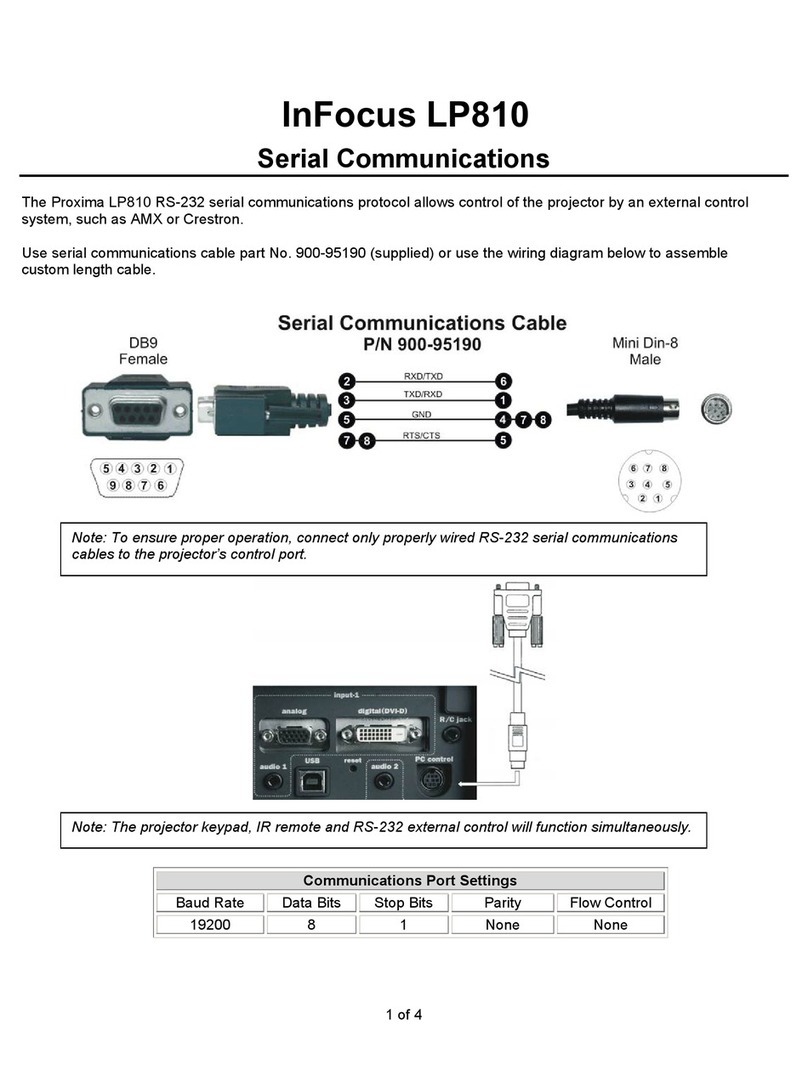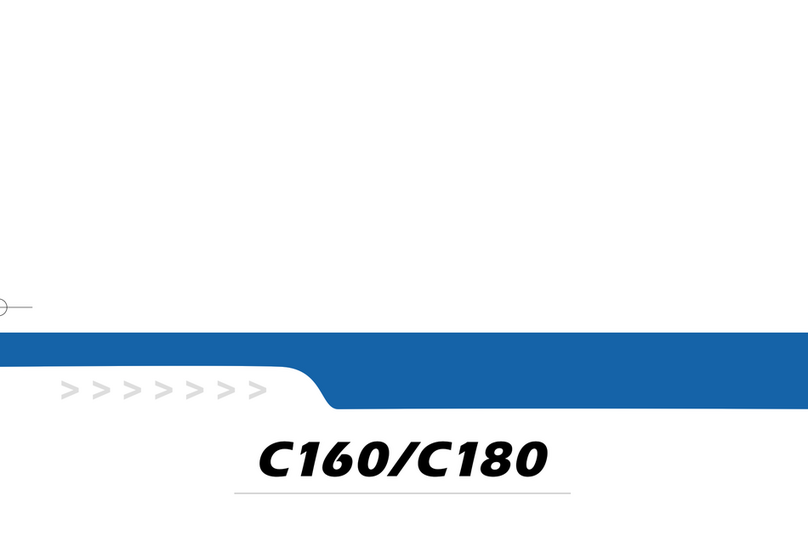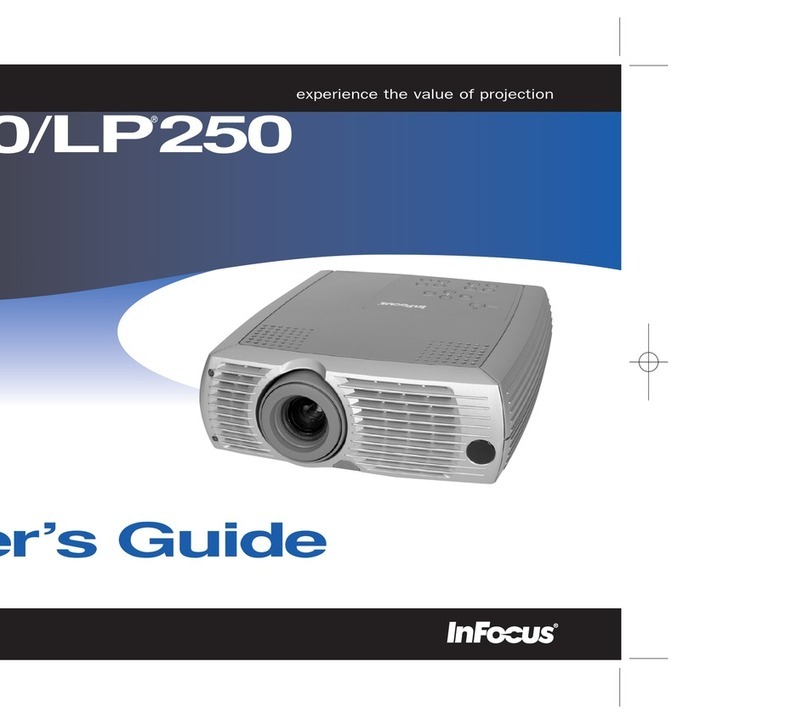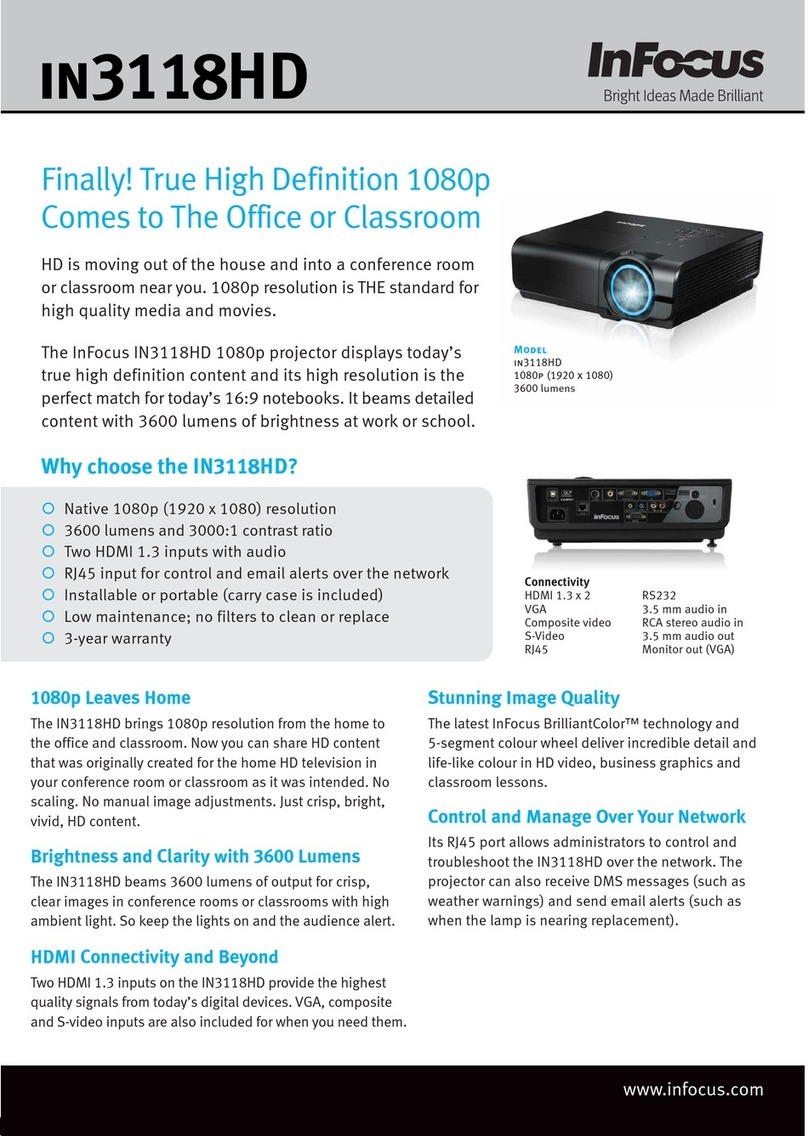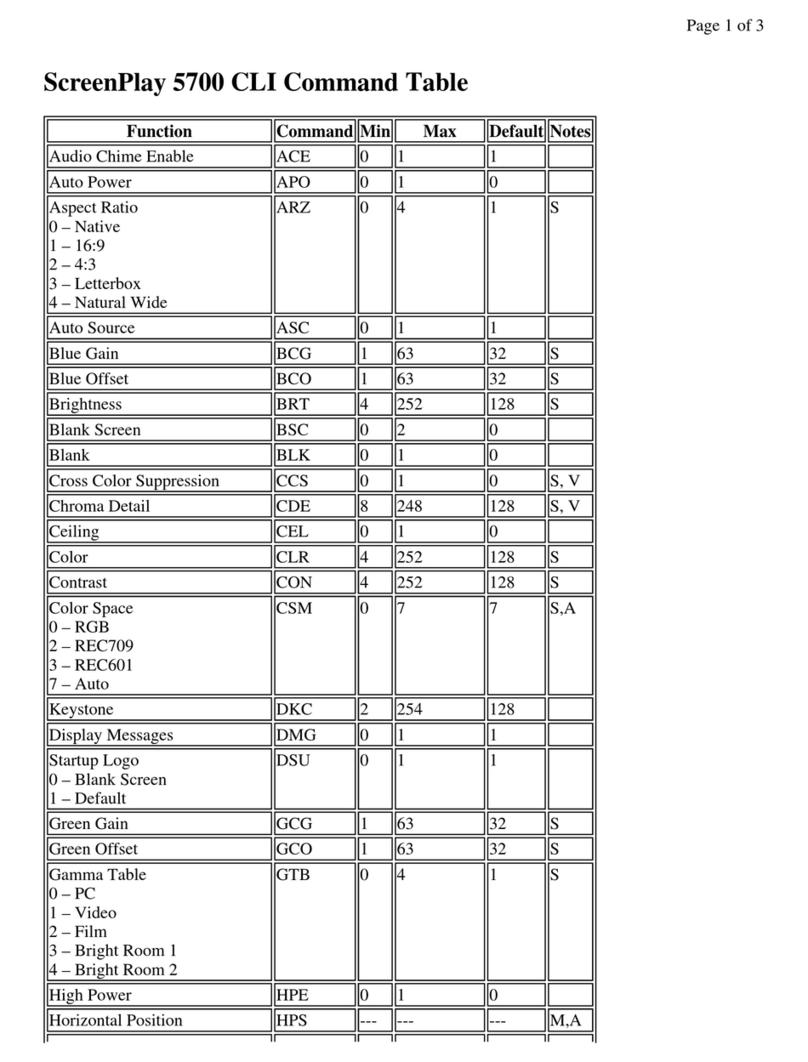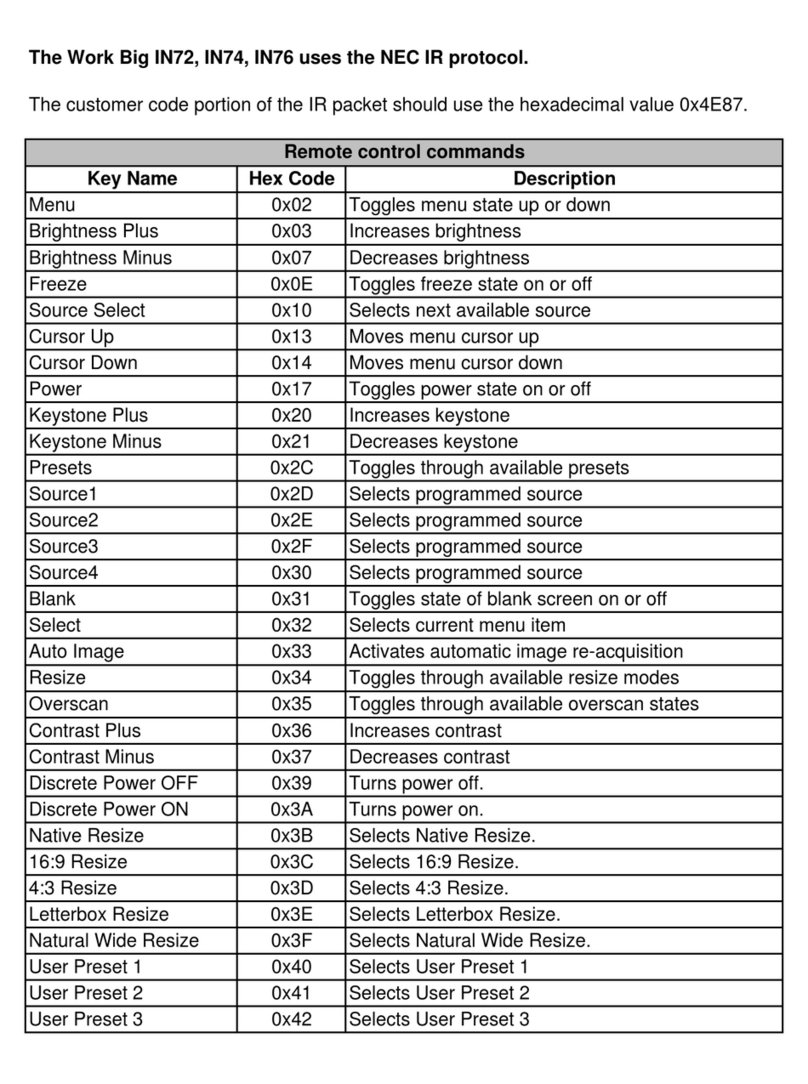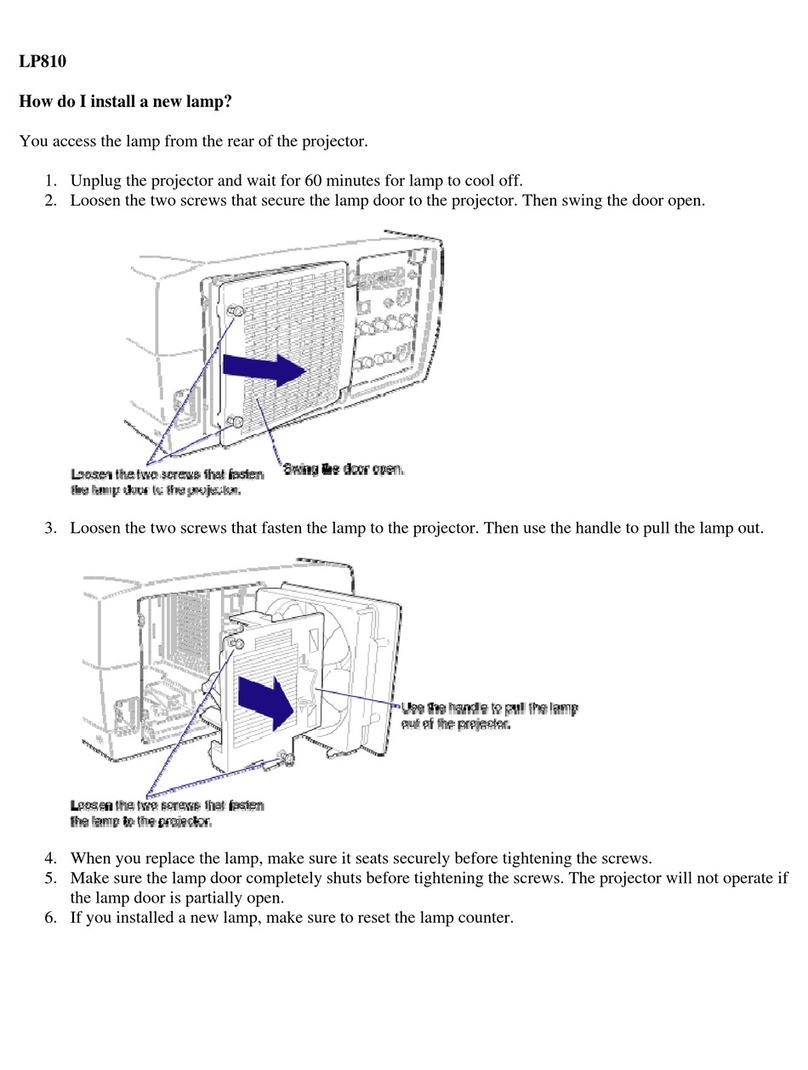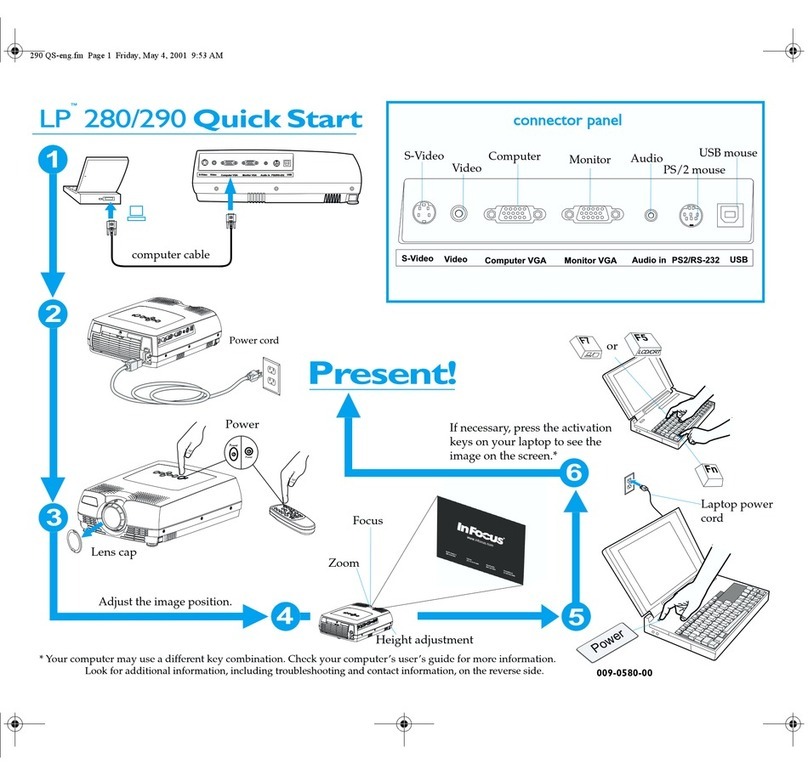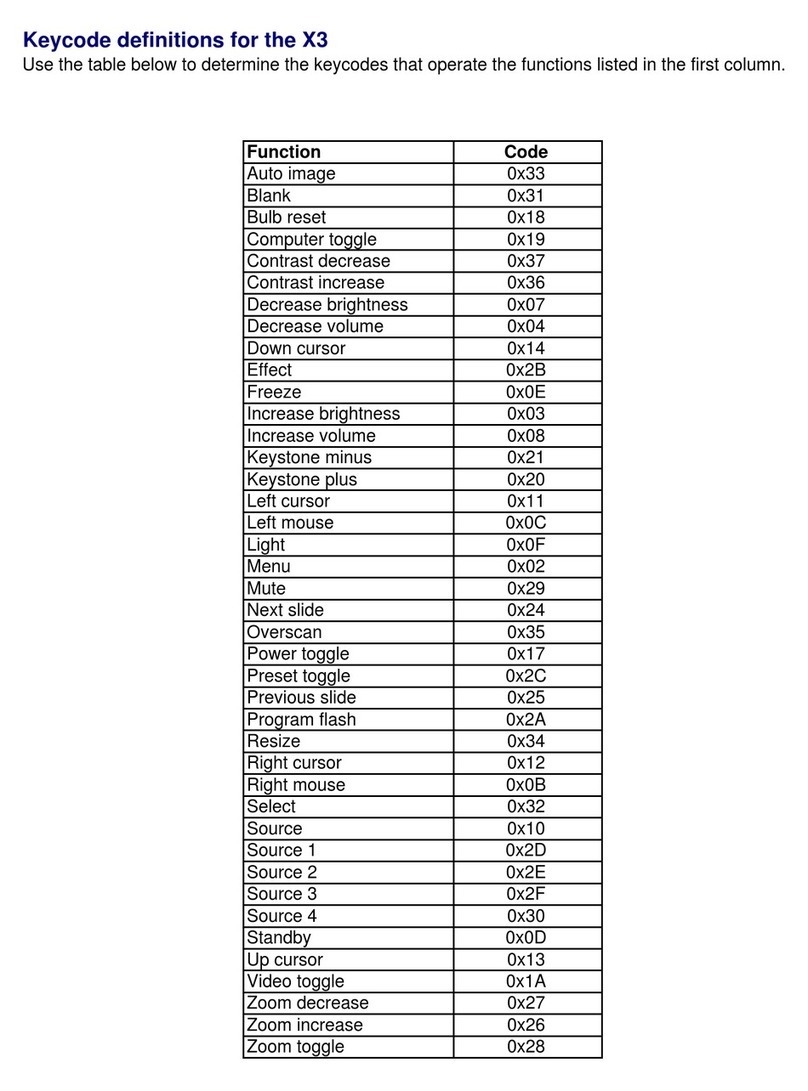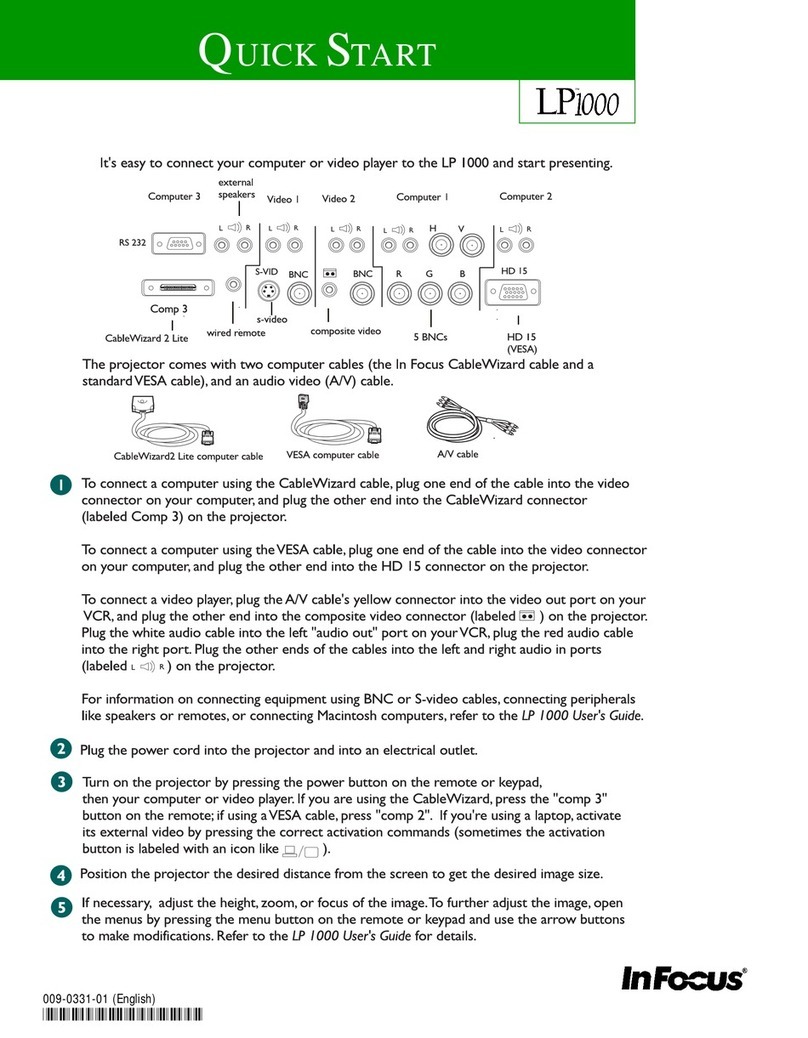1
INTRODUCTION
The In Focus®LP™750 lightweight multimedia projector com-
bines powerful and sophisticated features with easy-to-use, intui-
tive controls. Built-in multimedia features include audio, a
palette of 16.7 million colors and active matrix liquid crystal dis-
play (LCD) technology. It delivers crisp, clear XGA 1024x768
images. The LP750 is ideal for high-performance business, train-
ing and imaging applications that demand exceptional color
quality.
Image Resolution
NOTE: The projector automati-
cally expands 640x480 and
800x600 images to 1024x768.
You can display these images at
their original resolutions by turn-
ing off the Auto Resize feature.
See “Auto Resize” on page 29 for
more information.
The XGA resolution of the LP750’s projected image is 1024x768.
Screen resolutions between 1024x768 and 1280x1024 are com-
pressed to 1024x768. The projector cannot compress screen reso-
lutions above 1280x1024. If your computer’s screen resolution is
higher than 1280x1024, reset it to a lower resolution before you
connect the projector.
Compatibility
The projector is compatible with a wide variety of computers and
video devices, including:
•IBM-compatible computers, including laptops, up to 1280x1024
resolution at 75 Hz.
•Apple Macintosh and PowerBook computers up to 1280x1024
resolution.
NOTE: Selected workstations are
also supported. Contact your In
Focus dealer for details.
•Most standard VCRs, camcorders, DVD and laser disc players.
Unpacking the Projector
The projector comes with the items shown in Figure 1. Check to
make sure all are included. Contact your In Focus dealer immedi-
ately if anything is missing.
If you are experienced in setting up presentation systems, use the
LP750 Quick Start card that was included in the projector’s case.
For complete details on connecting and operating the projector,
refer to this User’s Guide. User’s Guides are also available for
download from our web site at http://www.infocus.com.